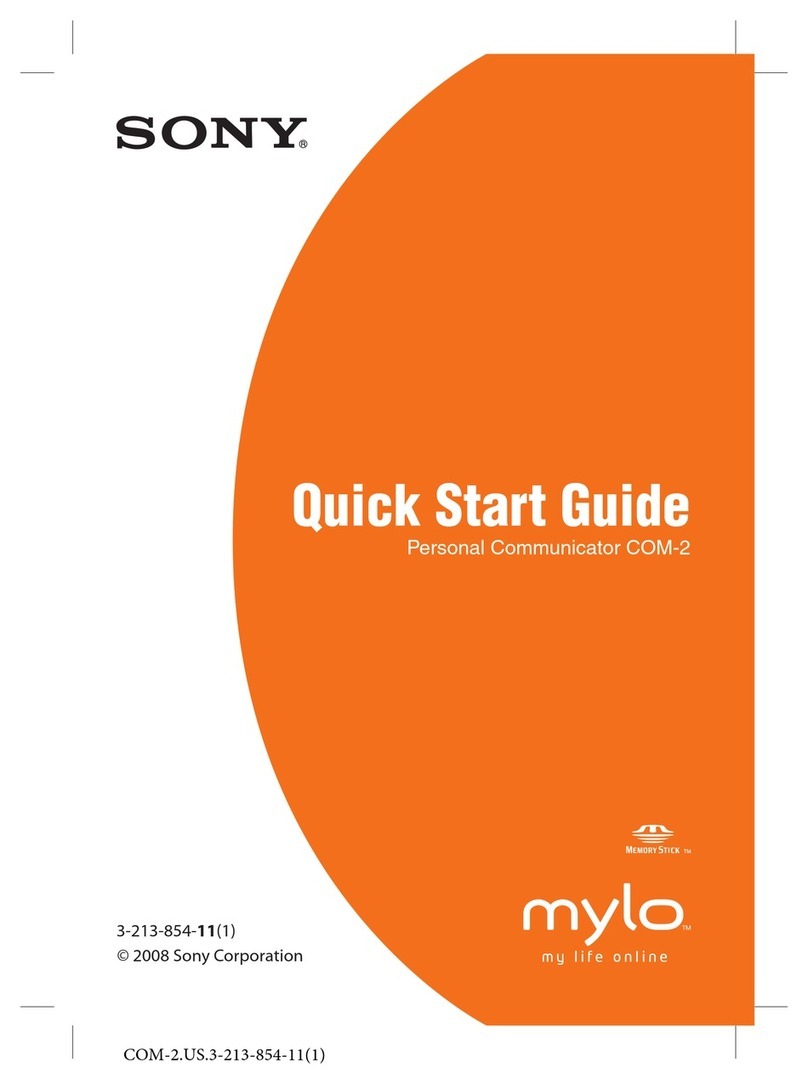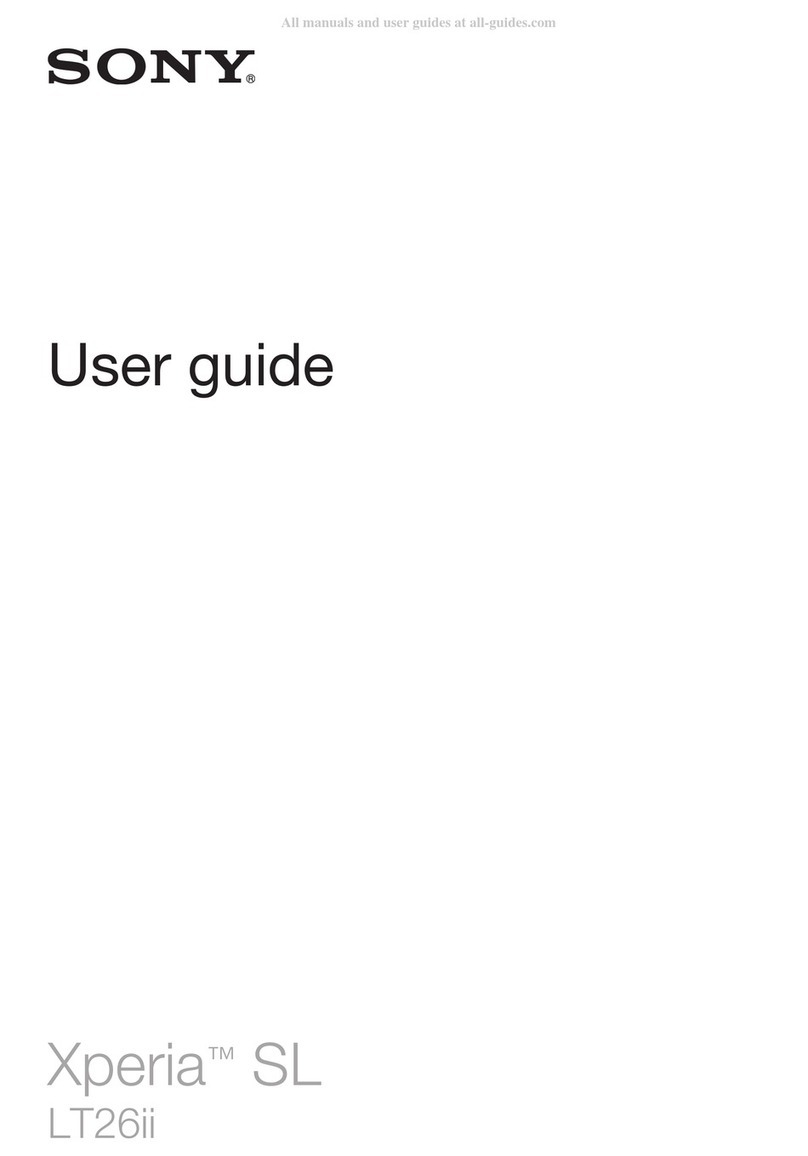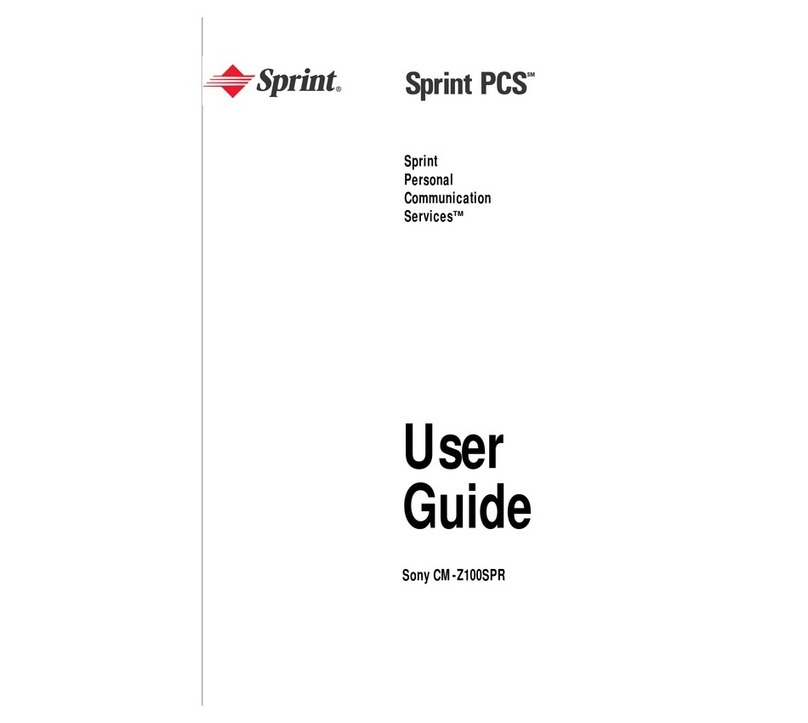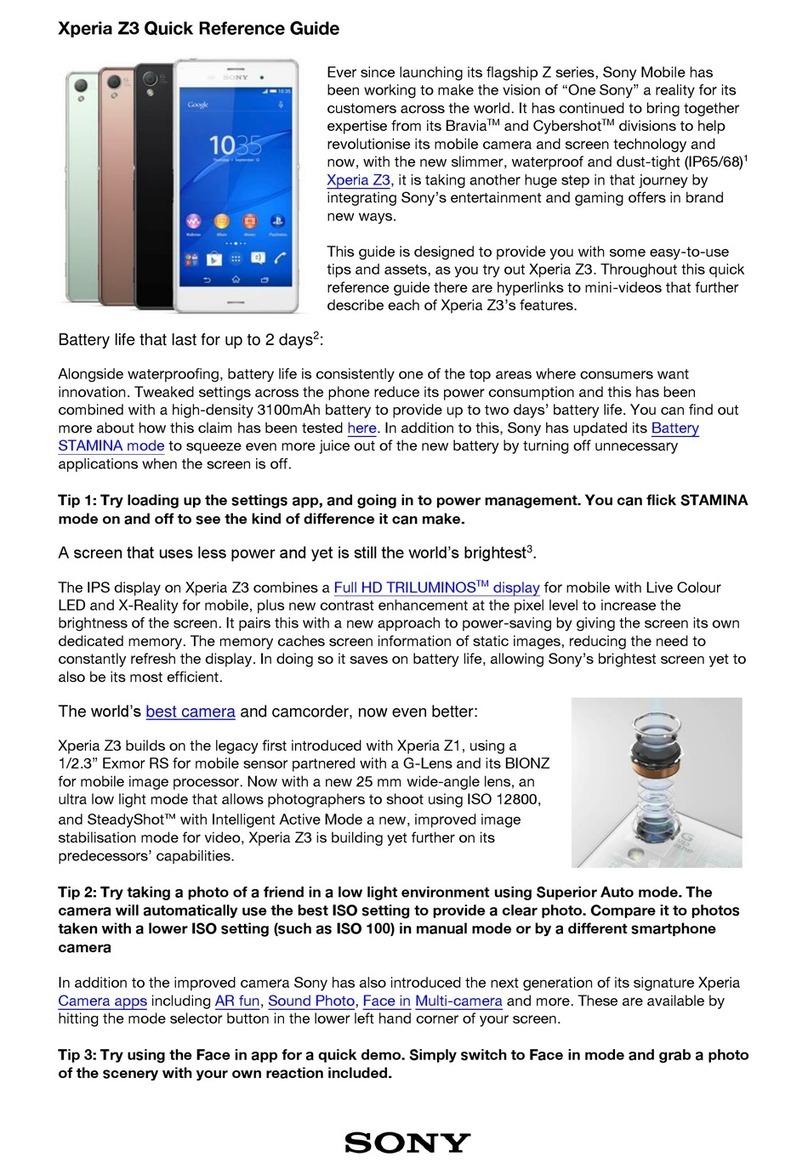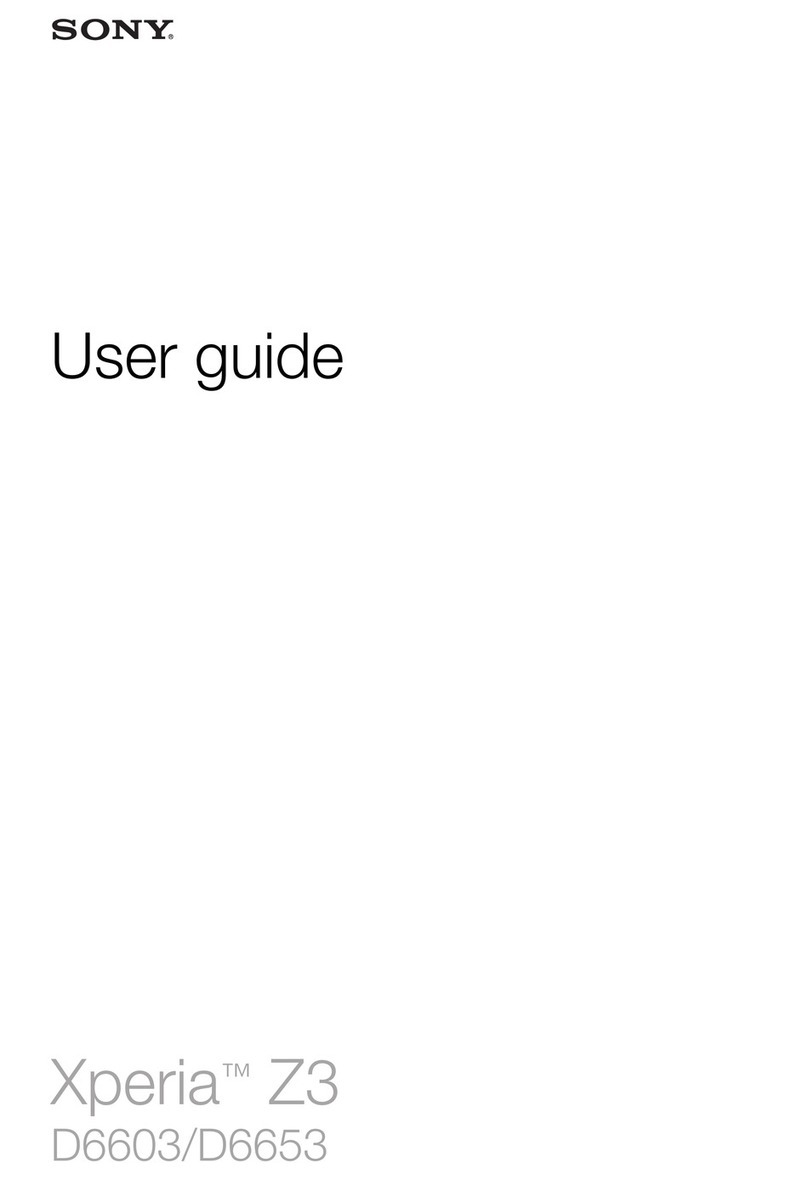SIM Card Cautions
Observe the following when using SIM Card.
・Customer is responsible for any damage caused by
inserting SIM Card in an other-brand IC card reader, etc.
Ymobile Corp. is not responsible in such case.
・SIM Card is the property of Ymobile Corp.
・SIM is replaceable (at cost) in case of loss/damage.
・Return SIM Card to Ymobile Corp. when cancelling
subscription.
・Returned SIM Cards are recycled for environmental
purposes.
・Note that SIM Card specifications and performance may
change without notice.
・It is recommended that you keep a separate copy of
information that is stored on SIM Card. Ymobile Corp.
is not responsible for damages from stored information
that is lost.
・Always follow emergency procedures to suspend service
if your SIM Card or handset (SIM Card inserted) is lost/
stolen. For details, contact Customer Service.
・Always power off handset before inserting/removing SIM
Card.
・Some services, functions, etc. may have restrictions when
an other-carrier SIM card is used. Ymobile Corp. does not
guarantee operation whatsoever.
Powering On
Long Press Power Key until handset vibrates
Lock Screen appears.
・Startup wizard appears for the first time handset is
powered on. Follow onscreen instructions.
・Battery level is not sufficient if Notification Lamp flashes
red or low battery indicator appears when Power Key is
Long Pressed with handset powered off. Charge Internal
Battery.
FCC ID
To view the regulatory compliance mark
・Find and tap Settings About phone Certificates
Regulatory compliance mark such as FCC ID is displayed on
the screen.
Handset, SIM Card, AC Charger
(Optional Accessory) (Common)
・Do not get wet. AC Charger (optional accessory) is not
water resistant. Avoid using in humid places such as a
bathroom and exposing it to rain. Contact to dampness from
sweat by wearing on your body may cause corrosion inside
resulting in malfunction. If malfunction is determined to be
caused by above water exposures, warranty will not apply
to repair. In the case that repair is possible, repair charge is
incurred.
・External abnormalities such as damage or deformation may
degrade the water resistance/dustproof performance.
・Use handset, SIM Card (inserted in handset) within
temperatures of 5°C to 35°C and humidity 35% to 85%.
Avoid extreme temperatures, humidity, direct sunlight
(temporary use at 36°C to 40°C and humidity 86% to 90%).
・Charge Internal Battery within temperatures of 5°C to 35°C.
・Do not use in a dusty place, where there is much vibration,
or near landline phone, TV, radio, etc.
・For using power outlet with drop-off prevention structure,
see the user's manual.
・Handset exterior case is not removable. Trying to remove
case may cause breakage or malfunction.
・Battery is built in and is not removable.
・Internal Battery is a lithium-ion battery.
・Lithium-ion batteries are precious, recyclable resources.
Do not discard of old handsets, batteries, or chargers with
ordinary waste, and instead bring them to the nearest shop
with the Mobile Recycle Network mark.
・Storing handset with full-charged or insufficient battery
level deteriorates battery performance. It is recommended
to store handset with 40% battery level.
・Turning off by pressing Power Key does not shut off
handset from power source completely. Unplug AC Charger
power plug to completely turn it off. Use AC Charger
(optional accessory) near a power outlet for easy unplugging
in case that malfunction is detected.
・Display may become dim when handset temperature rises. It
is not abnormal.
・Do not subject handset to excessive shock. Do not deform
USB Type-C Port/Headset Jack. May cause malfunction.
・Occasionally clean Charging Terminals with a dry, cotton
swab etc. Dirt on Charging Terminals may cause power
shut-off or insufficient charging. Take care not to damage
Charging Terminals when cleaning.
・Clean with a dry, soft cloth. Rubbing hard with a dry cloth
etc. may scratch them. Wiping off with wet dustcloth
may cause malfunction. Using benzine, thinner, alcohol,
detergent, etc. may fade color/print.
・Do not leave Camera in direct sunlight. Concentrated
sunlight through Lens may cause handset to malfunction.
・Do not bring magnetic data or magnetic objects close to
handset. Magnetic data on cash card, credit card, etc. may
be erased or may cause handset malfunction.