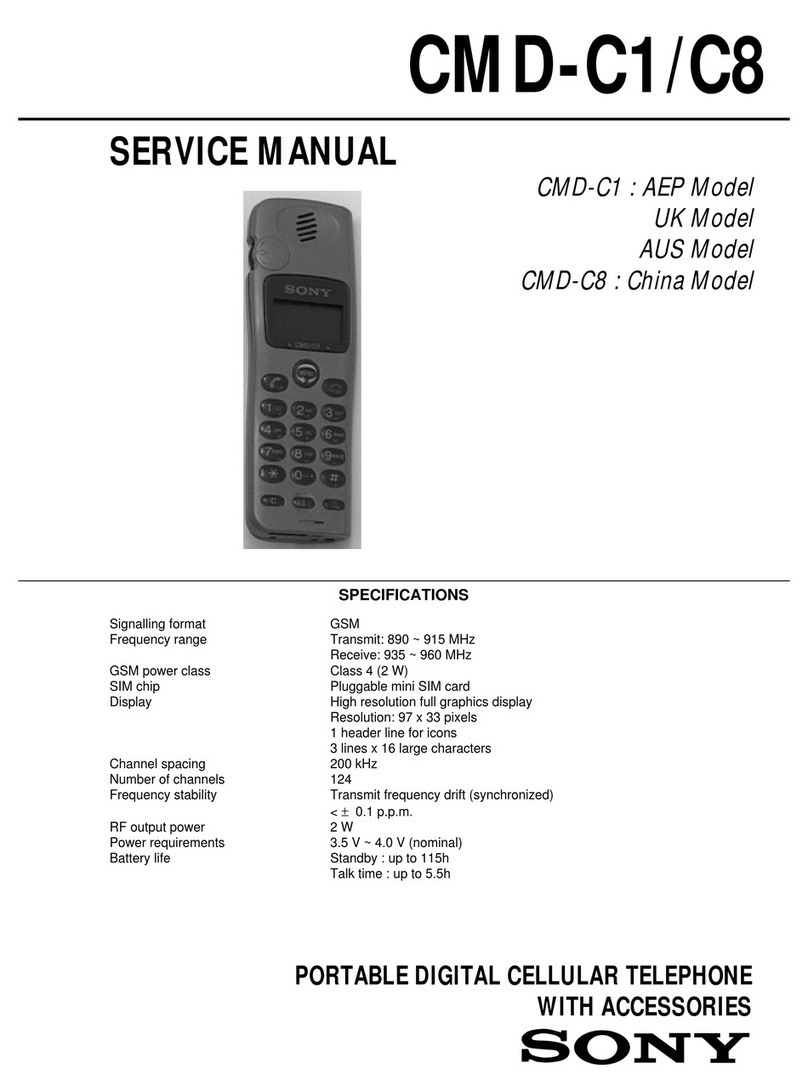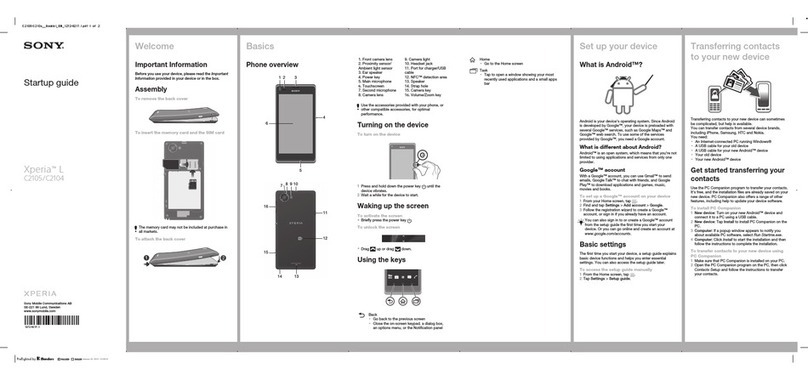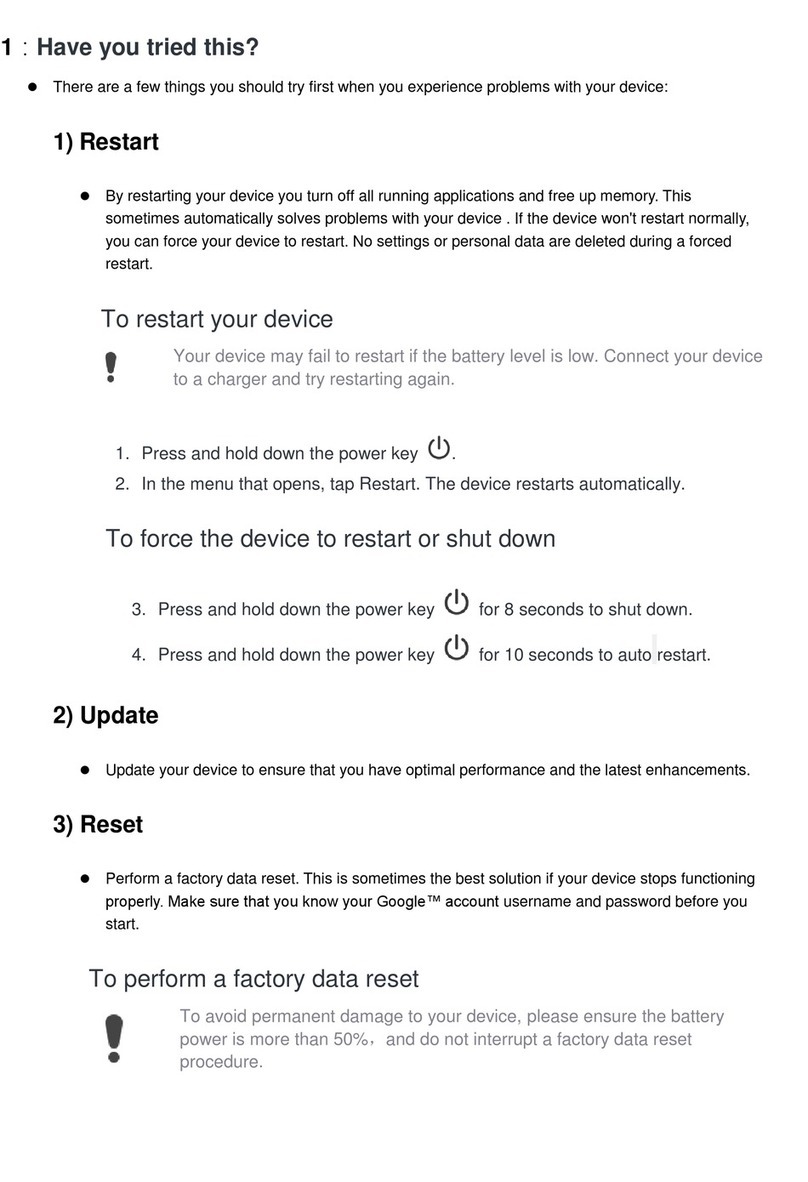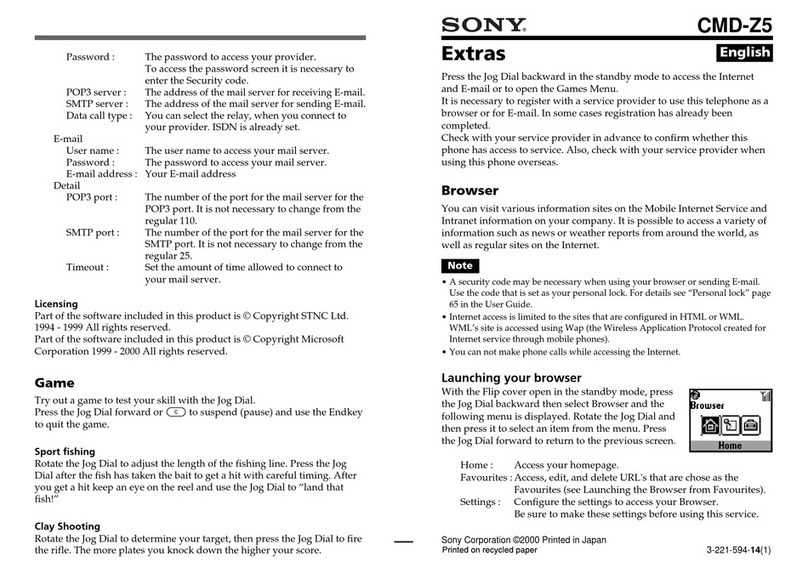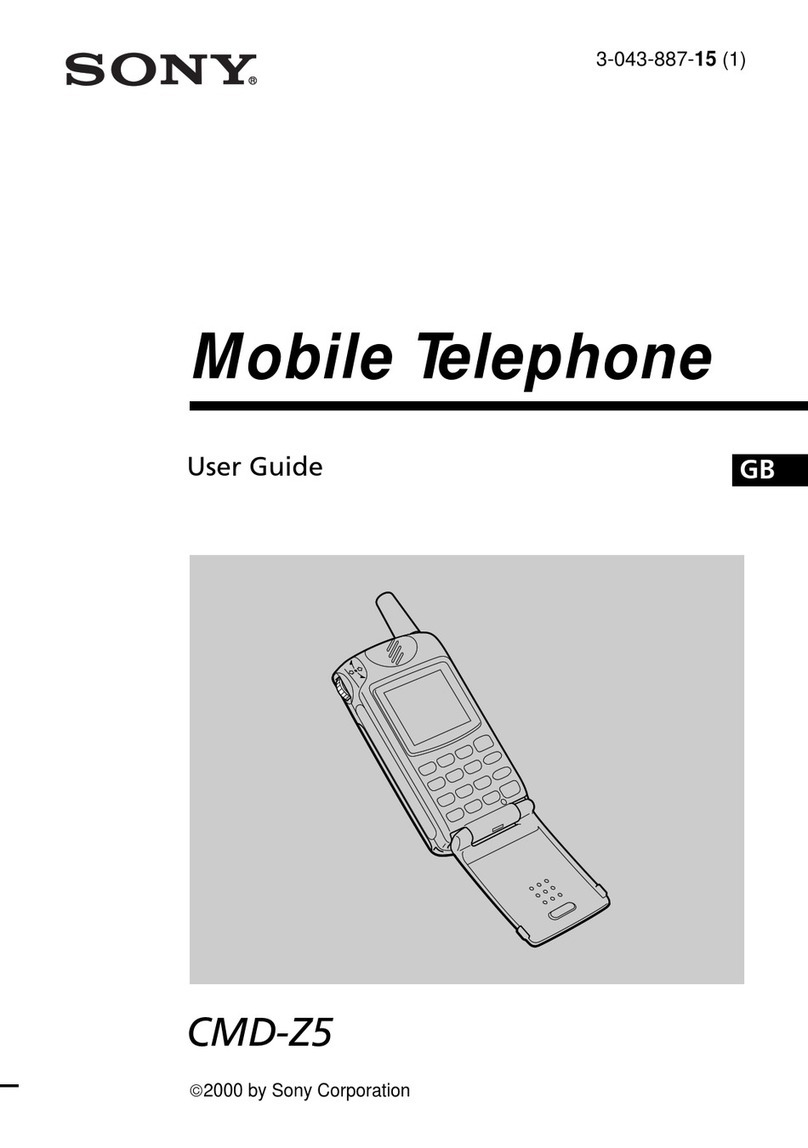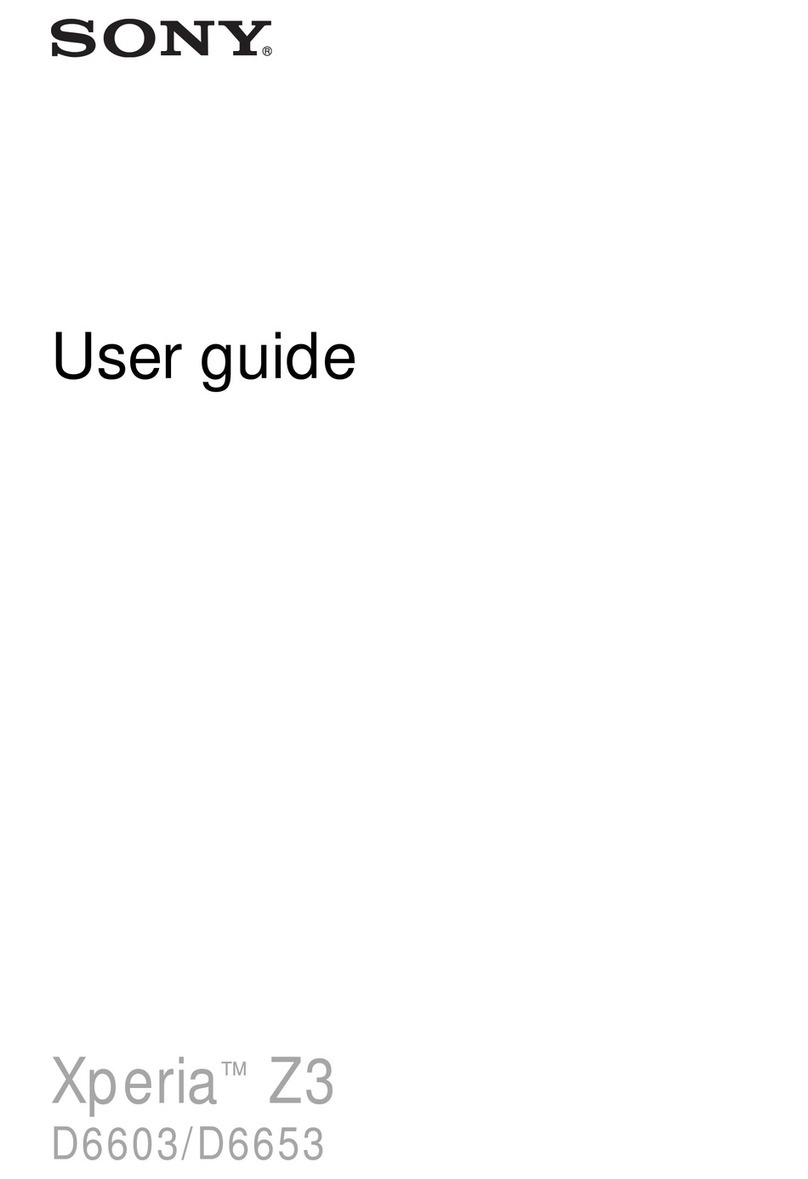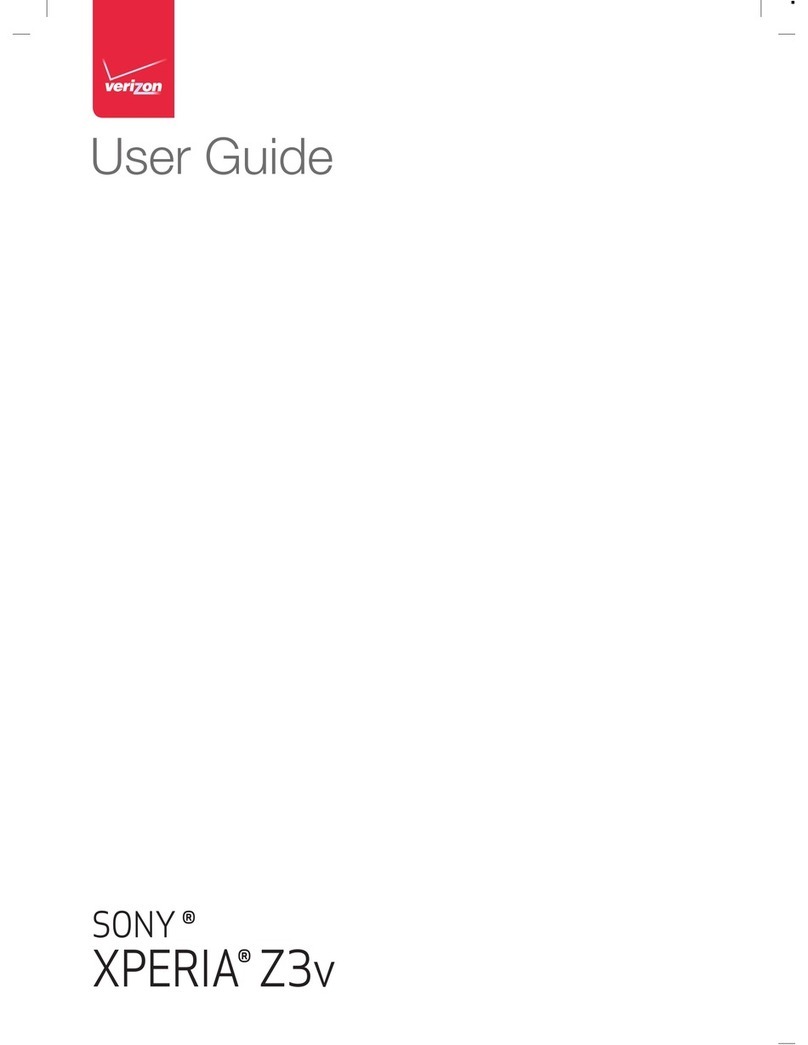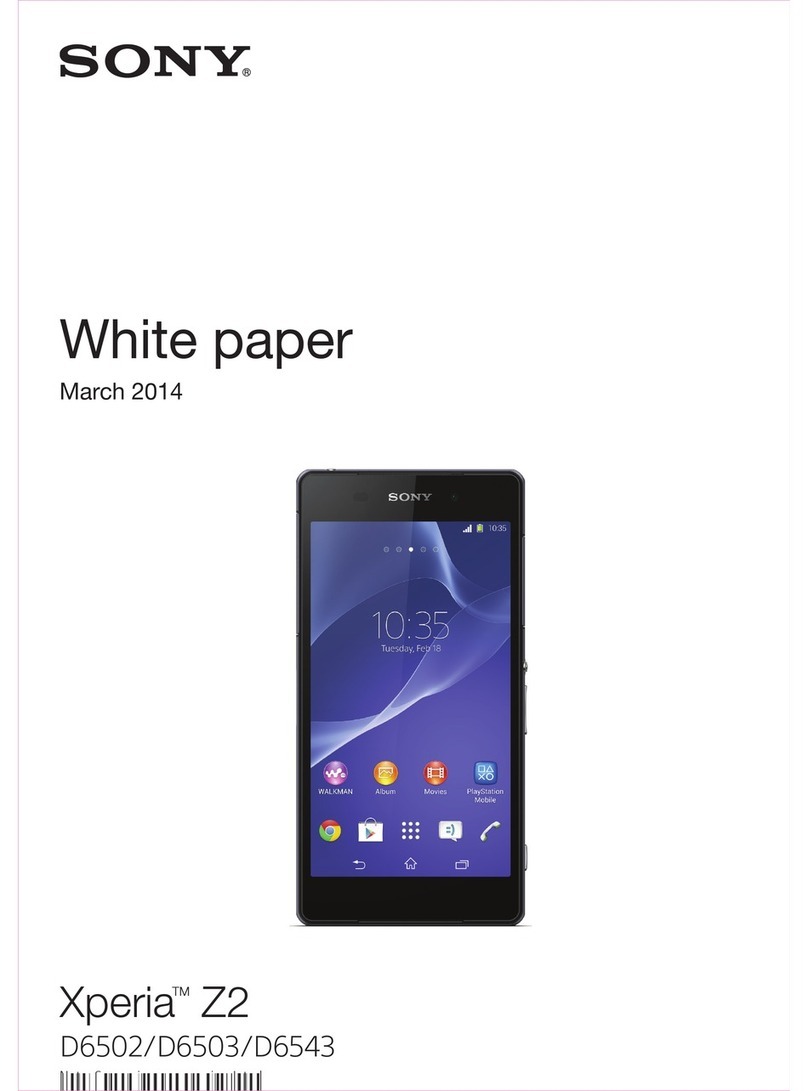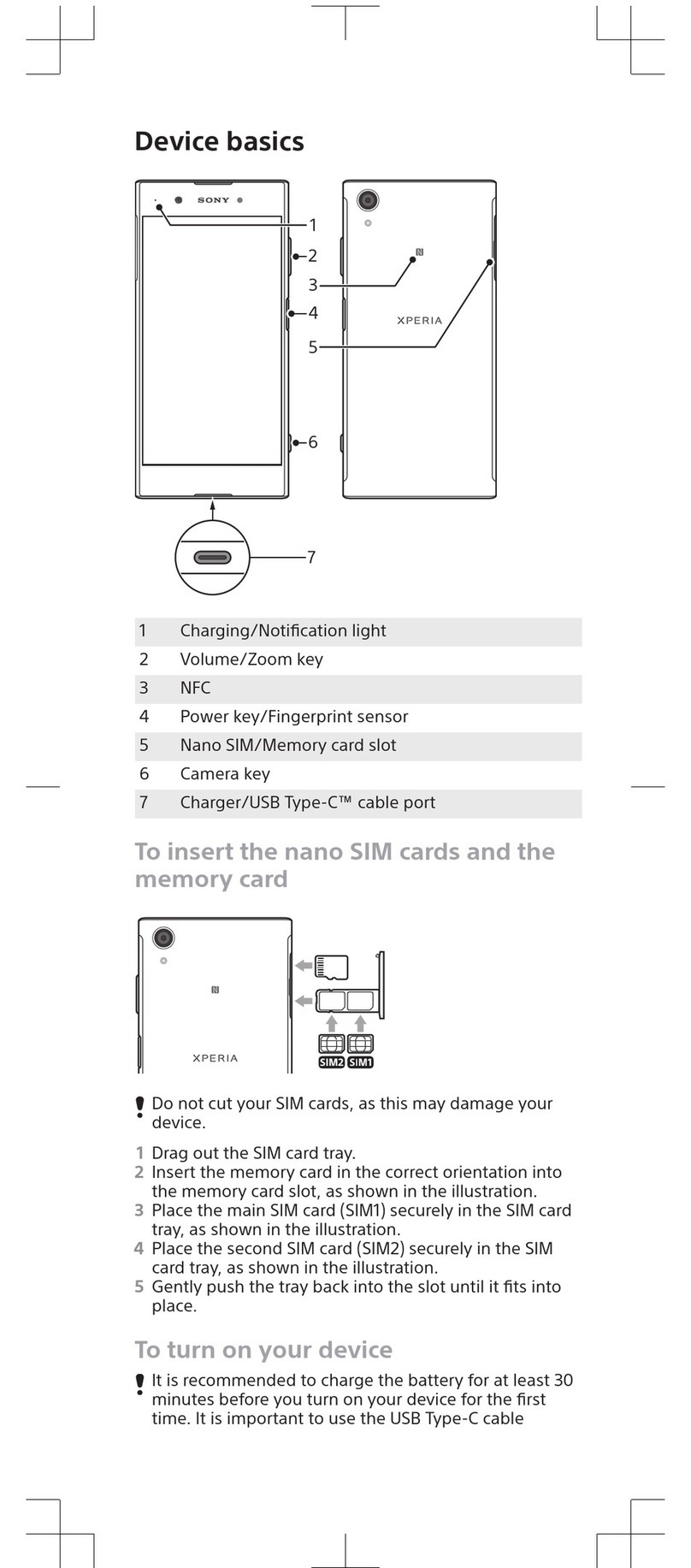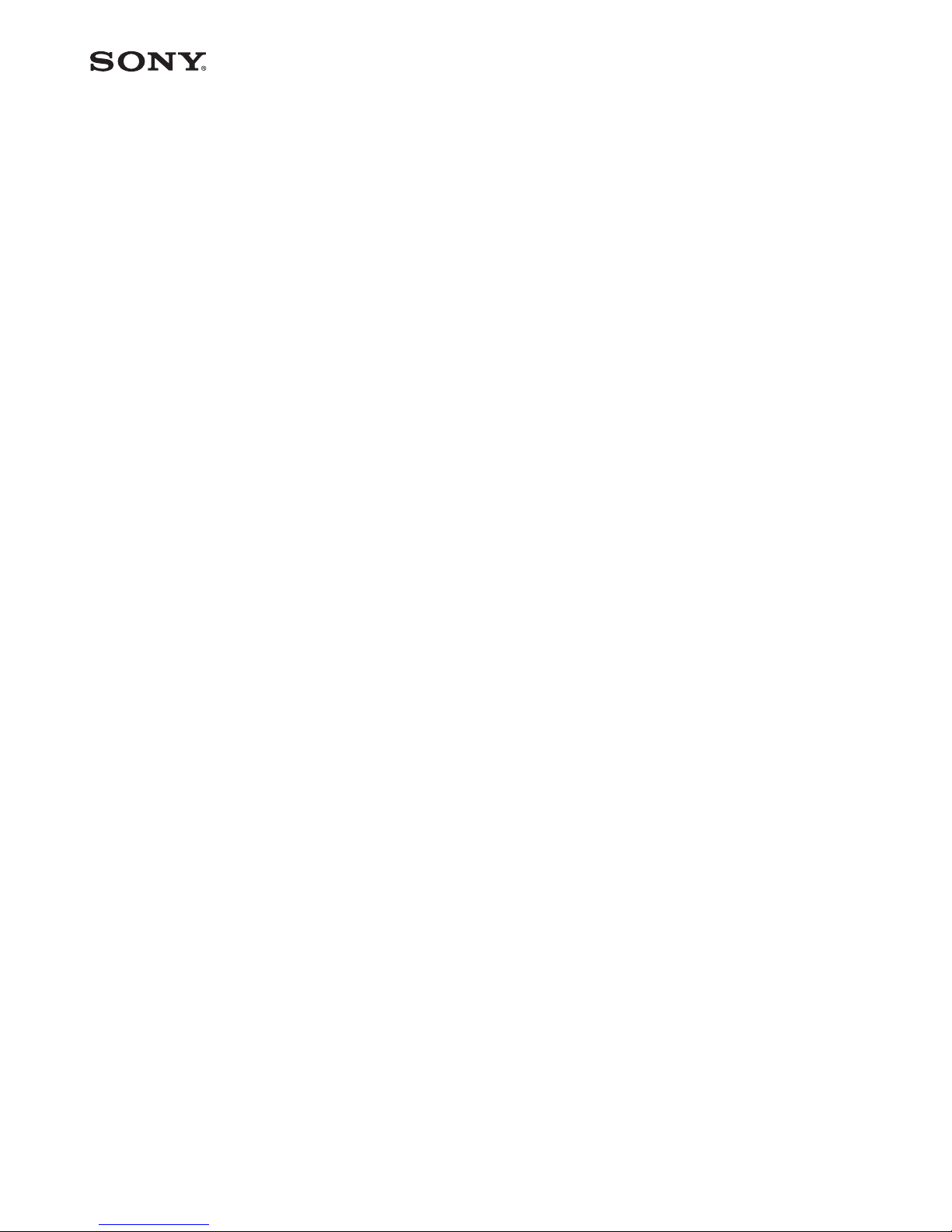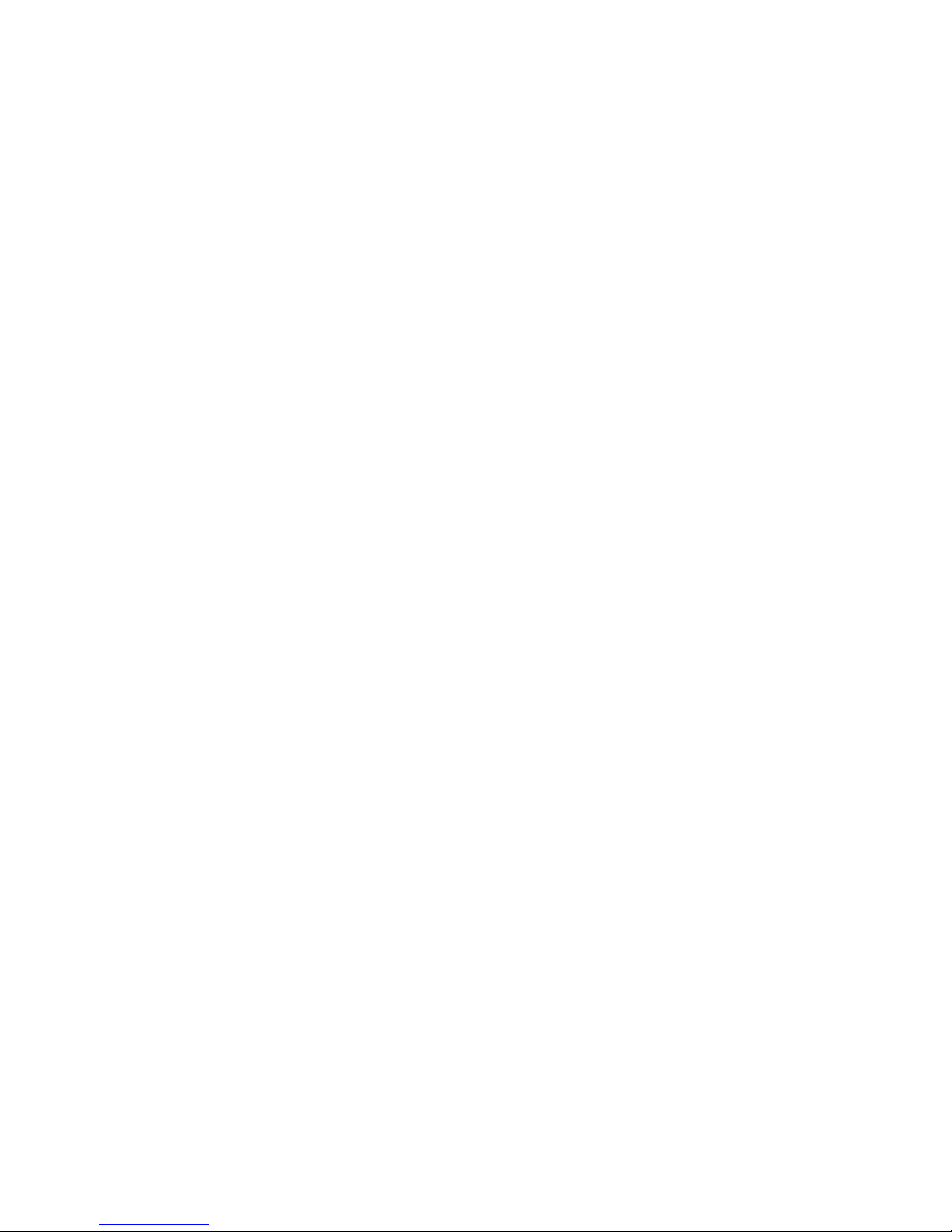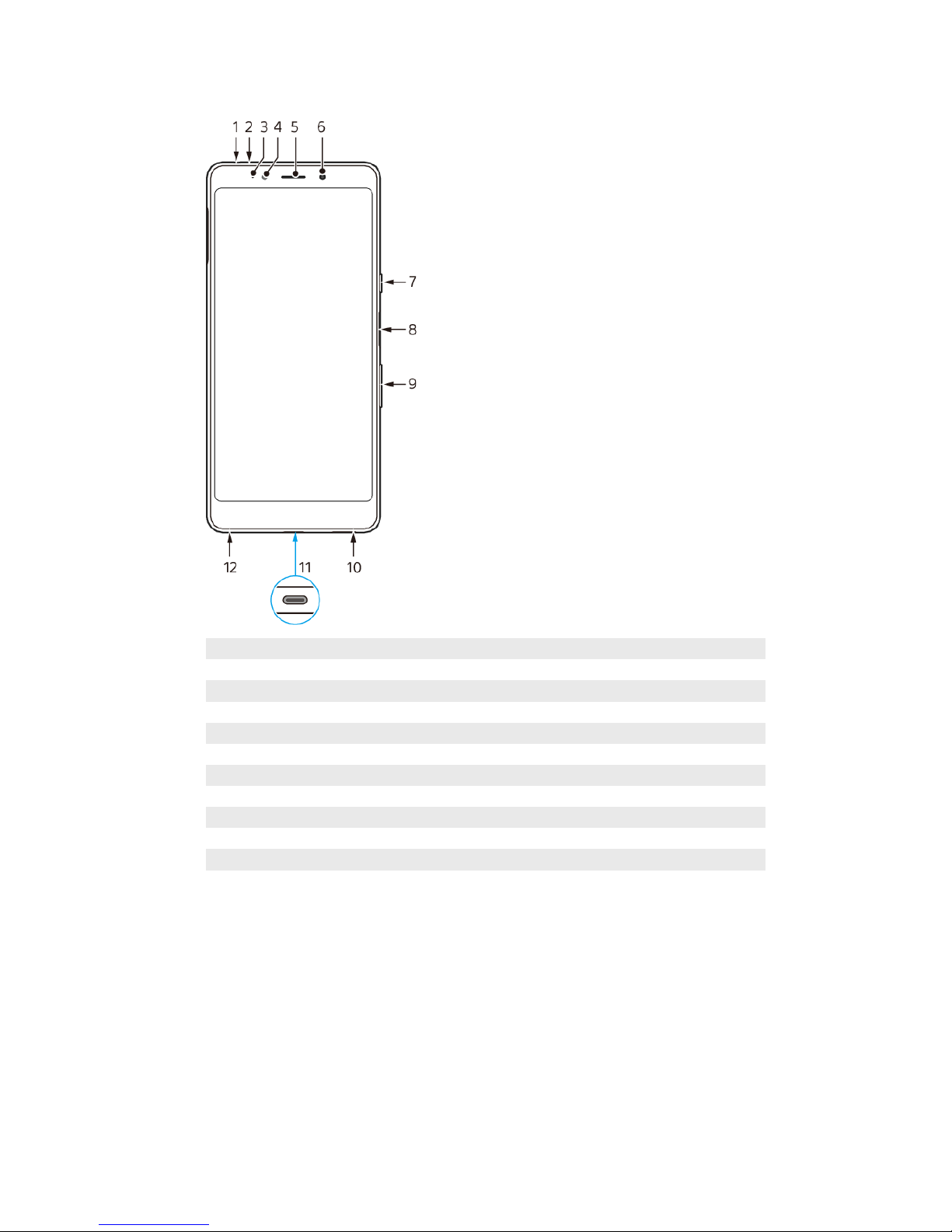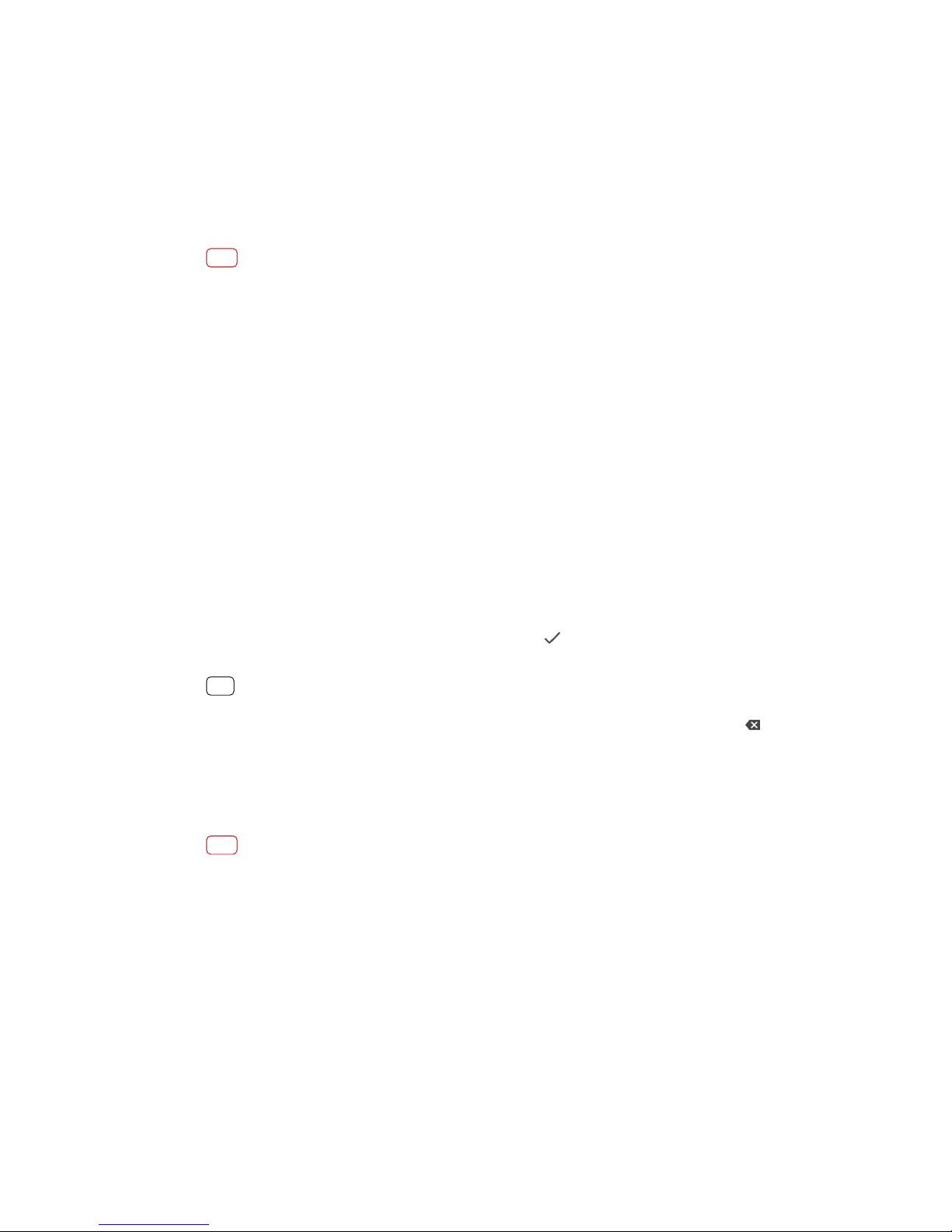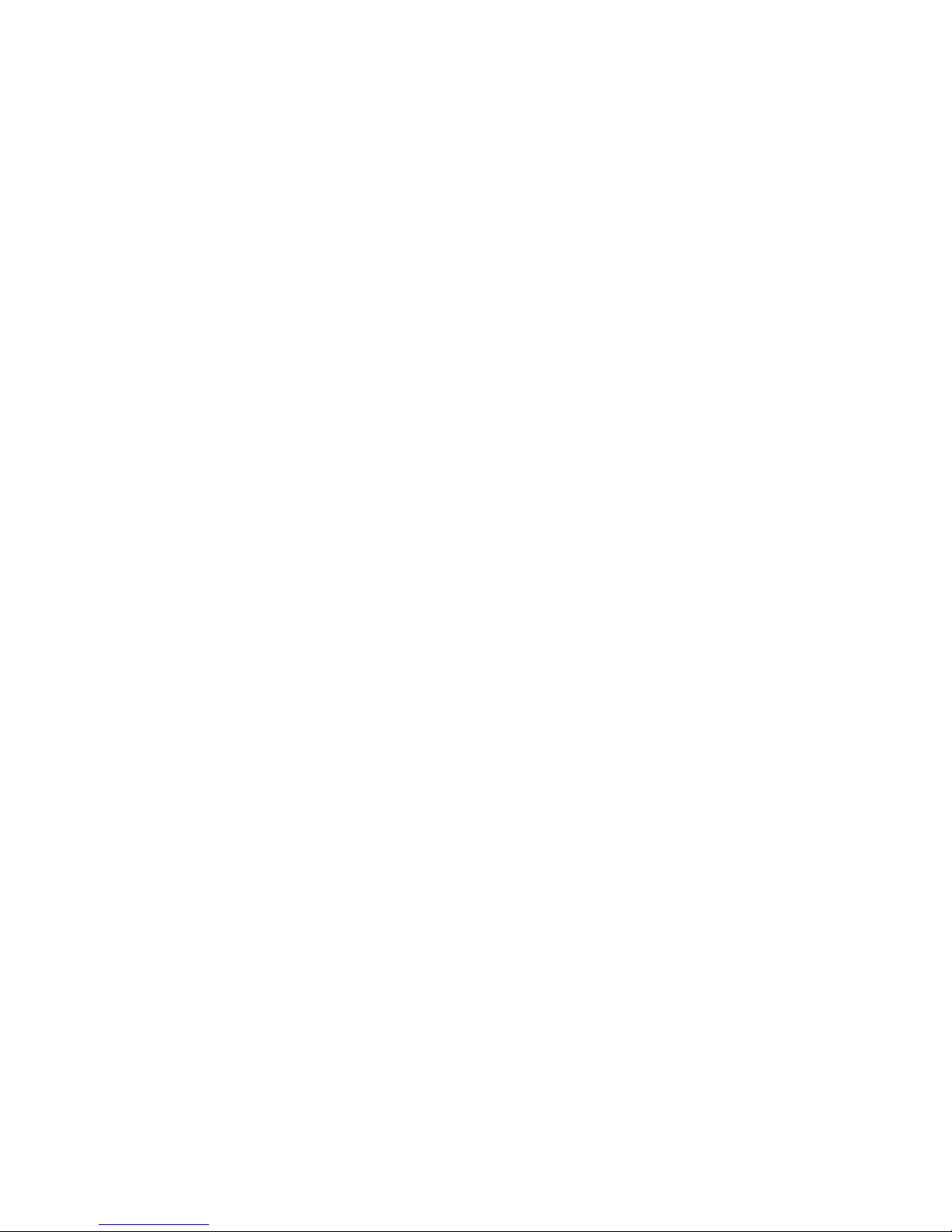Backing up and transferring data using a memory card ............. 37
Synchronizing with Microsoft Exchange ActiveSync..................... 37
Downloading applications......................................................... 39
Downloading applications on Google Play................................... 39
Downloading applications from other sources............................ 39
Internet and networks............................................................... 40
Internet and MMS settings ........................................................... 40
Wi-Fi .............................................................................................. 40
Sharing your mobile data connection........................................... 42
Controlling data usage.................................................................. 44
Selecting a SIM card for data trac.............................................. 44
Selecting mobile networks............................................................ 45
Basic settings............................................................................. 46
Accessing settings......................................................................... 46
Volume, vibration and sound........................................................ 46
Silence your device with Do not disturb....................................... 47
Screen settings.............................................................................. 48
Screen pinning............................................................................... 49
Application settings...................................................................... 50
Resetting your applications........................................................... 51
Language settings.......................................................................... 51
Date and time................................................................................ 52
Multiple user accounts.................................................................. 52
Typing text.................................................................................. 53
On-screen keyboards..................................................................... 53
Editing text..................................................................................... 54
Calling......................................................................................... 55
Making calls................................................................................... 55
Receiving calls............................................................................... 56
Forwarding calls............................................................................. 57
Blocking a number........................................................................ 58
Contacts...................................................................................... 59
Adding and editing contacts......................................................... 59
Grouping contacts......................................................................... 60
Transferring contacts..................................................................... 60
Backing up contacts....................................................................... 61
Messaging and chat................................................................... 63
Reading and sending messages................................................... 63
Messaging settings....................................................................... 64
Setting up email............................................................................ 65
3