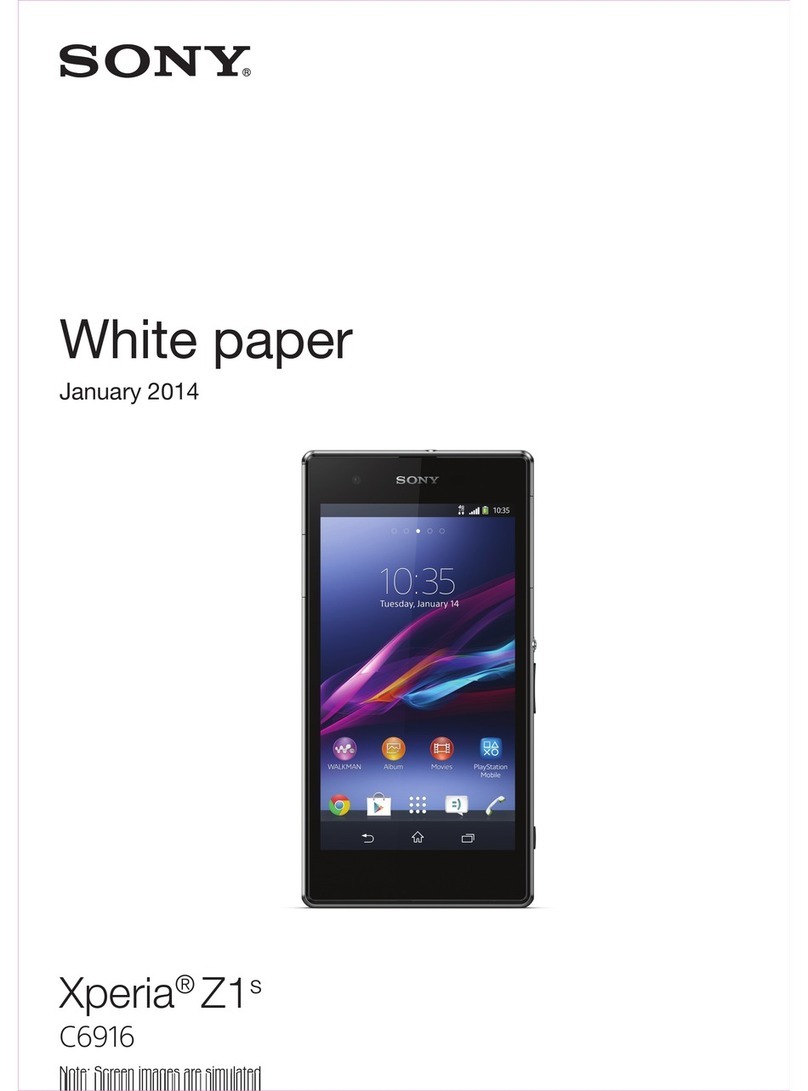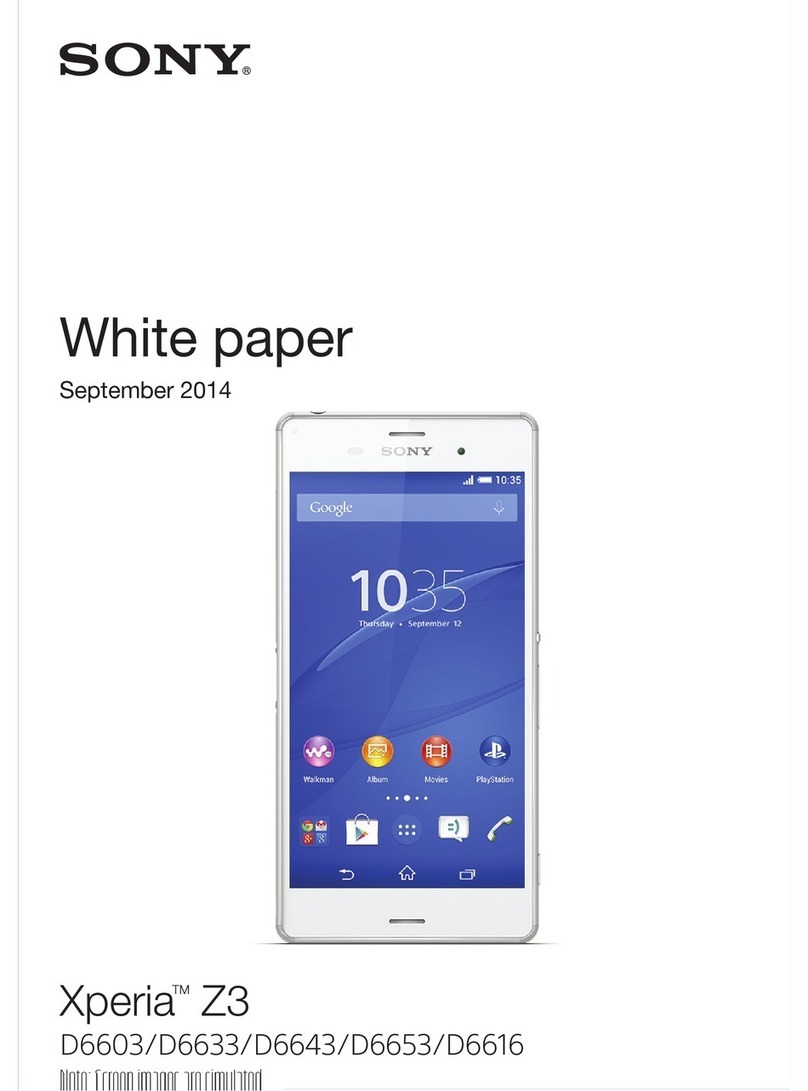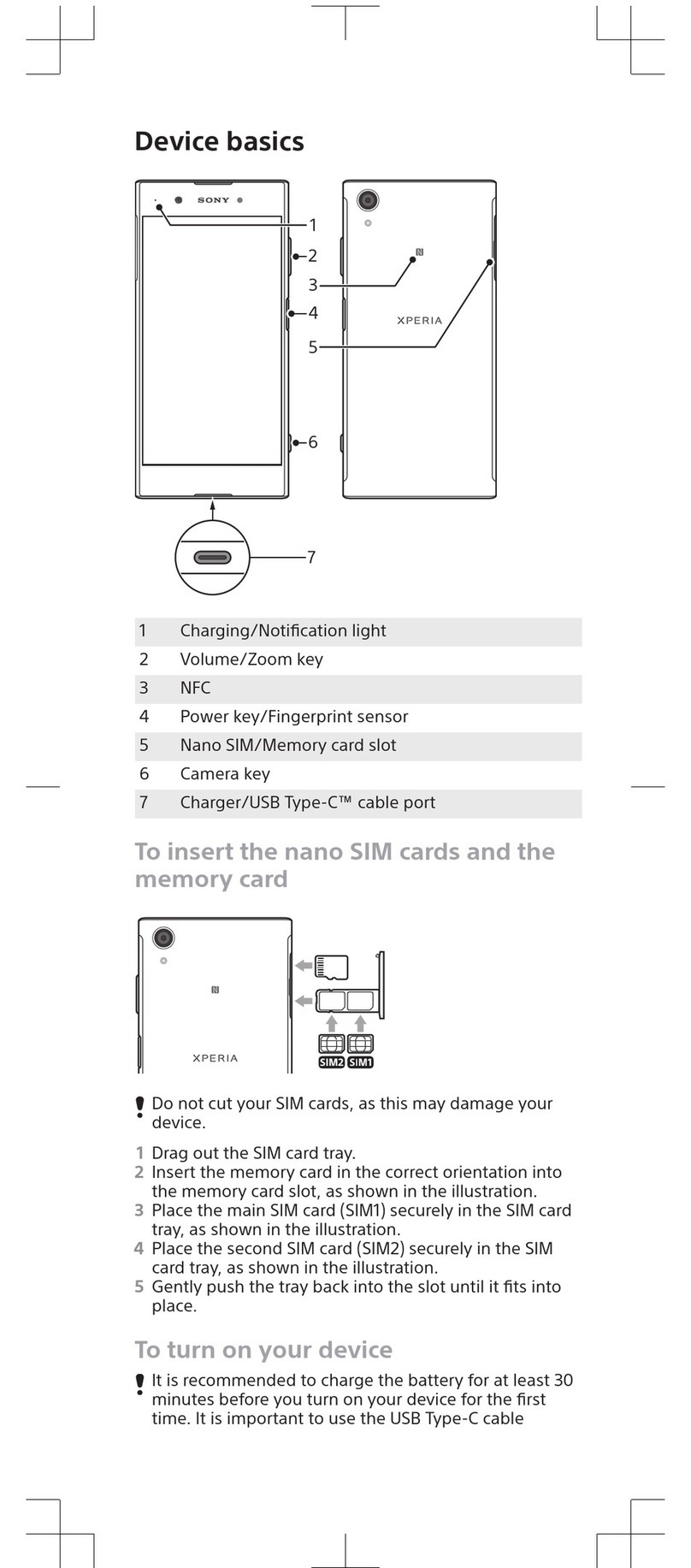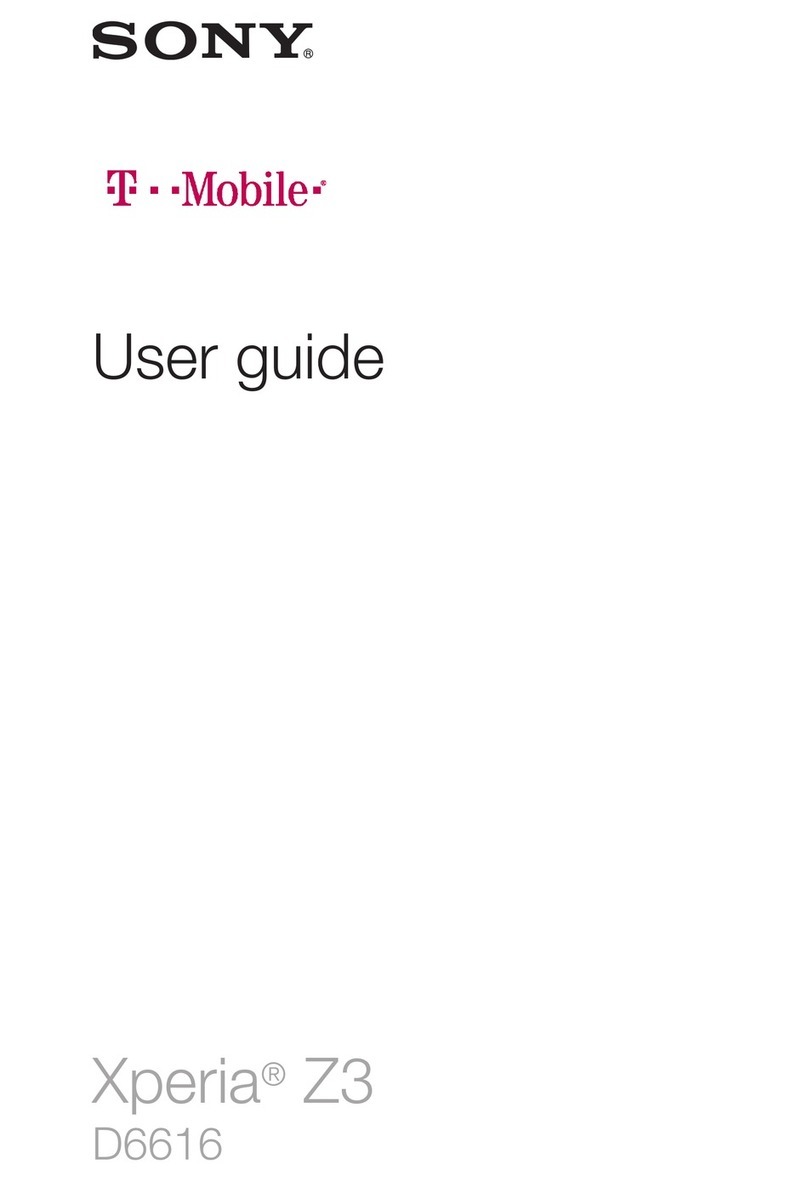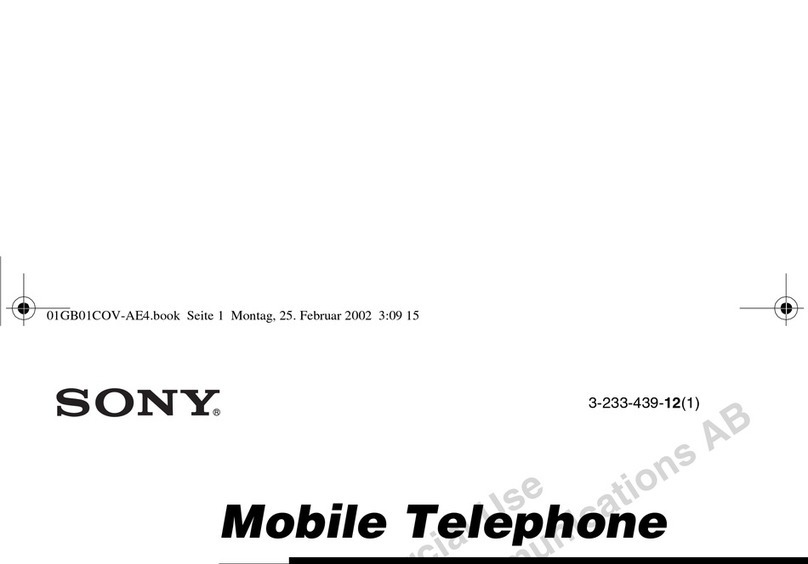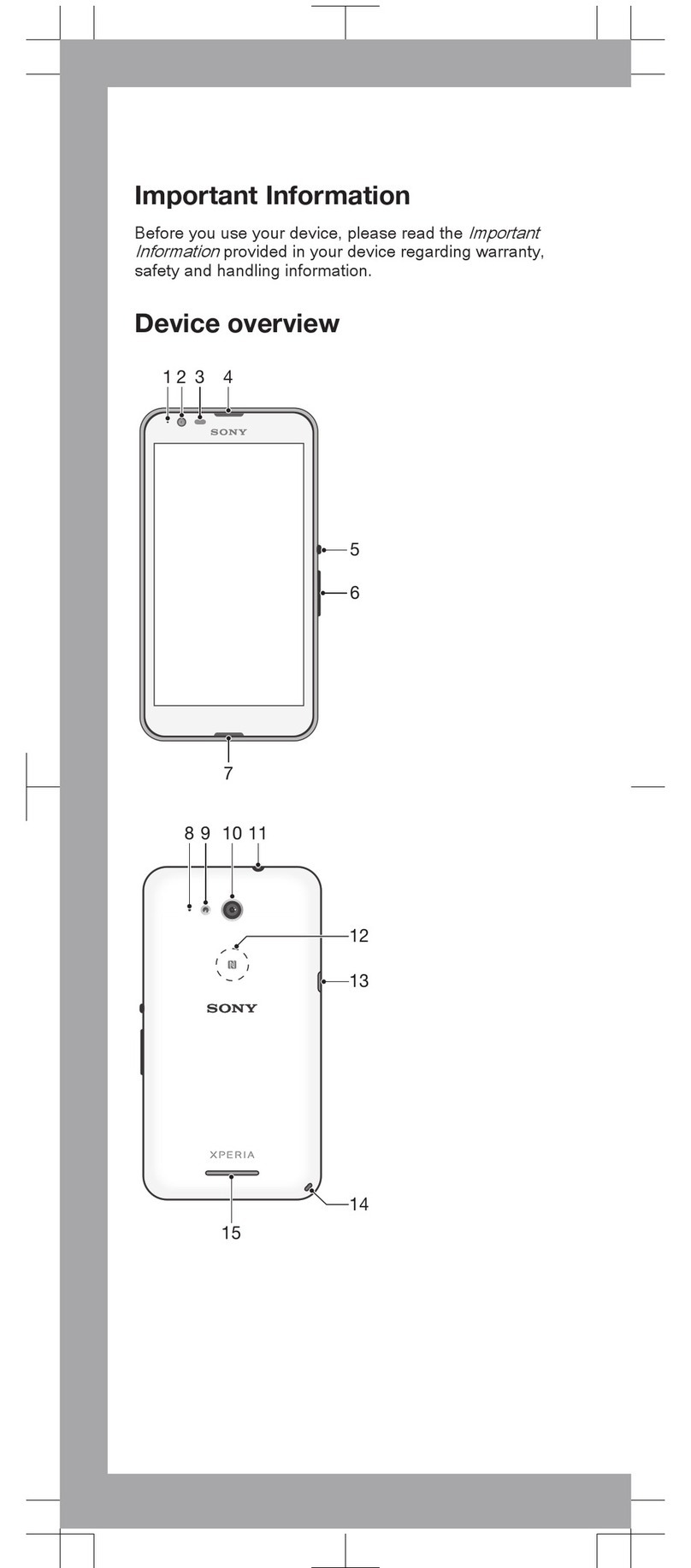Basic settings...............................................................................39
Accessing settings............................................................................39
Sound, Ringtone, and Volume...........................................................39
Managing Notifications......................................................................40
SIM card protection..........................................................................41
Using Multiple SIM Cards..................................................................42
Screen settings.................................................................................43
Daydream.........................................................................................44
Screen Lock......................................................................................44
Language settings.............................................................................45
Date and time...................................................................................45
Mobile BRAVIA® Engine...................................................................46
Super-Vivid Mode.............................................................................46
Enhancing the sound output.............................................................46
Multiple User Accounts.....................................................................47
Typing text...................................................................................49
On-Screen Keyboard........................................................................49
Phonepad.........................................................................................50
Entering text using voice input...........................................................51
Editing text........................................................................................51
Personalizing the On-Screen Keyboard.............................................52
Calling..........................................................................................54
Making calls......................................................................................54
Receiving Calls..................................................................................55
Ongoing calls....................................................................................57
Using the call log...............................................................................57
Forwarding Calls...............................................................................58
Restricting calls.................................................................................58
Multiple calls.....................................................................................59
Conference calls...............................................................................60
Voicemail..........................................................................................60
Emergency calls................................................................................61
Contacts.......................................................................................62
Transferring contacts........................................................................62
Searching and viewing contacts........................................................63
Adding and editing contacts..............................................................64
Adding medical and emergency contact information.........................65
Favorites and groups........................................................................66
Sending contact information..............................................................67
Avoiding duplicate entries in the Contacts application.......................67
Backing up Contacts.........................................................................67
3
This is an Internet version of this publication. © Print only for private use.