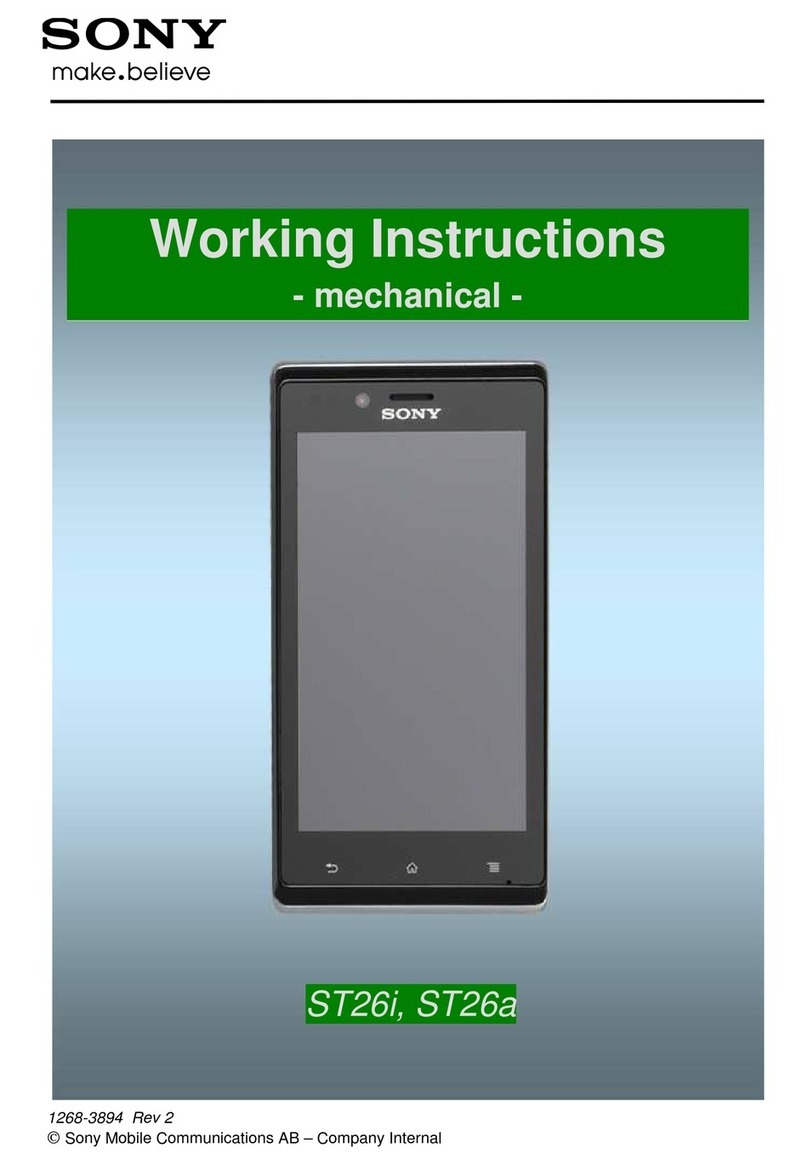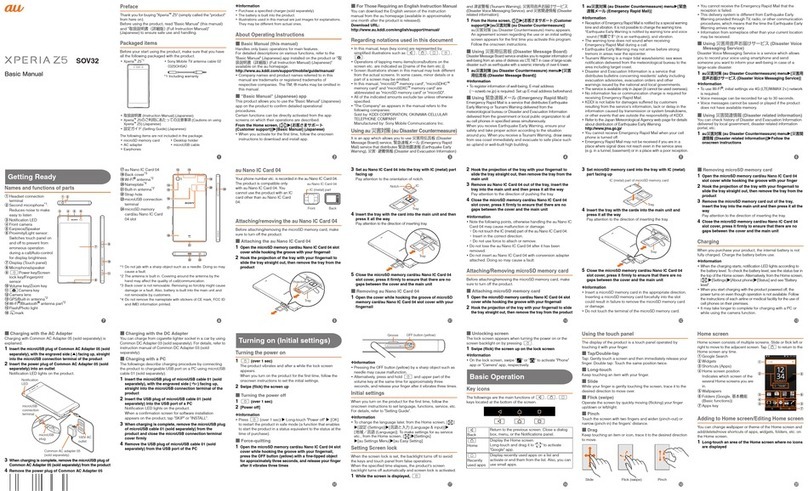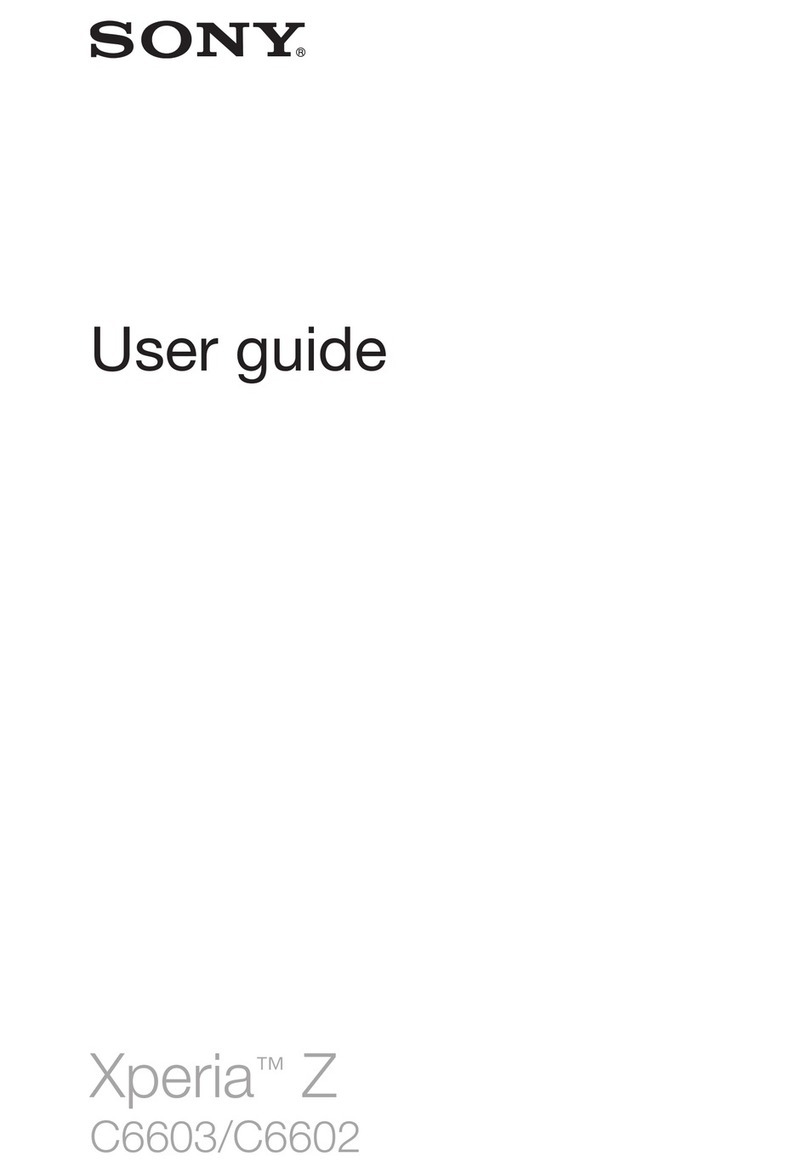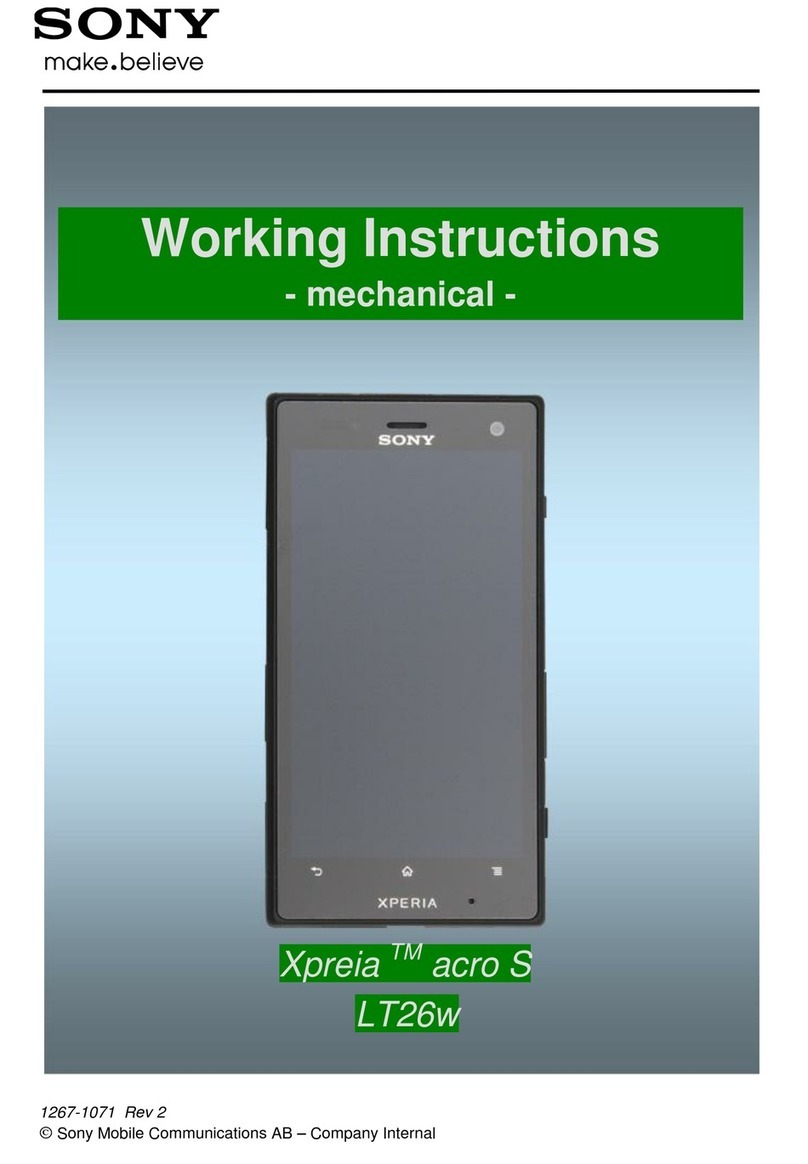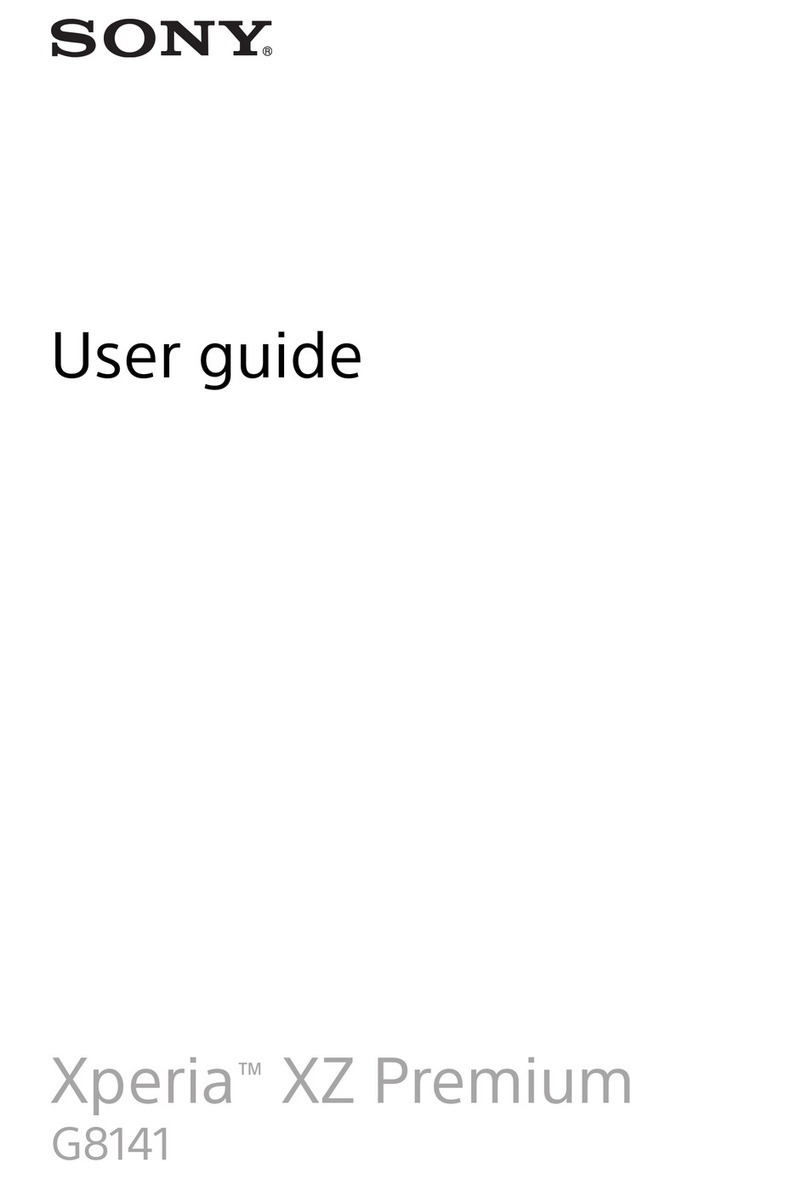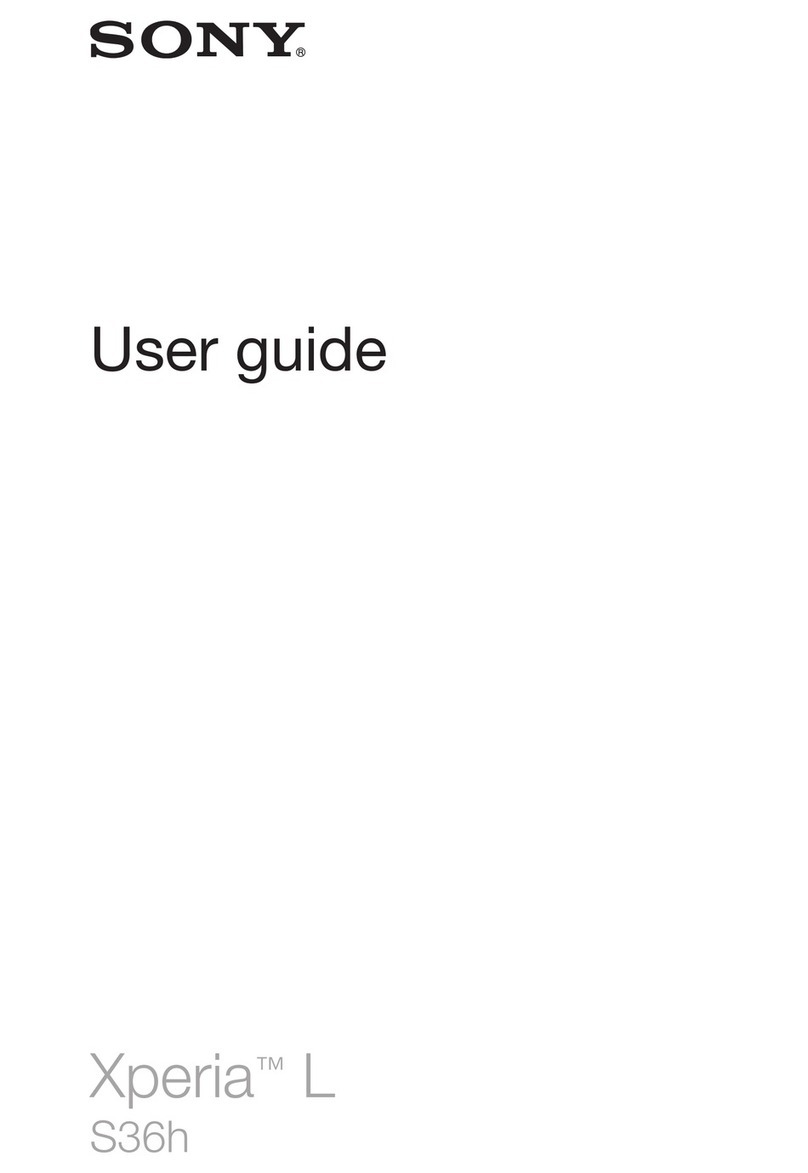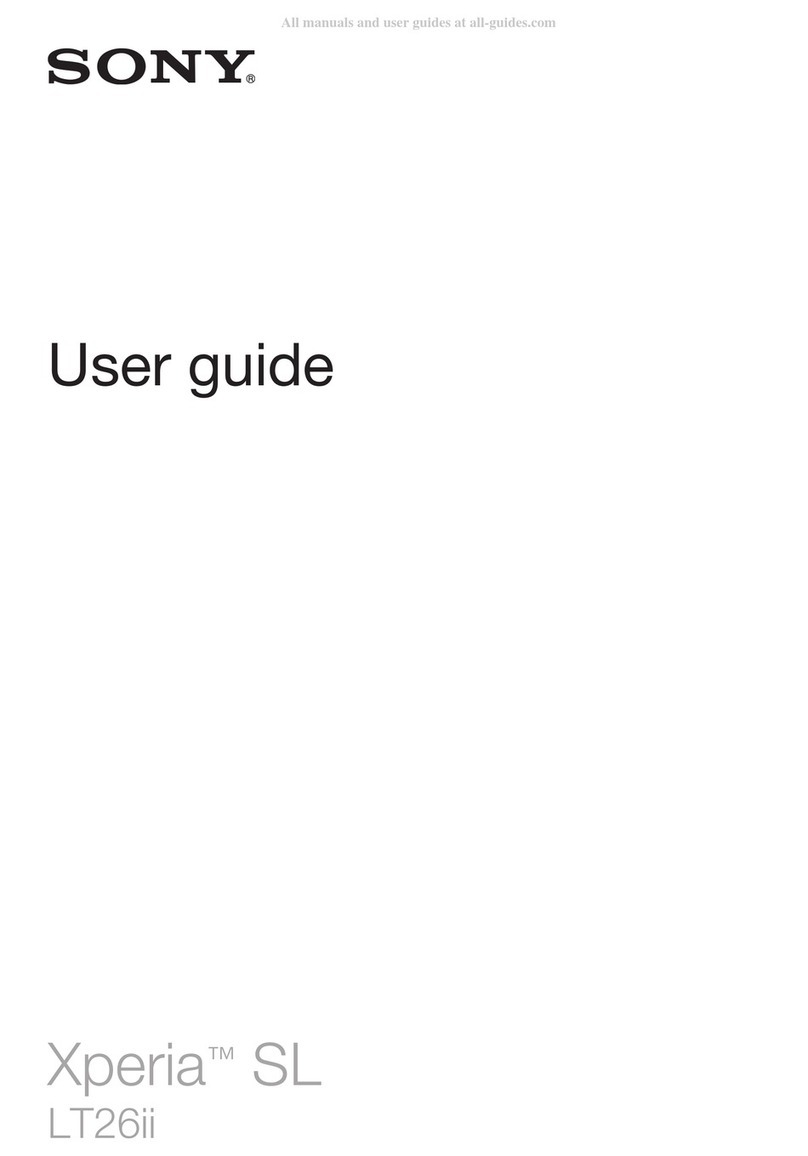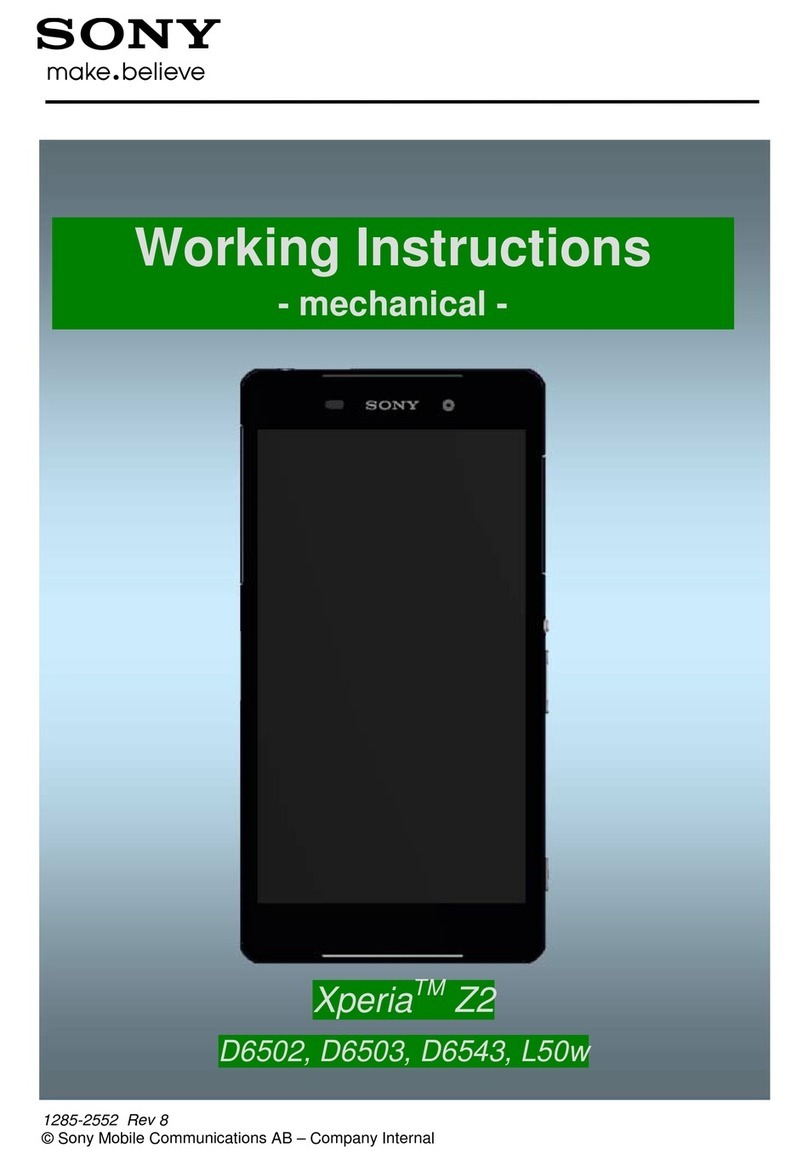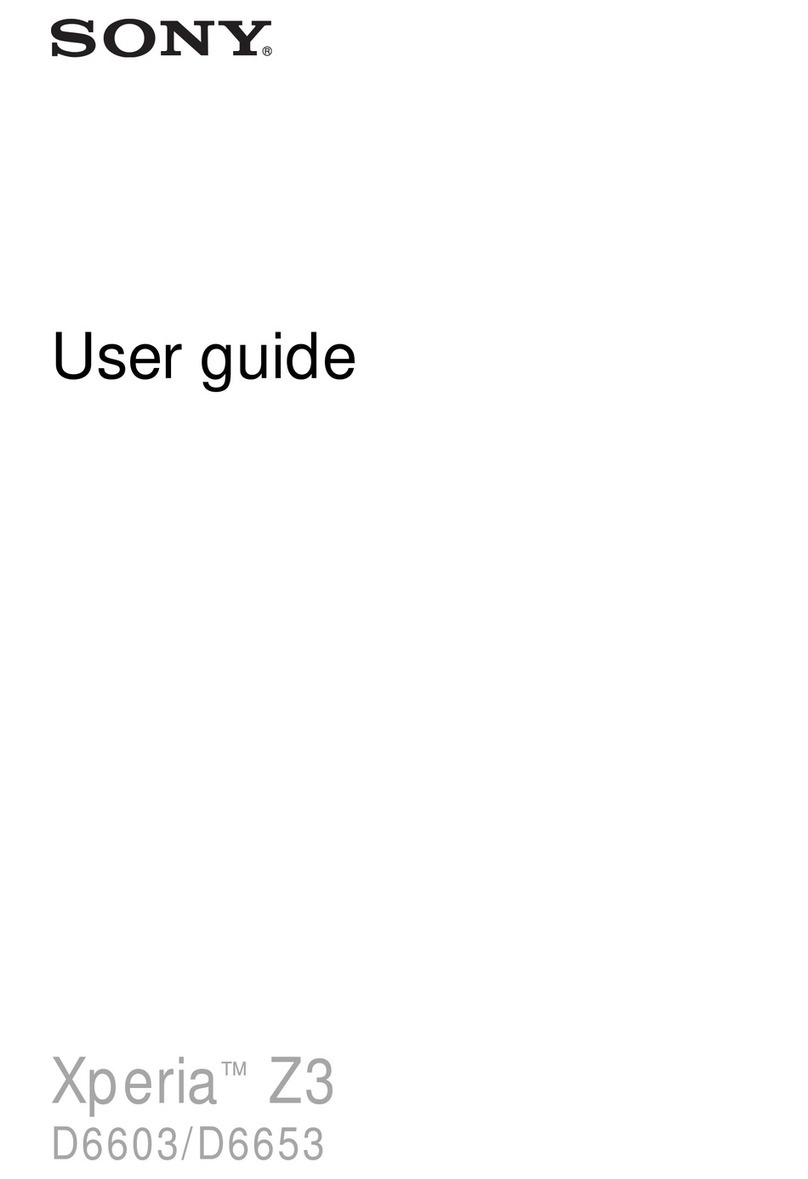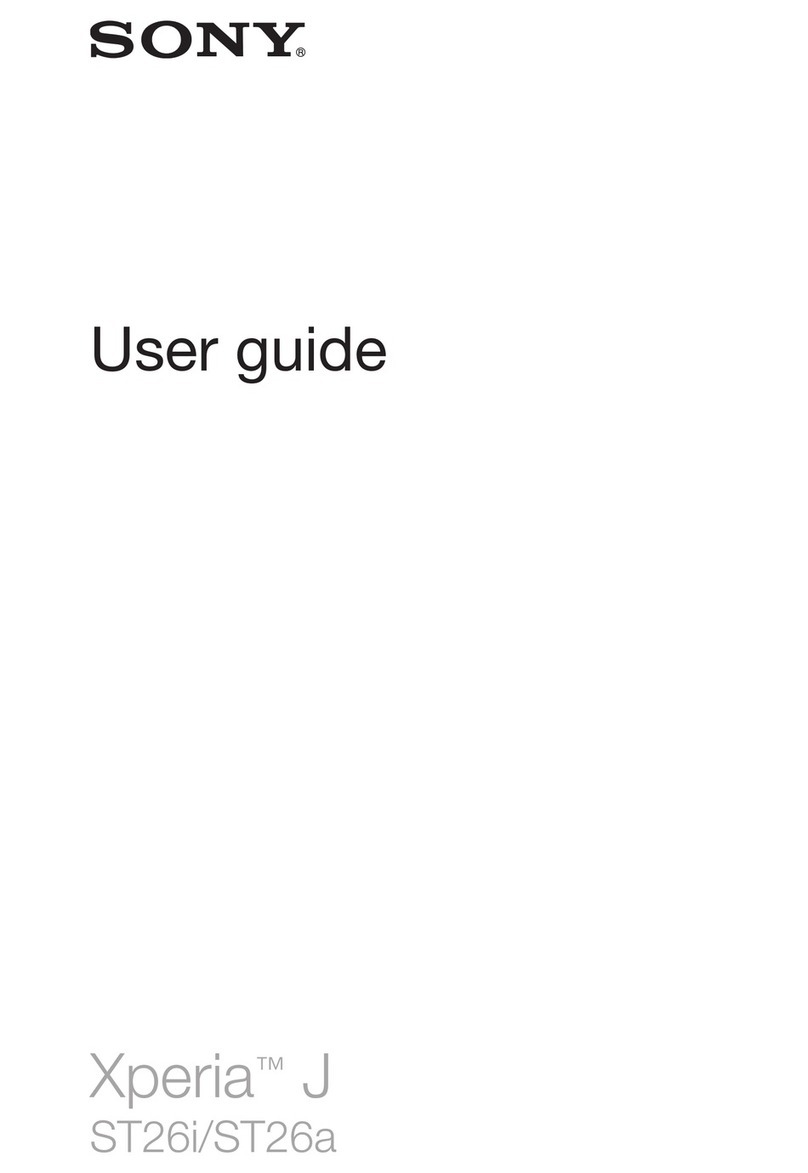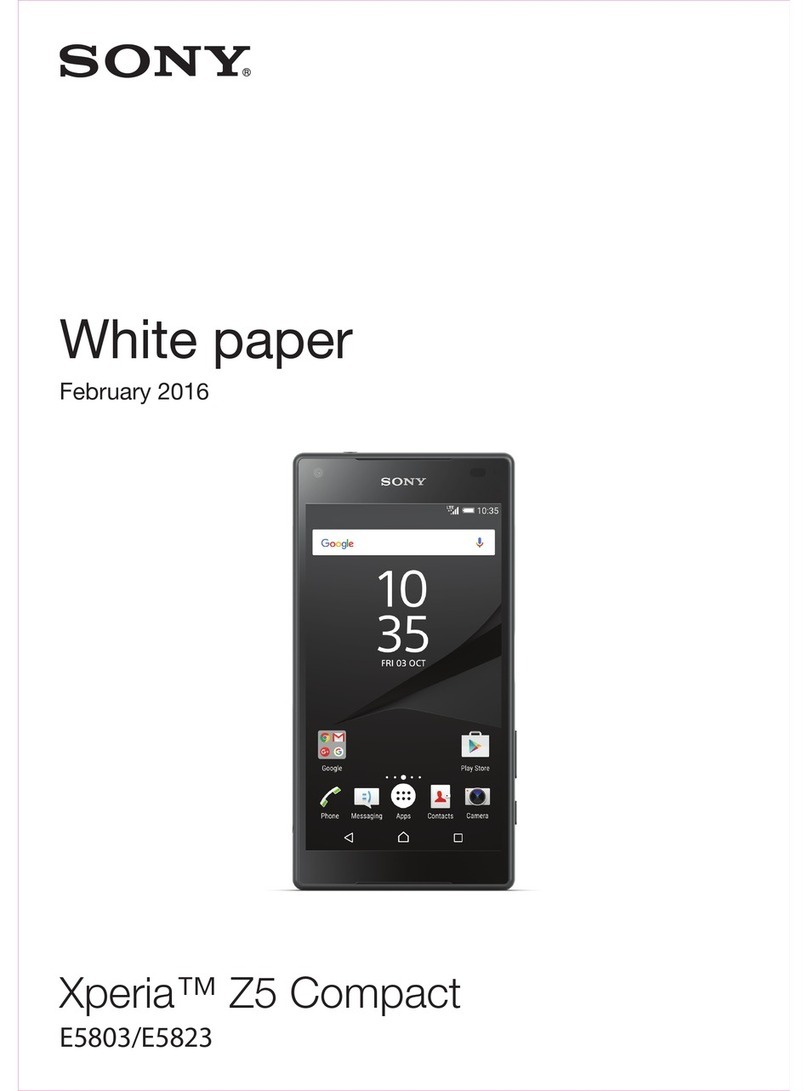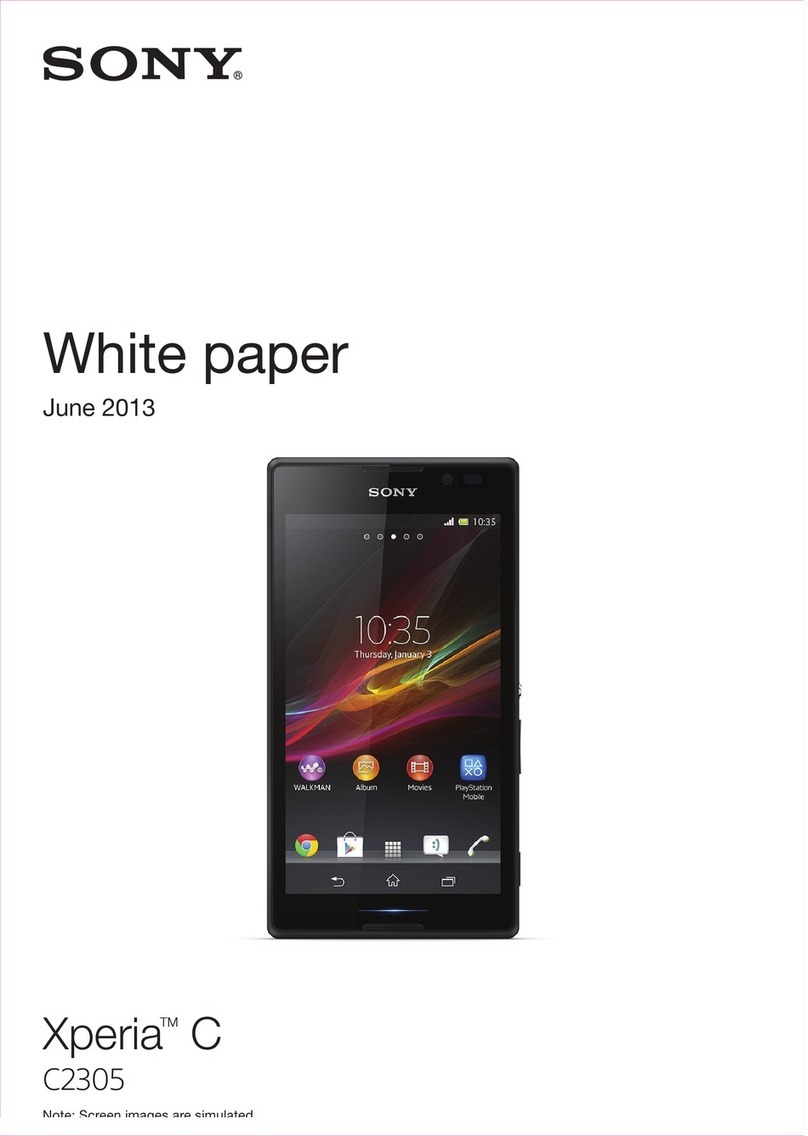To turn on the device
Be sure to use the provided USB Type-C cable when charging your device. It is
recommended that you charge the battery for at least 30 minutes before you turn on the
device for the first time.
1Press and hold down the power key until the device vibrates.
2Enter your SIM card PIN when requested, then tap .
3Wait a moment for the device to start.
Your SIM card PIN is initially supplied by your service provider, but you can change it later
from the Settings menu.
To Turn o the Device
1Press and hold down the power key until the options menu opens.
2In the options menu, tap Power o.
It may take a while for the device to shut down.
Why do I need a Google account?
Your Xperia device from Sony runs on the Android platform developed by Google.
A range of Google applications and services is available on your device when you
purchase it, for example, Gmail™, Google Maps™, YouTube™, and the Play
Store™. To get the most out of these services, you need a Google account. For
example, a Google account enables you to do the following:
•Download and install applications from Google Play™.
•Synchronize your email, contacts, and calendar using Gmail.
•Chat with friends using the Duo™ application.
•Synchronize your browsing history and bookmarks using the Google Chrome™
web browser.
•Identify yourself as the authorized user after a software repair using Xperia
Companion.
•Remotely find, lock, or clear a lost or stolen device using the Find my device
services.
For more information about Android and Google, go to
http://support.google.com
.
It is crucial to remember your Google account username and password, since in some
situations, you may need it to identify yourself for security reasons. If you fail to give your
Google username and password in such situations, your device is locked. Also, if you have
more than one Google account, be sure to enter the details for the relevant account.
To set up a Google account on your device
1Find and tap Settings > Users > Add user, then tap OK.
2Follow the registration wizard to add a new user. Tap on to access the
settings for the New user and the Guest account. You can also share your call
and SMS history.
You can also create a Google account using the setup guide when you first start your
device, or go online later and create an account at
https://myaccount.google.com/
.
To remove a Google account
1Find and tap Settings > Users.
2Tap to select which user you want to remove.
3Tap Remove user, then tap delete.
If you remove your Google account, any security features that are linked to your Google
account will no longer be available.
10
This is an internet version of this publication. © Print only for private use.
Downloaded from ManualsNet.com search engine