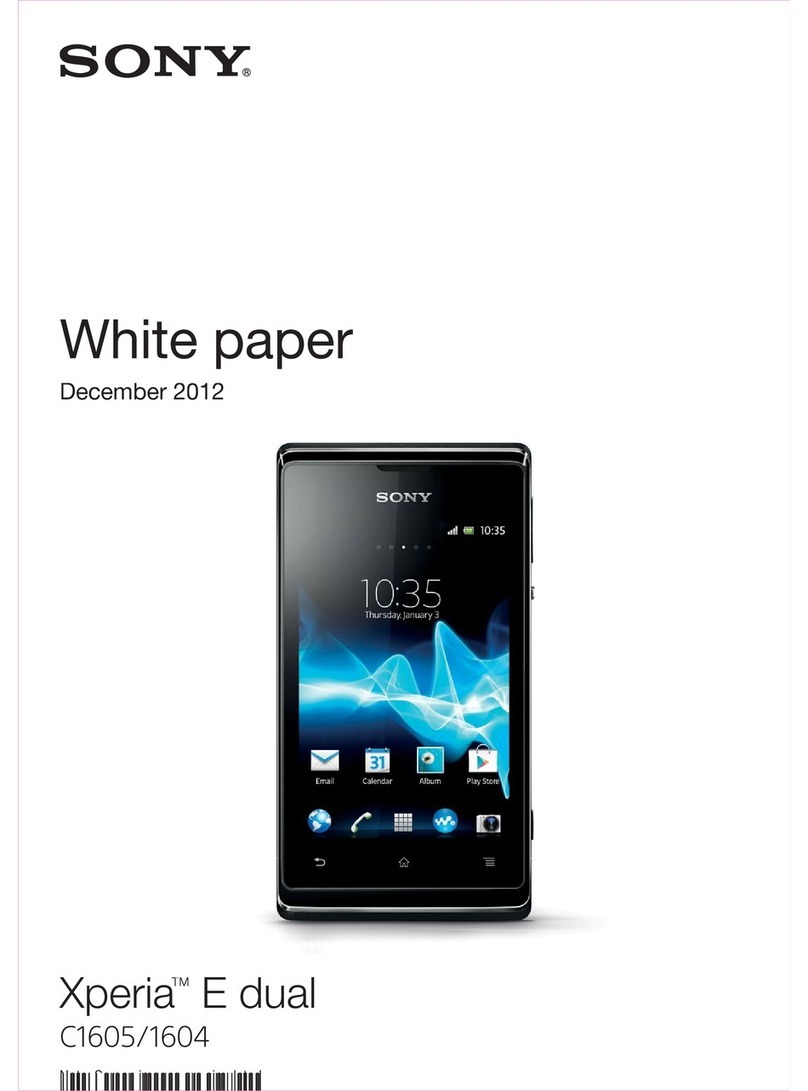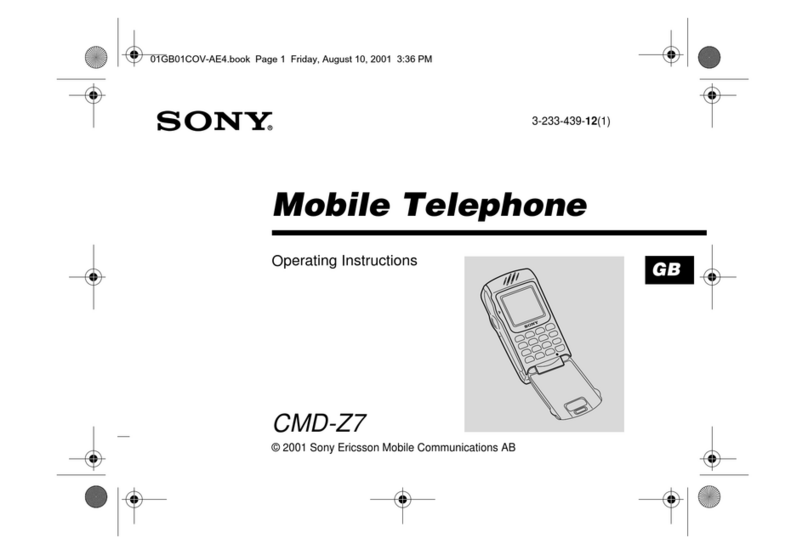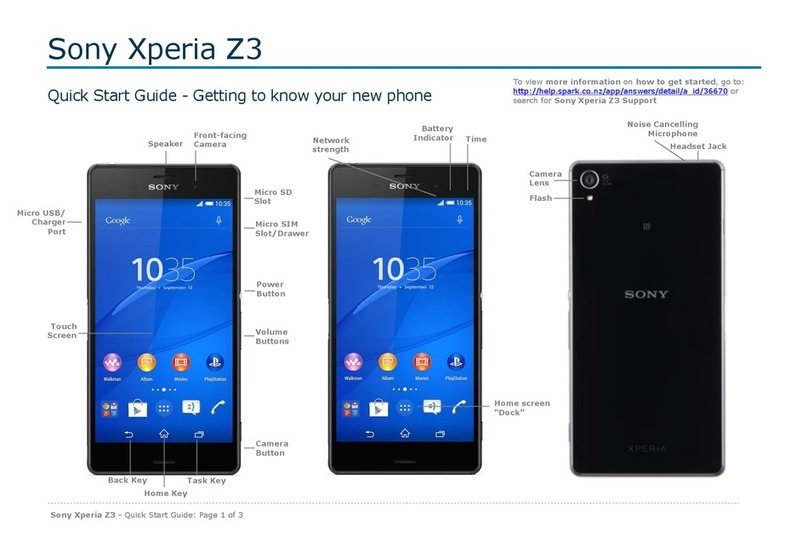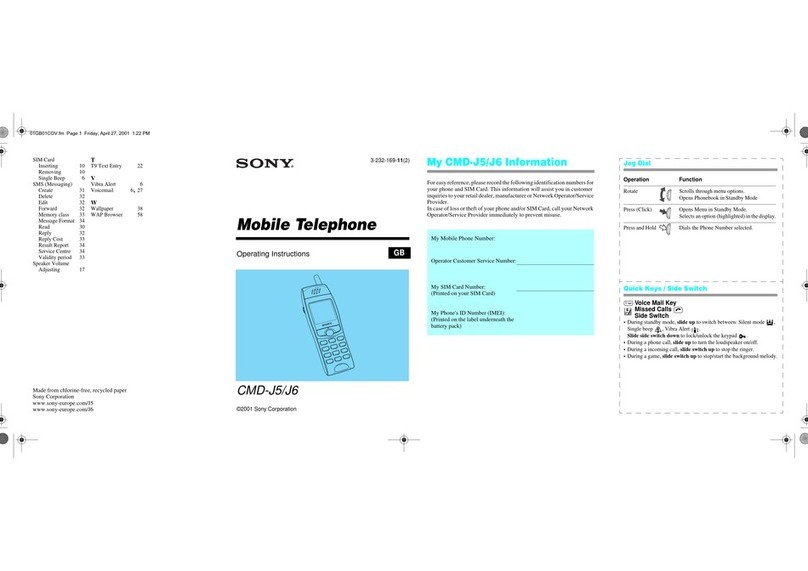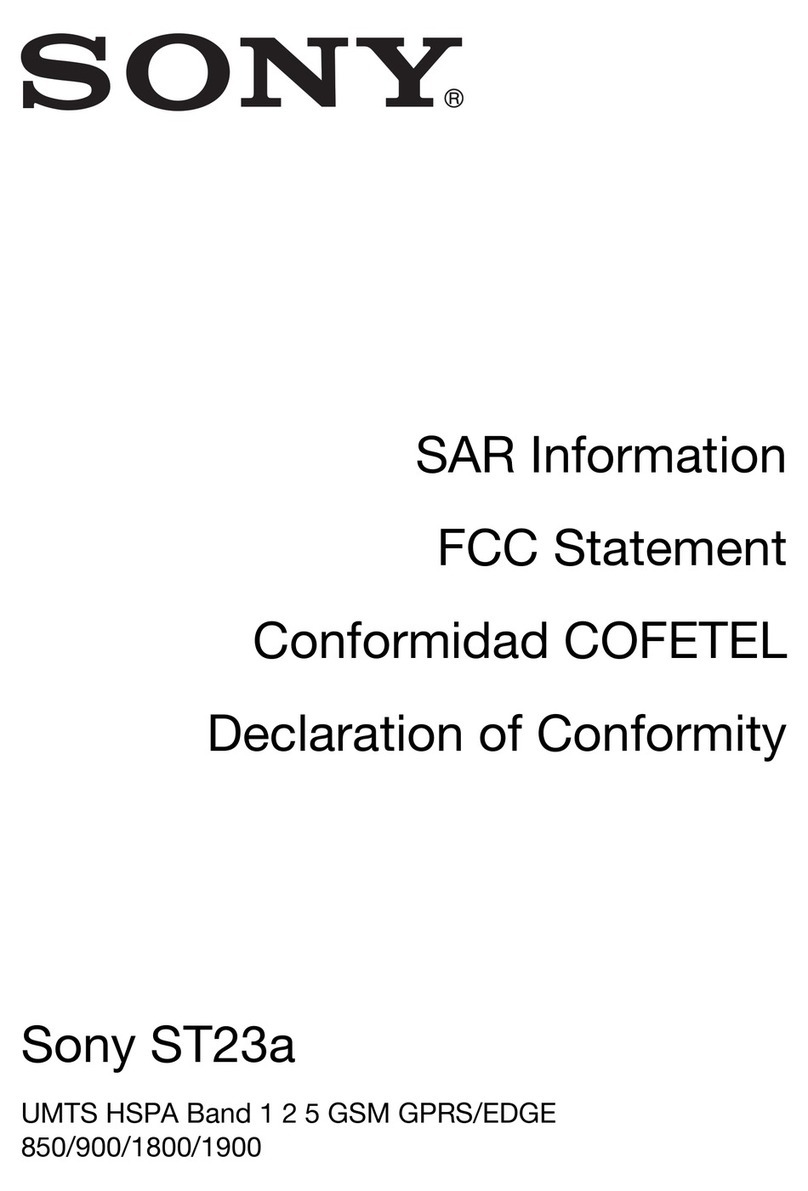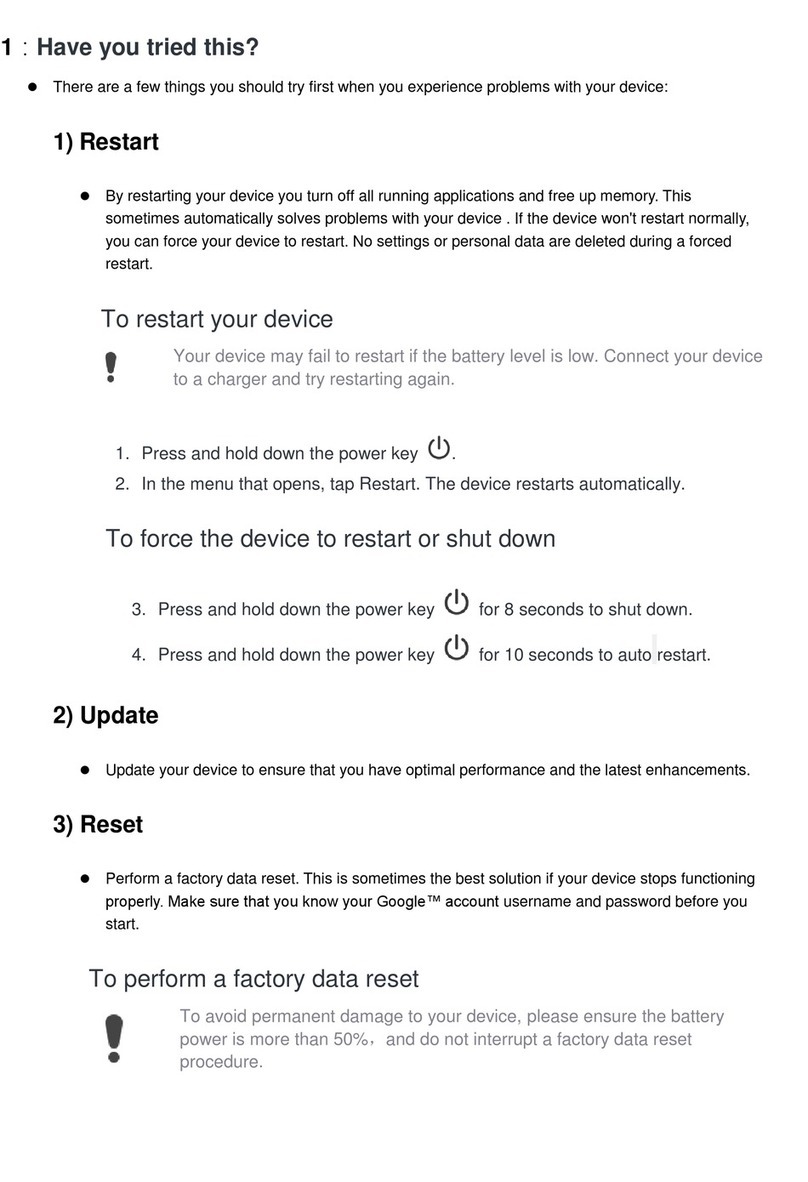Communicating with your contacts...................................................42
Sharing your contacts.......................................................................42
Backing up contacts.........................................................................42
Messaging...................................................................................44
Using text and multimedia messaging...............................................44
Text and multimedia message options..............................................45
Email............................................................................................47
Using email.......................................................................................47
Using email accounts........................................................................50
Timescape™...............................................................................51
Using Timescape™...........................................................................51
Timescape™ settings........................................................................52
PlayNow™ service.....................................................................53
Before you download content...........................................................53
PlayNow™........................................................................................53
Getting organised.......................................................................54
Calendar...........................................................................................54
Alarm clock.......................................................................................54
Synchronising data on your phone...........................................57
Synchronising your corporate email, calendar and contacts..............57
Synchronising using SyncML™.........................................................58
NFC..............................................................................................59
NFC detection area...........................................................................59
WLAN...........................................................................................61
Before using WLAN...........................................................................61
Web browser...............................................................................62
Toolbar.............................................................................................62
Browsing the web.............................................................................62
Navigating web pages.......................................................................63
Managing bookmarks.......................................................................63
Managing text and images................................................................64
Multiple windows..............................................................................64
Downloading from the web...............................................................65
Browser settings...............................................................................65
Music...........................................................................................67
Protecting your hearing.....................................................................67
Copying media files to your memory card .........................................67
Using the music player .....................................................................67
Identifying music using TrackID technology...........................72
Using TrackID™ technology results...................................................72
Using TrackID™ to identify tracks on the FM Radio...........................72
3
This is an Internet version of this publication. © Print only for private use.