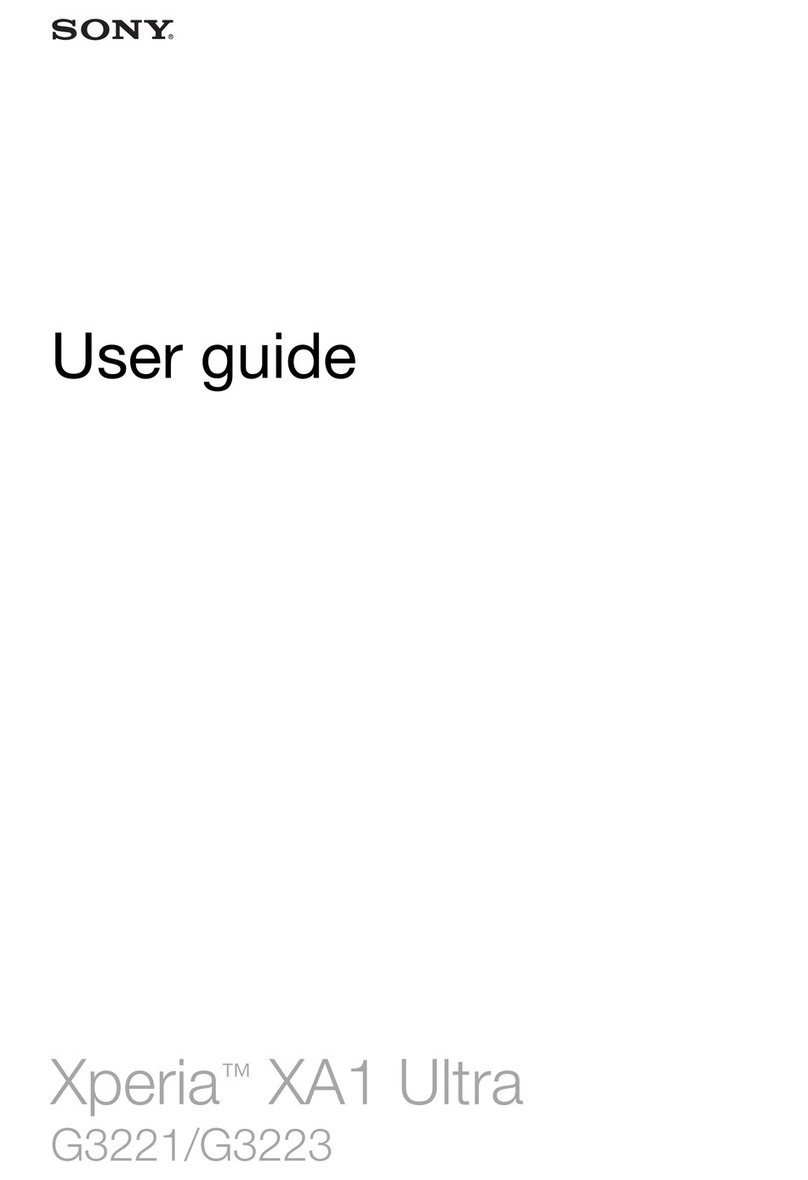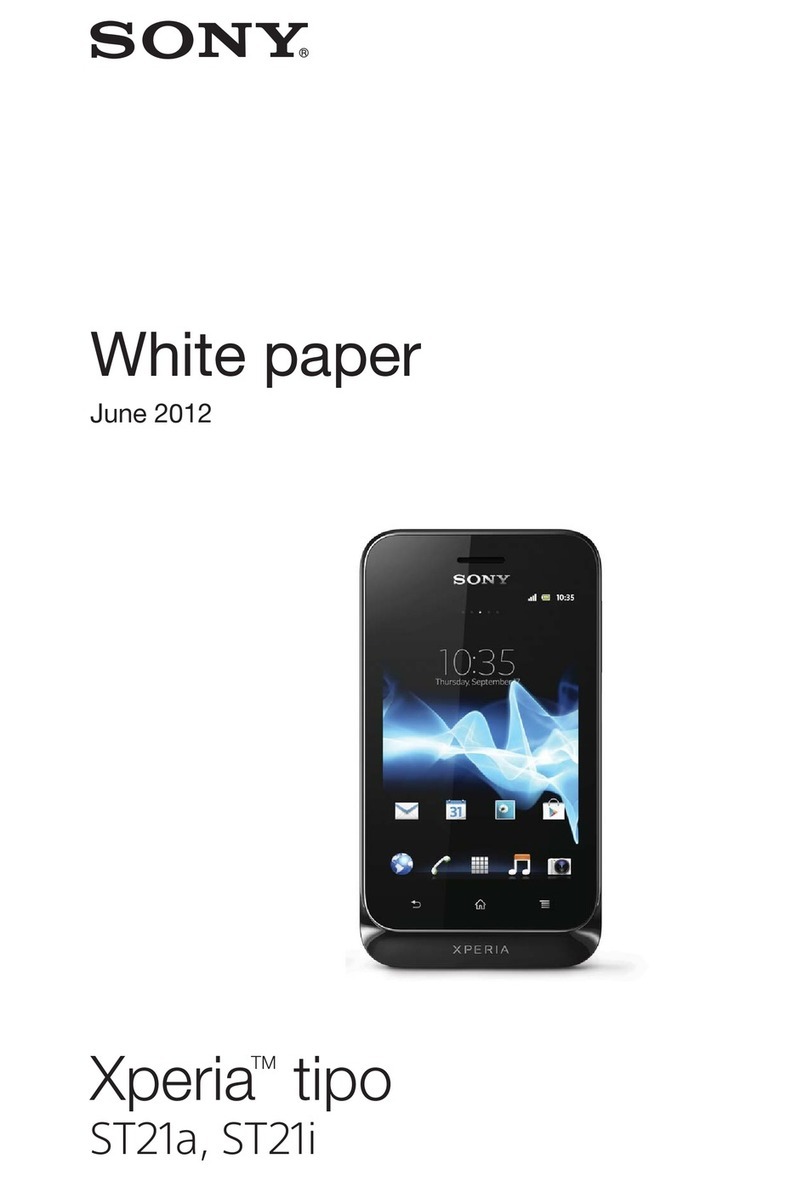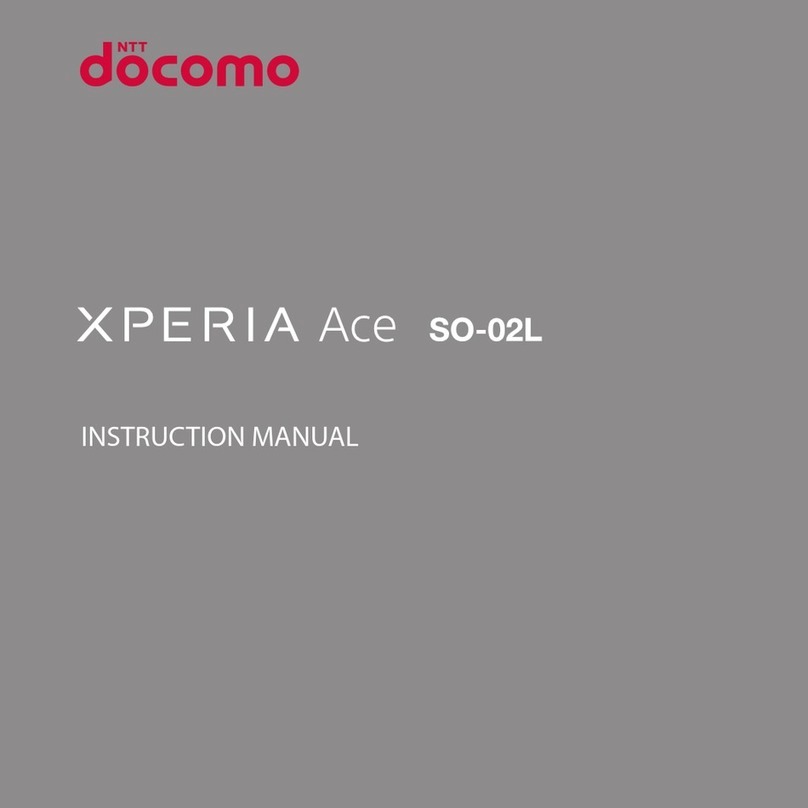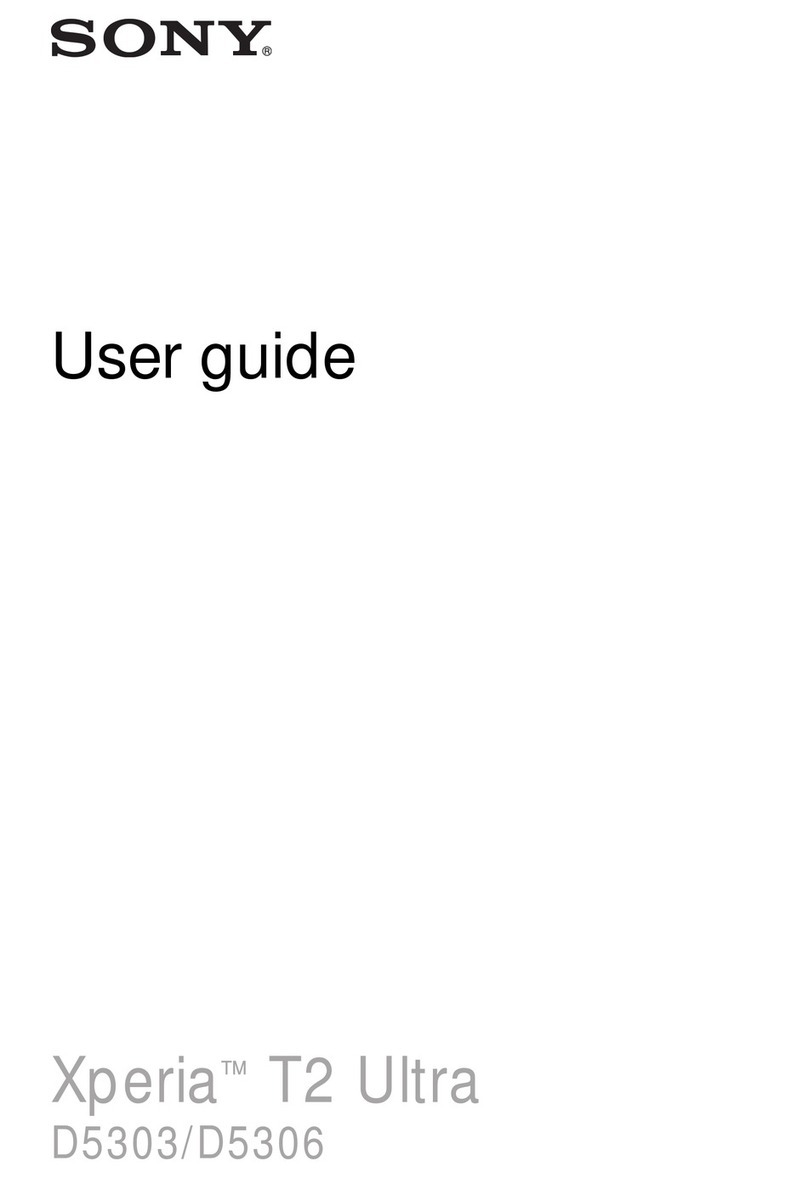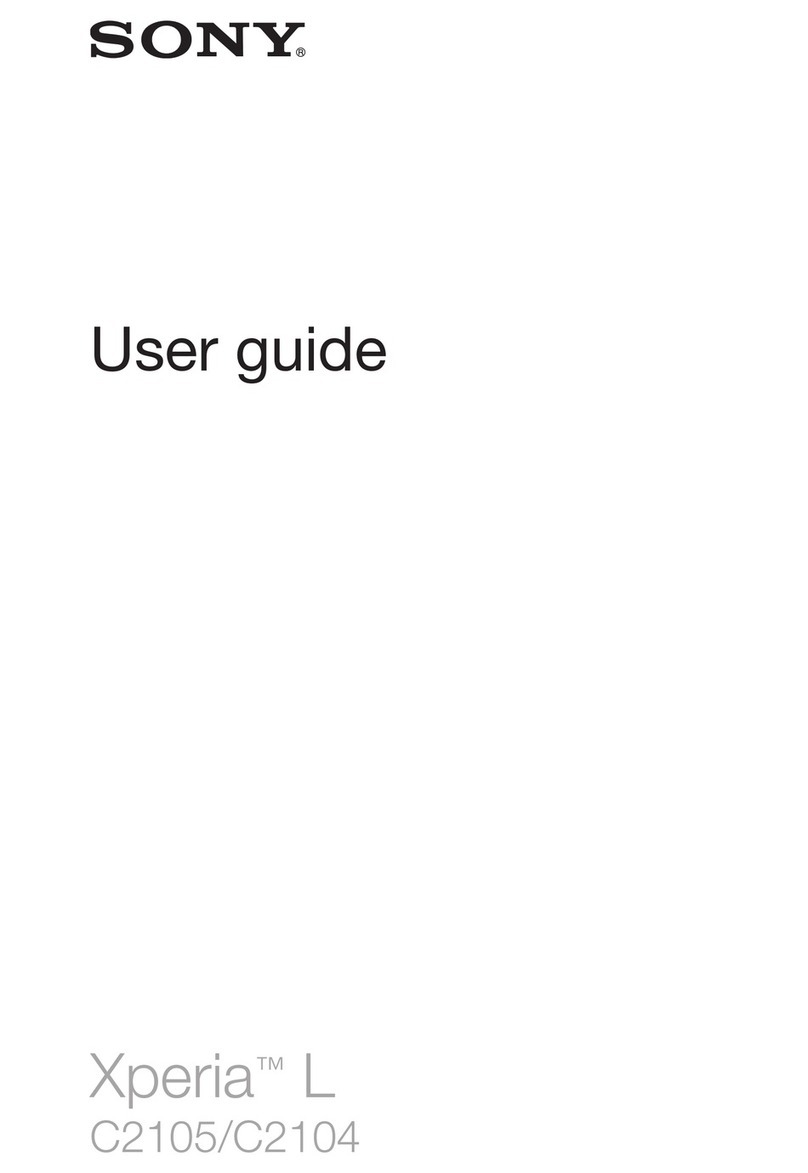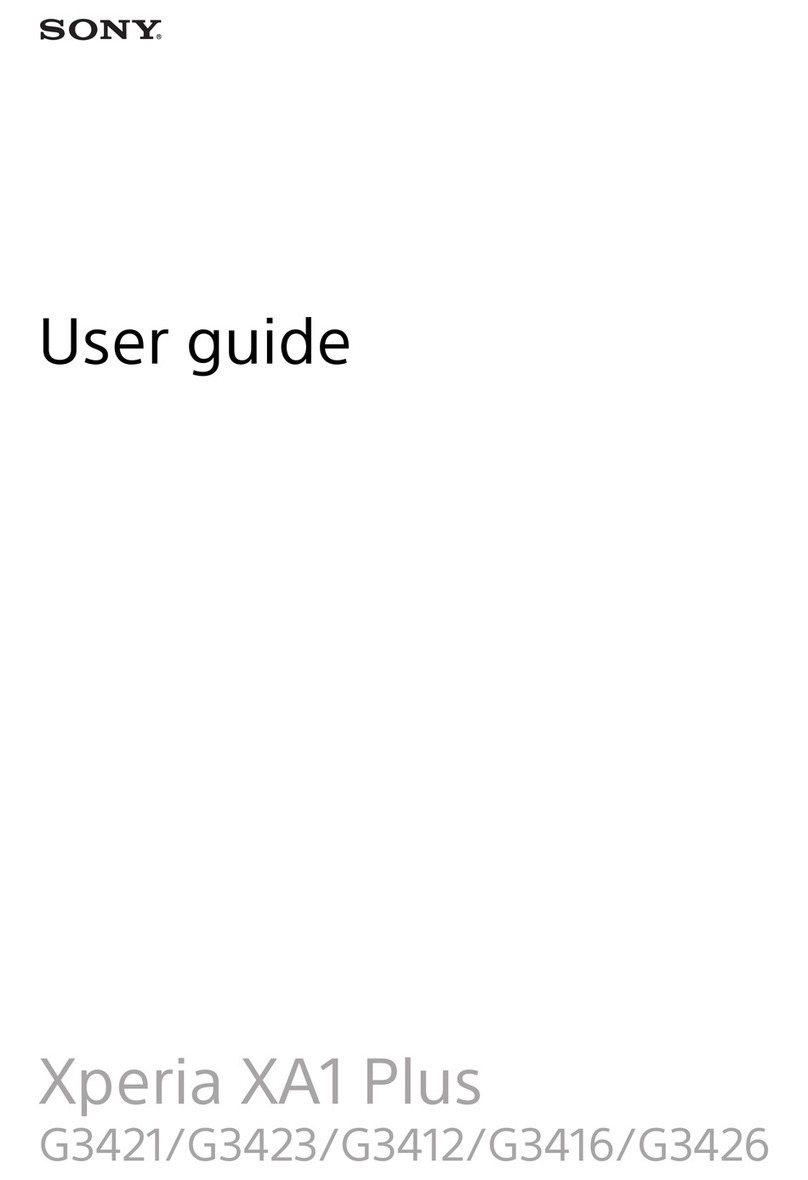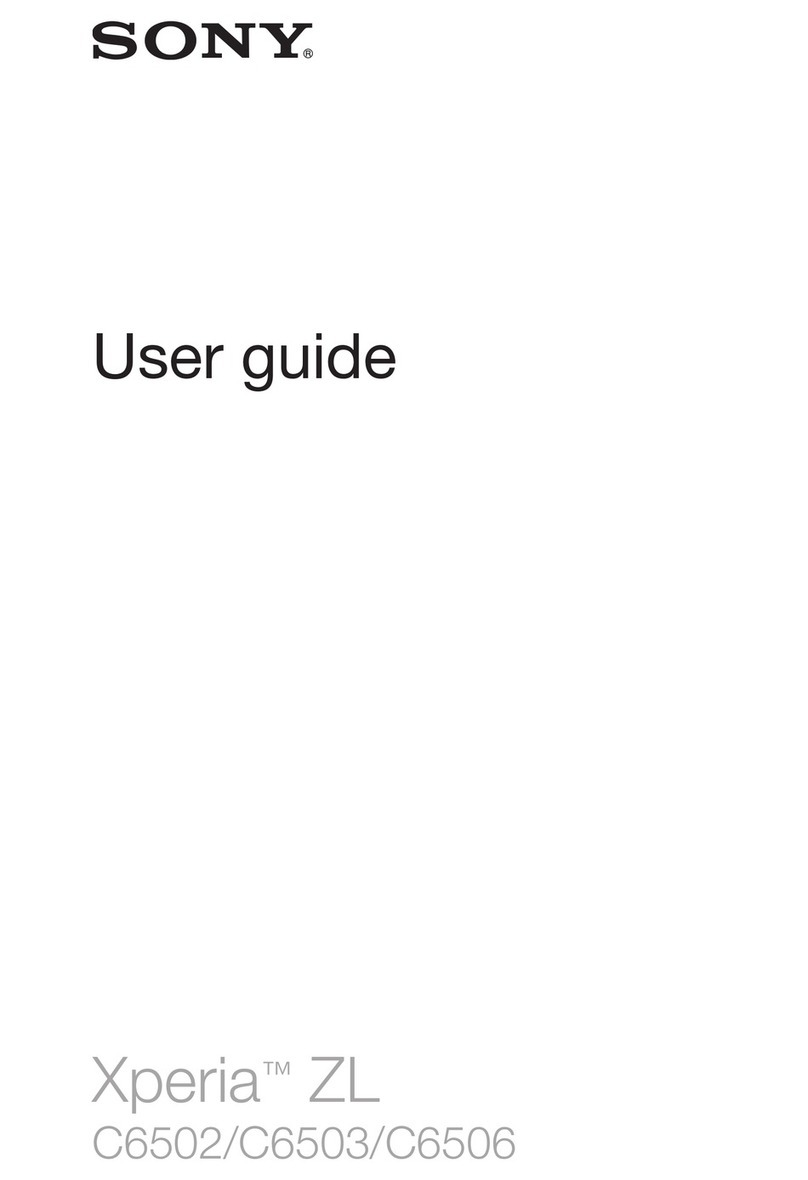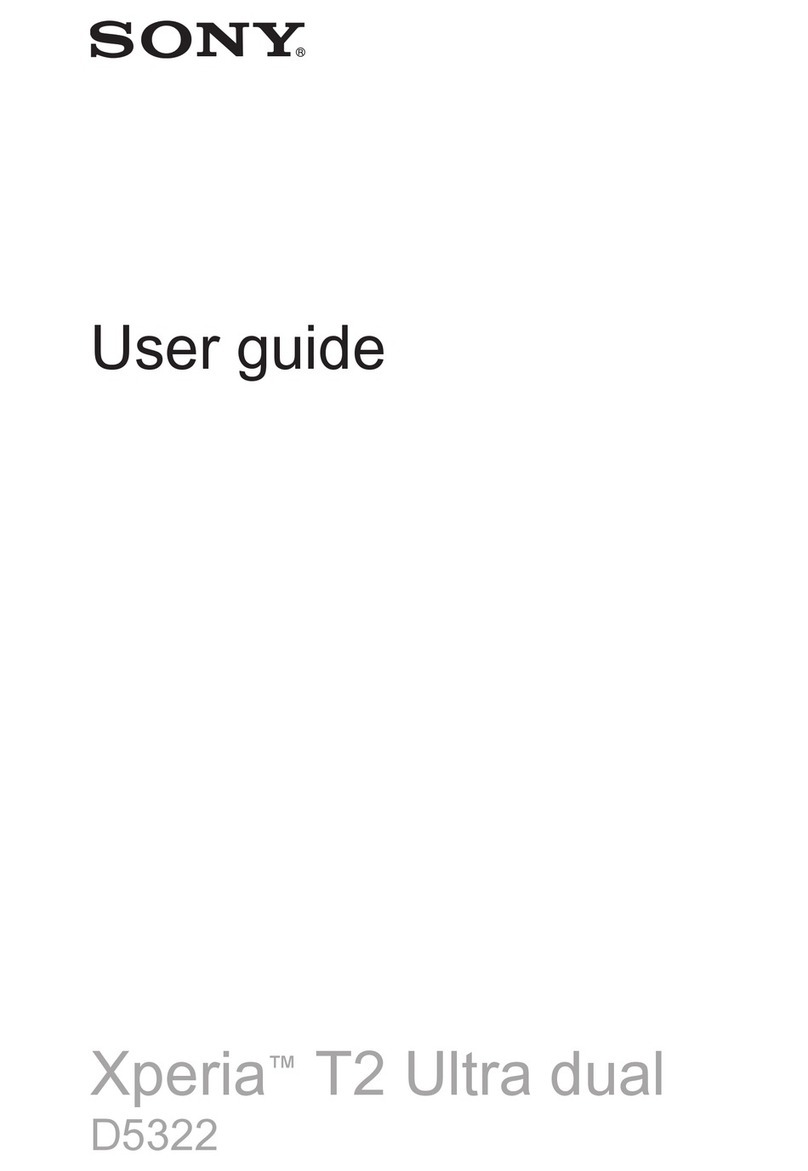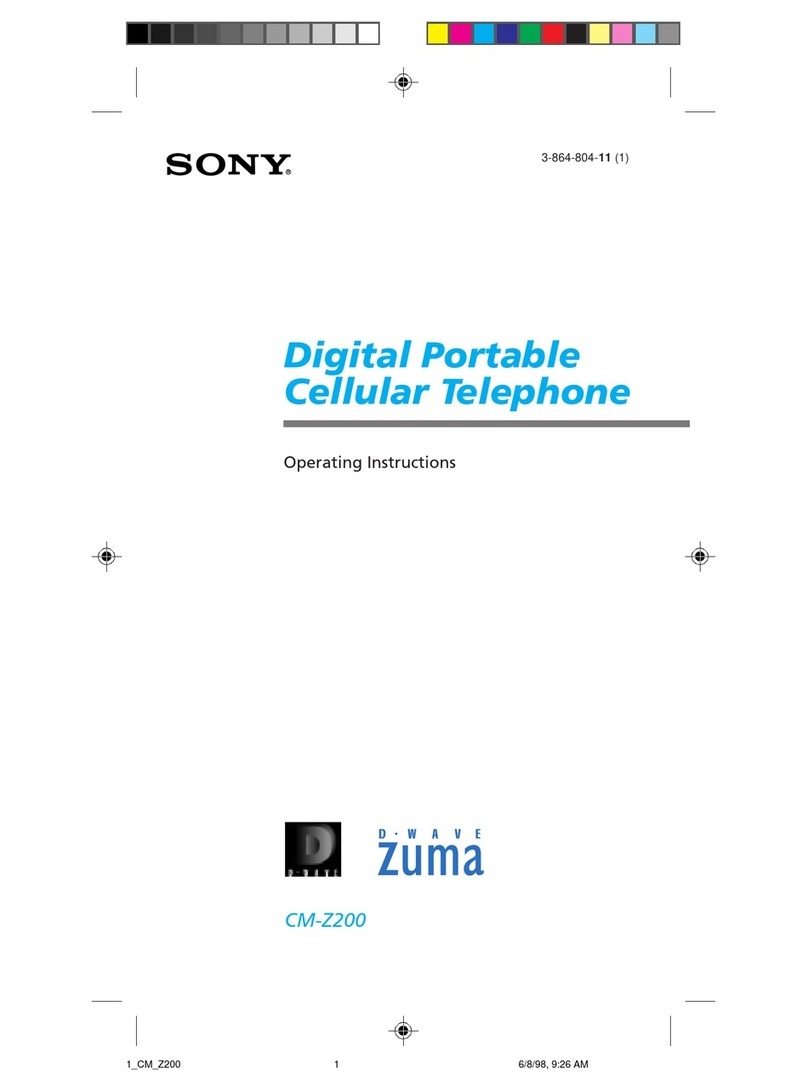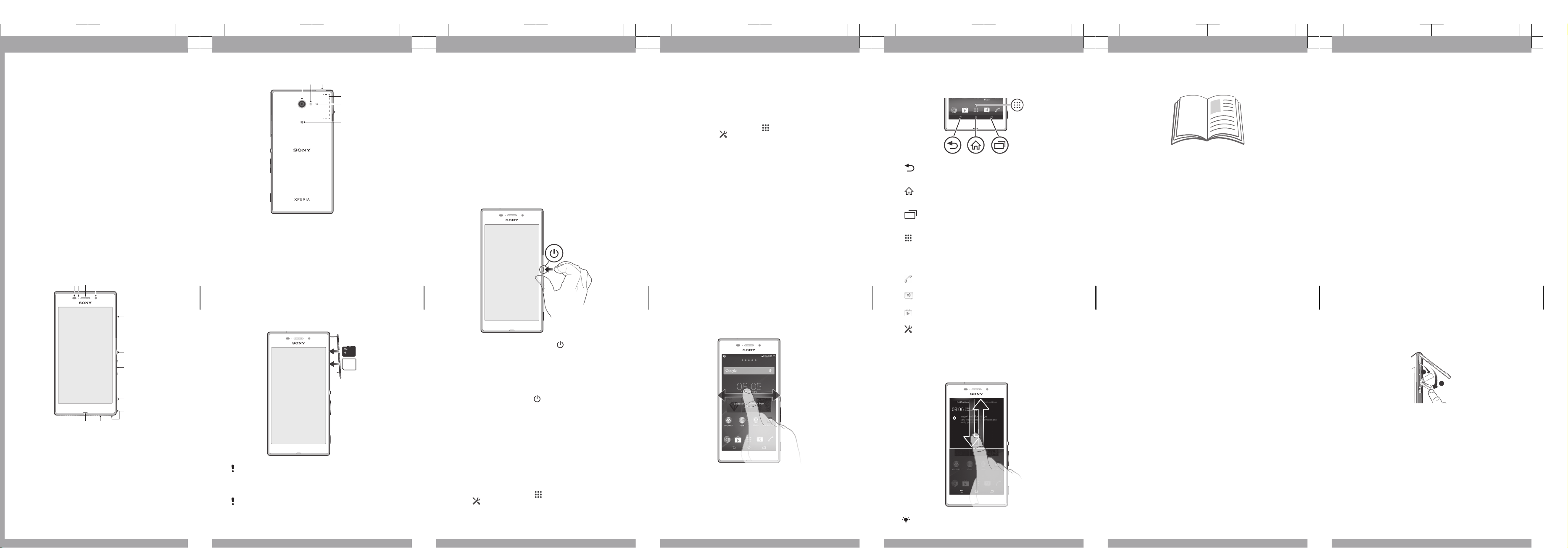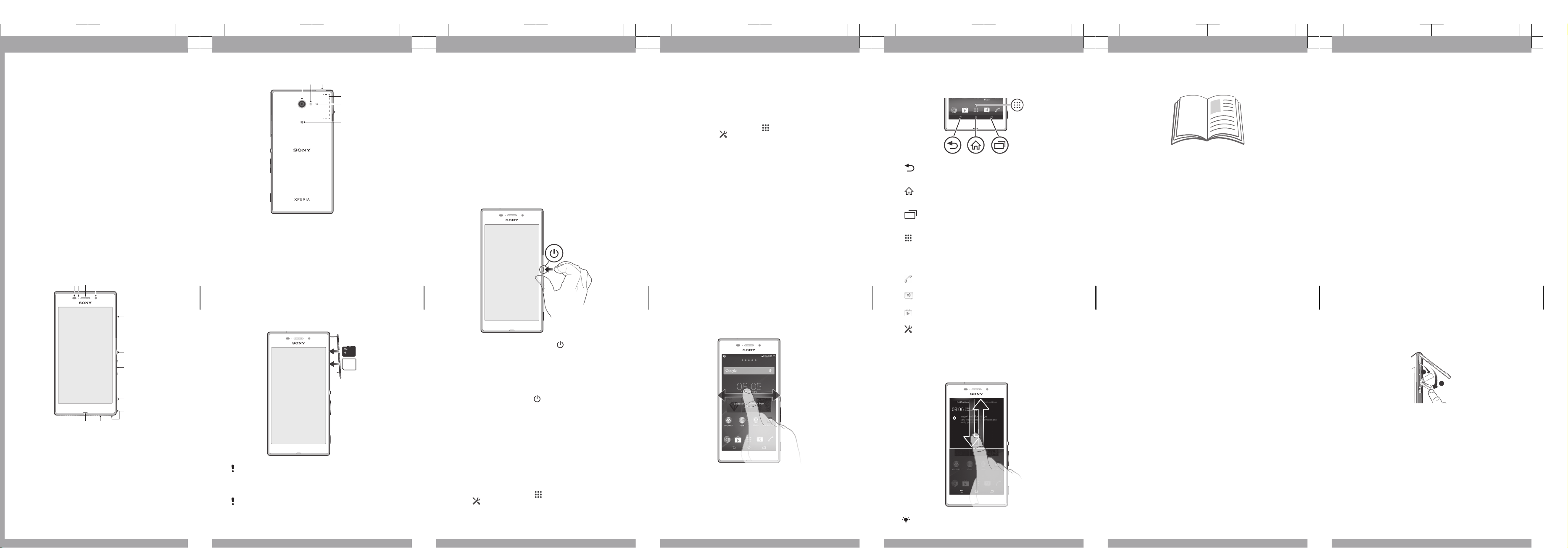
Important Information
Before you use your device, please read the
Important
Information
provided in your device regarding warranty,
safety and handling information.
Protecting your device from water
and dust
Your device has IP (Ingress Protection) ratings of IP55 and
IP58. These ratings mean that your device is dust resistant
and is protected against low pressure water stream as well
as against the effects of submersion for 30 minutes in fresh
(non-saline) water up to 1.5 metres deep.
Always firmly attach all covers to ensure the water and dust
resistance of the device. If liquid is detected inside the
device, for example, underneath one of the covers, your
warranty will be void.
Before using your device in water and in dusty conditions,
refer to the relevant section of the User guide for your
device for more detailed information. An online User guide
as well as a downloadable version is available at
www.sonymobile.com/support
.
Overview
1. Proximity/Light sensor
2. Charging/Notification
light
3. Ear speaker
4. Front camera lens
5. Micro SIM and
memory card slot cover
6. Power key
7. Volume/Zoom key
8. Camera key
9. Strap hole
10. Speaker
11. Main microphone
12. Main camera lens
13. Camera light
14. Cover for headset jack
15. Wi-Fi/GPS/Bluetooth
antenna area
16. Second microphone
17. Cover for charger/USB
cable port
18. NFC™ detection area
Assembly
Don’t confuse the micro SIM card slot with the memory
card slot.
To insert the micro SIM card
If you insert the micro SIM card while the device is
powered on, the device restarts automatically.
1Detach the cover for the micro SIM card slot.
2Insert the micro SIM card into the micro SIM card slot.
3Re-attach the cover.
To insert the memory card
1Remove the memory card slot cover.
2With the gold coloured contacts facing down, insert the
memory card into the memory card slot, then re-attach the
memory card slot cover.
Basics
Turning on the device
Make sure that the battery is charged for at least 30 minutes
before you turn on the device for the first time.
To turn on the device
1Press and hold down the power key until the device
vibrates.
2Wait a while for the device to start.
Waking up the screen
To activate the screen
•Briefly press the power key .
Setting up your device
Setup guide
The first time you start your device, a setup guide opens to
help you configure basic settings, sign in to some accounts
(for example, your Google™ account), and personalise your
device. You can also manually access the setup guide at a
later stage.
To access the setup guide manually
1From the Home screen, tap .
2Tap > Setup guide.
Accessing settings
View and change settings for your device from the Settings
menu. The Settings menu is accessible from both the
Application screen and the Quick settings panel.
To access your device settings
1From your Home screen, tap .
2Find and tap .
Transferring your contacts
Xperia™ Transfer is an application within the PC Companion
and the Sony Bridge for Mac computer programs that helps
you to collect contacts from your old device and transfer
them to your new device. Xperia™ Transfer supports several
device brands, including iPhone, Samsung, HTC, BlackBerry,
LG, and Nokia.
You need:
•An Internet-connected computer.
•A USB cable for your old device.
•A USB cable for your new Android™ device.
•Your old device.
•Your new Android™ device.
To transfer contacts to your new device
1Search and download PC Companion (on a PC) or Bridge
for Mac (on a Mac computer) from
www.sonymobile.com
if
the application is not already installed.
2After successful installation, open the PC Companion
application or the Sony Bridge for Mac application, then
click
Xperia™ Transfer
and follow the relevant instructions
to transfer your contacts.
Finding your way
Using the keys
Back navigation key
•Go back to the previous screen within an
application or close the application.
Home navigation key
•Exit an application and go back to the Home
screen.
Task navigation key
•Open the recently used applications window and
the small apps bar.
Application screen
•Open the Application screen.
Basic applications and settings
Make phone calls by dialling the number manually or by
using the smart dial function.
Use the Messaging application to send and receive text
and multimedia messages.
Go to Google Play™ to download free and paid
applications for your device.
Optimise the device settings to suit your own
requirements.
Status and notifications
To open or close the Notification panel
Drag down two fingers instead of one to open the Quick
settings panel instead.
Support on the web
Visit
www.sonymobile.com/support
to access a range of
support options for your device, including downloads,
troubleshooting tips and a User guide.
Legal information
Sony D2403/D2406
Publication number: 1280-5739.1
This Startup guide is published by Sony Mobile
Communications Inc. or its local affiliated company, without
any warranty. Improvements and changes to this Startup
guide necessitated by typographical errors, inaccuracies of
current information, or improvements to programs and/or
equipment, may be made by Sony Mobile Communications
Inc. at any time and without notice. Such changes will,
however, be incorporated into new editions of this Startup
guide. All illustrations are for illustration only and may not
accurately depict the actual device.
See regulatory information such as the CE mark in the
relevant label tray in the device.
All product and company names mentioned herein are the
trademarks or registered trademarks of their respective
owners. Any rights not expressly granted herein are reserved.
Visit
www.sonymobile.com/us/legal/
for more information.
Product compliance: This product has been manufactured by
or on behalf of Sony Mobile Communications Inc., 1-8-15
Konan, Minato-ku, Tokyo 108-0075, Japan. Inquiries related
to product compliance based on national legislation shall be
addressed to Sony Mobile Quality Officer, Sony Mobile
Communications Inc., 1-8-15 Konan, Minato-ku, Tokyo
108-0075, Japan. For any service or guarantee matters,
please refer to the contact details provided in the separate
service or guarantee documents.
© 2014 Sony Mobile Communications Inc. All rights reserved.
FCC Caution: Operation in the 5.15 GHz to 5.25 GHz
frequency band is only permitted for indoor use. For indoor
and outdoor operation, connect your device to an FCC
approved 5 GHz WLAN access point.
To view the CE mark and the FCC ID
1Make sure your device is turned off.
2Detach the cover for the micro SIM card slot.
3Using a fingernail or a tool such as a pen, remove the two
label trays in the order shown in the illustration.
4The FCC ID and CE mark are displayed on the front and
back of the first tray.