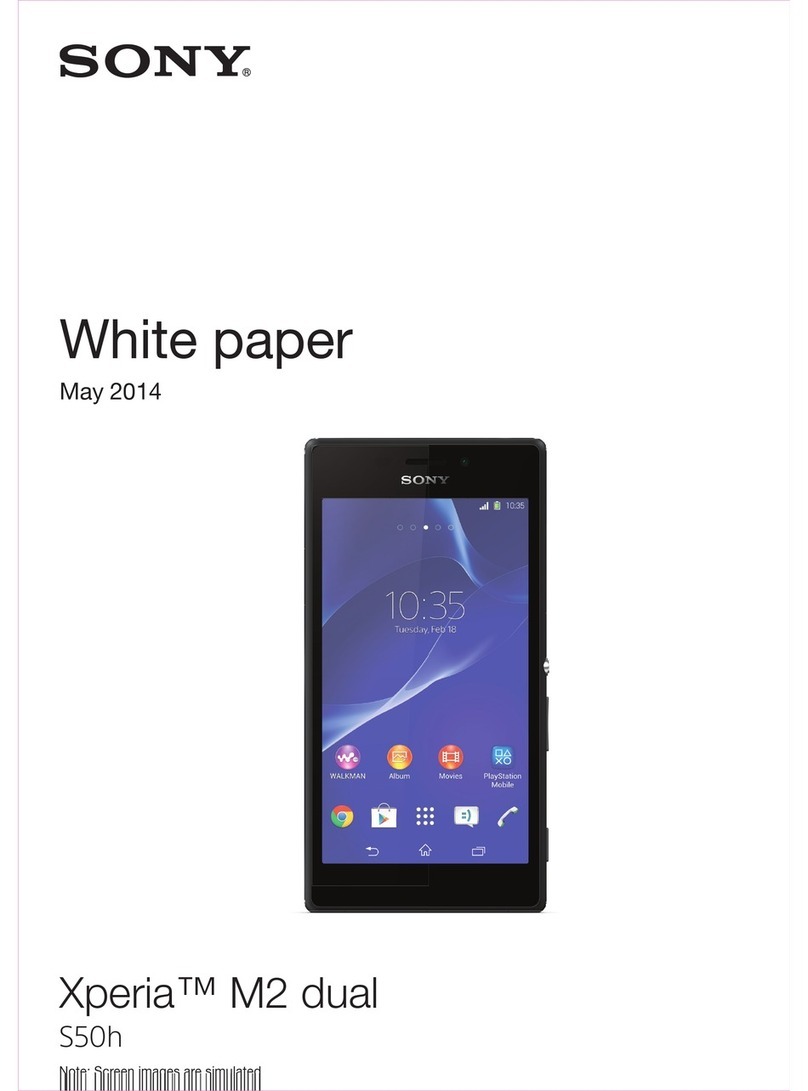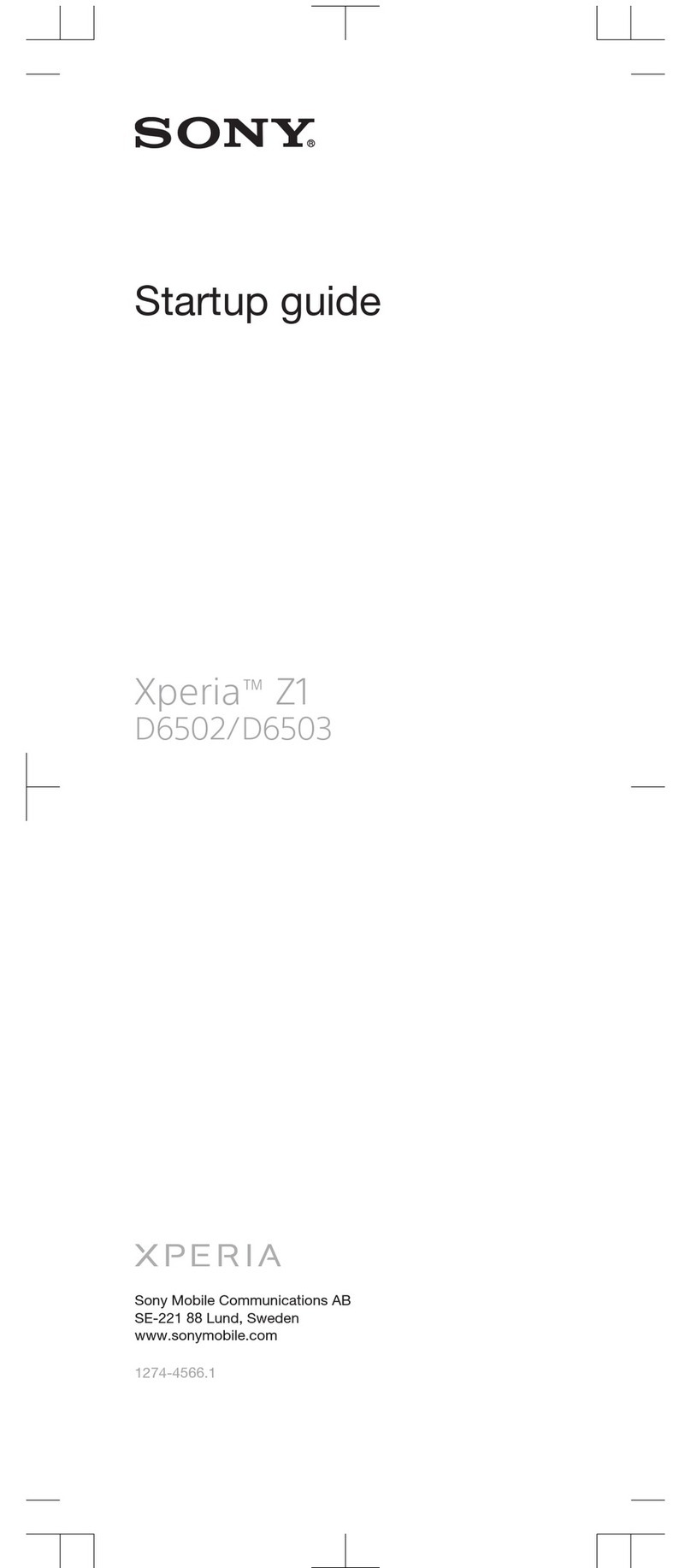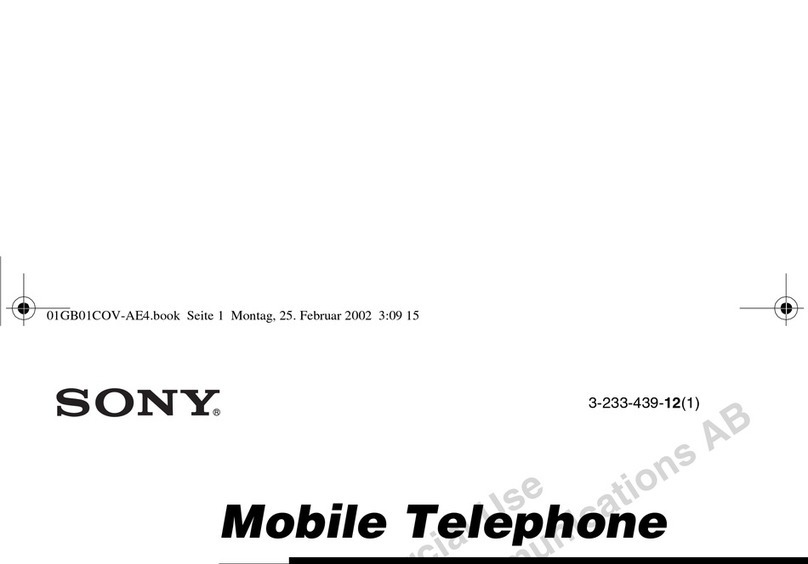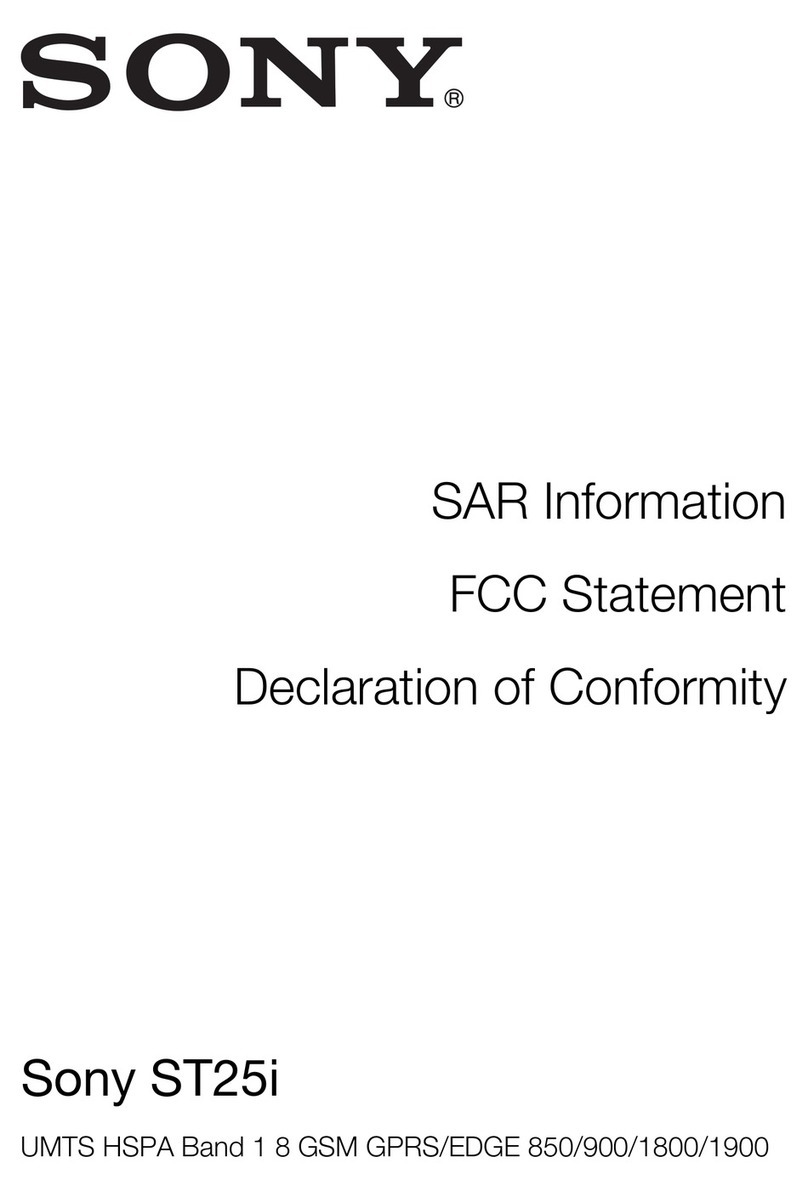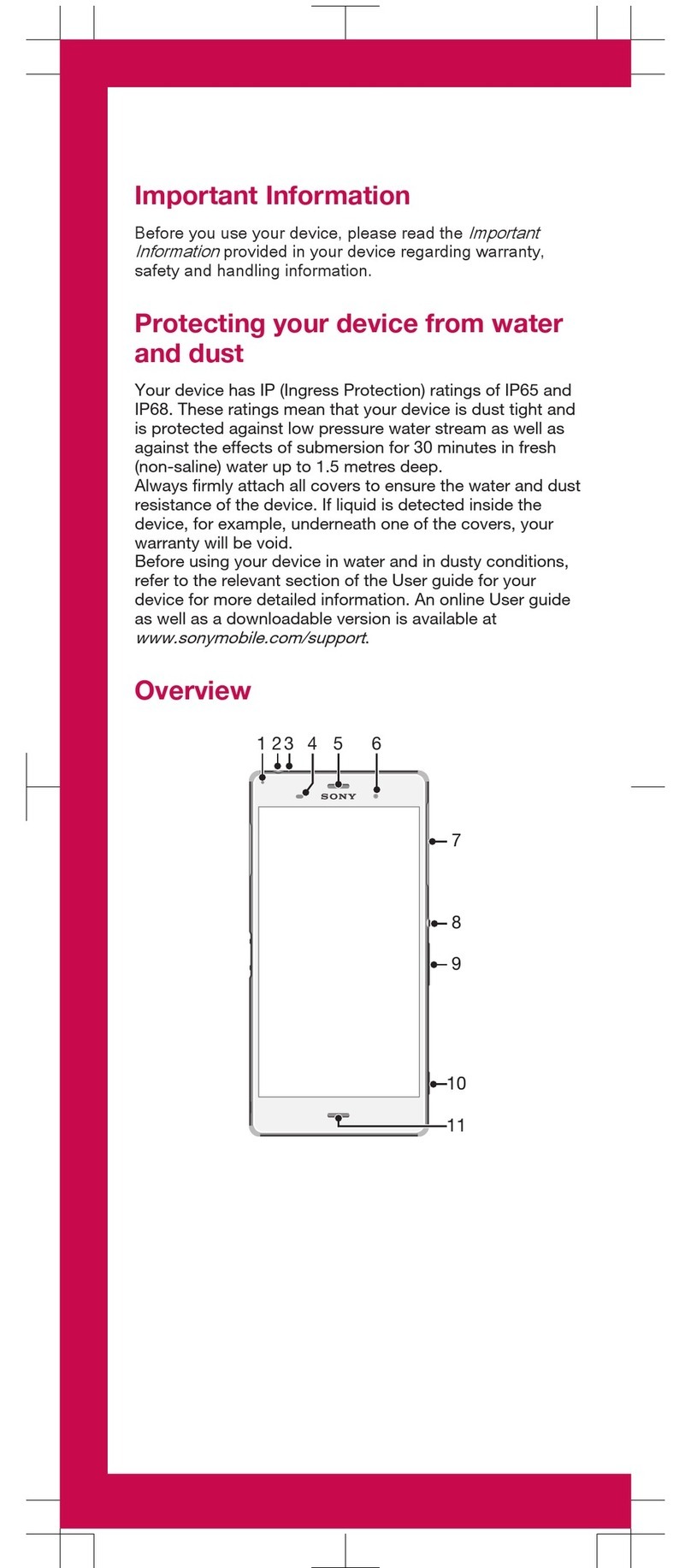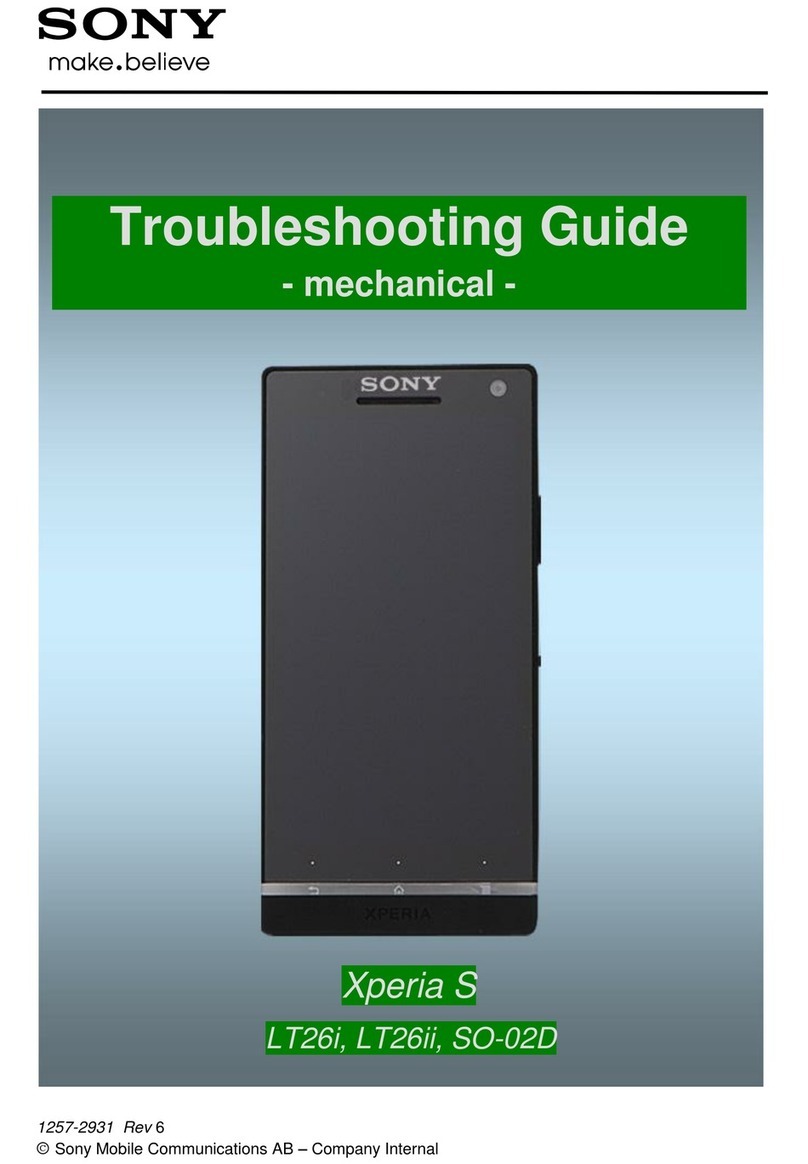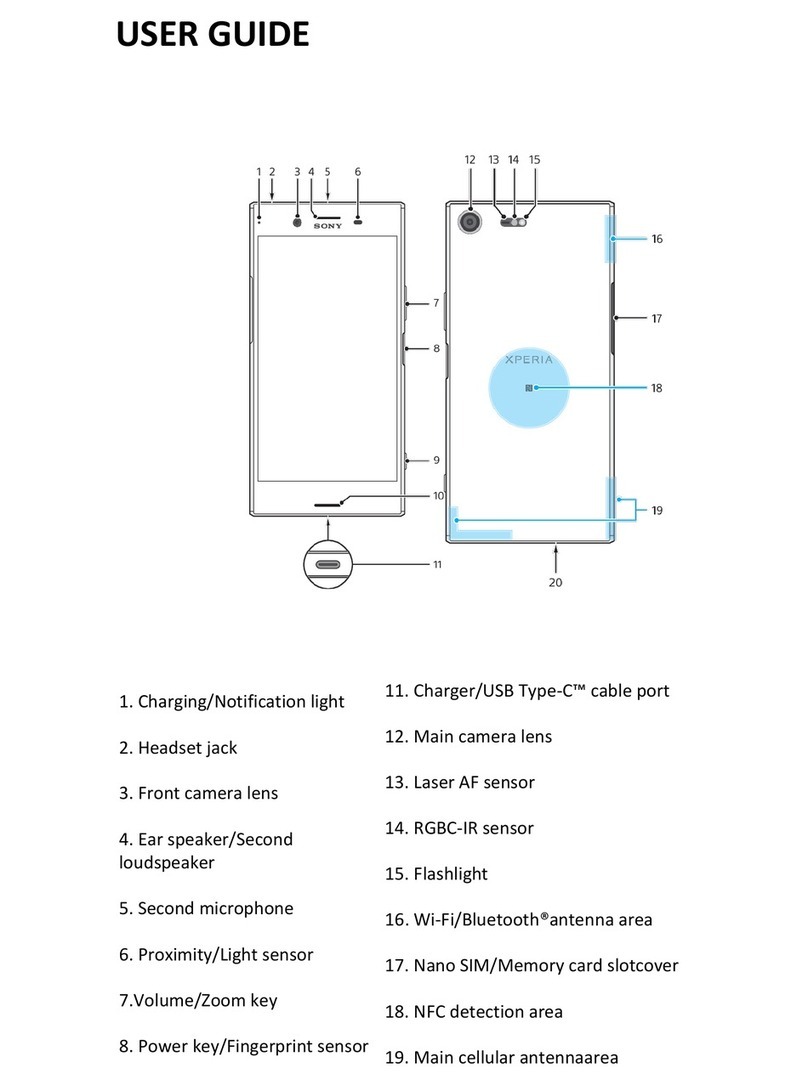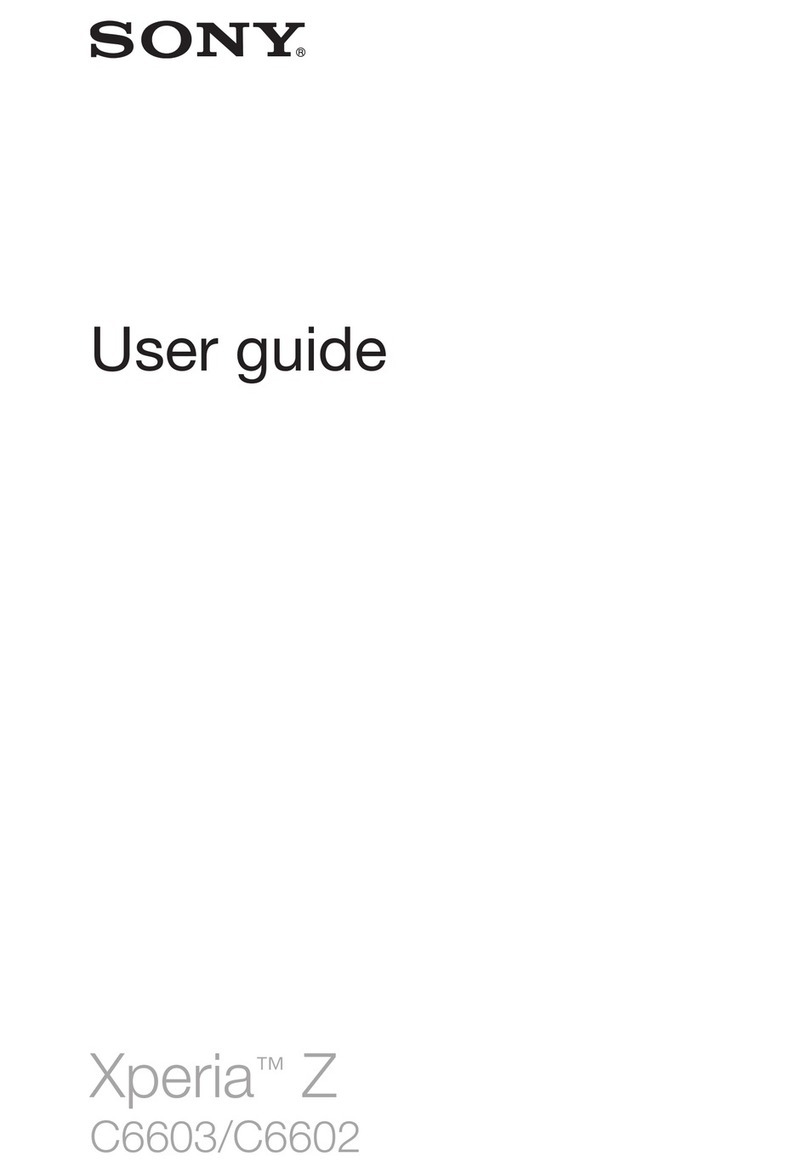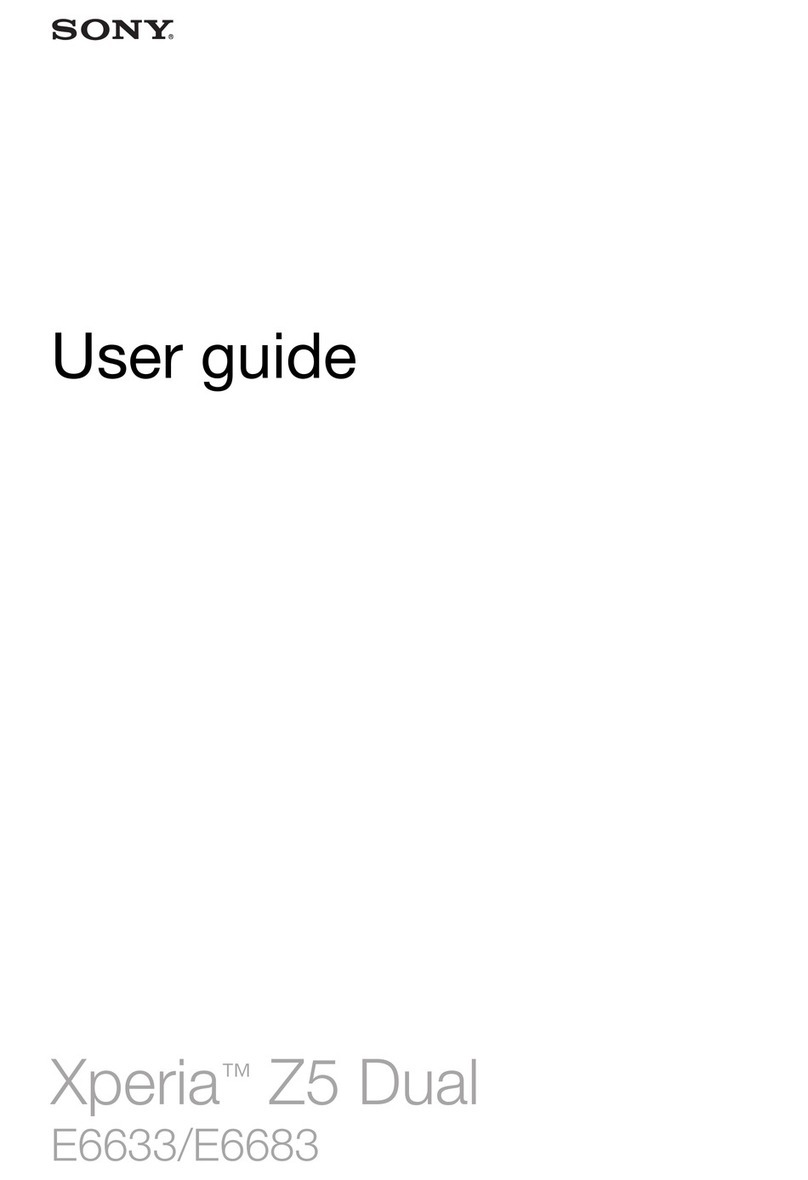Important Information
Before you use your device, please read the
Important
Information
provided in your device regarding warranty,
safety and handling information.
Protecting your device from water
and dust
Your device has IP (Ingress Protection) ratings of IP65 and
IP68. These ratings mean that your device is dust tight and
is protected against low pressure water stream as well as
against the effects of submersion for 30 minutes in fresh
(non-saline) water up to 1.5 metres deep.
Always firmly attach all covers to ensure the water and dust
resistance of the device. If liquid is detected inside the
device, for example, underneath one of the covers, your
warranty will be void.
Before using your device in water and in dusty conditions,
refer to the relevant section of the User guide for your
device for more detailed information. An online User guide
as well as a downloadable version is available at
www.sonymobile.com/support
.
After using your device in water, wait for the USB port to
dry before you insert a cable into the port.
Protecting the screen
At purchase, there are two layers of plastic film on both the
front and back of your device. You can peel off the outer,
or disposable, layer of film on the front and back but do not
peel off the inner, or second, layer of film. The second layer
of film protects both sides of your device from damage and
scratching. Only remove a sheet of protective film if you are
replacing it with another.
Overview
1. Charging light/
Notification light
2. Front camera lens
3. Ear speaker
4. Proximity/Light sensor
5. Power key
6. Volume/Zoom key
7. Camera key
8. Speaker
9. Charger/USB cable
port
10. Strap hole
11. Main Wi-Fi/Bluetooth
antenna area
12. Main camera lens
13. Camera light
14. GPS antenna area
15. Headset jack
16. Second Wi-Fi antenna area
17. Nano SIM/Memory card
slot cover
18. NFC™ detection area
Assembly
Your device only supports nano SIM cards.
The nano SIM card and the memory card share the same
holder but have separate slots in the holder. Make sure
you don’t confuse the two.
To insert the nano SIM card
If you insert the nano SIM card while the device is
powered on, the device restarts automatically.
1Detach the cover for the nano SIM card and memory card
slot.
2Using a fingernail or other similar object, drag out the
holder for the nano SIM card and memory card.
3Place the nano SIM card in the nano SIM card slot in the
holder, then re-insert the holder.
4Re-attach the cover.
Make sure you re-insert the holder for the nano SIM card
and memory card in the correct orientation. When you
drag out the holder to insert the nano SIM card, do not
turn the holder around.
To insert the memory card
1Detach the cover for the nano SIM card and memory card
slot.
2Using a fingernail or other similar object, drag out the
holder for the nano SIM card and memory card.
3Place the memory card in the memory card slot in the
holder, then re-insert the holder.
4Re-attach the cover.
Make sure you re-insert the holder for the nano SIM card
and memory card in the correct orientation. When you
drag out the holder to insert the memory card, do not turn
the holder around.
Basics
Turning on the device
Make sure that the battery is charged for at least 30 minutes
before you turn on the device for the first time.
To turn on the device
1Press and hold down the power key until the device
vibrates.
2Wait a while for the device to start.
Waking up the screen
To activate the screen
•Briefly press the power key .
Setting up your device
Setup guide
The first time you start your device, a setup guide opens to
help you configure basic settings, sign in to some accounts
(for example, your Google™ account), and personalise your
device. You can also manually access the setup guide at a
later stage.
To access the setup guide manually
1From the Home screen, tap .
2Tap > Setup guide.
Accessing settings
View and change settings for your device from the Settings
menu. The Settings menu is accessible from both the
Application screen and the Quick settings panel.
To access your device settings
1From your Home screen, tap .
2Find and tap .
Transferring your contacts
Xperia™ Transfer is an application that helps you to collect
contacts from your old device and transfer them to your new
device. Xperia™ Transfer, which you can access from within
the PC Companion and the Sony Bridge for Mac computer
programs, supports mobile devices that run on several
operating systems, including iOS, Android™, Windows® and
BlackBerry™.
To use Xperia™ Transfer, you need:
•An Internet-connected computer.
•A USB cable for your old device.
•A USB cable for your new Android™ device.
•Your old device.
•Your new Android™ device.
To transfer contacts to your new device
1Search and download PC Companion (on a PC) or Bridge
for Mac (on a Mac computer) from
www.sonymobile.com
if
the application is not already installed.
2After successful installation, open the PC Companion
application or the Sony Bridge for Mac application, then
click
Xperia™ Transfer
and follow the relevant instructions
to transfer your contacts.
Finding your way
Using the keys
Back navigation key
•Go back to the previous screen within an application
or close the application.
Home navigation key
•Exit an application and go back to the Home screen.
Task navigation key
•Open the recently used applications window and the
small apps bar.
Application screen
•Open the Application screen.
Basic applications and settings
Make phone calls by dialling the number manually or
by using the smart dial function.
Use the Messaging application to send and receive
text and multimedia messages.
Go to Google Play™ to download free and paid
applications for your device.
Optimise the device settings to suit your own
requirements.
Notifications and quick settings
To open or close the Notification panel
1To open the Notification panel, drag the status bar
downwards.
2To close the Notification panel, drag the panel upwards.
Support on the web
Visit
www.sonymobile.com/support
to access a range of
support options for your device, including downloads,
troubleshooting tips and a User guide.
Legal information
Sony E6553
Publication number: 1284-9581.2
This Startup guide is published by Sony Mobile
Communications Inc. or its local affiliated company, without
any warranty. Improvements and changes to this Startup
guide necessitated by typographical errors, inaccuracies of
current information, or improvements to programs and/or
equipment, may be made by Sony Mobile Communications
Inc. at any time and without notice. Such changes will,
however, be incorporated into new editions of this Startup
guide. All illustrations are for illustration only and may not
accurately depict the actual device.
All product and company names mentioned herein are the
trademarks or registered trademarks of their respective
owners. Any rights not expressly granted herein are reserved.
Visit
www.sonymobile.com/us/legal/
for more information.
Product compliance: This product has been manufactured by
or on behalf of Sony Mobile Communications Inc., 1-8-15
Konan, Minato-ku, Tokyo 108-0075, Japan. Inquiries related
to product compliance based on national legislation shall be
addressed to Sony Mobile Quality Office, Sony Mobile
Communications Inc., 1-8-15 Konan, Minato-ku, Tokyo
108-0075, Japan. For any service or guarantee matters,
please refer to the contact details provided in the separate
service or guarantee documents.
© 2014–2015 Sony Mobile Communications Inc. All rights
reserved.
To view the CE mark and the FCC ID
1Detach the cover for the nano SIM and memory card slot.
2Place a fingernail under the right or left edge of the label
tray, then drag the tray outwards. The CE mark and FCC ID
are displayed on the tray.
To view the regulatory compliance mark
•Open the phone dialer, then enter *#07#.