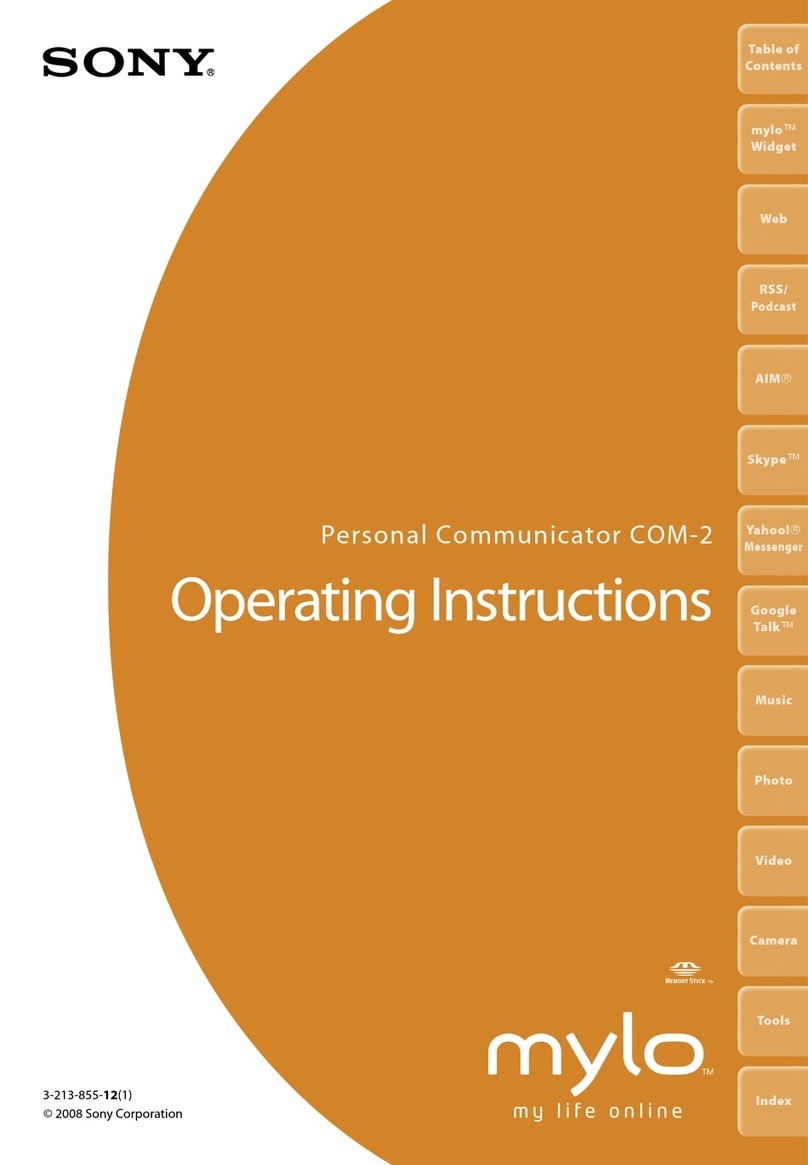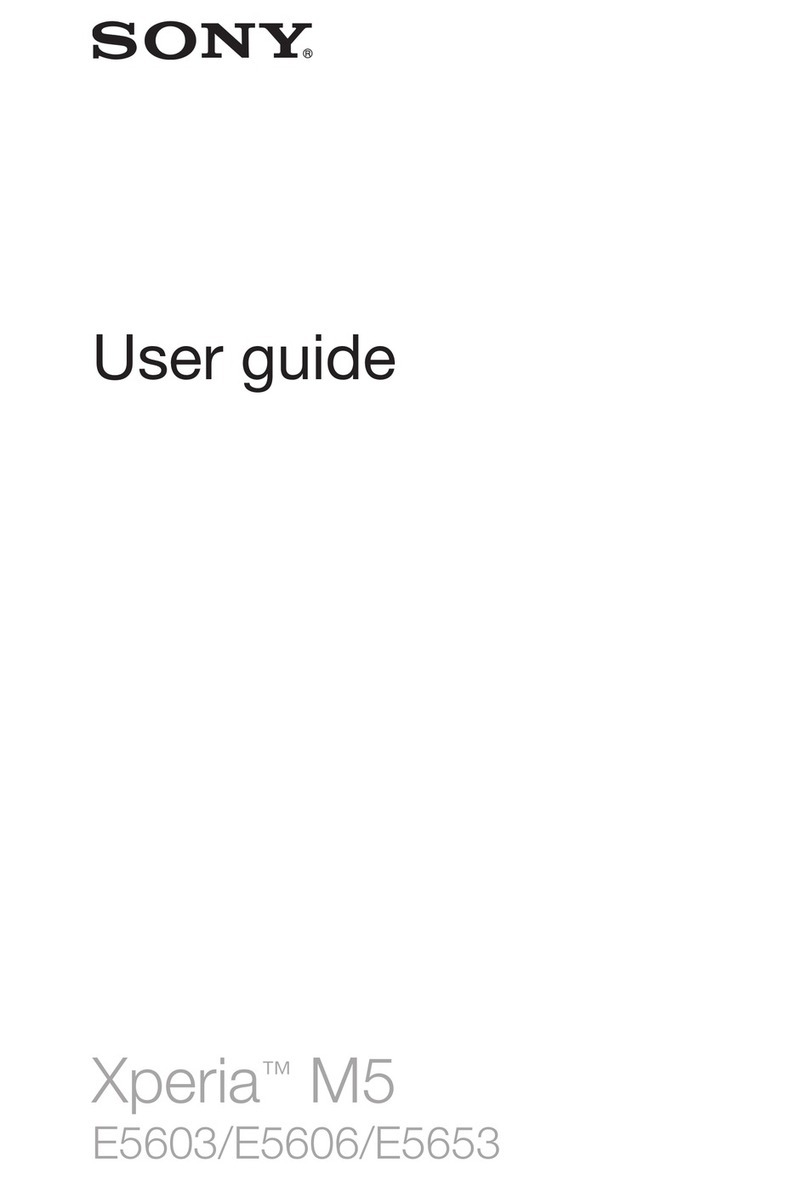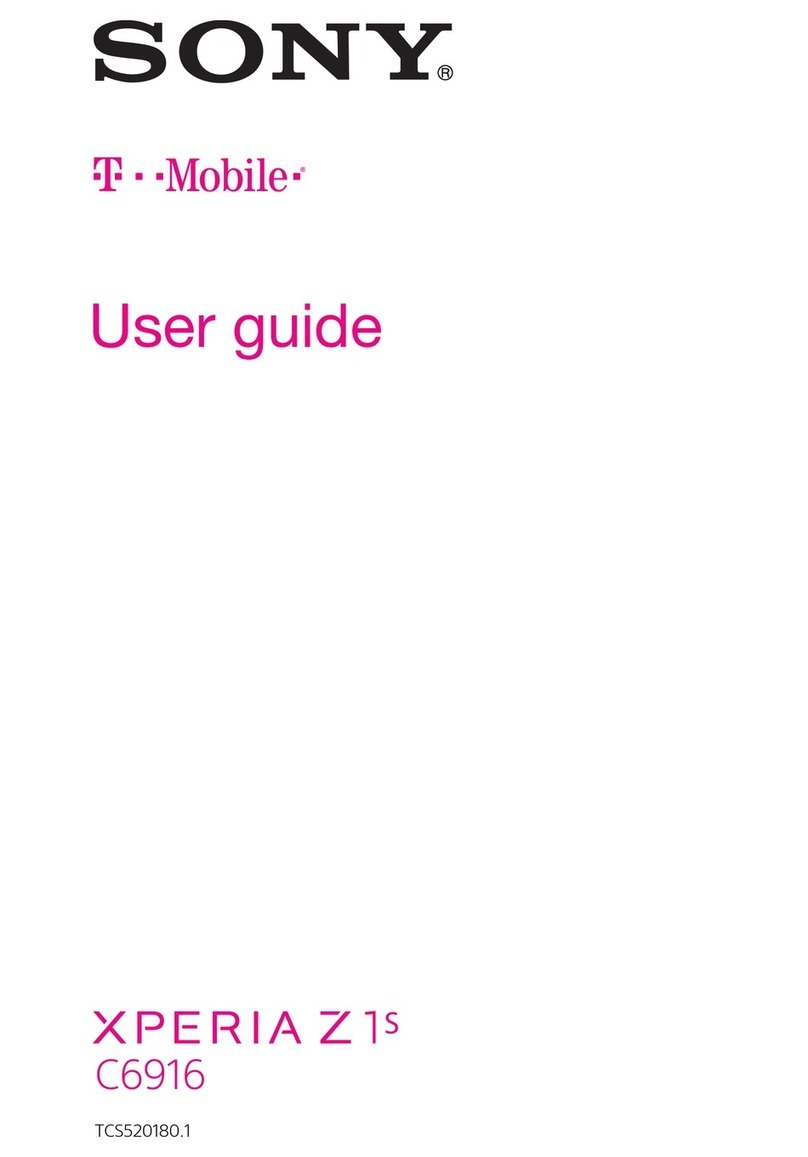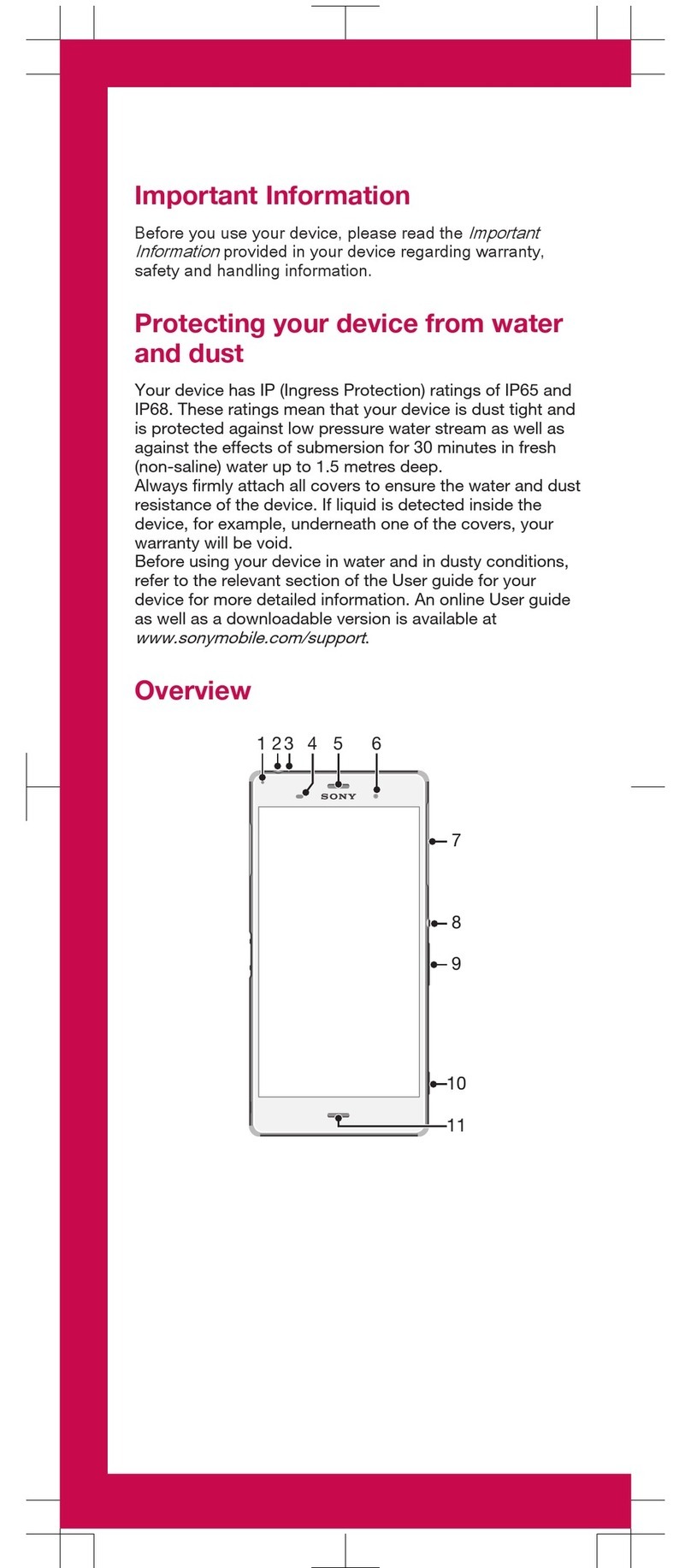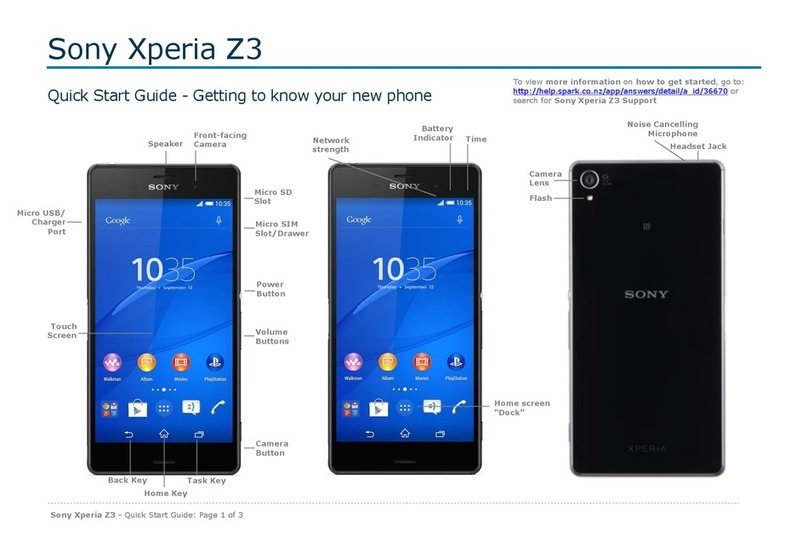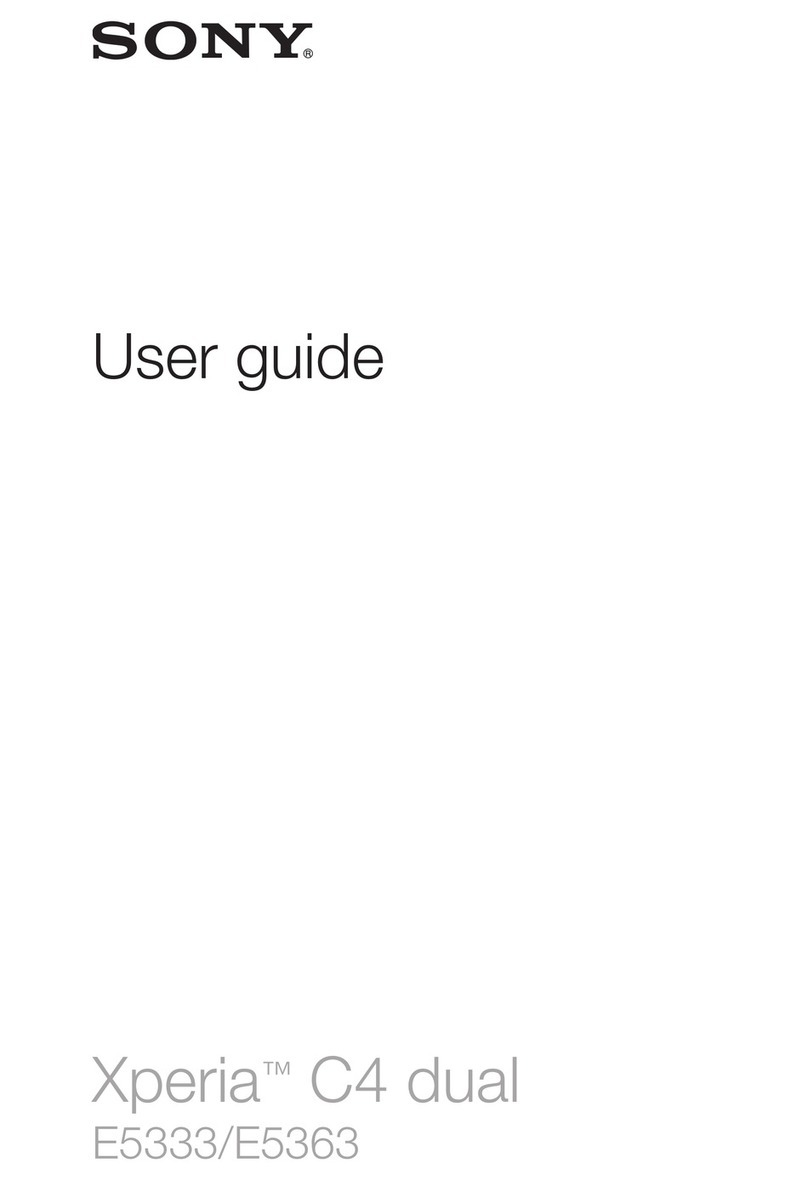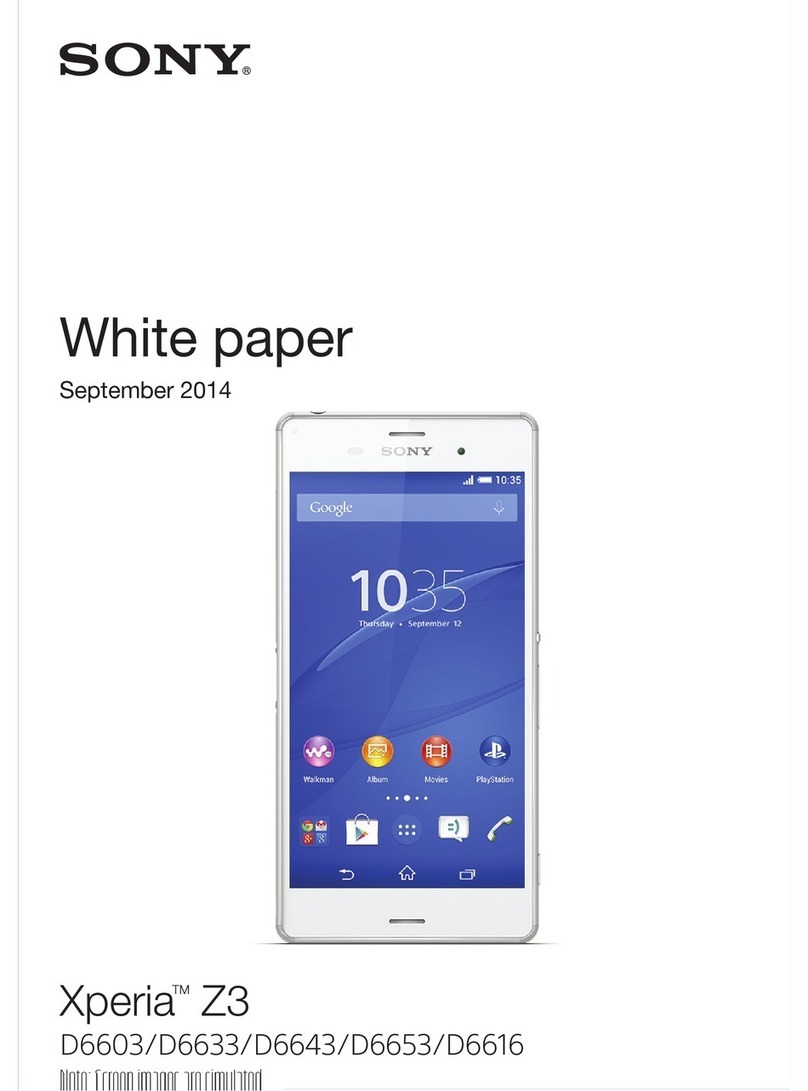I cannot unlock my screen
If you forget your screen lock PIN, password or pattern, you can reset your Xperia device using
either the Find My Device app from Google or the Xperia Companion computer application.
Read about the requirements and results of each option below, and choose the method that suits
you best.
Reset your Xperia device with Find My Device.
oRequirements: This reset method requires that your device is turned on, has
internet access and that Find My Device is turned on in your device. A Google
account has to be registered on your device and you need to know the account
username and password. You also need access to a computer or a mobile device
with an internet connection.
oResults: All user data on the internal memory of your device will be deleted,
including downloaded apps, photos, and device settings. Unless you remove the
SD card before you reset your device, user data on the card will in most cases be
deleted.
To reset your device using Find My Device
If you’re using your Xperia device in a corporate environment, your IT
department may have enforced encryption on the SD card. In this case, the
content of the SD card is erased or made unreadable when you perform a
reset, even if you remove the card beforehand.
1. Turn off your Xperia device and remove the SD card to avoid deleting user data
from the card.
2. Turn on the device and make sure that you have an active Wi-Fi or mobile data
connection.
3. On a computer or in a mobile browser, go to the sign-in page for Find My Device
.
4. Sign in to the Google account that is registered on your device.
5. Erase all content from the device by following the on-screen instructions.
Remember that this action will delete all user data on the internal memory of
your device.
6. After you remotely erase the content, you can set up your device again with
your Google account and a new screen lock.
Reset your Xperia device with the Software repair feature in the Xperia Companion
computer application.
oRequirements: This method requires that you have access to a computer with an
active internet connection. You need a USB cable to connect your device to the
computer, and your device must have a minimum charge level of 80%.
oResults: All user data on the internal memory of your device will be deleted,
including downloaded apps, photos, and device settings. Content on the SD card
will not be deleted.