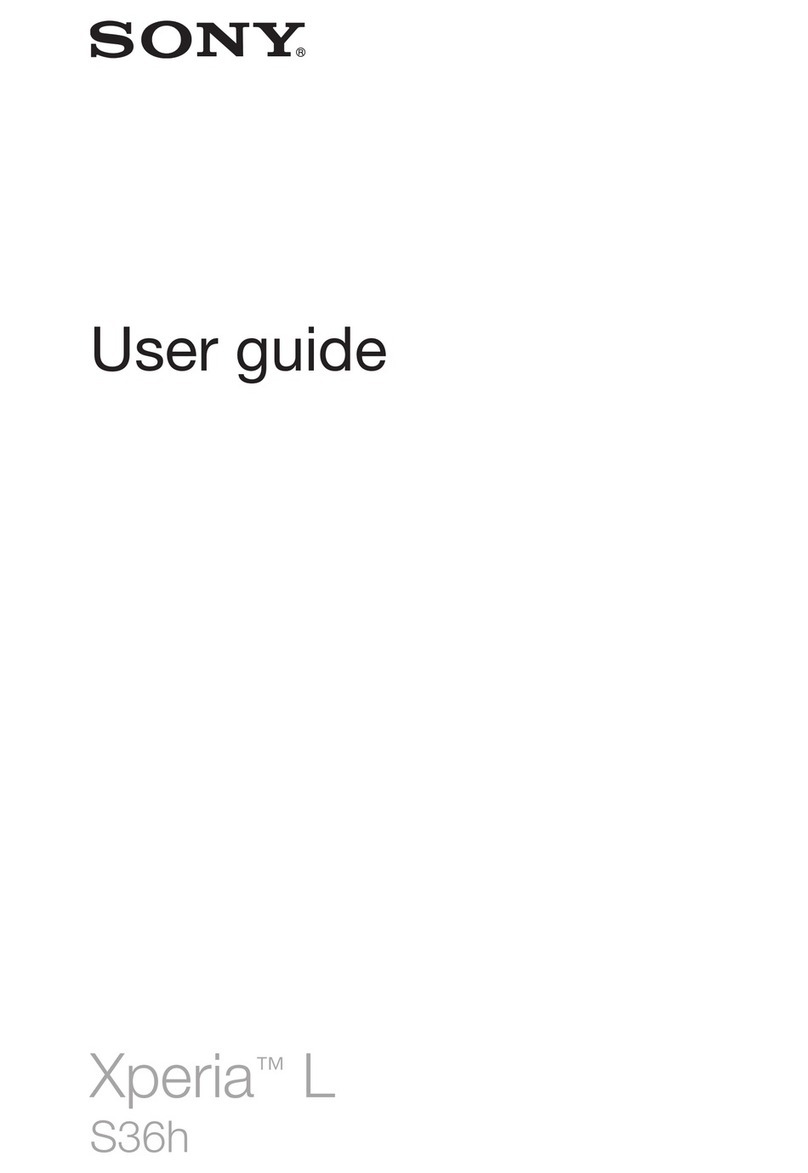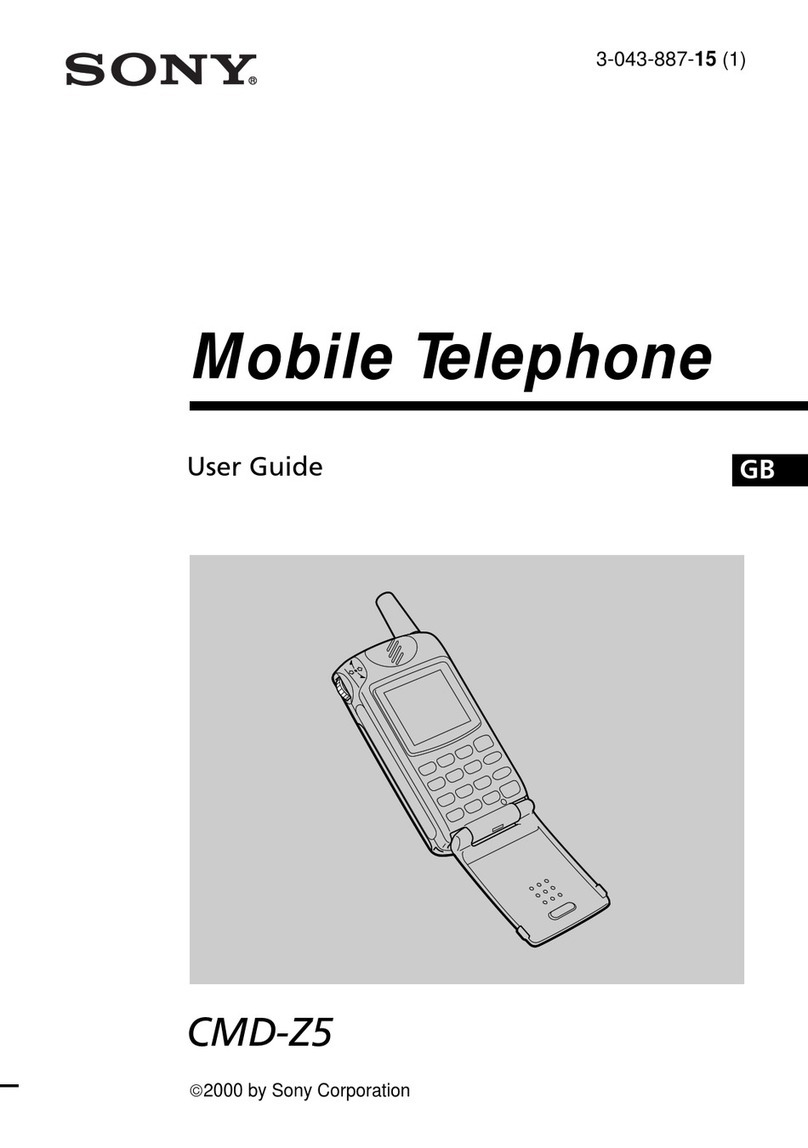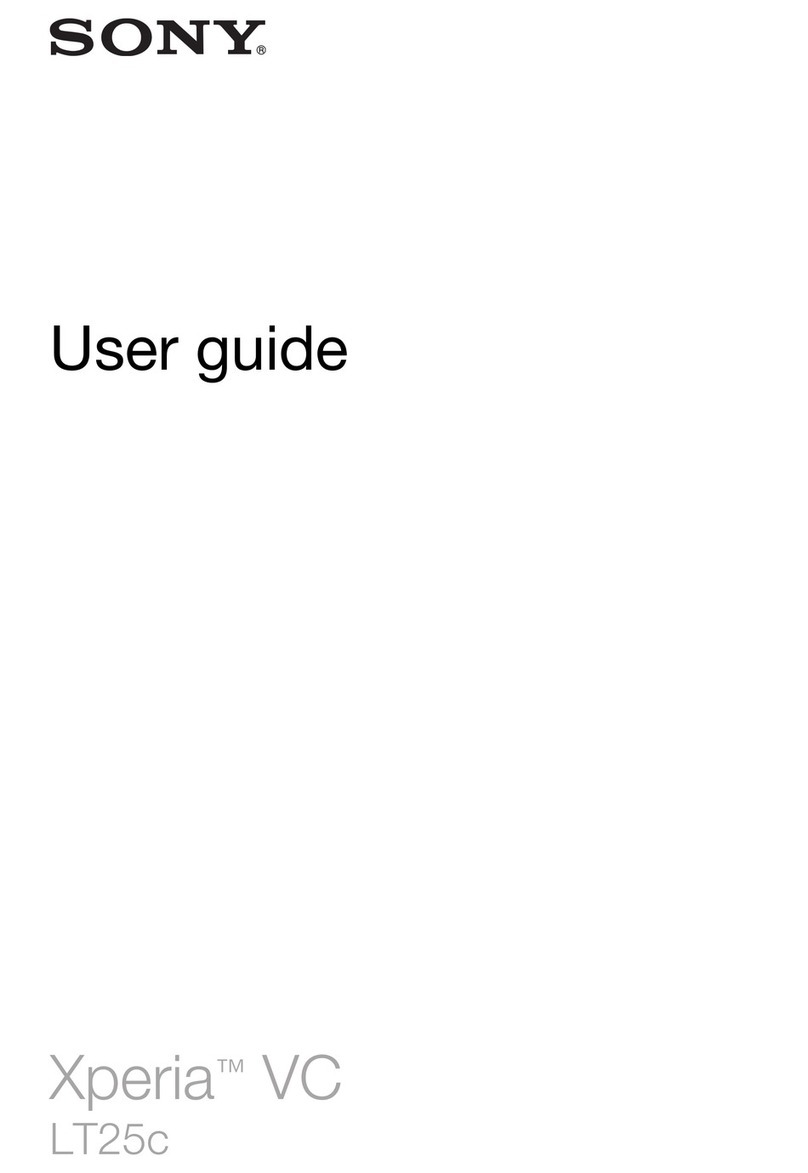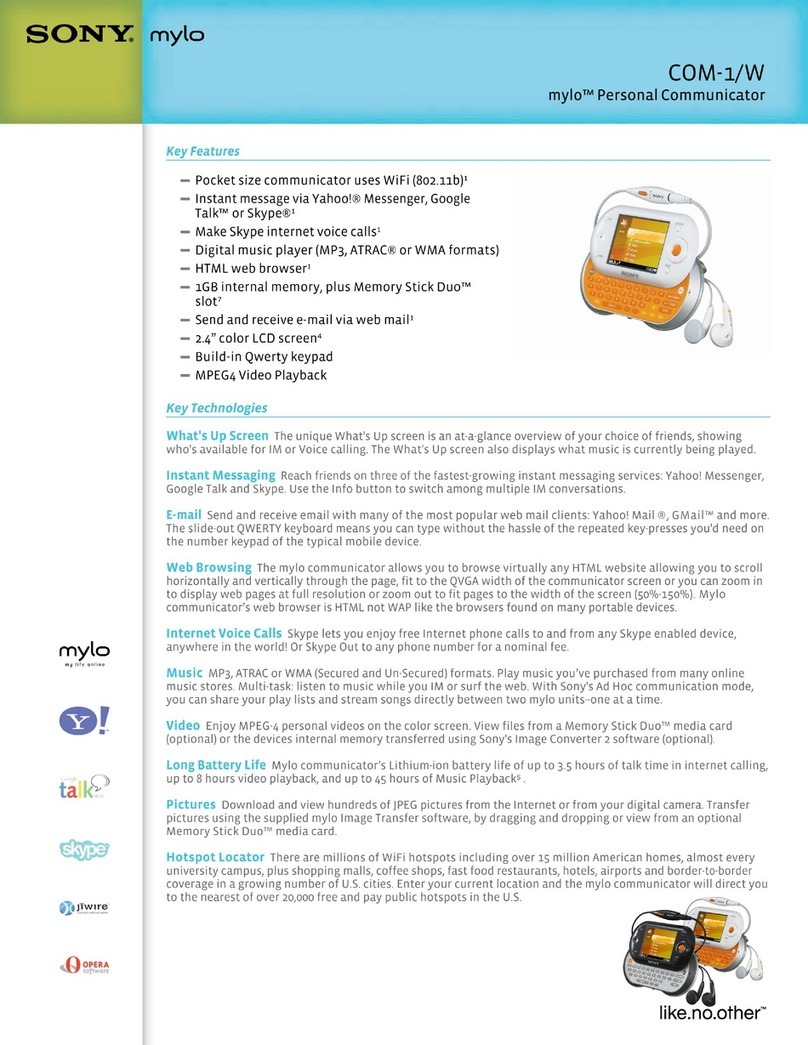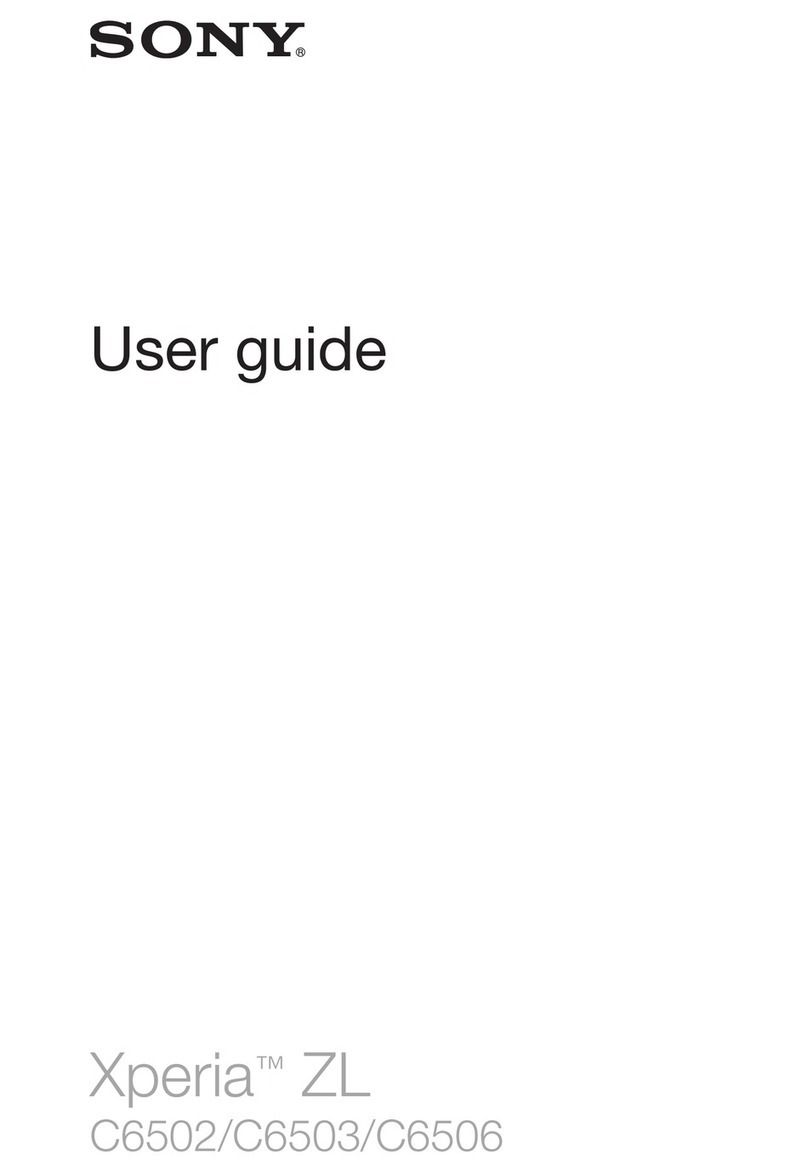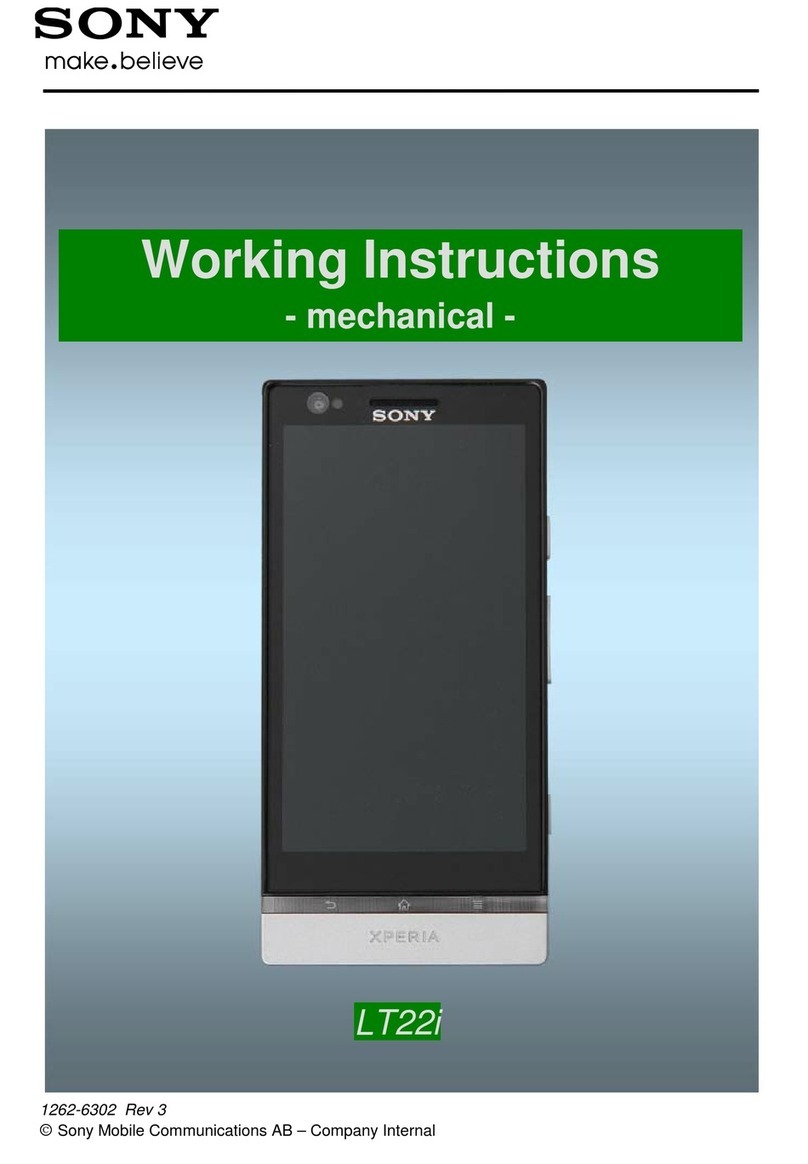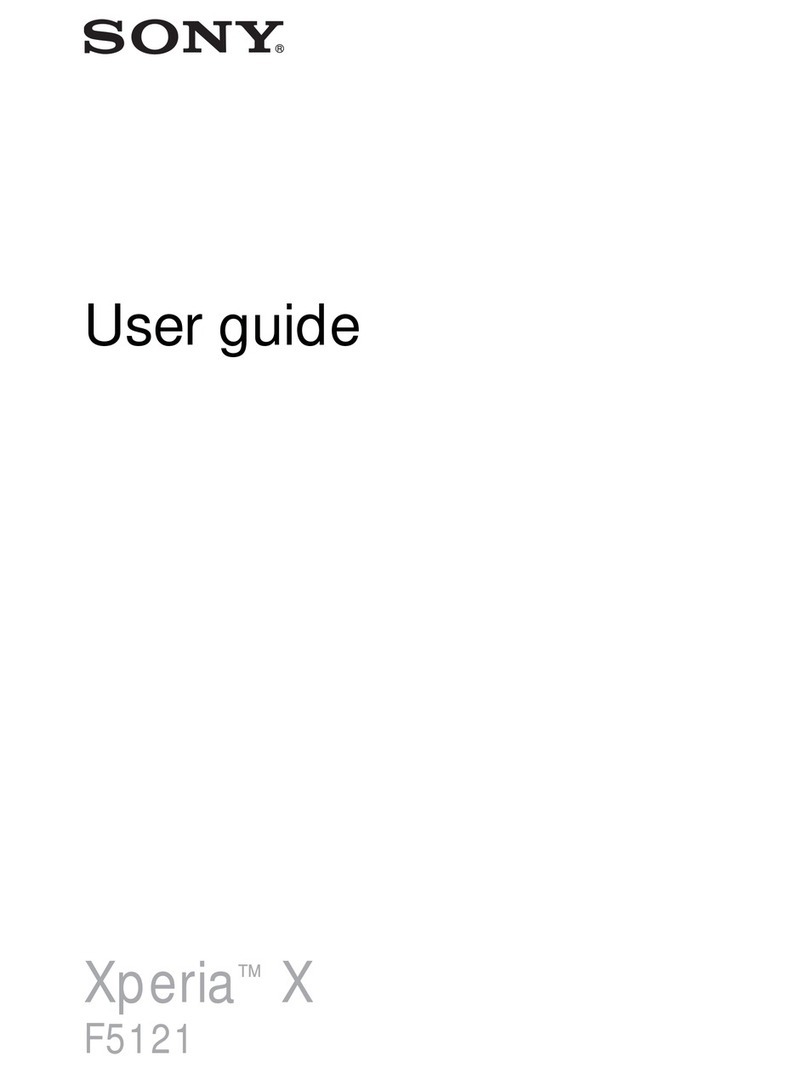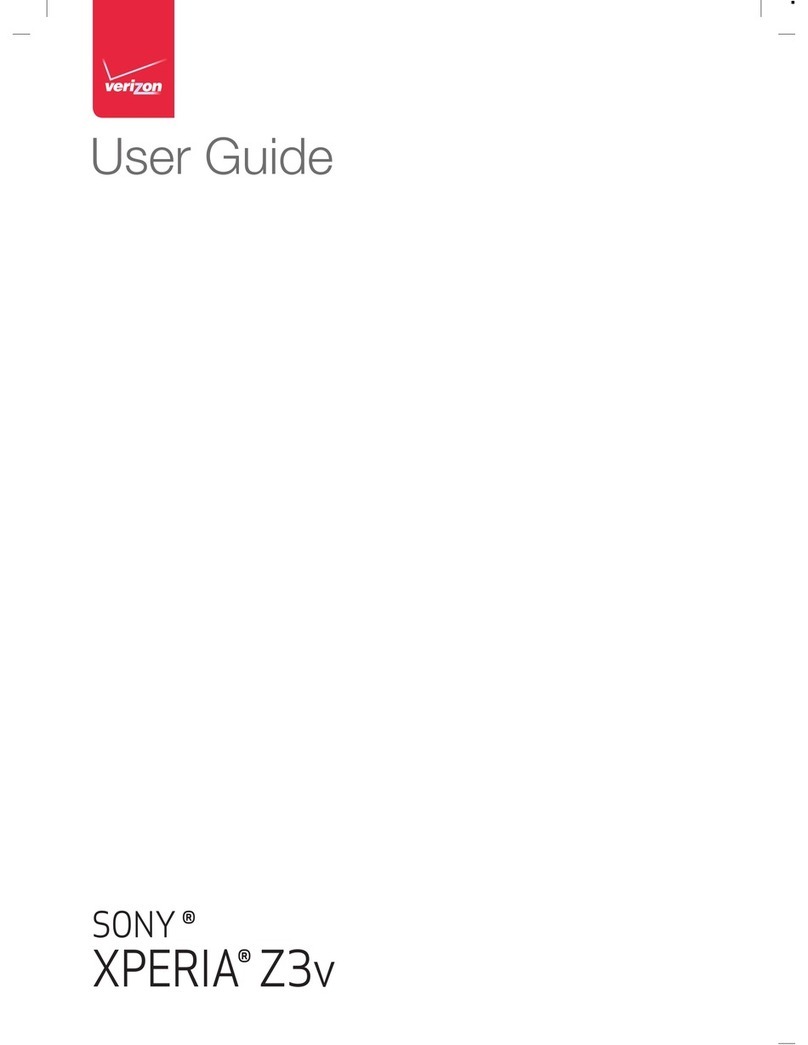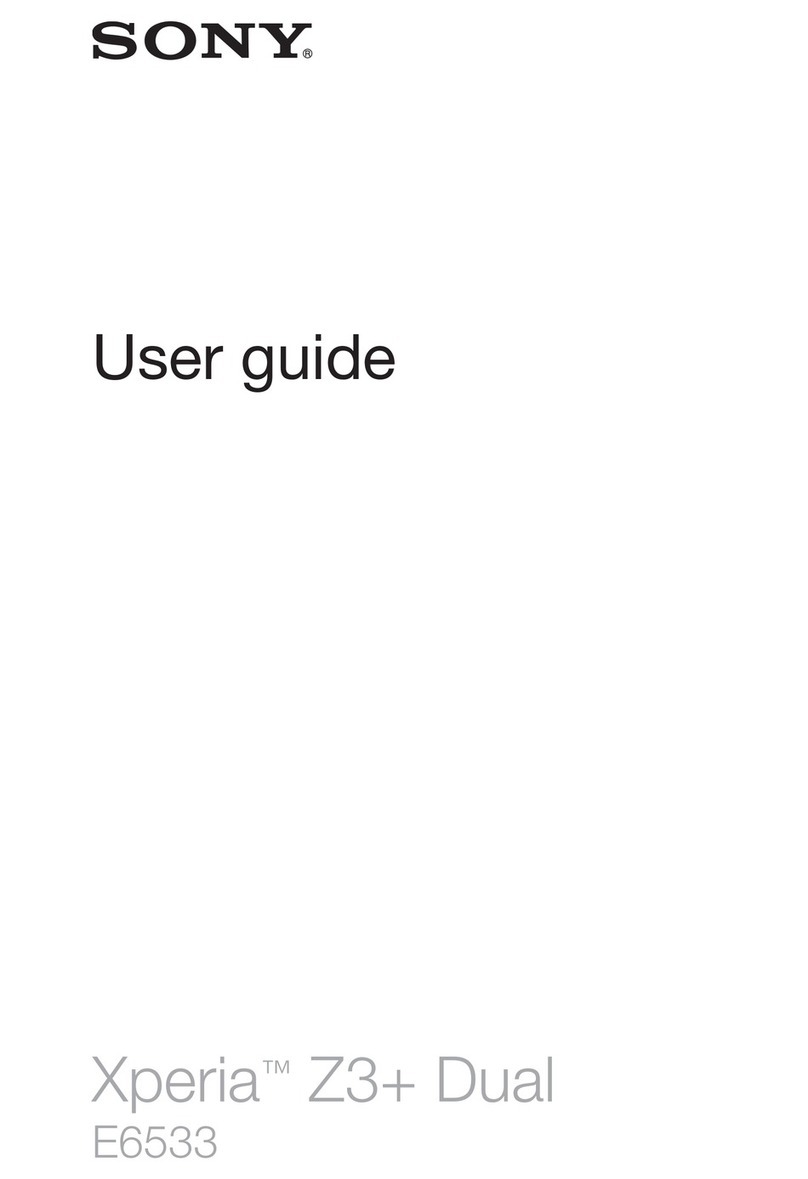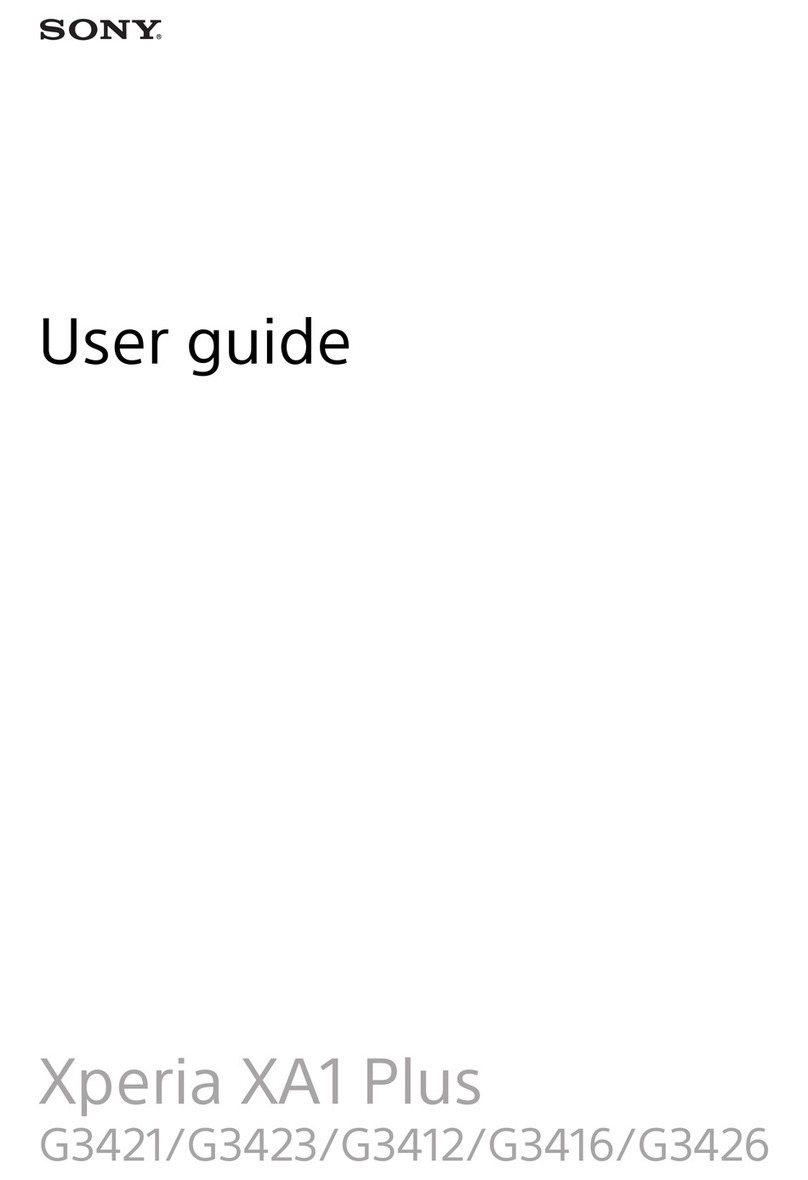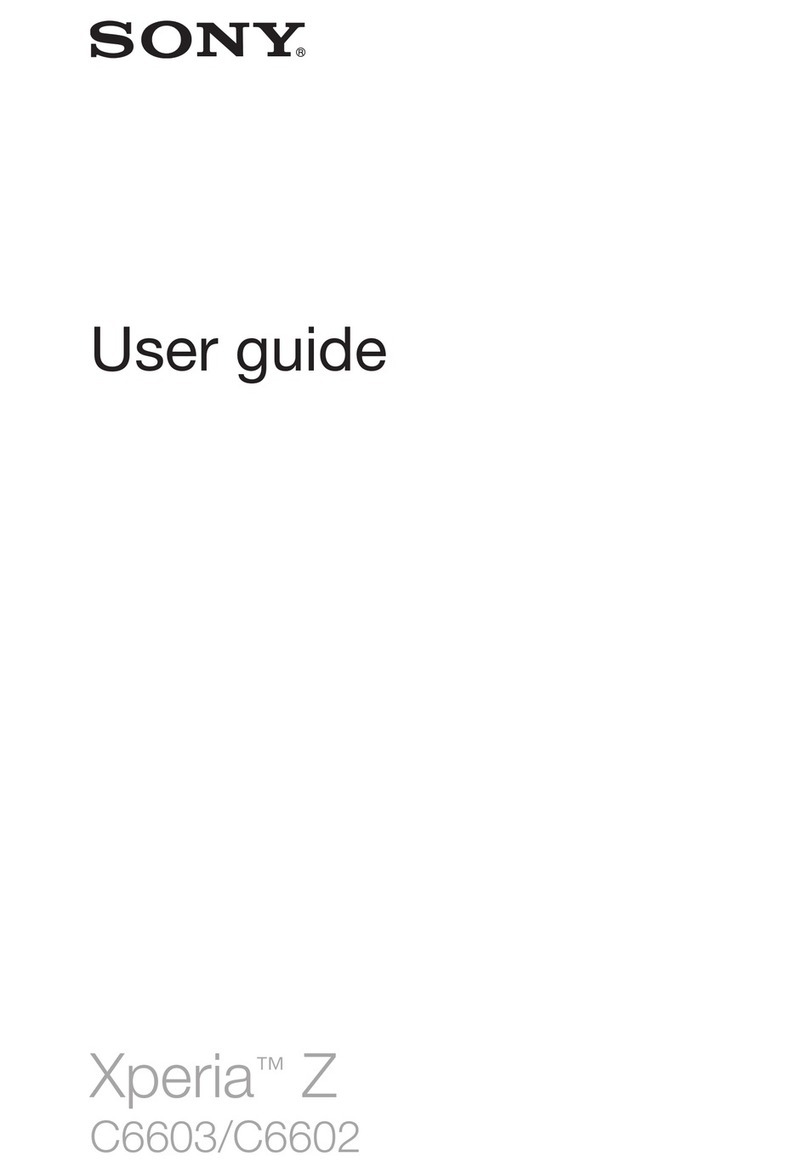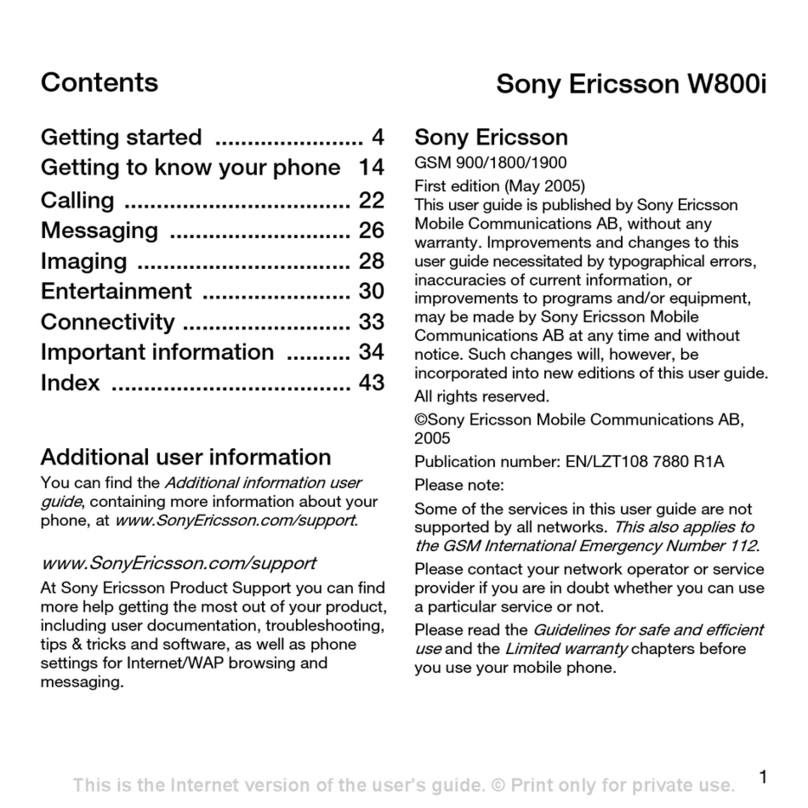Basic settings...............................................................................38
Accessing settings............................................................................38
Sound, Ringtone, and Volume ..........................................................38
SIM card protection ......................................................................... 40
Using Multiple SIM Cards..................................................................41
Screen settings.................................................................................41
Daydream.........................................................................................42
Screen lock.......................................................................................43
Unlocking Your Device Automatically.................................................44
Language settings.............................................................................47
Date and time................................................................................... 48
Mobile BRAVIA® Engine...................................................................48
Enhancing the sound output............................................................. 48
Typing text................................................................................... 50
On-Screen Keyboard........................................................................ 50
Phonepad.........................................................................................51
Entering text using voice input...........................................................52
Editing text........................................................................................52
Personalizing the On-Screen Keyboard.............................................53
Calling.......................................................................................... 55
Making calls......................................................................................55
Receiving Calls..................................................................................56
Ongoing calls....................................................................................58
Using the call log...............................................................................58
Forwarding Calls............................................................................... 59
Restricting calls.................................................................................59
Multiple calls..................................................................................... 60
Conference calls............................................................................... 61
Voicemail.......................................................................................... 61
Emergency calls................................................................................62
Contacts ......................................................................................63
Transferring contacts........................................................................ 63
Searching and viewing contacts........................................................64
Adding and editing contacts..............................................................65
Adding medical and emergency contact information.........................66
Favorites and groups........................................................................ 67
Sending contact information..............................................................68
Avoiding duplicate entries in the Contacts application....................... 68
Backing up Contacts.........................................................................68
Messaging and chat.....................................................................70
Reading and sending messages....................................................... 70
Organizing your messages................................................................71
3
This is an Internet version of this publication. © Print only for private use.