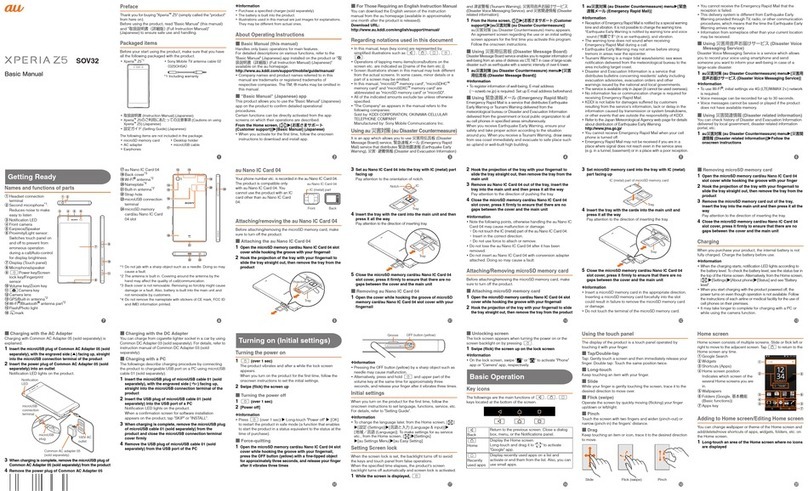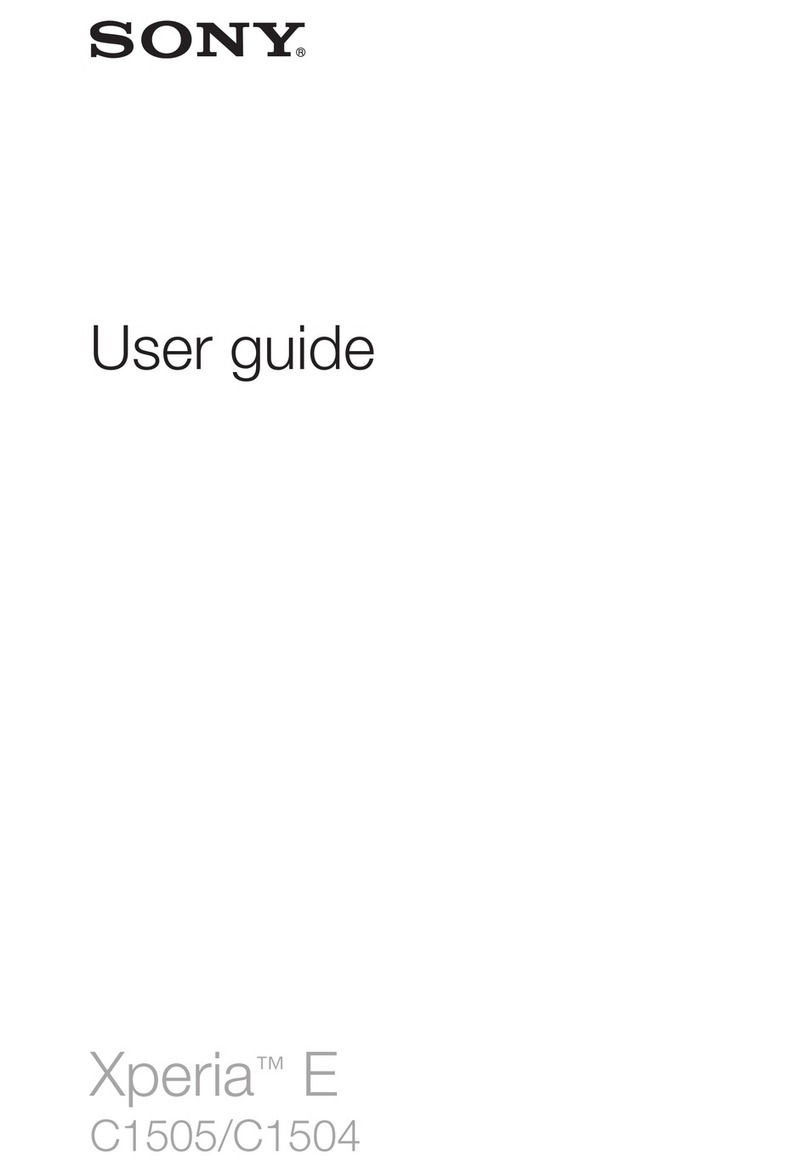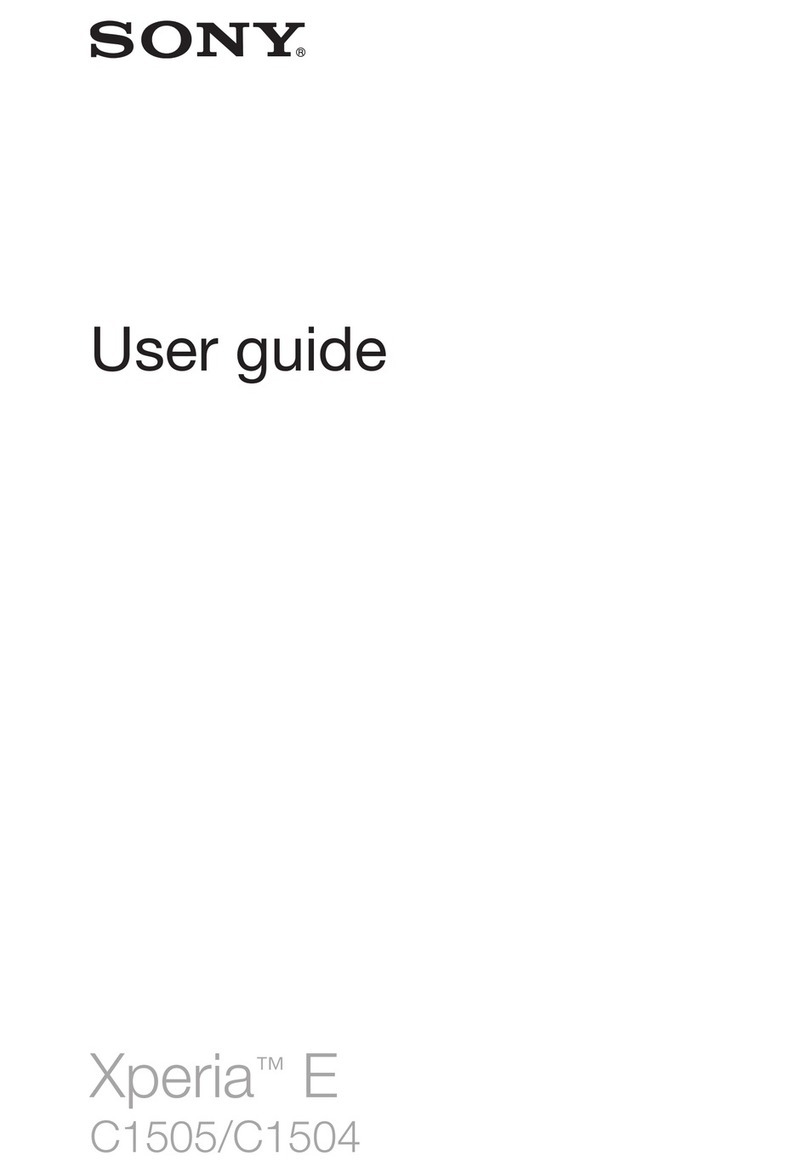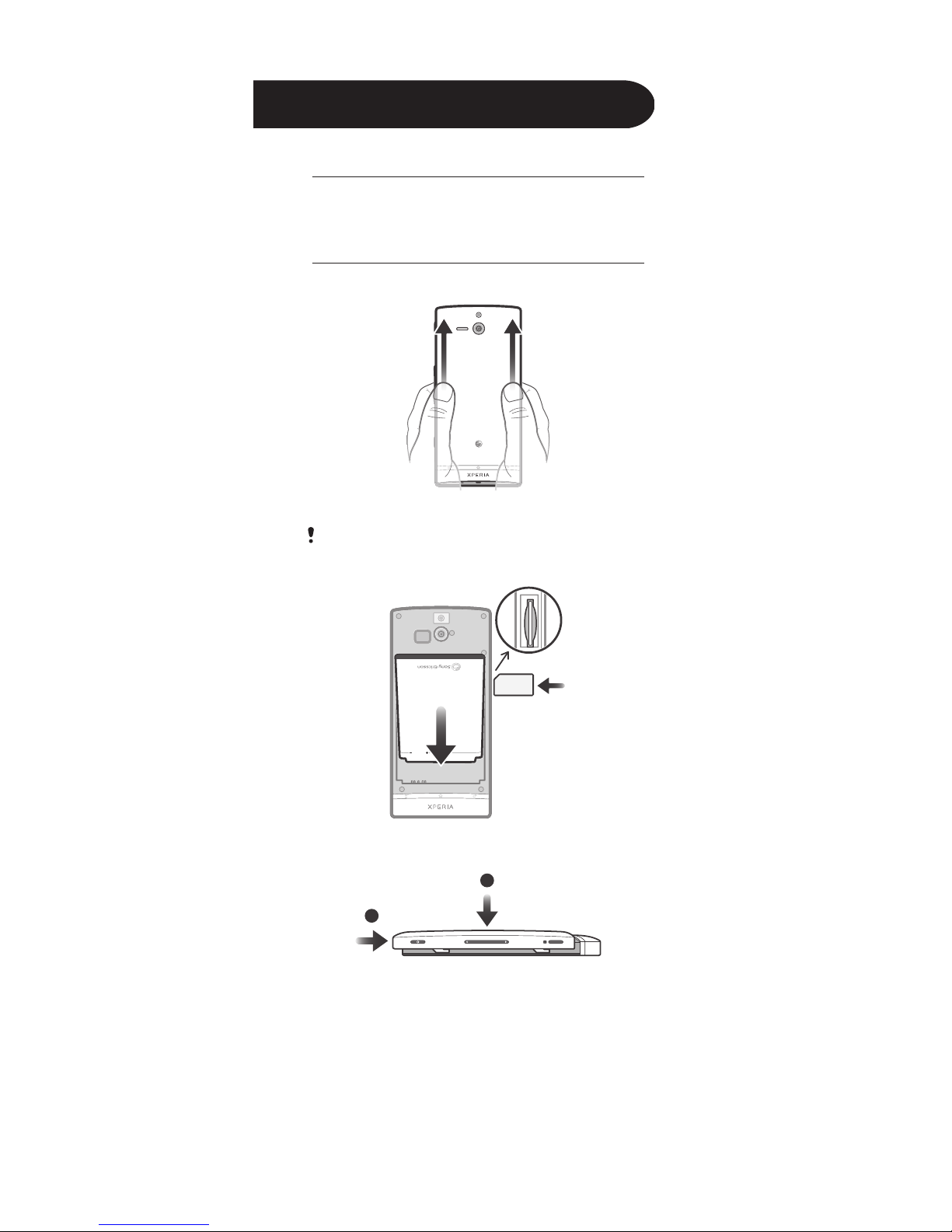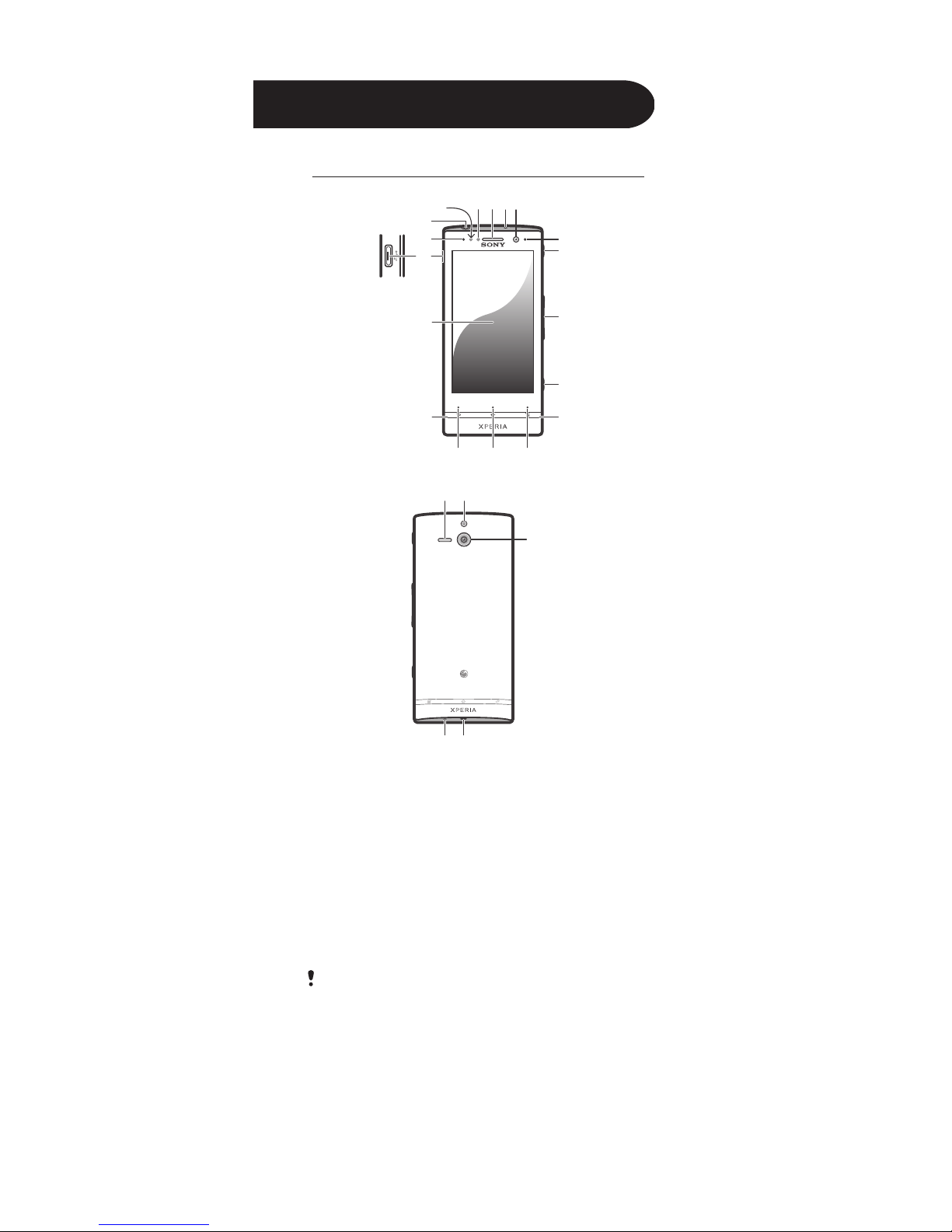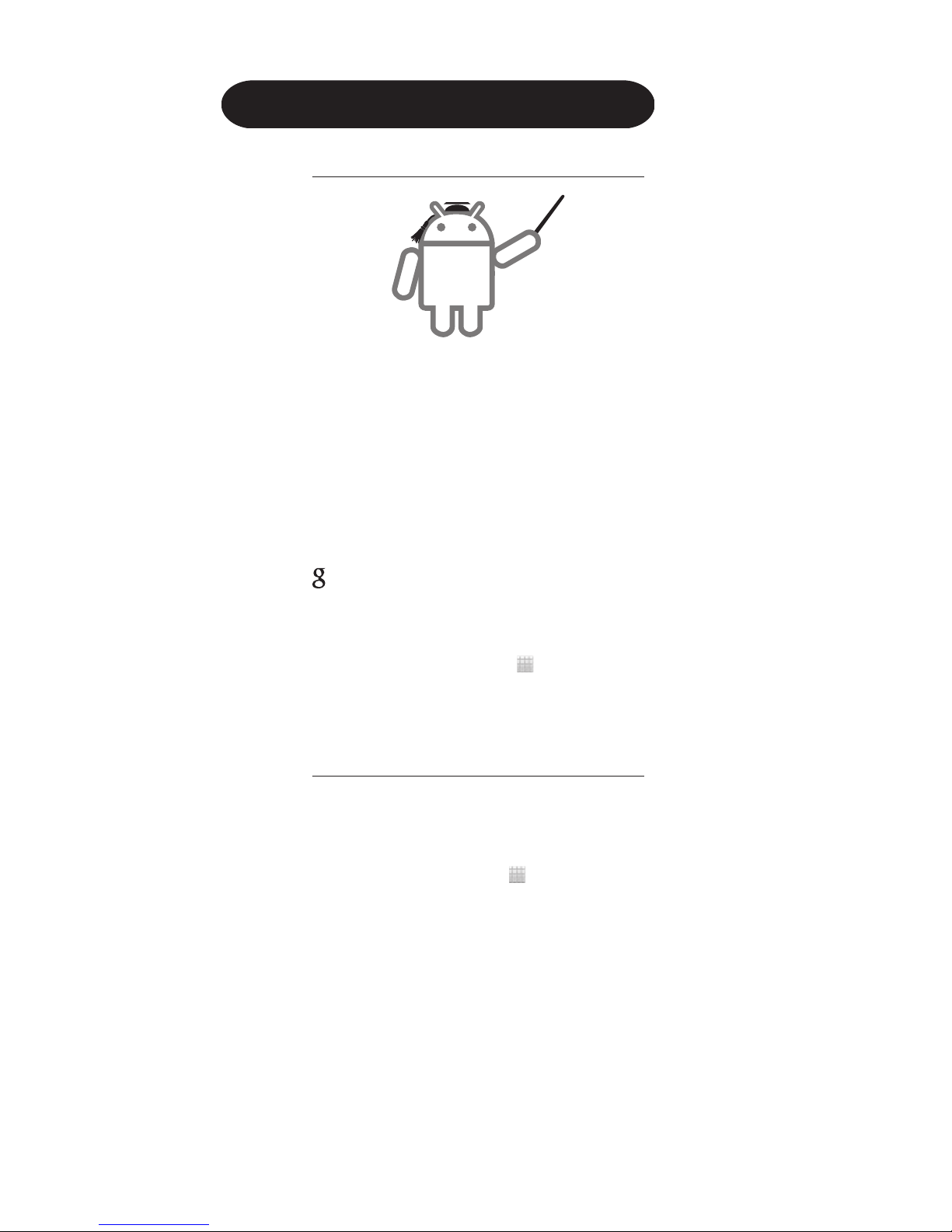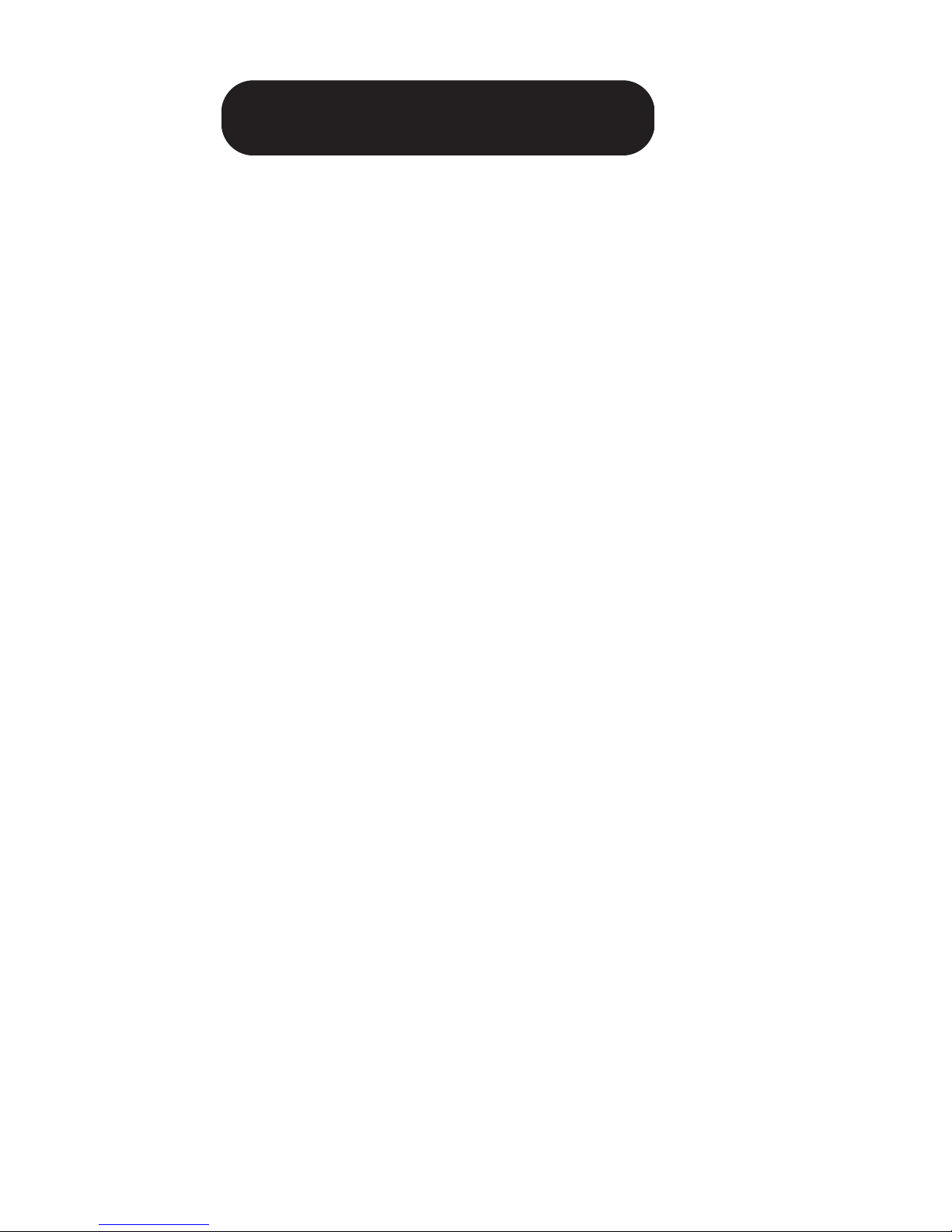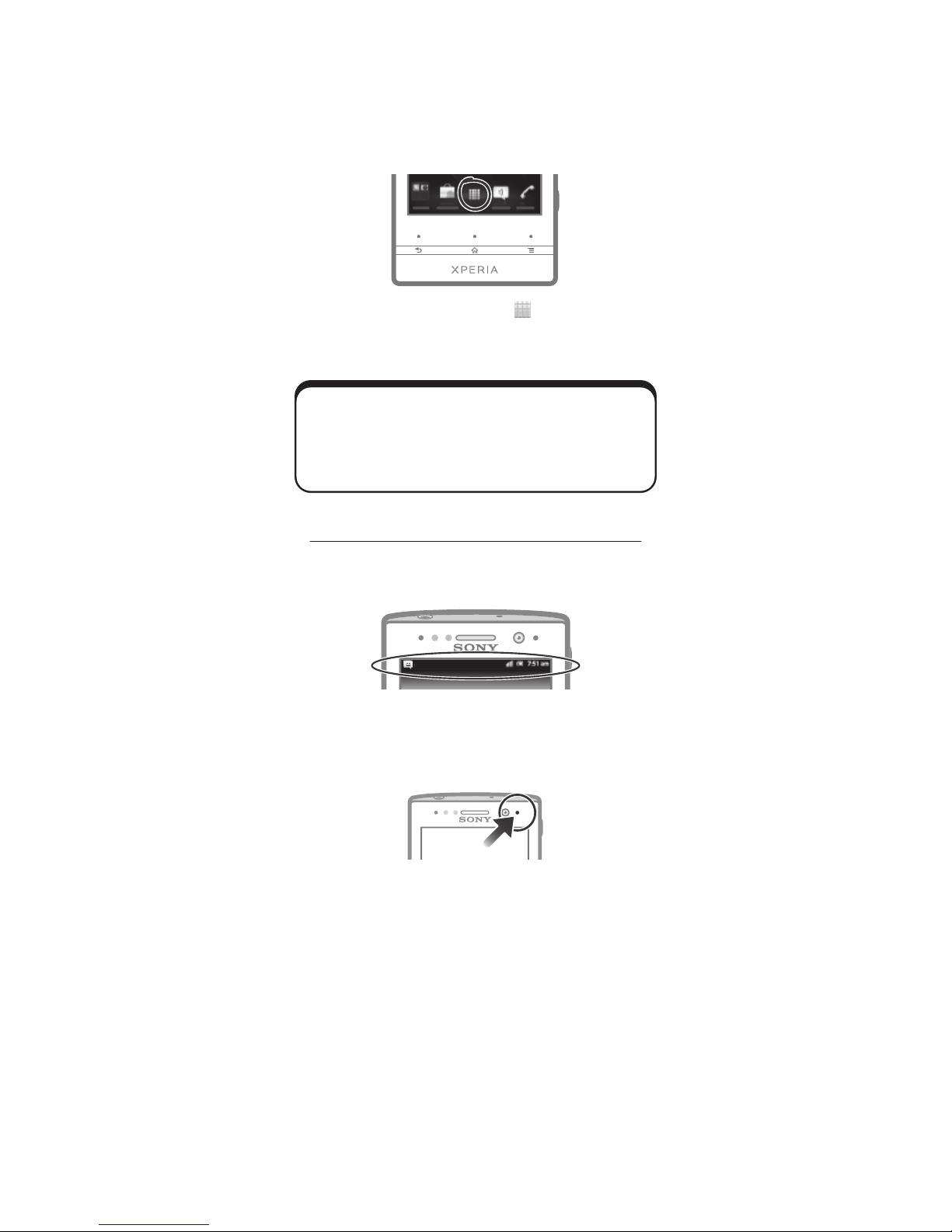Sony Xperia U User guide
Other Sony Cell Phone manuals
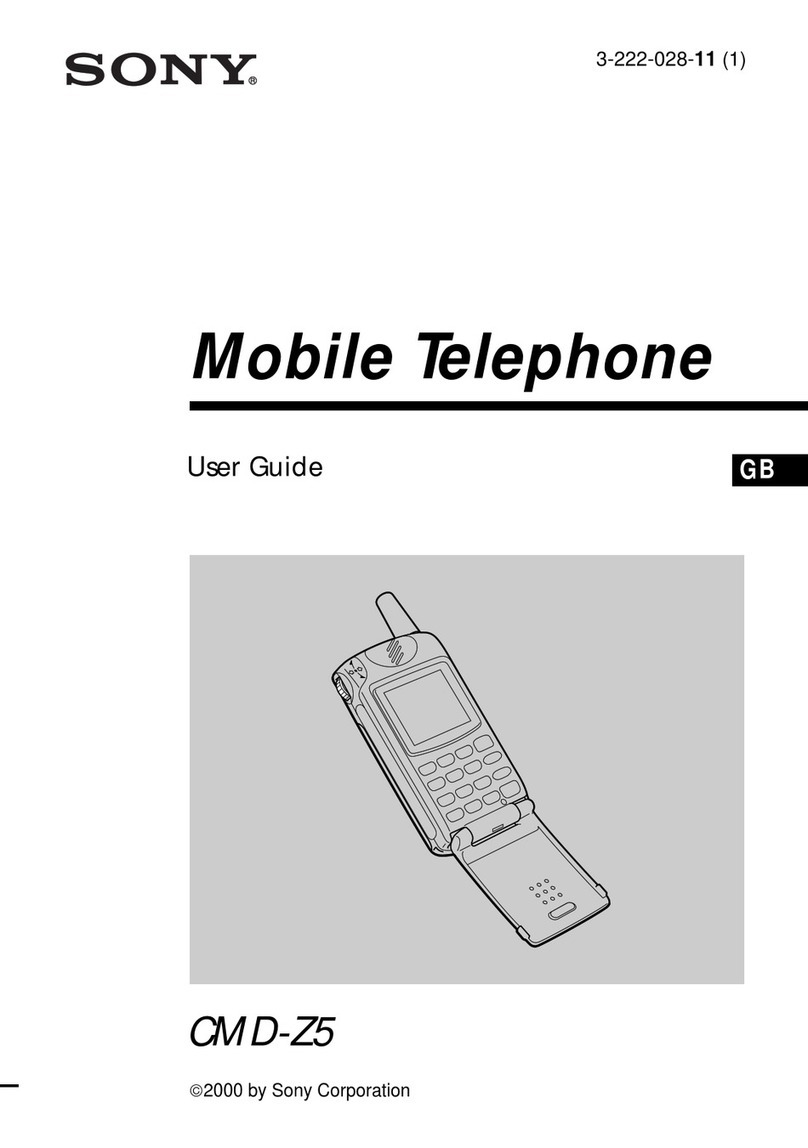
Sony
Sony CMD-Z5 User manual

Sony
Sony XPERIA tipo ST21i User manual

Sony
Sony Xperia 1 User guide
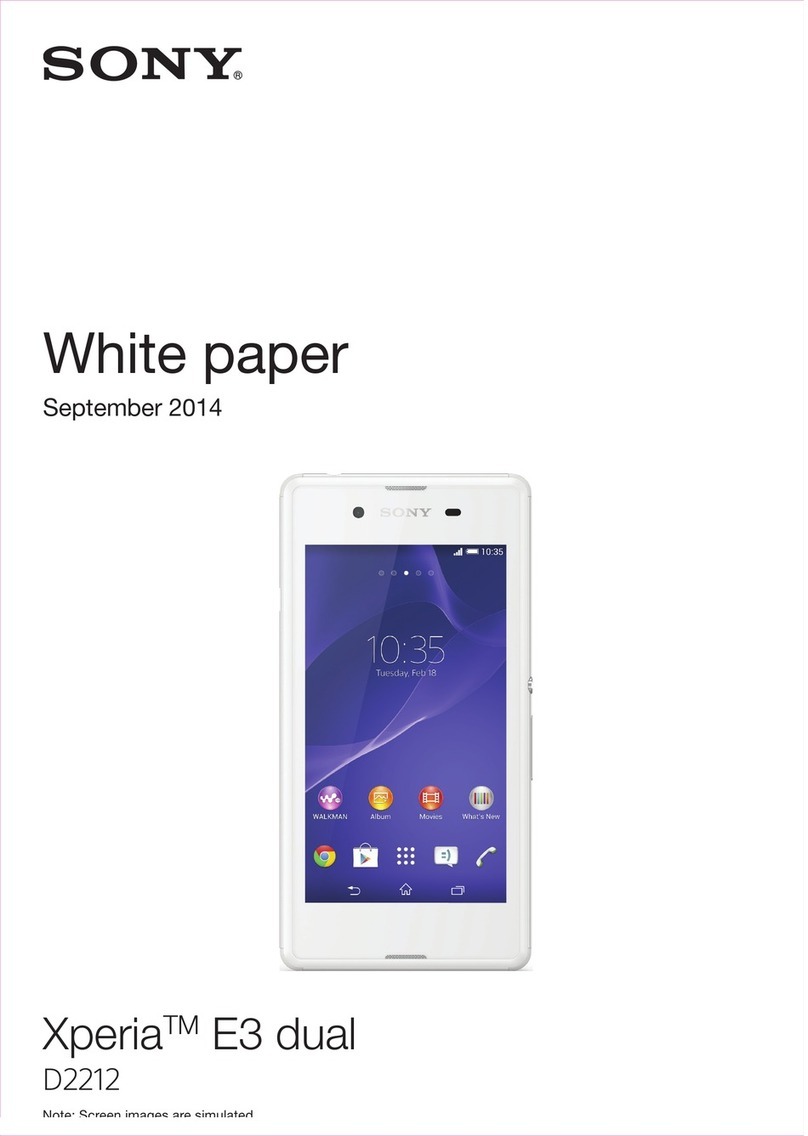
Sony
Sony Xperia E3 dual D2212 Quick reference guide

Sony
Sony Xperia 10 V User manual

Sony
Sony CMD-J70 User manual

Sony
Sony Xperia E4g Dual E2033 User manual
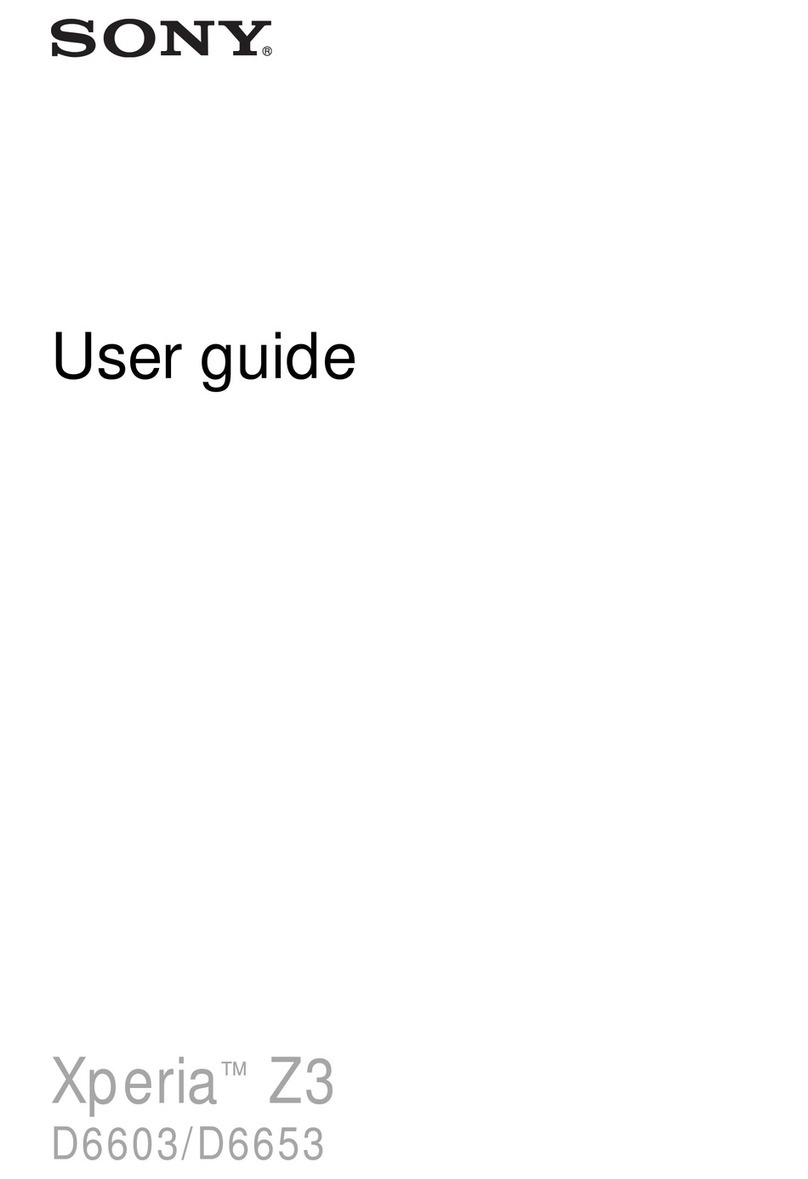
Sony
Sony Xperia Z3 User manual

Sony
Sony Xperia C3 User manual

Sony
Sony XPERIA Ion LT28at Quick reference guide

Sony
Sony H3113 User manual

Sony
Sony Xperia ZL User manual

Sony
Sony ST18i User manual

Sony
Sony SO-01G User manual

Sony
Sony G3312 User manual
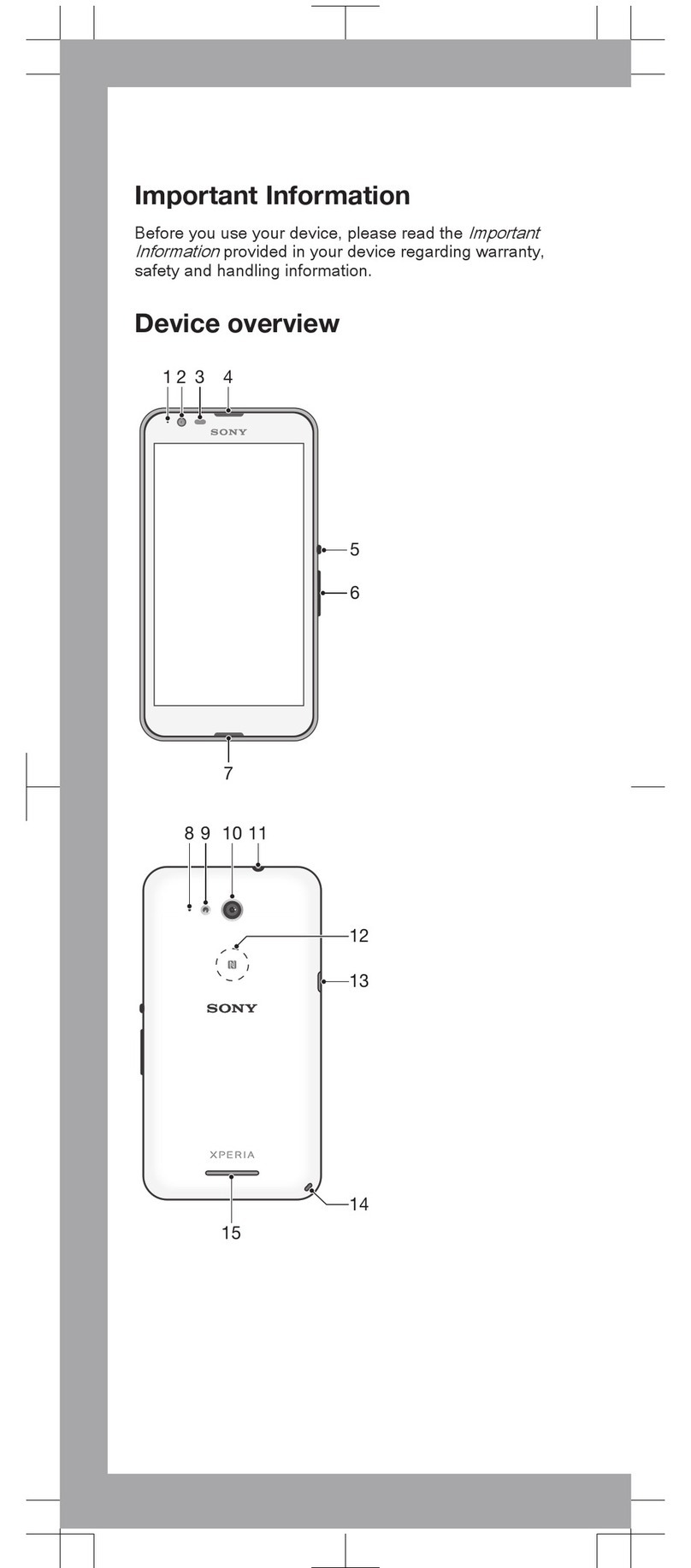
Sony
Sony Xperia E4G User guide
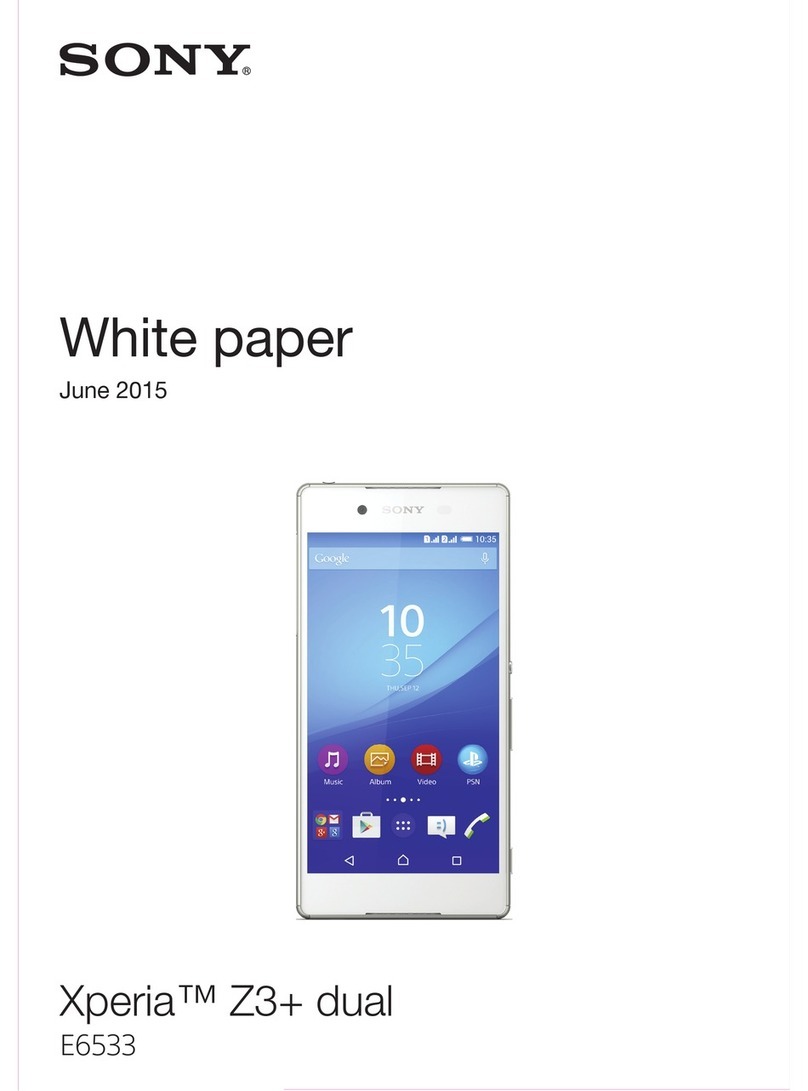
Sony
Sony Xperia Z3+ dual E6533 Quick reference guide
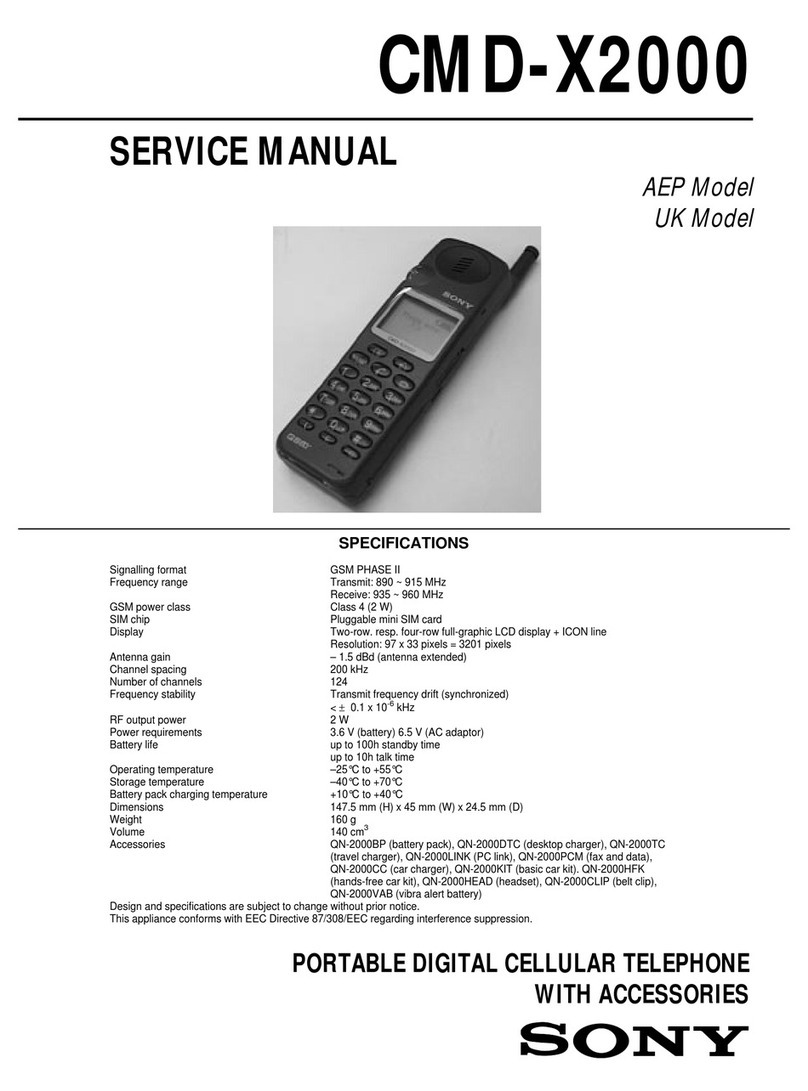
Sony
Sony CMD-X2000 User manual

Sony
Sony Xperia U ST25 User manual

Sony
Sony Xperia E4 E2104 Quick reference guide