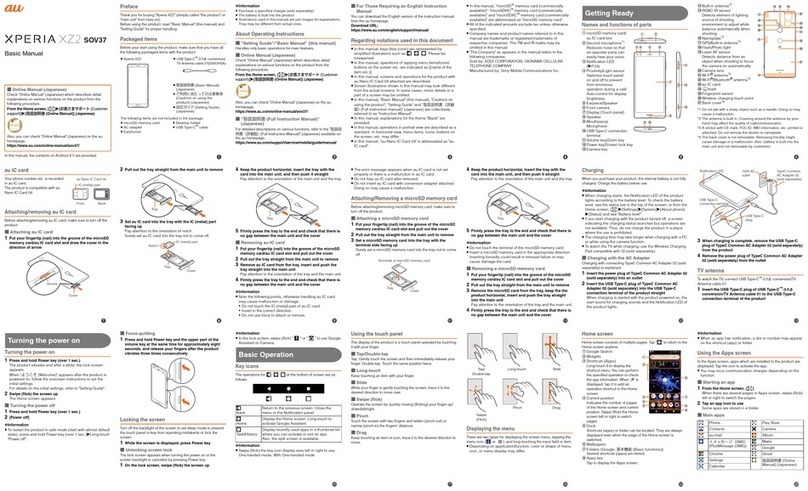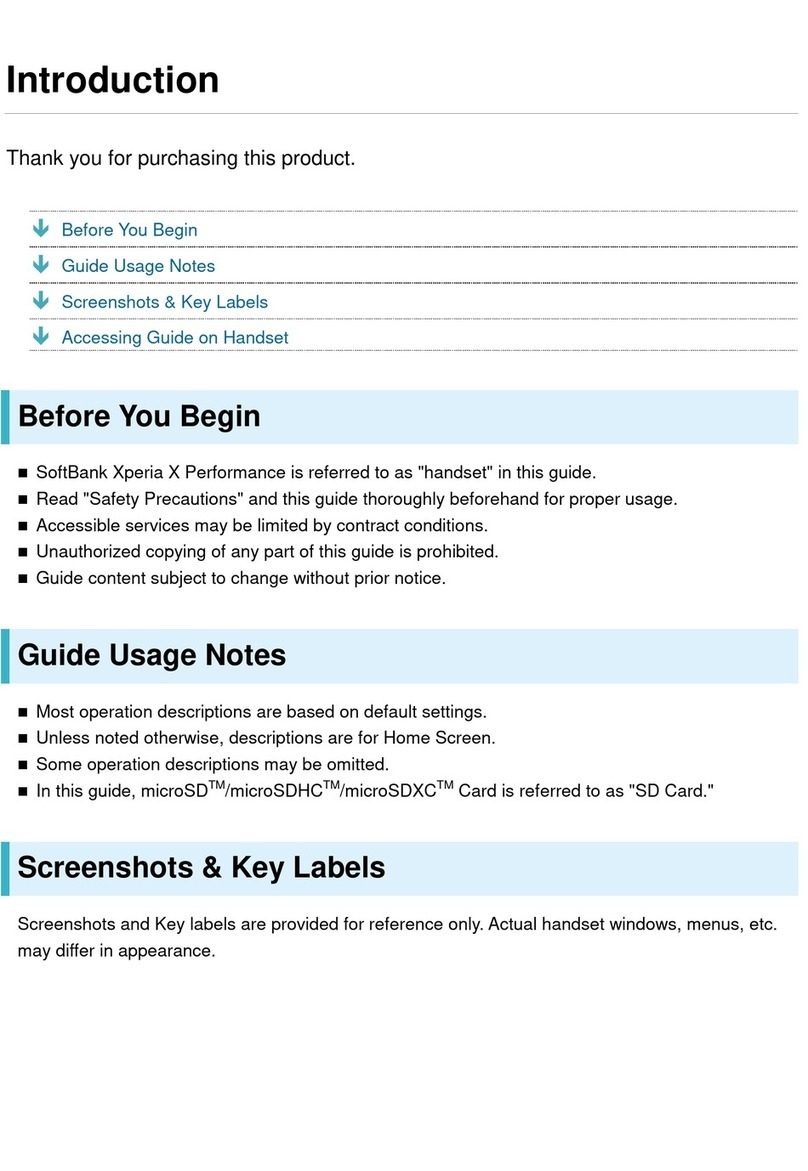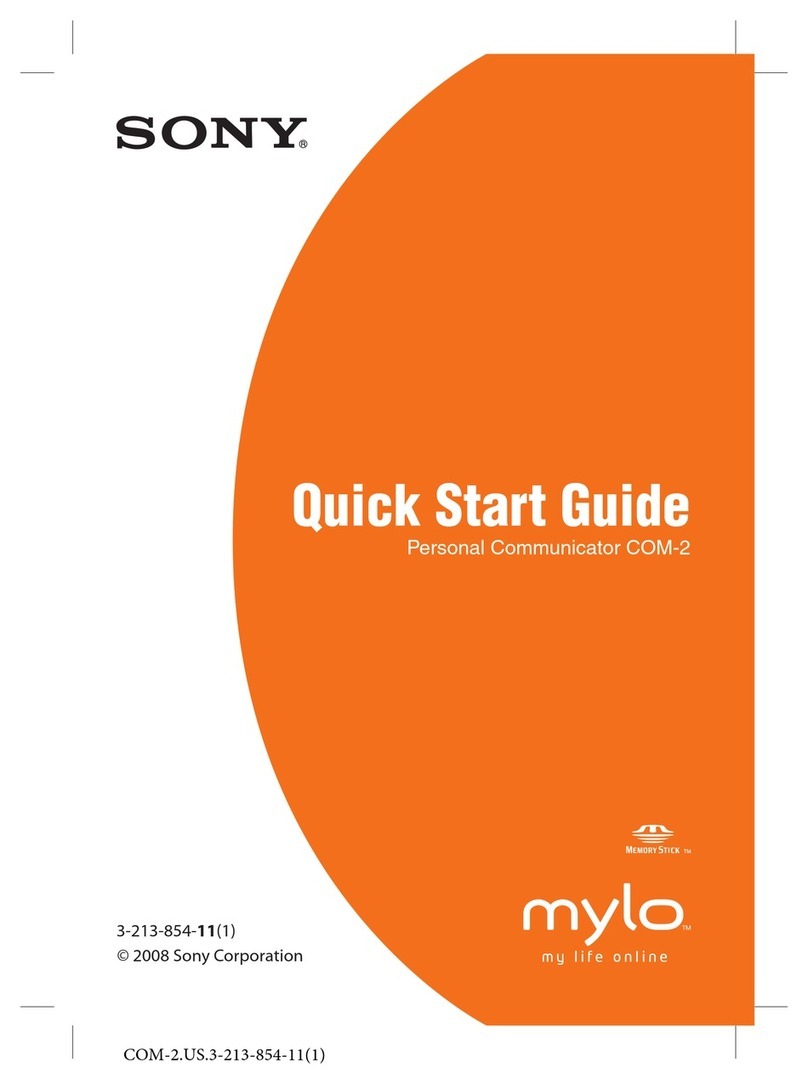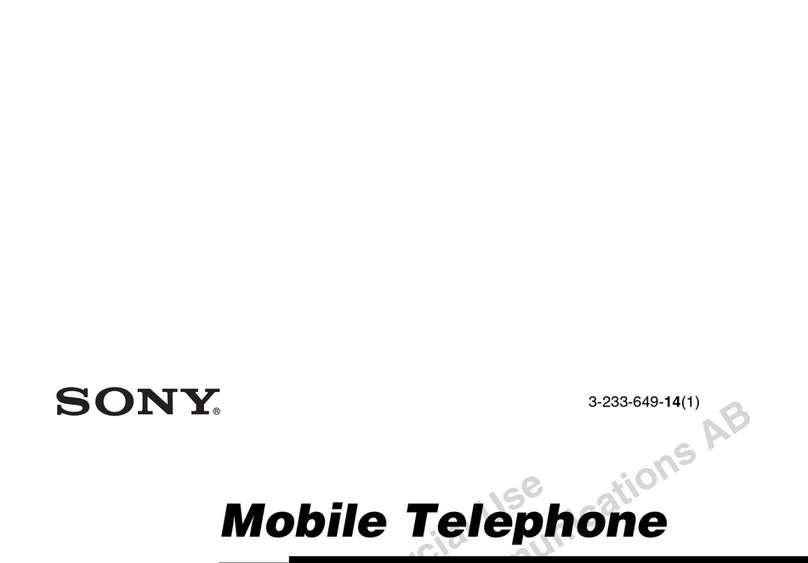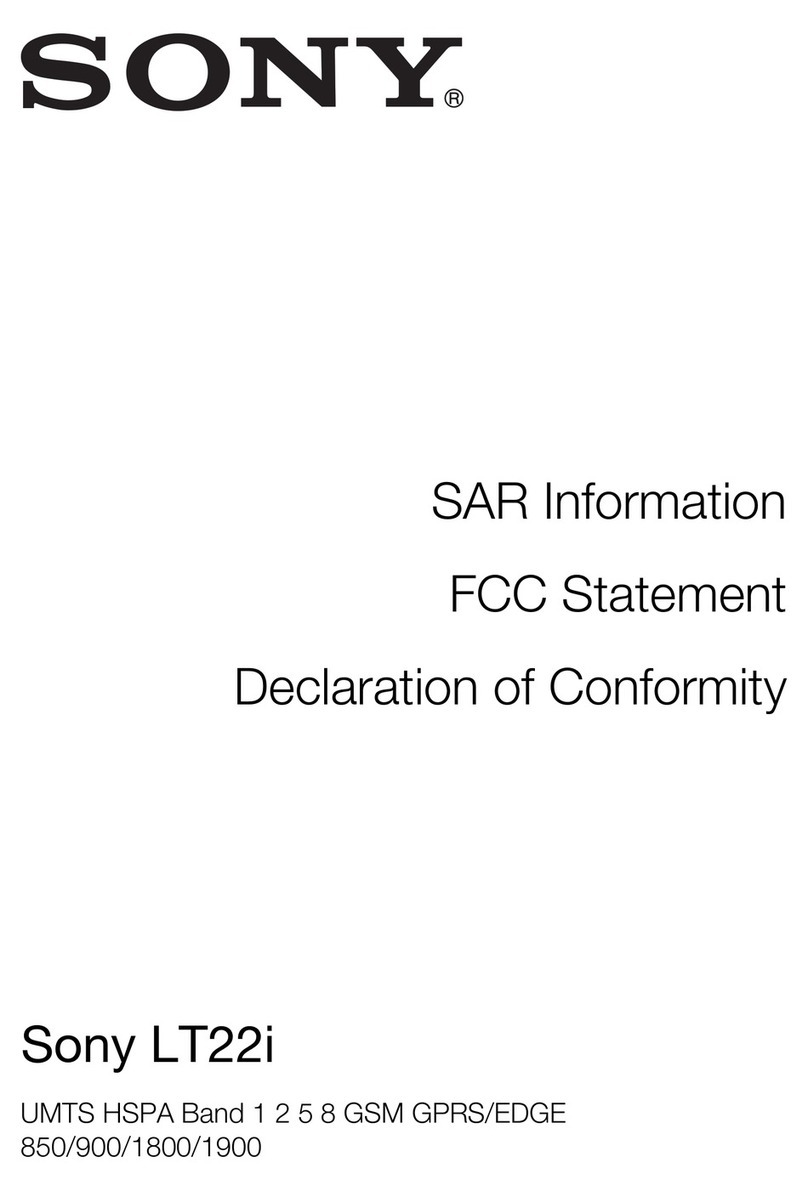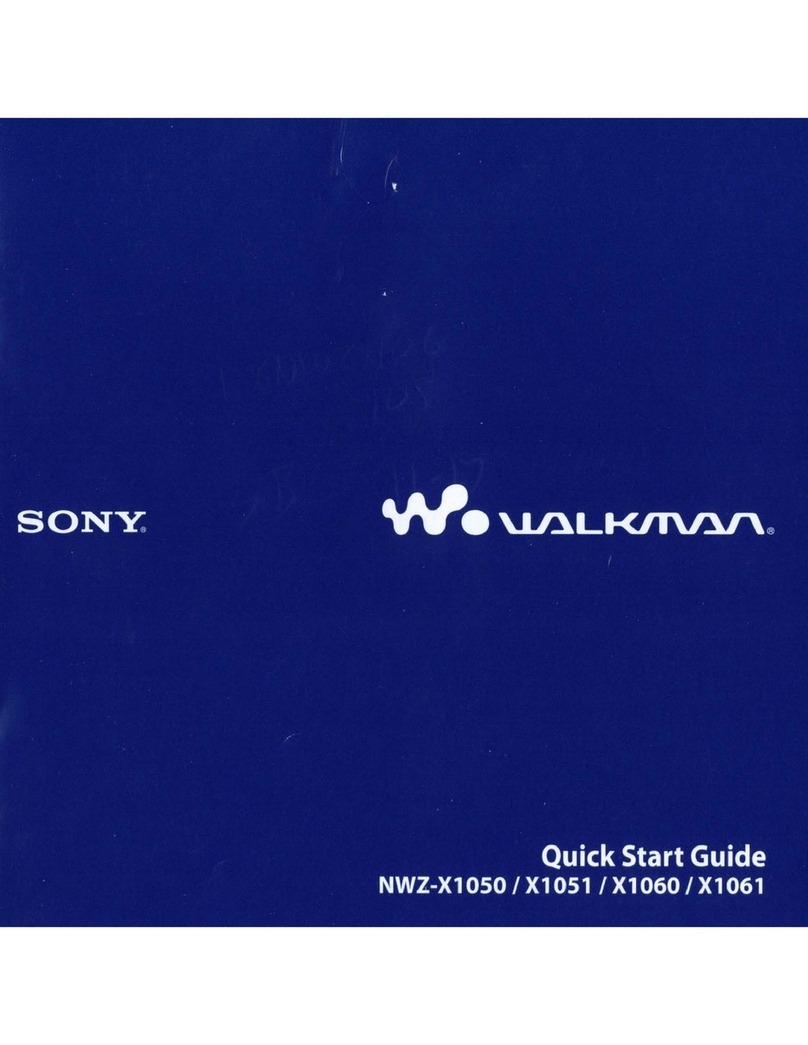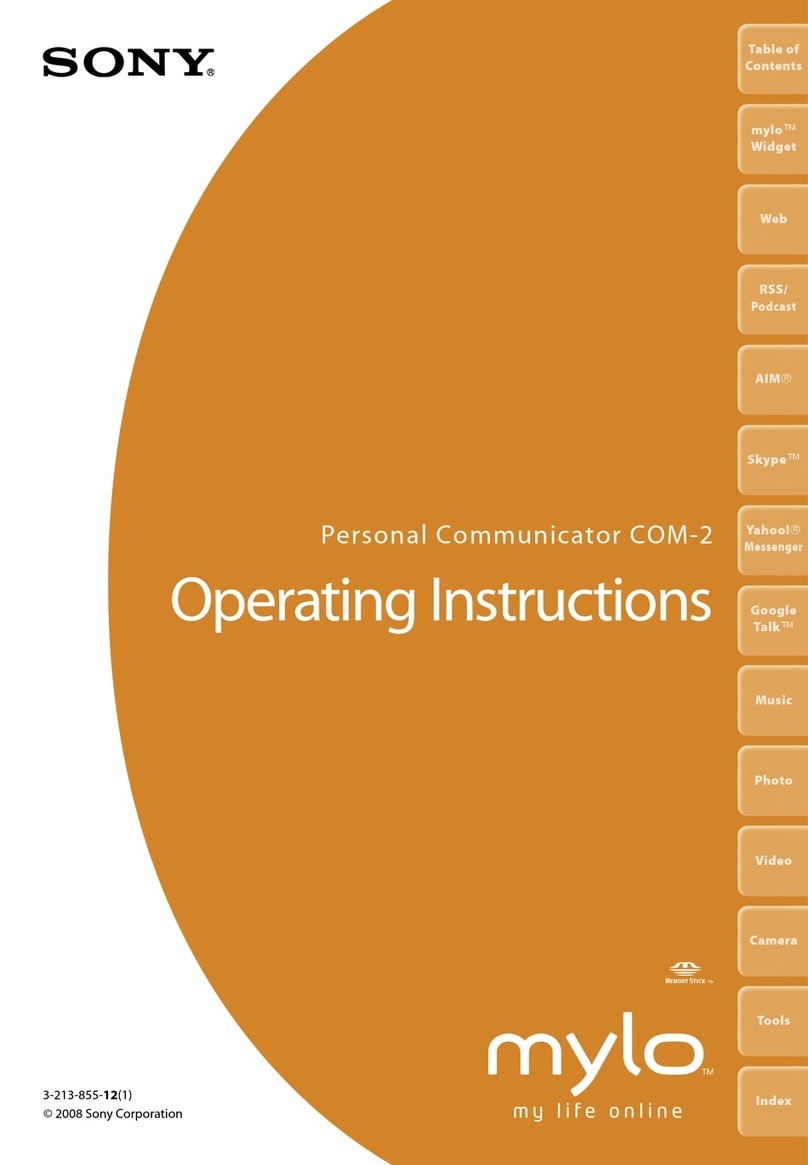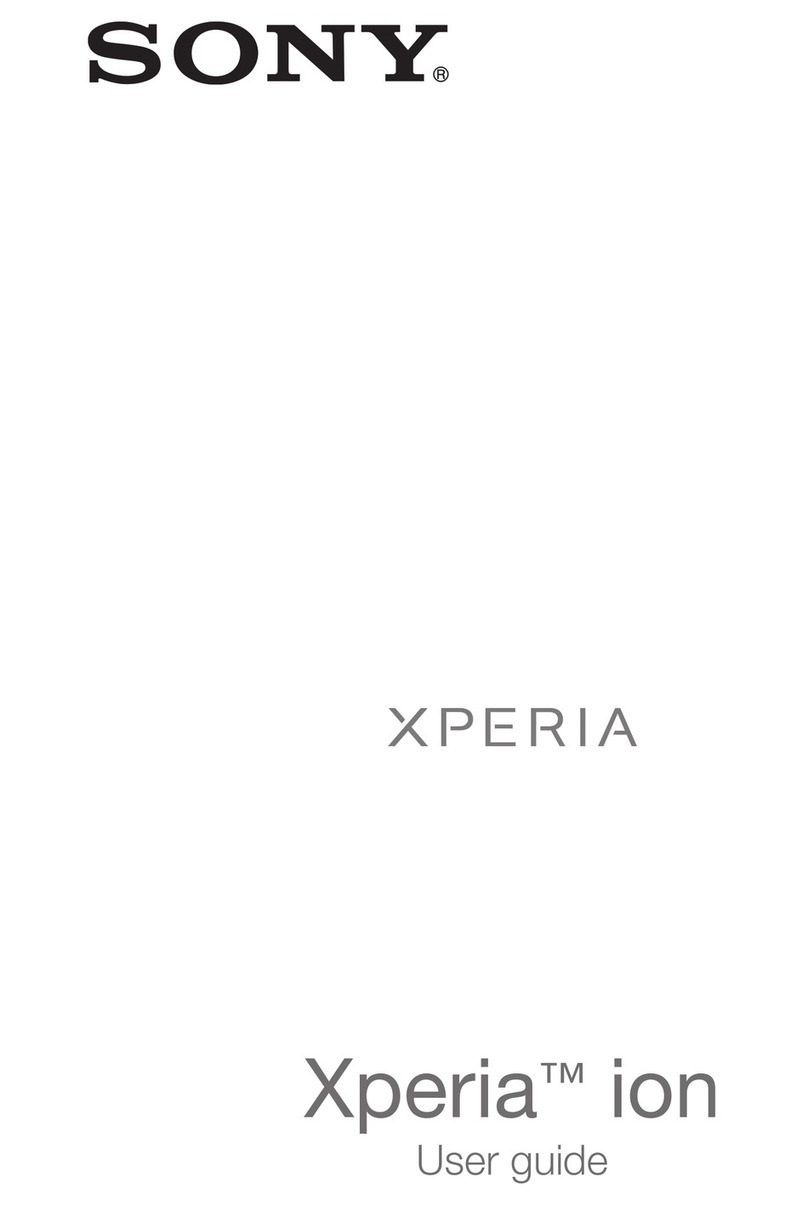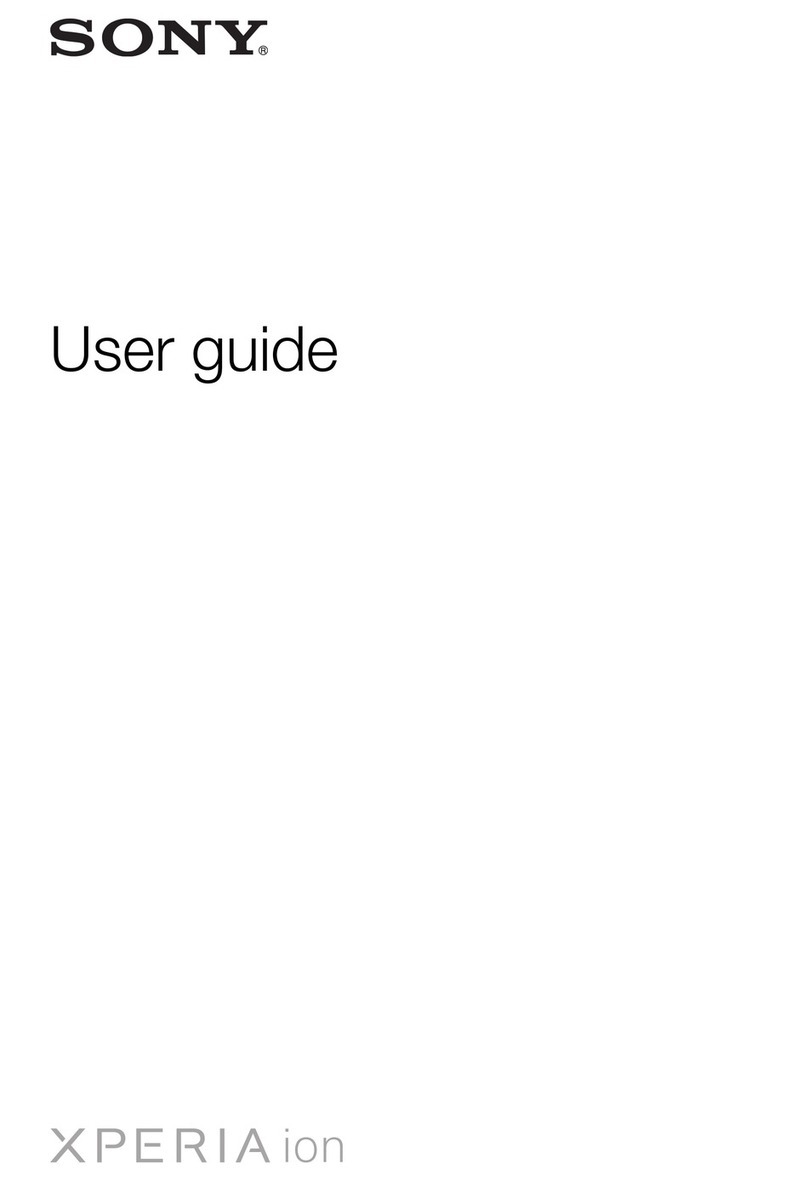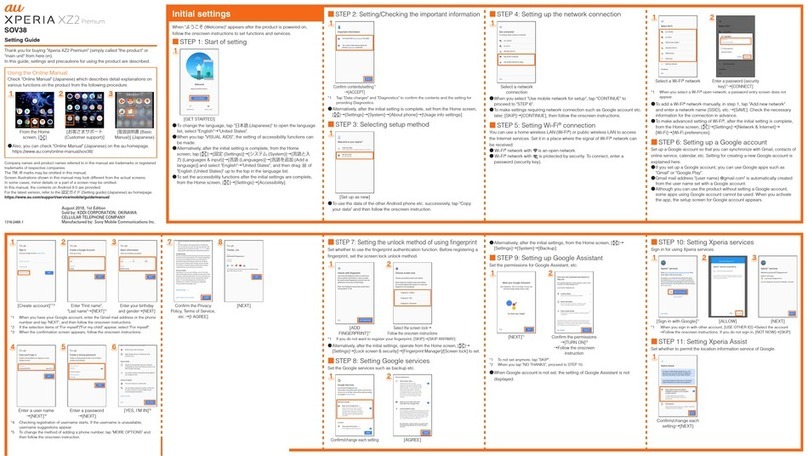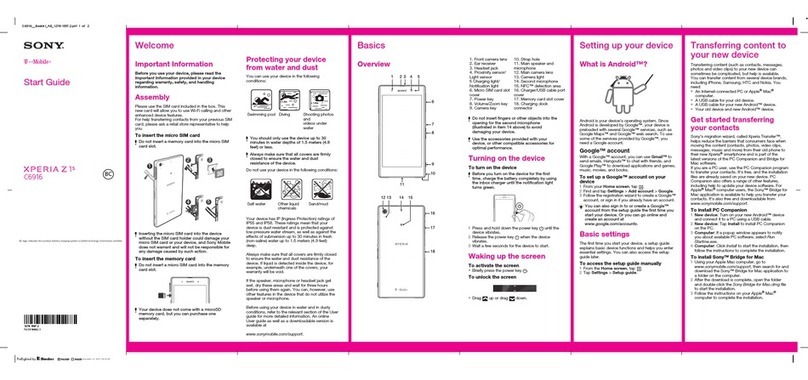Why do I need a Google™ account?
Your Xperia™ device from Sony runs on the Android™ platform developed by
Google™. A range of Google™ applications and services is available on your device
when you purchase it, for example, Gmail™, Google Maps™, YouTube™ and the
Play Store™ application, which gives you access to the Google Play™ online store
for downloading Android™ applications. To get the most out of these services, you
need a Google™ account. For example, a Google™ account enables you to do all of
the following:
•Download and install applications from Google Play™.
•Synchronise your email, contacts and calendar using Gmail™.
•Chat with friends using the Hangouts™ application.
•Synchronise your browsing history and bookmarks using the Google Chrome™ web
browser.
•Identify yourself as the authorised user after a software repair using Xperia™
Companion.
•Remotely find, lock or clear a lost or stolen device using the my Xperia™ or
Android™ Device Manager services.
For more information about Android™ and Google™, go to
http://support.google.com
.
It is crucial that you remember your Google™ account username and password. In some
situations, you may need to identify yourself for security reasons using your Google™ account.
If you fail to give your Google™ username and password in such situations, your device is
locked. Also, if you have more than one Google™ account, make sure to enter the details for
the relevant account.
To set up a Google™ account on your device
1From your Home screen, tap .
2Find and tap Settings > Accounts & sync > Add account > Google.
3Follow the registration wizard to create a Google™ account, or sign in if you
already have an account.
You can also sign in to or create a Google™ account from the setup guide the first time you
start your device. Alternatively, you can go online and create an account at
www.google.com/accounts
.
To remove a Google™ account
1From your Home screen, tap .
2Tap Settings > Accounts & sync > Google.
3Select the Google™ account that you want to remove.
4Tap > Remove account.
5Tap Remove account again to confirm.
If you remove your Google™ account, any security features that are linked to your Google™
account will no longer be available.
If you are lending your device to someone to use for an extended period, it is recommended
that you create a guest user account for the other user, and set up a screen lock to protect
your own user account.
Charging your device
Your device has an embedded, rechargeable battery that can only be replaced by an
authorised Sony repair centre. You should never try to open or take apart the device
yourself. Doing so can cause damage and void your warranty.
It is recommended that you charge the battery for at least 30 minutes before starting
up your device for the first time. You can still use your device while it is charging. To
read more about how to improve battery performance, see
Battery and power
management
on page 29 .
10
This is an Internet version of this publication. © Print only for private use.