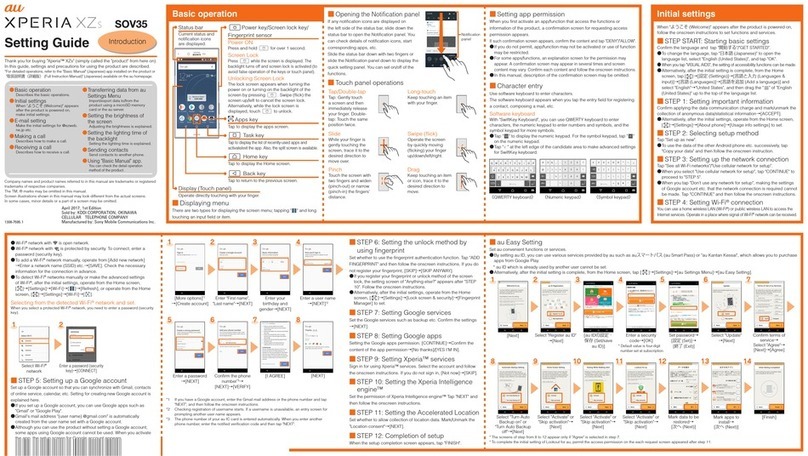Sony Xperia1 IV User manual
Other Sony Cell Phone manuals

Sony
Sony Xperia 10 II XQ-AU51 Reference guide

Sony
Sony XPERIA Z3V D6708 Specification sheet
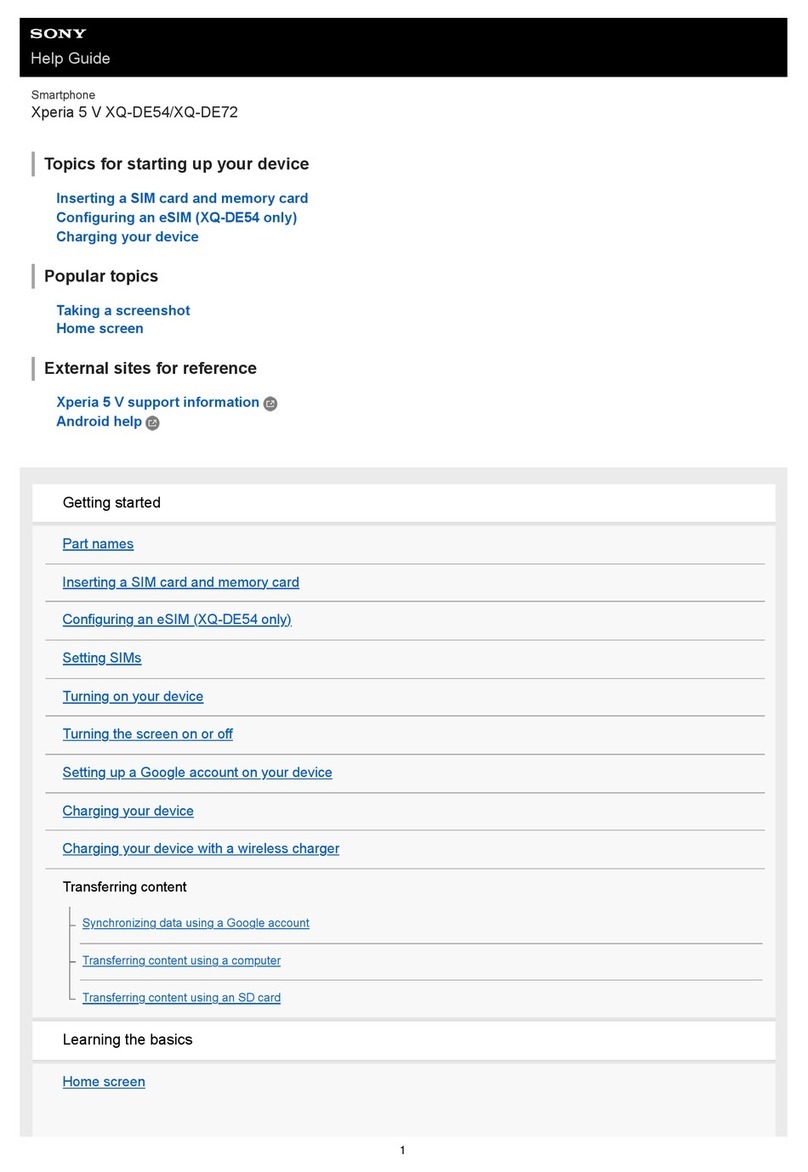
Sony
Sony Xperia 5 V Reference guide

Sony
Sony CM-Sx100 User manual

Sony
Sony Xperia Z1 Compact D5503 User manual

Sony
Sony XPERIA G8232 User guide

Sony
Sony XPERIA tipo ST21i2 User manual

Sony
Sony Xperia ZL C6502 User manual

Sony
Sony Xperia SP M35c User guide

Sony
Sony Xperia XZ User manual

Sony
Sony Xperia 1 User guide

Sony
Sony XPERIA 5 User guide

Sony
Sony D2004 User manual
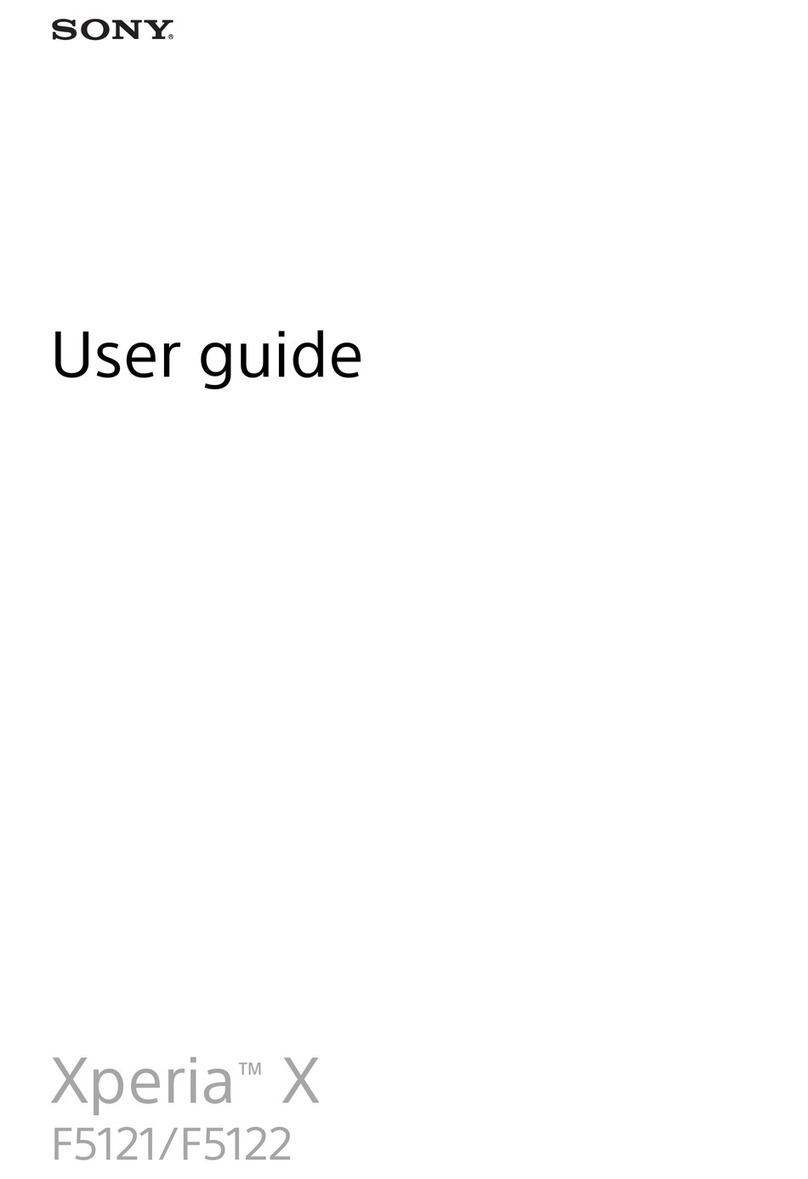
Sony
Sony F5121 User manual
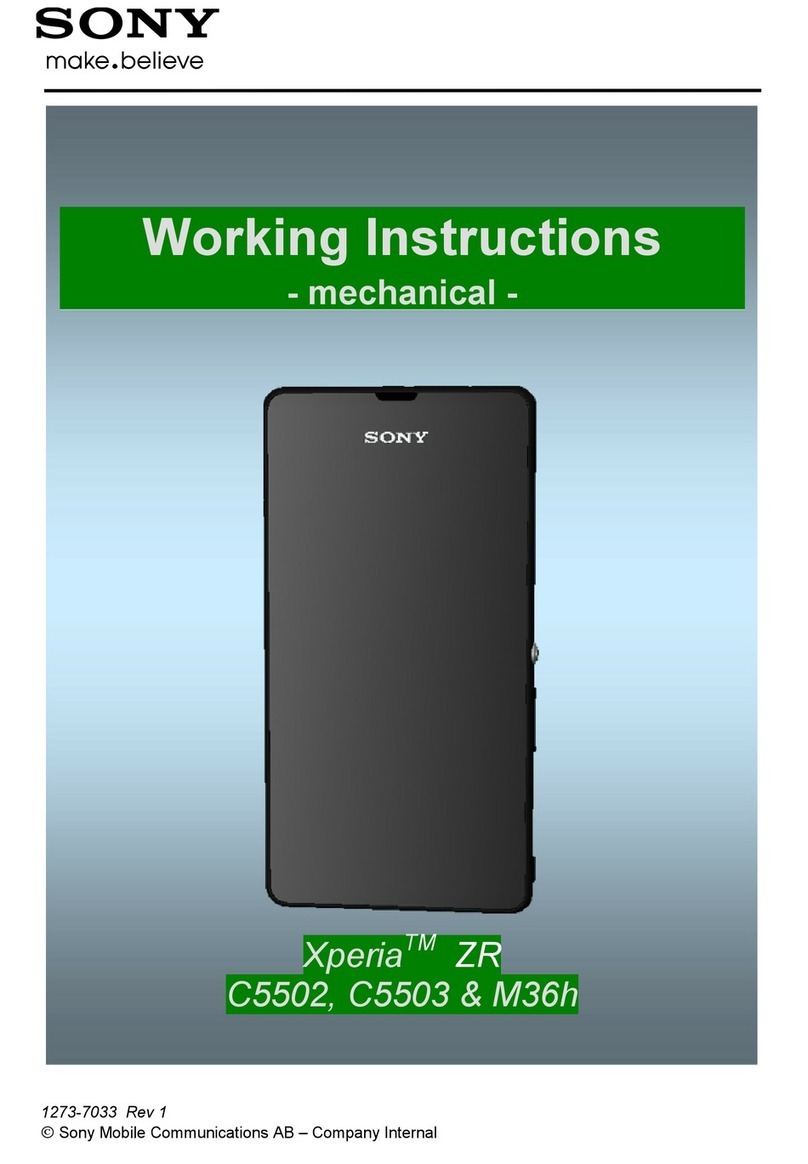
Sony
Sony Xperia ZR User manual
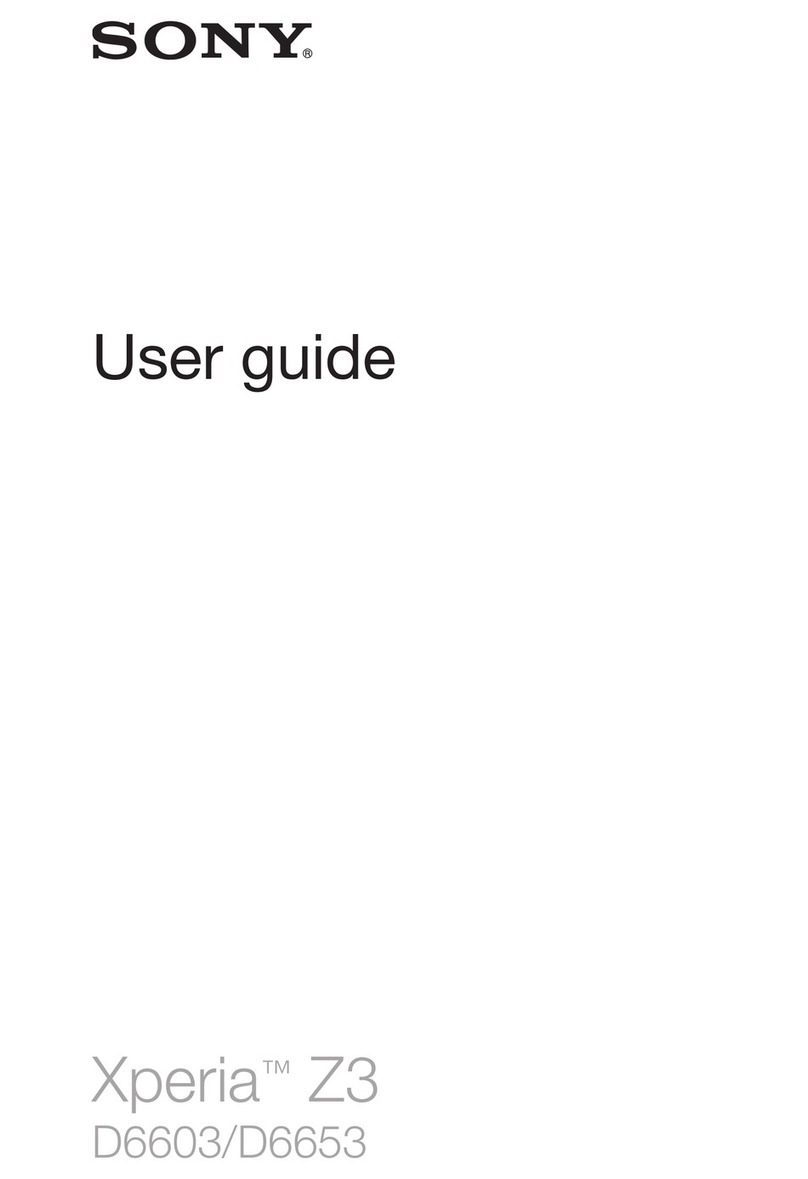
Sony
Sony D6603 User manual
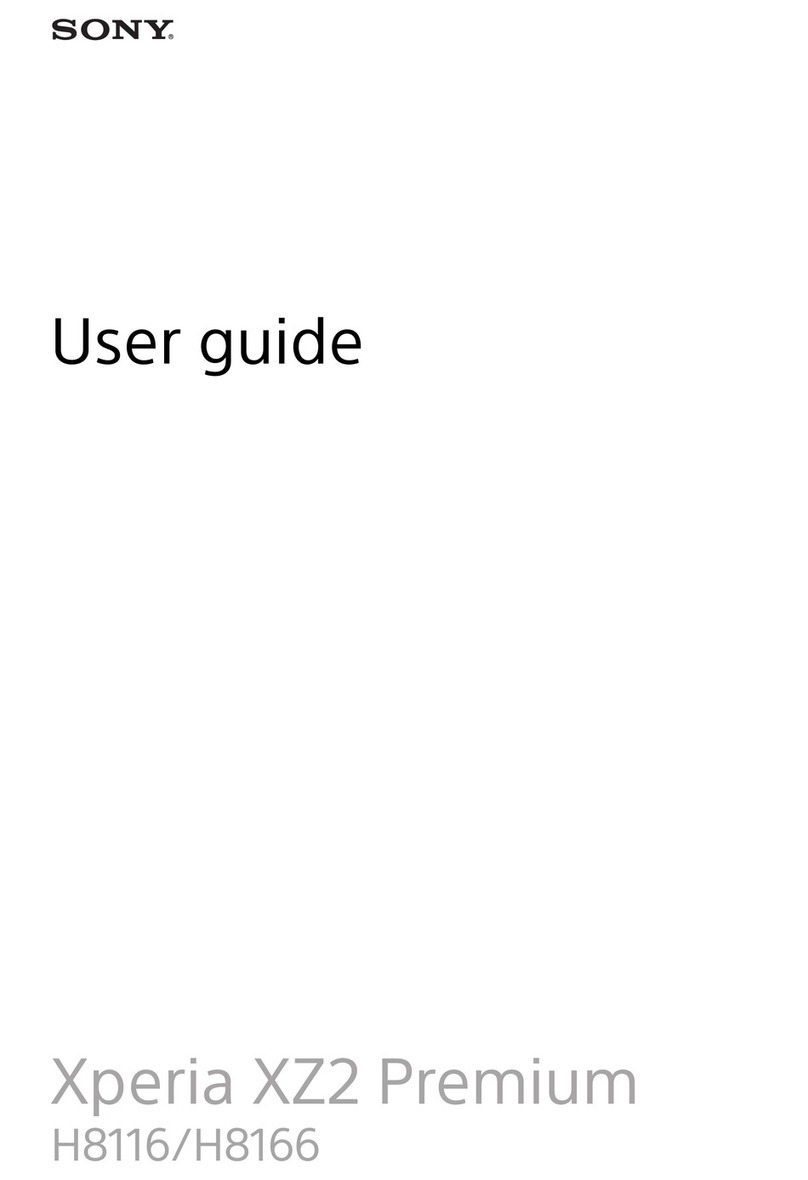
Sony
Sony Xperia XZ2 User manual
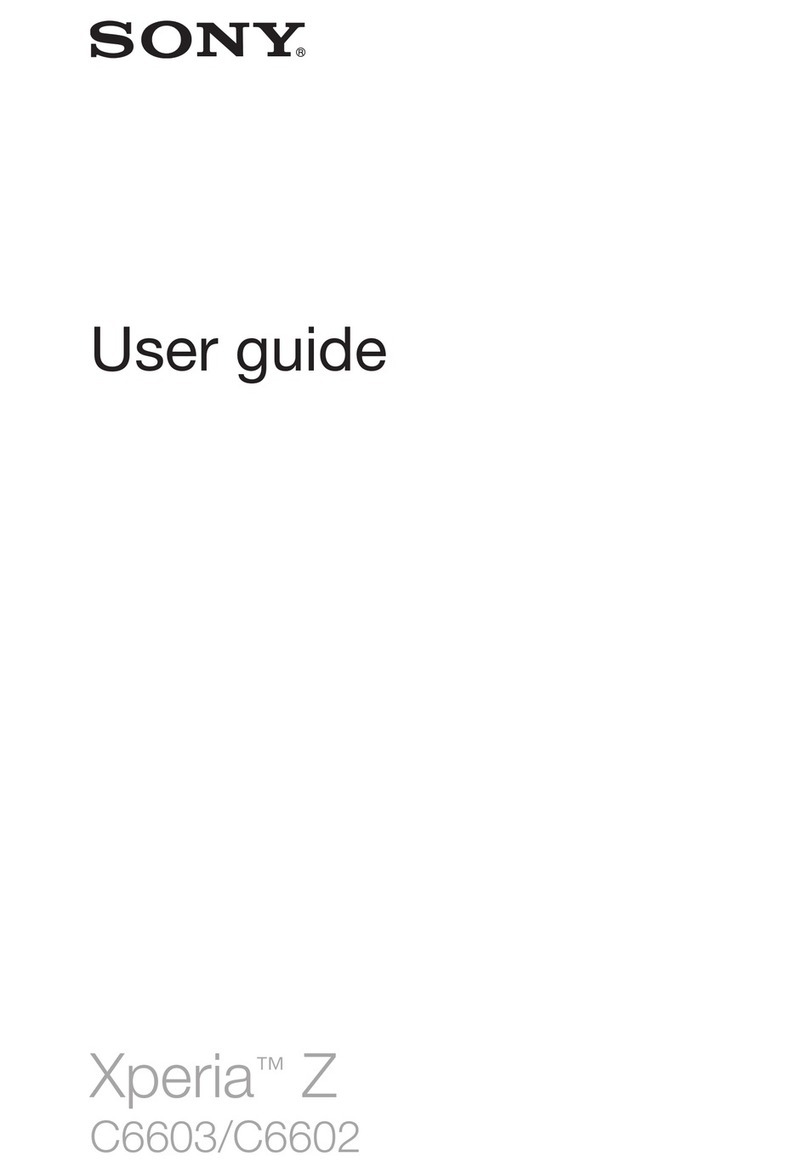
Sony
Sony Xperia Z C6603 User manual

Sony
Sony Xperia XZ2 User manual
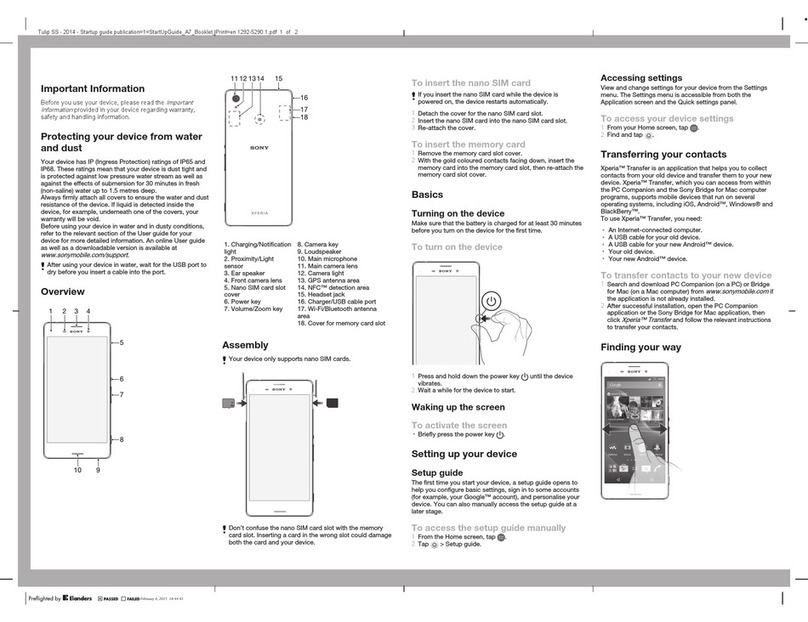
Sony
Sony Xperia M4 Aqua E2303 User guide