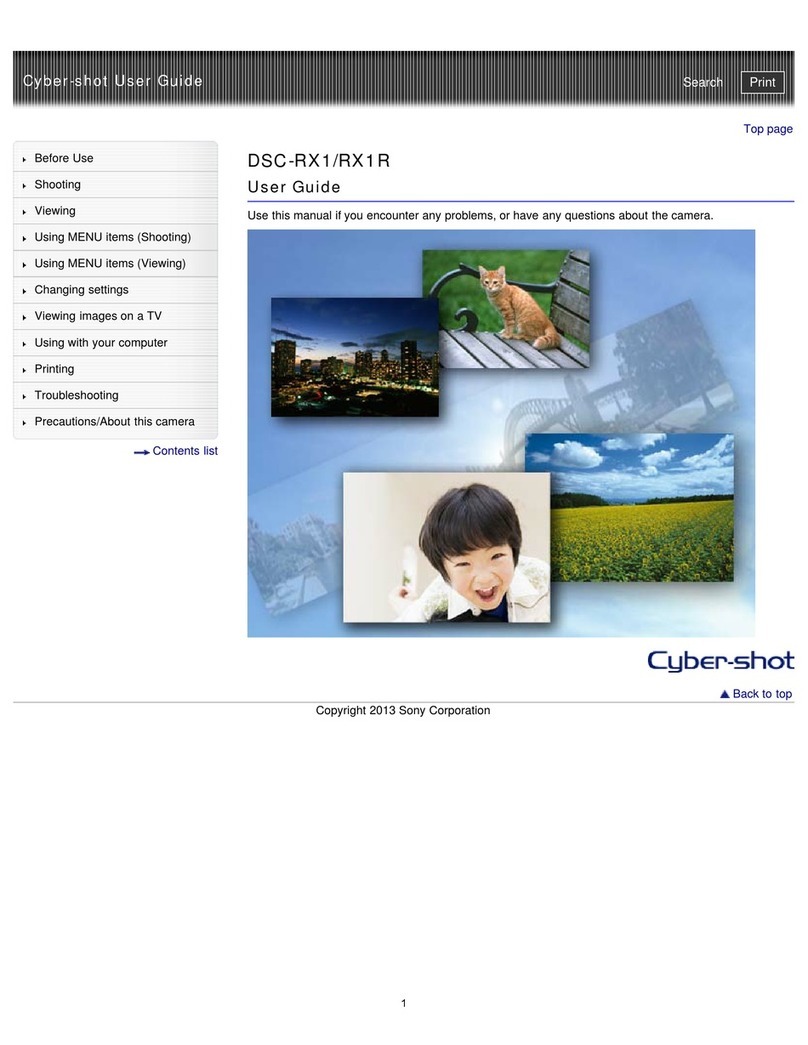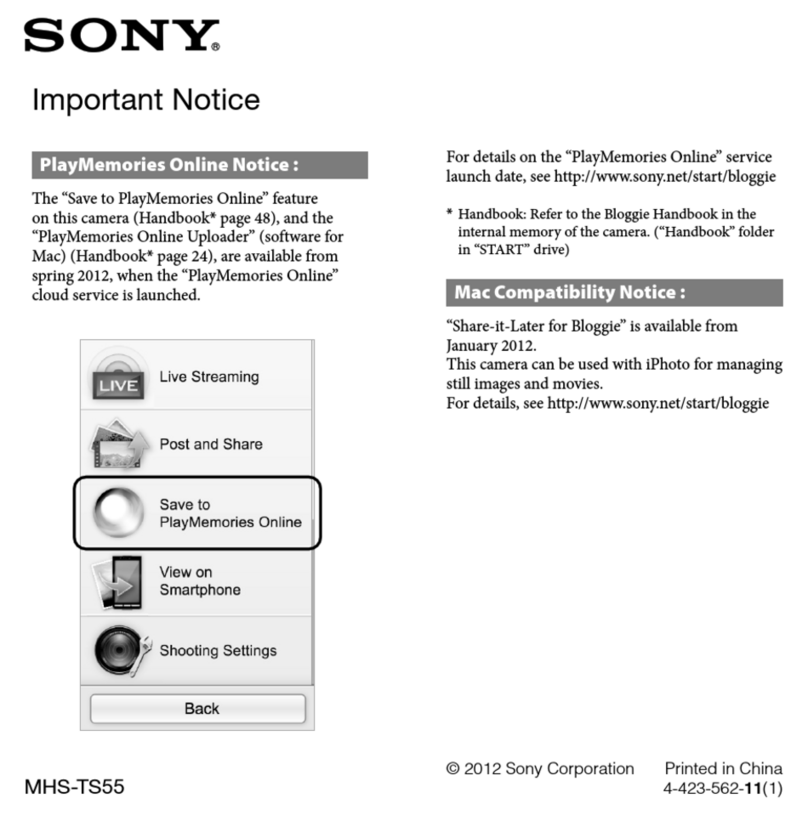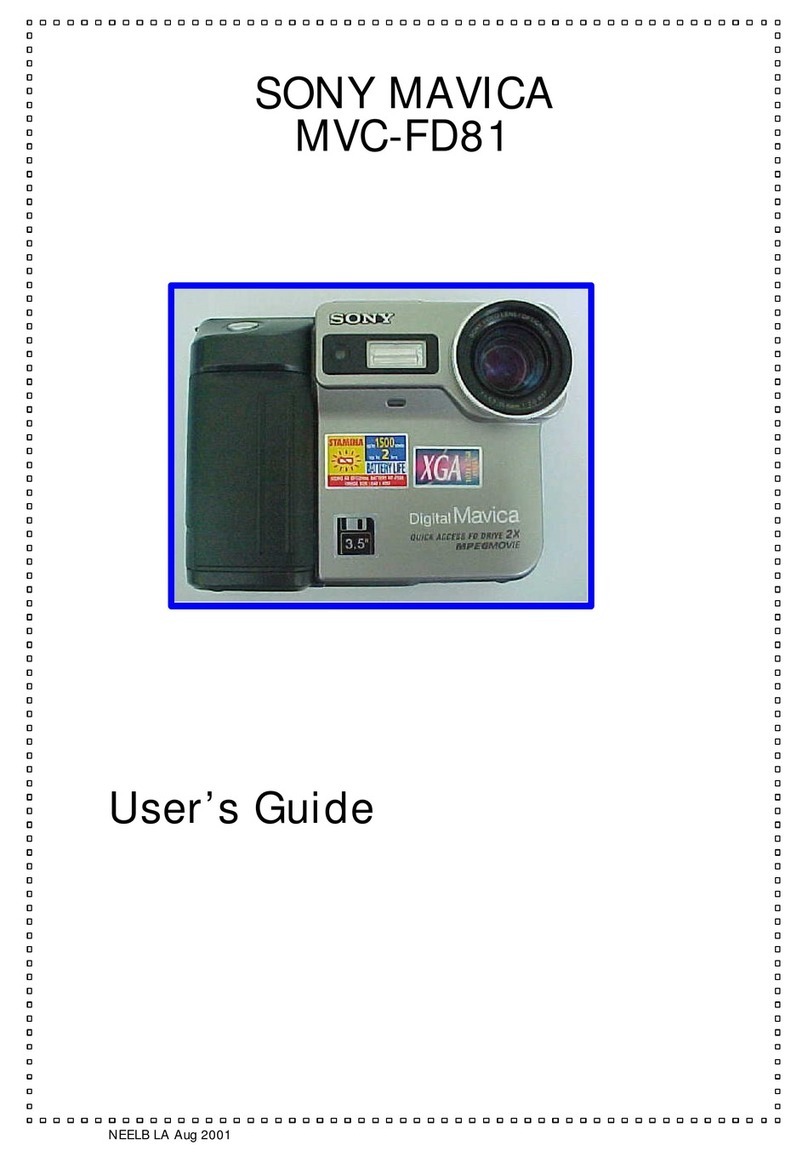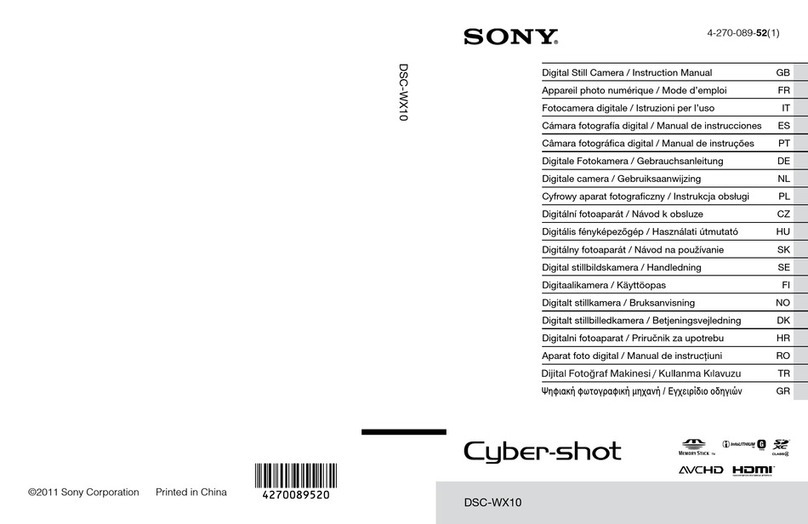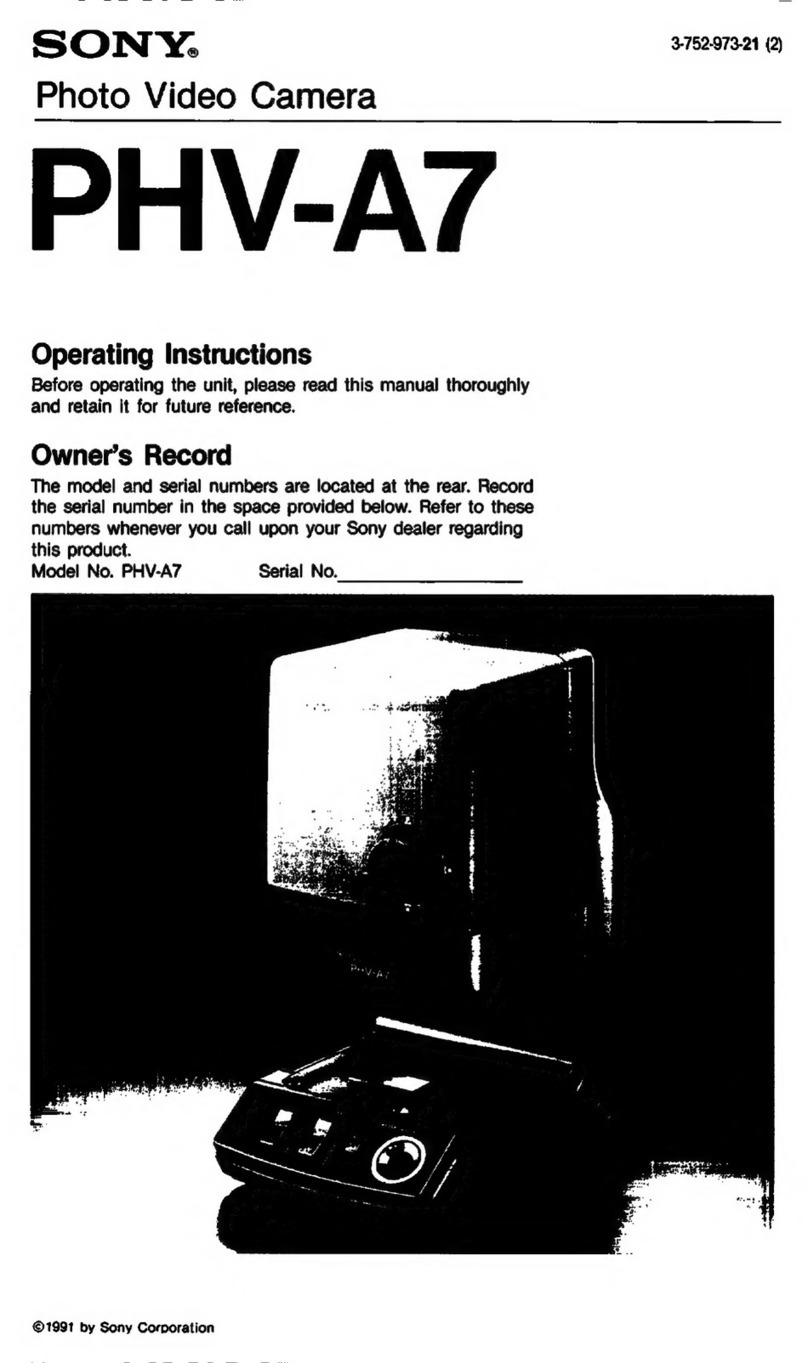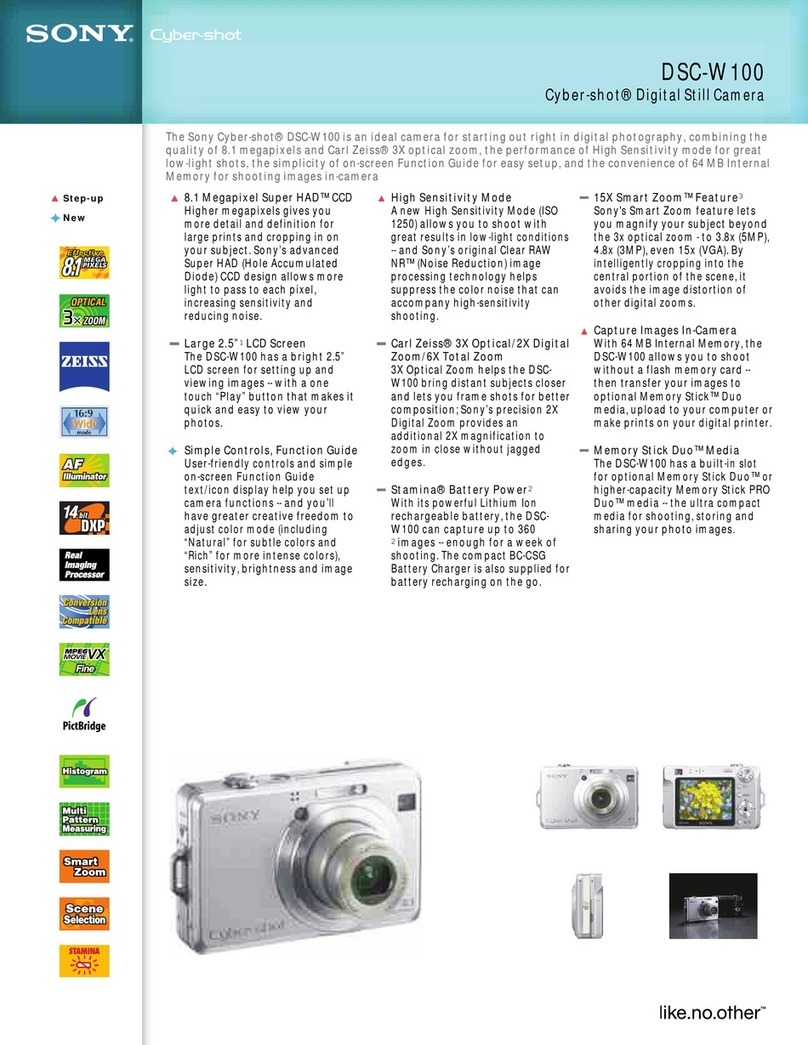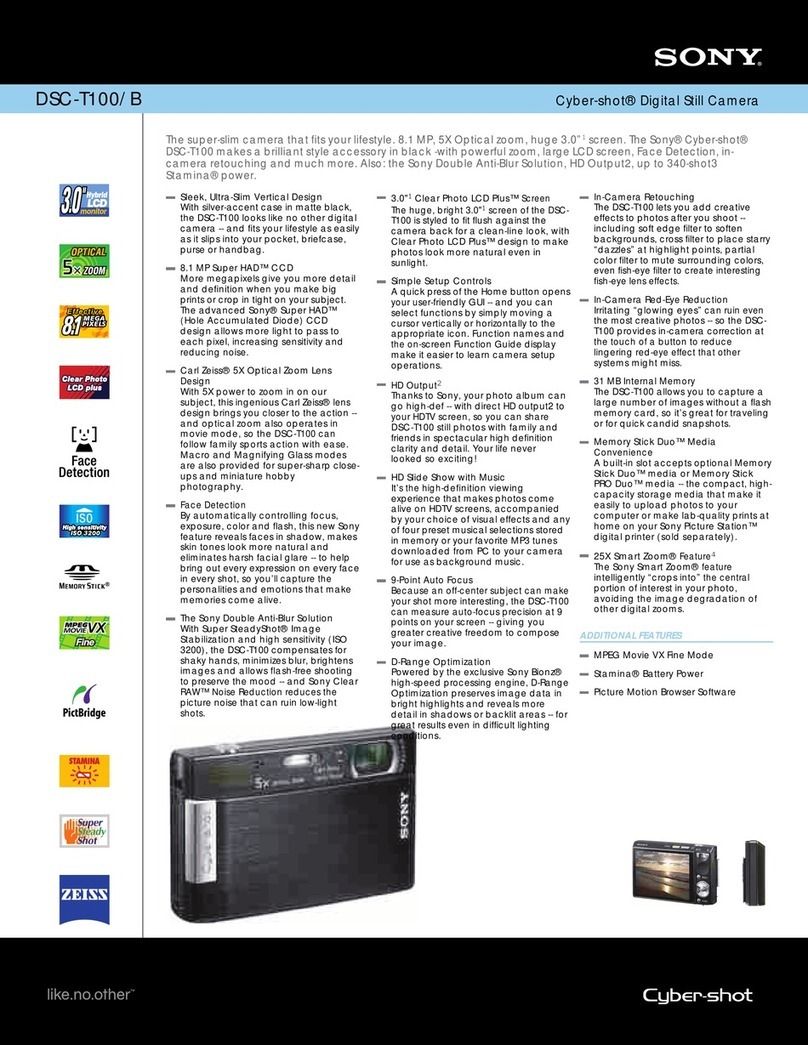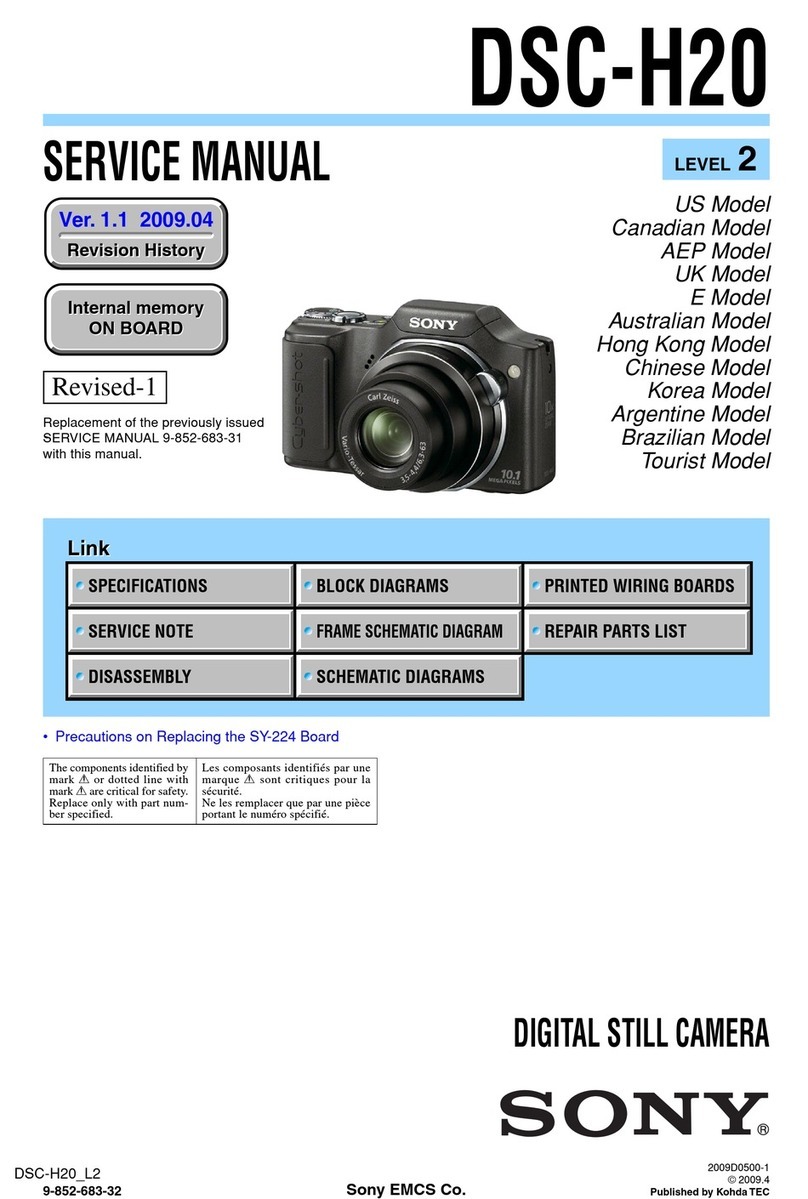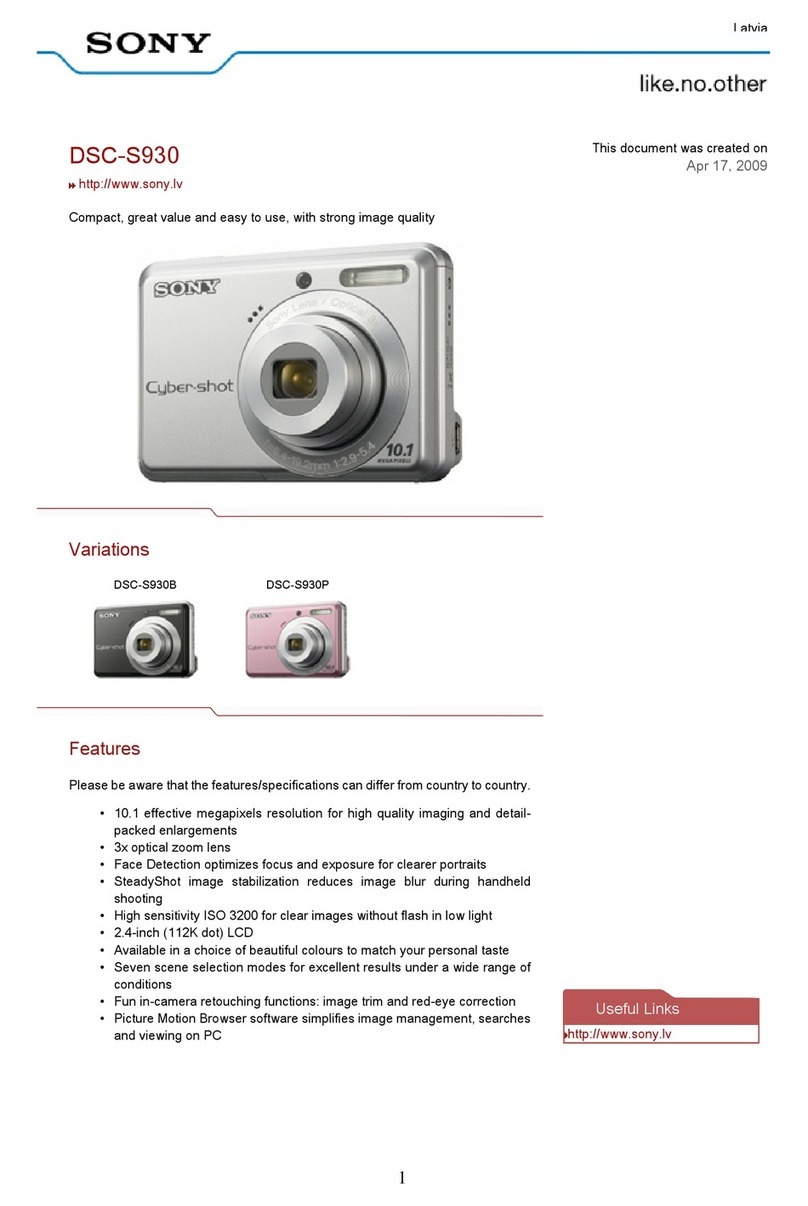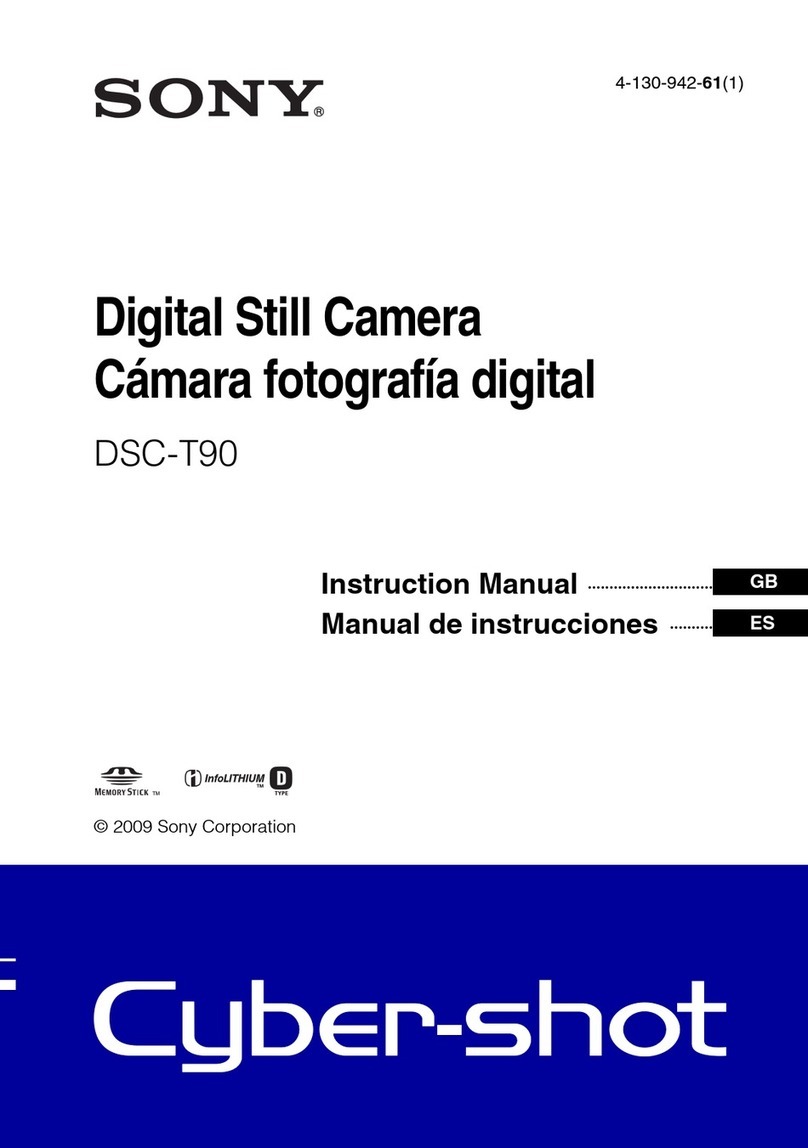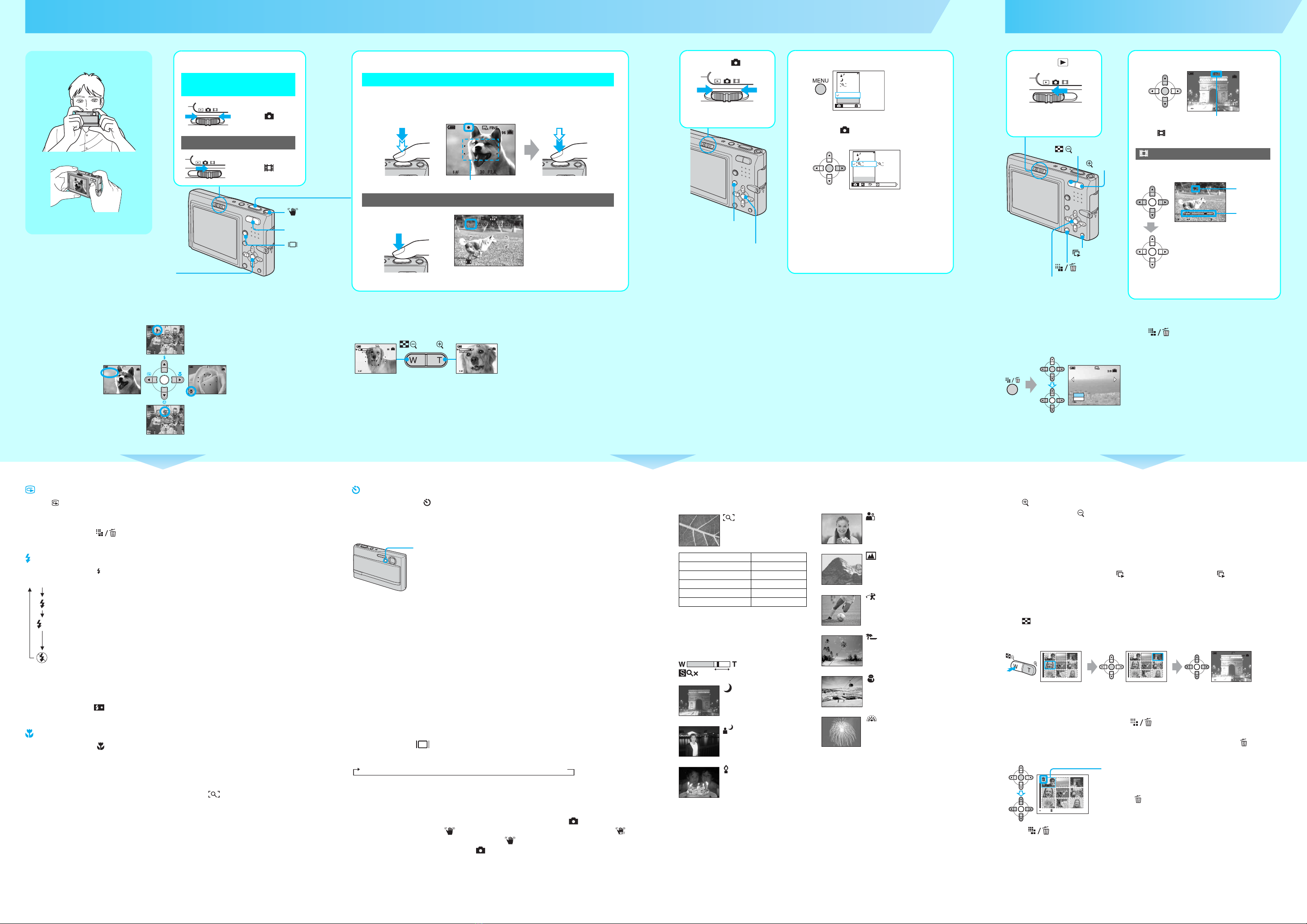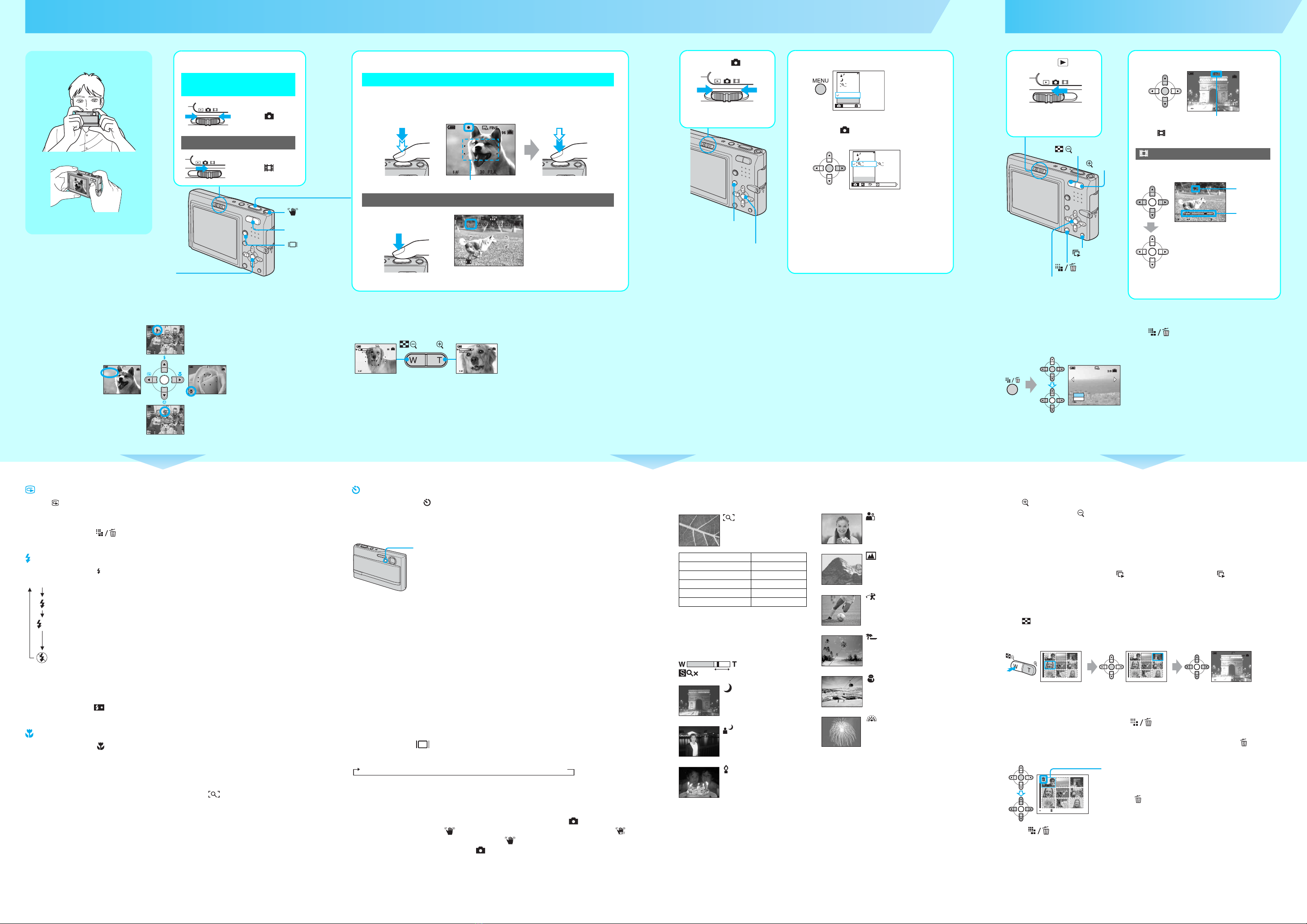
Using the zoom
• When the zoom scale exceeds 3×, the camera uses the Digital Zoom function.
For details on the [Digital Zoom] settings and the image quality t“User’s Guide/Troubleshooting”
(page 48)
• You cannot change the zoom scale while shooting a movie.
2Shoot with the shutter button.
Still image:
Press and hold the
shutter button halfway
down to focus.
AE/AF lock indicator
Flashing indicator
tIndicator lit/beeps
Press the shutter button
fully down.
The shutter sounds.
Movie:
Press the shutter button
fully down.
To stop recording, press the shutter button fully down again.
60min
AF range finder frame
60min
REC
Zoom button
60min60min
Zoom button
Shoot images easily (Auto adjustment mode)
Checking the last still image you shot (Quick Review)
Press b( ) on the control button.
To cancel, press bagain.
• The image may appear rough right after playback starts.
• To delete the image, press (Delete) and select [Delete] with von the control button, then press z.
Selecting a flash mode for still images
Before step 2, press v( ) on the control button repeatedly until the desired mode is selected.
• Shooting distance (when [ISO] is set to [Auto])
W side: Approx. 0.1 to 2.8 m (3 15/16 inches to 9 feet 2 1/4 inches)
T side: Approx. 0.25 to 2.3 m (9 27/32 inches to 7 feet 6 9/16 inches)
• The flash strobes twice. The first time is to adjust the light quantity.
• While charging the flash, is displayed.
Shooting close-up (Macro)
Before step 2, press B( ) on the control button.
To cancel, press Bagain.
• Setting the zoom all the way to the W side is recommended.
• The in-focus range becomes narrow, and the complete subject may not entirely be in focus.
• The Auto Focus speed drops.
• To shoot at even closer distances than close-ups (Macro) recording, use (Magnifying glass mode) in the
Scene mode.
Shortest shooting distance from the lens surface
Setting all the way to the W side: Approx. 8 cm (3 1/4 inches)
Setting all the way to the T side: Approx. 25 cm (9 7/8 inches)
No indicator Strobes if it is dark (default setting)
Forced flash
Slow synchro (Forced flash)
The shutter speed is slow in a dark place to clearly shoot the background that is
out of flash light.
No flash
SL
Using the self-timer
Before step 2, press V( ) on the control button.
Press the shutter button, the self-timer lamp flashes, and a beep sounds until the shutter operates
(approximately 10 seconds later).
To cancel, press Vagain.
• Using a tripod (not supplied) is recommended.
If you shoot a still image of a subject that is difficult to focus on
• If the subject is closer than approx. 50 cm (19 3/4 inches), use the Macro mode (left column).
• When the camera cannot focus on the subject automatically, the AE/AF lock indicator changes to flashing
slowly and the beep does not sound. Recompose the shot and focus again.
Subjects difficult to focus on are:
To brighten up the display
When your image appears to be unclear under bright light such as outside light, you can brighten
the LCD backlight up.
Whenever you switch (Screen display switch) button (shown above), the LCD display is
switched on and off as shown below.
For more detail t“User’s Guide/Troubleshooting” (page 20)
Anti-blur function
The anti-blur function is equipped with the camera.
To cancel the anti-blur function, set the mode switch to other than [Auto] in (Camera) on the
menu (right column), then press (STEADY SHOT) button (shown above) to display the
indicator. To turn on the anti-blur function, press the (STEADY SHOT) button again.
•When the mode switch is set to [Auto] in (Camera) on the menu, you cannot cancel the
anti-blur function.
•You can change the anti-blur mode. t“User’s Guide/Troubleshooting” (page 51)
To identify items on the screen
t“User’s Guide/Troubleshooting” (page 16)
Self-timer lamp
–Distant from the camera and dark
–The contrast between the subject and its
background is poor.
–Seen through glass
–Moving fast
–Reflective light or with a lustrous finish
–Flashing
–Backlit
LCD backlight up tHistogram on tIndicators off tIndicators on
Shoot still images (Scene Selection)
To cancel the Scene Selection
Select [Auto] or [Program] with v/V.
1Select . 2Press MENU.
3Select (Camera) with b, then
select a mode with v/V.
• For details on modes, see below.
• The setting is maintained even when the power is turned
off.
4Press MENU to turn off the menu.
5Shoot with the shutter button.
Mode
Program
Auto
Camera
Program
Auto
Camera
WB ISO
MENU button
Control button
Scene Selection modes
The following modes are predetermined to match the scene conditions.
*The shutter speed becomes slower, so using a tripod is recommended.
To use the functions set by the control button with Scene Selection
Before shooting in step 5, select the settings with the control button. Some functions are not
available, depending on the Scene Selection mode. When you press the button to select functions
that cannot be combined with Scene Selection, a beep sounds. t“User’s Guide/
Troubleshooting” (page 26)
Magnifying glass
The subject appears on the LCD
screen magnified by up to 3.5×.
• The focal distance to a subject is approx. 1 cm to
20 cm (13/32 inch to 7 7/8 inches).
• The optical zoom is locked to the W side and
cannot be used.
• When you press the zoom button, the image is
enlarged using the digital zoom.
Twilight*
Shoots night scenes at a distance
without losing the dark
atmosphere of the surroundings.
Twilight portrait*
Shoots portraits in dark places.
Candle*
Shoot candlelit scenes, without
spoiling the atmosphere.
Distance to the subject Magnification scale
1 cm (13/32 inch) 3.5×
2 cm (13/16 inch) 2.2×
5 cm (2 inches) 1.1×
10 cm (4 inches) 0.5×
20 cm (7 7/8 inches) 0.3×
1.1
Soft snap
Shoots portraits of people,
flowers, etc., with a gentle
atmosphere.
Landscape
Shoots landscapes, etc., by
focusing on a distant subject.
High-speed shutter
Shoots moving subjects outdoors
or in other bright places.
Beach
Shoots seasides or lakesides, with
the blue of the water clearly
recorded.
Snow
Shoots whitish scenes brightly.
Fireworks*
Fireworks are recorded in all their
splendor.
View/delete images
To delete images
1Display the image you want to delete and press (Delete).
2Select [Delete] with v, then press z.
To cancel the deletion
Select [Exit], then press z.
1Select . 2Select an image with b/B.
Still image: the image size is displayed
Movie: is displayed
To play back a movie, press z.
• Movies with the image size [160] are displayed a size
smaller.
Movie:
BACK/NEXT
10:30
PM
2005 1 1101-0003
VOLUME
VGA
3/9
60min
00:00:03
10:30
PM
2005 1 1101_0010
10/10
STD
640
STOP REV/CUE VOLUME
60min
Playback bar
Rewind/Fast forward: b/B
(Return to normal playback: z)
Volume: v/V
Stop playback: z
B
Control button
button
/button
button
button
Delete
Exit
BACK/NEXT
60min
To view an enlarged image (playback zoom)
Press while displaying a still image.
To undo the zoom, press .
Adjust the portion: v/V/b/B
Cancel playback zoom: z
To store enlarged images: [Trimming] t“User’s Guide/Troubleshooting” (page 46)
To play back a series of images (Slide Show)
While playing back still images, press (Slide Show). To cancel, press again.
•You can change your settings such as changing Music files. For details on a variety of
operations and settings for the slide show. t“User’s Guide/Troubleshooting” (page 27)
Viewing an index screen
Press (Index) and select an image with v/V/b/B.
To return to the single-image screen, press z. To display the next (previous) index screen, press
b/B.
To delete images in index mode
1While an index screen is displayed, press (Delete) and select [Select] with v/Von the
control button, then press z.
2Select the image you want to delete with v/V/b/B, then press zto display the (Delete)
indicator on the selected image.
3Press (Delete).
4Select [OK] with B, then press z.
• To delete all the images in the folder, select [All In This Folder] with v/Vin step 1 instead of [Select], then
press z.
Green selection frame
To cancel a selection
Select an image you have previously selected for deletion, then press z
to delete the indicator from the image.
BACK/NEXT
10:30
PM
2005 1 1101-0003
VOLUME
VGA
3/9
•SINGLE DISPLAY •SINGLE DISPLAY
BACK/NEXT
10:30
PM
2005 1 1101-0003
VOLUME
VGA
60min
If you press again, the sixteen-image
index screen appears.
TO NEXTSELECT
1Select a mode.
Select .
Select .
Still image (auto adjustment
mode):
Movie:
Using the control button
Holding the camera
Position the subject in the center of the focus
frame.
VGA
96
SAF
96
VGA
SAF
10:30
PM
2005 1 1101-0029
Review
8/8
VGA
RETURN
VGA
96
SAF
60min
60min 60min
60min
Using the flash for
still images
Shooting close-up
(Macro)
Checking the last
image you shot
(Quick Review)
Using the
self-timer
Control button
(STEADY SHOT)
button
(Screen display
switch) button