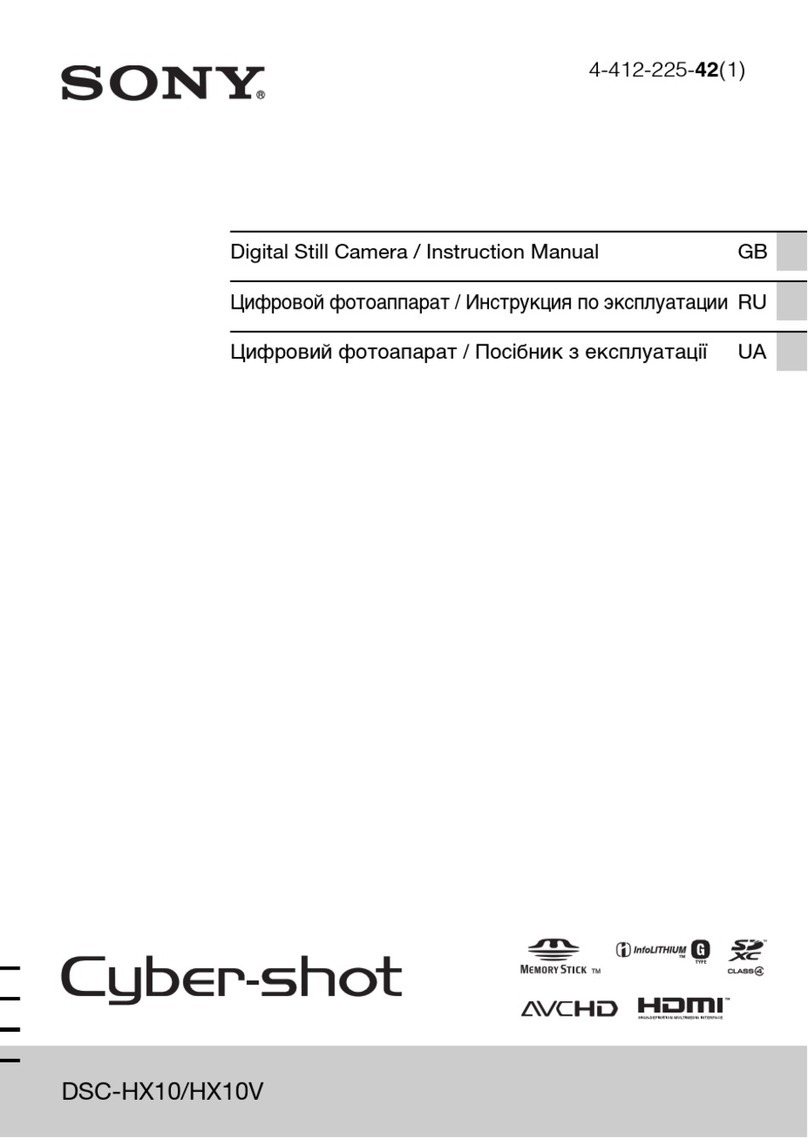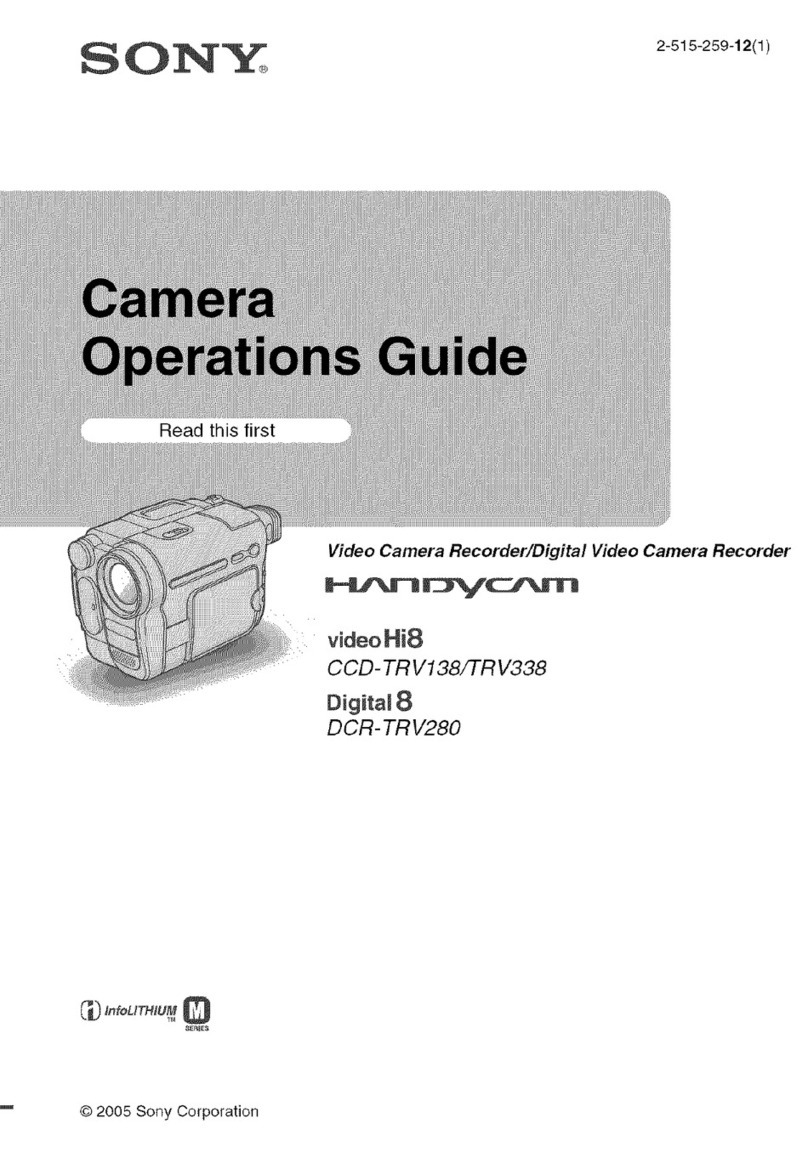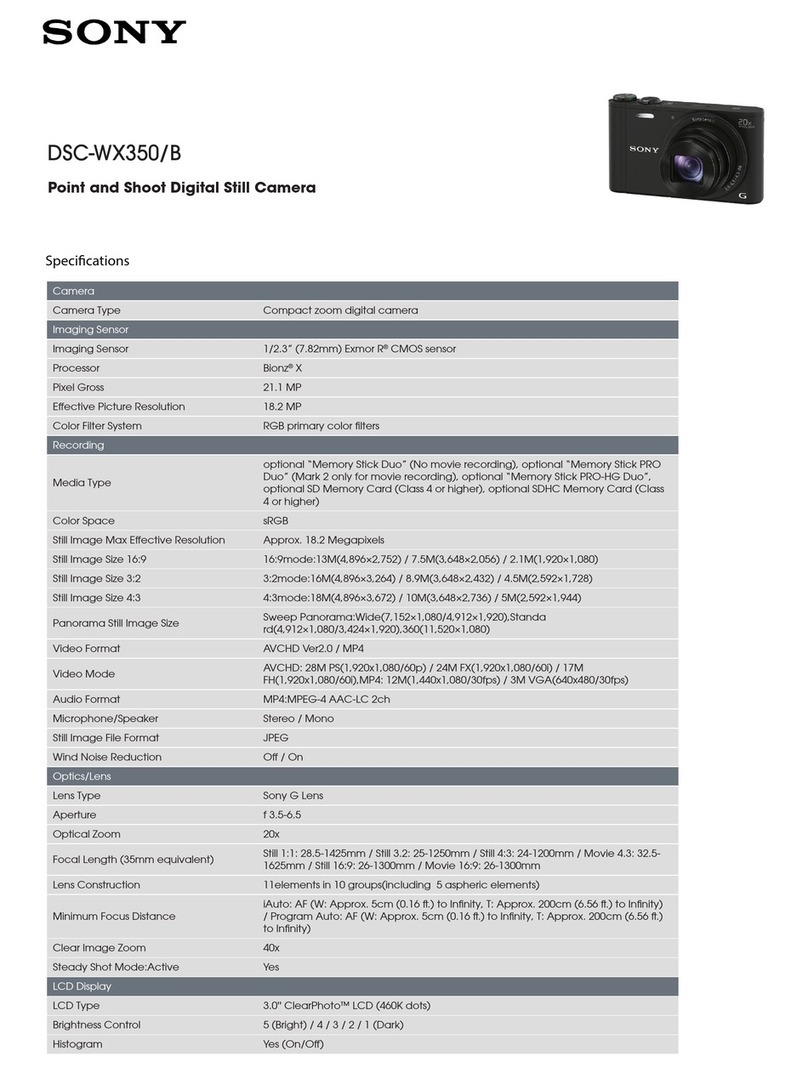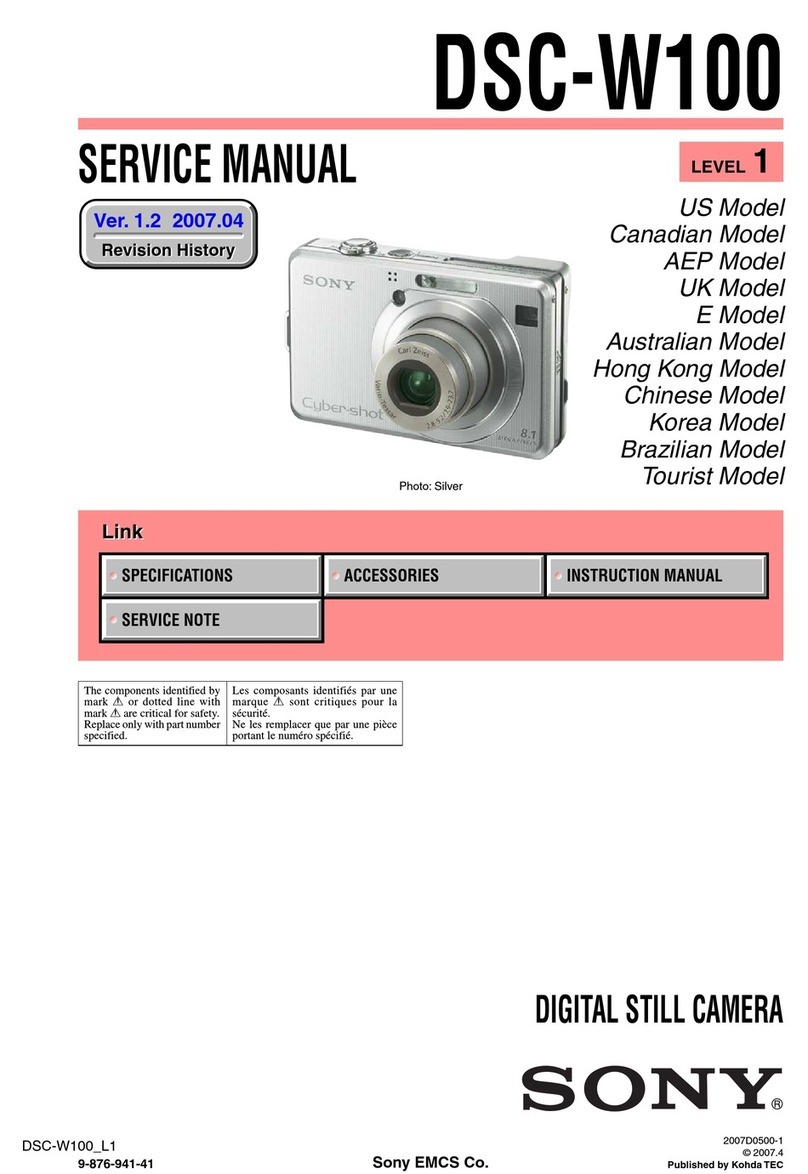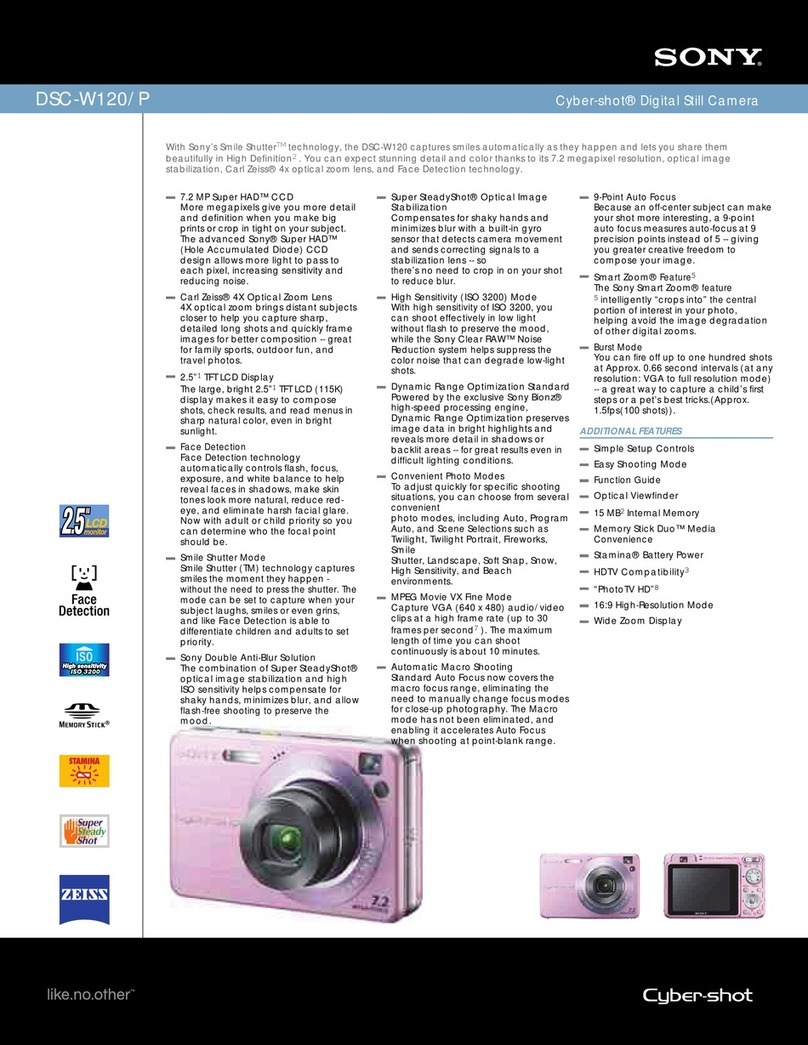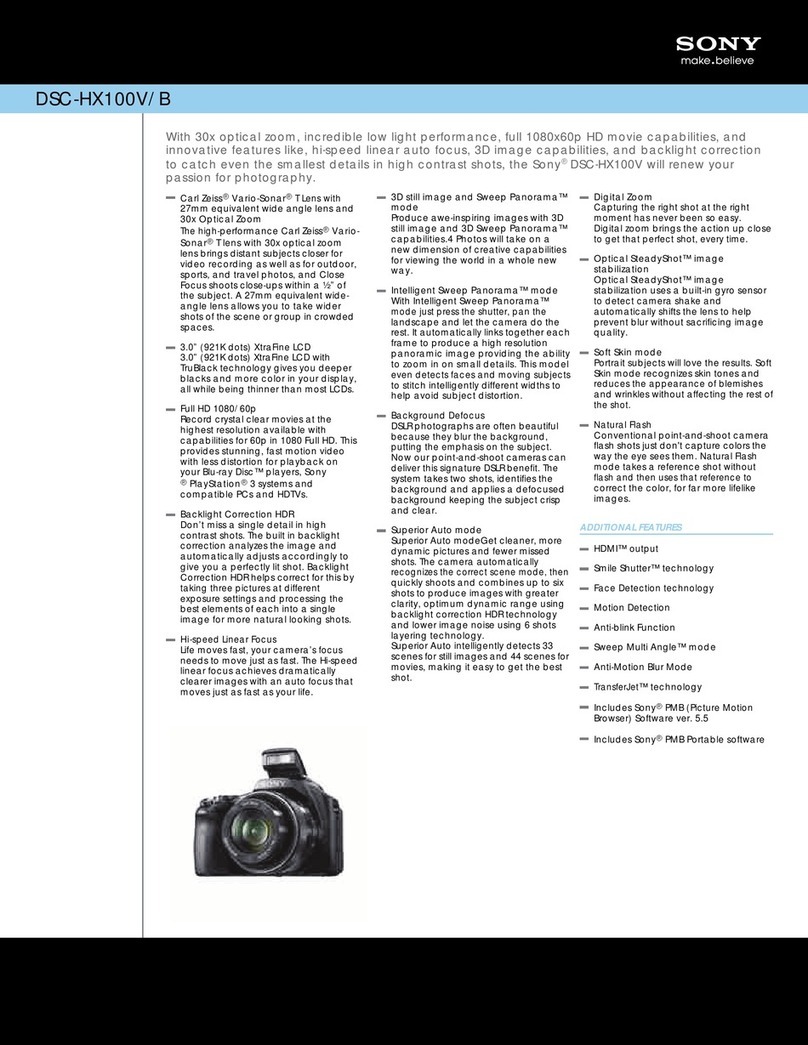Notes
The Wi-Fi function of this camera cannot be used
connected to a public wireless LAN.
PlayMemories Mobile is not guaranteed to work on
all Smartphones and Tablets.
To use the One-touch functions (NFC) of the camera,
a smartphone or tablet computer supporting the
NFC function is required.
What you can do
Sending images to the computer
Required equipment/environment
The computer connected to a
wireless access point
See the description on the right.
Note: Steps 1 and 2 are required the first time only.
1 Install the latest software on your computer.
Windows: PlayMemories Home Mac: Wireless Auto Import
http://www.sony.net/pm/ http://www.sony.co.jp/imsoft/Mac/
Select [Wireless Auto Import].
2 Connect the camera to an access point.
Note: For more information, refer to the instruction of the access point, or contact the person who set up the access point.
If the wireless access point has a WPS button. If you know the SSID and password of your wireless access
point.
Press the MENU button. Press the MENU button.
Select 3 with [WPS Push]. Select 3 with [Access point settings].
Push the WPS button on the wireless access point you want to
register.
Select the access point you want to register, enter the password,
then press [OK].
3 When your computer is not started, turn on the computer.
4 Start sending images to the computer.
Confirm that a memory card is inserted in the
camera.
Press the MENU button. Select 1 with [Send to computer].
Image saving automatically starts.
Sending images to the computer
Note: Previously sent images are not duplicated. Sending a movie or multiple still images takes time.
Wi-Fi Connection/
One-touch (NFC) Guide
NFC: Near Field Communication
*
4-468-878-61(1)
Sending images to a smartphone
(One-touch sharing (NFC))
Required equipment/environment
A smartphone or a tablet computer
See the reverse side.
Using a smartphone as a remote
controller (One-touch remote (NFC))
Required equipment/environment
A smartphone or a tablet computer
See the reverse side.
Viewing still images on a TV
Refer to the Wi-Fi guide of the
website.
Detailed operations are described in the Wi-Fi
Guide.
Refer to the following website.
http://support.d-imaging.sony.co.jp/wi-fi/dsc/2013-2/