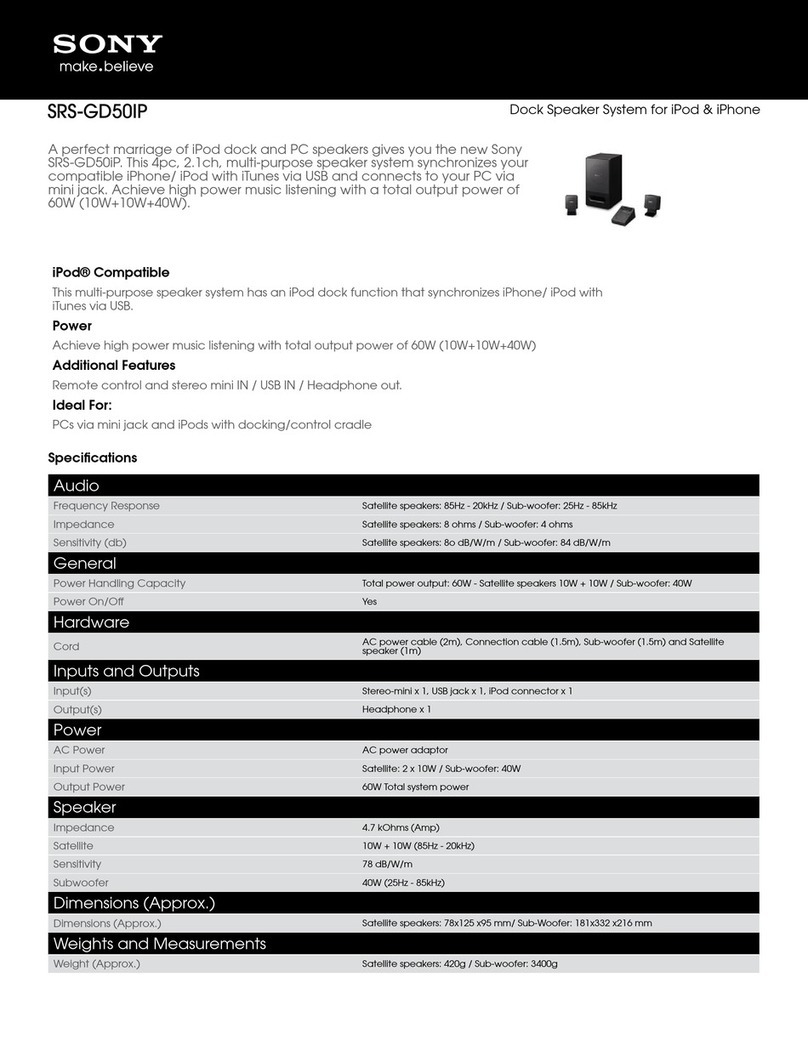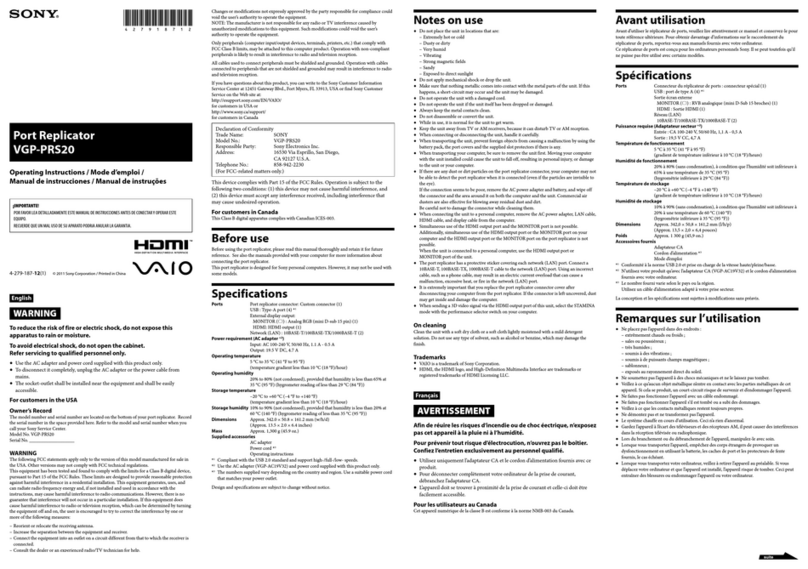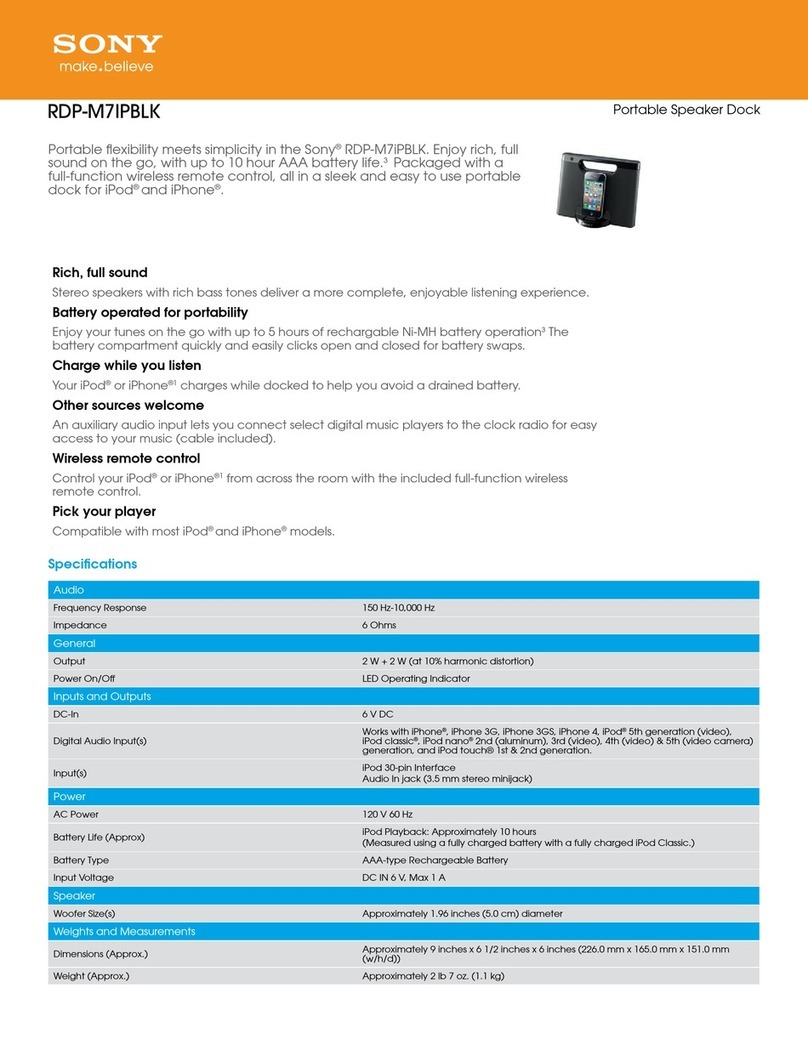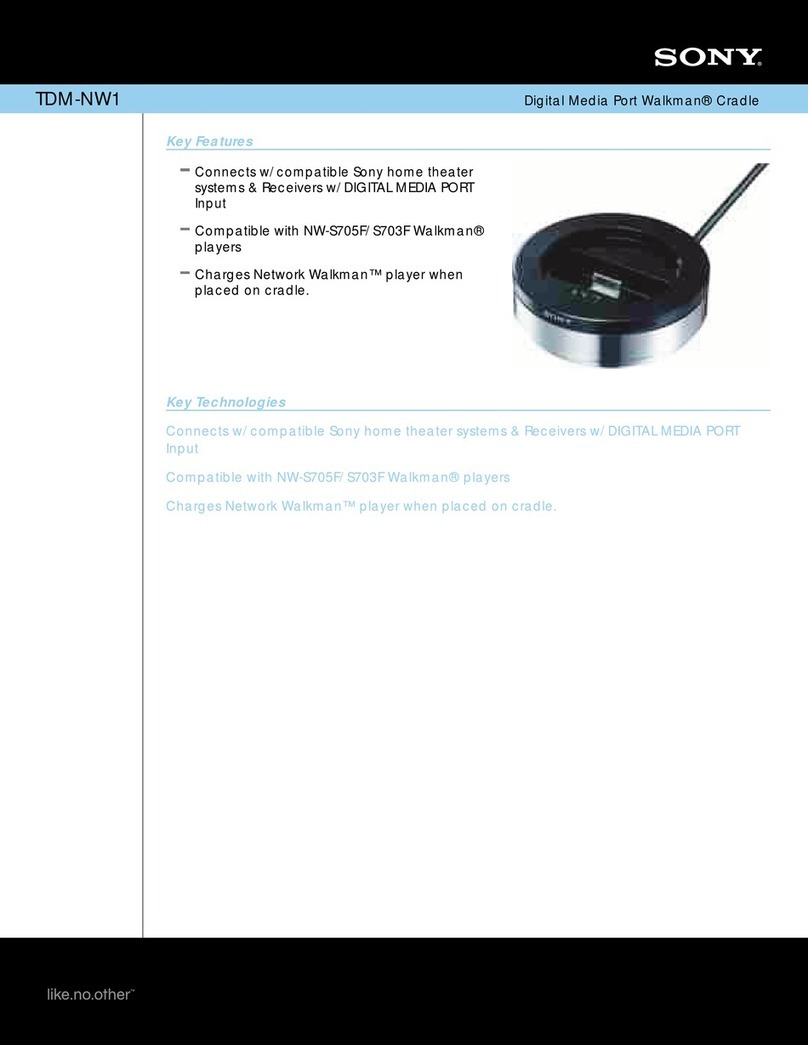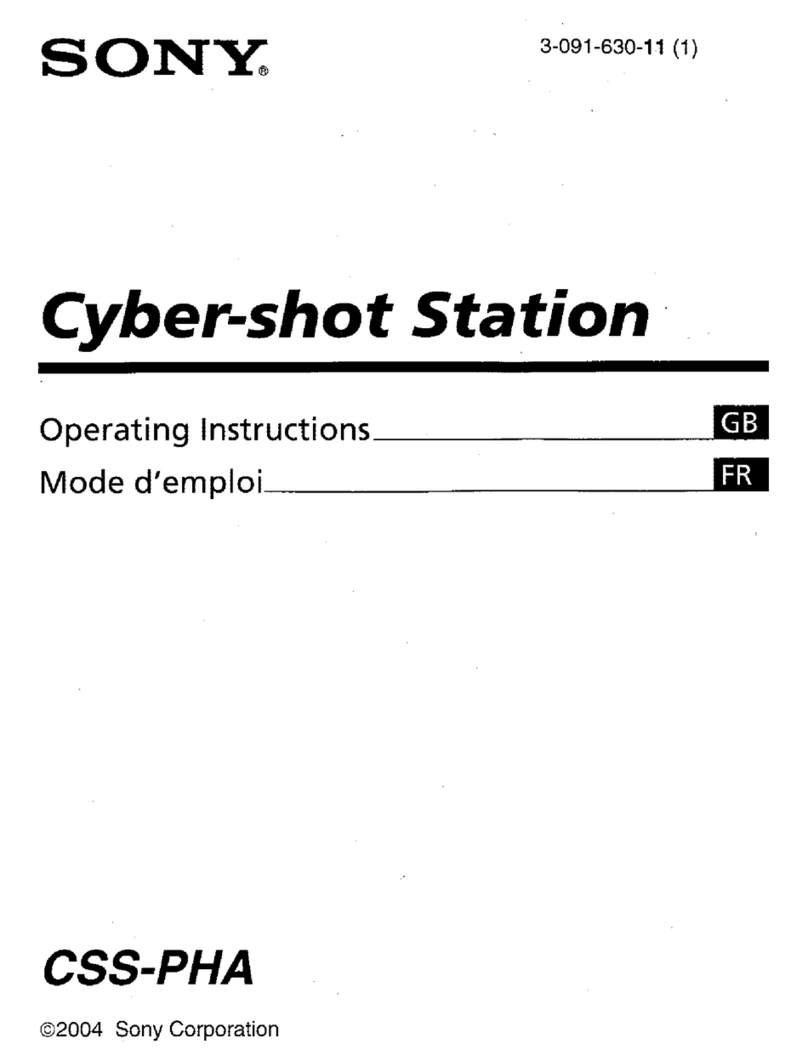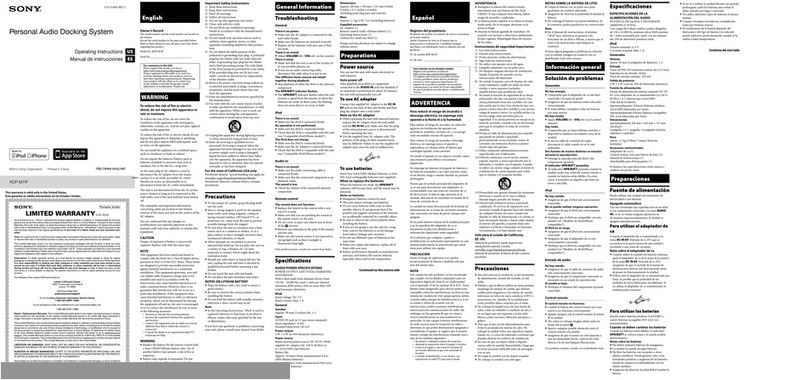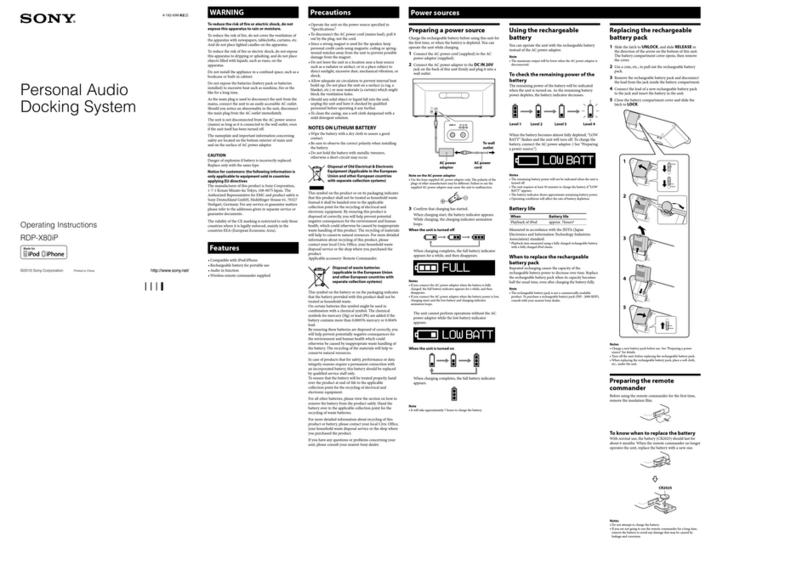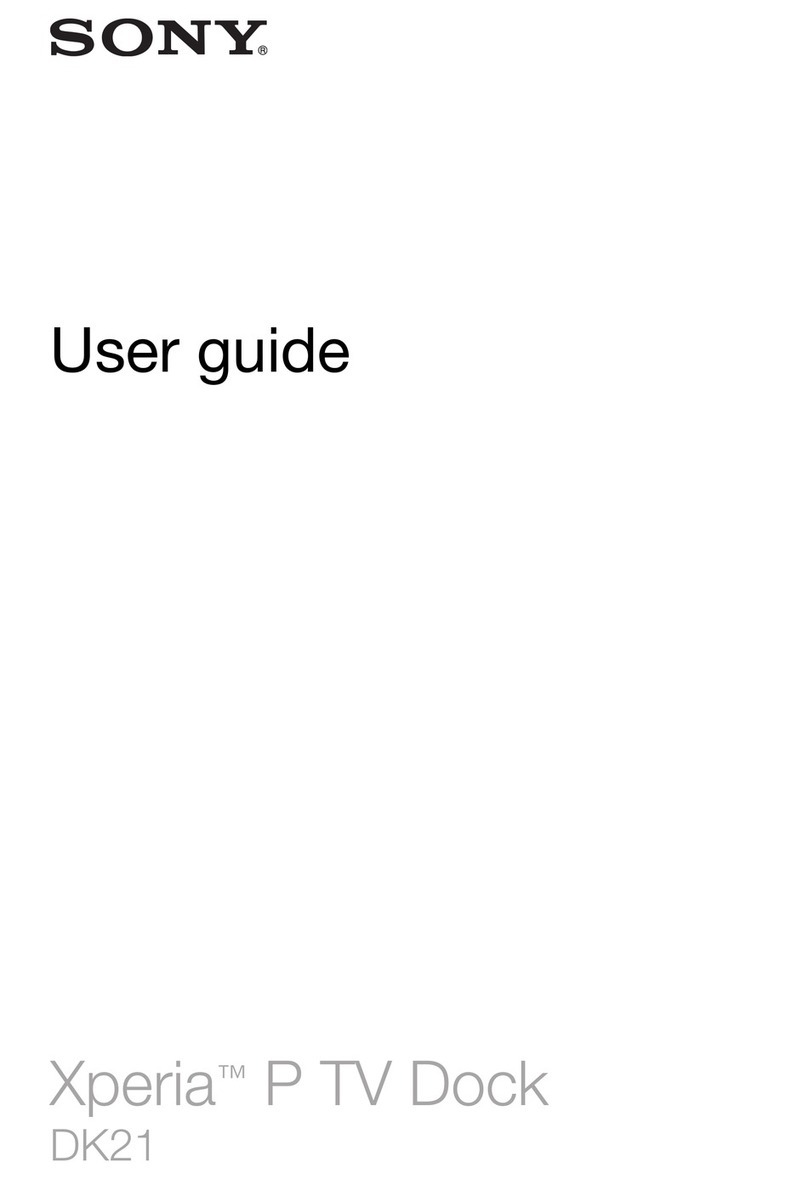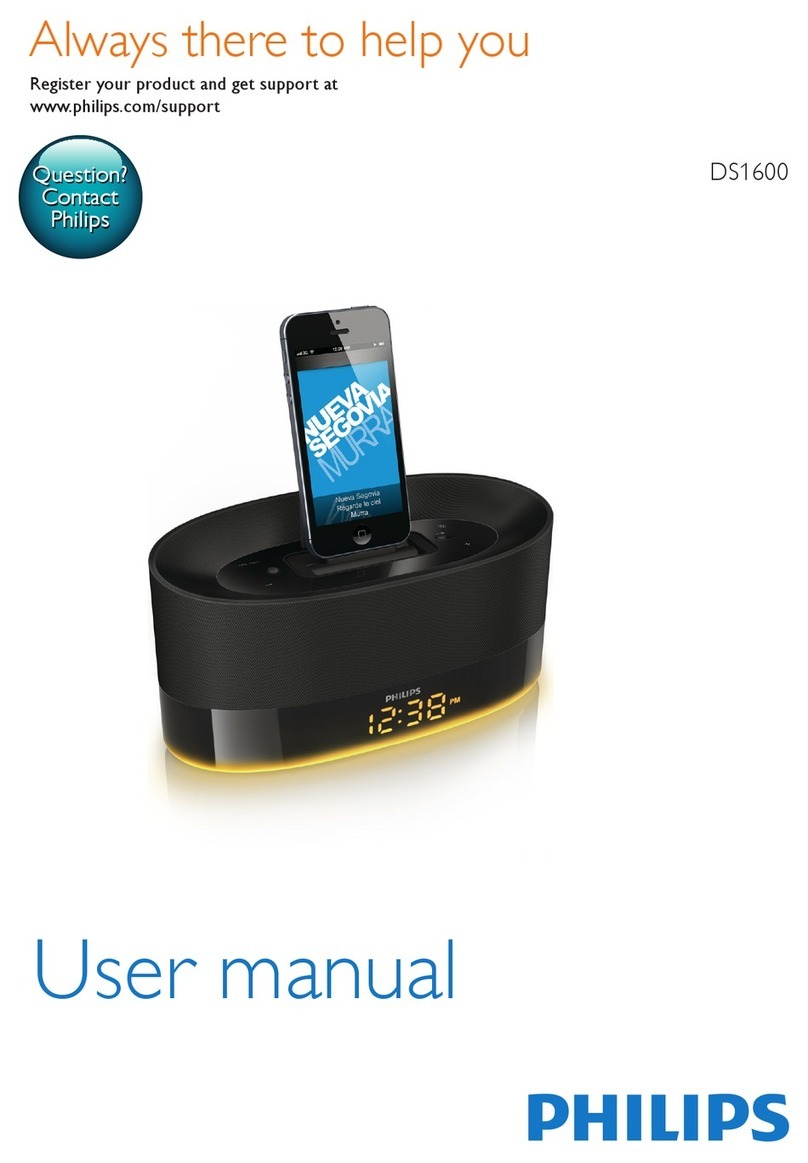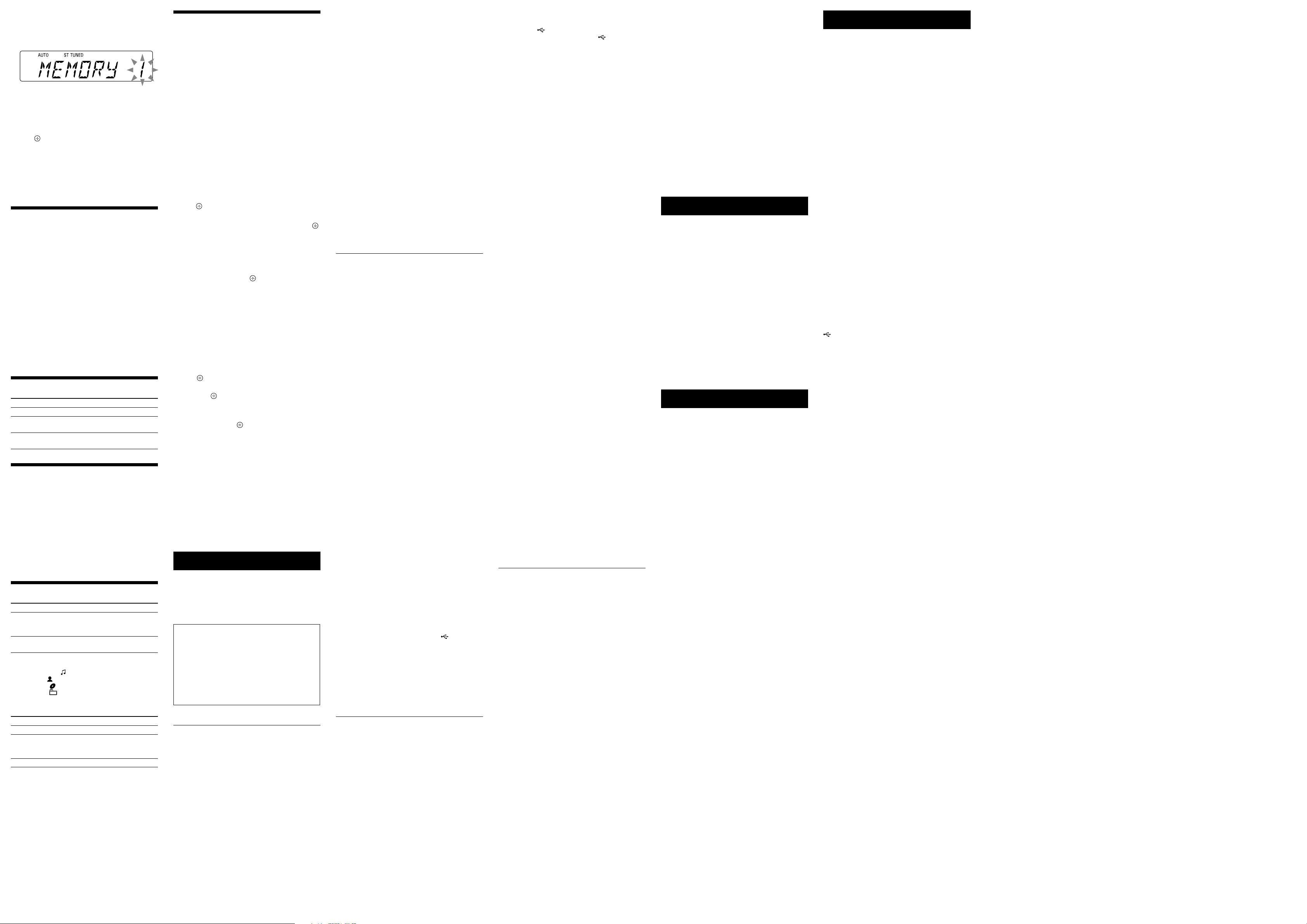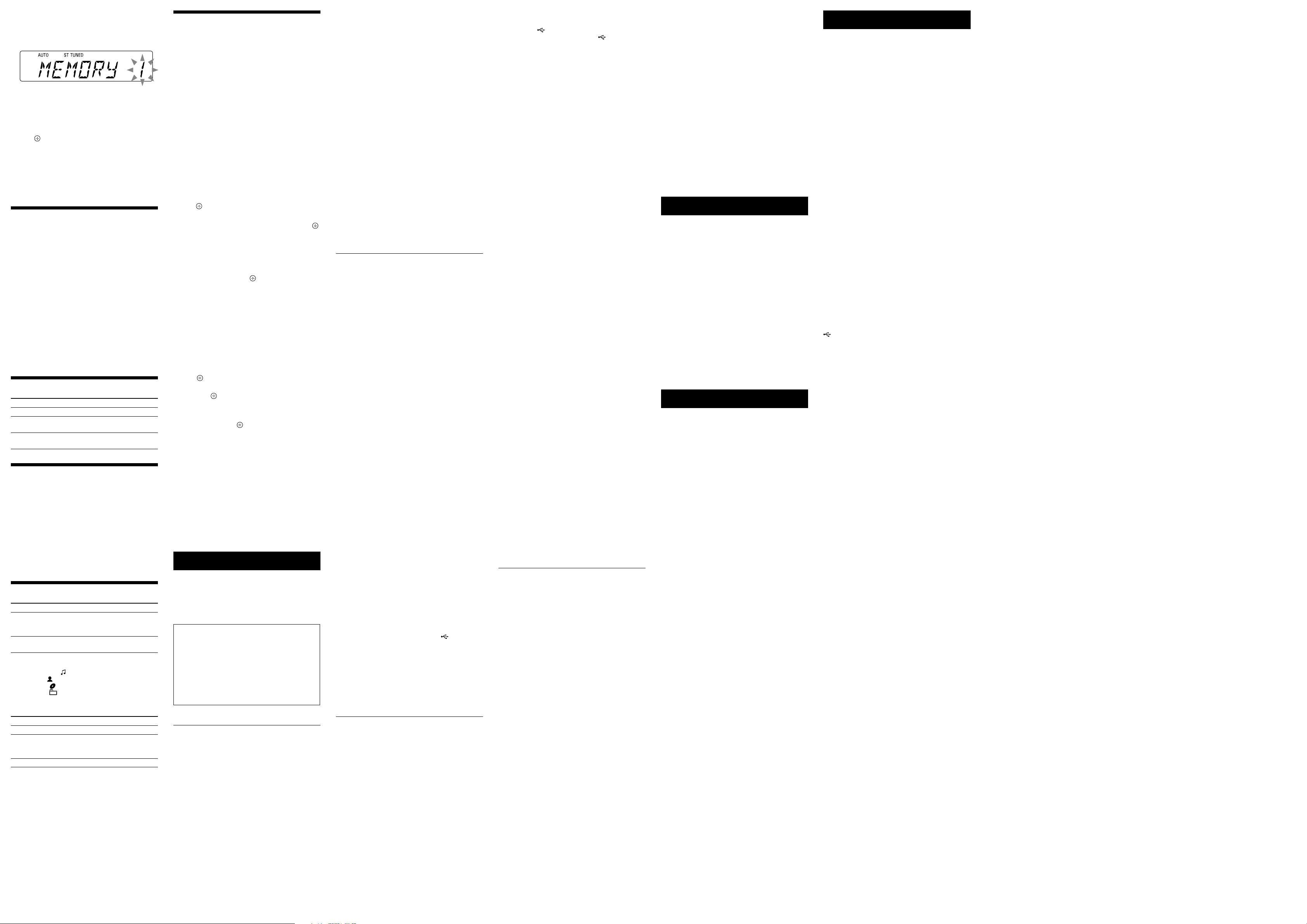
RDH-GTK33iP (GB) 4-418-234-11 (1)
Using the timers
e system oers 2 timer functions. If you use both
timers, the Sleep Timer has priority.
Sleep Timer:
You can fall asleep to music. is function works even if
the clock is not set.
Press SLEEP repeatedly to select the desired time.
To cancel the Sleep Timer, press SLEEP repeatedly
until “OFF” appears.
Play Timer:
You can wake up to FM/AM reception, iPod/iPhone or
USB device at a preset time. Make sure you have set the
clock.
1 Prepare the sound source.
Prepare the sound source, and then press VOLUME
+/to adjust the volume.
2 Select the timer set mode.
Press TIMER MENU .
3 Set the play timer.
Press /repeatedly to select “PLAY SET,” then
press .
4 Set the time to start playback.
Press /repeatedly to set the hour, then press
. Use the same procedure to set the minutes.
5 Use the same procedure as in step 4 to set the time
to stop playback.
6 Select the sound source.
Press /repeatedly until the desired sound
source appears, then press .
7 Turn o the system.
Press . e system automatically turns on
before the preset time.
If the system is already on at the preset time, the Play
Timer will not be activated. Do not operate the system
from the time the system turns on until the playback
starts.
To check the setting
1 Press TIMER MENU .
2 Press /repeatedly to select “SELECT,” and then
press .
3 Press /repeatedly to select “PLAY SEL,” and
then press .
To cancel the timer
Repeat the same procedure as above until “OFF” appears
in step 3, and then press .
To change the setting
Start over from step 1 of “Using the timers.”
Note
If you select a USB device as a playback source and have many les
or folders on that device, it takes time for read processing, causing a
slight delay before start of play in response to the timer.
Notes for the iPod/iPhone user
Make sure the iPod/iPhone is not playing when using the Play
Timer.
e Play Timer may not be activated depending on the status of the
connected iPod/iPhone.
Tip
e Play Timer setting remains as long as the setting is not cancelled
manually.
Troubleshooting
1 Make sure the power cord is connected correctly
and rmly.
2 Find your problem in the checklist below, and take
the indicated corrective action.
If the issue persists, contact your nearest Sony dealer.
If the standby indicator ashes
Immediately unplug the power cord, and check the
following items.
Is anything blocking the ventilation holes of the
system?
Is the iPod/iPhone connector short-circuited?
Aer the standby indicator stops ashing,
reconnect the power cord, and turn on the system. If
the issue persists, contact your nearest Sony dealer.
General
The demonstration appears on the display
after plugging in the power cord even though
the system is not turned on.
Press DISPLAY once while the system is o. e
demonstration disappears.
Set the clock. See “Setting the clock.”
The system does not turn on.
Is the power cord plugged in?
The system has entered standby mode
unexpectedly.
is is not a malfunction. e system enters standby
mode automatically in about 30 minutes when there is
no operation or audio signal output. See “To turn o
the automatic standby function.”
The clock setting or the Play Timer operation
has been cancelled unexpectedly.
If about a minute elapses with no operation, the clock
setting or Play Timer setting is cancelled automatically.
Perform the operation again from the beginning.
There is no sound.
Is anything blocking the ventilation holes of the system?
e specied station may have temporarily stopped
broadcast.
Severe hum or noise.
Move the system away from sources of noise.
Connect the system to a dierent wall outlet.
Install a noise lter (not supplied) to the power cord.
The remote does not function.
Remove any obstacles between the remote and the
remote sensor on the unit, and position the unit
away from uorescent lights.
Point the remote at the system’s sensor .
Move the remote closer to the system.
e batteries of the remote may be exhausted. Replace
the batteries (R6/size AA) with new ones.
The standby indicator remains lit after
unplugging the power cord.
e standby indicator may not turn o immediately
aer unplugging the power cord. e indicator will turn
o aer about 40 seconds. is is not a malfunction.
Except , no buttons on the unit work,
and “CHILD LOCK” appears on the display .
e child lock function has been enabled. To disable the
child lock, hold down on the unit until “CHILD
LOCK OFF” appears on the display .
iPod/iPhone
There is no sound.
Make sure the iPod/iPhone is connected securely.
Make sure the iPod/iPhone is playing music.
Make sure the iPod/iPhone is updated with the latest
soware. If not, update the iPod/iPhone before using
with the system.
Adjust the volume.
The sound is distorted.
Make sure the iPod/iPhone is connected securely.
Turn down the volume.
Set the “EQ” setting of the iPod/iPhone to “O ” or
“Flat.”
Unexpected track changes occur during
playback.
Turn the “Shake to Shue” function (changing tracks
by shaking the iPod/iPhone) o on the iPod/iPhone
when listening to music on the iPod/iPhone at high
volumes. If this function is enabled, unexpected track
changes may occur due to the vibrations caused by
sound pressure from the system.
The iPod/iPhone does not function.
If the battery of the iPod/iPhone is empty, it may not
work with this system. In such a case, recharge it with a
computer, etc. then connect it to the system.
Quit all running applications on your iPod or iPhone
before using it with the system. For details, refer to the
operation manual supplied with the iPod/iPhone.
Make sure the iPod/iPhone is connected securely.
Make sure the iPod/iPhone is updated with the latest
soware. If not, update the iPod/iPhone before using
with the system.
Because the operation of the system and the iPod/
iPhone are dierent, you may not operate the iPod/
iPhone using buttons on the remote or unit. In this
case, use the control buttons on the iPod/iPhone.
The iPod/iPhone cannot be charged.
If the battery of the iPod/iPhone is empty, the system
may not be able to charge it even if you connect it to the
system. In such a case, recharge it with a computer, etc.
then connect it to the system.
Make sure the iPod/iPhone is connected securely.
When charging an iPod/iPhone while the system is o
(Standby mode), the system does not perform charging
if the iPod/iPhone is fully charged.
Make sure the system is not in USB function mode. An
iPod/iPhone cannot be charged in USB function mode.
You cannot charge the iPod/iPhone via (USB) port
on the unit, even if using the USB cable supplied
with your iPod/iPhone. For charging, always connect
the iPod/iPhone to the iPod/iPhone connector on
the unit.
The ring volume of the iPhone does not
change.
Adjust the ring volume on the iPhone.
USB device
The connected iPod/iPhone or USB device is
not being charged, when both are connected at
the same time.
You cannot charge an iPod/iPhone and the USB device
at the same time. Select the USB function to charge a
USB device.
Are you using a supported USB device?
If you connect an unsupported USB device, the
following problems may occur. Check the information
on the websites about compatible USB devices with
URLs listed under “Playing a le of the USB device.”
e USB device is not recognized.
File or folder names are not displayed.
Playback is not possible.
e sound skips.
ere is noise.
A distorted sound is output.
“OVER CURRENT” appears.
A problem has been detected with the level of electrical
current from (USB) port . Turn o the system
and remove the USB device from the (USB) port
. Make sure there is no problem with the USB device.
If this display pattern persists, contact your nearest
Sony dealer.
There is no sound.
e USB device is not connected correctly. Turn o the
system, then reconnect the USB device.
There is noise, skipping, or distorted sound.
Turn o the system, then reconnect the USB device.
e music data itself contains noise, or the sound is
distorted. Noise may have been entered when creating
music data due to the conditions of the computer.
Create the music data again.
e bit rate used when encoding the les was low. Send
les encoded with higher bit rates to the USB device.
“READING”is displayed for an extended time,
or it takes a long time before playback starts.
e reading process can take a long time in the
following cases.
ere are many folders or les on the USB device.
e le structure is extremely complex.
e memory capacity is excessive.
e internal memory is fragmented.
Erroneous display
Send the music data to the USB device again, as
the data stored on the USB device may have been
corrupted.
e character codes that can be displayed by this
system are numbers and alphabets only. Other
characters are not displayed correctly.
The USB device is not recognized.
Turn o the system and reconnect the USB device, then
turn on the system.
Check the information on the websites about
compatible USB devices with URLs listed under
“Playing a le of the USB device.”
The USB device is not working properly.
Refer to the USB device operation manual for how to
deal with this problem.
Play does not start.
Turn o the system and reconnect the USB device, then
turn on the system.
Check the information on the websites about
compatible USB devices with URLs listed under
“Playing a le of the USB device.”
Press to start playback.
Play does not start from the rst track.
Set the play mode to Normal Play mode.
Files cannot be played back.
e audio le does not have the extension “.mp3,”
“.wma” or “.m4a”.
e data is not created in MP3/WMA/AAC format.
USB devices formatted with le systems other than
FAT16 or FAT32 are unsupported.*
If you use a partitioned USB device, only les on the
rst partition can be played.
Files that are encrypted or protected by passwords, etc.
cannot be played back.
* is system supports FAT16 and FAT32, but some USB devices may
not support all of these FAT. For details, see the operation manual
of each USB device or contact the manufacturer.
Tuner
Severe hum or noise, or stations cannot be
received. (“TUNED” or “ST” ashes on the
display .)
Connect the antenna properly.
Try another place and orientation for better antenna
reception.
Keep the antennas away from the power cord to avoid
picking up noise.
Turn o any nearby electrical equipment.
To change the AM tuning interval
e AM tuning interval is preset to 10 kHz by factory
default. Use buttons on the unit to change the AM tuning
interval (9 kHz or 10 kHz).
1 Tune to any AM station, and then turn o the
system.
2 Press DISPLAY to display the clock.
3 While holding down FUNCTION , press .
All the AM preset stations are erased. To reset the
interval to the factory preset, repeat the procedure.
To reset the system to factory settings
If the system still does not operate properly, reset the
system to factory settings.
Use buttons on the unit to reset the unit to its factory
default settings.
1 Disconnect and reconnect the power cord, and then
turn on the system.
2 Hold down , and press until “RESET”
appears.
All user-congured settings, such as preset radio
stations, timer, and the clock, are deleted.
To turn o the automatic standby function
is system is equipped with an automatic standby
function. With this function, the system enters standby
mode automatically in about 30 minutes when there is no
operation or audio signal output.
By default, the automatic standby function is turned on.
Use buttons on the unit to turn o the automatic standby
function.
Hold down while the system is on, until
“AUTO.STBY OFF” appears.
To turn on the function, repeat the procedure until
“AUTO.STBY ON” appears.
Notes
e message “AUTO.STBY” start ashing on the display about 2
minutes before entering standby mode.
e automatic standby function is invalid for the tuner function
(FM/AM), even when you have enabled it.
e system may not enter standby mode automatically in the
following cases;
when an audio signal is detected.
when a USB device is connected.
during playback of audio les.
while the preset Play Timer or Sleep Timer is in process.
Messages
CHARGING : e iPod/iPhone is being charged when the
system is o (Standby mode).
CHILD LOCK : e child lock function has been enabled.
To disable the child lock, hold down on the unit
until “CHILD LOCK OFF” appears on the display .
ERROR : e USB device could not be recognized or an
unknown device is connected.
NoDEVICE : No USB device is connected or the
connected USB device has been removed.
NoMEMORY : e memory media is not inserted in the
USB device.
NO TRACK : Playable le on the USB device is not loaded
in the system.
NOT USED : You tried to perform a specic operation
under conditions where that operation is prohibited.
NO SUPPORT : An unsupported USB device, iPod/
iPhone model is connected, or the iPod/iPhone whose
battery is empty is connected.
TIME NG : e Play Timer start and end times are set to
the same time.
Precautions
On safety
Completely disconnect the power cord (mains lead)
from the wall outlet (mains) if it is not going to be used
for an extended period of time. When unplugging the
unit, always grip the plug. Never pull the cord itself.
Should any solid object or liquid get into the system,
unplug the system, and have it checked by qualied
personnel before operating it again.
e AC power cord can be changed only by a qualied
service facility.
On placement
Do not place the system in an inclined position or in
locations that are extremely hot, cold, dusty, dirty, or
humid or lacking adequate ventilation, or subject to
vibration, direct sunlight or a bright light.
Be careful when placing the system on surfaces that
have been specially treated (for example, with wax, oil,
polish) as staining or discoloration of the surface may
result.
Condensation may form on outer surfaces or internally,
and cause the system to malfunction if the system is
suddenly moved from a cold to a warm environment. If
condensation forms, turn o the system, and leave the
system o until the moisture evaporates. Do not use the
system until the condensation has fully evaporated.
On heat buildup
Heat buildup on the unit during operation is normal
and is not cause for alarm.
Do not touch the cabinet if it has been used
continuously at a high volume because the cabinet may
have become hot.
Do not obstruct the ventilation holes.
On the speaker system
e built-in speaker system is not magnetically shielded,
and the picture on nearby TV sets may become
magnetically distorted. In this situation, turn o the TV,
wait 15 to 30 minutes, and turn it back on.
If there is no improvement, move the system far away
from the TV.
Cleaning the cabinet
Clean this system with a so cloth slightly moistened
with a mild detergent solution. Do not use any type of
abrasive pads, scouring powder, or solvents, such as
thinner, benzine, or alcohol.
Specications
AUDIO POWER SPECIFICATIONS
POWER OUTPUT AND TOTAL HARMONIC DISTORTION:
(e United States model only)
With 3.5 ohm loads, both channels driven, from 120 10,000 Hz; rated
50 watts per channel minimum RMS power, with no more than 0.7% total
harmonic distortion from 250 milliwatts to rated output.
Amplier section
RMS output power (reference):
210 W + 210 W (per channel at 3.5 Ω, 1 kHz)
Speaker section
Speaker system: 2 way speaker system, Bass reex
Speaker units:
Woofer: 200 mm (7.87 in), cone type
Tweeter: 66 mm (2.6 in), cone type
Rated impedance: 3.5 Ω
Input
DVD/PC IN (audio in L/R):
Sensitivity 1,000 mV, impedance 47 kΩ
iPod/iPhone section
iPod/iPhone connector:
Output voltage: DC 5 V
Maximum output current: 1 A
Compatible iPod/iPhone models:
iPod touch 4th generation
iPod touch 3rd generation
iPod touch 2nd generation
iPod nano 6th generation
iPod nano 5th generation (video camera)
iPod nano 4th generation (video)
iPod nano 3rd generation (video)
iPod classic
iPhone 4S
iPhone 4
iPhone 3GS
iPhone 3G
“Made for iPod,” and “Made for iPhone” mean that an electronic accessory has
been designed to connect specically to iPod or iPhone, respectively, and has
been certied by the developer to meet Apple performance standards. Apple
is not responsible for the operation of this device or its compliance with safety
and regulatory standards. Please note that the use of this accessory with iPod
or iPhone may aect wireless performance.
USB section
Supported bit rates:
MP3 (MPEG 1 Audio Layer-3): 32 kbps 320 kbps, VBR
WMA: 48 kbps 192 kbps, VBR
AAC: 48 kbps 320 kbps
Sampling frequencies:
MP3 (MPEG 1 Audio Layer-3): 32/44.1/48 kHz
WMA: 44.1 kHz
AAC: 44.1 kHz
(USB) port:
Type A, maximum current 500 mA
Tuner section
FM stereo, FM/AM superheterodyne tuner
Antenna:
FM lead antenna
AM loop antenna
FM tuner section:
Tuning range:
87.5 MHz 108.0 MHz (100 kHz step)
AM tuner section:
Tuning range:
530 kHz 1,710 kHz (10 kHz step)
531 kHz 1,710 kHz (9 kHz step)
General
Power requirements:
AC 120 V, 60 Hz
Power consumption:
75 W (0.5 W at the Power Saving mode)
Dimensions (W/H/D):
Approx. 768.5 mm × 323 mm × 385 mm (30.25 in × 12.71 in × 15.15 in)
Mass:
Approx. 14.0 kg (30 lb 13 1/2oz)
Quantity of the unit:
1 piece
Supplied accessories: Remote Commander (1), R6 (Size AA) batteries (2),
FM lead/AM loop antenna (1)
Design and specications are subject to change without notice.
Presetting radio stations
1 Tune to the desired station.
2 Press TUNER MEMORY to select the tuner
memory mode.
3 Press +/repeatedly to select the desired preset
number.
If another station is already assigned to the selected
preset number, the station is replaced by the new
station.
4 Press to store the station.
5 Repeat steps 1 through 4 to store other stations.
You can preset up to 20 FM and 10 AM stations.
6 To call up a preset radio station, press TUNING
MODE repeatedly until“PRESET” appears, and
then press +/repeatedly to select the desired
preset number.
Using optional audio components
1 Prepare the sound source.
Connect additional audio component to the DVD/PC
IN L/R jacks on the unit using an audio analog
cord (not supplied).
2 Adjust the volume level to minimum.
Press VOLUME repeatedly until “VOL MIN”
appears on the display .
3 Select the DVD/PC function.
Press FUNCTION +/repeatedly.
4 Start playback.
Start playback of the connected component and adjust
the volume.
Note
e system may enter Standby mode automatically if the volume
level of the connected component is too low. Adjust the component’s
volume accordingly. See “To turn o the automatic standby function.”
Adjusting the sound
To Press
Adjust the volume VOLUME +/.
Generate a more
dynamic sound
BASS BOOST repeatedly to
select “BASS ON.”
Set the sound
eect
EQ repeatedly.
Setting the speaker light
illumination
You can set a speaker light illumination from a variety of
illumination patterns. e speaker light illumination will
create lighting eects based on the music source.
Press LED SPEAKER repeatedly.
Each time you press the button, the pattern changes.
To turn o the speaker light function
Press LED SPEAKER repeatedly until “LED OFF”
appears.
Changing the display
To Press
Change
information on
the display 1)
DISPLAY repeatedly when the
system is on.
Change Display
mode (see below.)
DISPLAY repeatedly when the
system is o.2)
1) For example, you can view the USB device information, such as;
track or le number
track or le name (“ ”)
artist name (“ ”)
album name (“ ”)
folder name (“ ”)
2)
e standby indicator
on the unit lights up when the system is o.
e system oers the following display modes.
Display mode When the system is o1)
Demonstration e demonstration is turned on.
Power Saving
mode2)
e display is turned o to conserve
power. e timer and clock continue
to operate.
Clock3) e clock is displayed.
1)
e standby indicator
on the unit lights up when the system is o.
2) You cannot set the clock in Power Saving mode.
3) e clock display automatically turns to Power Saving mode aer 8
seconds.
Notes on the display information
Characters that cannot be displayed appear as “_”.
Total playing time for a USB device is not displayed.
e following are not displayed correctly;
elapsed playing time of an MP3 le encoded using VBR (variable
bit rate).
folder and le names that do not follow either the ISO9660
Level 1, Level 2 or Joliet in the expansion format.
ID3 tag information for MP3 les is displayed when ID3 version 1
and version 2 tags are used (ID3 version 2 tag information display
has priority when both ID3 version 1 and version 2 tags are used for
a single MP3 le).