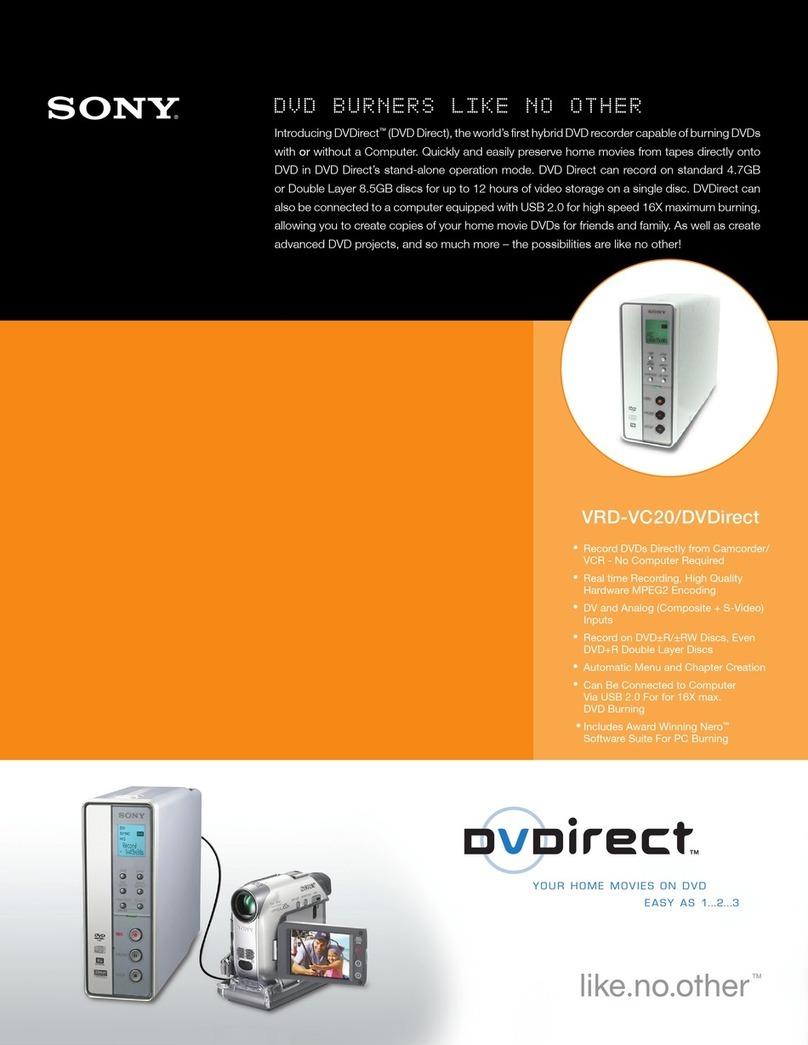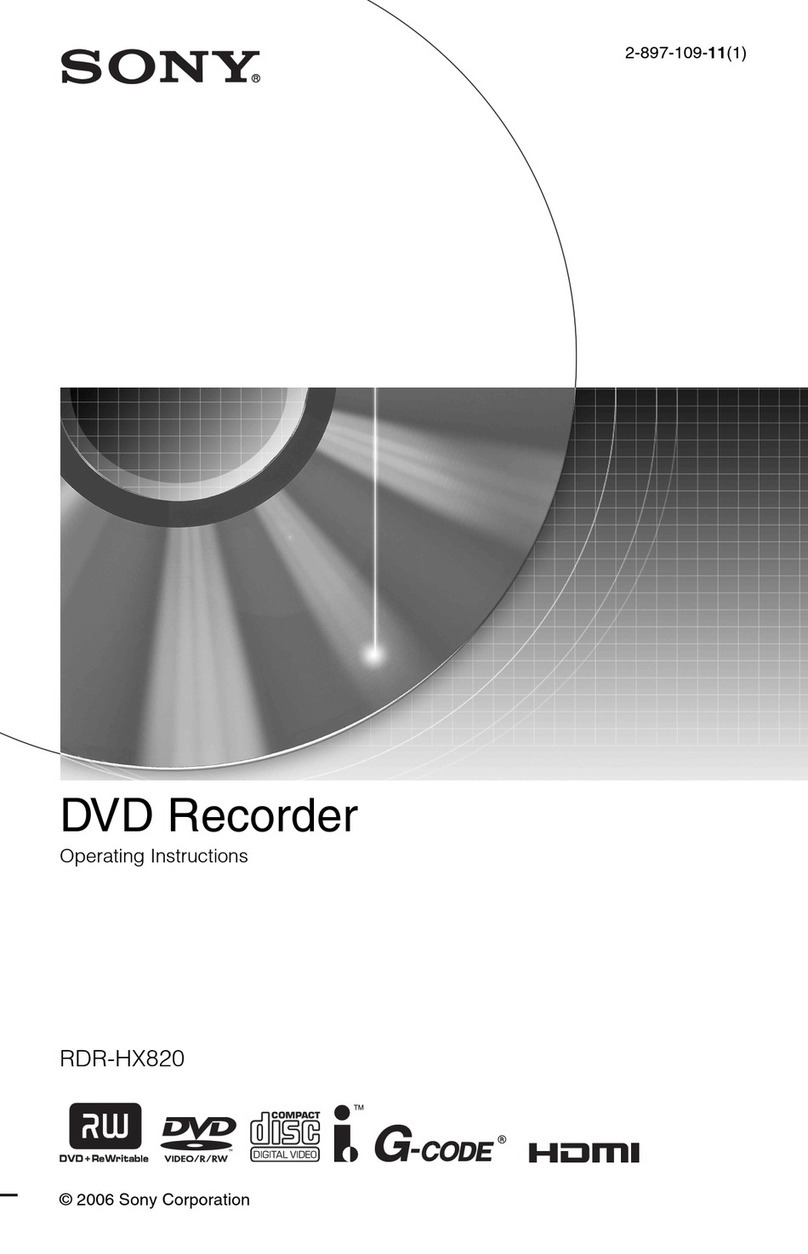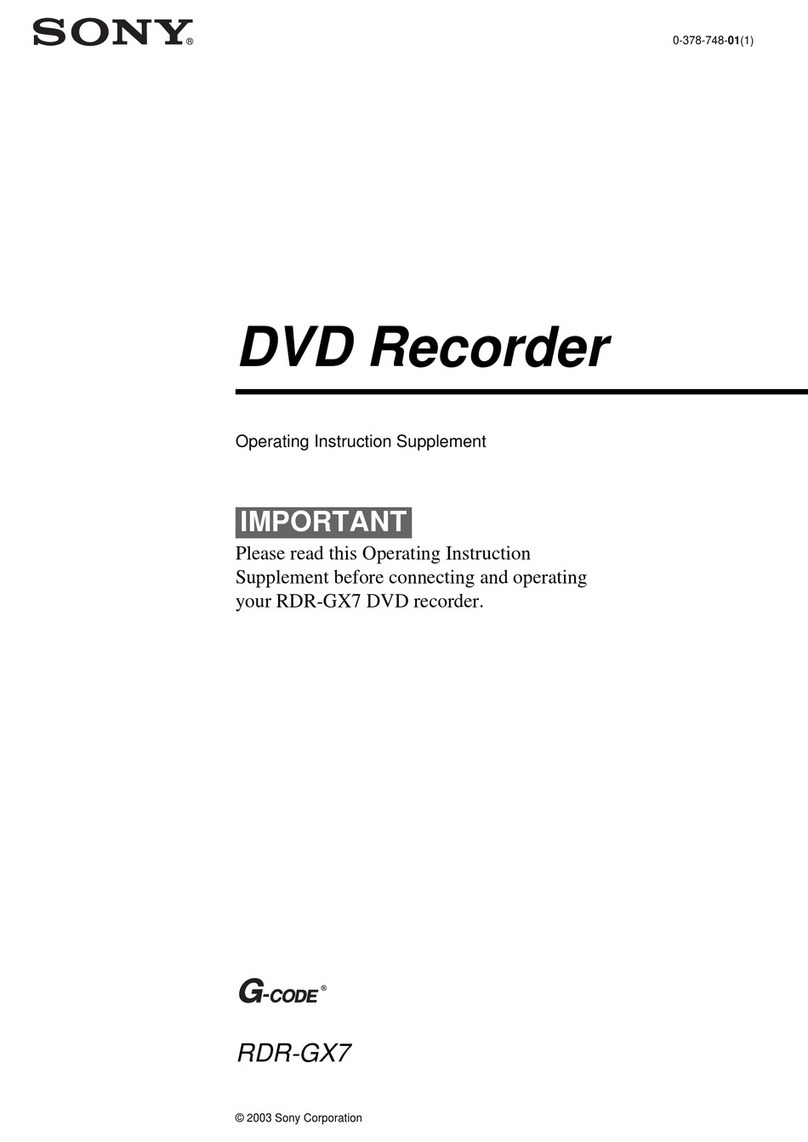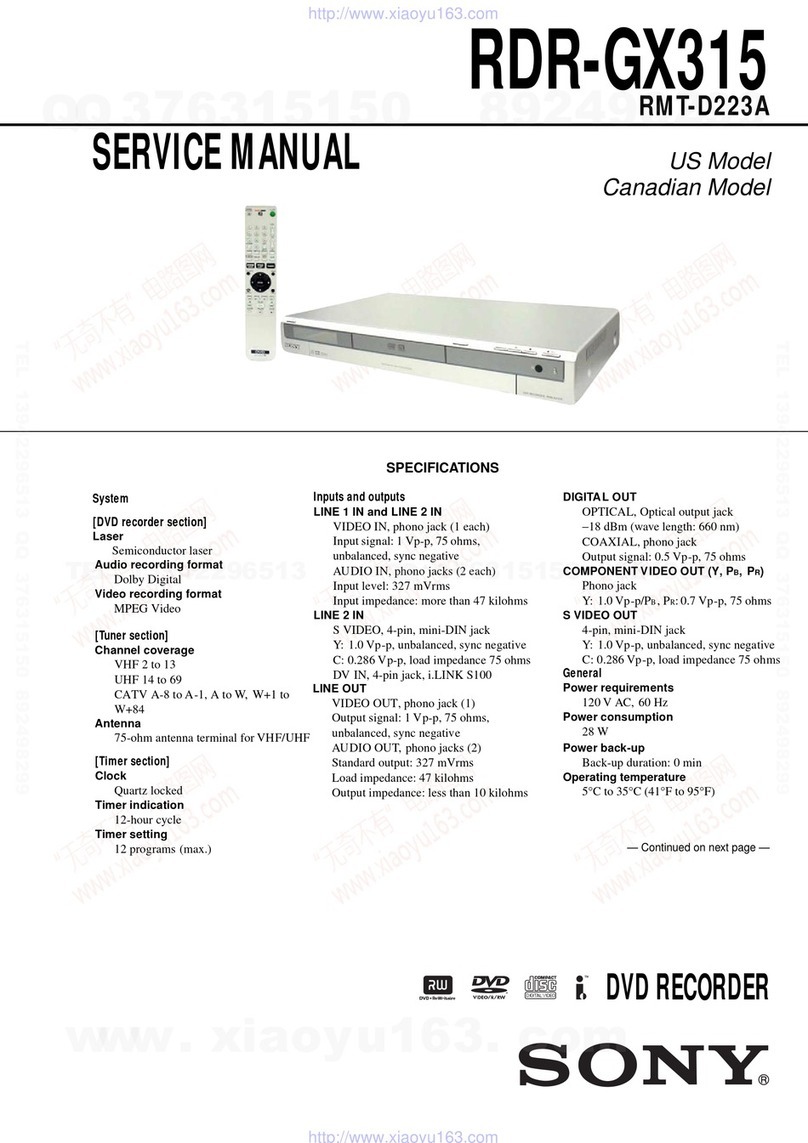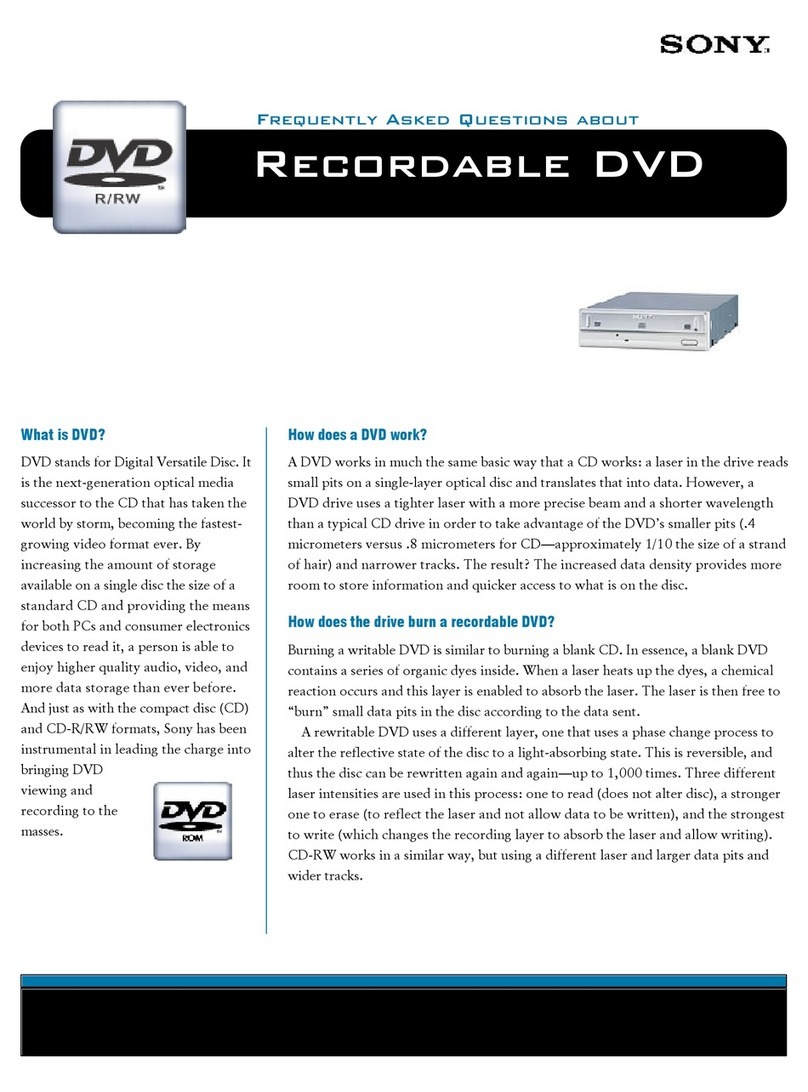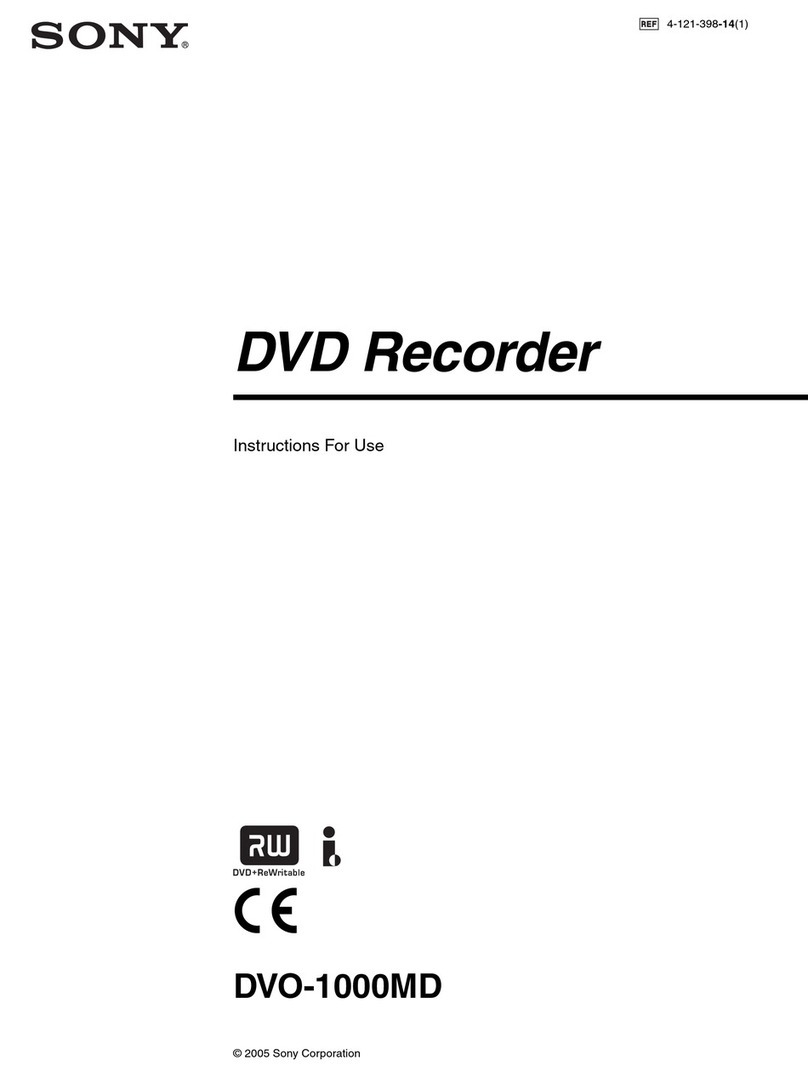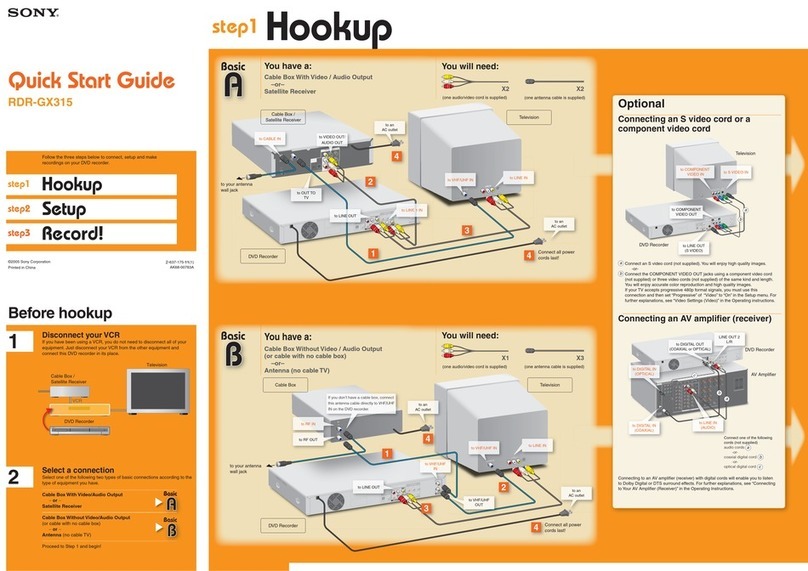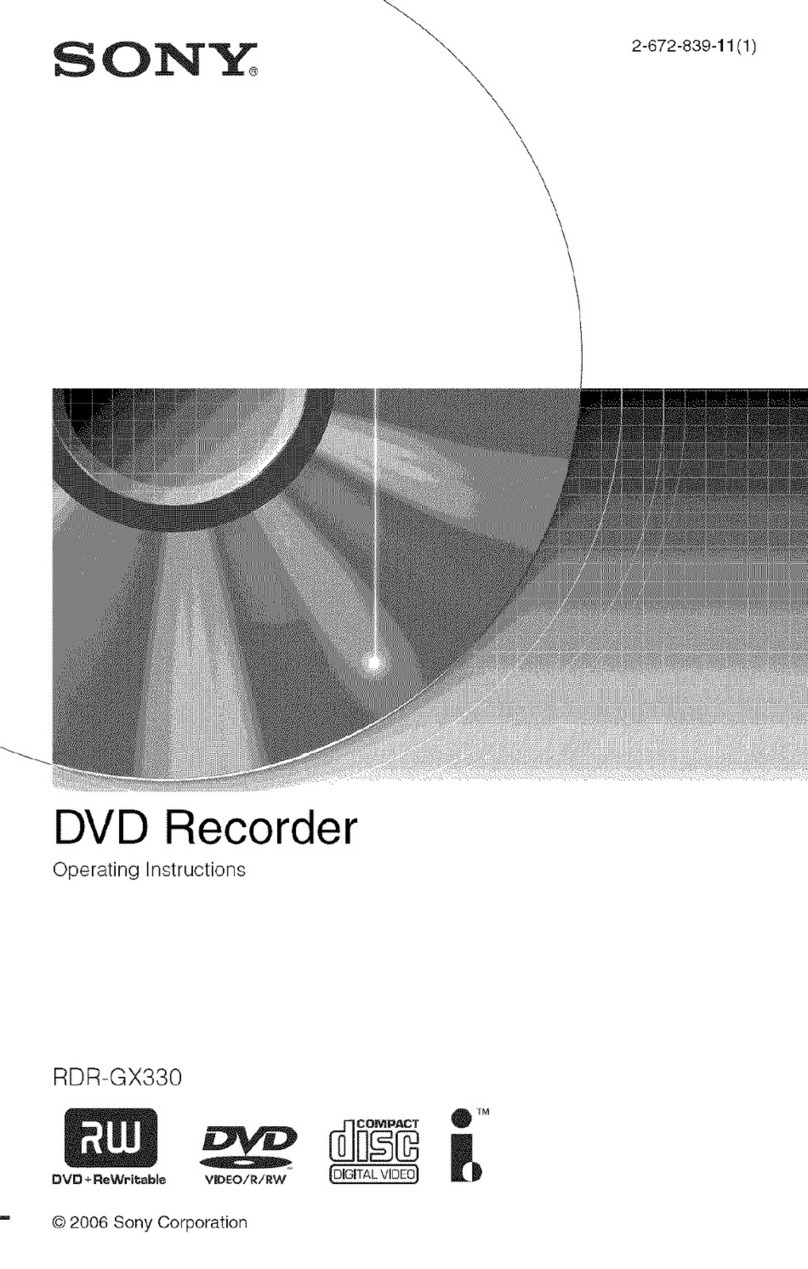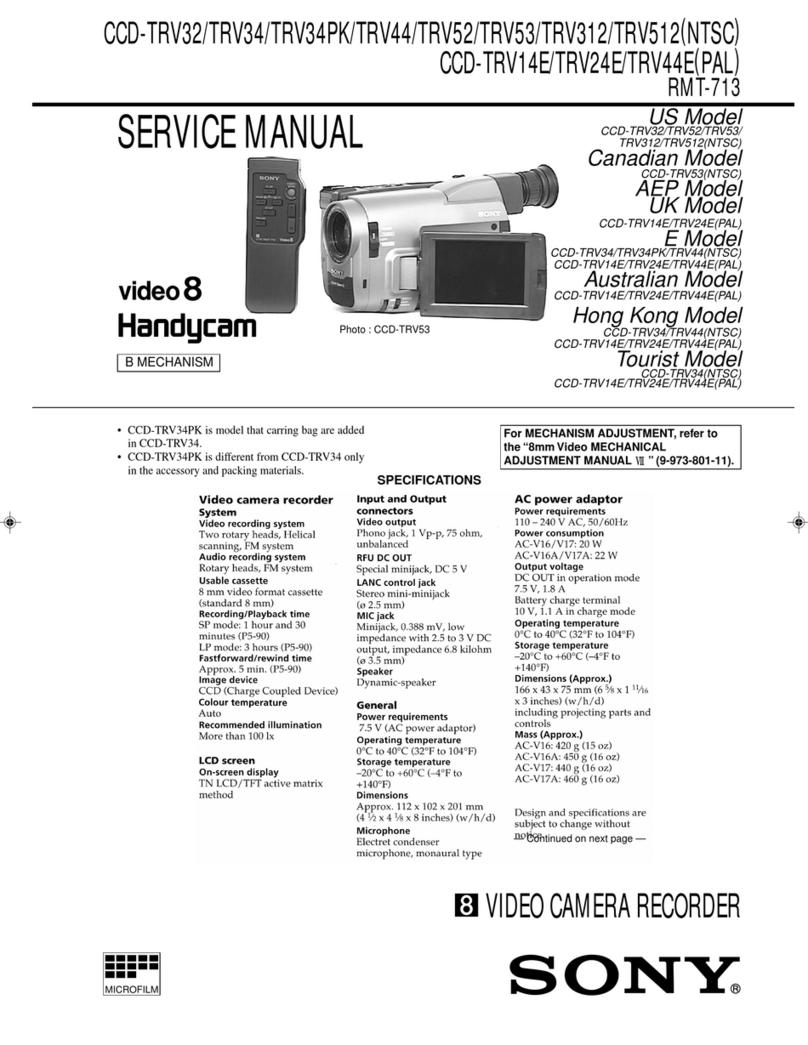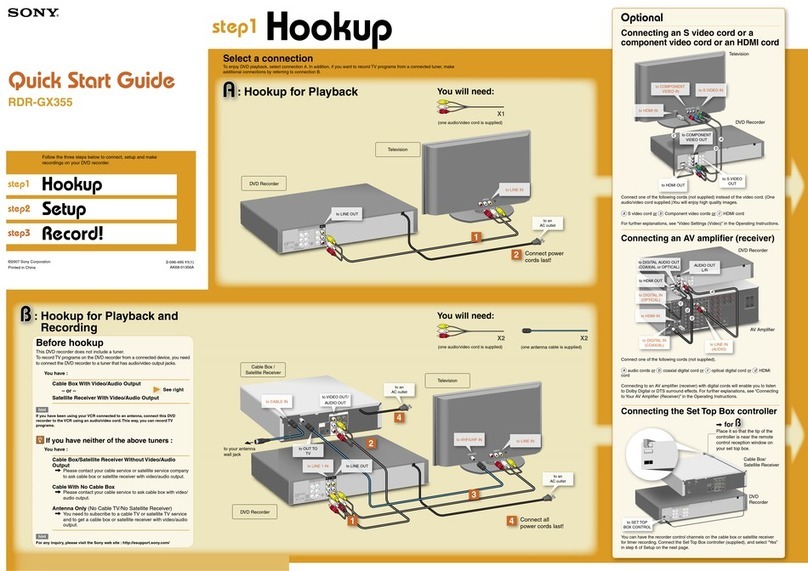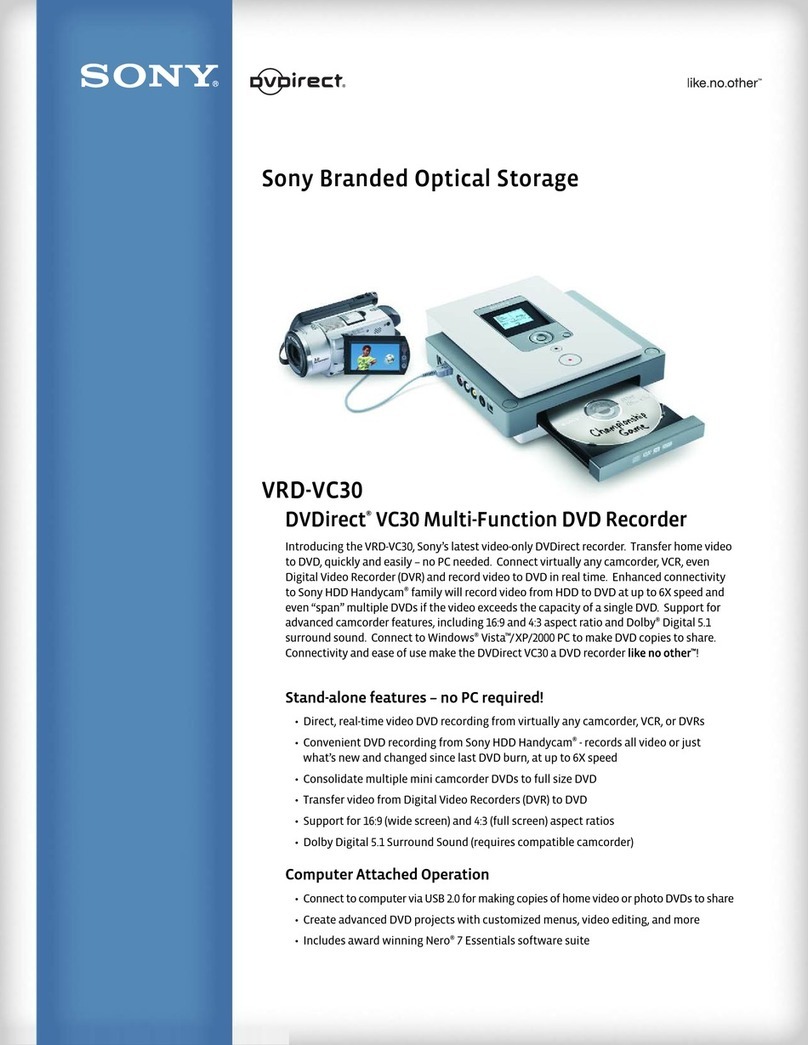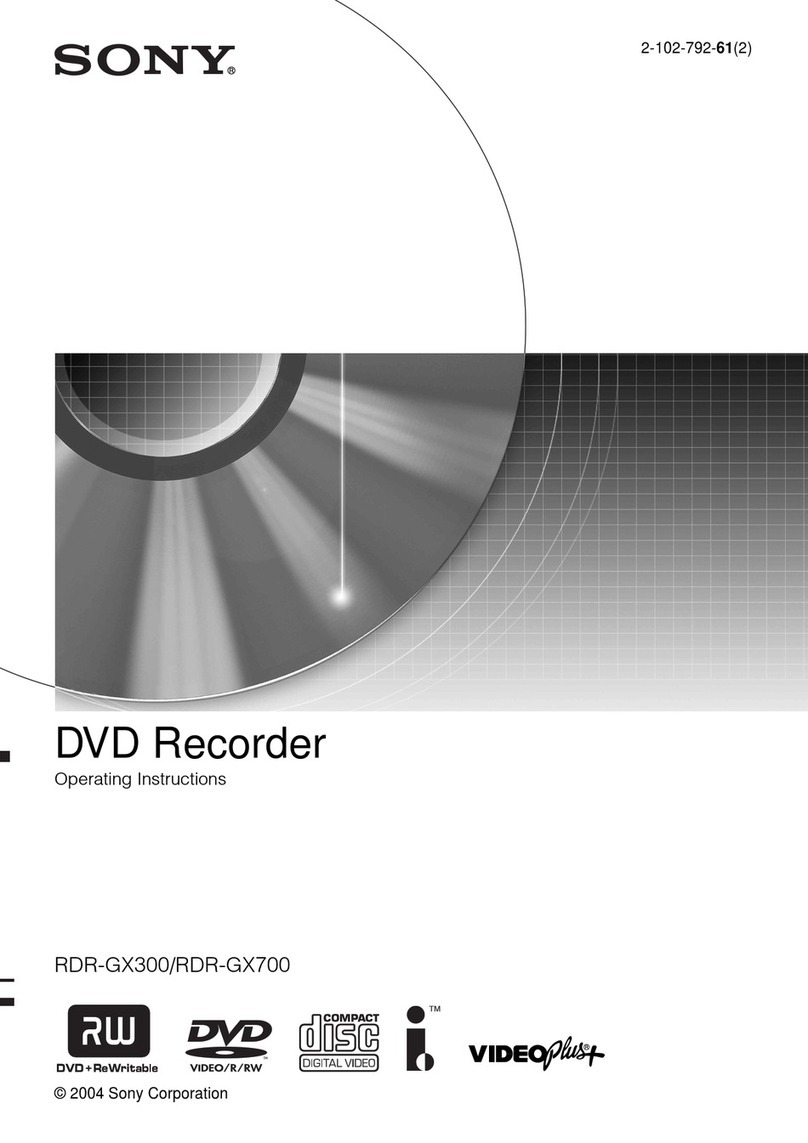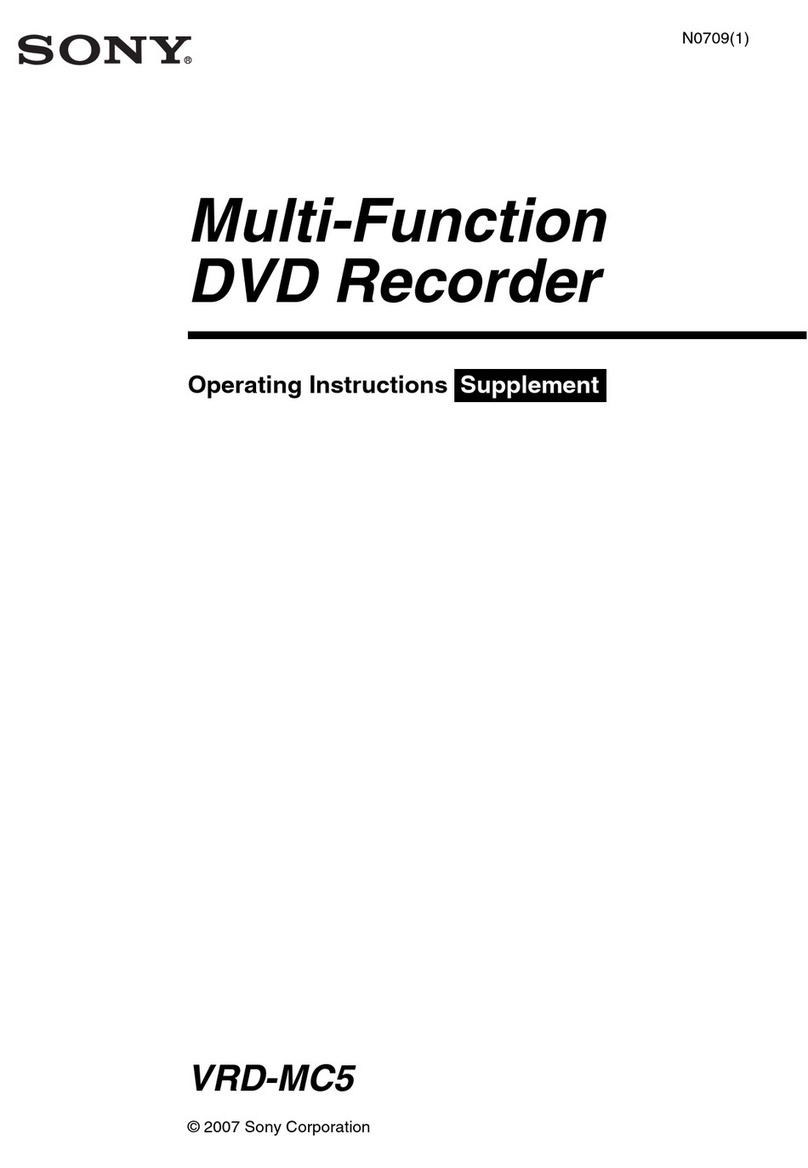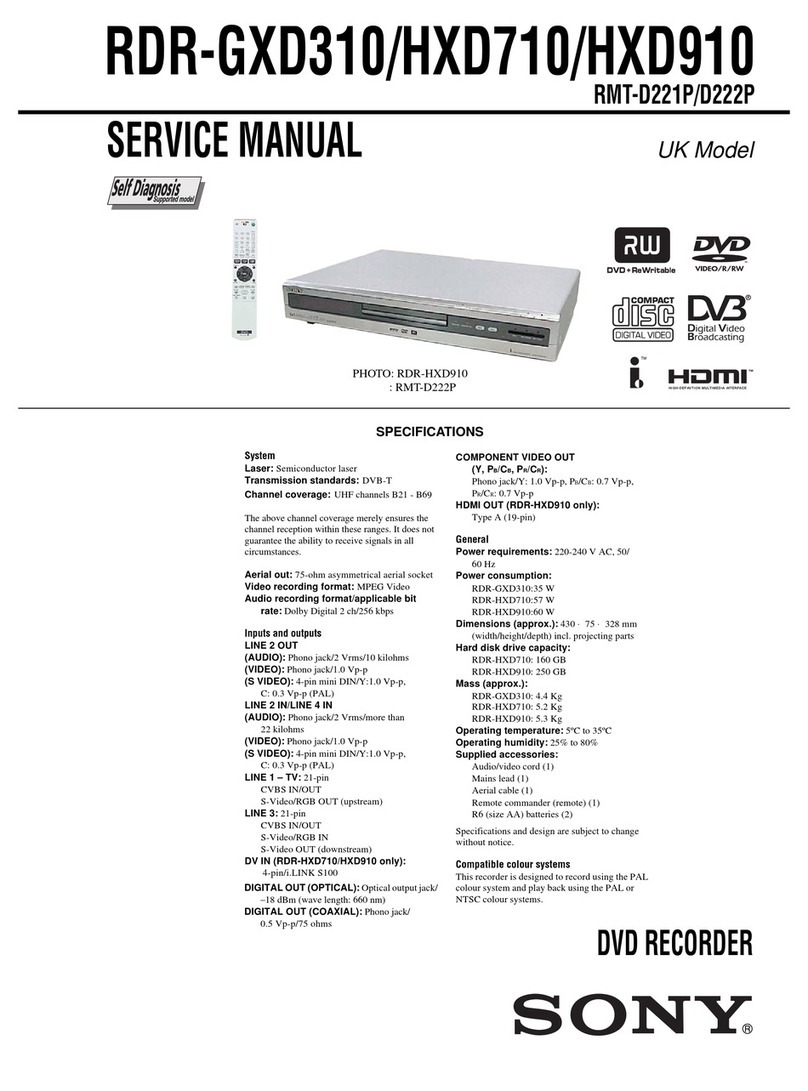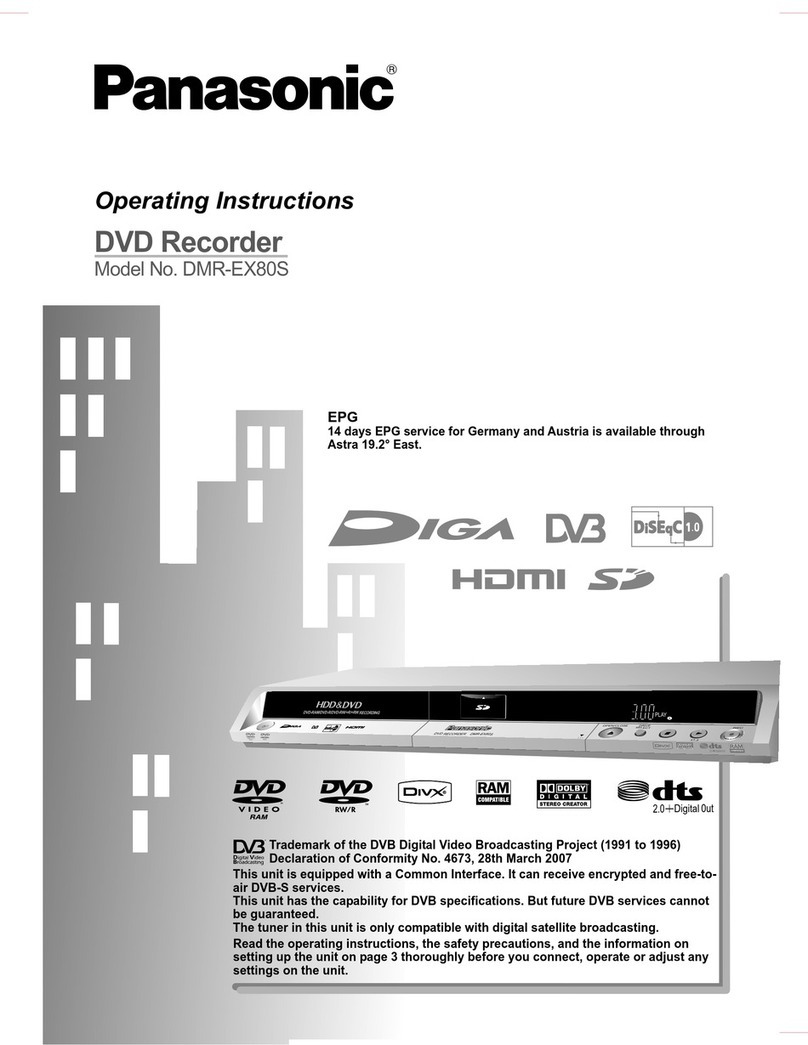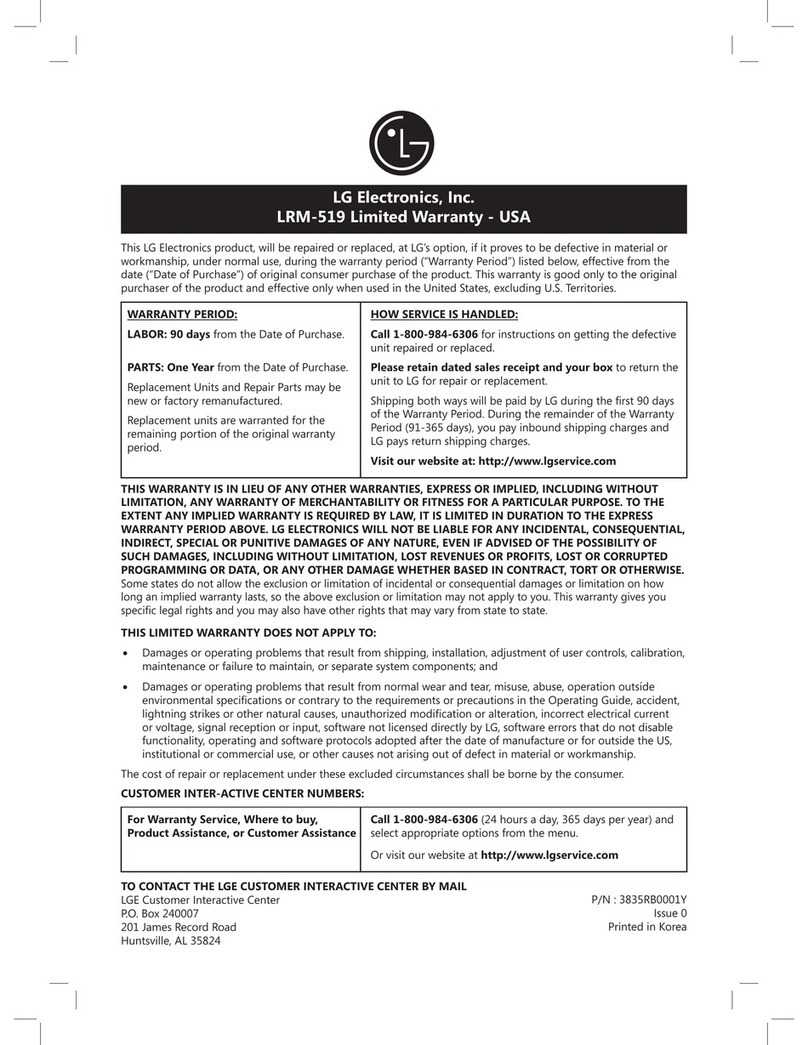EASY SETUP Audio Connection
Is this recorder connected to an amplifier (receiver)?
Select the type of jack you are using.
7/7
Yes : LINE OUT(R-AUDIO-L)
Yes : DIGITAL OUT
No
EASY SETUP Audio Connection
Dolby Digital
7/7
D-PCM
Dolby Digital
Record a TV
Program
The following explains how to record
a current TV program. For instructions
on how to set the timer, see “Timer
Recording“ in the Operating Instructions.
1 Press CH+/- to select a
channel.
The channel number appears in the
front panel display
If you are not using the Set Top Box
controller:
• If you connected your cable box or
satellite receiver to the Line 1 input of
the DVD recorder, press CH+/- until
“L1” appears in the front panel display.
Then select a channel on your cable
box or satellite receiver
• If you connected your cable box to the
DVD recorder’s antenna input jack,
select channel 2, 3 or 4, whichever
channel is used to receive the signal
from the cable box. Then select a
channel on your cable box.
Play the
Recorded TV
Program
1 Press TITLE LIST.
The TITLE LIST menu appears.
2 Press M/m to select the title you want
to play and press ENTER.
The sub-menu appears.
3 Press M/m to select "Play" and press
ENTER.
Playback starts from the beginning of the title.
hint
What to see a visual list of the recorded titles?
Press the ZOOM +/- buttons to display a thumbnail picture
of each title’s first scene.
Remove the Disc
1 Press Z OPEN/CLOSE.
“INFO WRITE” flashes in the front panel display
for about a minute while an electronic index of the
recorded contents is written on the disc.
2 Remove the disc when the disc tray
opens, and press Z OPEN/CLOSE
again to close the disc tray.
hint
Want to play the DVD on the DVD equipment?
To play the disc on other DVD equipment, you may need to
finalize the disc. See “Using the ‘Disc Info’ Screen” in the
Operating Instructions.
Insert a Disc
1 Press Z OPEN/CLOSE and
place a recordable DVD on the
disc tray.
2 Press Z OPEN/CLOSE again
to close the disc tray.
“LOAD” will appear for about a minute in
the DVD recorder’s front panel display.
See “Quick Guide to Disc Types” in the
Operating Instructions for more details
about the differences between disc
types.
10b Press M/m to select
whether or not
you have a cable
connection, and press
ENTER.
If you have cable, select “Cable.”
If not, select “Antenna.”
11b The Tuner Preset
function starts
searching for all
receivable channels.
This may take a couple
of minutes.
13b Press M/m to select
the type of signal you
want to send to your
AV amplifier (receiver),
then press ENTER.
If your AV amplifier has a Dolby
Digital or DTS decoder, select “Dolby
Digital” or “On.” If not, select “D-PCM”
or “Off.”
The Easy Setup display automatically appears on your TV screen when you turn
on your recorder for the first time. Follow the steps below to make the minimum
number of basic adjustments to use the recorder.
If you make a mistake, press RETURN O.
EASY SETUP
Initial settings necessary to operate the DVD recorder
will be made.You can change them later using Setup.
Before you start, check that you have made
all necessary connections.
Start
7 Press M/m to select a language for
the on-screen display, then press
ENTER.
8 Press </M/m/, to enter the
current date and time, and press
ENTER.
Press M/m to set the month and press ,.
Set the day, year, hour, and minutes in the
same way.
9 Press M/m to select whether or
not you want to use the Set Top
Box control function, then press
ENTER.
10a Find the brand code of your
cable box or satellite receiver
in the “Cable Box/Satellite
Receiver Brand Code” list of
the Operating Instructions
and enter it here. Then press
ENTER.
11a Press M/m to select the cable
box/ satellite receiver output
channel, then press ENTER.
If you connected your cable box or satellite
receiver to the DVD recorder’s audio/video
input, select the “Line” number you connected
to. If you connected to the DVD recorder’s
antenna input, select the “ch (channel)” used
to receive the signal from the cable box.
12 Press M/m to select the type
of TV you have, then press
ENTER.
If you have a wide-screen TV, select “16:9.”
If you have a standard TV, select either “4:3
Letter Box”(shrink to fit) or “4:3 Pan Scan”
(stretch to fit). This will determine how "wide-
screen" images are displayed on your TV.
13a Press M/m to select whether
or not you connected to an AV
amplifier(receiver), then press
ENTER.
If you did not connect to an AV amplifier
(receiver), select “No.” If you connected using
just an audio cord, select “Yes: LINE OUT
(R-AUDIO-L).” If you connected using a digital
optical or coaxial cord, select “Yes: DIGITAL
OUT.”
14 When “Finish” appears, press
ENTER to complete Easy
Setup.
Test your
Set Top Box
controller
If you connected a Set Top Box
controller, do the following:
1 Point the remote at the
recorder (not at the cable
box/satellite receiver).
2 Press CH+/- and confirm
that the channel changes
on the cable box/ satellite
receiver window.
If the recorder does not control
your cable box or satellite receiver,
see “If you cannot get the recorder
to control your cable box/ satellite
receiver” at the end of “Step 7: Easy
Setup” in the Operating Instructions.
1 Turn on your TV and any other
connected equipment such as
your cable box or satellite receiver.
2 Press I/1 on the remote.
3 Press the input selector on your
TV so that the signal from the
recorder appears on your TV
screen.
If “Initial settings necessary to operate the
DVD recorder will be made. You can change
them later using Setup.” does not appear on
your TV screen, select “Easy Setup” from
“SETUP” in the System Menu.
4 Press the ENTER button.
5 Press M/m to select your country,
then press ENTER.
6 Press </M/m/, to enter your zip
code number, then press ENTER.
hint
Don’t know what’s going on?
Look at your TV screen, not the front panel display.
Messages explaining the current status of the DVD
recorder will appear on your TV screen. Note that
the remote does not work while “LOAD” is flashing,
so be patient!
2 Press REC MODE repeatedly to
select the recording mode: HQ,
HSP, SP, LP, EP or SLP.
HQ offers the best quality picture, but with
the shortest recording time. Recording time
increases with each successive mode, but
the picture quality gradually deteriorates.
hint
How much disc space do I have?
You can check information about the disc, such as
the remaining disc space, by pressing TOOLS while
the disc is inserted and selecting “Disc Info” from
the displayed TOOLS menu.
3 Press z REC.
The recorder automatically searches for
recordable disc space, and starts recording.
To stop recording, press x REC STOP.
EASY SETUP Language
Select the screen language.
2/7
English
Français
Set the time and date manually.
EASY SETUP Clock 3/7
Wed 1 / /1 2004 12 00: AM
Yes
No
EASY SETUP Set Top Box Control
Do you want to control your set top box
with this recorder?
(Changes to the current setting will erase all timer settings.)
4/7
Enter the brand code of your set top box.
EASY SETUP Set Top Box Control 4/7
----
EASY SETUP Set Top Box Control
Select input line or Set Top Box's output channel.
4/7
Line1
Line2
Line3
Ch2
Ch3
Ch4
EASY SETUP TV Type
Select your TV screen type.
6/7
16 : 9
4:3 Letter Box
4:3 Pan Scan
On
Off
EASY SETUP Audio Connection
DTS
7/7
TITLE LIST ORIGINAL My Movies
1.5/4.7GB
Sor t
Date
Title
Number
1 2ch 1:00PM - 2:00PM 9/15
2 5ch 8:00PM - 9:00PM 9/17
3 12ch 9:00AM - 9:30AM 9/25
4 3ch 8:00PM - 8:30PM 9/25
5 25ch 8:00PM - 8:30PM 10/15
6 L2 9:00PM - 9:30PM 10/19
7 8ch 9:00PM - 9:30PM 10/26
8 125ch 10:00AM - 10:30AM 10/28
Wed
Fr i
Sat
Sat
Fr i
Tue
Tue
Thu
TITLE LIST ORIGINAL My Movies
1.5/4.7GB
Sor t
Date
Title
Number
1 2ch 1:00PM - 2:00PM
Wed 9/15 1:00PM( 1H00M)SP
2ch
2 5ch 8:00PM - 9:00PM
Fri 9/17 8:00PM( 1H00M)SLP
5ch
3 12ch 9:00AM - 9:30AM
Sat 9/25 9:00AM( 0H30M)EP
12ch
4 3ch 8:00PM - 8:30PM
Sat 9/25 8:00PM( 0H30M)SLP
3ch
TITLE LIST ORIGINAL My Movies
1.5/4.7GB
Sor t
Date
Title
Number
1 2ch 1:00PM - 2:00PM 9/15
2 5ch 8:00PM - 9:00PM 9/17
3 12ch 9:00AM - 9:30AM 9/25
4 3ch 8:00PM - 8:30PM 9/25
5 25ch 8:00PM - 8:30PM 10/15
6 L2 9:00PM - 9:30PM 10/19
7 8ch 9:00PM - 9:30PM 10/26
8 125ch 10:00AM - 10:30AM 10/28
Wed
Fr i
Sat
Sat
Fr i
Tue
Tue
Thu
Close
Play
Play Beginnig
Erase
Protect Title
Title Name
Set Thumbnail
A-B Erase
USA
Canada
EASY SETUP Settings-Area Setup
Select your country.
1/7
112233
445566
778899
00
REC
ZOOM
REC STOP
REC
MODE
OPEN/
CLOSE
ENTER
TOOLS
•CH
HDD DVD
TITLE
LIST
TV GUIDE
TIMER
Now that you have familiarized yourself with the DVD
recorder, try the functions below by following the
explanations in the Operating Instructions.
Copy a VCR tape to a DVD
See “Recording From a VCR or Similar Device”
Play the beginning of a title
while it is being recorded
See “Chasing Playback/Simultaneous Rec and Play”
YES NO
YES: LINE OUT
(R-AUDIO-L)
NO
YES: DIGITAL OUT
RETURN O
</M/m/,/ENTER
Press ENTER to make
a selection
I / 1 (on / standby)
EASY SETUP
Easy Setup is finished.
Finish
7/7
EASY SETUP Tuner Preset
Searching for receivable channels.
Please wait.
5/7
Ch
Antenna
Cable
EASY SETUP Tuner Preset
Select the way in which you will receive channels.
5/7