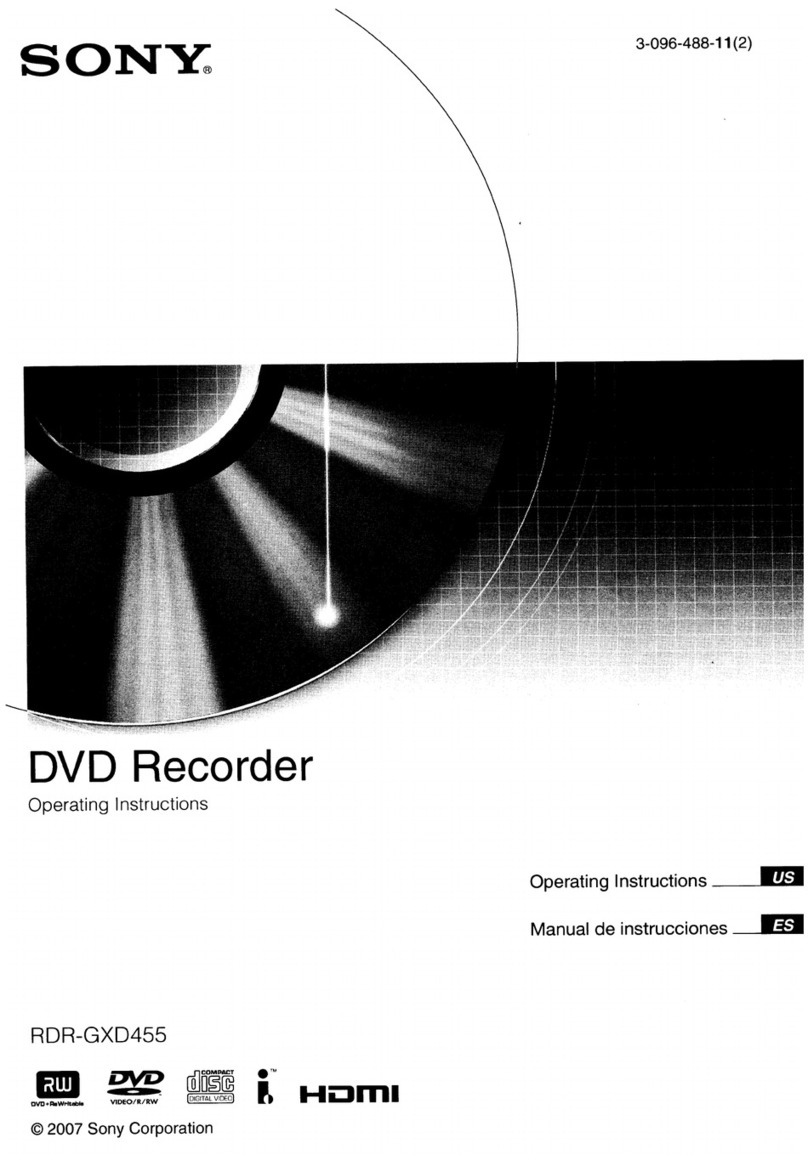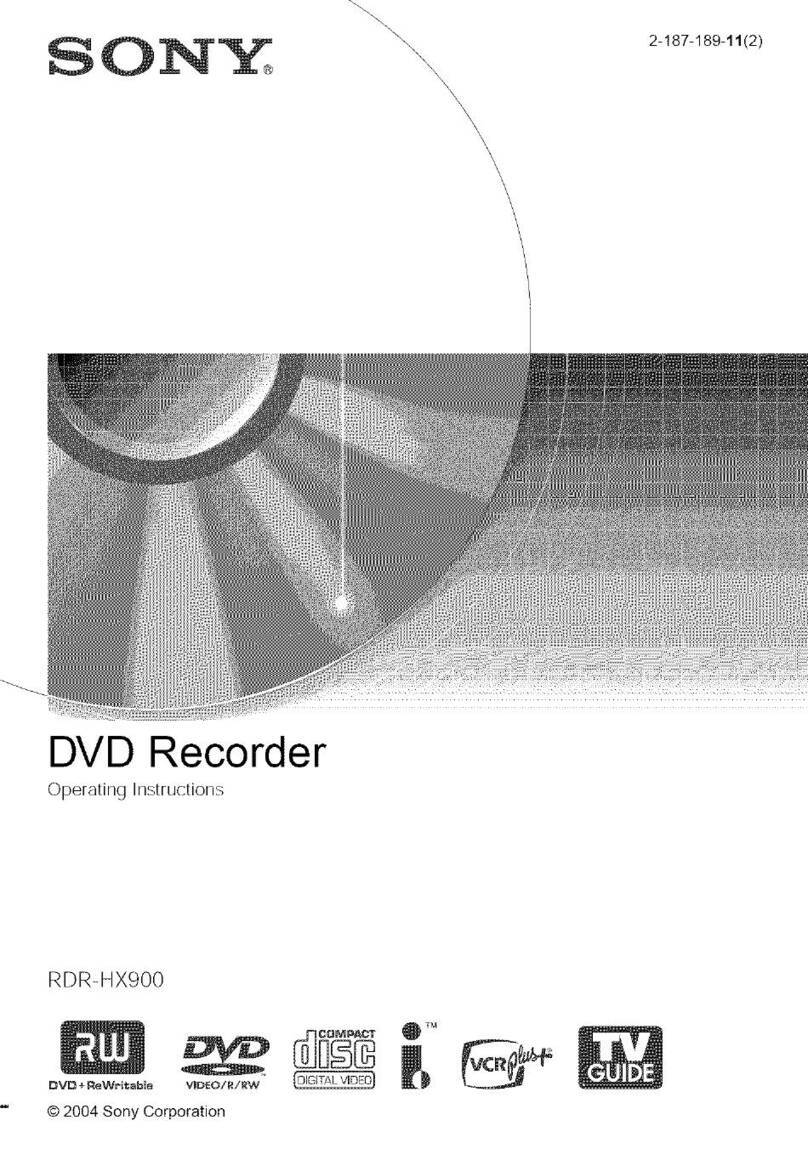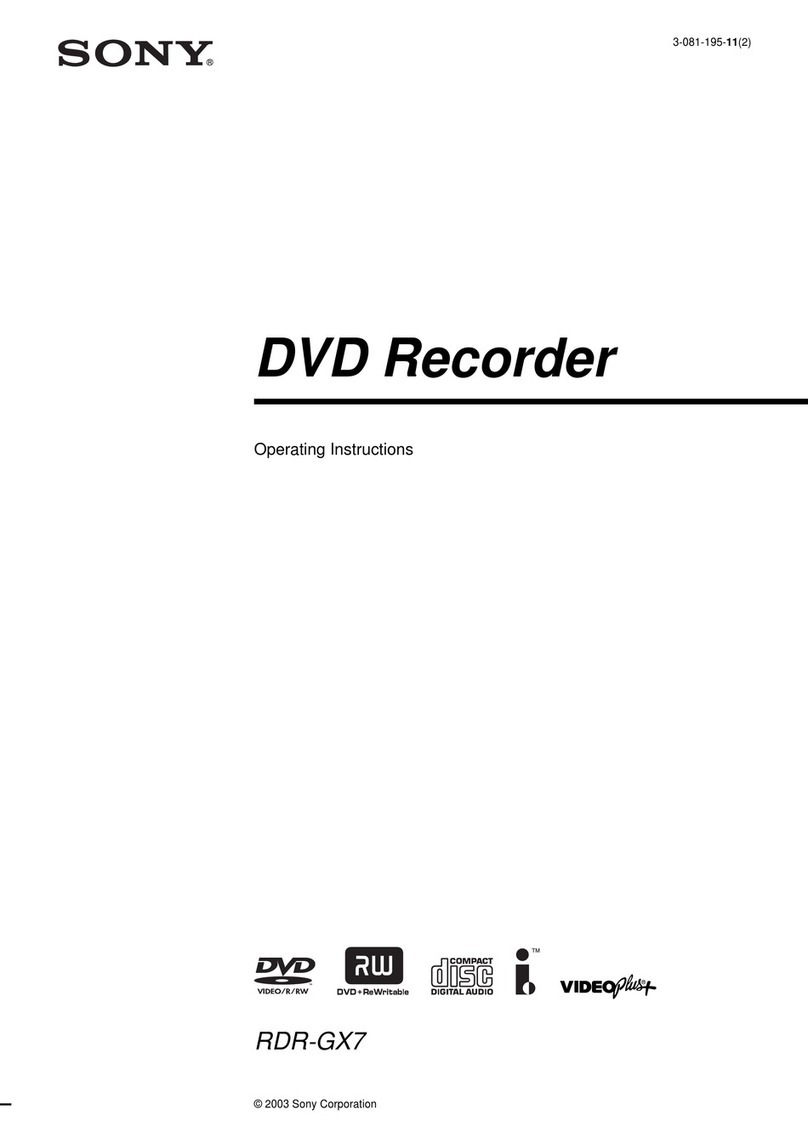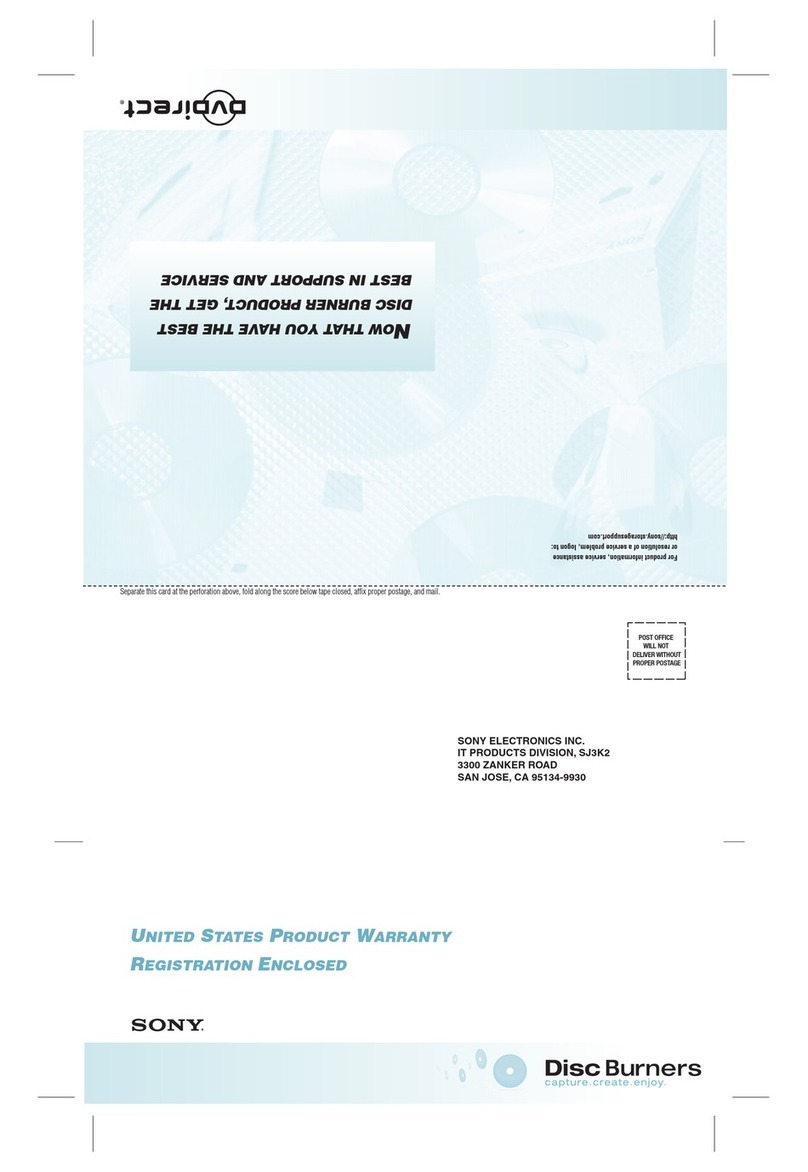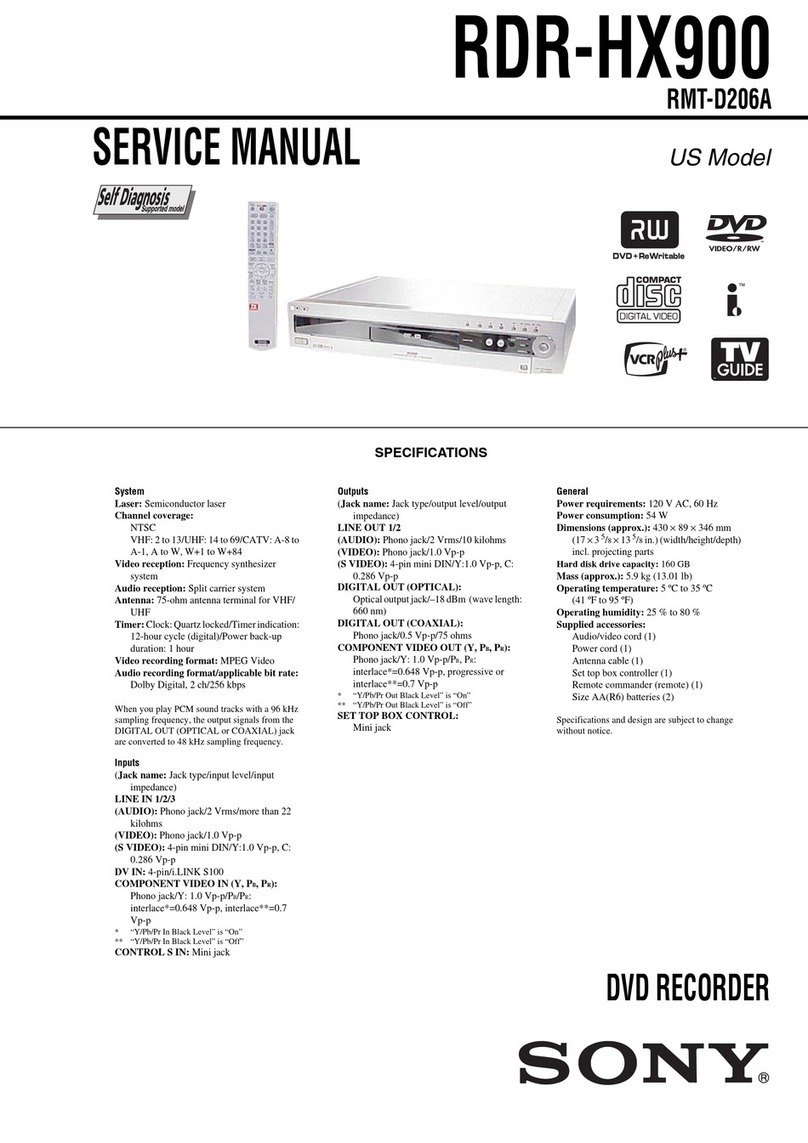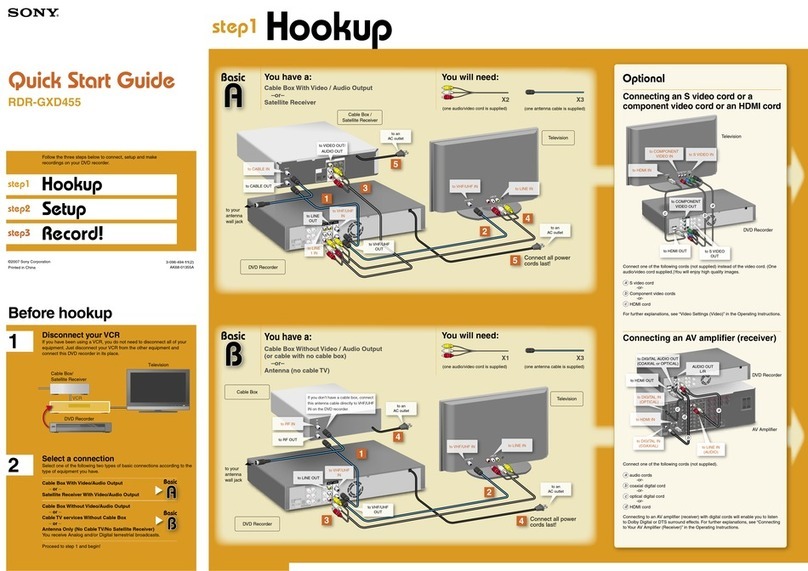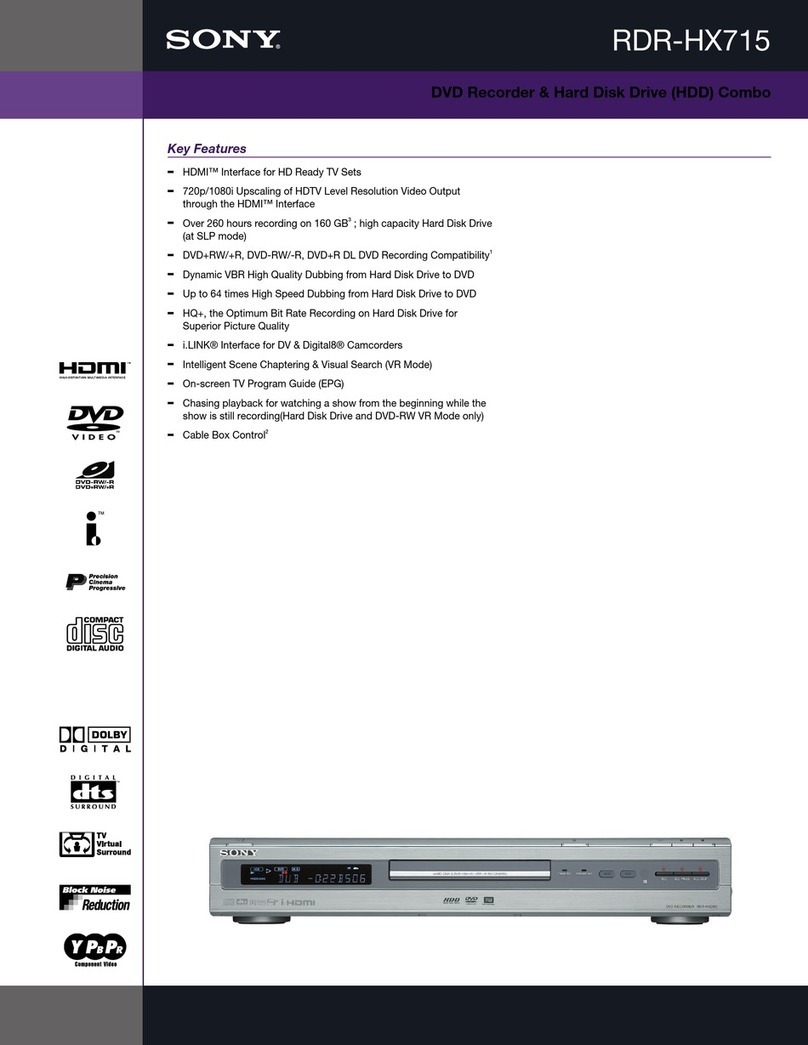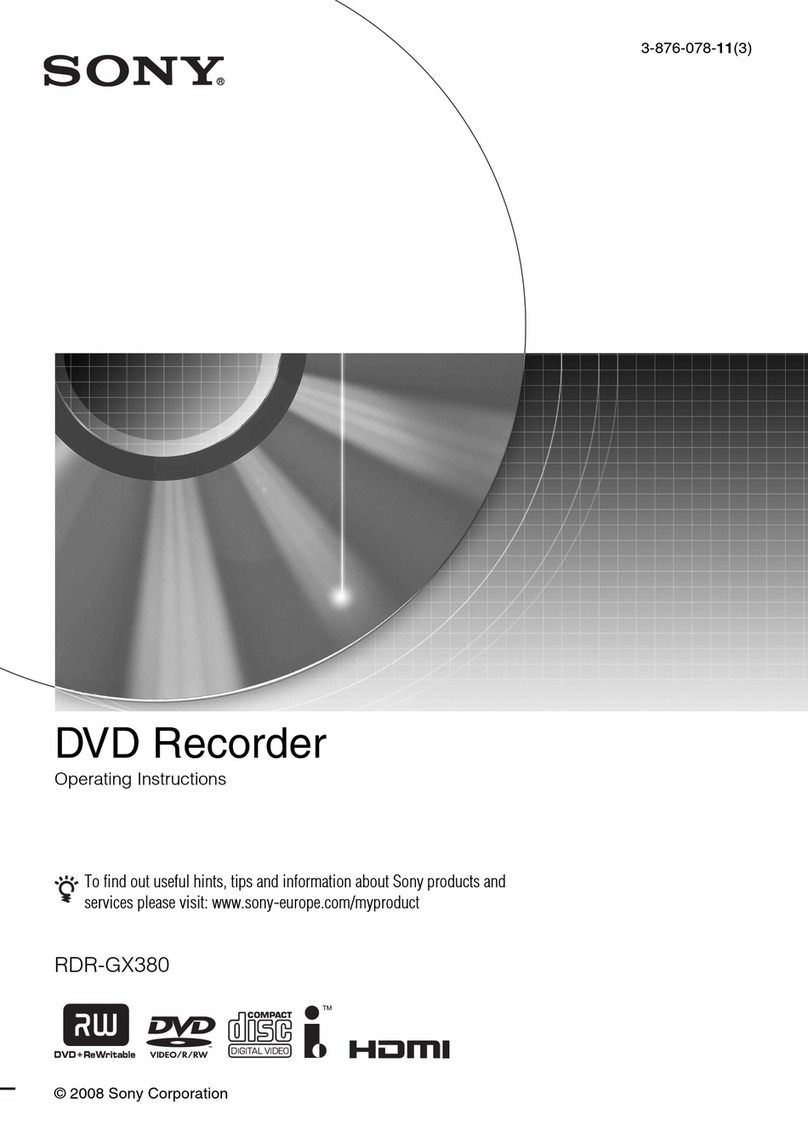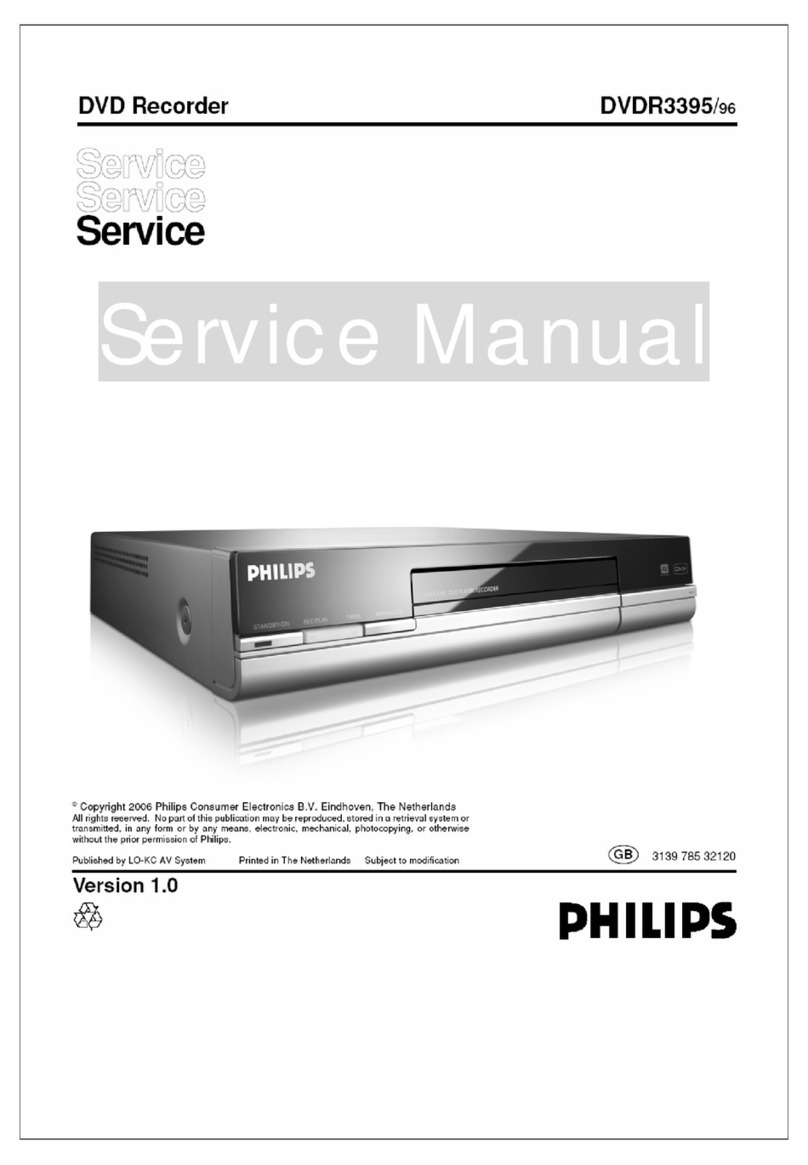QUICK REFERENCE
Stop Recording
Press “STOP”
If DVD+R, DVD-R and DVD-RW are used,
DVDirect will ask “Finalize?” when ejecting
Sto select [Yes] cF
Note
Finalize disc makes it compatible with DVD players.
See What is “Fanalize?”.
Erase all contents of a disc. This function works with
DVD+RW and DVD-RW.
Resulting disc starts the playback upon insertion to a DVD
player.
Writes in chapter breaks at set time interval (5, 10, 15min,
none)
Recording will stop automatically after the preset time.
Note
Refer to Operating Instructions for more information.
FUNCTION
Finalize disc
Erase All
Auto Play
Auto Chaptering
Stop Timer
Operation
Press Funtil “Finalize?” cSto select [Yes]
cFcSto select [Yes] cF
Press Funtil “Erase All?” cSto select [Yes]
cFcSto select [Yes] cF
Press Funtil “Auto Play?” cSto select [Yes]
cF
Press Funtil “Auto Chp” cSto select
desired time cF
Press Funtil “Stop Timer” cSto select
desired time cF
Start Recording
Press “REC” crecording starts.
Press “REC” to standby for incoming signal
cstart the source. When signal is detected recording
starts.
Press “REC” cstart the source (VCR etc.)
Legend
FFUNCTION/ENTER button
SSELECT button
3 41 2
Manual Recording
Press [INPUT SELECT] to display
“VIDEO.”
If the device is connected to S-VIDEO
or DV jack, select “S-VIDEO” or “DV”.
Connect a video camera or VCR.
If the connected device has an S VIDEO or
DV jack, use an S video or i.LINK cable.
Eject button
Turn on the drive and insert a disc. Set the video device to the
playback pause mode.
5 6
Press [STOP] to stop recording,
and stop playback on the video
device.
Recording is completed. Eject the
disc.
Start playback on the video
device, and press [REC] to
start recording.
For details, please see
What is “Finalize”? .
If “Finalize?”
appears when
ejecting the disc.
,
SYNC
ON
ON
OFF
INPUT
DV IN
VIDEO
S-VIDEO
(ANY)
What is “Finalize”?
It means to make the created disc compatible with other DVD devices, so that the
disc can be played back on them.
Finalizing the disc
[Finalize?] appears when ejecting the
disc* after recording.
Press [SELECT] again to select “Yes”
and press [FUNCTION/ENTER] to
start finalizing of the disc.
Select [Yes] or [No]
and continue.
•To record more on the disc, select [No].
•You cannot play back the disc on other
DVD devices until the disc is finalized.
Press [SELECT] to select “Yes” and
press [FUNCTION/ENTER].
* DVD+R, DVD-R, DVD-RW discs
•Finalizing of the disc may take about
some minutes.
• Finalized disc cannot be
incrementally written.