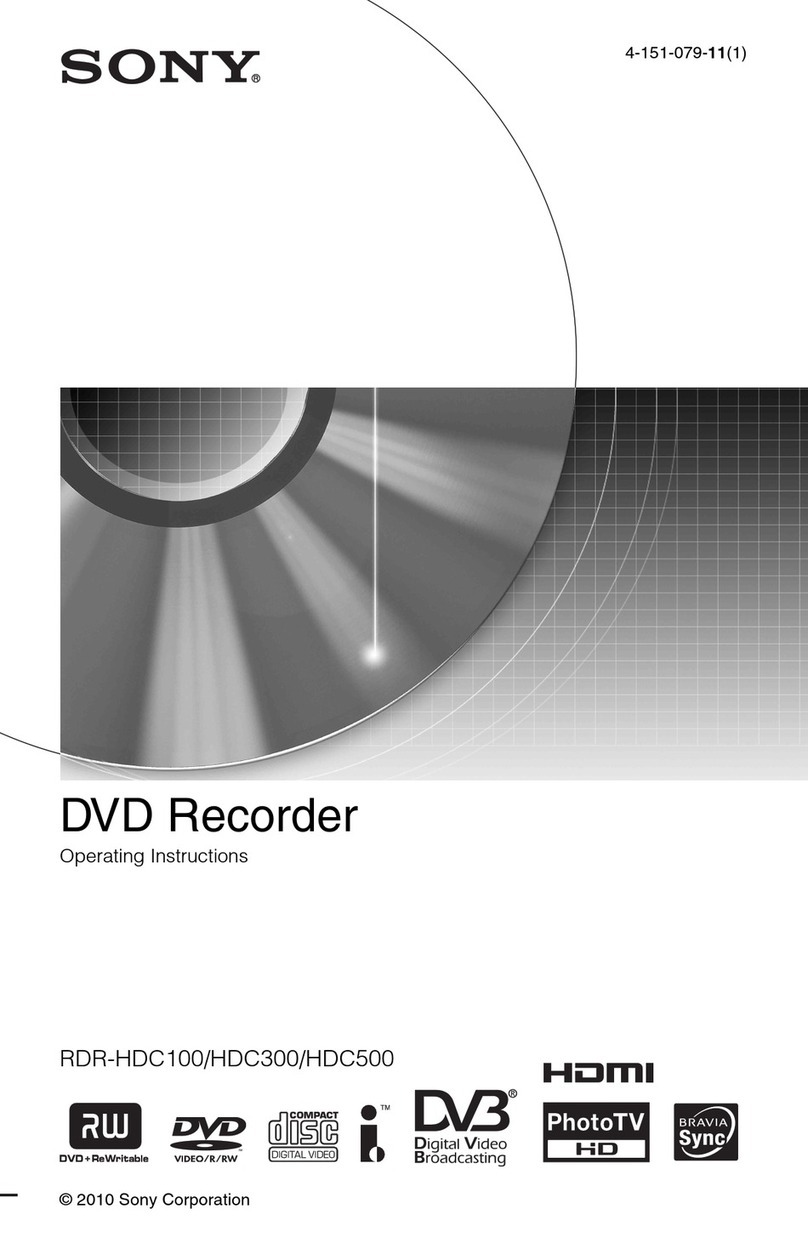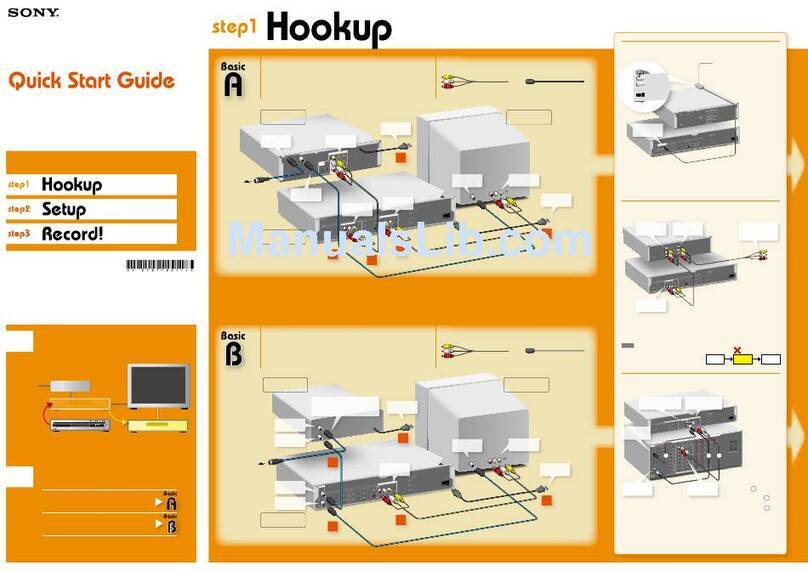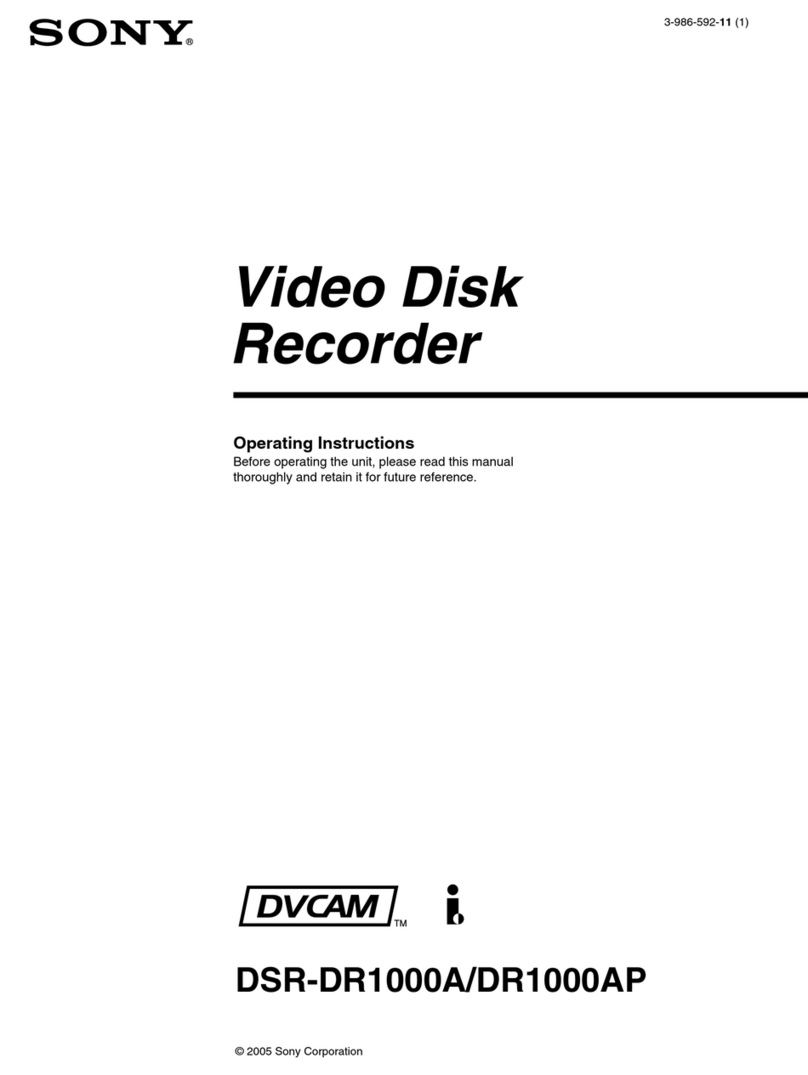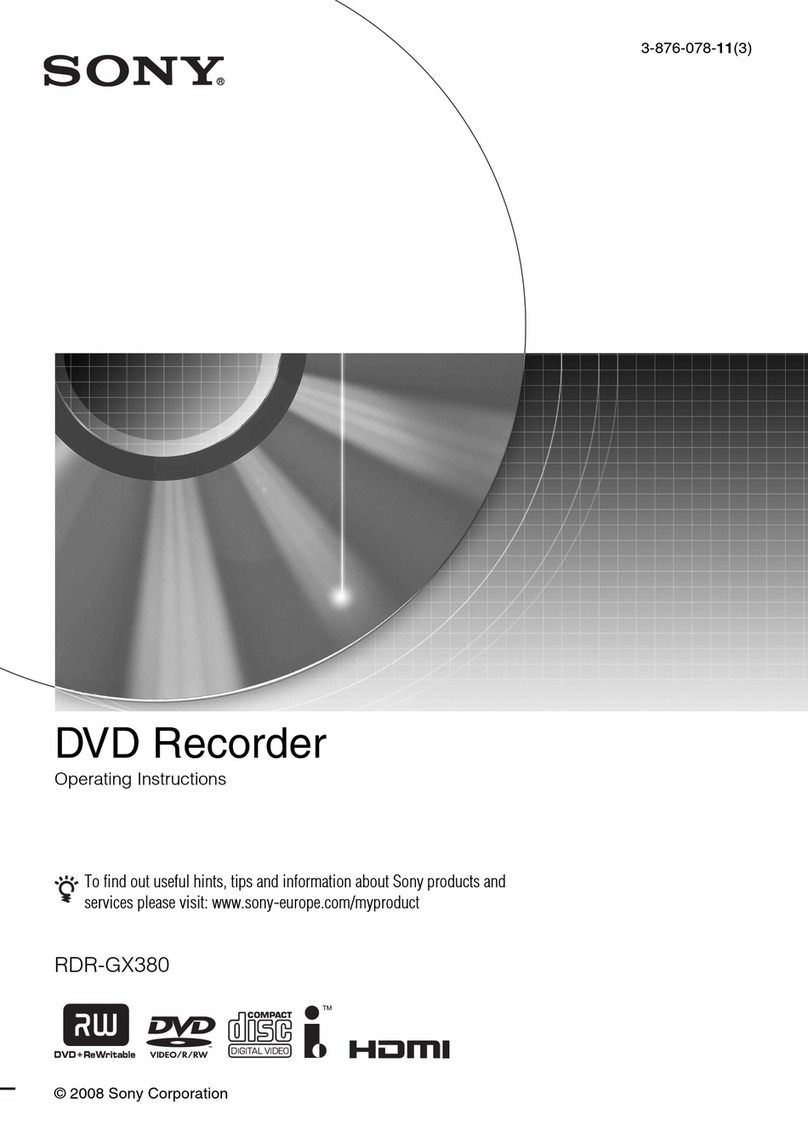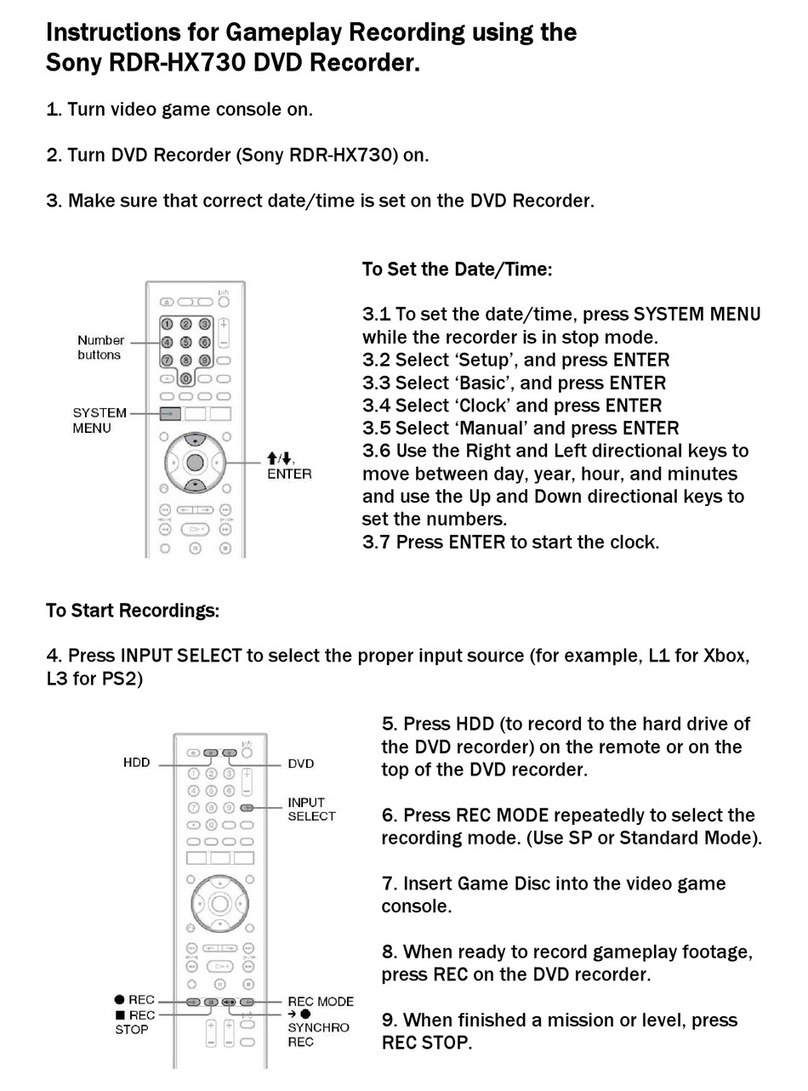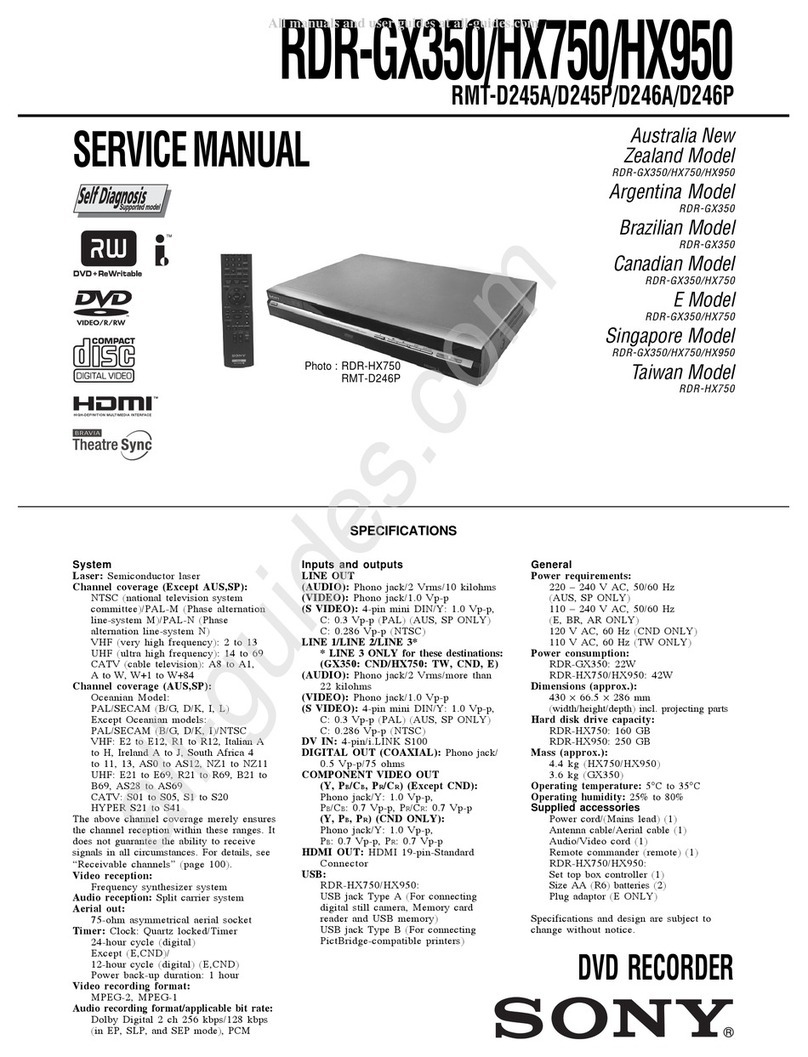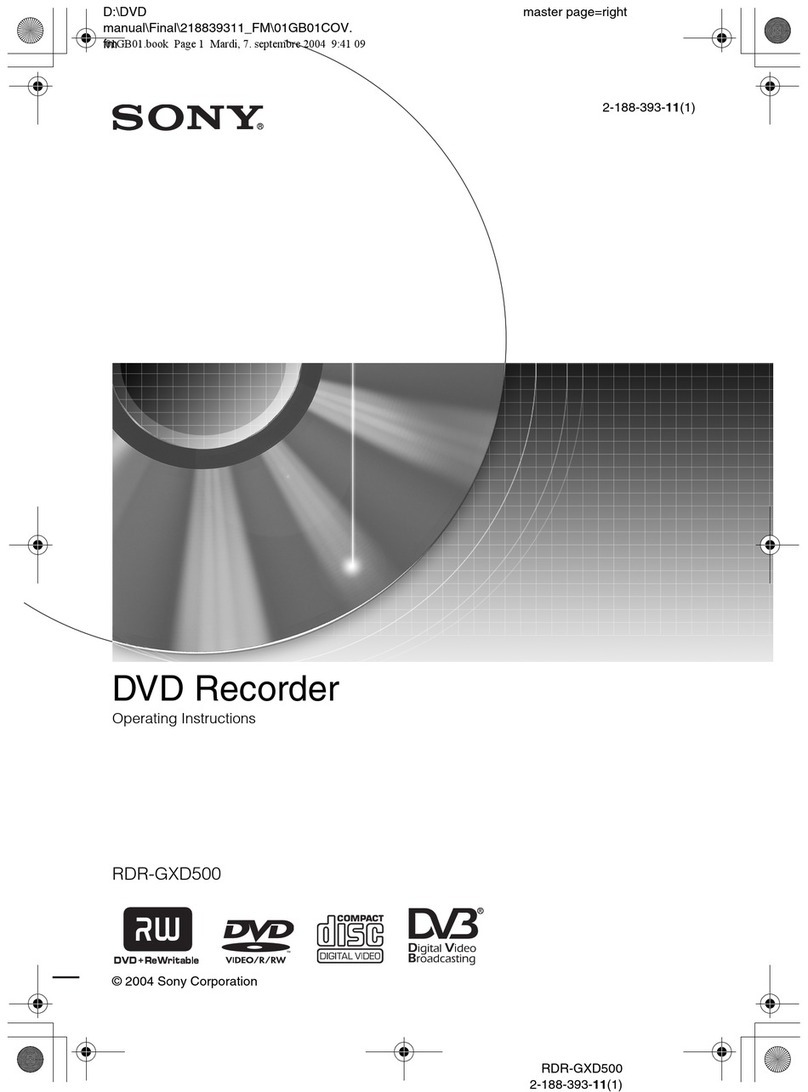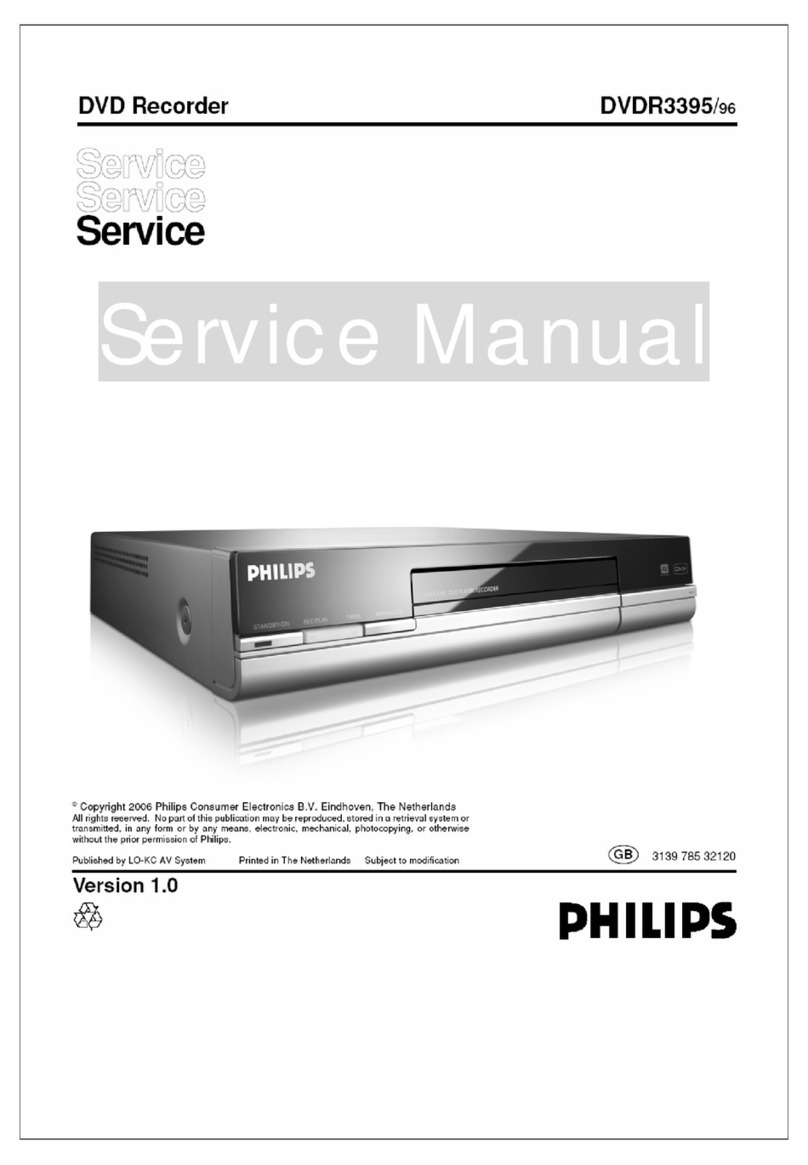SONY RDR-GX355 QSG US 3-096-495-11(1) AK68-01356A
11
22 33
44
55 66
77 88
00
99
ENTER
11 22 33
44 55 66
77 88
00
99
DISPLAY
OPTIONS
NEXT
PLAY
PAUSE
REC
VOL CH
TV
SYNCHRO REC REC MODE
ADVANCE
RETURN
PREV
STOPCLEAR
REPLAY
AUDIOMENU
TOP
MENU
INPUT
ORIGINAL/
PLAYLIST
CH/
TRACKING
DIGITAL/
ANALOG
OPEN/
CLOSE
INPUT
SUBTITLE
SET
SYSTEM
MENU
TITLE
LIST TIMER
ENTER
TIME/TEXT
ANGLE
RETURN
/ (on/standby)
SYSTEM MENU
Initial setting necessaryto operatethe
DVD recorder will bemade.
You can changethemlater using setup.
Easy Setup
ENTER
SYSTEM
MENU
EnterReturn Exit
Start
6 Press M/m to select whether or
not you want to use the Set Top
Box control function, then press
ENTER.
7 Press the number buttons to enter
the brand code of your cable box
or satellite receiver. Then select
“OK” and press ENTER.
Some examples of brand codes are shown
on the right.
8 Press M/m to select the cable
box/satellite receiver output
channel, then press ENTER.
If you connected your cable box or satellite
receiver to the DVD recorder’s audio/video
input, select the “Line” number you connected
to.
9 Press M/m to set the month and
press ,.
Set the day, year, hour, minutes,
and AM/PM in the same way. Then
press ENTER.
10 Press M/m to select the type
of TV you have, then press
ENTER.
If you have a wide-screen TV, select “16:9.”
If you have a standard TV, select either “4:3
Letter Box”(shrink to fit) or “4:3 Pan Scan”
(stretch to fit). This will determine how "wide-
screen" images are displayed on your TV.
11 Press / to select the type of
Dolby Digital signal you want
to send to your AV amplifier
(receiver), then press ENTER.
If your AV amplifier (receiver) has a Dolby
Digital decoder, select “Dolby Digital.” If not,
select “D-PCM.”
12 Press / to select the type of
DTS signal you want to send
to your AV amplifier (receiver),
then press ENTER.
If your AV amplifier has a DTS decoder,
select “On.” If not, select “Off.”
13 When “Finish” appears, press
ENTER to complete Easy
Setup.
Test your
Set Top Box
controller
If you connected a Set Top Box
controller, do the following:
1 Turn on the recorder and
the cable box/satellite
receiver.
2 Point the remote at the
recorder (not at the cable
box/satellite receiver).
3 Press CH+/− and confirm
that the channel changes
on the cable box/satellite
receiver window.
If the recorder does not control
your cable box or satellite receiver,
see “If you cannot get the recorder
to control your cable box/satellite
receiver” at the end of “Step 7: Easy
Setup” in the Operating Instructions.
1 Turn on your TV and any other
connected equipment such as
your cable box or satellite receiver.
2 Press I/1 on the DVD recorder.
3 Switch the input selector on
your TV so that the signal from
the recorder appears on your TV
screen.
If “Initial setting necessary to operate the
DVD recorder will be made. You can change
them later using setup.” does not appear on
your TV screen, select “Easy Setup” from
“Setup” in the System Menu.
4 Press ENTER.
5 Press M/m to select a language for
the on-screen display, then press
ENTER.
Yes
No
Easy Setup
Do you want to control
your set top box with this recorder?
(Changes to the current setting will
erase all timer settings.)
ENTER
SYSTEM
MENU
Move Enter Return Exit
Easy Setup
Cancel
Enter the brand code of
your set top box.
ENTER
SYSTEM
MENU
Move Enter Return Exit
OK
Line1
Line2
Easy Setup
Select the input line that you
connected the set top box to.
ENTER
SYSTEM
MENU
Move Enter Return Exit
Easy Setup
ENTER
SYSTEM
MENU
Move Enter Return Exit
Hour Min
AM/PM
Month
Set the time and date manually.
Day Year
:
00 AM12
01 01 2007 Mon
12:00 AM
Select your TV screen type.
Easy Setup 10:10 AM
16 : 9
4 : 3 Letter Box
4 : 3 Pan Scan
ENTER
SYSTEM
MENU
Move Enter Return Exit
Select the screen language.
English
Français
Español
Easy Setup
ENTER SYSTEM
MENU
Move Enter Return Exit
Easy Setup is finished.
Finish
Easy Setup 10:10 AM
ENTER
SYSTEM
MENU
Move Enter Return Exit
Dolby Digital
Easy Setup 10:10 AM
D-PCM
Dolby Digital
ENTER SYSTEM
MENU
Move Enter Return Exit
DTS
Easy Setup 10:10 AM
On
Off
ENTER SYSTEM
MENU
Move Enter Return Exit
///ENTER
Press ENTER to
make a selection
Number buttons
Label side facing up
Playback the
Recorded DVD Disc
1 Press TITLE LIST.
The Title List menu appears.
2 Press / to select the title you
want to play and press ENTER.
The sub-menu appears.
3 Press / to select “Play” and
press ENTER.
Playback starts from the beginning of the
title.
The Easy Setup display automatically appears on your TV screen when you turn
on your recorder for the first time. Follow the steps below to make the minimum
number of basic adjustments to use the recorder.
If you make a mistake, press RETURN.
1/4
Title List(Original)
LINE 1
May/02/2007
08:00 PM
10:10 AM
No. Title Length Edit
01 >
02 >
03 >
04 >
LINE 1 01:29:03
LINE 1 00:31:23
LINE 1 01:59:00
LINE 1 00:58:56
ENTER
SYSTEM
MENU
Move Enter Return Exit
1/4
Title List (Original)
May/02/2007
08:00 PM
10:10 AM
No. Title Length Edit
01 >
02 >
03 >
04 >
01:29:03
00:31:23
01:59:00
00:58:56
ENTER
SYSTEM
MENU
Move Enter Return Exit
LINE 1
LINE 1
LINE 1
LINE 1
LINE 1
Play
Title Erase
Chapter Erase
Protect
Title Name
A-B Erase
Divide Title
Insert a DVD Disc
1 Press DVD to operate the DVD
recorder.
2 Press OPEN/CLOSE and
place a recordable DVD on the
disc tray.
1 Select a channel.
• When using a Set Top Box controller
Press CH+/− buttons to select the
cable box or satellite receiver’s
channel.
• When not using a Set Top Box
controller.
Press INPUT to select input source
until “LINE 1” appears in the front
panel display. Then select a channel
on the connected cable box or satellite
receiver.
2 Press REC MODE repeatedly
to select the recording mode.
HQ, HSP, SP, LSP, ESP, LP, EP, or SLP
HQ offers the best quality picture,
but with the shortest recording time.
Recording time increases with each
successive mode, but the picture quality
gradually deteriorates.
3 Press REC.
The recorder starts recording. To stop
recording, press STOP.
Record a TV Program
1 Press TIMER.
The Timer menu appears.
2 Press M/m to set Date, Start
and End time, Channel or Input
source and Rec Mode.
As for selecting “Ch(channel)”, see above
“Record a TV program.” The way to select
“Ch(channel)” may differ in the case of a
Set Top Box controller.
3 Press ENTER.
Leave the cable box/satellite receiver
turned on and do not change its selected
channel until the recorder finishes the
timer recording.
Record a TV Program using Timer
Timer - Standard 10:10 AM
No. Rec To Mode Edit
01
02
03
04
DVD
---
DVD
---
---
---
---
05 ---
06 ---
Data
04/15
04/30
--/--
--/--
--/--
--/--
Start
09:00PM
09:15PM
--:--
--:--
--:--
--:--
End
10:00PM
09:45PM
--:--
--:--
--:--
--:--
Source
CH8
CH11
---
---
---
--- ---
SYSTEM
MENU
Adjust Move Return Exit
No.01
:
PM PM
:
Date Start End Ch Mode
SPLine 1001009 00Today
Today
Examples
of Brand
Codes
Cable box brand Code number
Sony 1006
Scientific Atlanta 0008,0277,0017,00
06,0237,0025,0477,
0207,0877,0003,00
12,0000,0021,1877
Motorola 0476,0276,1476,08
10,1376,1254,0400,
1106
Pace 0237
Samsung 0040,0144,0023,00
03,0070,0000
General
Instruments
0476,0011,0014,00
98,0810,0024,0003,
0015,0276
For brand codes other than the above,
see the “Cable Box/Satellite Receiver
Brand Code” list of the Operating
Instructions (page 100).
3 Press OPEN/CLOSE again
to close the disc tray.
Wait until “LOAD” disappears from the
front panel display.
See “Quick Guide to Disc Types” in the
Operating Instructions for more details
about the differences between disc types.