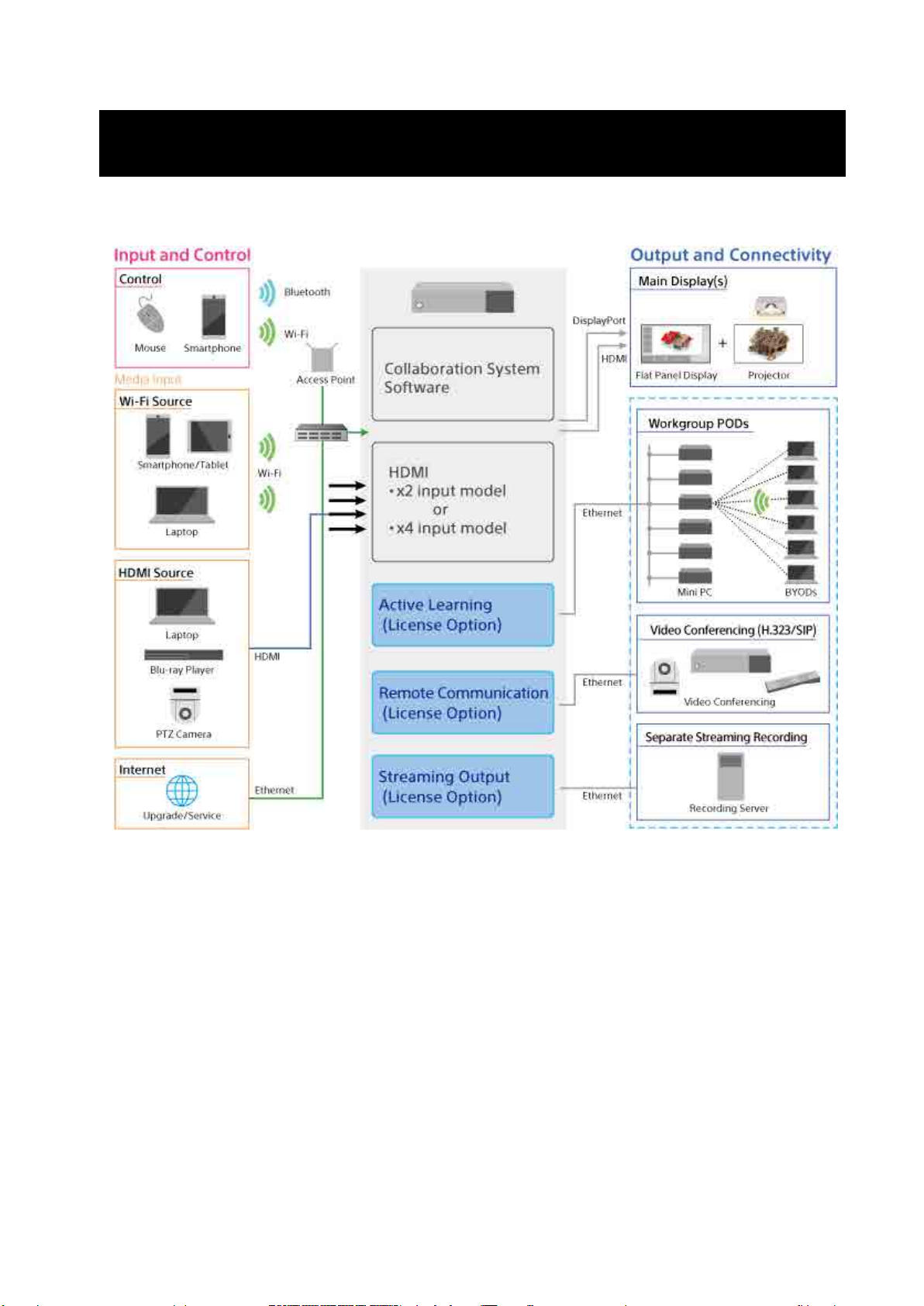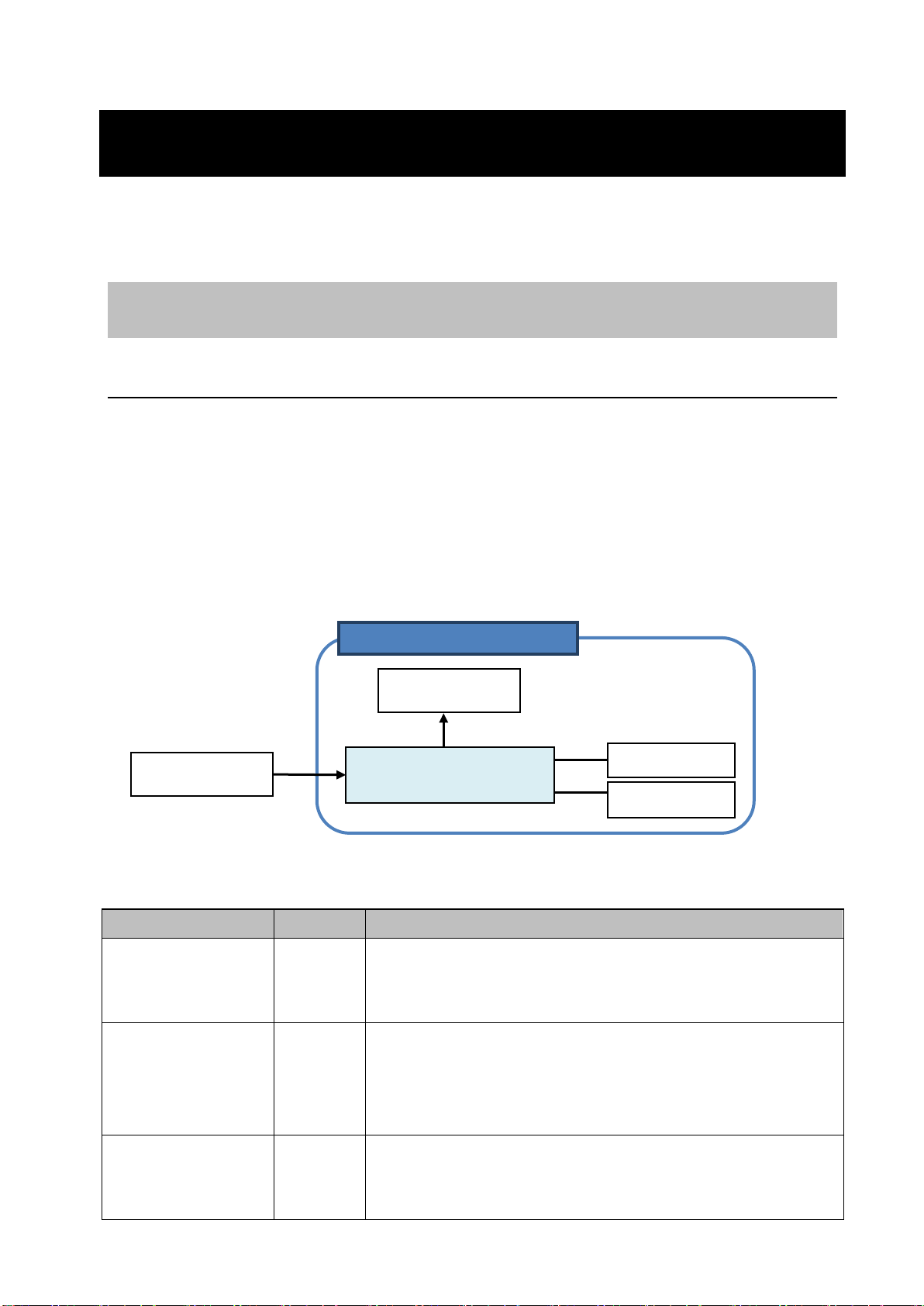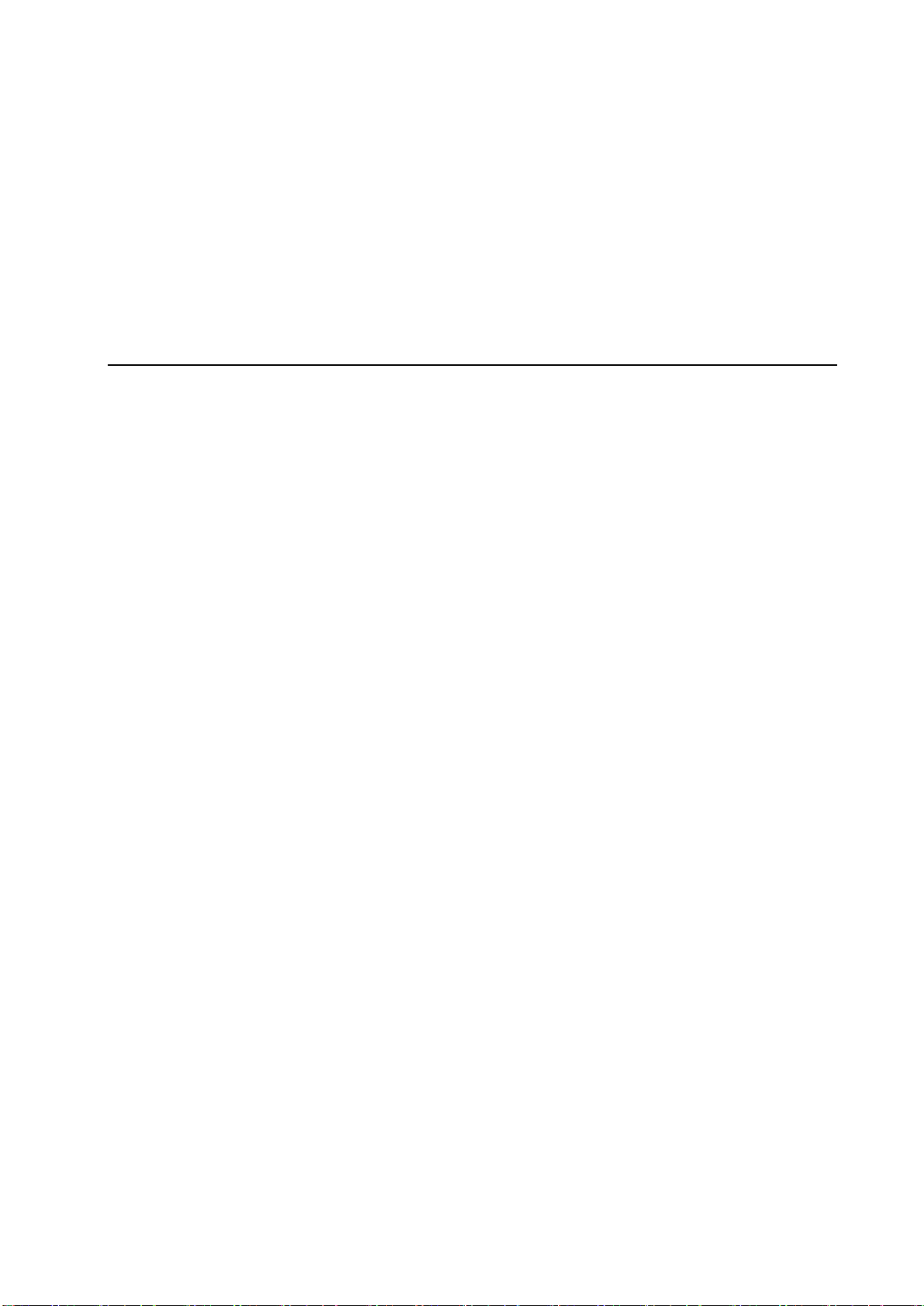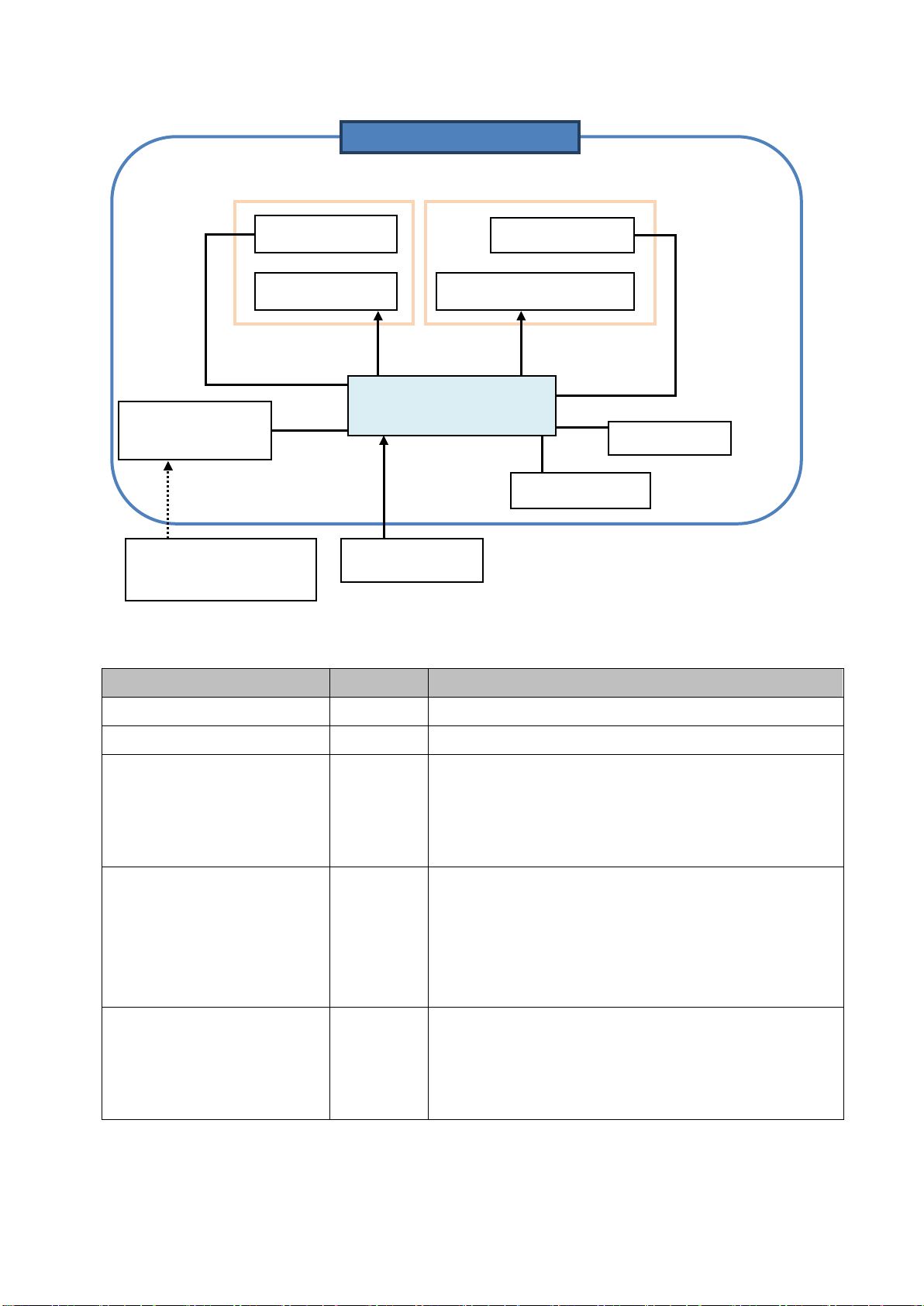2
Table of Contents
1. Introduction ..................................................................................................... 5
2. System Configuration ....................................................................................... 6
3. Configuration Examples for Various Use Cases ................................................. 8
Interactive Lecture.................................................................................................. 8
Basic configuration ............................................................................................... 8
Extended configuration ......................................................................................... 9
Internet utilization ............................................................................................. 12
Maximum number of simultaneous mirroring user devices....................................... 12
Network bandwidth ............................................................................................ 12
Active Learning......................................................................................................16
Proposed application .......................................................................................... 16
Basic configuration of proposed application ........................................................... 17
Configuration with instructor and participants on separate networks......................... 20
Maximum number of simultaneous mirroring user devices....................................... 20
Extended configuration of multiple Pods................................................................ 21
Network bandwidth ............................................................................................ 21
Video Conferencing ................................................................................................26
Using the H.323 protocol .................................................................................... 27
Using the SIP protocol ........................................................................................ 29
Network bandwidth ............................................................................................ 31
Streaming Output ..................................................................................................32
Connection and control ....................................................................................... 32
Network bandwidth ............................................................................................ 33
Required Network Bandwidth for Comprehensive System............................................34
Small-scale 3-Pod configuration ........................................................................... 35
Medium-scale 6-Pod configuration ........................................................................ 38
Large-scale 10-Pod configuration ......................................................................... 39
4. Installation and Setup .................................................................................... 41
Preparation Before Installation ................................................................................41
Supplied Items and Optional Items ..........................................................................42
Supplied items................................................................................................... 42
Option software and licenses ............................................................................... 42
Required Items Available Separately/Recommended Specifications
......................................43
Pod .................................................................................................................. 43
User device ....................................................................................................... 44
Wireless LAN network and access points ............................................................... 44
Installation/Usage Precautions.................................................................................45
Main Unit .......................................................................................................... 45
Main display, second display, touch panel .............................................................. 46