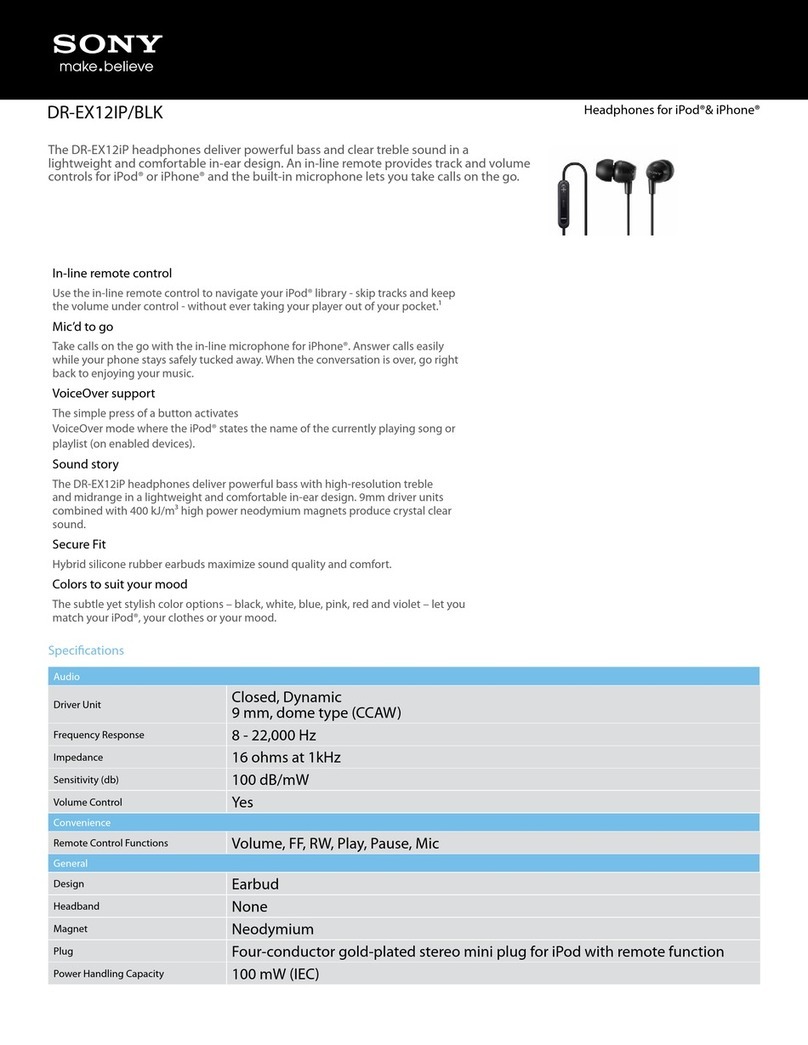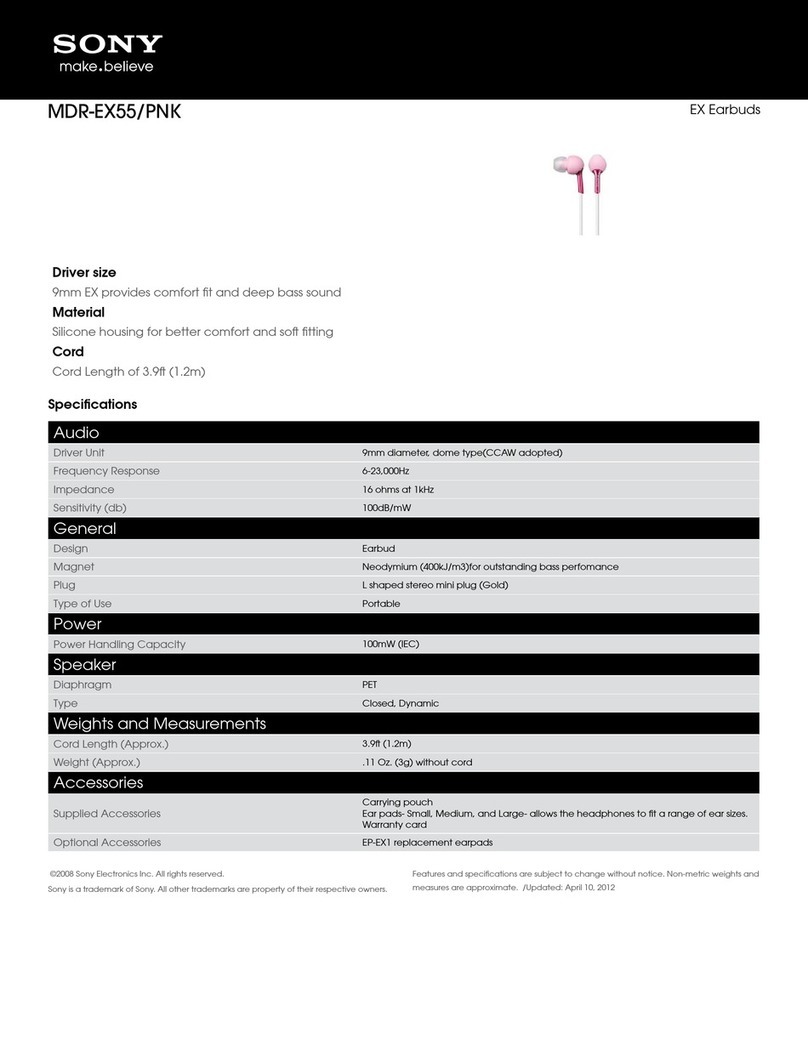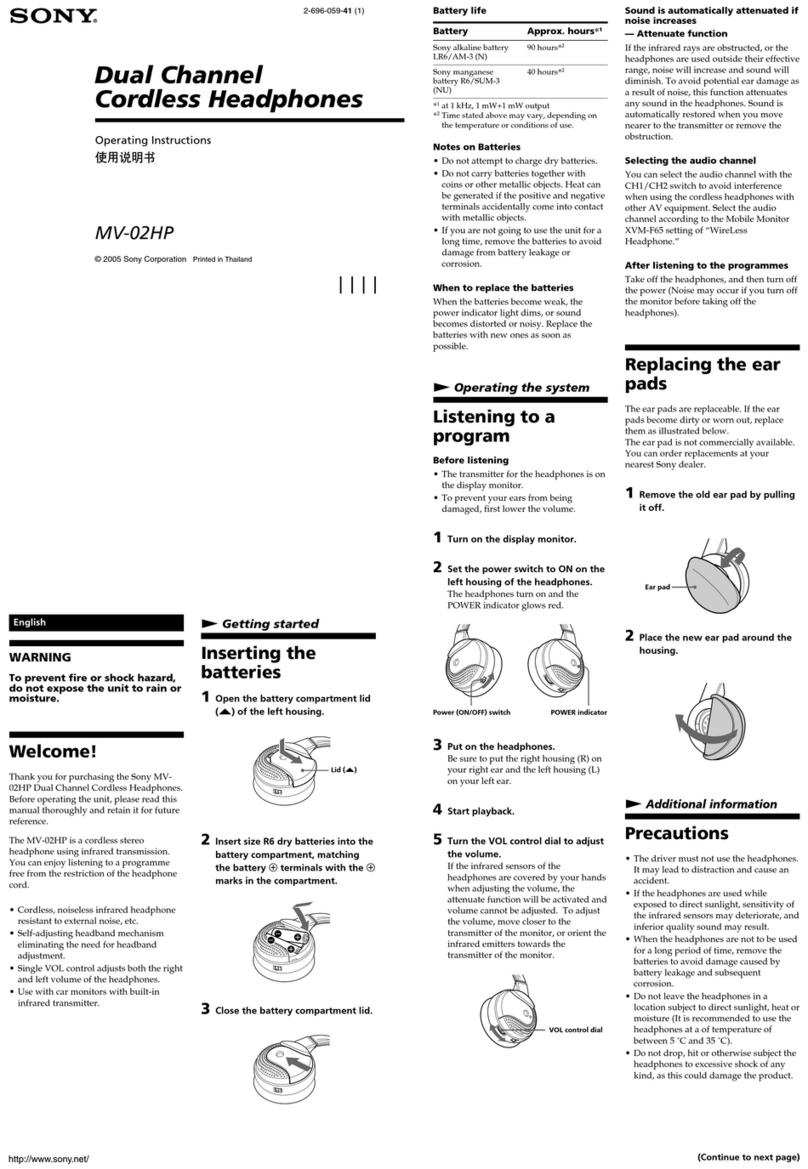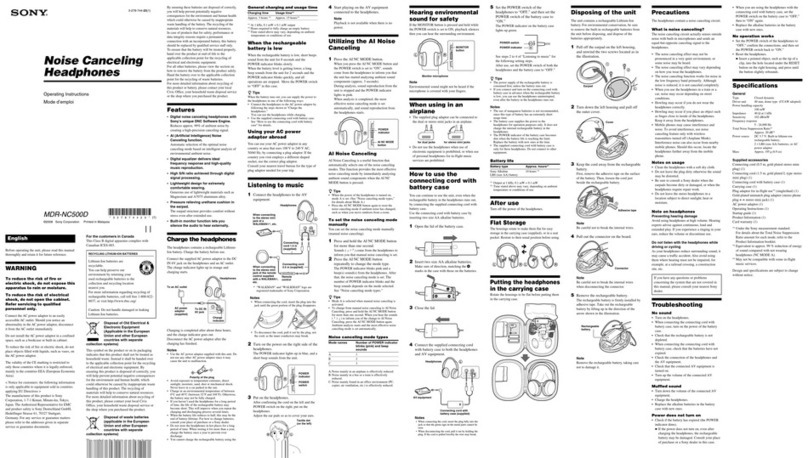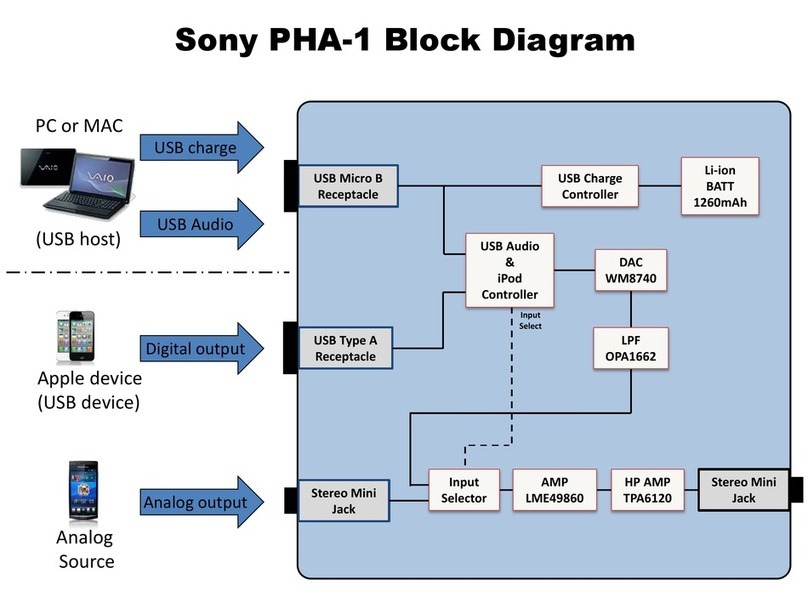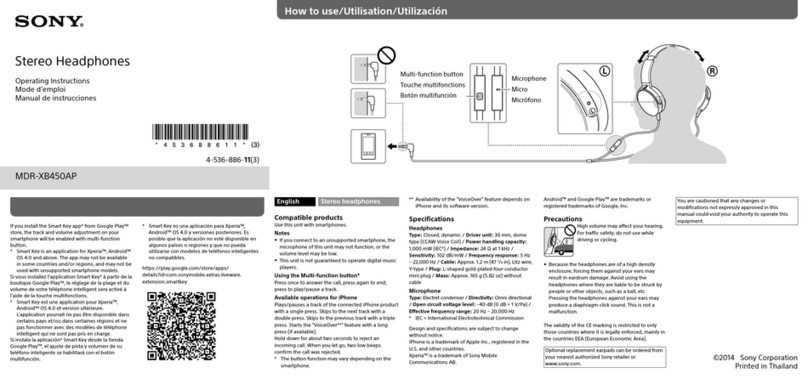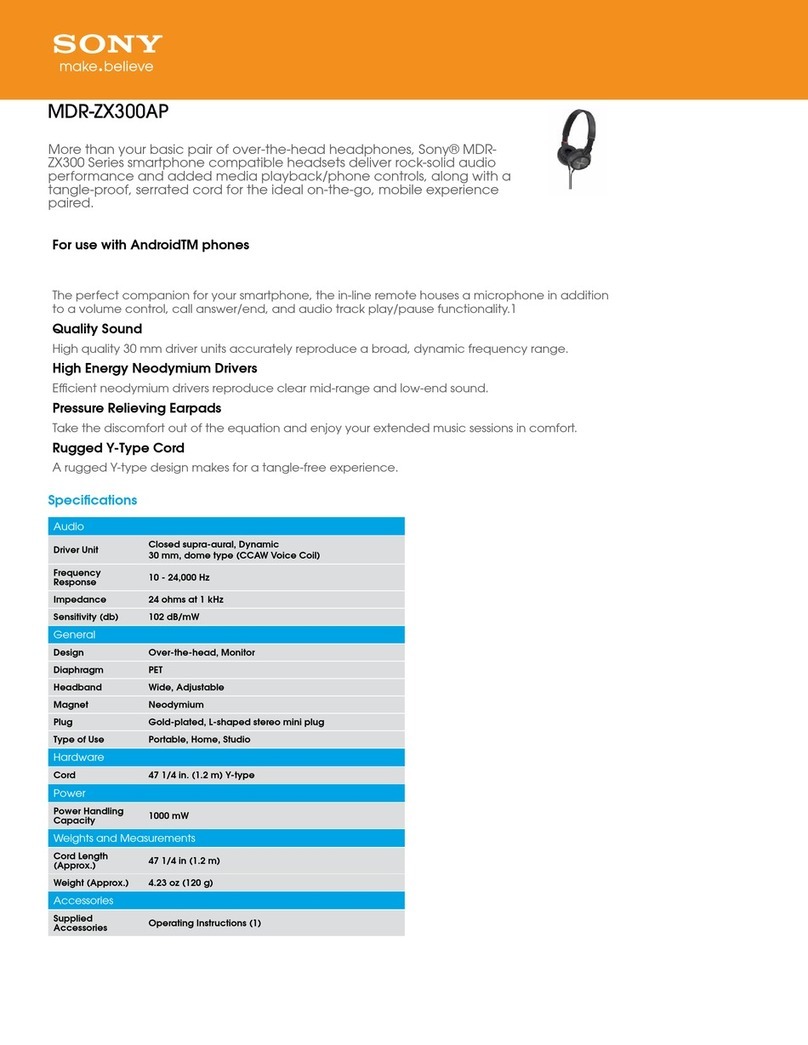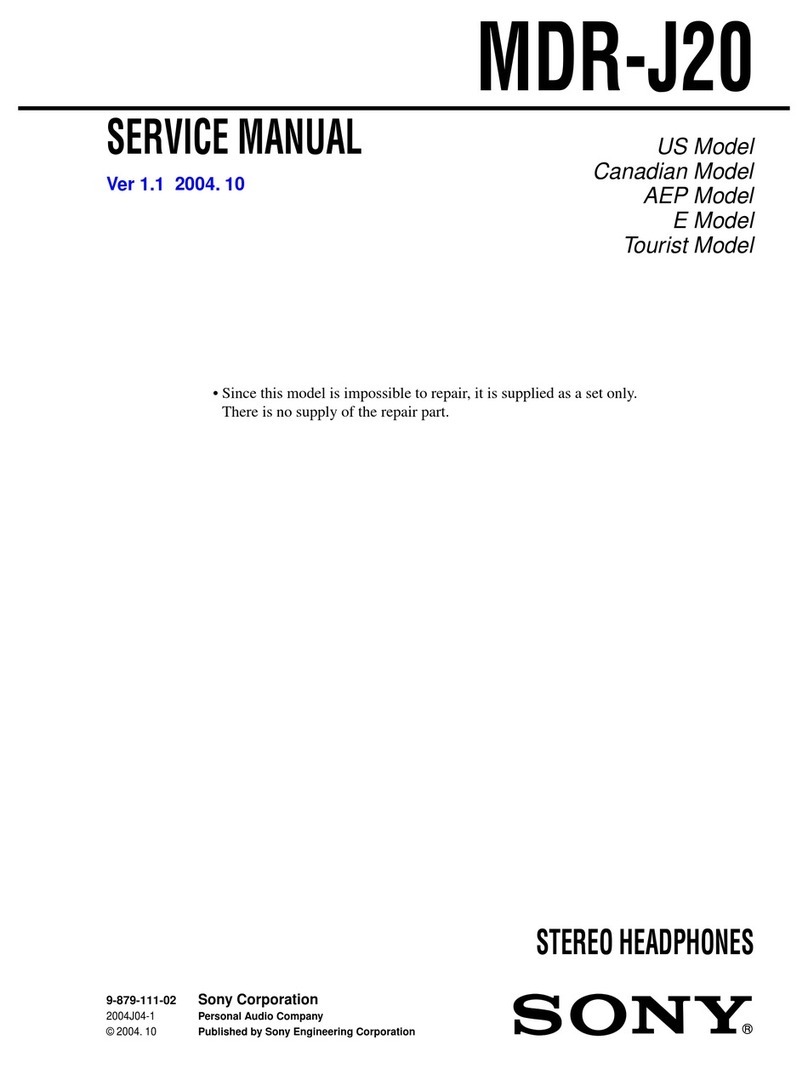A
B
C
D
English
Location and Function of Parts
MDR-HW700 Headphones (Figure )
Setting items Settings
Center Level: Adjusts the volume level of the center channel.1)
Switchable between 0 dB and +8 dB.
LEF Level: Adjusts the volume level of the subwoofer channel.1)
Switchable between –6 dB and +6 dB.
A/V Sync: You can adjust the sound when the image and the sound are
not in sync.
Adjustable between 0 msec and 300 msec.
Dual Mono: Selects a channel when receiving a multiplex broadcast signal.
TV+HP Audio Out: Selects simultaneous audio output to a TV speaker and the
headphones.2)
Control for HDMI: Selects the Control for HDMI function.
HDMI Pass Through: Selects the HDMI Pass Through function.
Front Display Mode: Selects how to show the front display of the processor.
Reset Resets the settings.
1) This item is not displayed when VOICE or OFF is selected for EFFECT.
2) In the case of [On], set the audio output setting on the TV to “TV speaker” to output audio
simultaneously.
Status screen (Figure )
The current status appears when [Status:] is selected on the Menu screen.
Items Meanings
Decode: Identifies the audio format of the audio input signal.
Audio CH: Identifies the channel composition of the audio input signal.
Matrix: Identifies the matrix decoder function selected.
Input: Identifies the input selected.
Effect: Identifies the effect function selected.
Compression: Reports whether the compression function is on or off.
Center Level: Reports the volume level of the center channel.
LEF level: Reports the volume level of the subwoofer channel.
Wireless: Identifies the wireless frequency used.
Headphones: Identifies the battery power of the headphones remaining
(High/Middle/Low).
ˎThe menu or status screen turns off automatically when no operation has been attempted for
about 30 seconds.
ˎFor details on the menu and status items, refer to the Help Guide.
Using HDMI devices efficiently
If you connect the processor with Sony products supporting the Control for HDMI function, you
can also turn off the processor when you turn off the TV, you can listen to the TV sound simply
by connecting an HDMI cable, or the input of the processor can be switched automatically
when you start playback on the device connected to the processor. To use the Control for HDMI
function on the processor, set [Control for HDMI] to [On] on the menu.
Troubleshooting
If you run into any problems using this headphone system, use the following checklist. Please
refer to the Quick Start Guide (supplied separately) and the Help Guide, also. Should any
problem persist, consult your nearest Sony dealer.
No sound
ˎCheck the connections between the processor and the AV devices.
ˎIf the optical digital output jack of a digital device is connected to the TV (OPT) OUT
(THROUGH) jack of the processor, re-connect it to the TV (OPT) IN jack of the processor.
ˎTurn on the AV devices connected to the processor,and start the playback again.
ˎTurn on the processor.
ˎCheck that the INPUT button on the processor is set to the device you want to listen to.
ˎIf you have connected the headphone jack of the AV device to either of the LINE IN (L/R) jacks
of the processor, raise the volume level on the connected AV device.
ˎTurn on the headphones again.
ˎRaise the headphone volume.
ˎCharge the battery of the headphones. If the power indicator is still off after you have
charged the battery,take the headphones to your nearest Sony dealer.
No sound (When devices are connected to the HDMI jacks)
ˎUse an HDMI-authorized cable. Use a Sony High Speed HDMI cable with Cable Type Logo.
ˎYou are playing programs that are protected by copyright protection technology (HDCP) and
are prohibited to be output via digital jacks (SACD, DVD audio discs, etc.).
In this case, connect the processor with the device using an analog audio cable, and listen to
them.
ˎThe audio signal is not being input to the processor directly.
Connect the devices via the HDMI input jack of the processor, or connect the device to the
OPT/LINE IN input jack of the processor.
ˎWhen the CONTROL FOR HDMI switch of the processor is set to MODE1, the audio output
setting on the TV must not be set to “TV speaker.” To output sound from this system, select a
setting other than “TV speaker.”
ˎTurn on the headphones or processor again.
No sound, no video
ˎUse an HDMI-authorized cable. Use a Sony High Speed HDMI cable with Cable Type Logo.
ˎWhen you switch sound from a TV to an AV amplifier, or when you put the headphones on
when sound is being output from a TV, the TV screen becomes blank and sound is muted for
a moment. This is not a malfunction.
ˎMake sure that the processor is turned on.
If the processor is turned off,the pass-through function does not work. Therefore,the video
and audio signal from the connected device is not input to the TV.Turn on the processor,or
set it to standby mode.
No TV sound can be heard on the system.
ˎIn the case of connection type A shown in the Quick Start Guide
ēIf your TV is compatible with ARC, set the processor to standby mode first, and then set the
CONTROL FOR HDMI switch on the processor to “MODE1,” and select “TV” with the INPUT
button. Then, turn on the Control for HDMI function and the ARC setting on the TV.
ēIf your TV is not compatible with ARC, check the connection of the optical digital cable or
the analog audio cable between the TV and the processor. Check the audio output setting
on the TV,also. If you have connected them using an optical digital cable,changing the
setting will improve the situation.
ˎIn the case of connection type B shown in the Quick Start Guide
ēCheck the connection of the optical digital cable or the analog audio cable between the TV
and the processor. Check the audio output setting on the TV, also.
No sound is output from a TV or AV amplifier connected to the
HDMI OUT jack of the processor.
ˎWhen sound is output from the headphones, an audio signal is not output from the HDMI
OUT jack. If you want to listen via a TV or AV amplifier, set the system to standby mode.
ˎSet the audio output setting to “TV speaker”on the TV.
No sound from the device connected to the AV amplifier is heard on
the system.
ˎIn the case of connection type B shown in the Quick Start Guide, you can hear sound from the
devices connected to the AV amplifier on the AV amplifier or a TV only. If you want to hear
them on this system, connect the device to the processor using an optical digital cable or an
analog audio cable.
The CONTROL FOR HDMI switch is set to “MODE1,” but the
headphone volume cannot be adjusted from a TV.
ˎThe volume of the headphones of the system cannot be adjusted using the remote control of
a TV.Adjust the volume using the VOL control on the right-side housing of the headphones.
The Control for HDMI function (“BRAVIA” Sync) does not work.
ˎIf you are not using an AV amplifier with the processor,set the processor to standby mode
first, and then set the CONTROL FOR HDMI switch to “MODE1.” If [Control for HDMI] on the
menu of the processor is set to [Off], the Control for HDMI function does not work. In the case
of “MODE2,” the Control for HDMI function is limited.
The TV is turned on, but the processor does not turn on
automatically.
ˎThe CONTROL FOR HDMI switch is set to “MODE2.”
ˎCheck the audio output settings on the TV. The processor turns on or off in conjunction with
the audio output settings on the TV. If sound was being output from the TV speaker when
you turned off the TV last time, the processor will not turn on even if you turn on the TV.
The power off interlock function does not work.
ˎSet the TV so that the devices connected to the TV are turned off automatically when the TV
is turned off. For details, refer to the manual supplied with your TV.
The processor turns off when you turn off the TV.
ˎIf [Control for HDMI] on the menu of the processor is set to [On], the power off interlock
function works. If you turn off the TV, the processor enters standby mode and its power
indicator turns from green to orange.
ˎWhen the CONTROL FOR HDMI switch is set to “MODE1,” and [HDMI Pass Through] is set to
[Auto] on the menu, when the TV is turned off, the HDMI Pass Through function is disabled
after about 20 seconds. For details, refer to the Help Guide.
The Control for HDMI function does not work properly.
ˎCheck the HDMI connection.
ˎSet up the Control for HDMI function on the TV. For details, refer to the manual supplied with
your TV.
ˎMake sure the connected device is compatible with “BRAVIA” Sync.
ˎCheck the Control for HDMI settings on the connected device. For details, refer to the manual
supplied with the connected device.
ˎMake sure that [Control for HDMI] is set to [On] on the menu of the processor.
When you connect an AV amplifier to the processor,set the processor to standby mode first,
and then set the CONTROL FOR HDMI switch to “MODE2.” In the Control for HDMI function,
only one set of AV amplifier or equivalent devices can be connected to the processor.
ˎThe Control for HDMI setting has not been changed even though you changed the CONTROL
FOR HDMI switch position.
Changing the CONTROL FOR HDMI switch position is not effected when the processor is
turned on. Set the processor in standby mode before you operate the CONTROL FOR HDMI
switch.
Distorted or intermittent sound (sometimes with noise)
ˎCharge the battery of the headphones. If the power indicator is still off after you charge the
battery, take the headphones to your nearest Sony dealer.
ˎMake sure there are no other wireless devices using the 2.4 GHz or 5 GHz wireless frequency
band, or there are no electromagnetic waves being generated from a nearby microwave
oven.
ˎChange the position of the processor.
ˎWhen “ANALOG” is selected with the INPUT button, change the ATT (LINE IN) switch on the
processor to “–8 dB.”
ˎIf you connect the headphone jack of the AV device to either of the LINE IN (L/R) jacks of the
processor, raise the volume level on the connected AV device.
ˎTry other positions of the WIRELESS BAND switch.
When the WIRELESS BAND switch is set to “AUTO,” and the channel changes automatically,
sound may cut out momentarily. This is not a malfunction.
Low sound
ˎWhen “ANALOG” is selected with the INPUT button, change the ATT (LINE IN) switch on the
processor to “0 dB.”
ˎIf you connect the headphone jack of the AV device to either of the LINE IN (L/R) jacks of the
processor, raise the volume level on the connected AV device.
ˎRaise the headphone volume.
The surround sound effect is not obtained
ˎSelect “CINEMA” or “GAME” for the sound field mode.
ˎThe sound being played is not a multi-channel signal.
ˎDepending on the audio output setting on the TV or HDMI device, multi-channel signals are
down-mixed to 2-channel to be output. In this case, change the setting on the device so that
a multi-channel signal is output.
ˎSet [TV+HP Audio OUT] to [Off] on the menu of the processor.
If it is set to [On], the audio output from the device connected to the processor is influenced
by the TV specifications. If the TV has stereo speakers, the audio output from the connected
device becomes stereo (2-channel),the same as that of the TV, even if you are playing
multi-channel software.
The MATRIX indicator does not turn on, or flashes.
ˎSelect “CINEMA” or “GAME” for the sound field mode.
ˎThe matrix decoder may not work, depending on the format of the audio input to the
processor. In this case,the MATRIX indicator flashes.
The battery cannot be charged; the charge indicator flashes.
ˎCheck the connections between the headphones, the micro-USB cable, and the computer.
ˎUse the micro-USB cable supplied with the system.
ˎThere is something wrong with the rechargeable battery. Consult your nearest Sony dealer.
ˎCharge the battery in an ambient temperature range of between 5°C and 35°C.
No signal is output from the TV (OPT) OUT (THROUGH) jack of the
processor.
ˎConnect the processor to a power source.
ˎStart playback on the optical digital device connected to the TV (OPT) IN jack.
Beeps are heard from the headphones.
ˎCheck the headphones, referring to “Warning beeps and operation beeps” in“Precautions.”
No sound from either the TV or the headphones
ˎSet [TV+HP Audio Out] to [On] on the menu of the processor. Then, set the audio output
setting to “TV speaker”on the TV.
Tactile dot (to distinguish the left
side)
Be sure to match the right and left
side of the headphones with your ears.
Power indicator
This indicator lights up in green when the
power is on.
/(power) button
Press the button for about 1 second to
turn the headphones on or off.
Tip
The headphones turn on when you put
them on, and turn off when you remove
them (auto power on function).
Charge indicator
This indicator lights up in red while the
headphones are being charged.
Micro-USB jack (for charging the
battery only)
Connect the micro-USB cable supplied to
this jack to charge the headphones.
MENU/ENTERswitch
Press the switch to display the menu of
the system on the screen of a TV
connected to the processor. Slide the
switch up or down to select a setting
item on the menu, and press it to enter
the selection. Then, slide the switch up or
down again to select the option.
INPUT button
Allows you to select an input.
VOL (volume) control
Adjusts the volume.
EFFECT button
Allows you to select a sound field.
DP-HW700 Processor (Figure )
HDMI IN 1/IN 2/IN 3 jacks
These jacks input HDMI signals.
HDMI OUT jack
Outputs HDMI signals. This jack is
compatible with ARC (Audio Return
Channel).
TV (OPT) IN/OUT (THROUGH) jacks
Inputs or outputs optical digital audio
signals.
LINE IN (L/R) jacks
These jacks input analog audio signals.
DC IN 12V jack
Connect the AC adaptor supplied to this
jack.
/(power) button (power on/
standby/power off)
The processor turns on or enters standby
mode alternately as you press the
button. Hold the button down for 3
seconds to turn off the processor
completely (power off).
INPUT button
Allows you to select an input.
EFFECT/button
Allows you to select a sound field.
Allows you to select an item on the
menu.
MATRIX/button
Allows you to select a matrix decoder*.
Allows you to select an item on the
menu.
* You can select a matrix decoder when
the sound field mode is “CINEMA” or
“GAME.” The matrix decoder function
expands an audio input signal format
up to 9.1-channel surround format. For
details, refer to the Help Guide.
COMPRESSION/MENU/ENTER
button
Allows you to select a dynamic range.
Hold this button down for about 2
seconds to display the menu on the
screen of a TV connected to the
processor. When you are using the menu,
press this button to enter the selection.
COMPRESSION indicator
The indicator lights up when the
compression function is set to on.
MATRIX indicators
The indicator of the matrix decoder
selected lights up (or flashes).
EFFECT indicators
The indicator of the sound field mode
selected lights up.
INPUT indicators
The indicator of the input selected lights
up.
2CH/Multi CH indicators
2CH or Multi CH lights up according to
the input signal (stereo or multi-channel).
Power indicator
This indicator lights up in green when the
power is turned on, in orange in standby
mode, and goes off when the power is
turned off.
CONTROL FOR HDMI switch
Set this switch to accommodate the type
of HDMI devices you want to connect to
the processor.
Notes
ˎThe Control for HDMI function is
disabled in the default setting. To use
the Control for HDMI function, set
[Control for HDMI] to [On] on the menu
of the processor.
ˎChanging the CONTROL FOR HDMI
switch position is not effected when
the processor is on. Turn off the
processor or set it in standby mode
before you operate the CONTROL FOR
HDMI switch.
WIRELESS BAND switch
Selects the frequency band you want to
use. When you select AUTO, an optimum
frequency band is selected automatically
(default setting).
Note
Make sure that you select 2.4 GHz when
you use the processor outdoors.
ATT (LINE IN) switch
Set this switch to 0dB if the volume is too
low for analog output.
Using the menu
You can make settings or check the current status of the system on the menu displayed on the
screen of a TV connected to the processor.
Using the menu on the processor (See also Figure )
1Switch the input on the TV to which the processor is connected.
2Press and hold the COMPRESSION/MENU/ENTER button until the menu is
displayed on the TV screen.
3Select a setting item using the MATRIX/or EFFECT/buttons, and then press
the COMPRESSION/MENU/ENTER button.
4Select the desired option using the MATRIX/or EFFECT/buttons, and then
press the COMPRESSION/MENU/ENTER button.
Using the menu on the headphones (See also Figure )
1Switch the input on the TV to which the processor is connected.
2Turn on the headphones, and press the MENU/ENTERswitch to display the
menu on the TV screen.
3Select a setting item by sliding the MENU/ENTERswitch up or down, and then
press the MENU/ENTERswitch.
4Select the desired option by sliding the MENU/ENTERswitch up or down, and
then press the MENU/ENTERswitch.
Menu screen (Figure )
Setting items Settings
Exit Turns off the menu.
Status: Displays the status of the system.
The menu screen does not appear on the TV.
ˎSelect the input to which the processor is connected on the TV.
The menu screen is displayed only when you select the input to which the processor is
connected.
ˎCheck the connection between the TV and the processor.
ˎOn some TVs, it may take a while until the menu is displayed on the TV screen.
Français
Position et fonction des pièces
Casque MDR-HW700 (Figure )
Point tactile (pour distinguer le
côté gauche)
Assurez-vous que les côtés droit et
gauche du casque sont du bon côté
de vos oreilles.
Témoin d’alimentation
Ce témoin s’allume en vert lorsqu’il est
sous tension.
Bouton /(alimentation)
Appuyez sur ce bouton pendant environ
1 seconde pour allumer ou éteindre le
casque.
Conseil
Le casque s’allume lorsque vous le
mettez sur vos oreilles et s’éteint lorsque
vous l’enlevez (fonction de mise sous
tension automatique).
Témoin de charge
Ce témoin s’allume en rouge lorsque le
casque est en charge.
Prise Micro-USB (uniquement pour
charger la batterie)
Raccordez le câble Micro-USB fourni sur
cette prise pour charger le casque.
Commutateur MENU/ENTER
Appuyez sur le commutateur pour
afficher le menu du système sur l’écran
d’un téléviseur raccordé au processeur.
Faites glisser le commutateur vers le haut
ou le bas pour sélectionner un élément
de réglage dans le menu, puis appuyez
dessus pour valider la sélection. Faites
ensuite glisser de nouveau le
commutateur vers le haut ou le bas pour
sélectionner l’option.
Bouton INPUT
Permet de sélectionner une entrée.
Molette VOL (volume)
Augmente le volume.
Bouton EFFECT
Permet de sélectionner un champ
acoustique.
Processeur DP-HW700 (Figure )
ˎLe signal audio n’est pas entré directement sur le processeur.
Raccordez les appareils via la prise d’entrée HDMI du processeur,ou raccordez l’appareil à la
prise d’entrée OPT/LINE IN du processeur.
ˎLorsque le commutateur CONTROL FOR HDMI du processeur est réglé sur MODE1, le réglage
de la sortie audio du téléviseur ne doit pas être défini sur «Haut-parleur du téléviseur». Pour
émettre le son depuis ce système, sélectionnez un autre réglage que«Haut-parleur du
téléviseur».
ˎAllumez de nouveau le casque ou le processeur.
Pas de son, pas de vidéo
ˎUtilisez un câble HDMI agréé. Utilisez un câble HDMI Sony High Speed comportant le logo du
type de câble.
ˎLorsque vous basculez le son d’un téléviseur vers un amplificateur AV, ou lorsque vous
mettez le casque sur vos oreilles alors que le son est émis par un téléviseur, l’écran du
téléviseur devient blanc et le son est coupé pendant un instant. Il ne s’agit pas d’un
dysfonctionnement.
ˎAssurez-vous que le processeur est allumé.
Si le processeur est éteint, la fonction d’intercommunication ne fonctionne pas. Par
conséquent, le signal audio et vidéo provenant de l’appareil raccordé n’entre pas dans le
téléviseur. Allumez le processeur ou mettez-le en mode veille.
Impossible d’entendre un son sur le système.
ˎDans le cas d’un raccordement de type A illustré dans le Guide de démarrage rapide
ēSi votre téléviseur est compatible avec la technologie ARC,mettez tout d’abord le
processeur en mode veille, puis réglez le commutateur CONTROL FOR HDMI sur «MODE1»
et sélectionnez «TV» avec le bouton INPUT. Activez ensuite la fonction Commande pour
HDMI et le réglage ARC sur le téléviseur.
ēSi votre téléviseur n’est pas compatible avec la technologie ARC, vérifiez le raccordement
du câble numérique optique ou du câble audio analogique entre le téléviseur et le
processeur. Vérifiez également le réglage de la sortie audio sur le téléviseur.Si vous les
avez raccordés en utilisant un câble numérique optique, le changement de réglage
améliorera la situation.
ˎDans le cas d’un accordement de type B illustré dans le Guide de démarrage rapide
ēVérifiez le raccordement du câble numérique optique ou du câble audio analogique entre
le téléviseur et le processeur. Vérifiez également le réglage de la sortie audio sur le
téléviseur.
Aucun son n’est émis par un téléviseur ou un amplificateur AV
raccordé à la prise HDMI OUT du processeur.
ˎLorsque le son est émis par le casque, aucun signal audio ne sort sur la prise HDMI OUT. Si
vous voulez écouter via un téléviseur ou un amplificateur AV, mettez le système en mode
veille.
ˎDéfinissez le réglage de la sortie audio du téléviseur sur «Haut-parleur du téléviseur».
Impossible d’entendre sur le système un son provenant de
l’appareil raccordé à l’amplificateur AV.
ˎDans le cas d’un raccordement de type B illustré dans le Guide de démarrage rapide,vous ne
pouvez entendre le son des appareils raccordés à l’amplificateur AV que sur l’amplificateur AV
ou un téléviseur. Si vous voulez entendre les sons sur ce système, raccordez l’appareil au
processeur en utilisant un câble numérique optique ou un câble audio analogique.
Le commutateur CONTROL FOR HDMI est réglé sur «MODE1», mais
il n’est pas possible de régler le volume du casque depuis un
téléviseur.
ˎIl n’est pas possible de régler le volume du casque du système en utilisant la télécommande
d’un téléviseur. Réglez le volume à l’aide de la commande VOL située sur la capsule du côté
droit du casque.
La fonction Commande pour HDMI («BRAVIA» Sync) ne fonctionne
pas.
ˎSi vous n’utilisez pas d’amplificateur AV avec le processeur, mettez tout d’abord le processeur
en mode veille, puis réglez le commutateur CONTROL FOR HDMI sur«MODE1». Si, dans le
menu du processeur, [Control for HDMI] est réglé sur [Off], la fonction Commande pour HDMI
ne fonctionne pas. Dans le cas du«MODE2», la fonction Commande pour HDMI est limitée.
Le téléviseur est allumé, mais le processeur ne s’allume pas
automatiquement.
ˎLe commutateur CONTROL FOR HDMI est réglé sur «MODE2».
ˎVérifiez les réglages de la sortie audio sur le téléviseur. Le processeur s’allume et s’éteint en
se basant sur les réglages de la sortie audio sur le téléviseur. Si le son était émis par le
haut-parleur du téléviseur la dernière fois que vous avez éteint le téléviseur,le processeur ne
s’allumera pas,même si vous allumez le téléviseur.
La fonction de verrouillage de la mise hors tension ne fonctionne
pas.
ˎRéglez le téléviseur de telle sorte que les appareils qui lui sont raccordés s’éteignent
automatiquement à la mise hors tension du téléviseur.Pour plus d’informations,reportez-
vous au manuel fourni avec l’appareil.
Le processeur s’éteint lorsque vous éteignez le téléviseur.
ˎSi, dans le menu du processeur, [Control for HDMI] est réglé sur [On], la fonction de
verrouillage de la mise hors tension fonctionne. Si vous éteignez le téléviseur, le processeur
passe en mode veille et son témoin d’alimentation passe de vert à orange.
ˎLorsque le commutateur CONTROL FOR HDMI est réglé sur «MODE1»et que [HDMI Pass
Through] est réglé sur [Auto] dans le menu, lorsque le téléviseur est éteint, la fonction
Intercommunication HDMI est désactivée au bout de 20 secondes. Pour plus d’informations,
reportez-vous au Manuel d’aide.
La fonction Commande pour HDMI ne fonctionne pas correctement.
ˎVérifiez le raccordement HDMI.
ˎRéglez la fonction Commande pour HDMI sur le téléviseur. Pour plus d’informations,
reportez-vous au manuel fourni avec l’appareil.
ˎAssurez-vous que l’appareil raccordé est compatible avec «BRAVIA» Sync.
ˎVérifiez les réglages Commande pour HDMI sur l’appareil raccordé.Pour plus d’informations,
reportez-vous au manuel fourni avec l’appareil raccordé.
ˎAssurez-vous que [Control for HDMI] est réglé sur [On] dans le menu du processeur.
Lorsque vous raccordez un amplificateur AV au processeur, mettez tout d’abord le processeur
en mode veille, puis réglez le commutateur CONTROL FOR HDMI sur«MODE2». Avec la
fonction Commande pour HDMI, il n’est possible de raccorder qu’un seul ensemble
d’amplificateur AV ou d’appareils équivalents sur le processeur.
ˎLe réglage Commande pour HDMI n’a pas été modifié, même si vous avez changé la position
du commutateur CONTROL FOR HDMI.
Le changement de la position du commutateur CONTROL FOR HDMI ne prend pas effet
lorsque le processeur est allumé. Mettez le processeur en mode veille avant d’actionner le
commutateur CONTROL FOR HDMI.
Son avec distorsion ou intermittent (parfois accompagné de bruit)
ˎRechargez la batterie du casque.Si le témoin d’alimentation est toujours éteint une fois que
vous avez chargé la batterie, apportez le casque à votre revendeur Sony le plus proche.
ˎAssurez-vous de l’absence d’autres appareils sans fil utilisant la bande de fréquence 2,4GHz
ou 5GHz, ou d’ondes électromagnétiques générées par un four à micro-ondes se trouvant à
proximité.
ˎModifiez la position du processeur.
ˎLorsque «ANALOG» est sélectionné avec le bouton INPUT,placez le commutateur ATT (LINE
IN) du processeur sur «–8dB».
ˎSi raccordez la prise pour casque de l’appareil AV sur l’une des prises LINE IN (L/R) du
processeur, augmentez le niveau du volume sur l’appareil AV raccordé.
ˎEssayez d’autres positions du commutateur WIRELESS BAND.
Lorsque le commutateur WIRELESS BAND est réglé sur«AUTO» et que le canal change
automatiquement, le son peut être coupé momentanément. Il ne s’agit pas d’un
dysfonctionnement.
Son faible
ˎLorsque «ANALOG» est sélectionné avec le bouton INPUT,placez le commutateur ATT (LINE
IN) du processeur sur «0dB».
ˎSi raccordez la prise pour casque de l’appareil AV sur l’une des prises LINE IN (L/R) du
processeur, augmentez le niveau du volume sur l’appareil AV raccordé.
ˎAugmentez le volume du casque.
L’effet sonore ambiophonique n’est pas obtenu
ˎSélectionnez «CINEMA» ou «GAME» comme mode de champ acoustique.
ˎLe son en cours de lecture n’est pas un signal multicanal.
ˎSelon le réglage de la sortie audio sur le téléviseur ou l’appareil HDMI, les signaux multicanal
sont réduits par mixage à une sortie sur 2 canaux. Dans ce cas, modifiez le réglage de
l’appareil pour sortir un signal multicanal.
ˎRéglez [TV+HP Audio OUT] sur [Off] dans le menu du processeur.
Si cette option est réglée sur [On],la sortie audio de l’appareil raccordé au processeur est
influencée par les spécifications du téléviseur. Si le téléviseur possède des haut-parleurs, la
sortie audio de l’appareil raccordé passe en stéréo (2 canaux), identique à celle du téléviseur,
même si vous jouez à un jeu disposant d’un son multicanal.
Le témoin MATRIX ne s’allume pas.
ˎSélectionnez «CINEMA» ou «GAME» comme mode de champ acoustique.
ˎLe décodeur matriciel peut ne pas fonctionner, selon le format audio entré par le processeur.
Dans ce cas, le témoin MATRIX clignote.
Impossible de charger la batterie; le témoin de charge clignote.
ˎVérifiez les raccordements entre le casque,le câble Micro-USB et l’ordinateur.
ˎUtilisez le câble Micro-USB fourni avec le système.
ˎIl a un problème avec la batterie rechargeable. Consultez votre revendeur Sony le plus
proche.
ˎChargez la batterie à température ambiante dans une plage comprise entre 5°C et 35°C.
Aucun signal ne sort de la prise TV (OPT) OUT (THROUGH) du
processeur.
ˎRaccordez le processeur à une source d’alimentation.
ˎArrêtez la lecture sur l’appareil numérique raccordé à la prise TV (OPT) IN.
Le casque émet des «bips».
ˎVérifiez le casque,en vous reportant à la rubrique «Bips» d’avertissement et «bips» de
fonctionnement de la section «Précautions».
Le téléviseur ou le casque n’émettent aucun son
ˎRéglez [TV+HP Audio OUT] sur [On] dans le menu du processeur. Définissez ensuite le réglage
de la sortie audio sur «Haut-parleur du téléviseur» sur le téléviseur.
L’écran du menu n’apparaît pas sur le téléviseur.
ˎSélectionnez l’entrée sur laquelle le processeur est raccordé au téléviseur.
L’écran du menu ne s’affiche que lorsque vous sélectionnez l’entrée à laquelle est raccordé le
processeur.
ˎVérifiez le raccordement entre le téléviseur et le processeur.
ˎSur certains téléviseurs, il faut un certain temps pour que le menu s’affiche sur l’écran du
téléviseur.
Prises HDMI IN 1/IN 2/IN 3
Ces prises servent à entrer les signaux
HDMI.
Prise HDMI OUT
Permet de sortir les signaux HDMI. Cette
prise est compatible avec la technologie
ARC (Audio Return Channel).
Prises TV (OPT) IN/OUT (THROUGH)
Permettent d’entrer ou de sortir les
signaux audio numériques optiques.
Prises LINE IN (L/R)
Ces prises servent à entrer les signaux
audio analogiques.
Prise DC IN 12V
Raccordez l’adaptateur secteur fourni à
cette prise.
Bouton /(alimentation) (mise
sous tension/veille/mise hors
tension)
Le processeur s’allume ou passe en
mode veille successivement lorsque vous
appuyez sur le bouton. Maintenez le
bouton appuyé pendant 3 secondes pour
éteindre complètement le processeur
(mise hors tension).
Bouton INPUT
Permet de sélectionner une entrée.
Bouton EFFECT/
Permet de sélectionner un champ
acoustique.
Permet de sélectionner un élément dans
le menu.
Bouton MATRIX/
Permet de sélectionner un décodeur
matriciel*.
Permet de sélectionner un élément dans
le menu.
* Vous pouvez sélectionner un décodeur
matriciel lorsque le mode de champ
acoustique est réglé sur «CINEMA» ou
sur «GAME». La fonction décodeur
matriciel étend le format d’un signal
d’entrée audio jusqu’au format
ambiophonique 9.1 canaux. Pour plus
d’informations, reportez-vous au
Manuel d’aide.
Bouton COMPRESSION/MENU/
ENTER
Permet de sélectionner une plage
dynamique.
Maintenez ce bouton appuyé pendant
environ 2 secondes pour afficher le menu
sur l’écran d’un téléviseur raccordé au
processeur. Lorsque vous utilisez le
menu, appuyez sur ce bouton pour
valider la sélection.
Témoin COMPRESSION
Le témoin s’allume lorsque la fonction de
compression est activée.
Témoins MATRIX
Le témoin du décodeur matriciel
sélectionné s’allume (ou clignote).
Témoins EFFECT
Le témoin du mode de champ
acoustique sélectionné s’allume.
Témoins INPUT
Le témoin de l’entrée sélectionnée
s’allume.
Témoins 2CH/Multi CH
Le témoin 2CH ou Multi CH s’allume en
fonction du signal d’entrée (stéréo ou
multicanal).
Témoin d’alimentation
Ce témoin s’allume en vert lorsque
processeur est mis sous tension, en
orange en mode veille et s’éteint à la
mise hors tension.
Commutateur CONTROL FOR HDMI
Réglez ce commutateur pour le faire
correspondre au type d’appareil HDMI
que vous souhaitez raccorder au
processeur.
Remarques
ˎLa fonction Commande pour HDMI est
désactivée dans le réglage par défaut.
Pour utiliser la fonction Commande
pour HDMI, réglez [Control for HDMI]
sur [On] dans le menu du processeur.
ˎLe changement de la position du
commutateur CONTROL FOR HDMI ne
prend pas effet lorsque le processeur
est allumé. Éteignez le processeur ou
mettez-le en mode veille avant
d’utiliser le commutateur CONTROL
FOR HDMI.
Commutateur WIRELESS BAND
Permet de sélectionner la bande de
fréquence que vous voulez utiliser.
Lorsque vous sélectionnez AUTO, la
bande de fréquence optimale est
sélectionnée automatiquement (réglage
par défaut).
Remarque
Assurez-vous de sélectionner 2,4GHz
lorsque vous utilisez le processeur en
extérieur.
Commutateur ATT (LINE IN)
Réglez ce commutateur sur«0dB» si le
volume de la sortie analogique est trop
faible.
Utilisation du menu
Vous pouvez effectuer des réglages ou vérifier l’état actuel du système dans le menu affiché
sur l’écran d’un téléviseur raccordé au processeur.
Utilisation du menu sur le processeur (voir également Figure)
1Basculez l’entrée sur le téléviseur sur lequel le processeur est raccordé.
2Maintenez appuyé le bouton COMPRESSION/MENU/ENTER jusqu’à ce que le menu
s’affiche sur l’écran du téléviseur.
3Sélectionnez un élément de réglage à l’aide des bouton MATRIX/ou bouton
EFFECT/, puis appuyez sur le bouton COMPRESSION/MENU/ENTER.
4Sélectionnez l’option voulue à l’aide des bouton MATRIX/ou bouton
EFFECT/, puis appuyez sur le bouton COMPRESSION/MENU/ENTER.
Utilisation du menu sur le casque (voir également Figure )
1Basculez l’entrée sur le téléviseur sur lequel le processeur est raccordé.
2Allumez le casque et appuyez sur le commutateur MENU/ENTERpour afficher
le menu sur l’écran du téléviseur.
3Sélectionnez un élément de réglage en faisant glisser le commutateur
MENU/ENTERvers le haut ou le bas, puis appuyez sur le commutateur
MENU/ENTER.
4Sélectionnez l’option voulue en faisant glisser le commutateur MENU/ENTER
vers le haut ou le bas, puis appuyez sur le commutateur MENU/ENTER.
Écran du menu (Figure )
Éléments de réglage Réglages
Exit Fait disparaître le menu.
Status: Affiche l’état du système.
Center Level: Ajuste le niveau du volume du canal central.1)
Peut varier de 0dB à +8dB.
LEF Level: Ajuste le niveau du volume du caisson d’extrêmes graves.1)
Peut varier de –6dB à +6dB.
A/V Sync: Permet d’ajuster le son lorsque l’image et le son ne sont pas
synchronisés.
Réglable entre 0ms et 300ms.
Dual Mono: Sélectionne un canal lors de la réception d’un signal de
diffusion multiplex.
TV+HP Audio Out: Sélectionne la sortie audio simultanée vers un haut-parleur du
téléviseur et le casque.2)
Control for HDMI: Sélectionne la fonction Commande pour HDMI.
HDMI Pass Through: Sélectionne la fonction Intercommunication HDMI.
Front Display Mode: Sélectionne comment disposer l’affichage avant du
processeur.
Reset Réinitialise les réglages.
1) Cet élément ne s’affiche pas lorsque VOICE ou OFF est sélectionné pour EFFECT.
2) Dans le cas où ce réglage est sur [On], définissez le réglage de la sortie audio du téléviseur
sur«Haut-parleur du téléviseur» pour sortir l’audio simultanément.
Écran d’état (Figure )
L’état actuel apparaît quand [Status:] est sélectionné dans l’écran Menu.
Éléments Signification
Decode: Identifie le format audio du signal d’entrée audio.
Audio CH: Identifie la composition du canal du signal d’entrée audio.
Matrix: Identifie la fonction décodeur matriciel sélectionnée.
Input: Identifie l’entrée sélectionnée.
Effect: Identifie la fonction d’effet sélectionnée.
Compression: Indique si la fonction de compression est activée ou
désactivée.
Center Level: Indique le niveau du volume du canal central.
LEF level: Indique le niveau du volume du caisson d’extrêmes graves.
Wireless: Identifie la fréquence sans fil utilisée.
Headphones: Indique le niveau de charge restant de la batterie du casque
(High/Middle/Low).
ˎL’écran du menu ou d’état s’éteint automatiquement lorsqu’aucune opération n’a été
effectuée pendant environ 30 secondes.
ˎPour plus d’informations sur le menu et l’état des éléments reportez-vous au Manuel d’aide.
Utilisation efficace des appareils HDMI
Si vous raccordez le processeur à des produits Sony prenant en charge la fonction Commande
pour HDMI, vous pouvez également désactiver le processeur lorsque vous éteignez le
téléviseur, écouter le son du téléviseur en raccordant simplement un câble HDMI, ou passer
automatiquement sur l’entrée du processeur lorsque vous commencez la lecture sur l’appareil
raccordé au processeur.Pour utiliser la fonction Commande pour HDMI sur le processeur,réglez
[Control for HDMI] sur [On] dans le menu.
Guide de dépannage
En cas de problème avec l’utilisation du système de casque,utilisez la liste ci-dessous.
Reportez-vous au Guide de démarrage rapide (fourni séparément), ainsi qu’au Manuel d’aide Si
le problème persiste, consultez le revendeur Sony le plus proche.
Aucun son
ˎVérifiez les raccordements entre le processeur et les appareils AV.
ˎSi la prise de sortie numérique optique d’un appareil numérique est raccordée à la prise TV
(OPT) OUT (THROUGH) du processeur, raccordez-la à nouveau sur la prise TV (OPT) IN du
processeur.
ˎAllumez les appareils AV raccordés au processeur et redémarrez la lecture.
ˎAllumez le processeur.
ˎVérifiez que le bouton INPUT du processeur est réglé sur l’appareil que vous souhaitez
écouter.
ˎSi vous avez raccordé la prise pour casque de l’appareil AV sur l’une des prises LINE IN (L/R)
du processeur, augmentez le niveau du volume sur l’appareil AV raccordé.
ˎAllumez de nouveau le casque.
ˎAugmentez le volume du casque.
ˎRechargez la batterie du casque.Si le témoin d’alimentation est toujours éteint une fois que
vous avez chargé la batterie, apportez le casque à votre revendeur Sony le plus proche.
Aucun son (lorsque des appareils sont raccordés sur les prises HDMI)
ˎUtilisez un câble HDMI agréé. Utilisez un câble HDMI Sony High Speed comportant le logo du
type de câble.
ˎVous lisez des programmes qui sont protégés par la technologie de protection des droits
d’auteur (HDCP) et dont la sortie via des prises numériques est interdite (SACD,disques DVD
audio, etc.).
Dans ce cas, raccordez le processeur à l’appareil en utilisant un câble audio analogique pour
pouvoir les écouter.