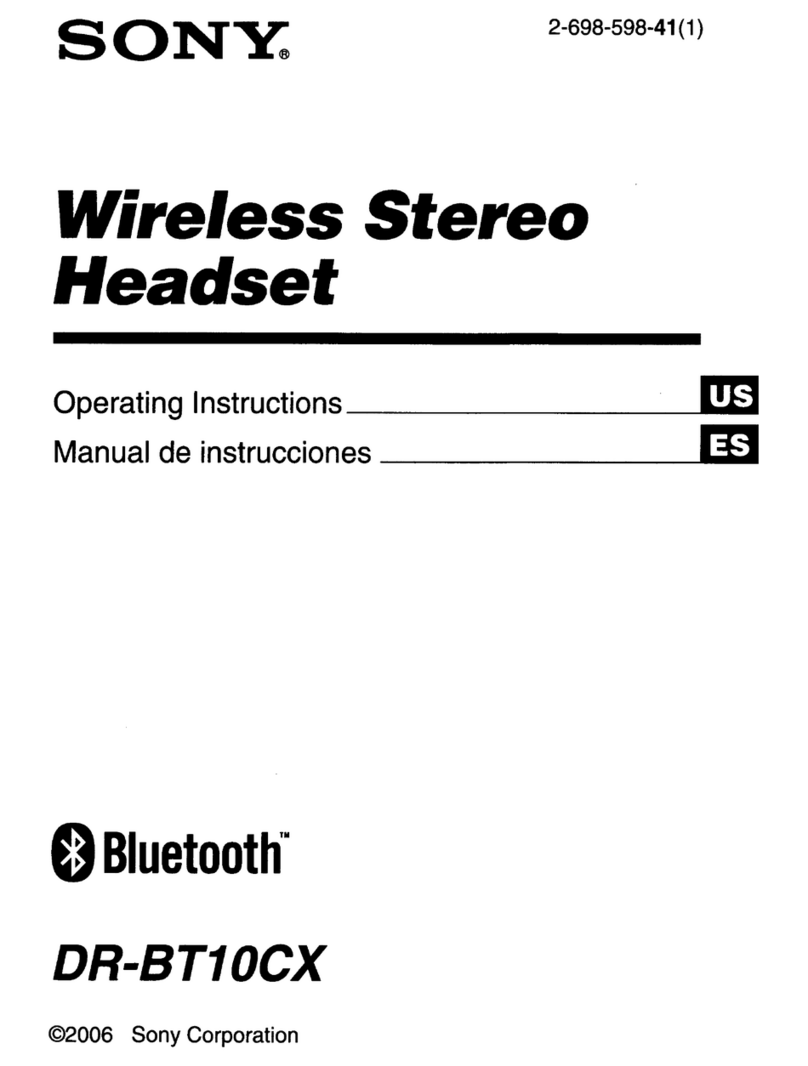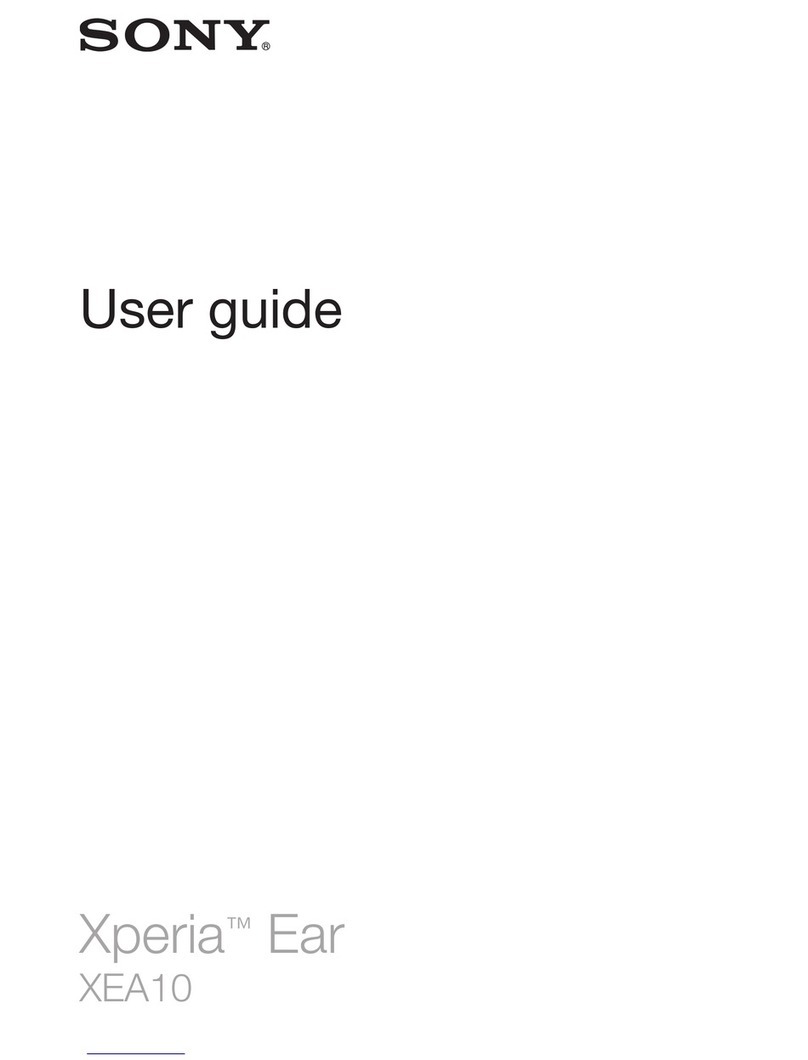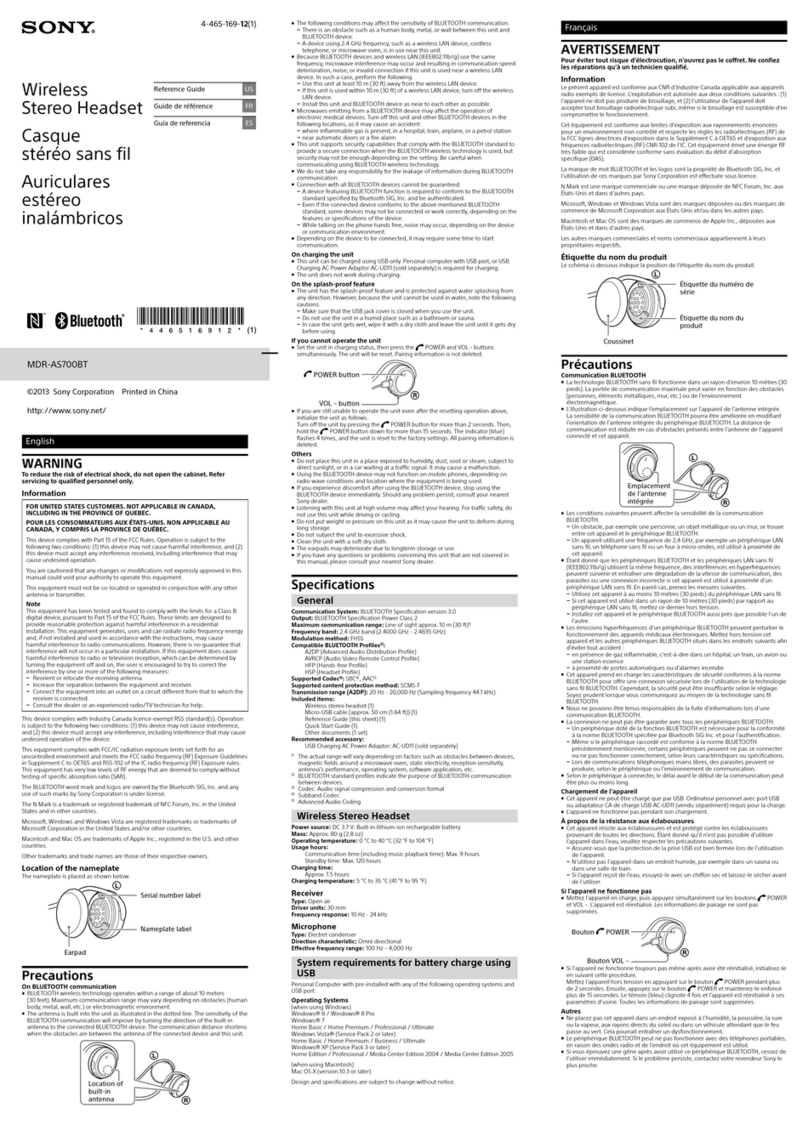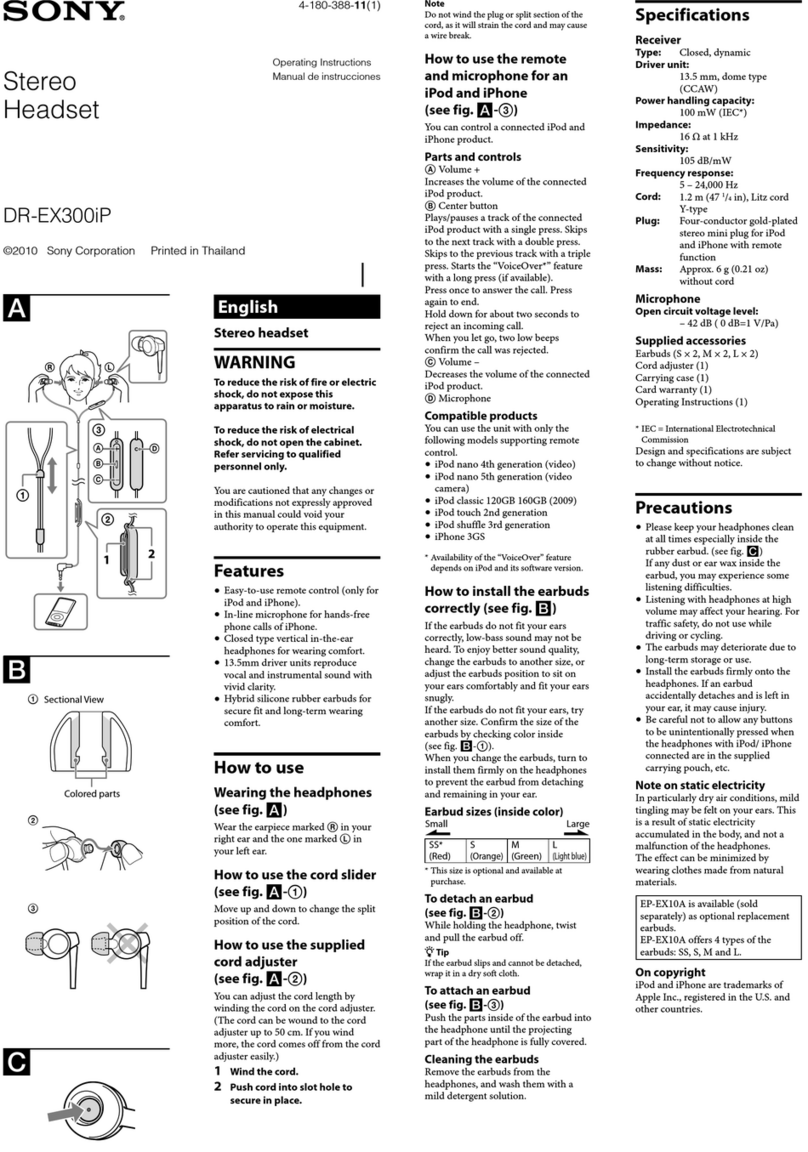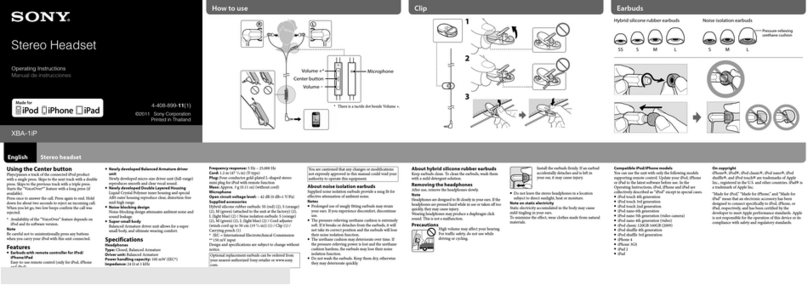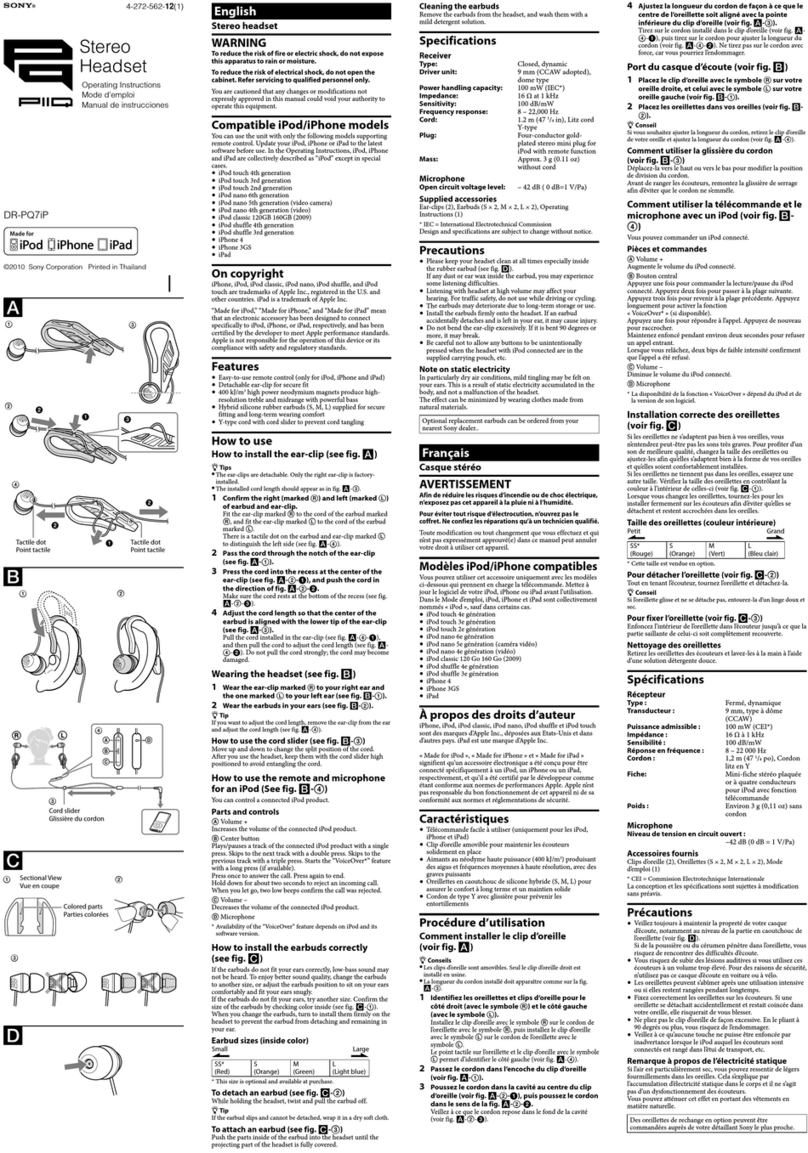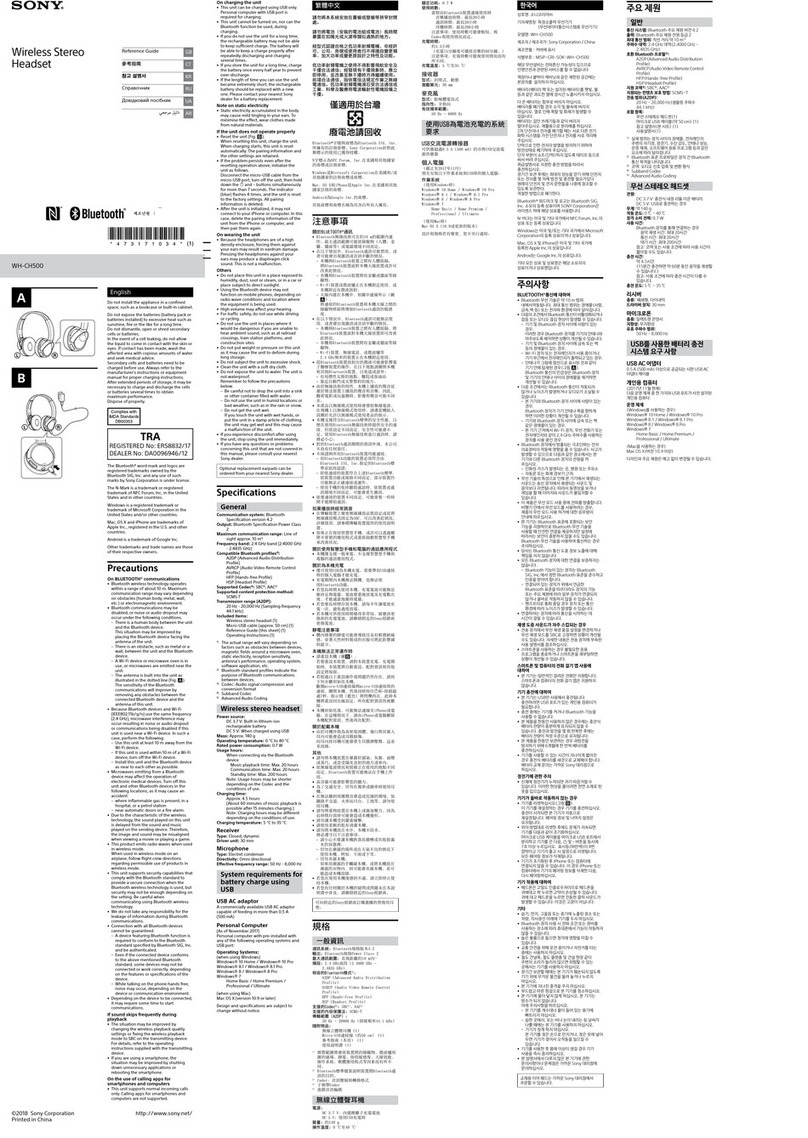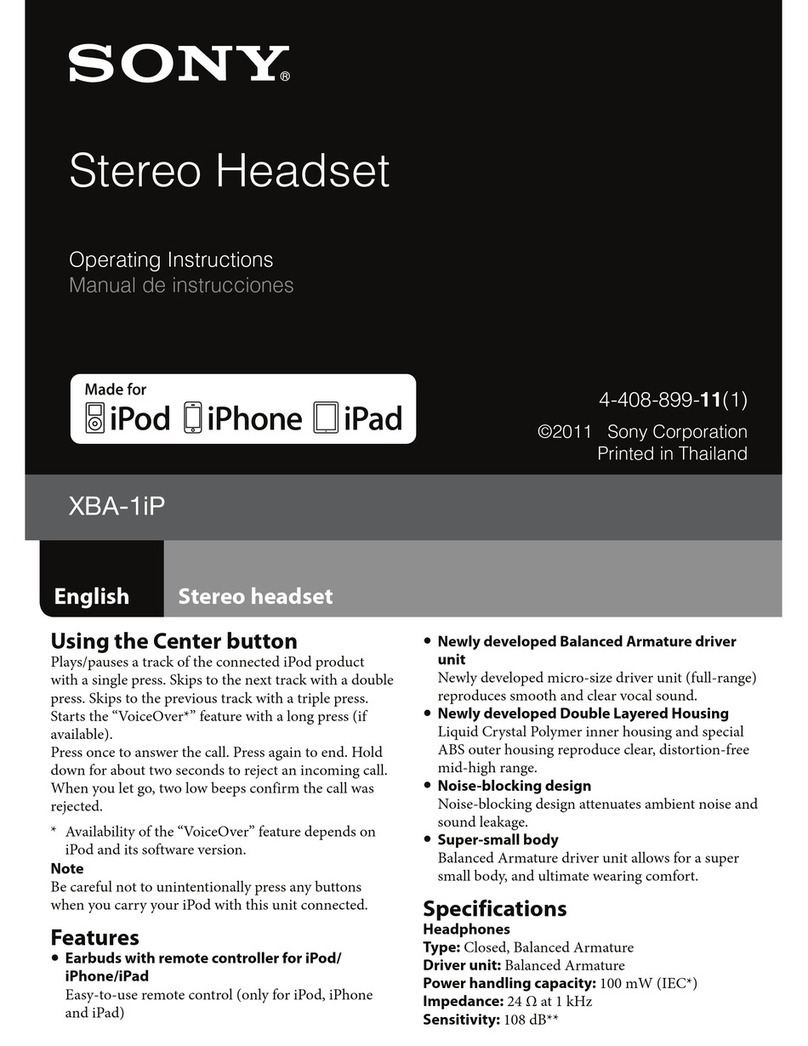Help Guide
Wireless Stereo Headset
LinkBuds UC for Microsoft Teams
About the voice guidance
In the factory settings, when the headset is worn in your ears, you will hear the English voice guidance via the headset.
You can change the language of the voice guidance and turn on/off the voice guidance using “Sony | Headphones
Connect” app. For more details, refer to the “Sony | Headphones Connect” app help guide.
https://rd1.sony.net/help/mdr/hpc/h_zz/
When the headset units are removed from the charging case during pairing mode and then put into your ears:
“Pairing”
When the remaining battery charge of the headset is low: “Low battery”
When automatically turning off due to low battery of the headset: “Battery is empty”
When Quick Access is not available because Service Link is turned off: “Launch Headphones Connect to activate
Service Link”
When Quick Access is not available during software updates: “Function is not available during update. Please wait a
moment until the update completes.”
When the corresponding app is not launched even if you operate the headset unit to which Quick Access is
assigned: “App assigned to the Quick Access is not launched on the mobile device”
When operating the Microsoft Teams-related functions with the left unit of the headset when the headset is not
connected to the USB transceiver: “USB transceiver is not connected”
When operating of the Microsoft Teams-related functions with the left unit of the headset when the headset is not
connected to Microsoft Teams: “Microsoft Teams is not connected”
When operating the headset to turn on the microphone of Microsoft Teams: “Mic On”
When operating the headset to turn off the microphone of Microsoft Teams: “Mic Off”
Note
It takes about 20 minutes when you change the language of the voice guidance.
When you initialize the headset to restore to the factory settings after you change the language of the voice guidance, the
language will also return to the factory settings.
If the voice guidance is not heard after changing the voice guidance language or updating the software of the headset, set the
headset into the charging case to turn it off, then remove the headset from the charging case to turn it on again.
The voice guidance “Low battery” message is not played during a call on a Bluetooth device or Microsoft Teams.
Related Topic
Using only one unit of the headset
5-043-395-11(1) Copyright 2022 Sony Corporation