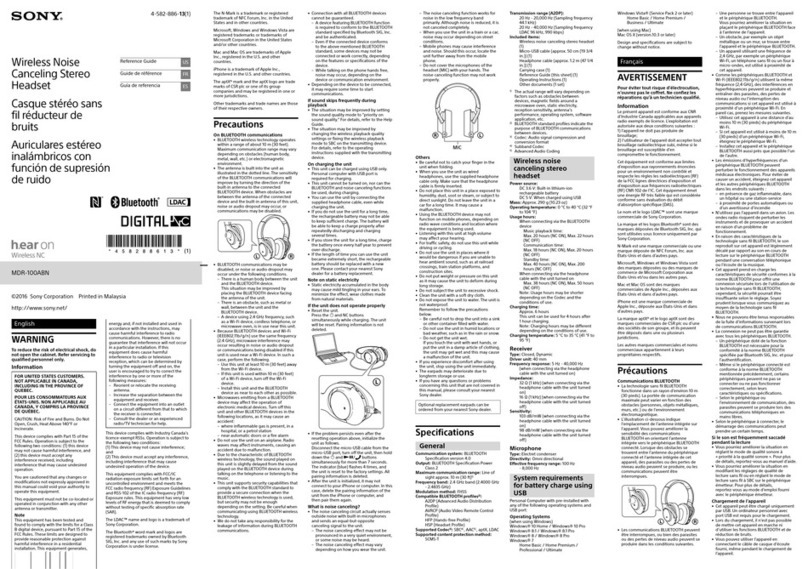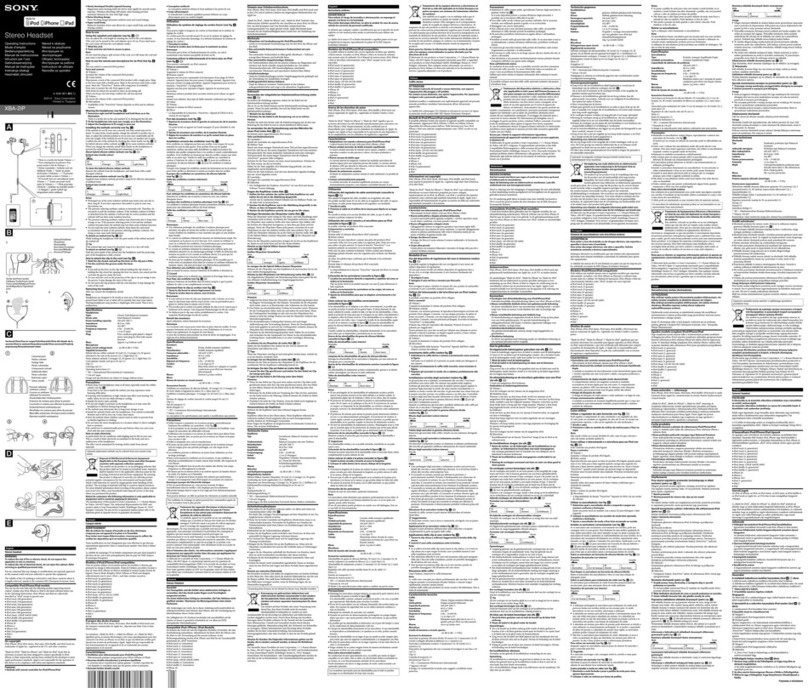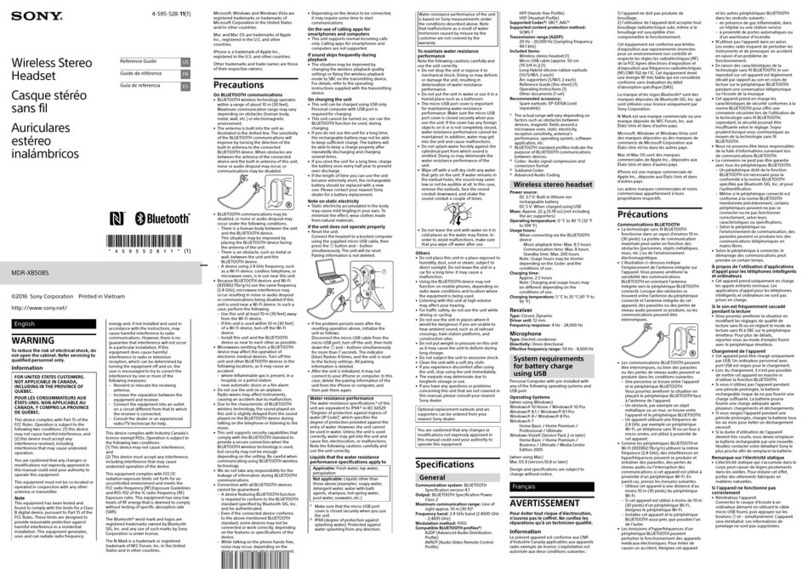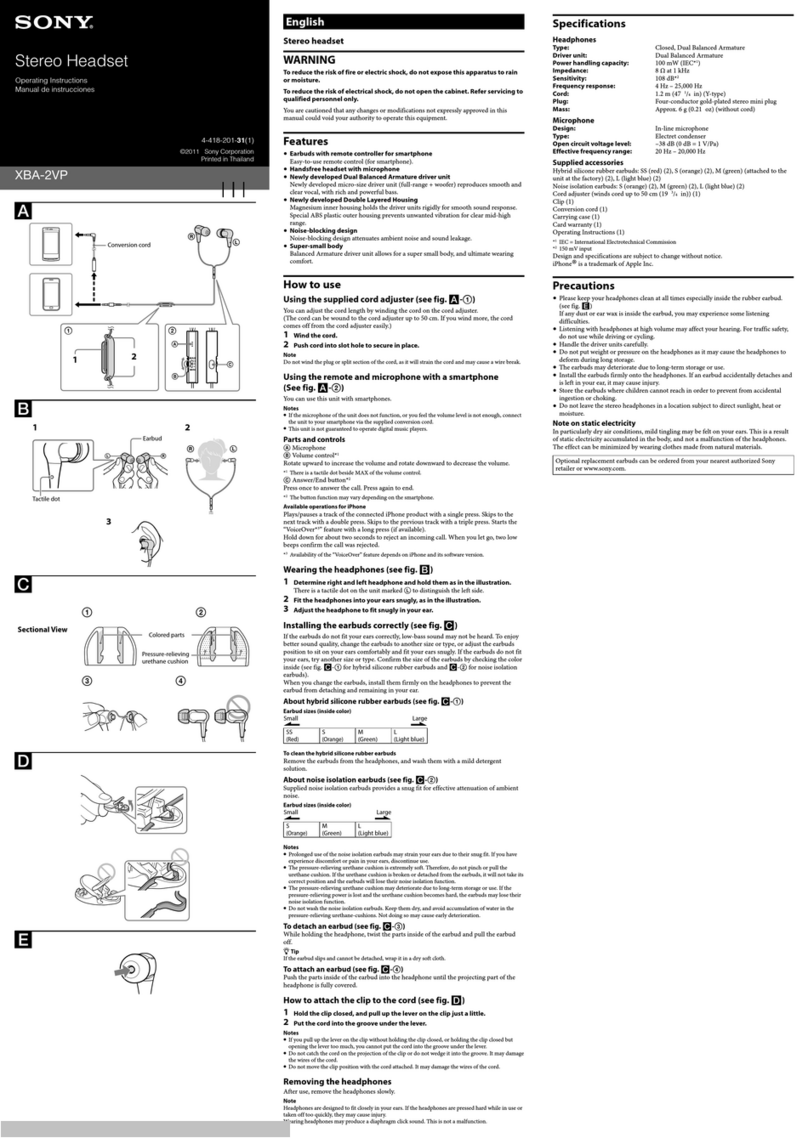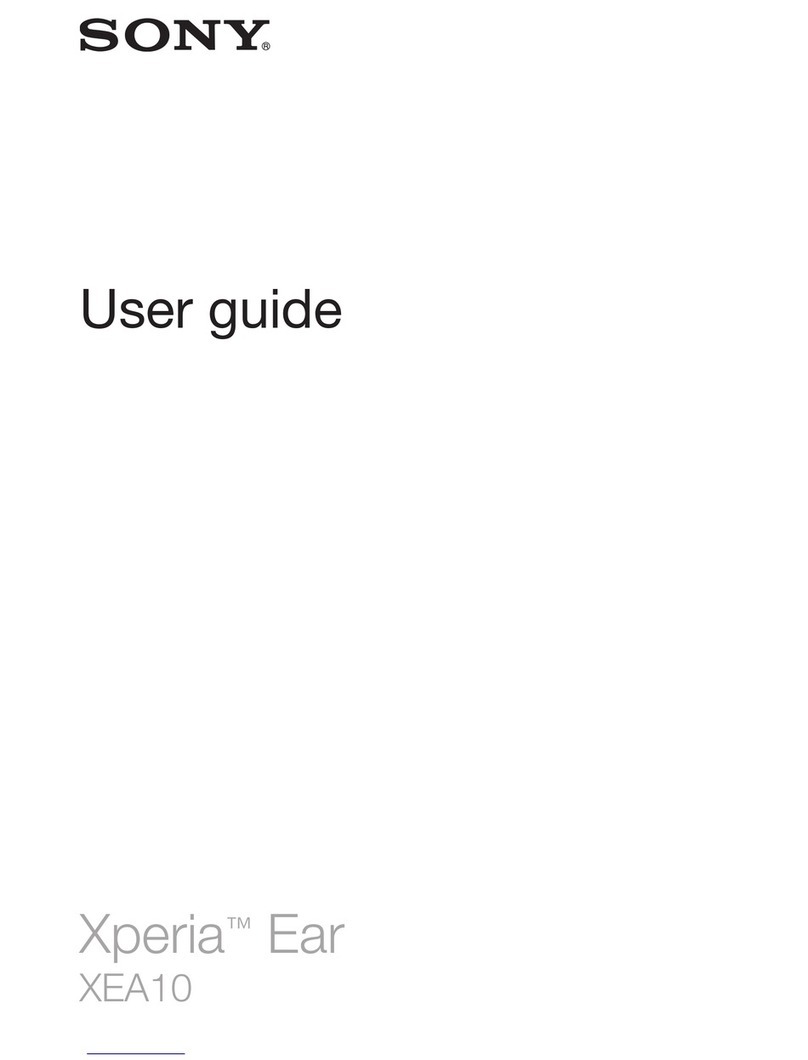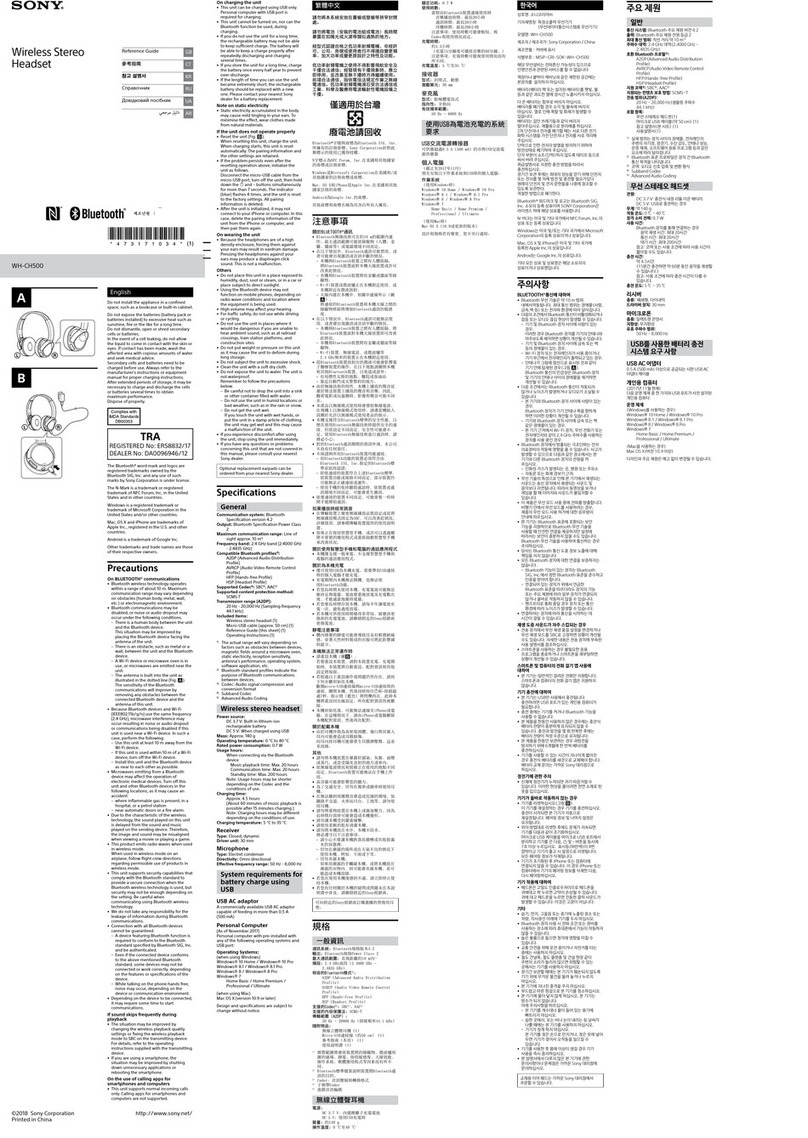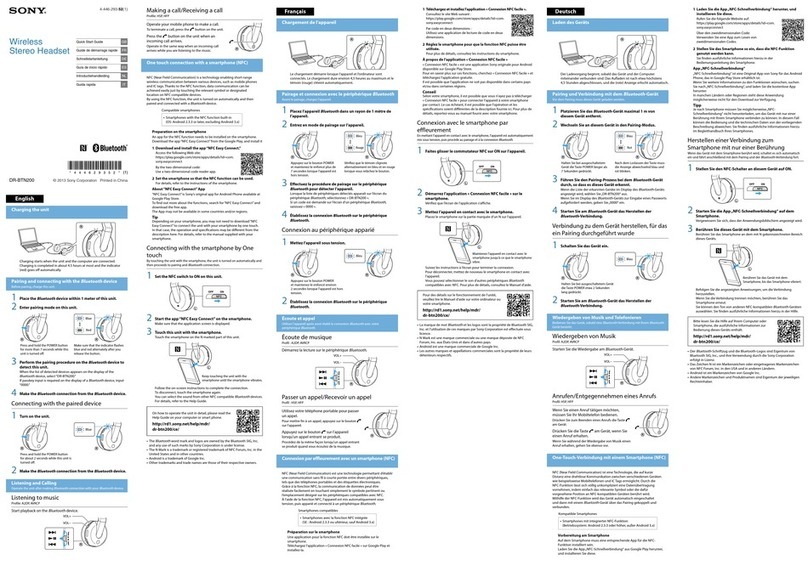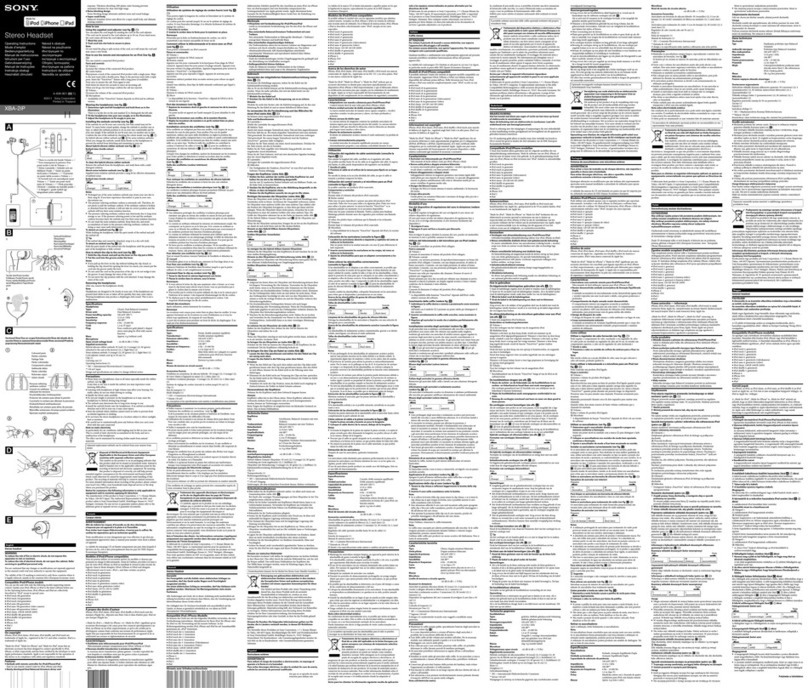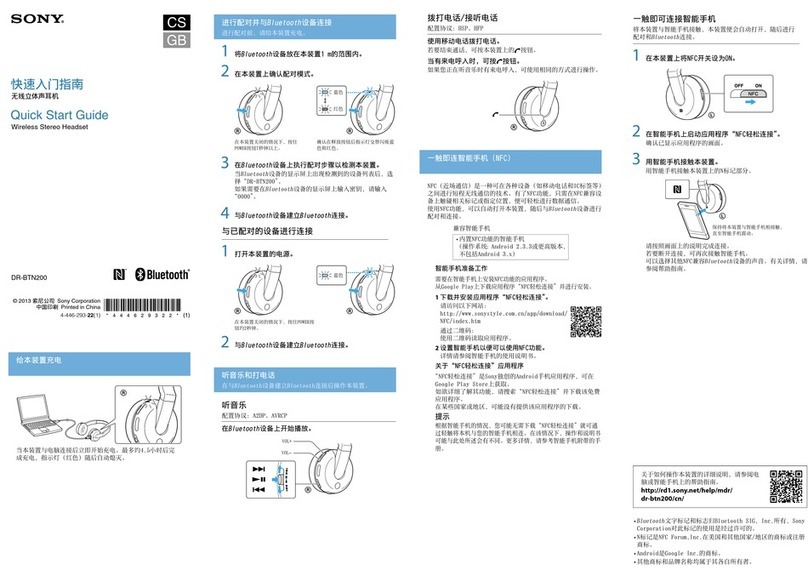Charging the headset
Available operating time
Checking the remaining battery charge
System requirements for battery charge using USB
Turning on the headset
Turning off the headset
Making connections
How to make a wireless connection to Bluetooth devices
Easy setup with app
Connecting with the "Sony | Headphones Connect" app
Android smartphone
Pairing and connecting with an Android smartphone
Connecting to a paired Android smartphone
One-touch connection (NFC) with an Android smartphone (Android 4.1 or later)
Disconnecting the Android smartphone with one-touch (NFC)
Switching the device by one touch (NFC)
iPhone (iOS devices)
Pairing and connecting with an iPhone
Connecting to a paired iPhone
Computers
Pairing and connecting with a computer (Windows 10)
Pairing and connecting with a computer (Windows 8/Windows 8.1)
Pairing and connecting with a computer (Windows 7)
Pairing and connecting with a computer (Mac)
Connecting to a paired computer (Windows 10)
Connecting to a paired computer (Windows 8/Windows 8.1)
Connecting to a paired computer (Windows 7)
Connecting to a paired computer (Mac)
Other Bluetooth devices
Pairing and connecting with other Bluetooth devices