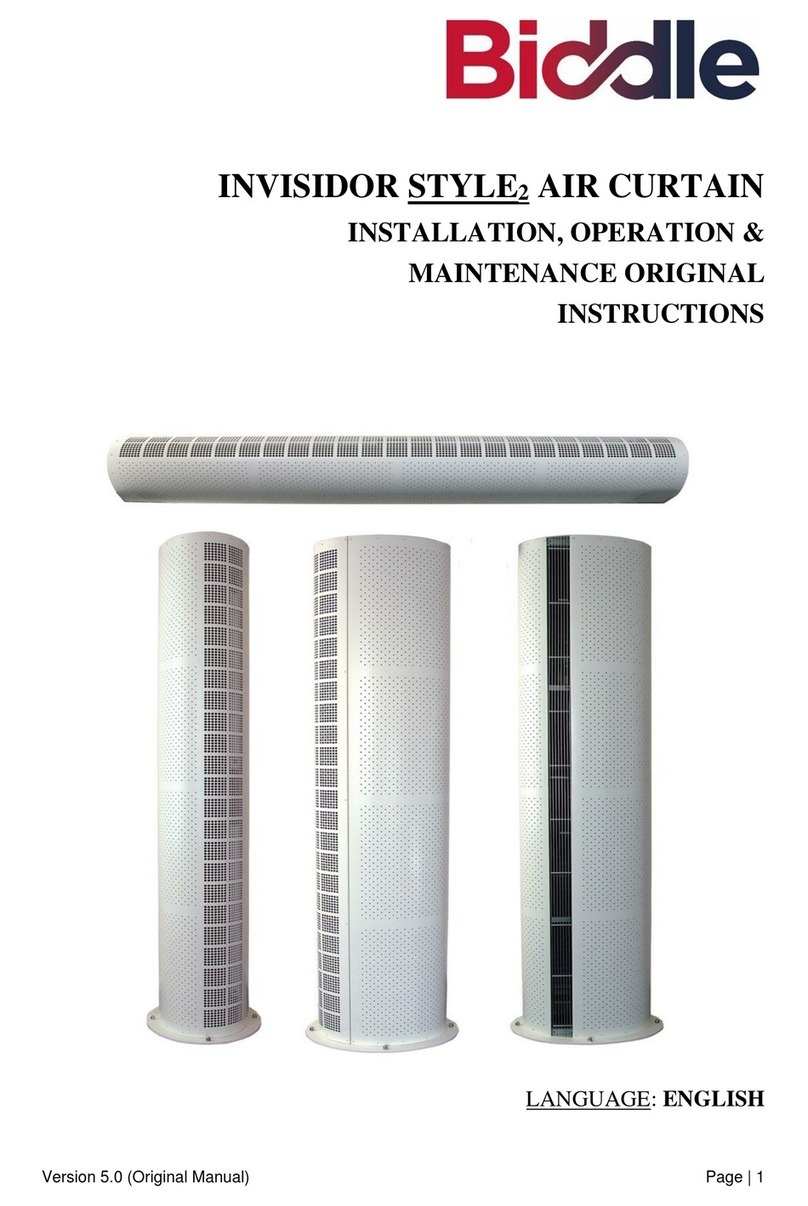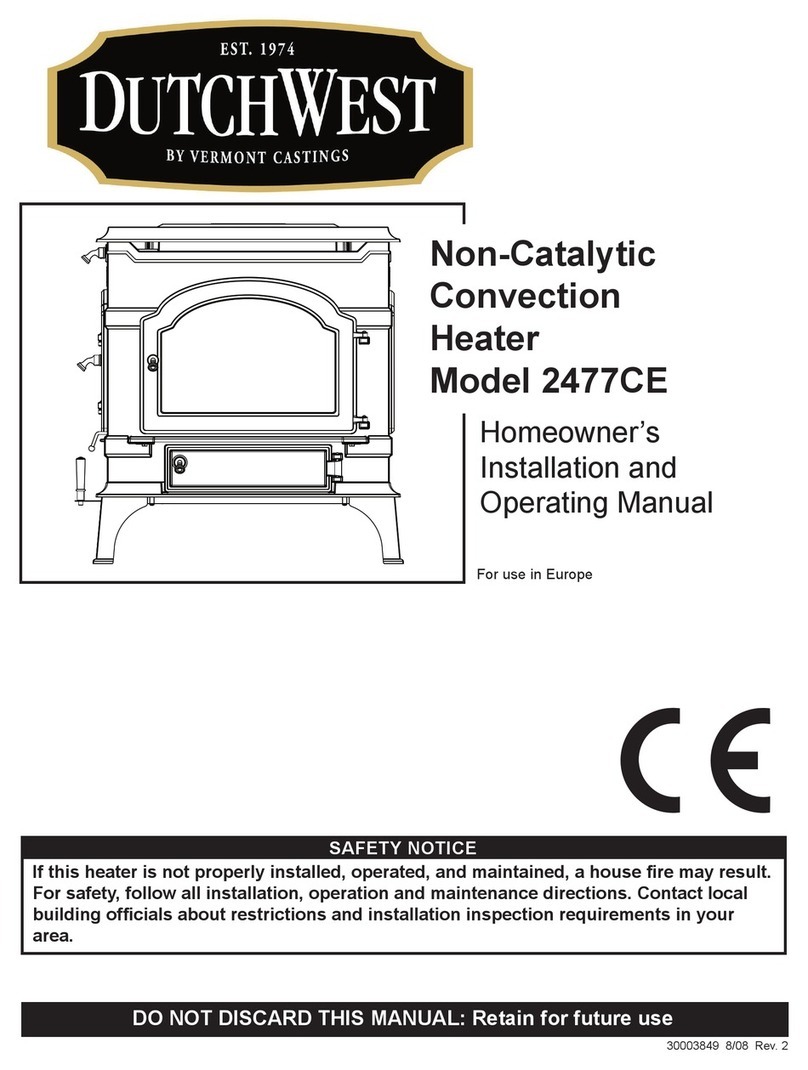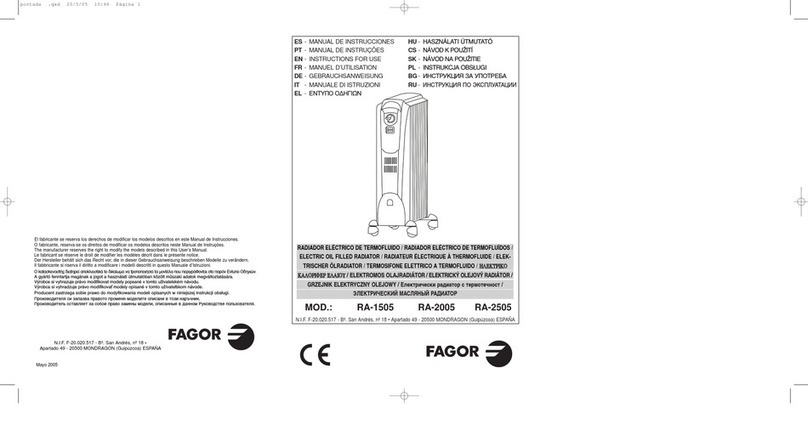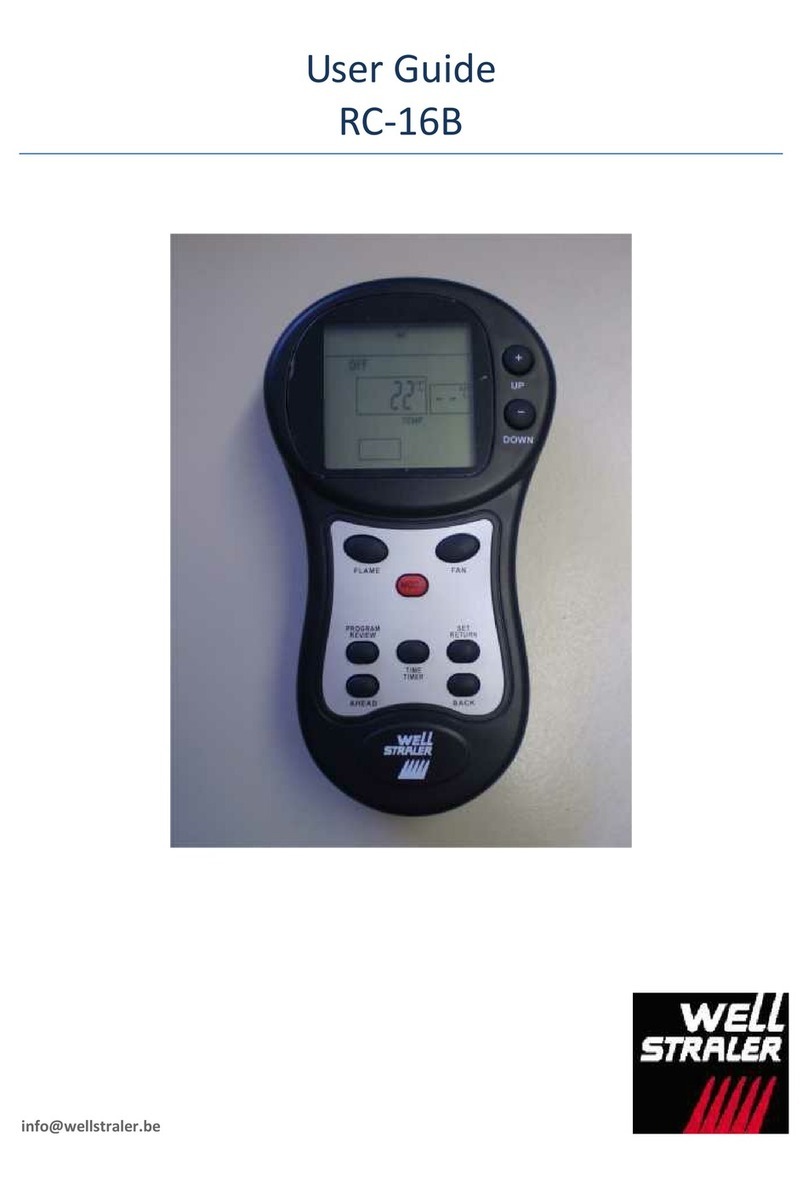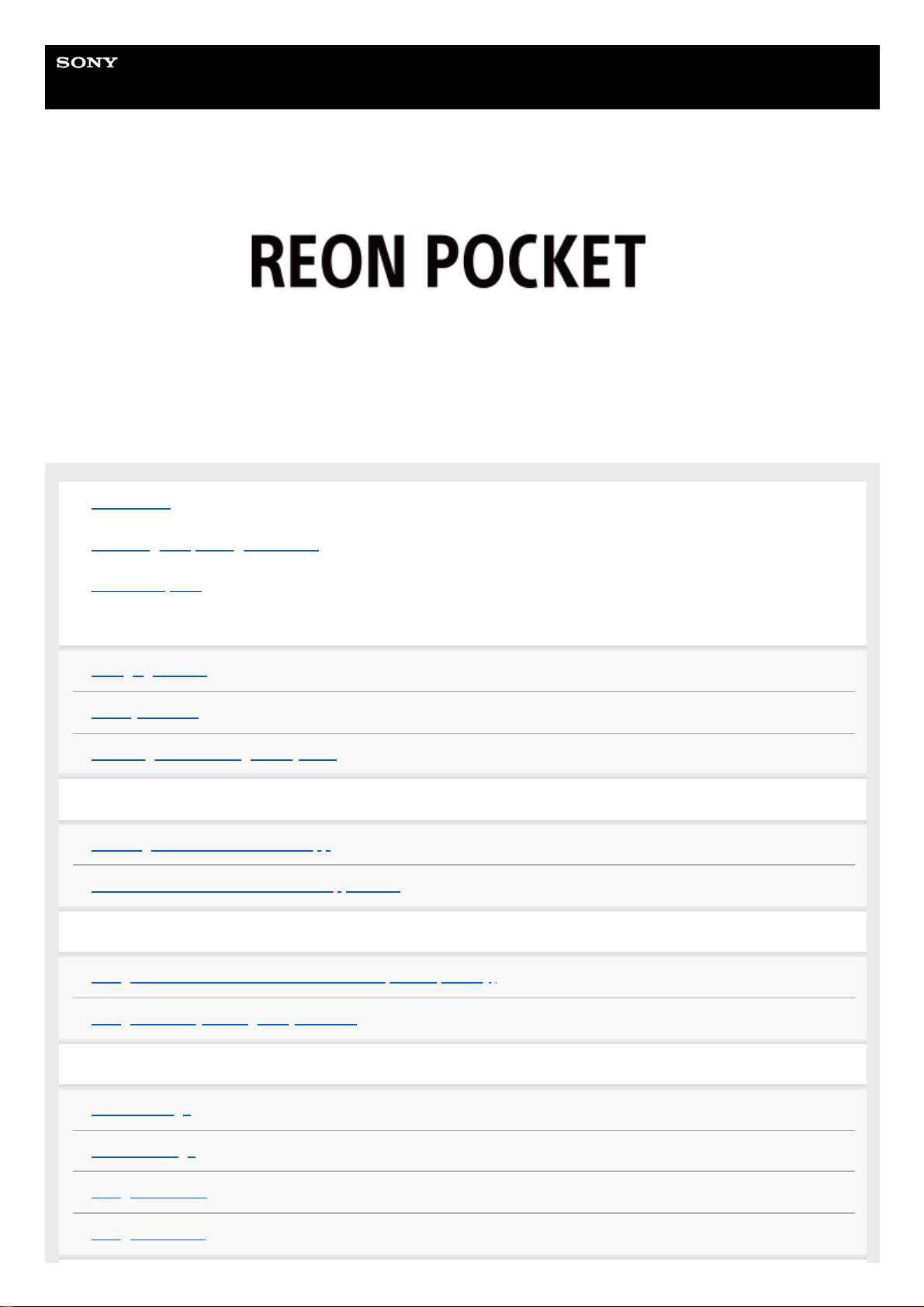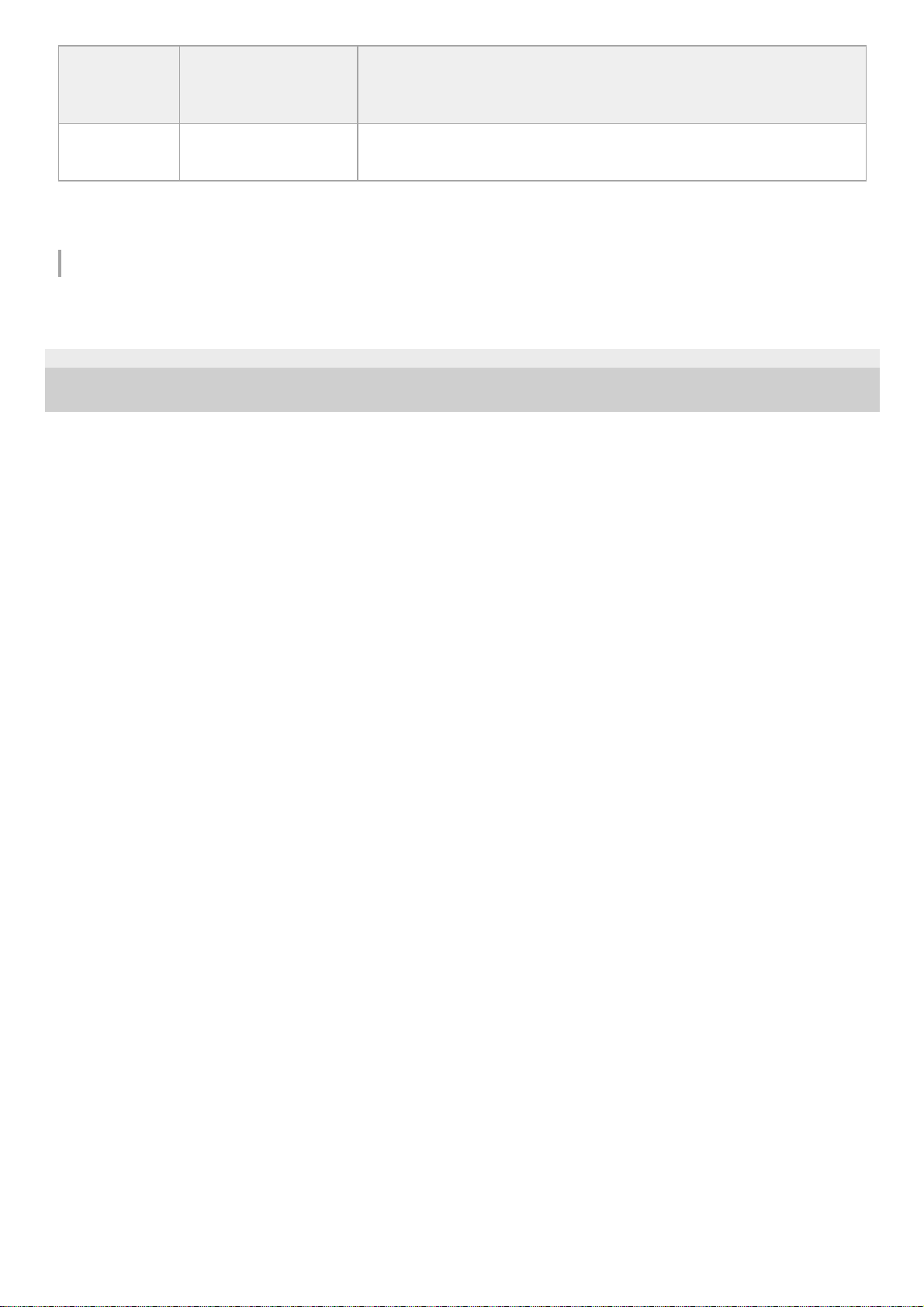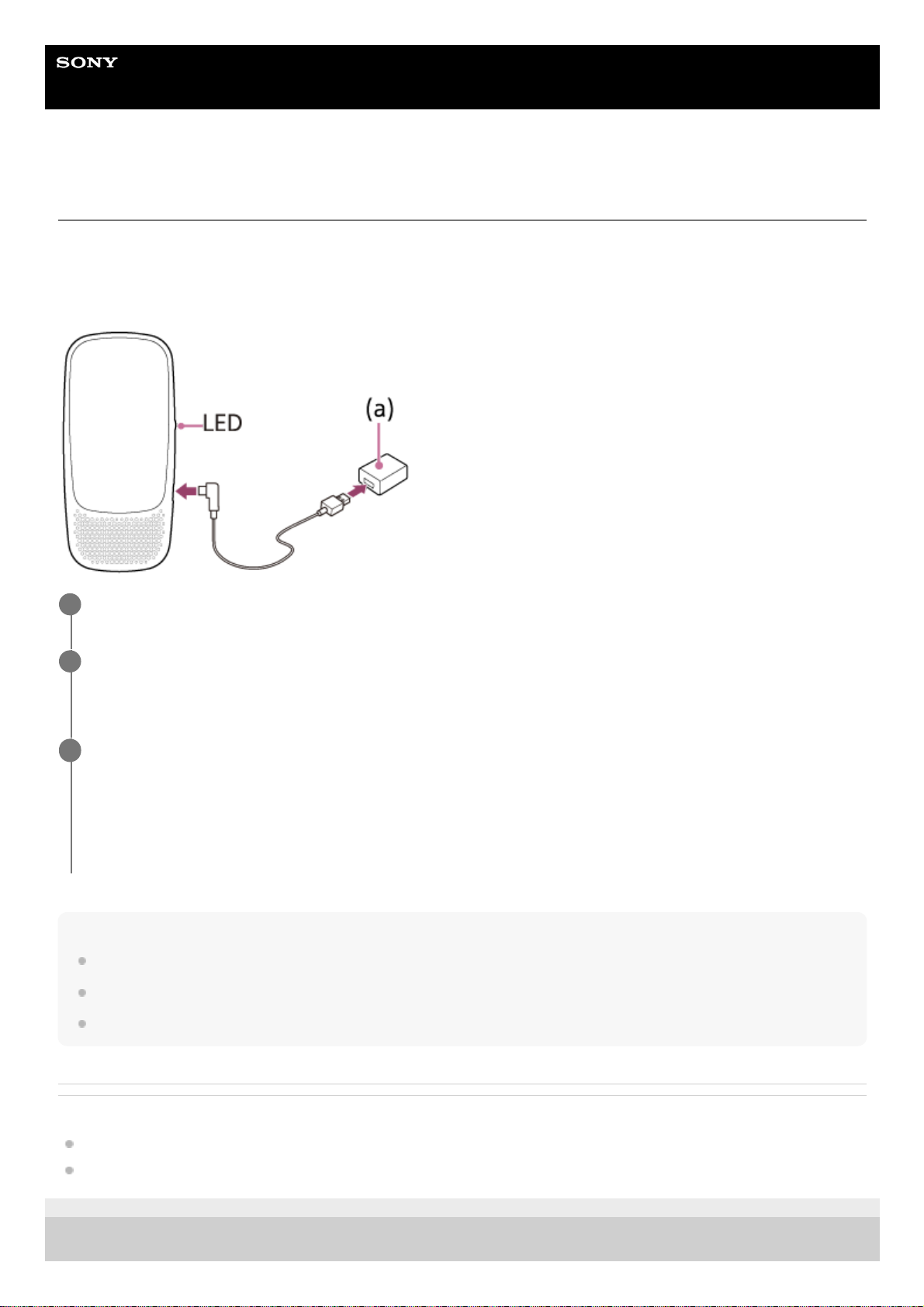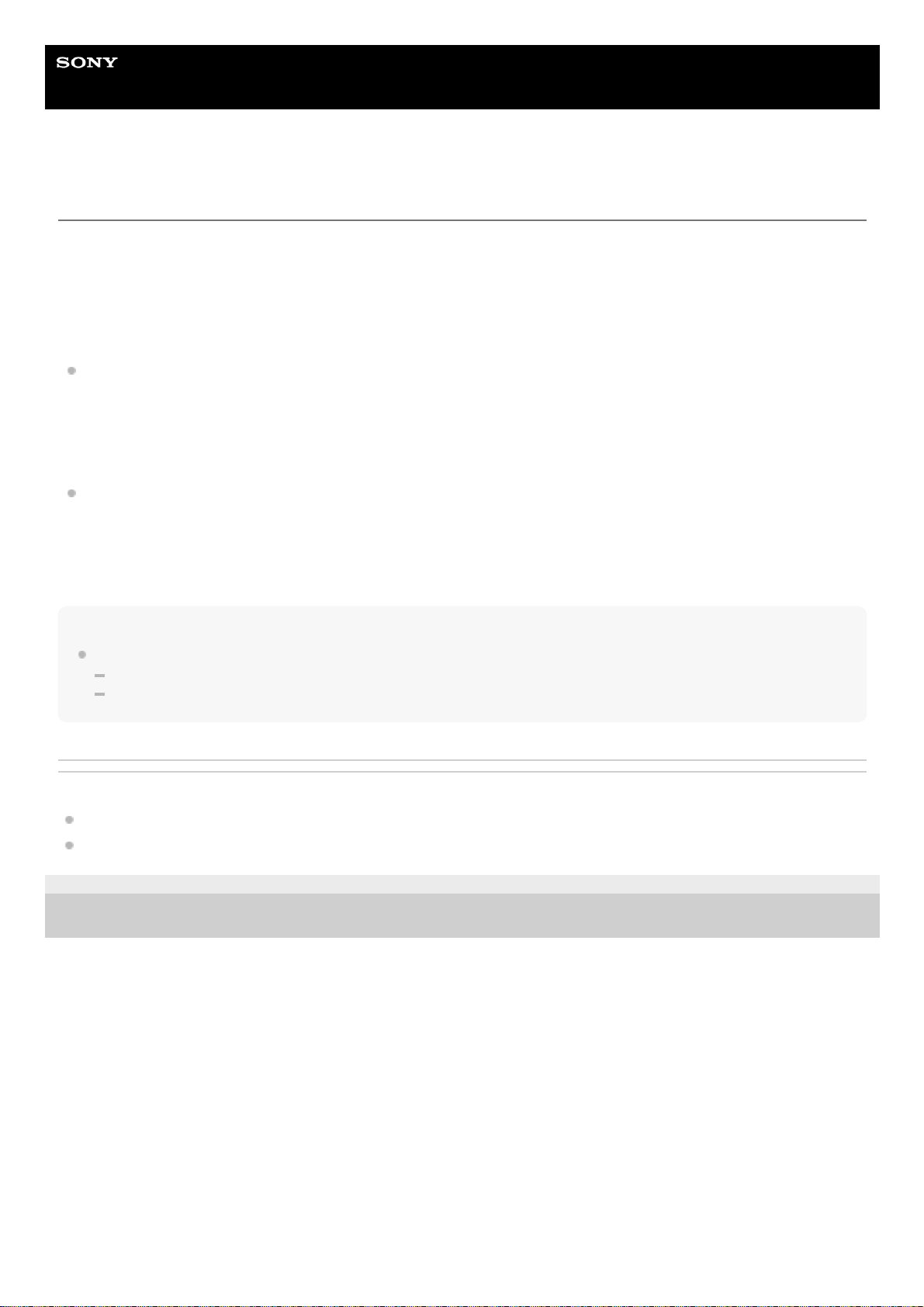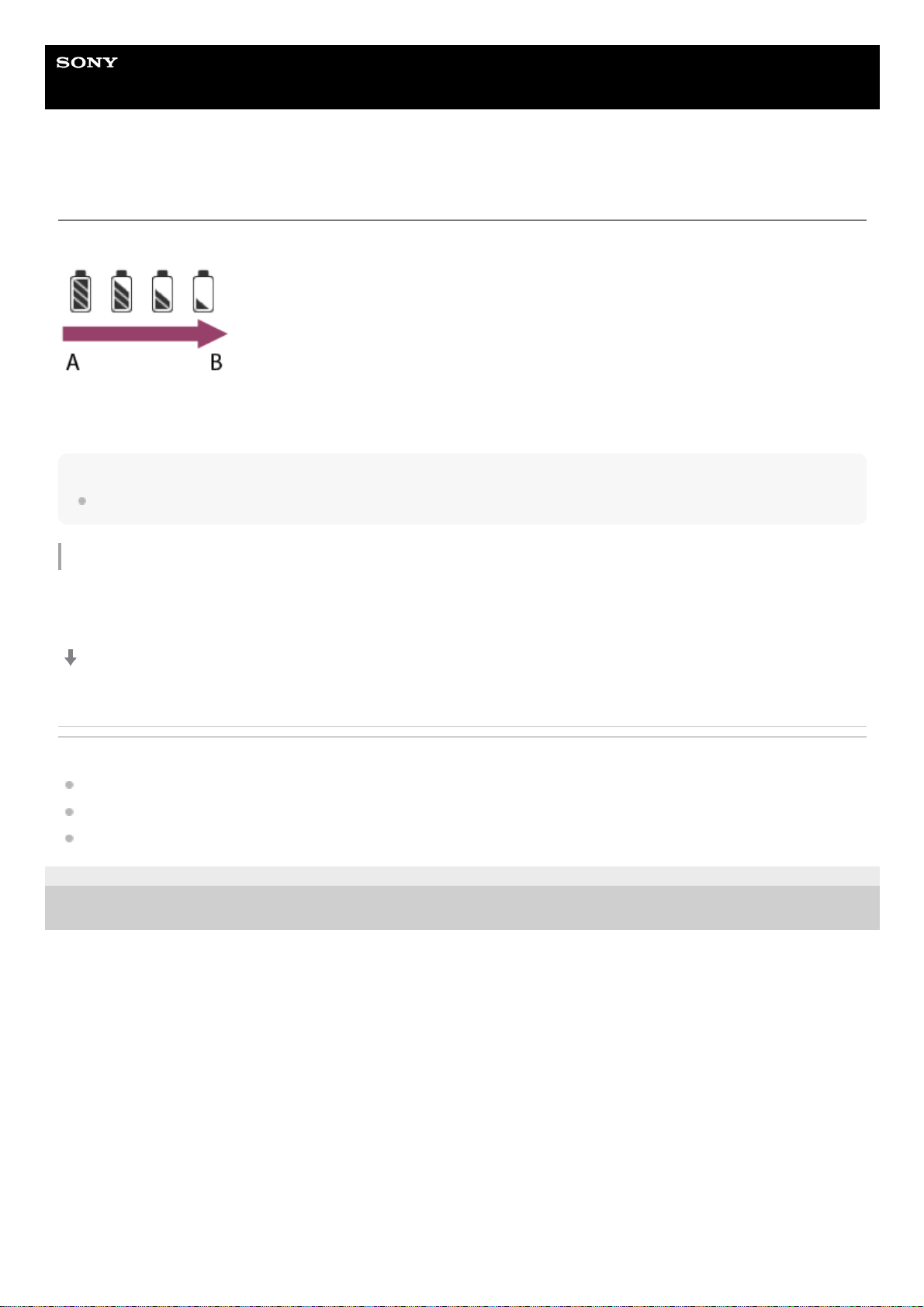Help Guide
Wearable Thermo Device
RNP-3
Before use
Notice on use
The REON POCKET is intended for use in daily outings, commuting, and light exercise (e.g. walking, golfing). Please
note that this product is not waterproof.
Please refrain from using the product in the following environments.
Strenuous work or exercise (e.g. running) at a level that causes intense sweating
Rain, snow, or other conditions where the unit is exposed to moisture
Prolonged use under hot sun
Since the product is a precision device, do not subject the product to strong impacts such as dropping or throwing it.
When the unit is operated with the setting [COOL], warm air may be ventilated from the air vent depending on the
temperature of the surrounding environment. If you are concerned about this, lower the temperature setting level of
[COOL], or refrain from using the unit.
When using in [COOL] mode
Wear breathable and loose-fitting clothing.
When you wear a collared shirt over the unit, position the neckband by aligning the top of the case with the height of
the collar so that the collar does not block the air vent of the unit.
Be sure to create adequate room around your neck by taking off your tie, opening the top button of your shirt, etc.
This will improve air flow from the air vent.
Wear white or other light-colored clothing that absorbs less heat from the sun than dark clothing.
Do not intentionally block the air inlet or air vent.
Do not use the unit when sleeping.
When using in [WARM] mode
If the unit feels too hot, stop using it immediately.
Do not use the unit when sleeping.
Notice on heat stroke
The REON POCKET is not intended to be used as a heat stroke prevention device.
Please refer to the information website of Ministry of the Environment, Government of Japan for guidelines on daily living
to prevent heat stroke.
Air
temperature
(typical value)
Guideline for life
activities that need
attention
Precautions
Danger
(above 35°C)
Risks in all life activities
The elderly are at high risk of developing heat stroke, even in a resting
state. Avoid going outside as much as possible and move to a cool room.
Severe
Warning
(31°C — 35°C)
Avoid hot sun when going out, and be careful of rising room temperature
when indoors.
Warning
(28°C — 31°C)
Risks in moderate or
increased life activities Take regular and sufficient rest when exercising or doing strenuous work.