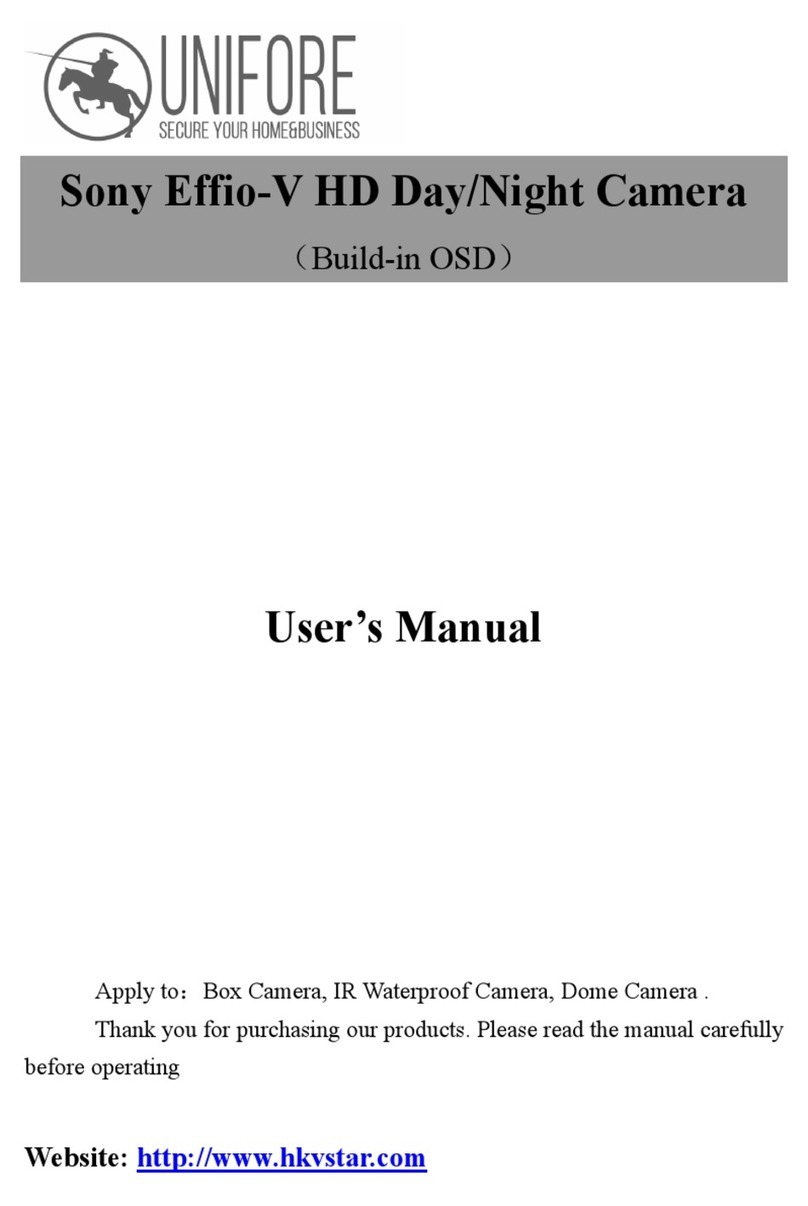10
Basic Functions
FCB-EH6300(GB) A-E23-100-13(1)
Exposure Compensation
Exposure compensation is a function which offsets the
internal reference brightness level used in the AE
mode, by steps of 1.5 dB.
The reference brightness is 0.
Data Step Setting value
0E +7 +10.5 dB
0D +6 +9 dB
0C +5 +7.5 dB
0B +4 +6 dB
0A +3 +4.5 dB
09 +2 +3 dB
08 +1 +1.5 dB
07 0 0 dB
06 –1 –1.5 dB
05 –2 –3 dB
04 –3 –4.5 dB
03 –4 –6 dB
02 –5 –7.5 dB
01 –6 –9 dB
00 –7 –10.5 dB
Slow AE (Automatic Exposure)
The slow AE Response (automatic exposure) function
allows you to reduce the exposure response speed.
Usually the camera is set up so that the optimum
exposure can be obtained automatically within about 1
second. However, using the slow AE response function
allows you to lengthen the automatic exposure
response speed from the factory setup speed (01 (hex)
up to approx. two minutes (30 (hex)).
For example, with the normal setting (about 1 second),
if the headlights of a car are caught by the camera, the
camera automatically adjusts the exposure so that it can
shoot a high-intensity subject (in this case, the
headlights). As a result, images around the headlights,
that is, the rest of the subject, except the headlights,
becomes relatively dark, and poorly distinguished.
However, using the slow AE function means the AE
response speed will be slower, and response time will
be longer. As a result, even if the camera catches a high-
intensity subject (e.g., the headlights) for a moment,
you can still easily distinguish the portions of the image
surrounding the headlights.
High Resolution Mode (Default)
A newly developed ISP function enables the filtering of
signals. This allows the camera to provide images with
a high resolution.
Aperture Control
Aperture control is a function which adjusts the
enhancement of the edges of objects in the picture.
There are 16 levels of adjustment, starting from “no
enhancement.” When shooting text, this control may
help by making them sharper.
Back Light Compensation
When the background of the subject is too bright, or
when the subject is too dark due to shooting in the AE
mode, back light compensation will make the subject
appear clearer.
Wide Dynamic Range Mode (WD)
The Wide Dynamic Range mode is a function for
dividing an image into several blocks and correcting
blocked-up shadows and blown-out highlights in
accordance with the intensity difference. It enables you
to obtain images in which portions ranging from dark
to light can be recognized, even when capturing a
subject with a large intensity difference that is backlit
or includes extremely light portions.
A CCD for shooting a wide dynamic range is
employed, and a newly developed image signal
processor combines a long exposure signal (normal
shutter) and a signal of the high intensity portions
obtained by a short exposure (high-speed shutter) to
achieve images with a wide dynamic range.
The Wide Dynamic Range mode includes the following
operation modes.
WD Mode
According to the intensity difference, the long
exposure and short exposure are automatically
adjusted, and the contrast is automatically adjusted by
VE.
Exposure Ratio Mode
The shutter speed ratio between the long exposure
and short exposure is fixed by performing only the
long exposure control. The short exposure is set by
the exposure ratio with respect to the long exposure,
and the contrast is automatically adjusted by VE.
VE (Visibility Enhancer) Mode
This mode automatically adjusts the brightness and
contrast of the dark portion and bright portion of a
single image without combining two images.