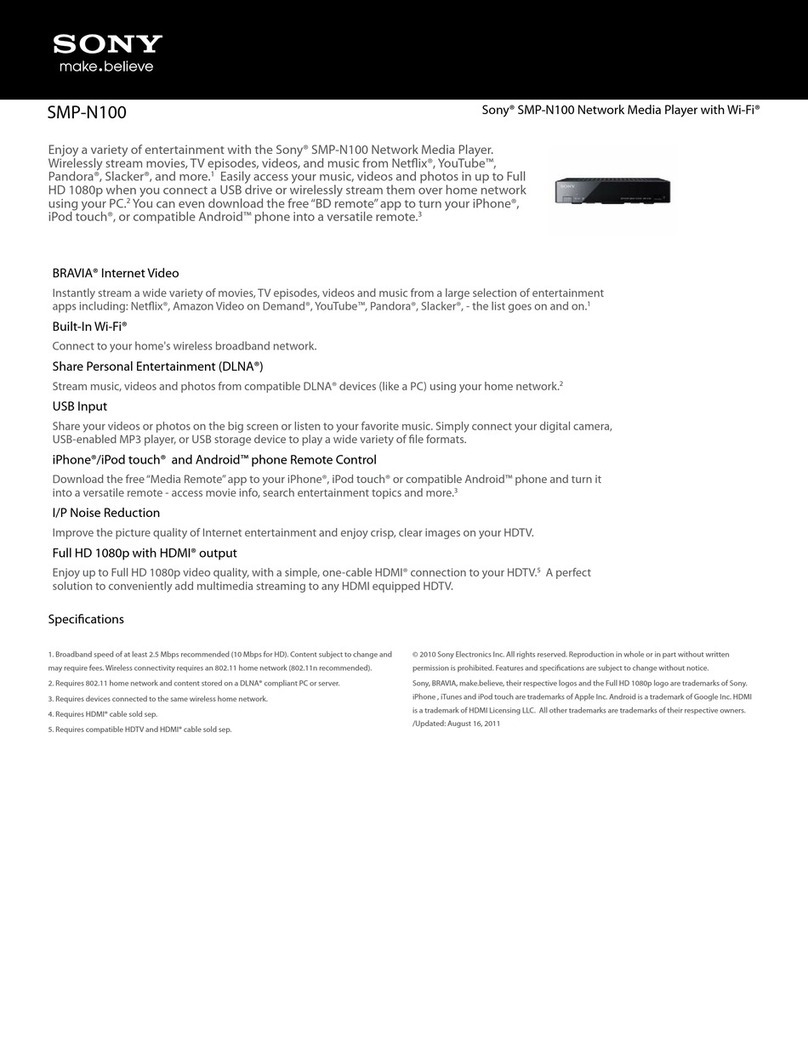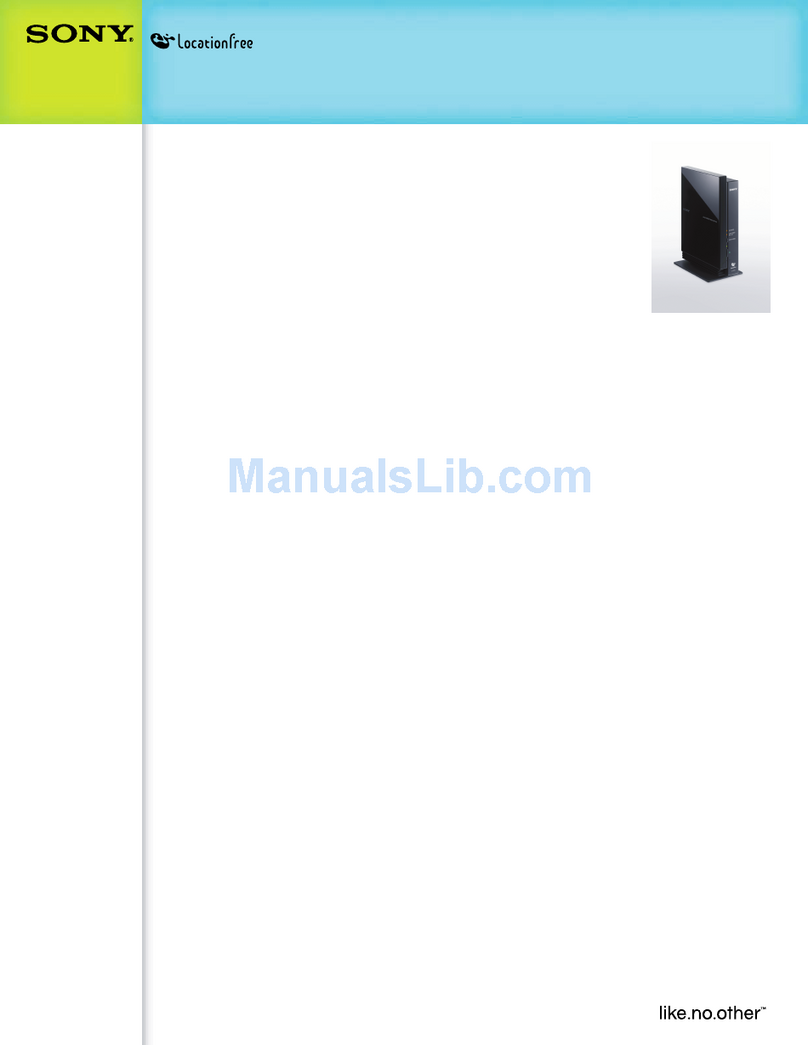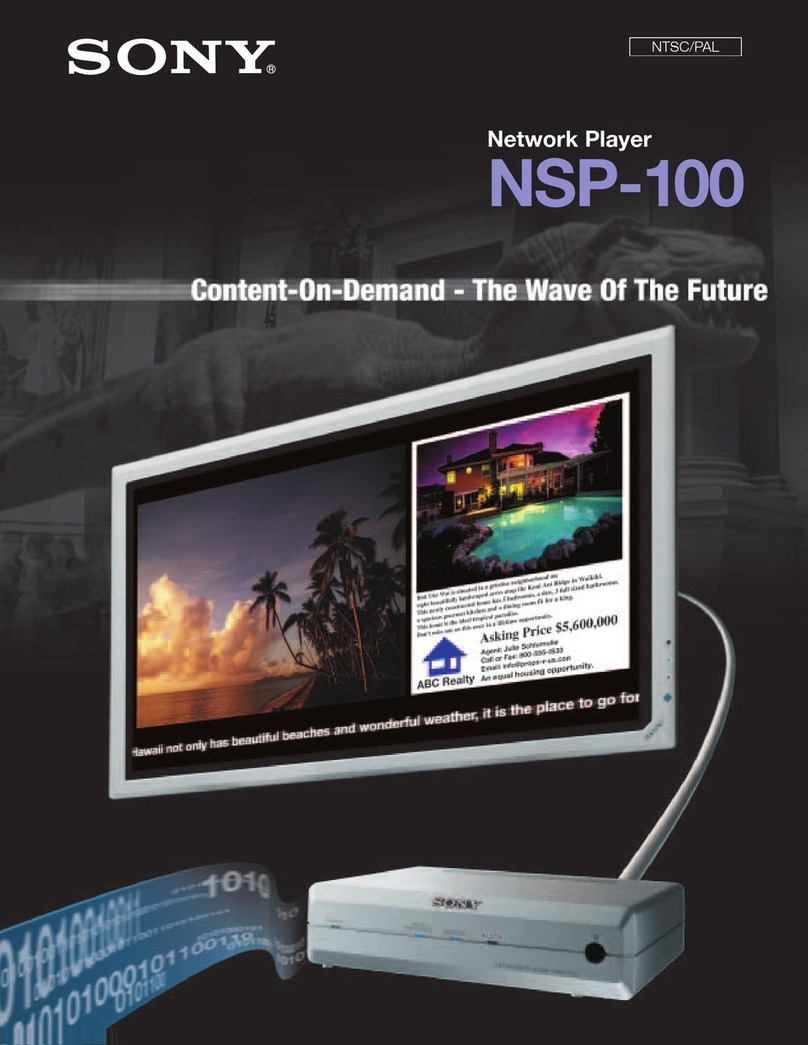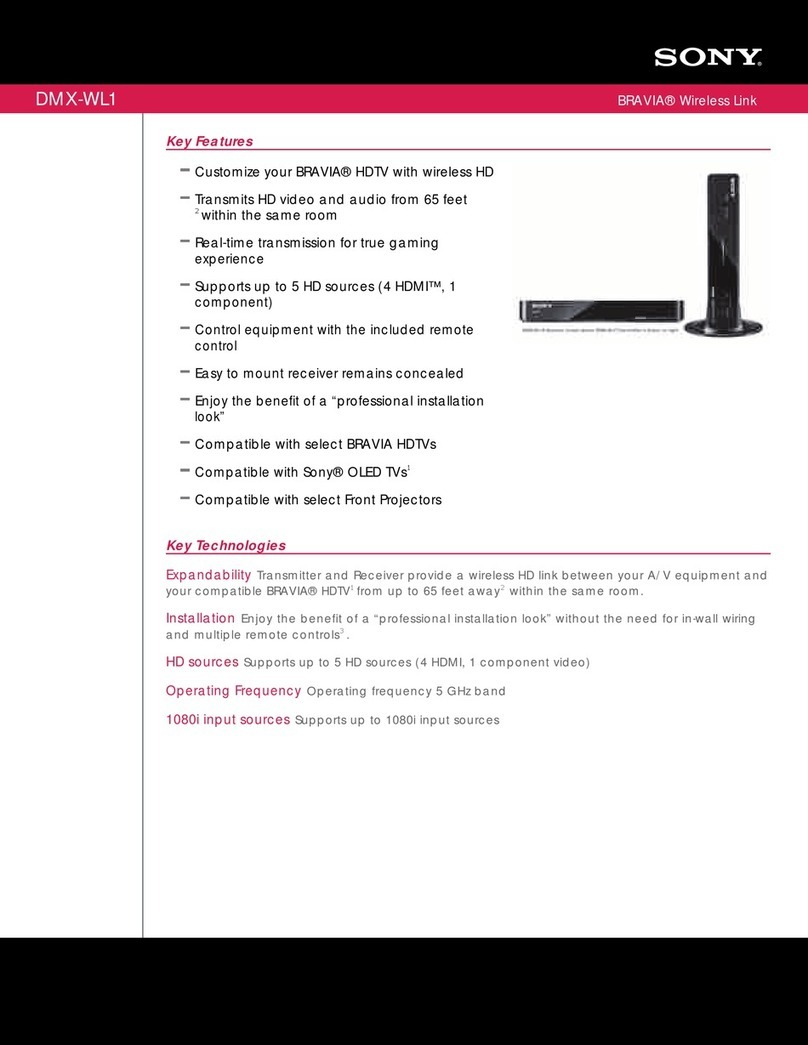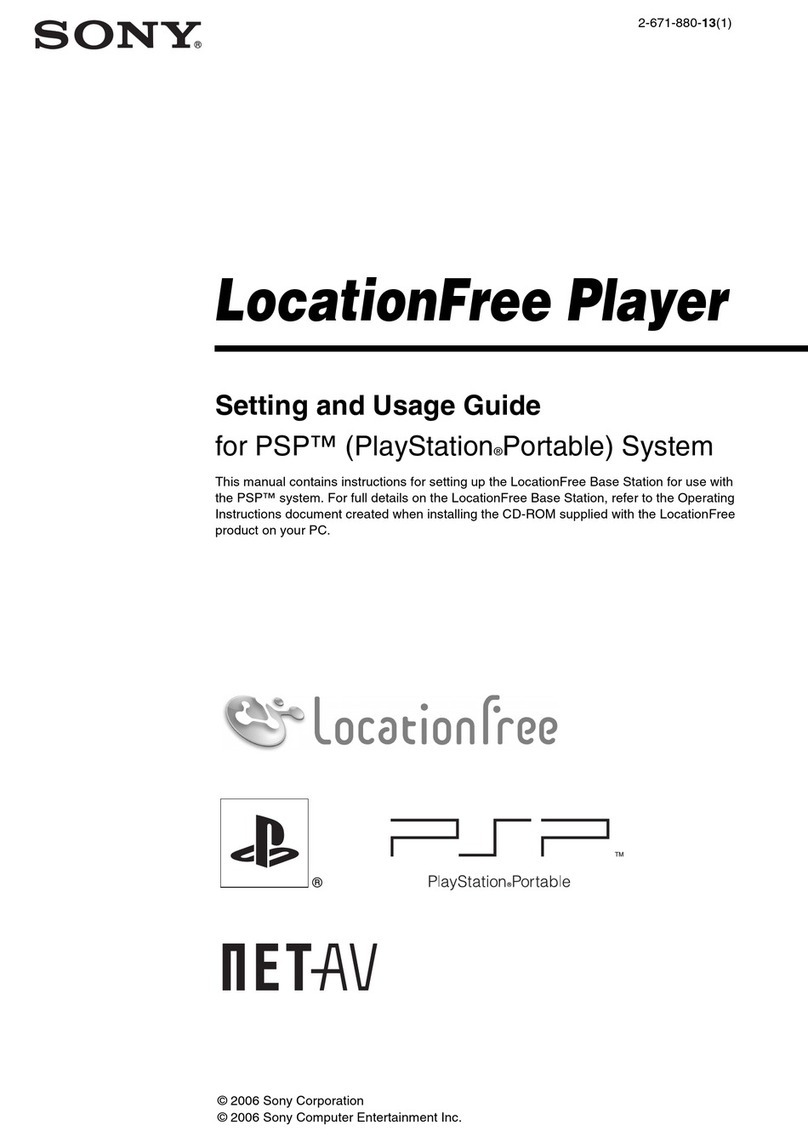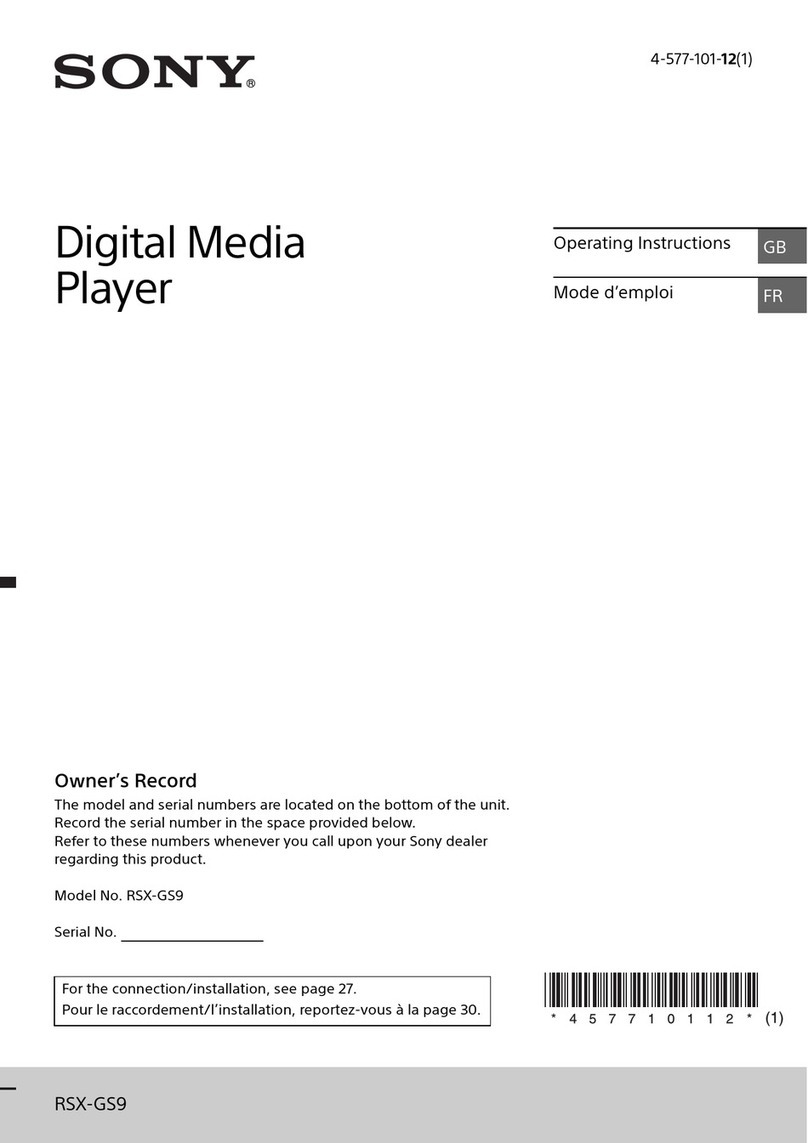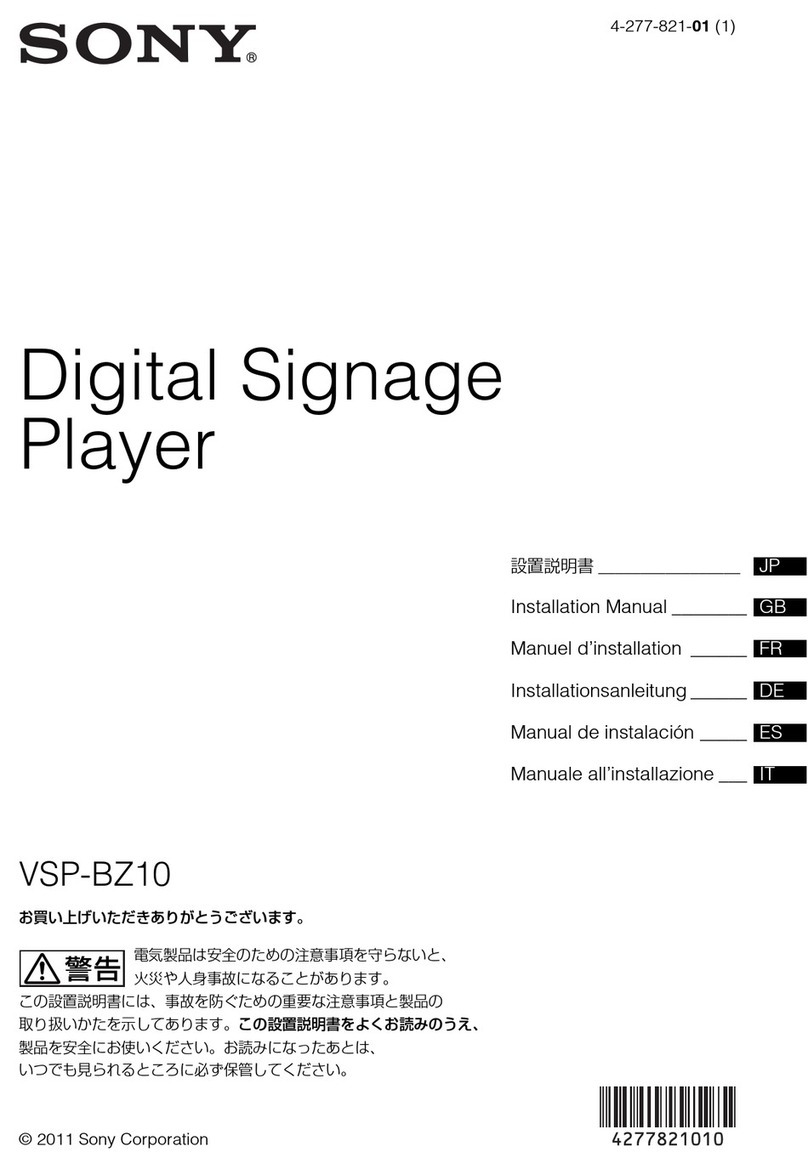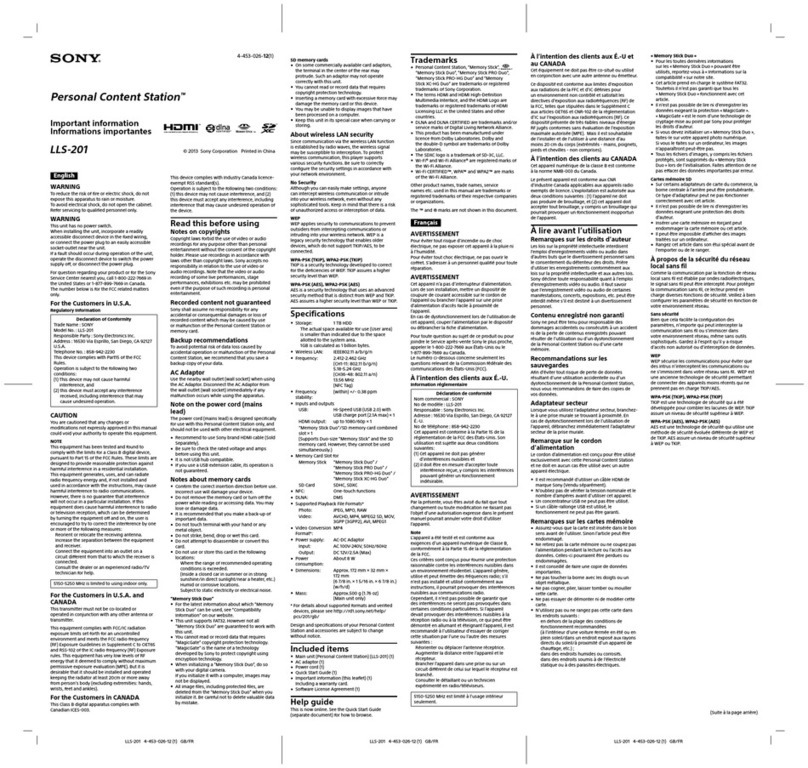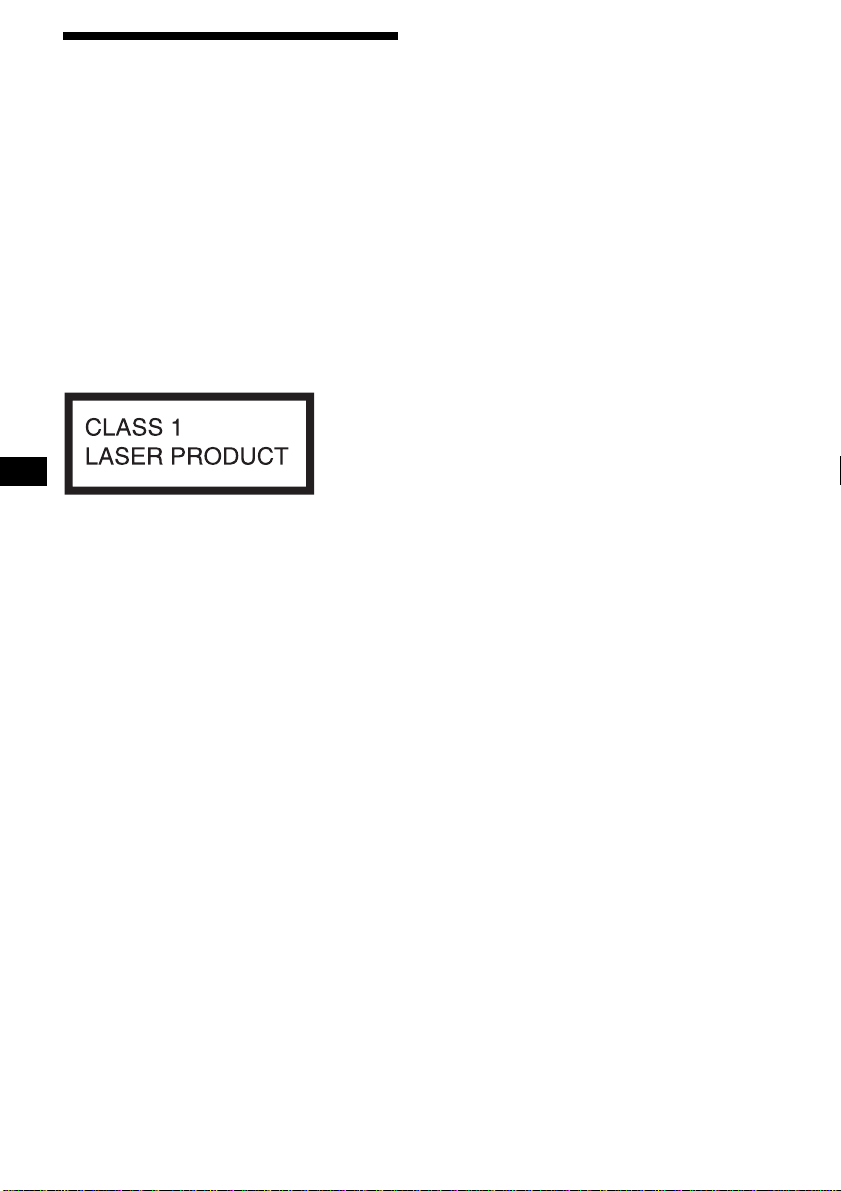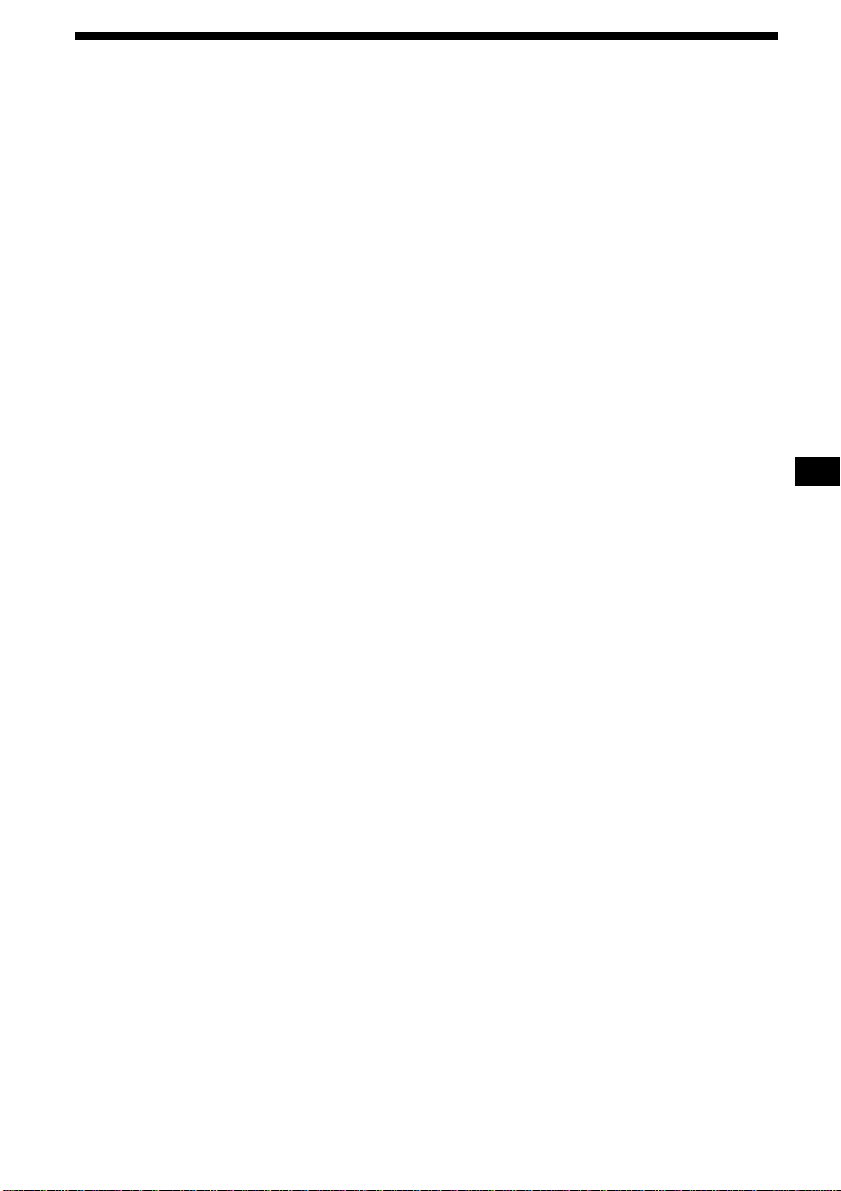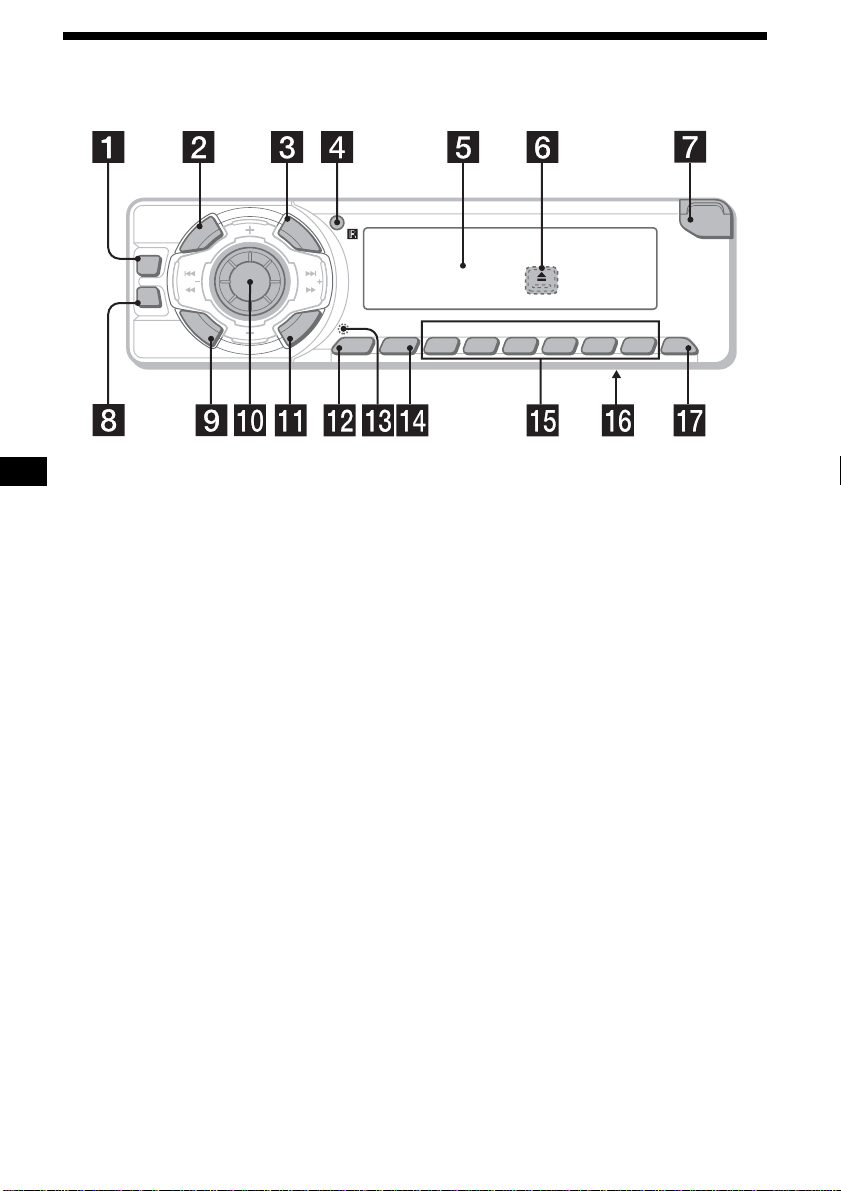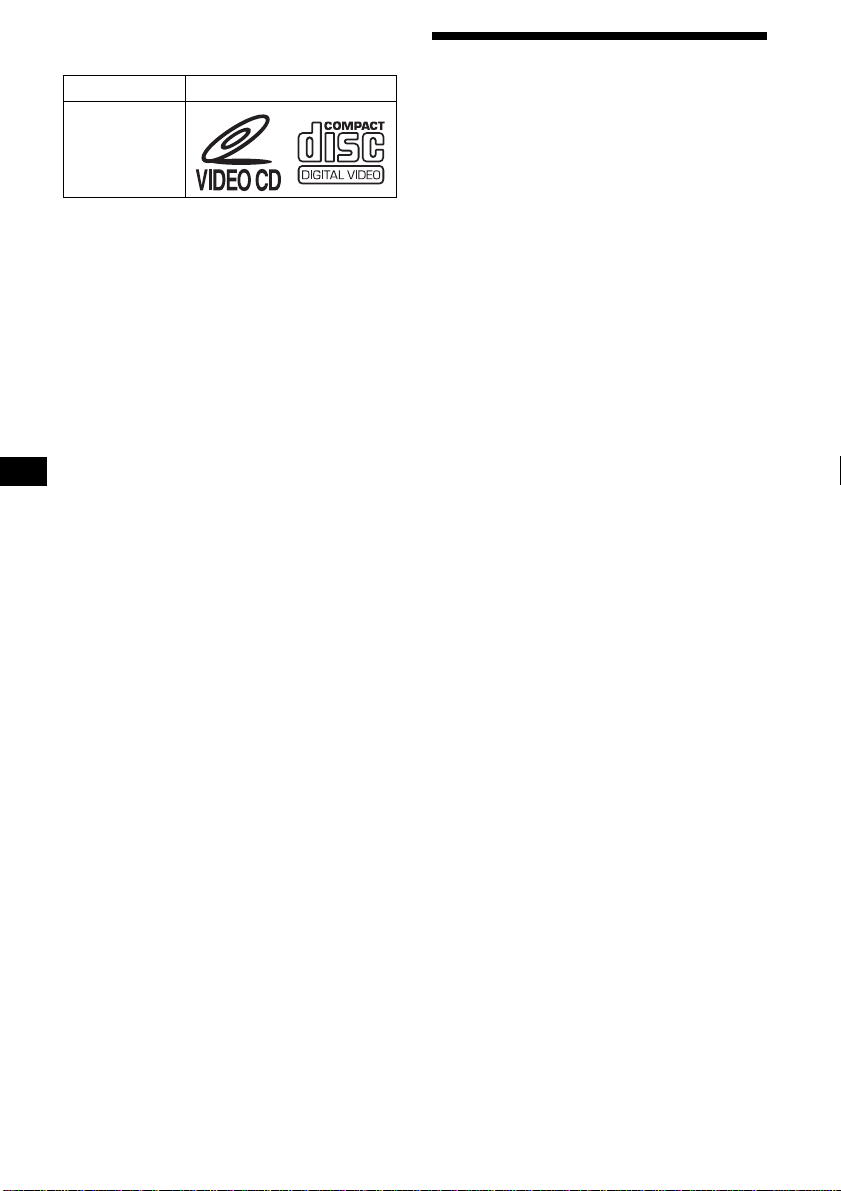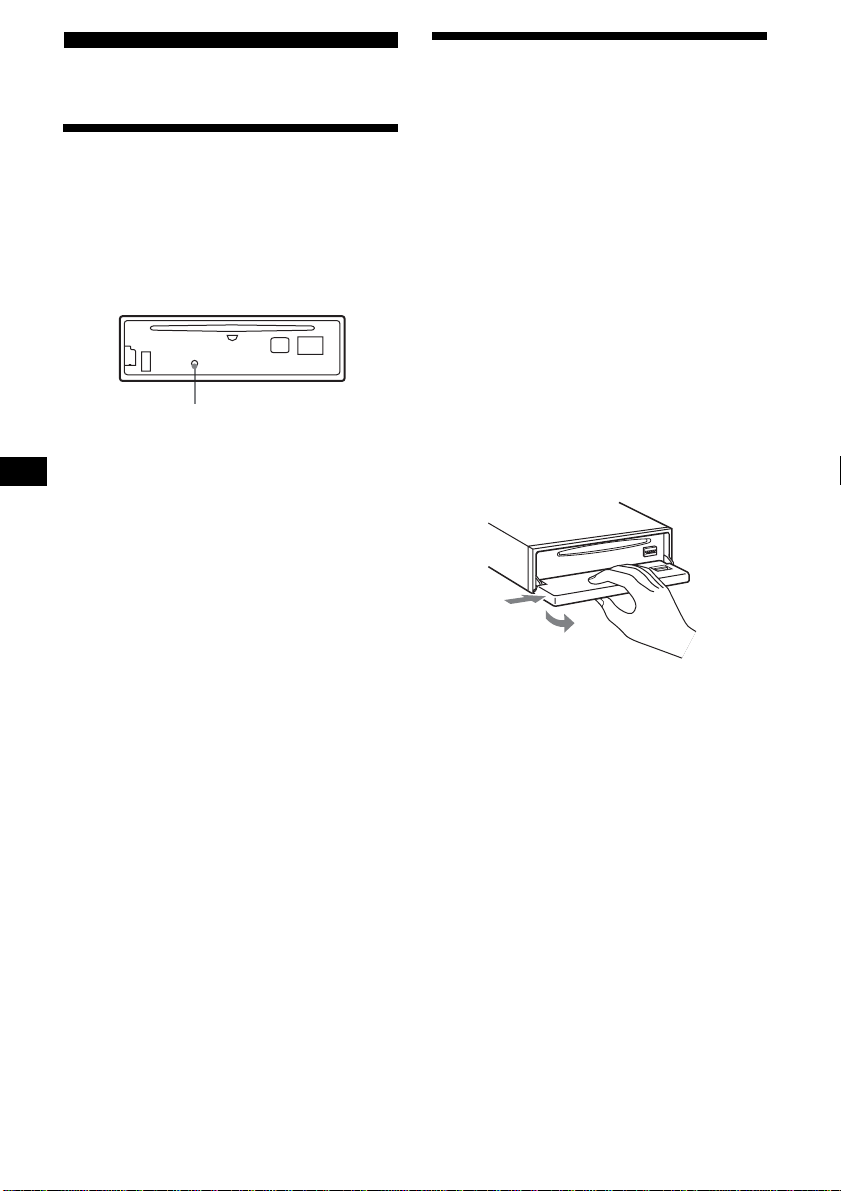8
CDX-V5800
2-109-483-11 (1)
01GB02CD-E.fm masterpage:Left
Notes on Video CDs
This unit can play the following discs:
A compact disc that contains moving pictures.
The picture data uses the MPEG 1 format (Video
CD), worldwide standards of digital compression
technology.
Video CDs also contain compact audio data.
Sounds outside the range of human hearing are
compressed while the sounds we can hear are not
compressed.
There are 2 versions of Video CDs.
•Version 1.1:
You can play only moving pictures and sounds.
•Version 2.0:
You can play hi-resolution still pictures and
enjoy PBC (Playback Control) functions.
This unit conforms to both versions.
About MP3 files
MP3
MP3 (MPEG 1 Audio Layer-3) is a standard
technology and format for compressing a sound
sequence. The file is compressed to about 1/10 of
its original size. Sounds outside the range of
human hearing are compressed while the sounds
we can hear are not compressed.
Notes on discs
You can play MP3 files recorded on CD-ROMs,
CD-Rs, and CD-RWs.
The disc must be in the ISO 9660*1level 1 or
level 2 format, or Joliet or Romeo in the
expansion format.
You can use a disc recorded in Multi Session*2.
*1 ISO 9660 Format
The most common international standard for
the logical format of files and folders on a
CD-ROM.
There are several specification levels. In level
1, file names must be in the 8.3 format (no
more than 8 characters in the name, no more
than 3 characters in the extension “.MP3”)
and in capital letters. Folder names can be no
longer than 8 characters. There can be no
more than 8 nested folder levels. Level 2
specifications allow file names up to 31
characters long.
Each folder can have up to 8 trees.
For Joliet or Romeo in the expansion format,
make sure of the contents of the writing
software, etc.
*2 Multi Session
This is a recording method that enables
adding of data using the Track-At-Once
method. Conventional CDs begin at a CD
control area called the Lead-in and end at an
area called Lead-out. A Multi Session CD is a
CD having multiple sessions, with each
segment from Lead-in to Lead-out regarded
as a single session.
CD-Extra: The format which records audio
(audio CD data) as tracks on session 1, and
records data as tracks on session 2.
Mixed CD: In this format, data is recorded as
track 1, and audio (audio CD data) is recorded
as track 2.
Type of discs Label on the disc
Video CD
VCD