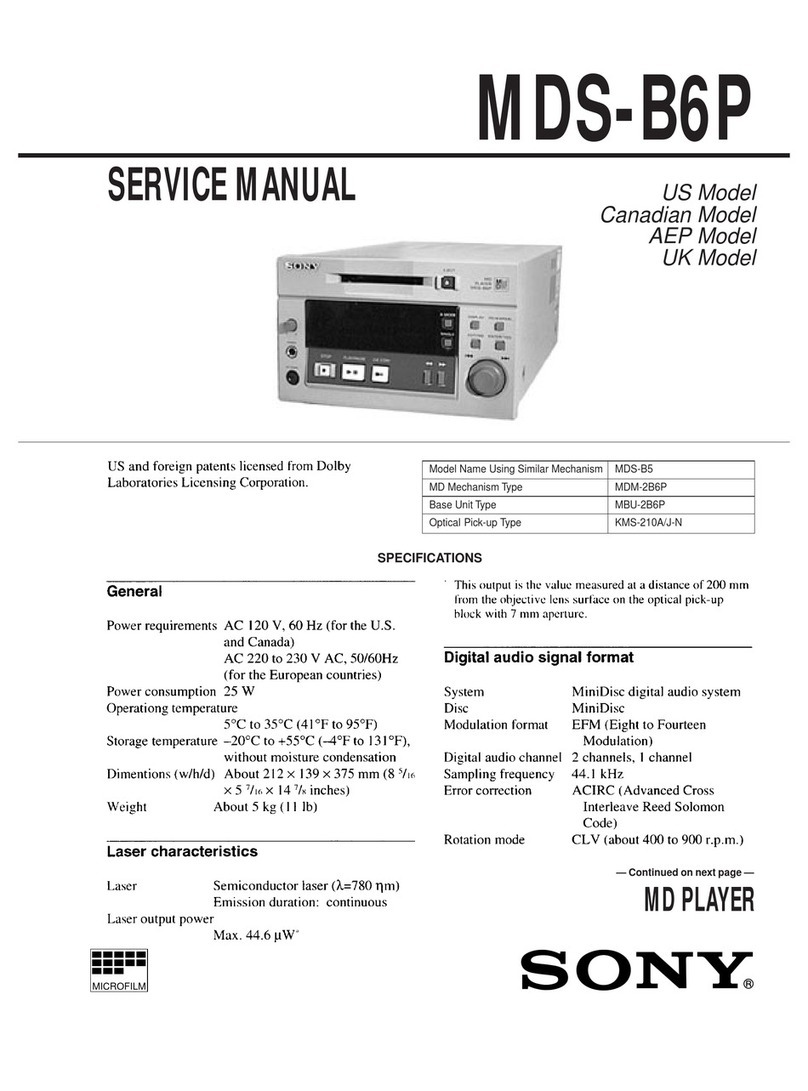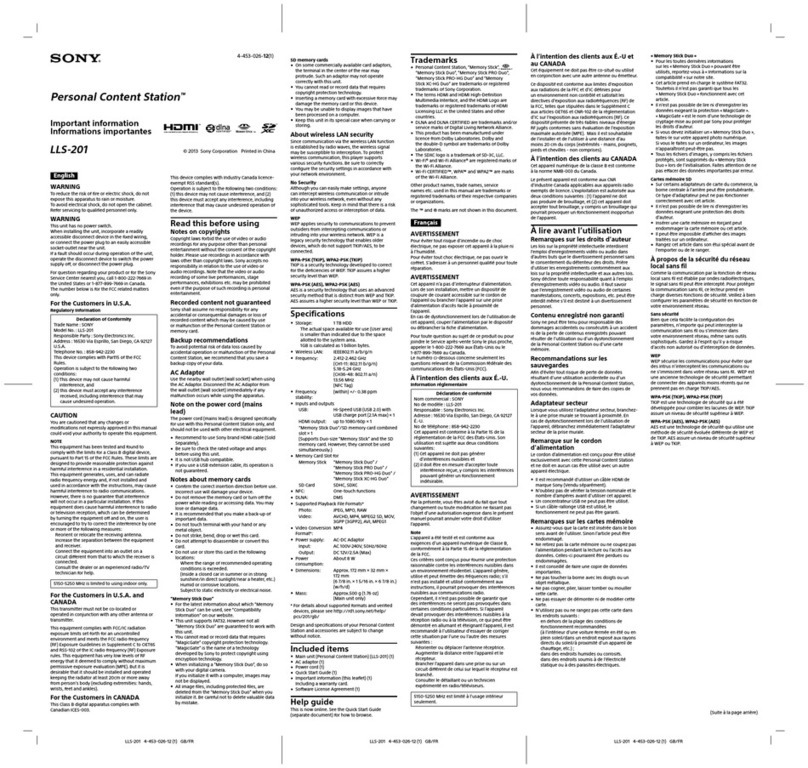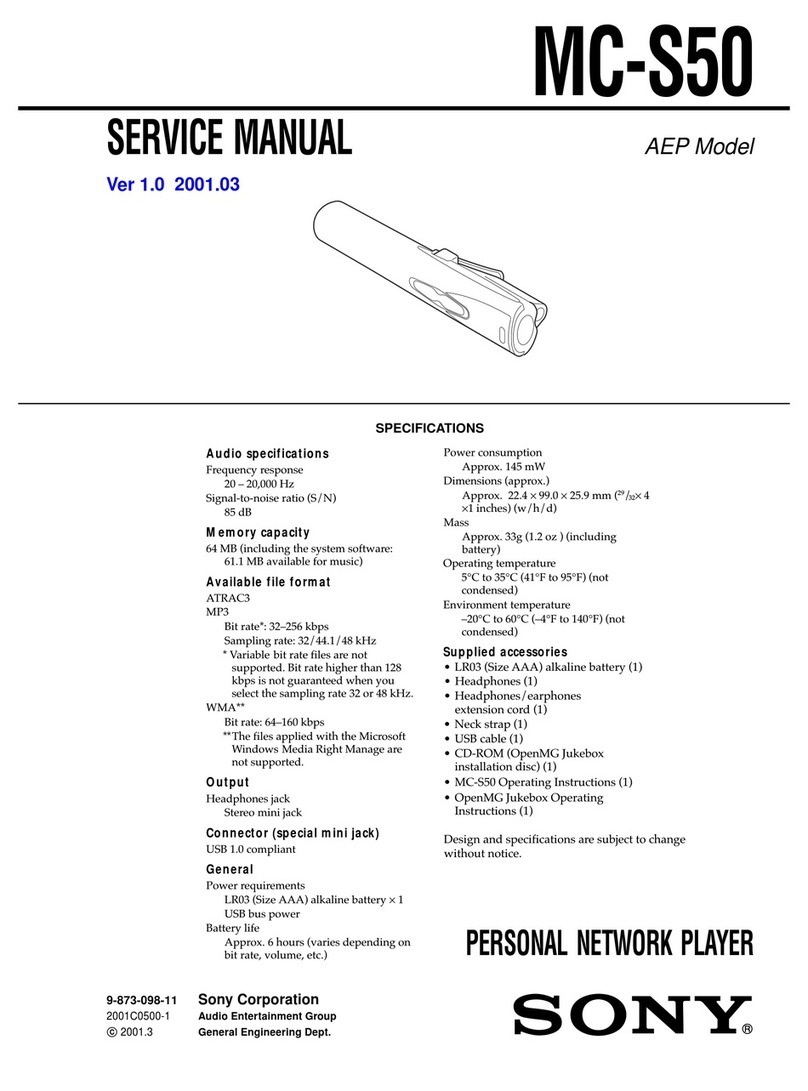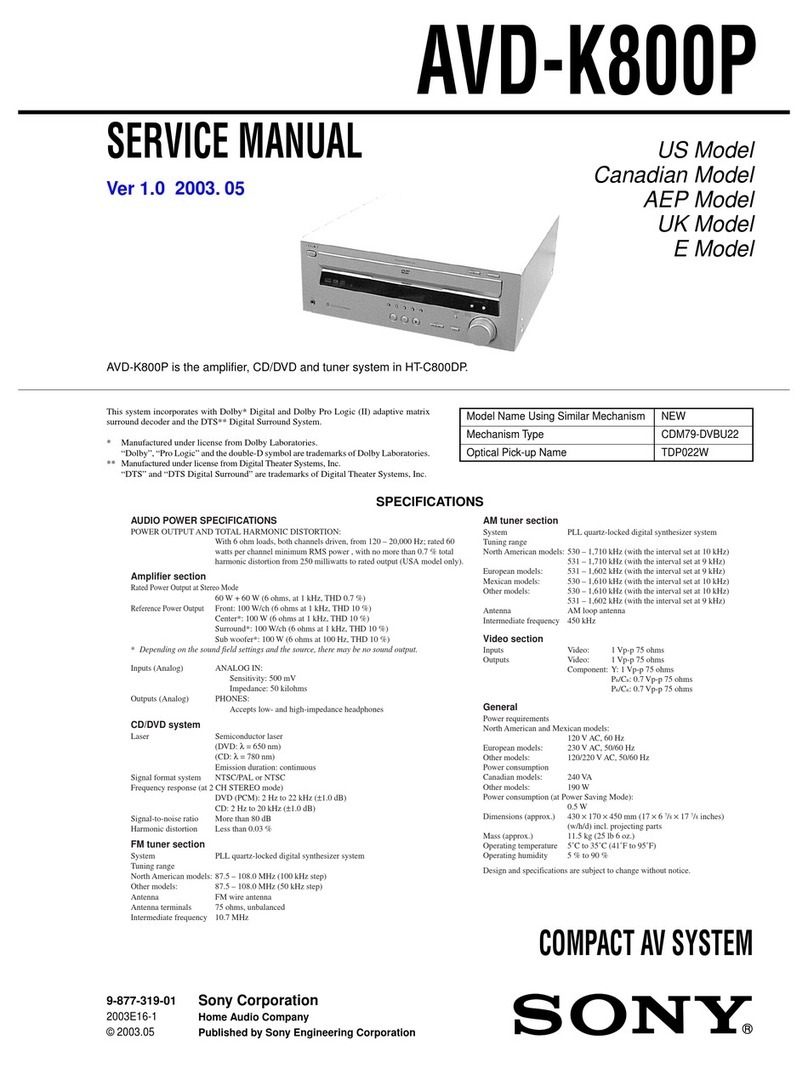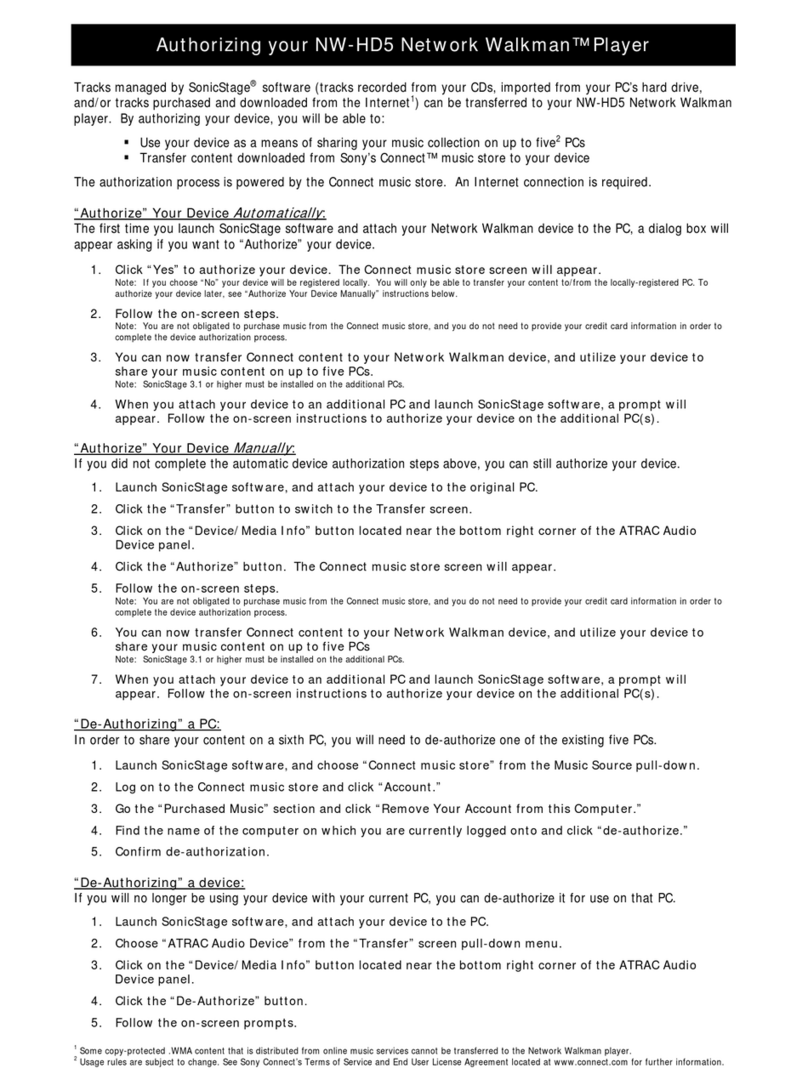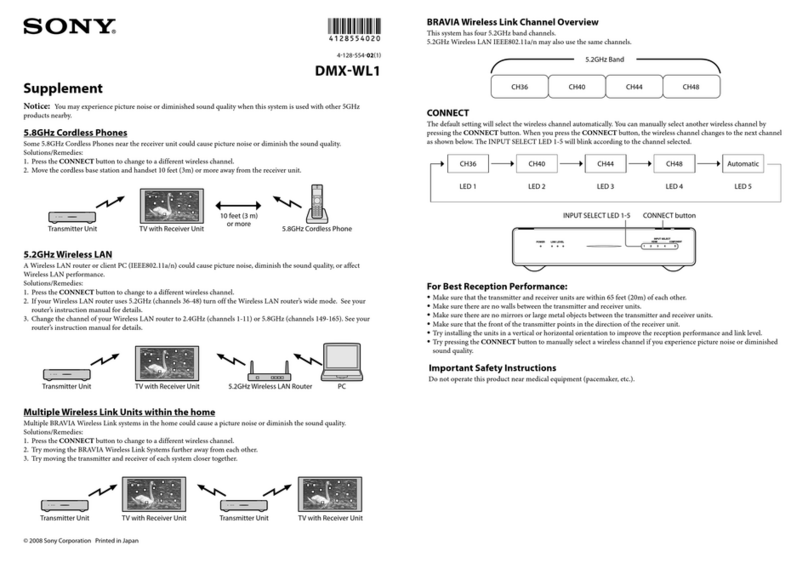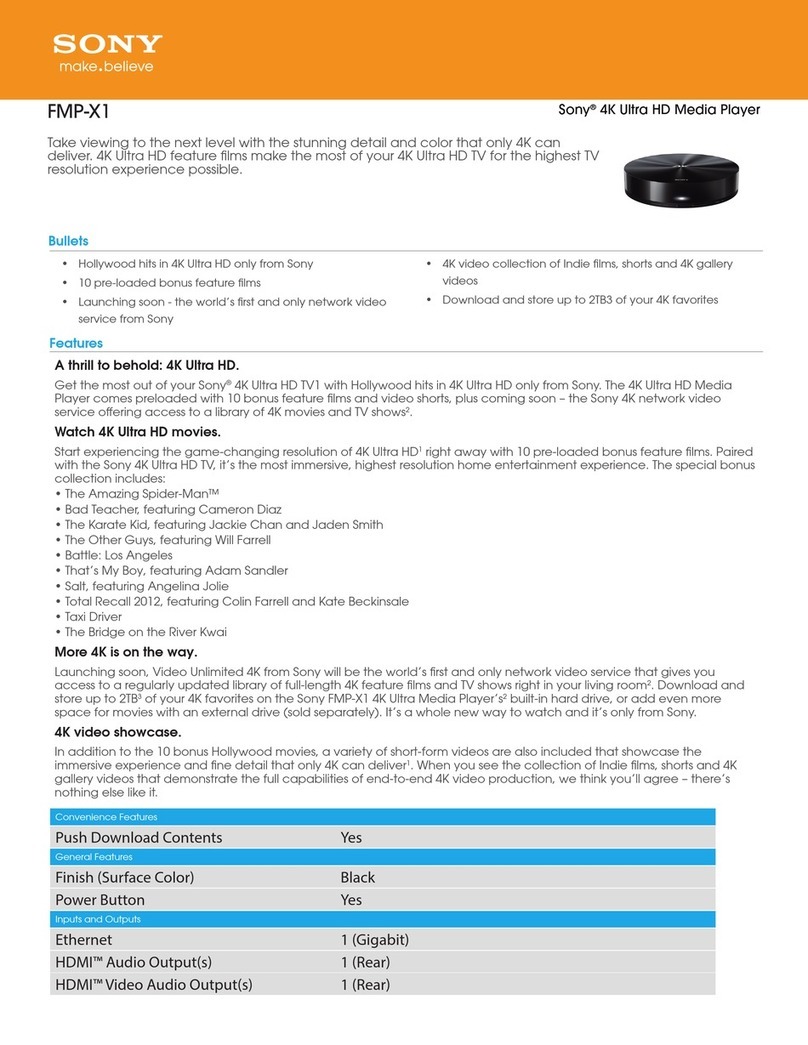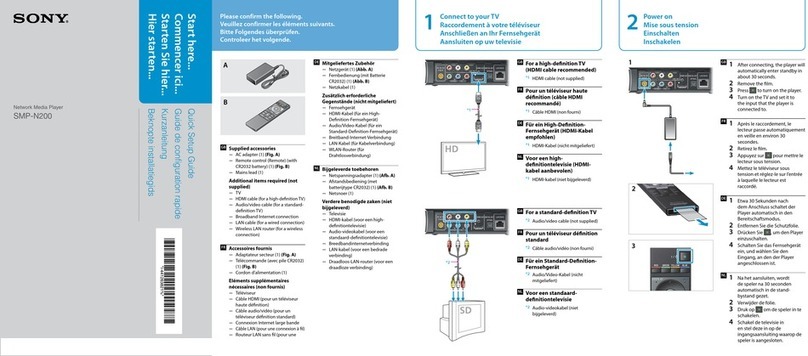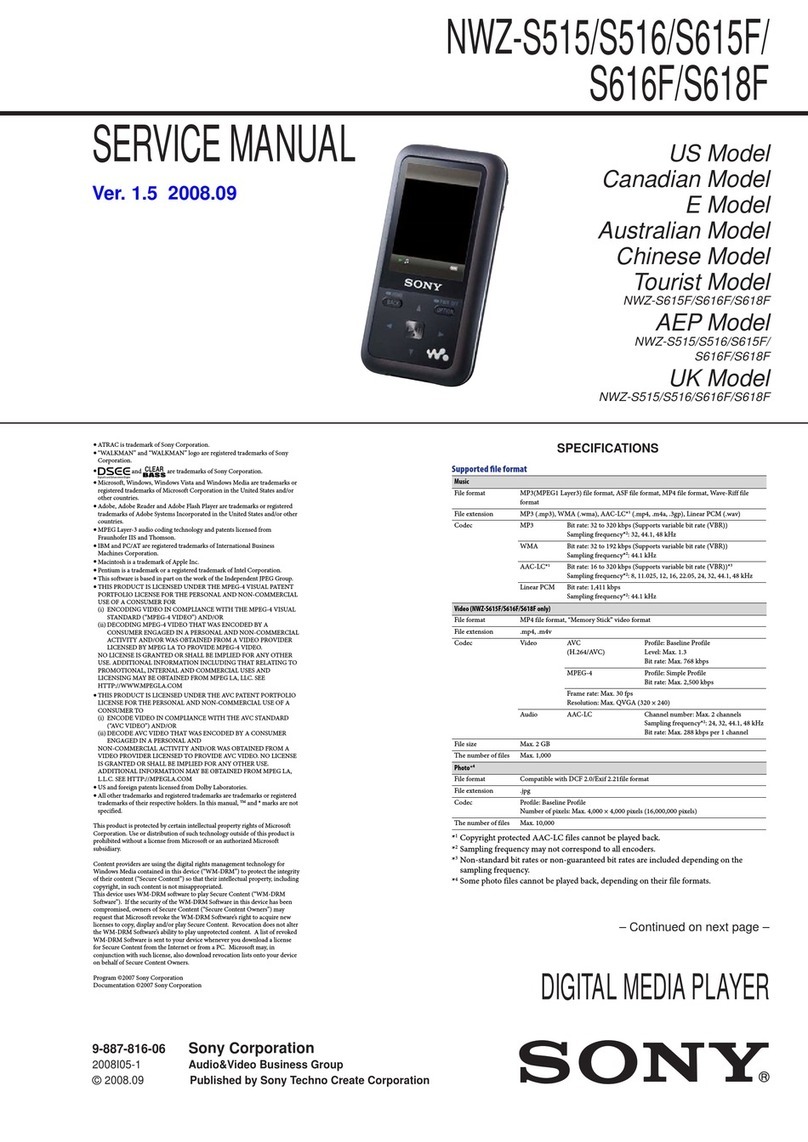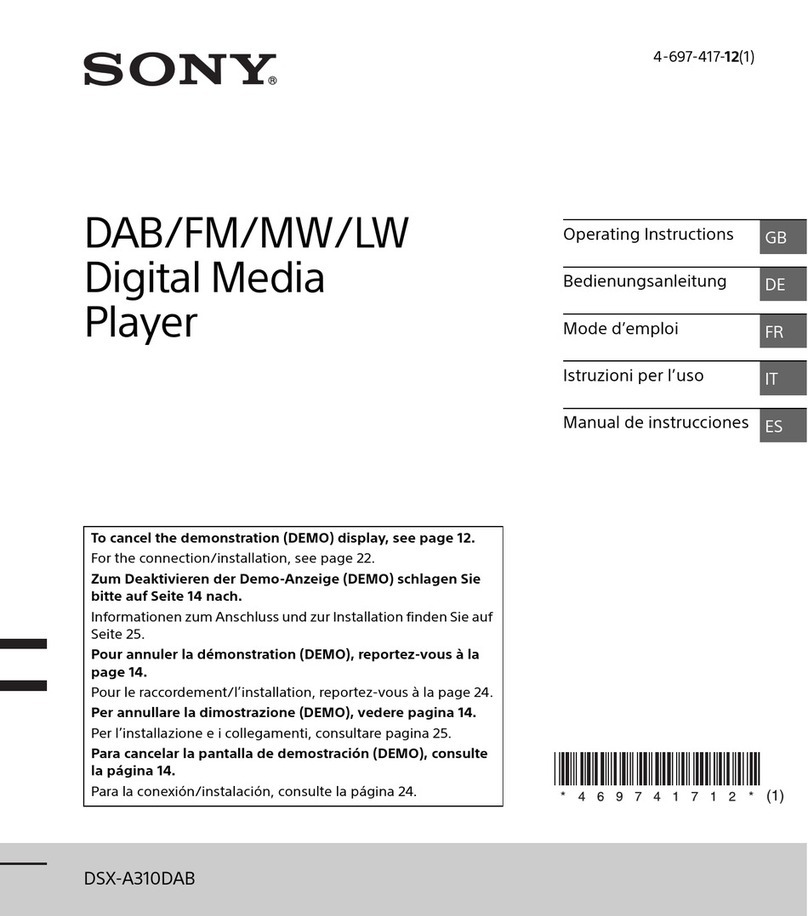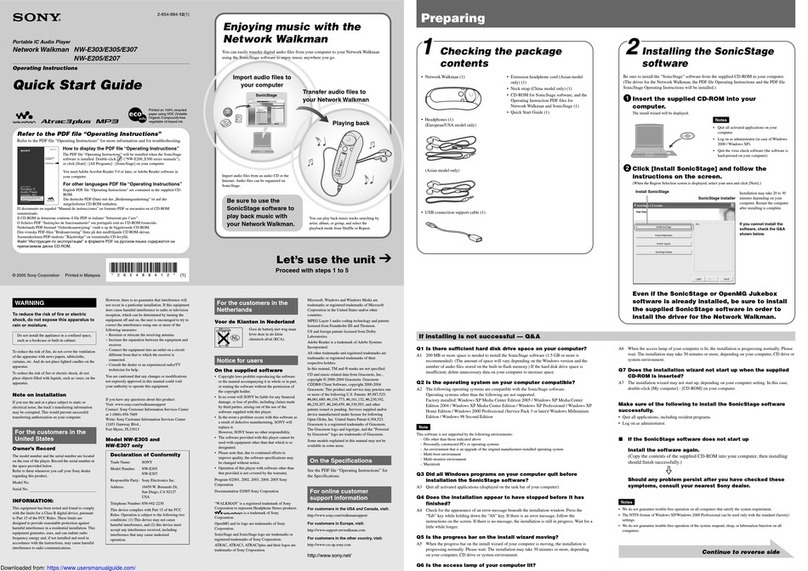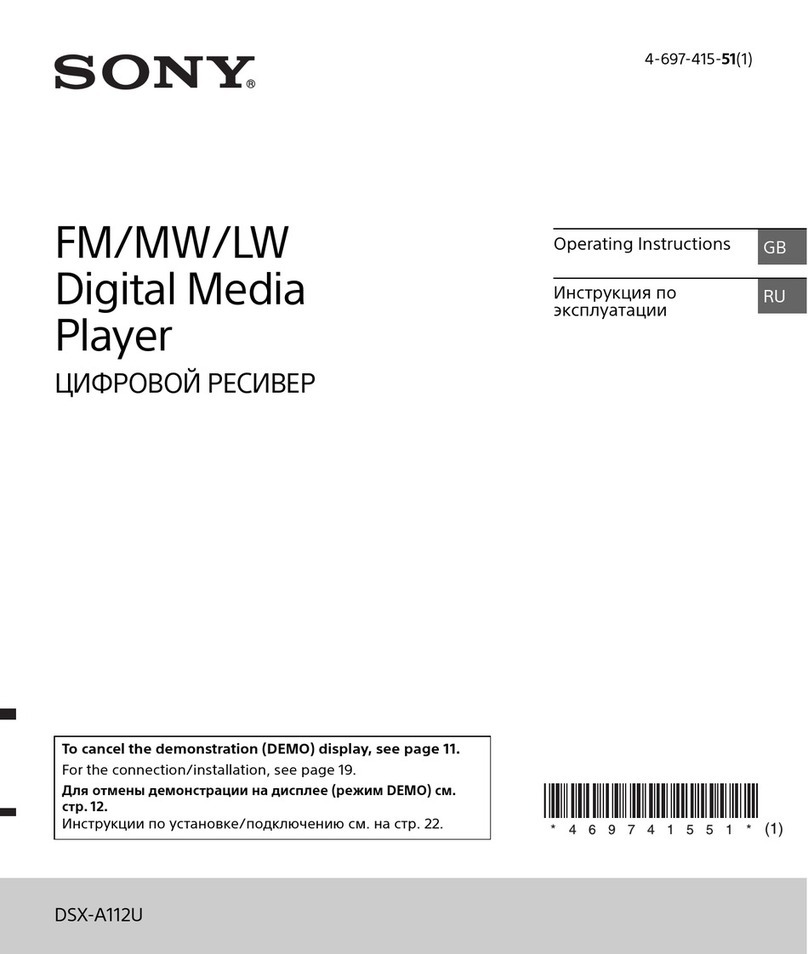Update Procedure
Performing the Update
• Do not do either of the following actions during update
operation. Failure to observe this precaution will
interrupt update processing and possibly damage the
equipment.
- Disconnecting the USB memory
- Turning off the power
• During update operation, the unit will reboot several
times. Do not turn off the power yourself under any
circumstances.
• The update operation resets the date and menu settings.
• From start to finish, the entire update operation takes
about 20 minutes.
For details on using the PMW-PZ1, refer to the Operating
Instructions.
1
Turn off the PMW-PZ1, and then turn it on again.
The purpose of this power reset is to assure stable
operation.
2
Connected the prepared USB memory to the EXT
connector on the PMW-PZ1.
Do not connect anything to the MOUSE connector or
to the SxS memory card slot.
3
Press the [MENU] button.
4
Press the [MENU] button while holding down the
[SHIFT] button.
The MAINT screen appears.
5
Select [SOFTWARE UPDATE].
The SOFTWARE UPDATE screen appears.
6
Select the name of the update data
(updater_X.XX.ZZZZ.dat-********) and then select
[OK]. (X.XX indicates the new version.)
The message “Software Update” appears and update
processing begins.
While processing is in progress, the power indicator
flashes yellow and green, and the unit may restart.
Processing may take 20 minutes or longer, depending
on the currently installed version and the update
version.
Until the power indicator is lit red (power is off), do
NOT shut off the power in any way, whether by
pressing the power button for five seconds to force
shutdown, or by pulling out the power cable.
7
When the power indicator lights red, turn on the
power.
The PMW-PZ1 restarts and update processing
continues.
8
When the power indicator lights red again, turn on the
power.
The list screen (or thumbnail screen) appears.
9
Press the power button for about one second to turn off
the power.
10
Remove the USB memory from the EXT connector.
This completes update processing.
If update processing fails
First, re-read the update instructions, and then start the
whole procedure over again from step 1.
If update processing fails a second time, the PMW-PZ1
may be damaged. Please consult with the store where you
purchased the unit or a Sony service representative.
Verifying the New Version
1
Turn on the power and display the version.
You can display the version using the procedure given
earlier for displaying the VERSION screen in
“Checking the Current Version.”
2
Check the version.
Open the Release Notes (pdf) that you downloaded
during preparation and verify that the version matches
the version number shown in the VERSION screen.
(You should ignore the values shown for BIOS, Serial
and Date.)
In this image, the “4KMemoryPlayer” version
X.X.X.ZZZZ displayed will be the same version as the
X.XX.ZZZZ selected in step 6of “Performing the
Update.”
If the version displayed is not the latest
If the version displayed is not the latest, re-read the update
instructions, and then start the whole procedure over again
from step 1of “Performing the Update.”
Menu Initialization and Date Setting
Since update processing clears the date, you must set it
again.
1
Press the [BACK] button a few times until the list
screen (or thumbnail screen) appears.
2
Press the [MENU] button.
Notes
Note
Note