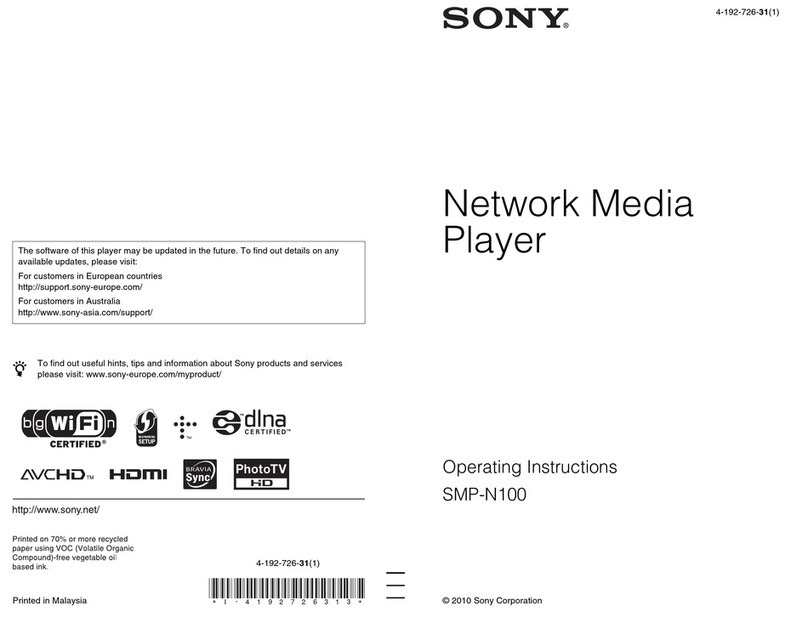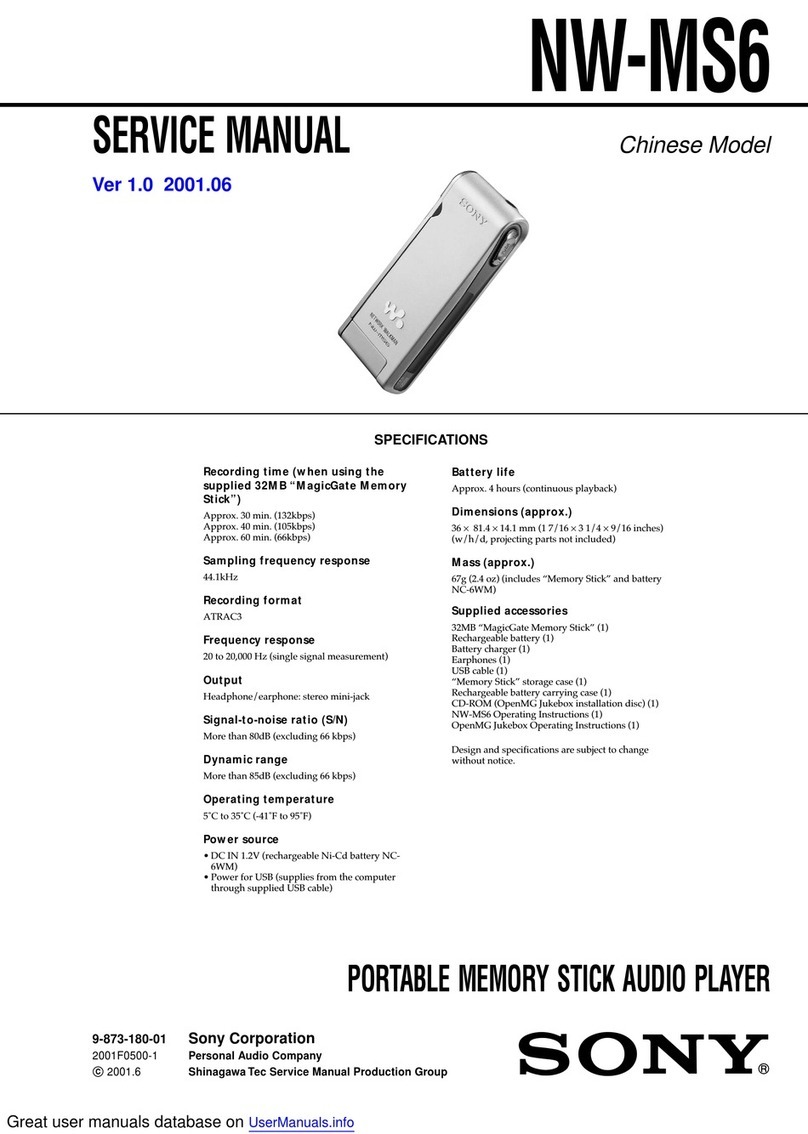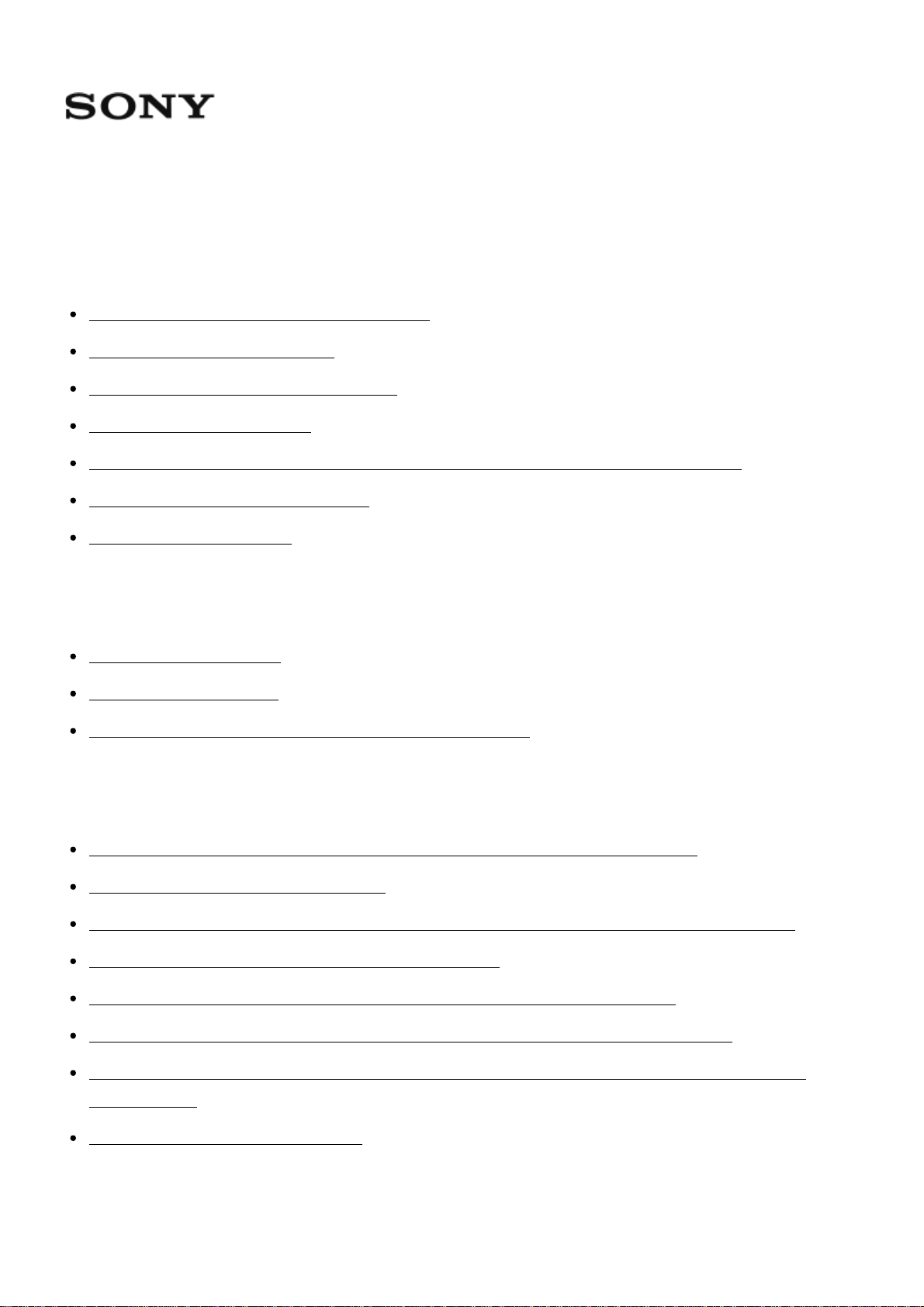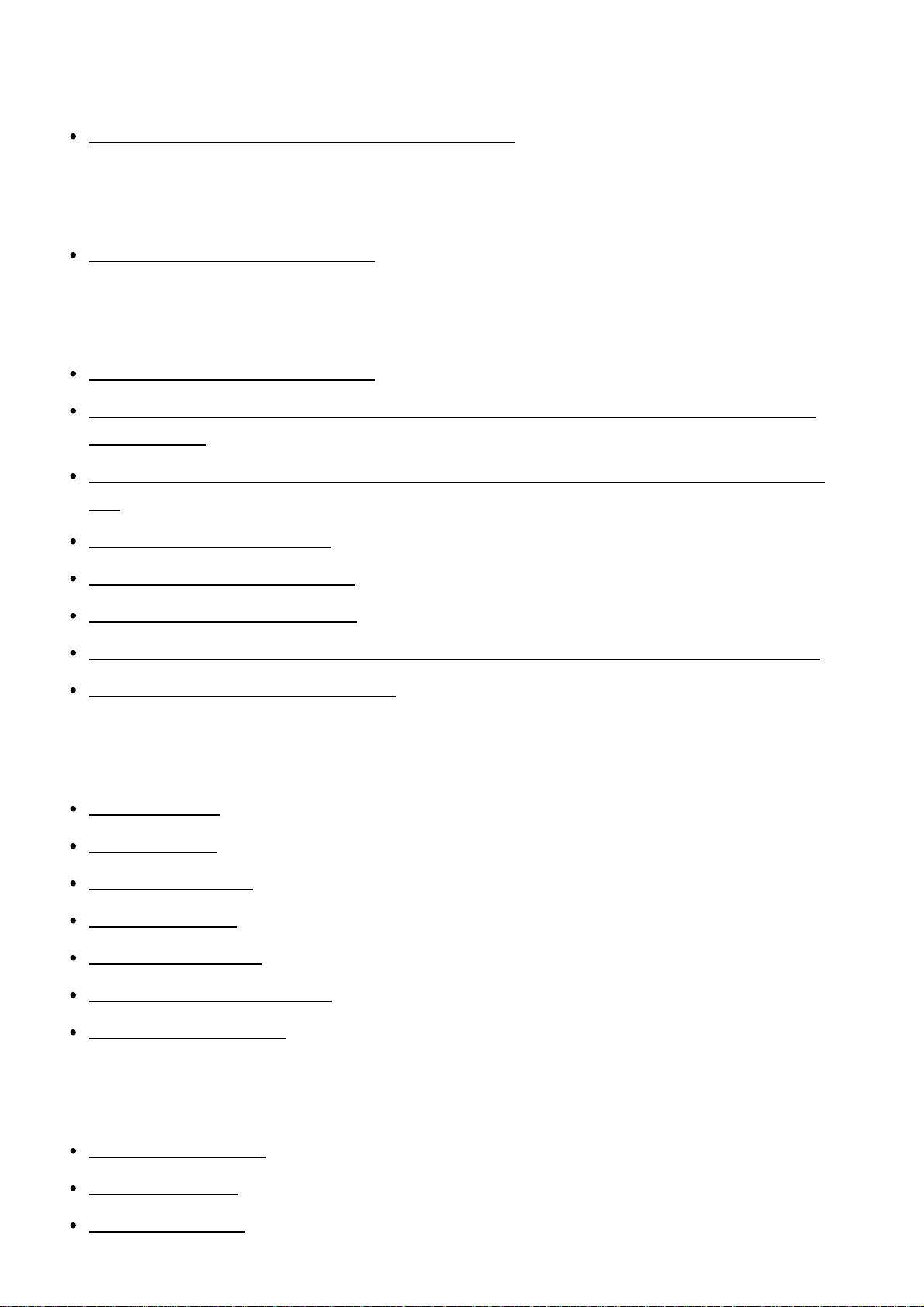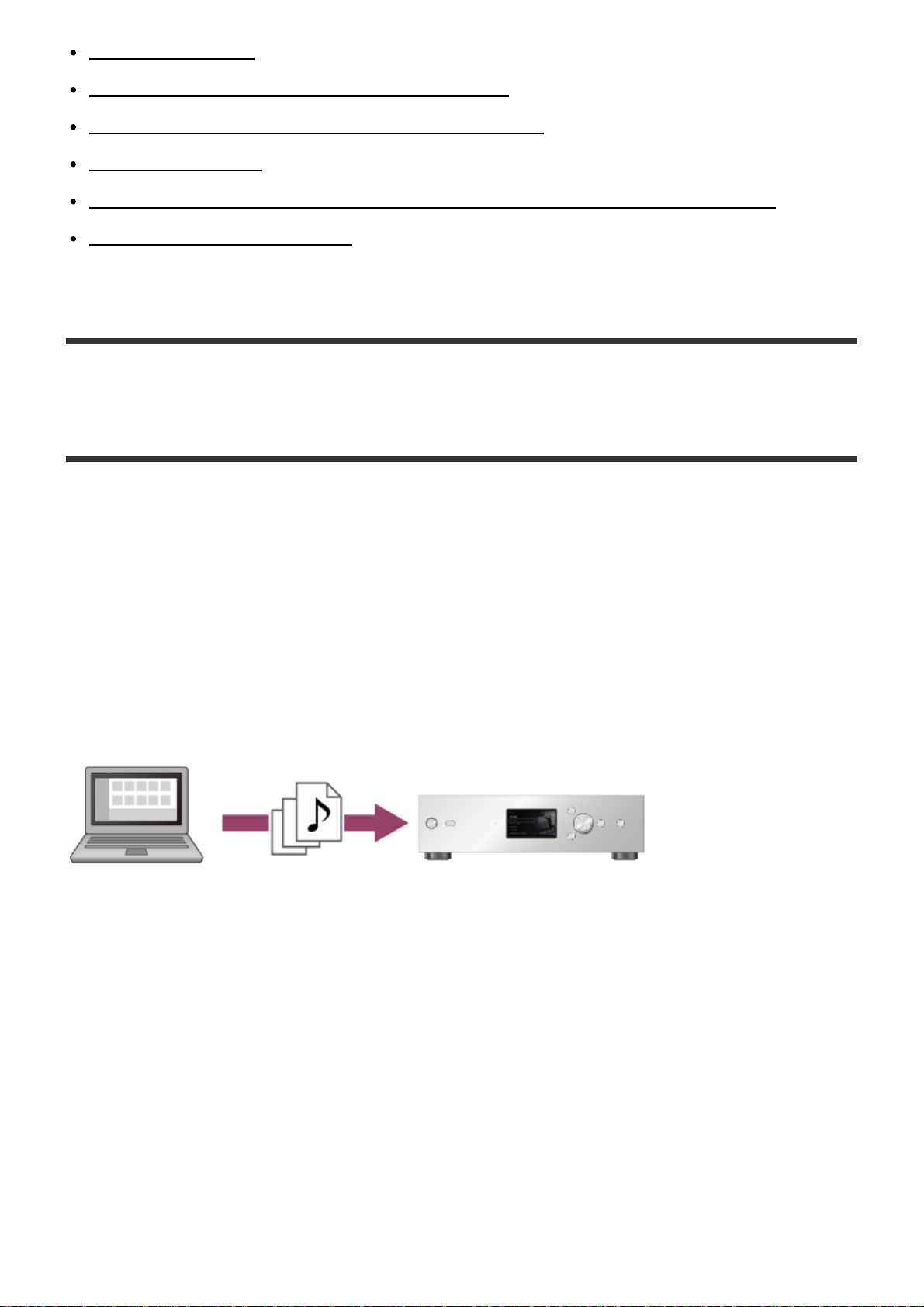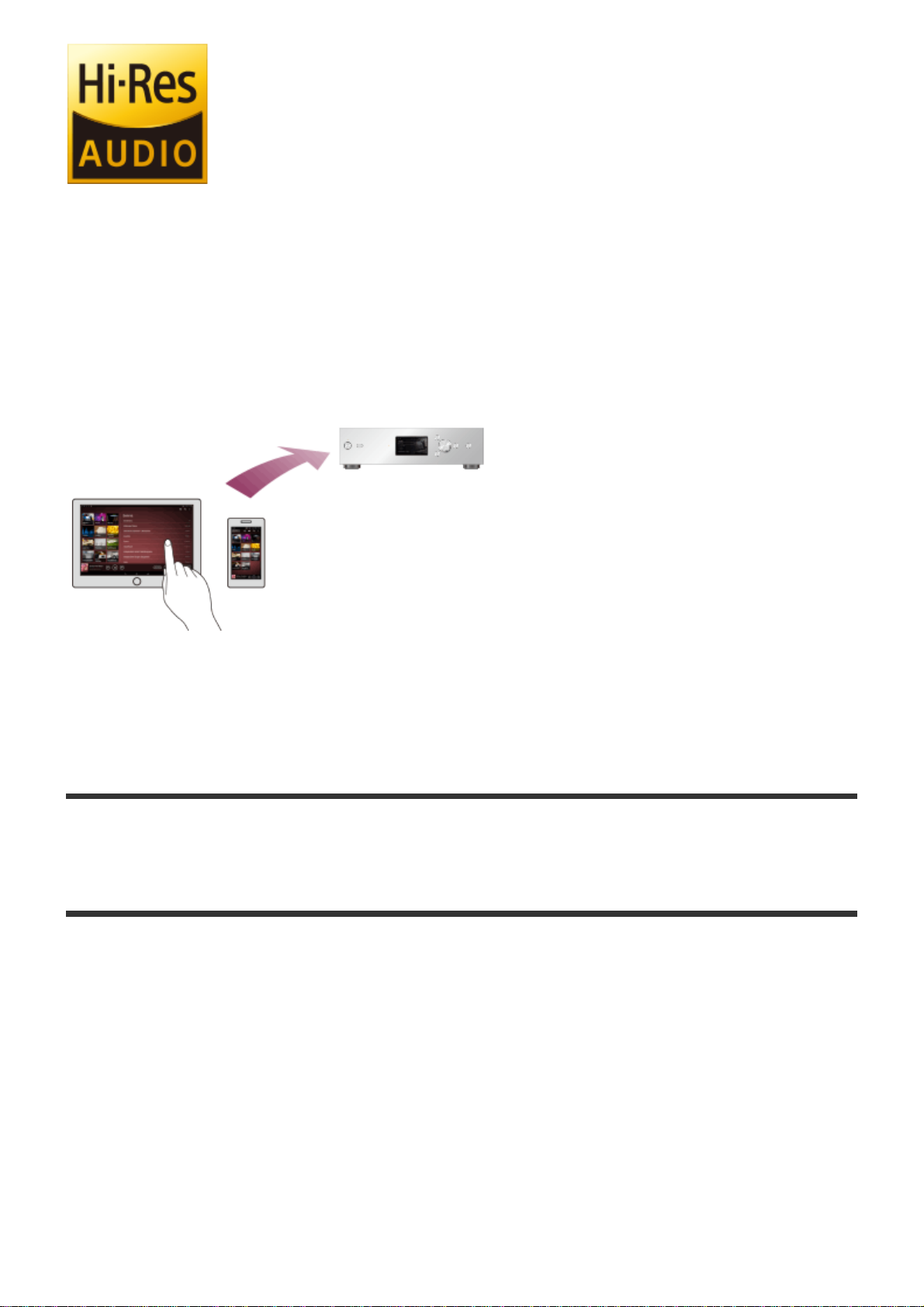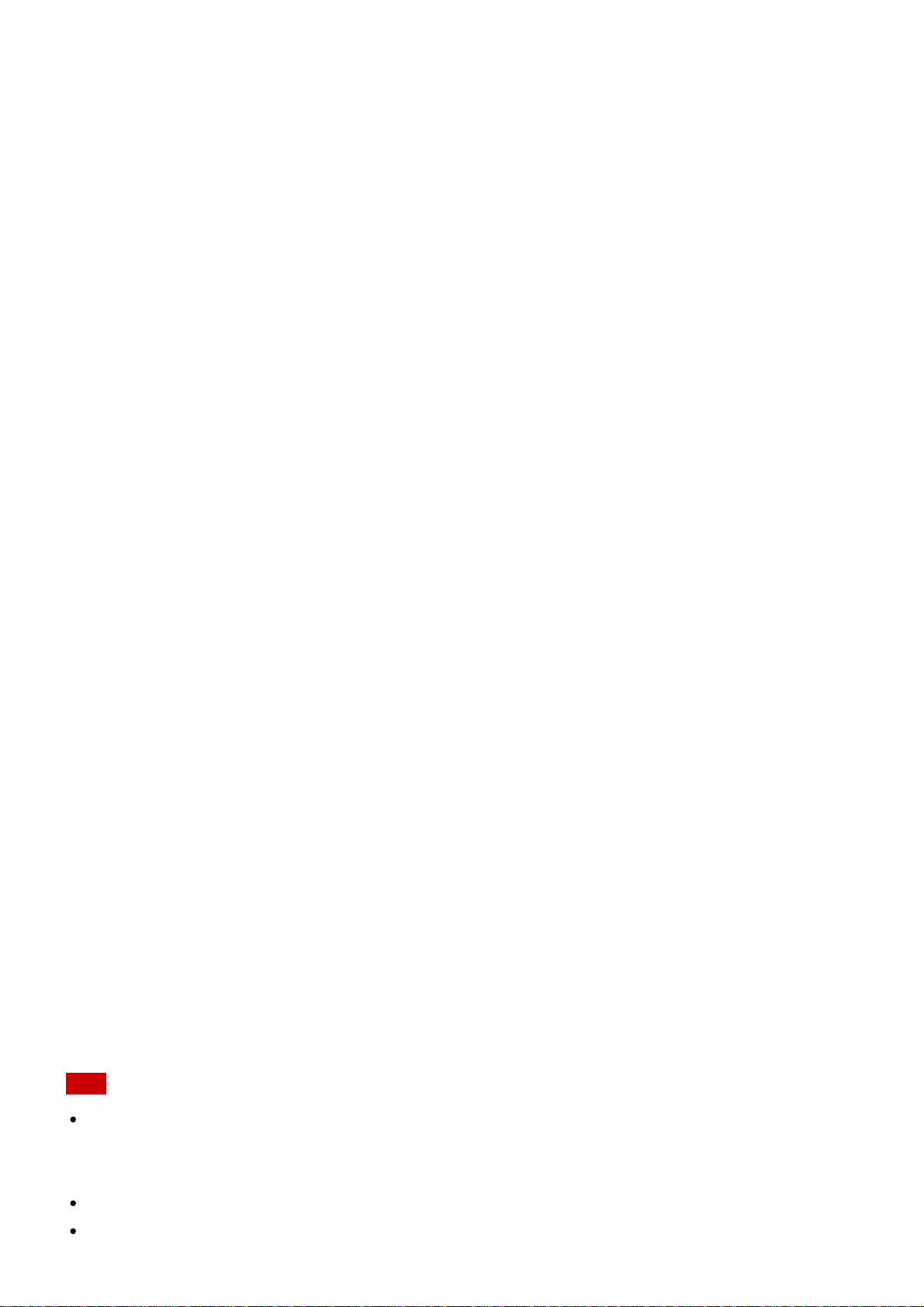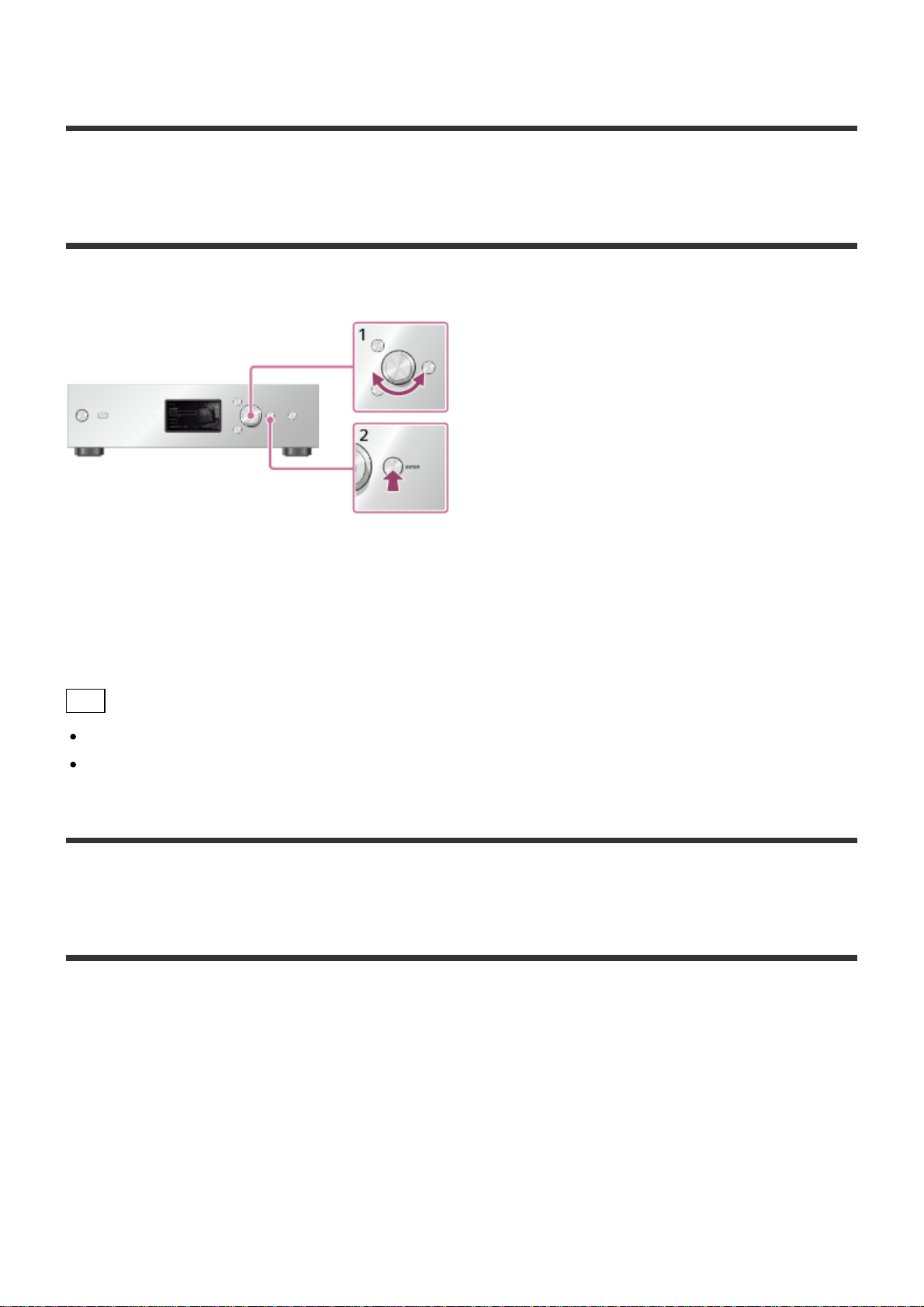Sony HAP-Z1ES User manual
Other Sony Media Player manuals

Sony
Sony NSP-1 User manual

Sony
Sony XAV-62BT User manual

Sony
Sony DSX-M55BT User manual

Sony
Sony NW-A100TPS Reference guide

Sony
Sony WALKMAN NW-ZX505 Reference guide

Sony
Sony SMP-N200 User manual

Sony
Sony DSX-MS60 Product guide
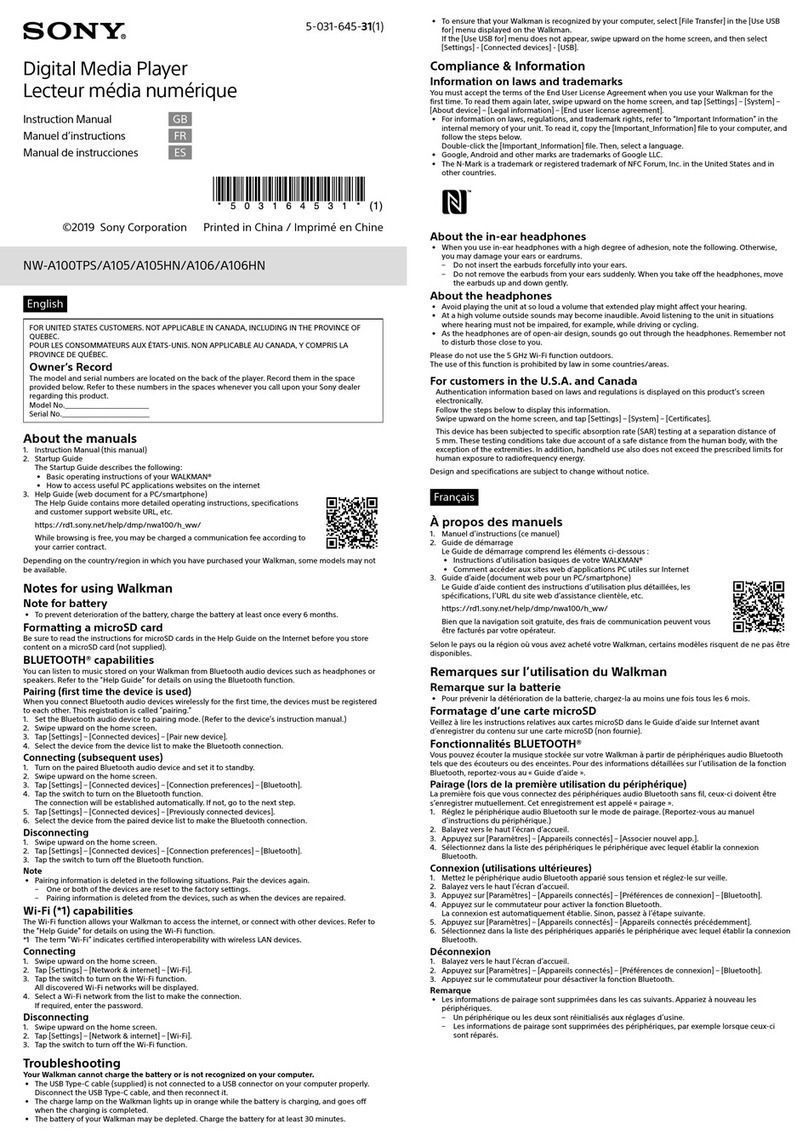
Sony
Sony NW-A106 User manual

Sony
Sony Walkman NWZ-E443K User manual

Sony
Sony SMP-N200 User manual
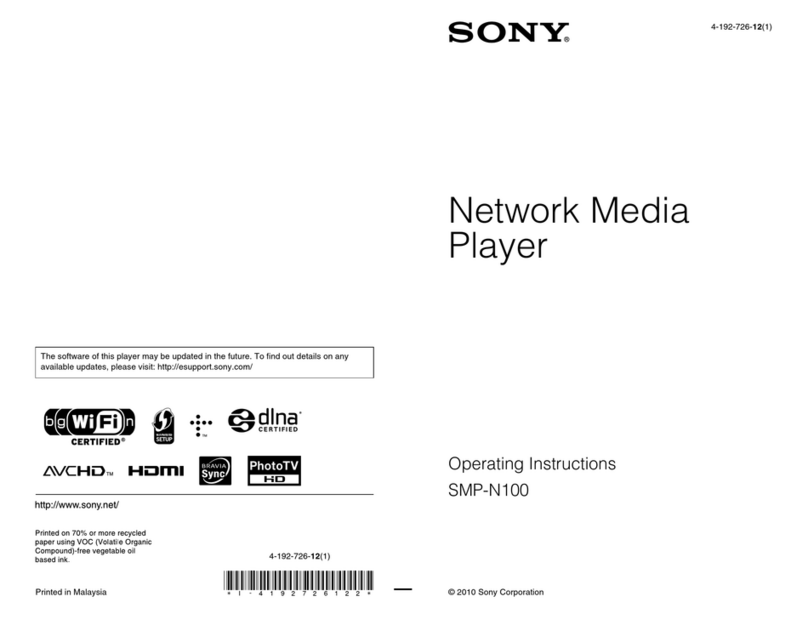
Sony
Sony SMP-N100 User manual

Sony
Sony XAV-W650BT User manual

Sony
Sony WALKMAN NWZ-A17 Reference guide

Sony
Sony cdx-v5800 User manual
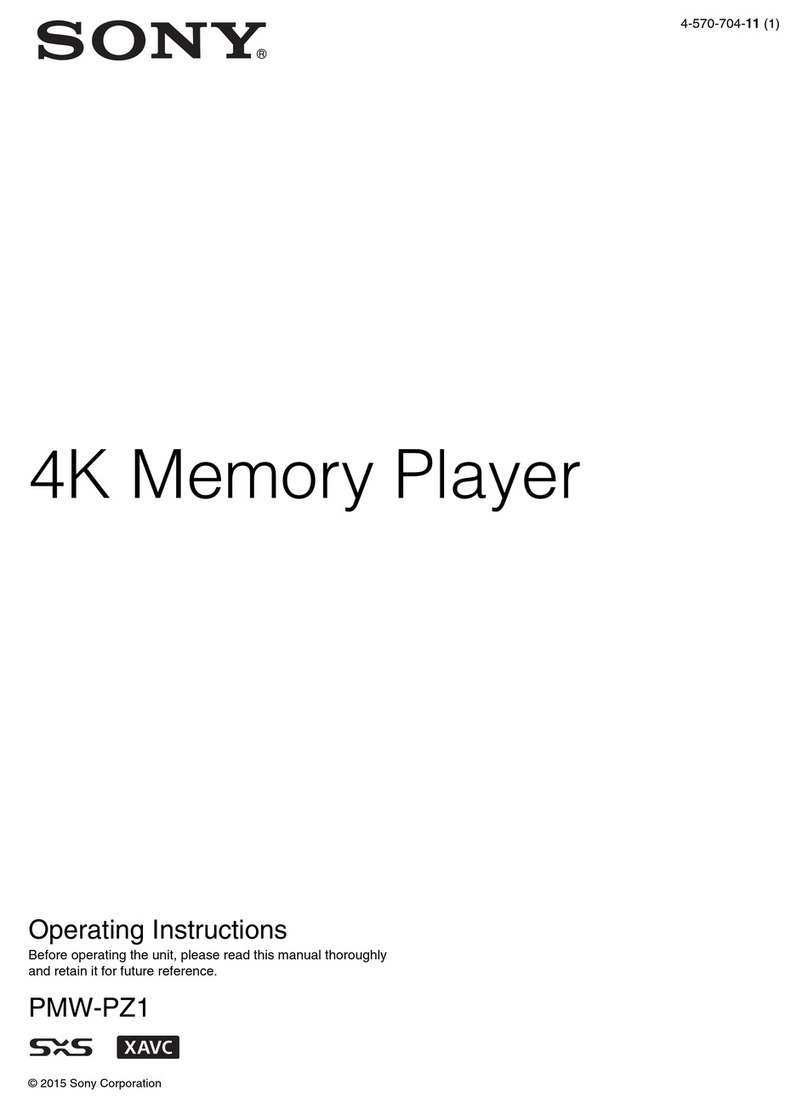
Sony
Sony PMW-PZ1 User manual

Sony
Sony HAP-Z1ES User manual
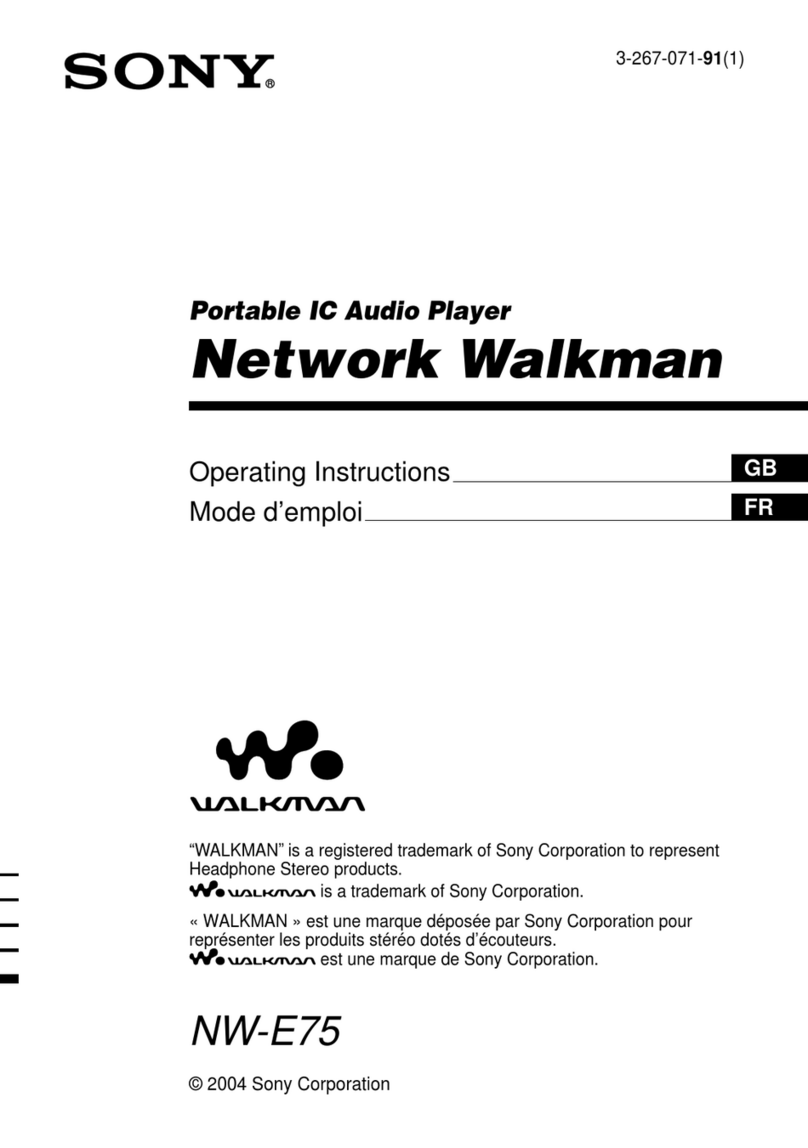
Sony
Sony NW-E75 - Network Walkman User manual
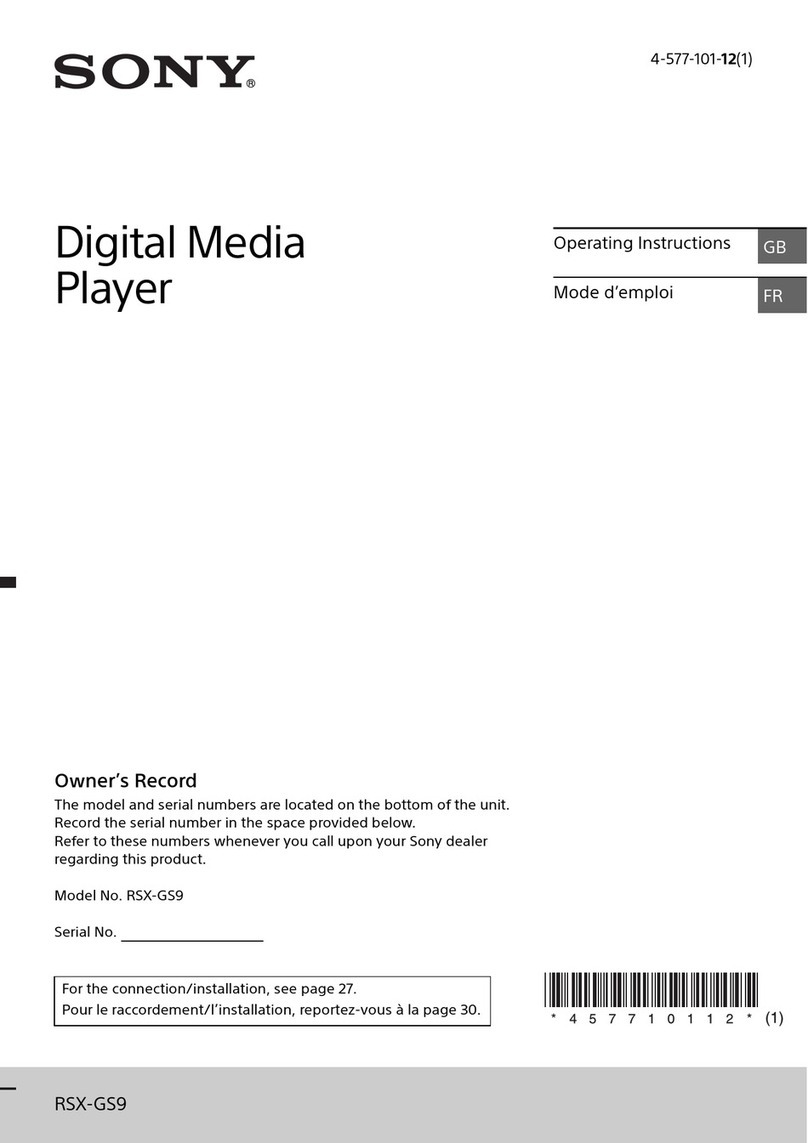
Sony
Sony RSX-GS9 User manual
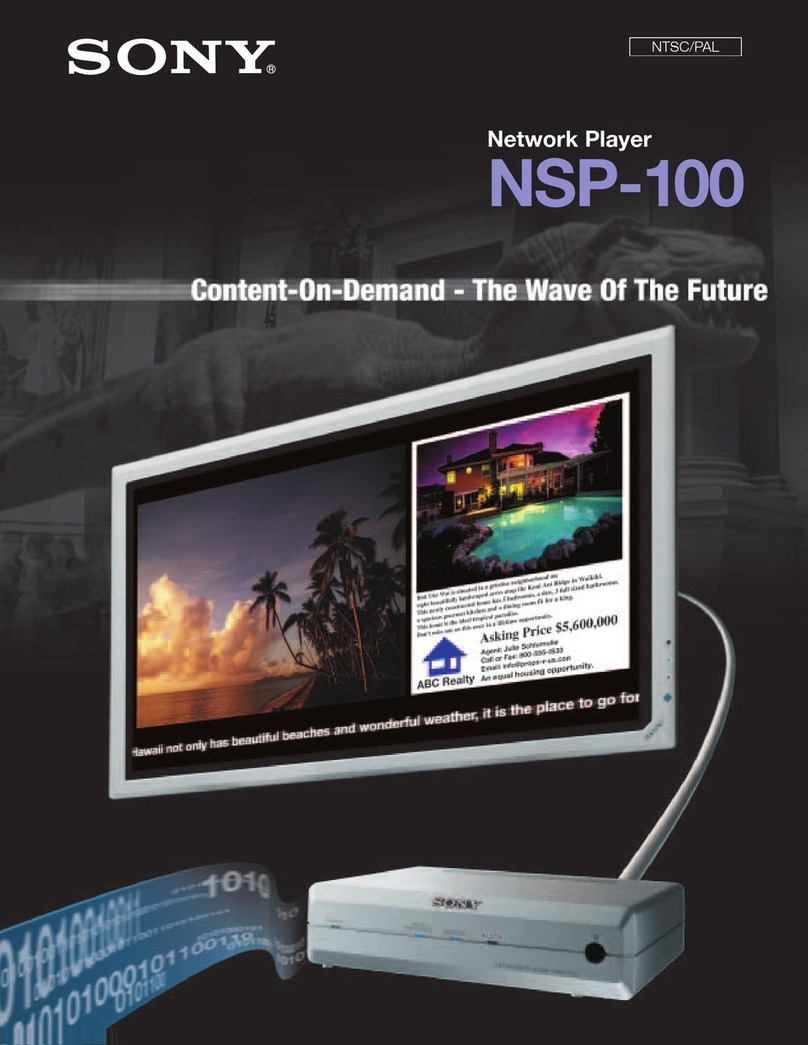
Sony
Sony NSP-100 Installation and operation manual
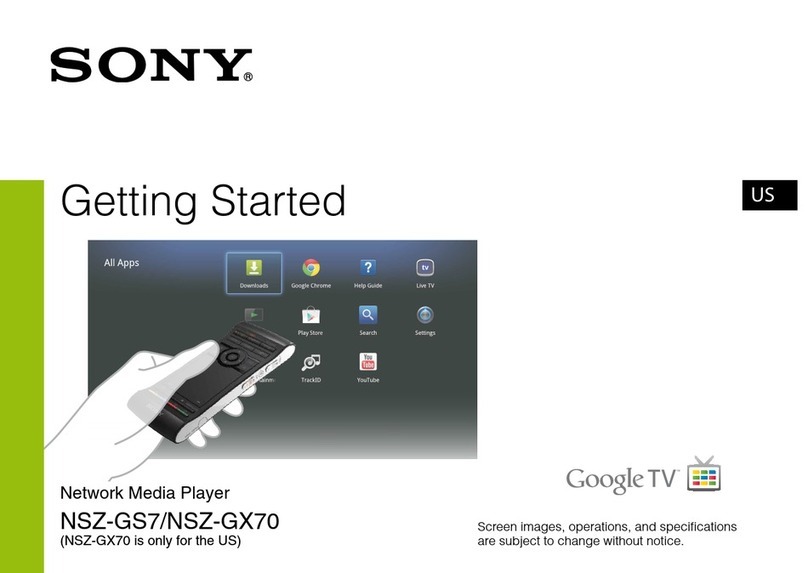
Sony
Sony NSZ-GX70 User manual