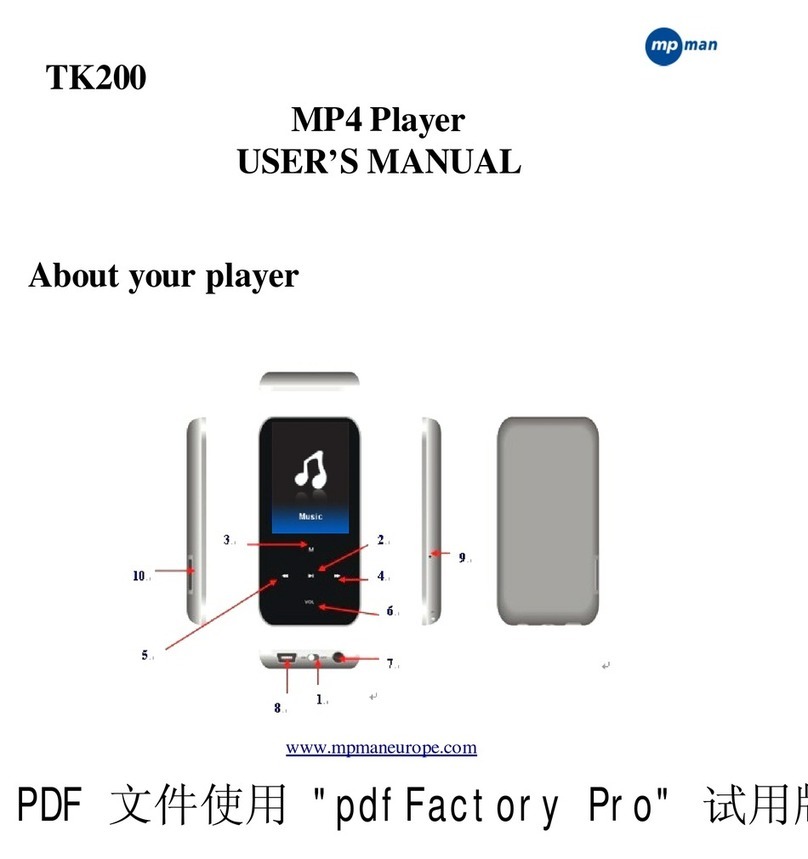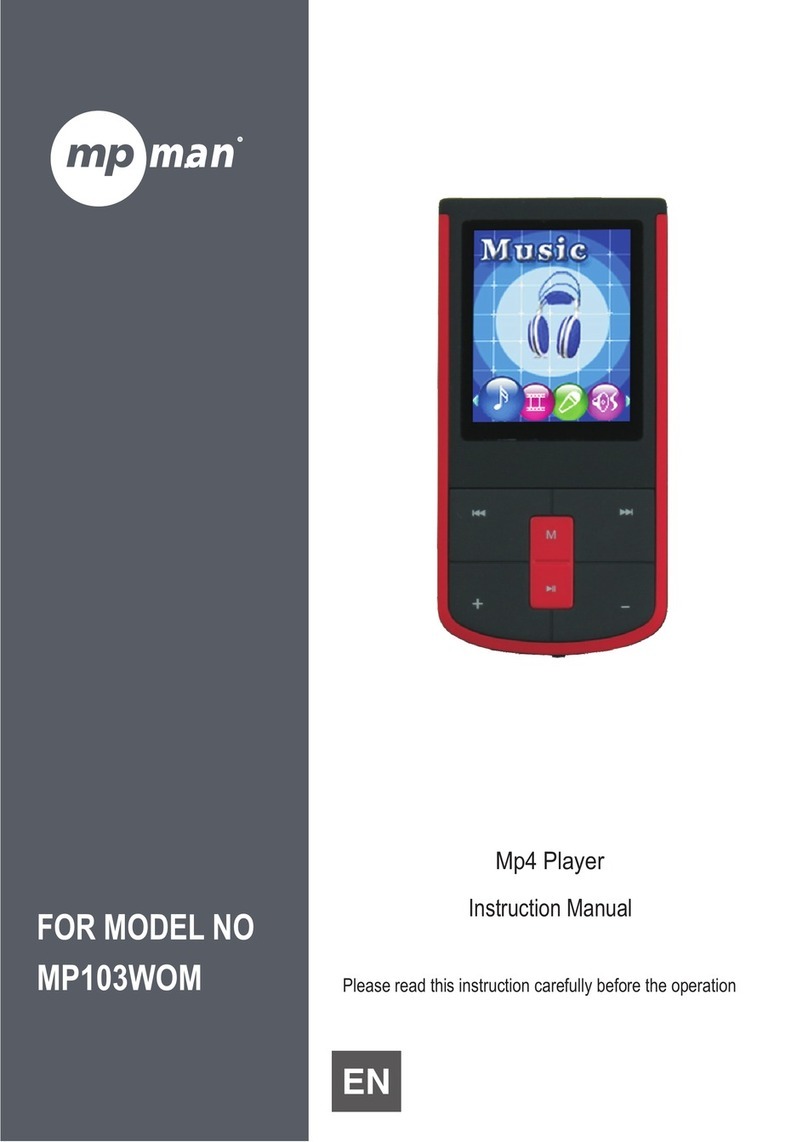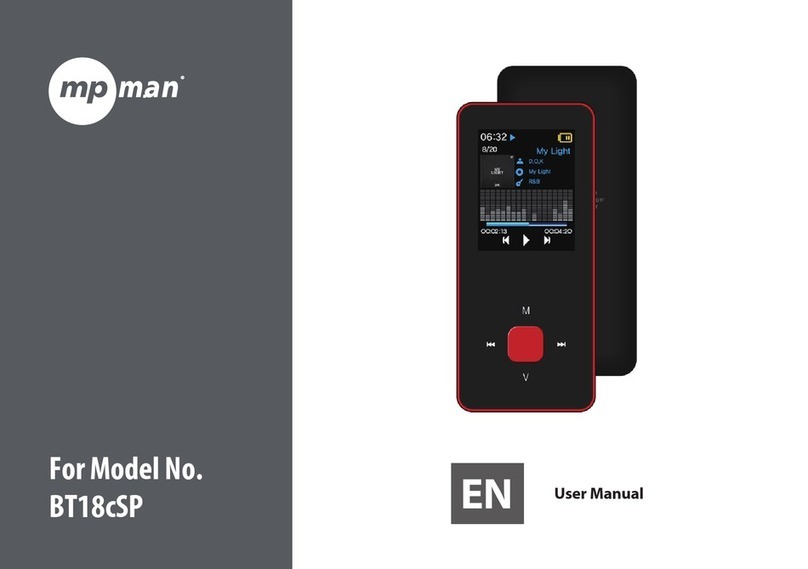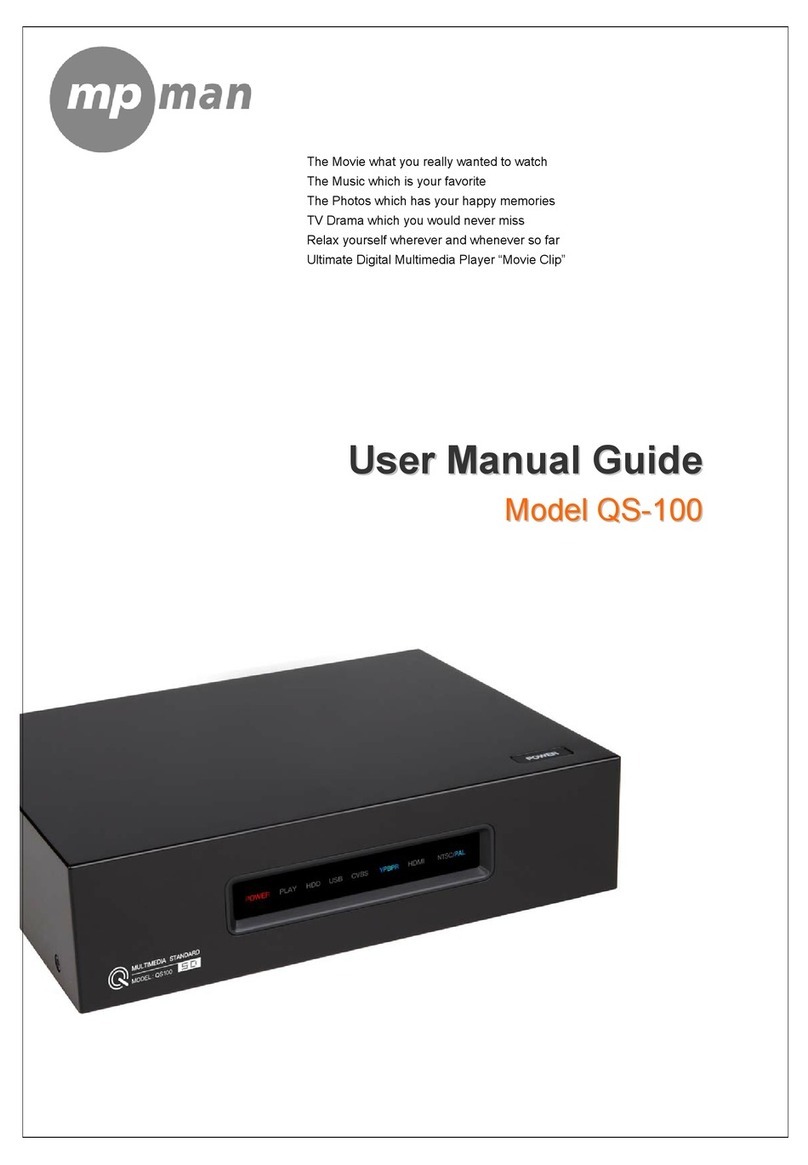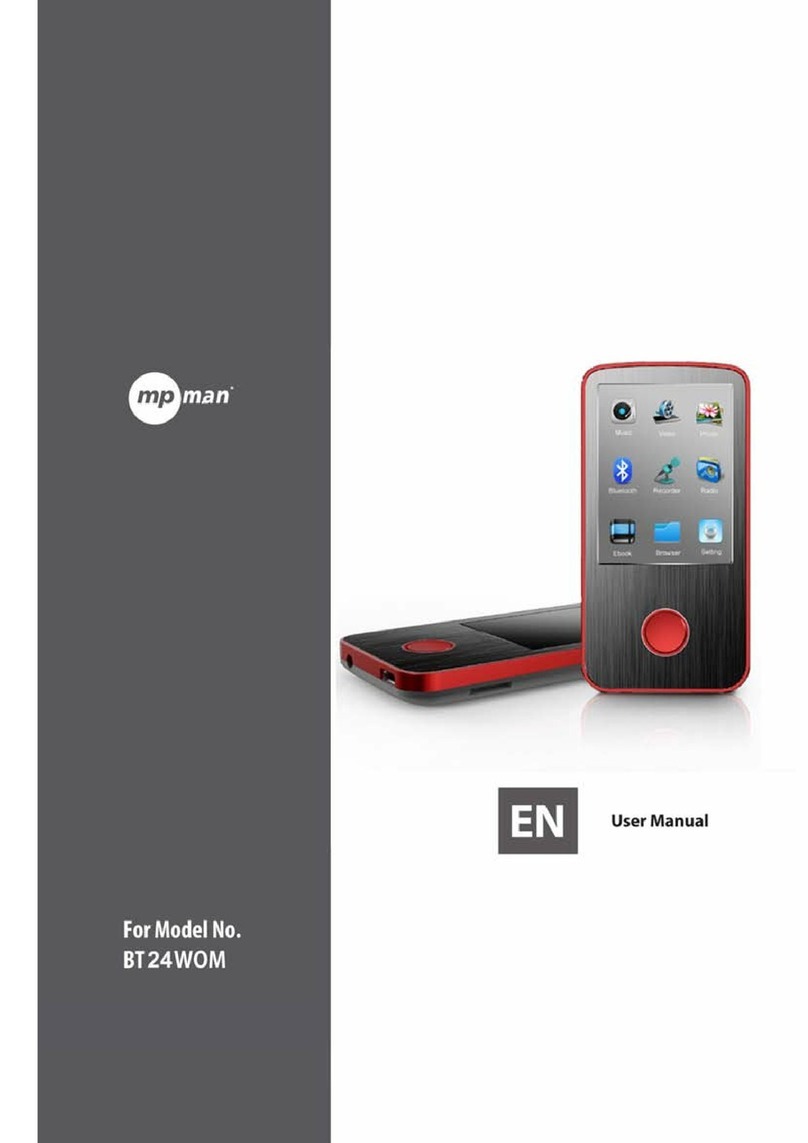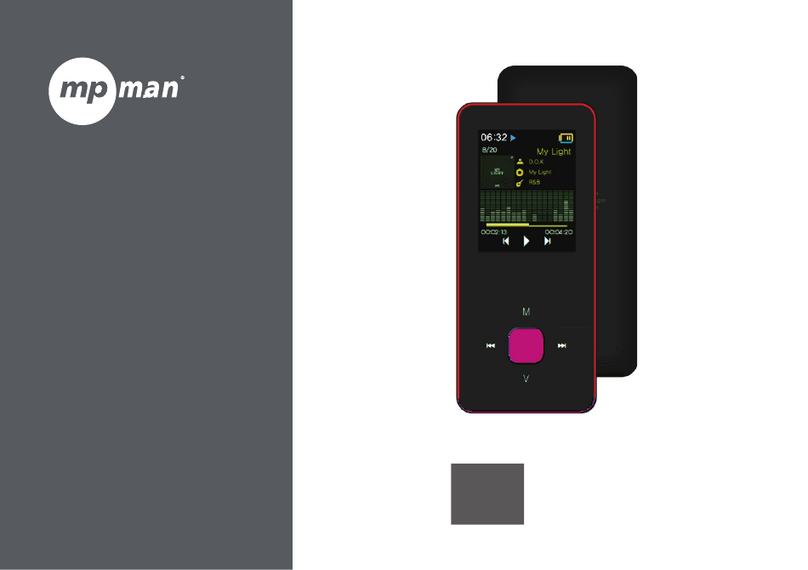Hard Disk Multimedia Player QH100
-3-
●●●SAFETY AND OTHER INSTRUCTIONS ●●●
Pls use the products after carefully reading the following instructions.
Particularly , pls give more attention to warning parts.
>>> Copyrights
Software, audio, video, or any intellectual
properties are protected by copyright and
international laws.
It is user s responsibility when s/he
reproduces or distributes the content(s)
created by this product.
>>> Codec Check
This product may not support some media
codec formats. Please check the available
codec types. Moreover, even with a
supported codec, some files may not be
played because of file property or system
environment.
>>> Data Backup
Please backup the data stored in this
product in a safe place. We are not
responsible for any data loss or damage.
>>> Drop / Shock
Do not give a shock or drop the product.
This may cause a severe problem of the
product.
>>> Foreign Substance
Do not insert any metal (e.g., coin, hairpin
etc.)or inflammable foreign substances into
the interior. This may cause a damage to
the circuit or a fire.
>>> Disassembly / Modification
Do not attempt to disassemble or modify
any part of the product. It may cause a
severer problem of the product and any
product modification may void the warranty.
>>> Load
Do not place any heavy object on the top of
the product. This may cause a product
damage or a injury.
>>> Chemicals
Do not clean the product using chemicals or
cleansers. This may cause a damage to the
surface of the product.
>>> Water / Moisture
Do not contact the product with water or
liquid. This may cause a fire or electric
shock. If any conductive liquid enters the
product, turn off the product and disconnect
the power cable immediately.
>>> Magnet or Magnetic Properties
Do not place the product near an object with
a strong magnetic field. This may cause a
malfunction of the product or damage to the
stored data.
>>> Heat
Do not place the product under the direct
sunlight or near a heat source. Do not also
keep the product for long time in high
temperature.
>>> Vision / Hearing