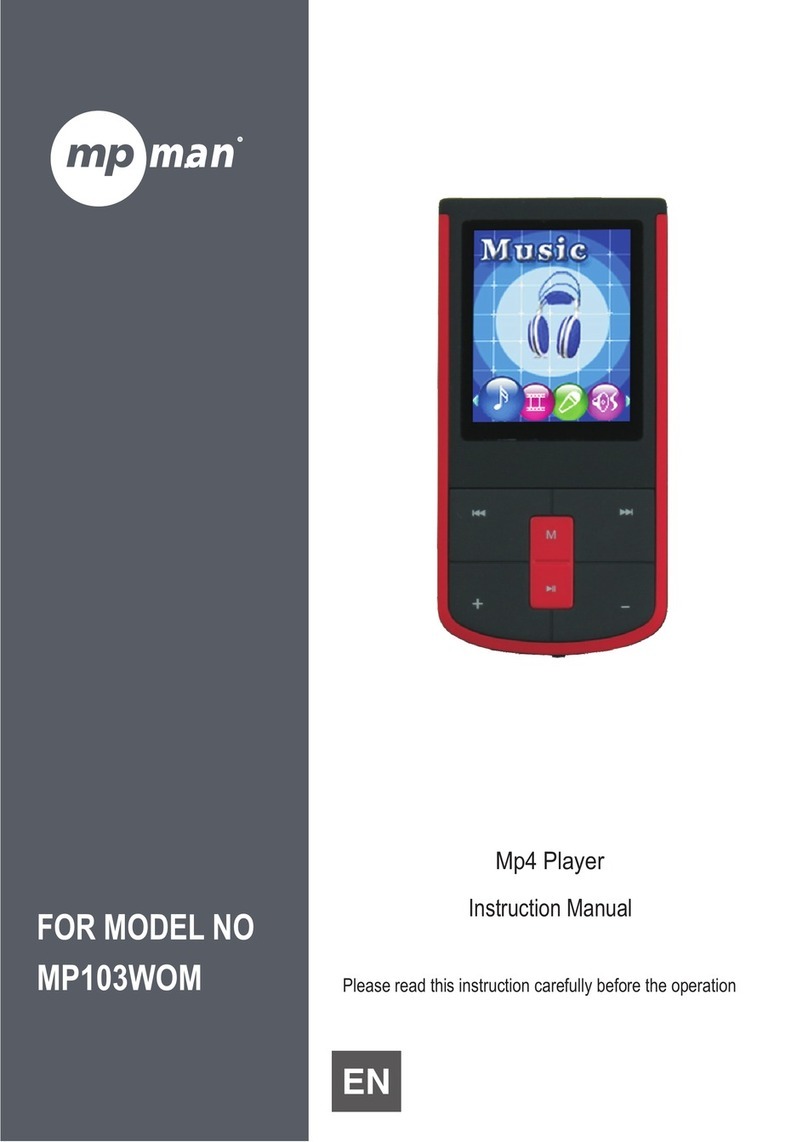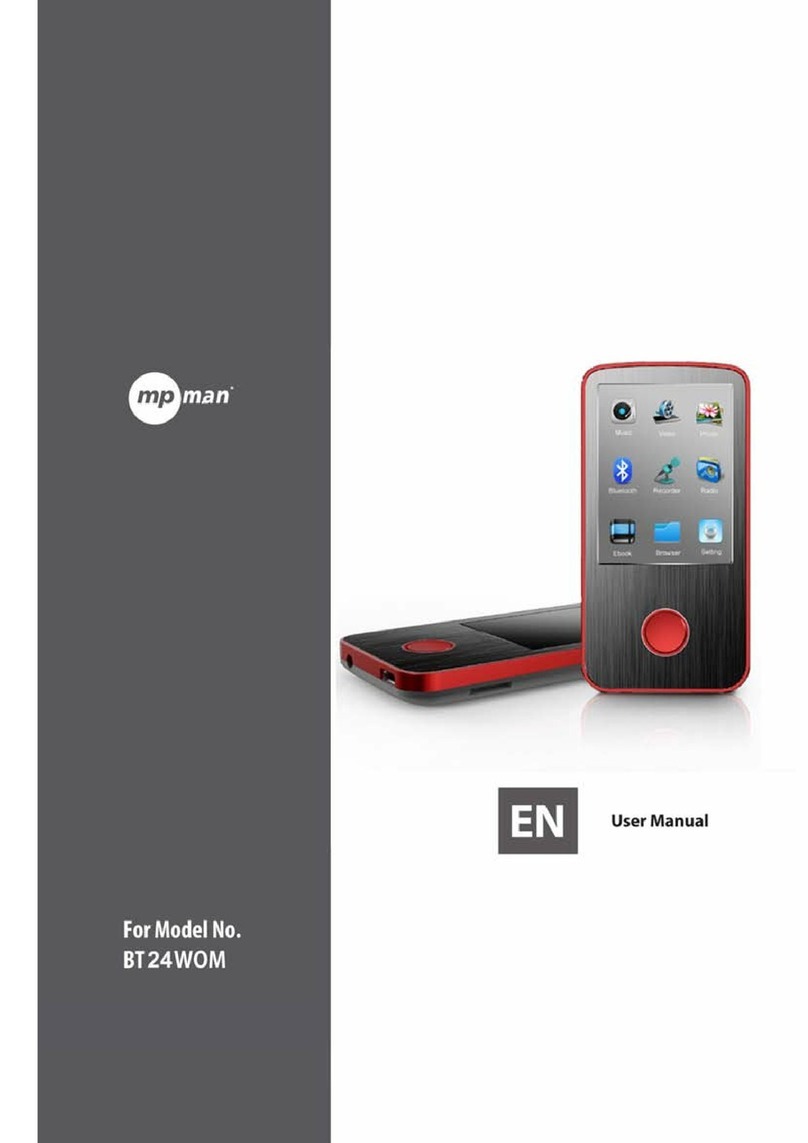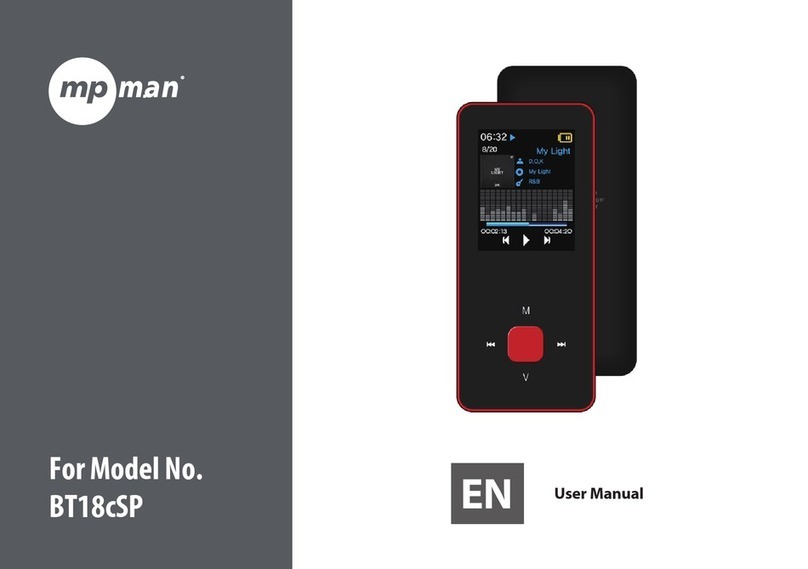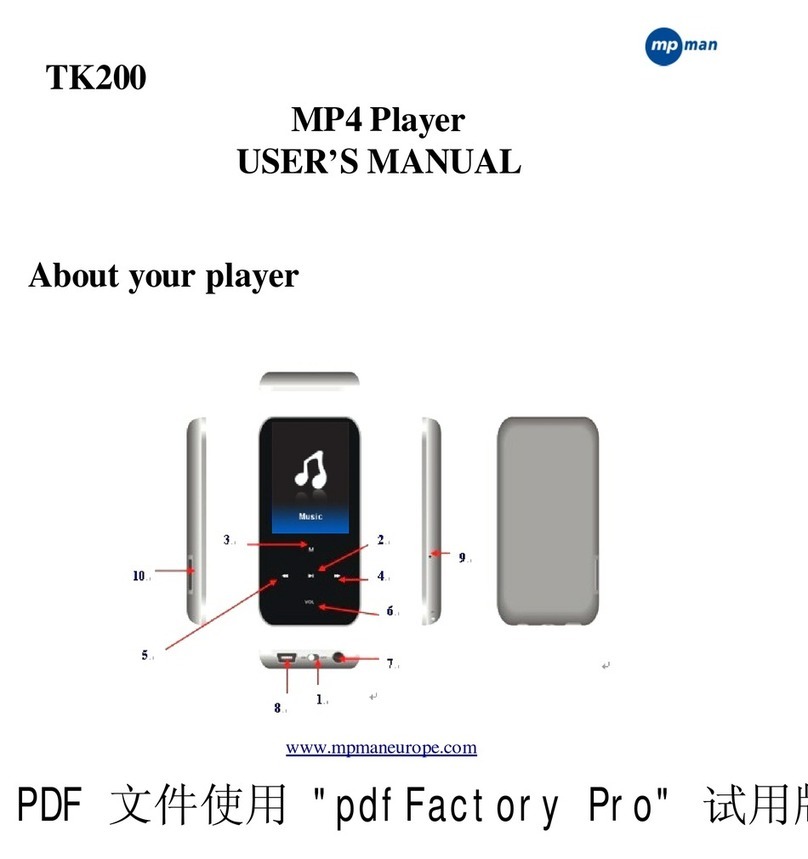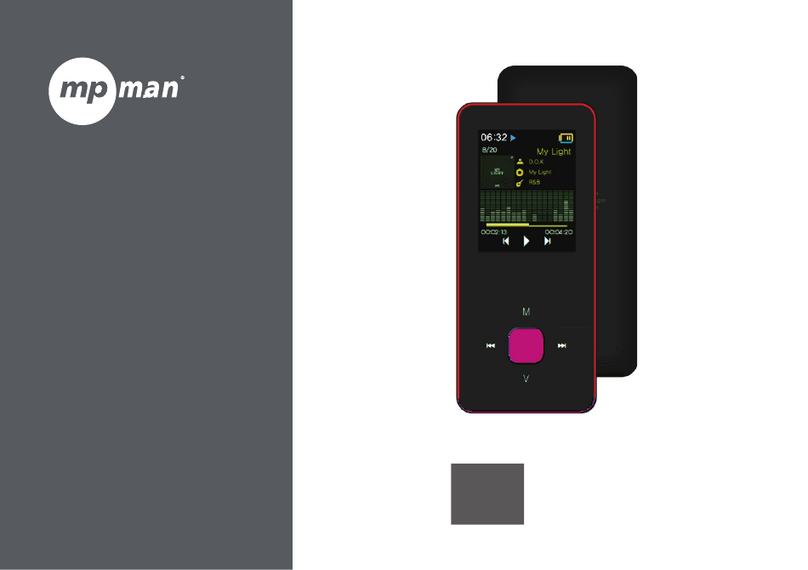User Manual Guide Model: QS-
100
2
CONTENTS
1. Product Feature....................................................................................................................... 3
2. Safety Precautions .................................................................................................................. 4
3. Product Specification ............................................................................................................. 7
4. System Requirements (for PC) .............................................................................................. 8
5. Descriptions & Product Contents.......................................................................................... 9
5-1 QS-100 Description............................................................................................................ 9
5-2 Product Contents............................................................................................................. 10
6. Install HDD ............................................................................................................................. 11
7. Partitioning and Formatting Hard Disk ............................................................................... 12
7-1 Setting and Formatting on Windows 98/ME.................................................................. 12
7-2 Setting and Formatting on Windows 2000 / XP ............................................................ 16
7-3 Use on Linux (Available on Linux 2.4 or later).............................................................. 20
7-4 Use on Macintosh ............................................................................................................ 20
8. Connecting Video Cable ....................................................................................................... 21
9. Connecting Audio Cable....................................................................................................... 23
10. Remote Controller ............................................................................................................... 24
11. Setting the SETUP Menu..................................................................................................... 27
12. Special Menu Setting .......................................................................................................... 30
13. Additional Functions........................................................................................................... 32
14. Main Screen Configuration................................................................................................. 33
15. Playing Movie ...................................................................................................................... 35
16. Playing Music ...................................................................................................................... 37
16. Playing Image ...................................................................................................................... 38
17. Using Virtual DVD................................................................................................................ 39
18. Firmware Upgrade............................................................................................................... 40
18. Firmware Recovery Mode................................................................................................... 42
19. Troubleshooting .................................................................................................................. 43