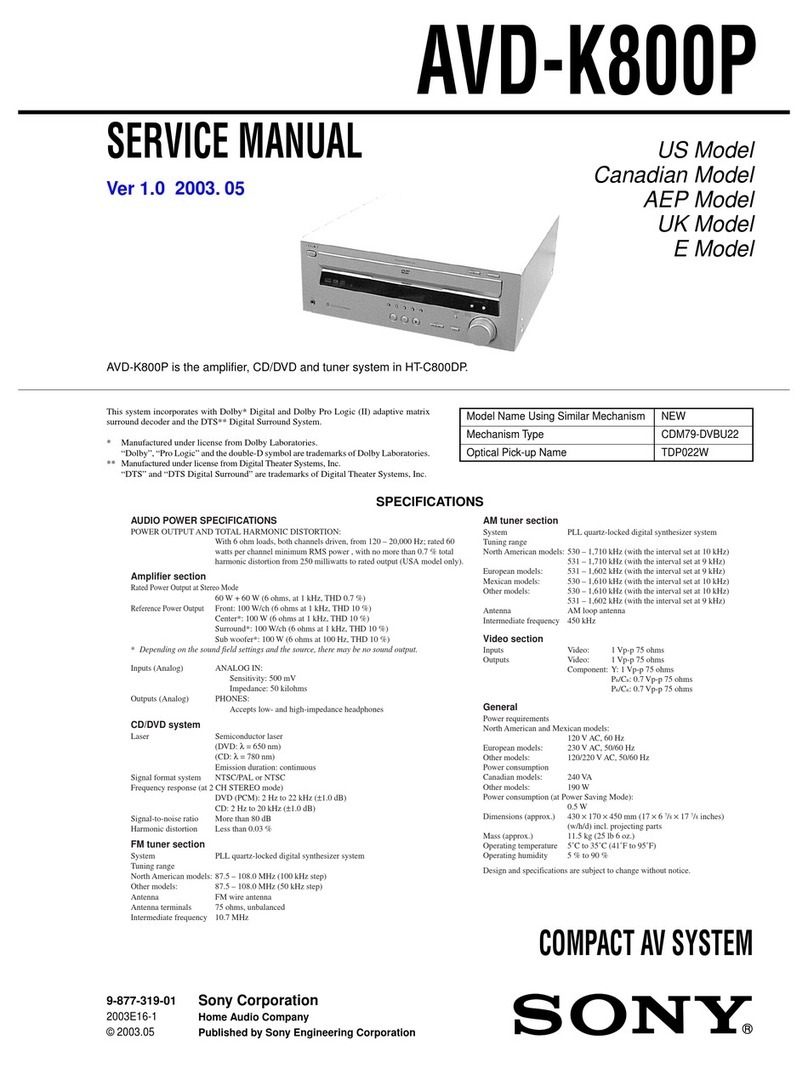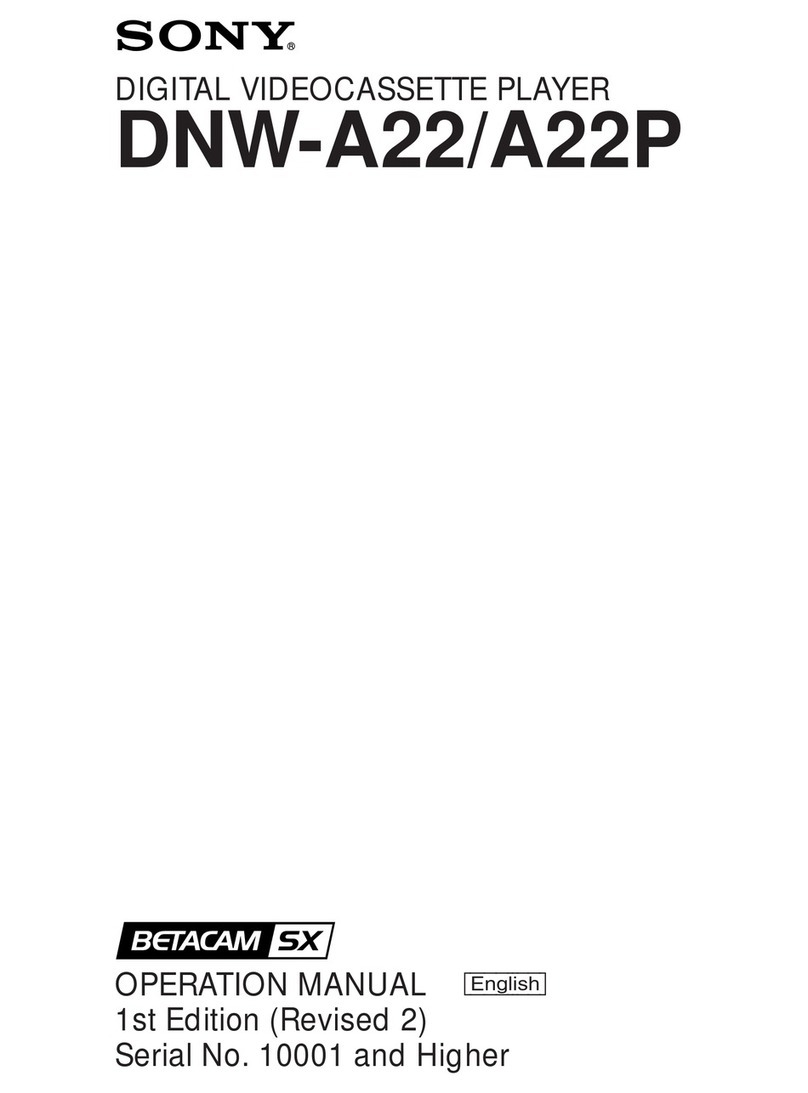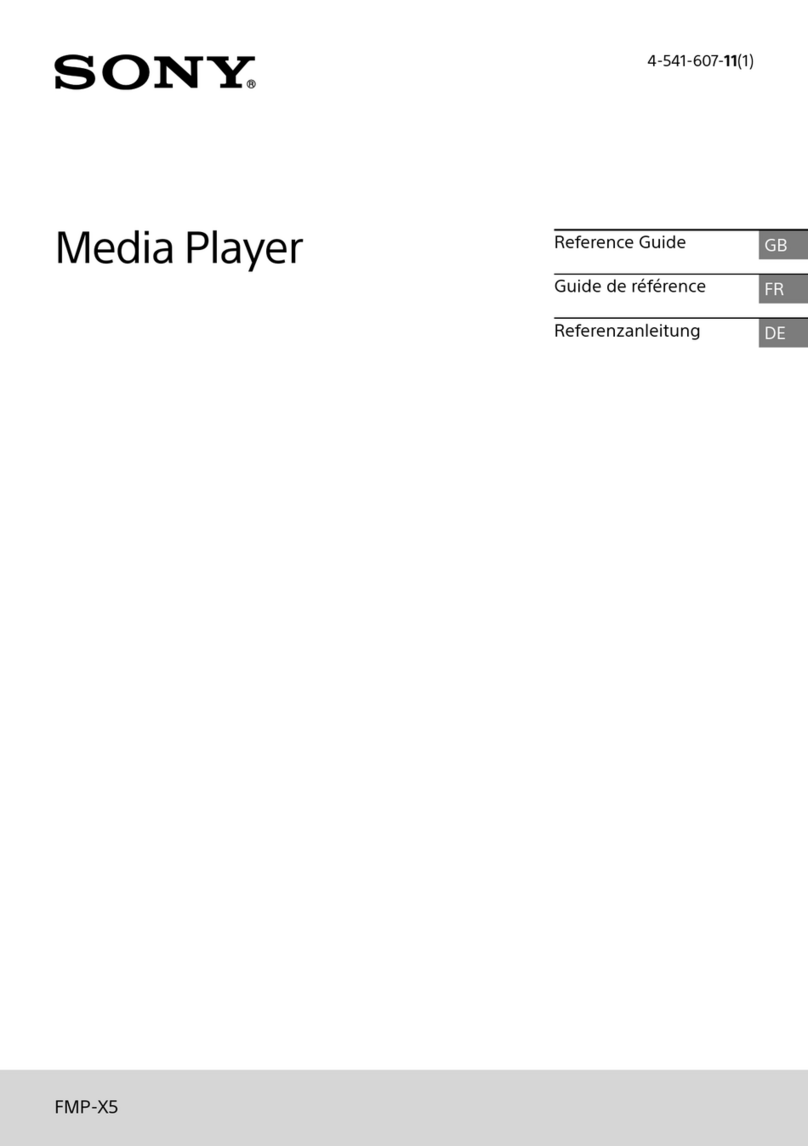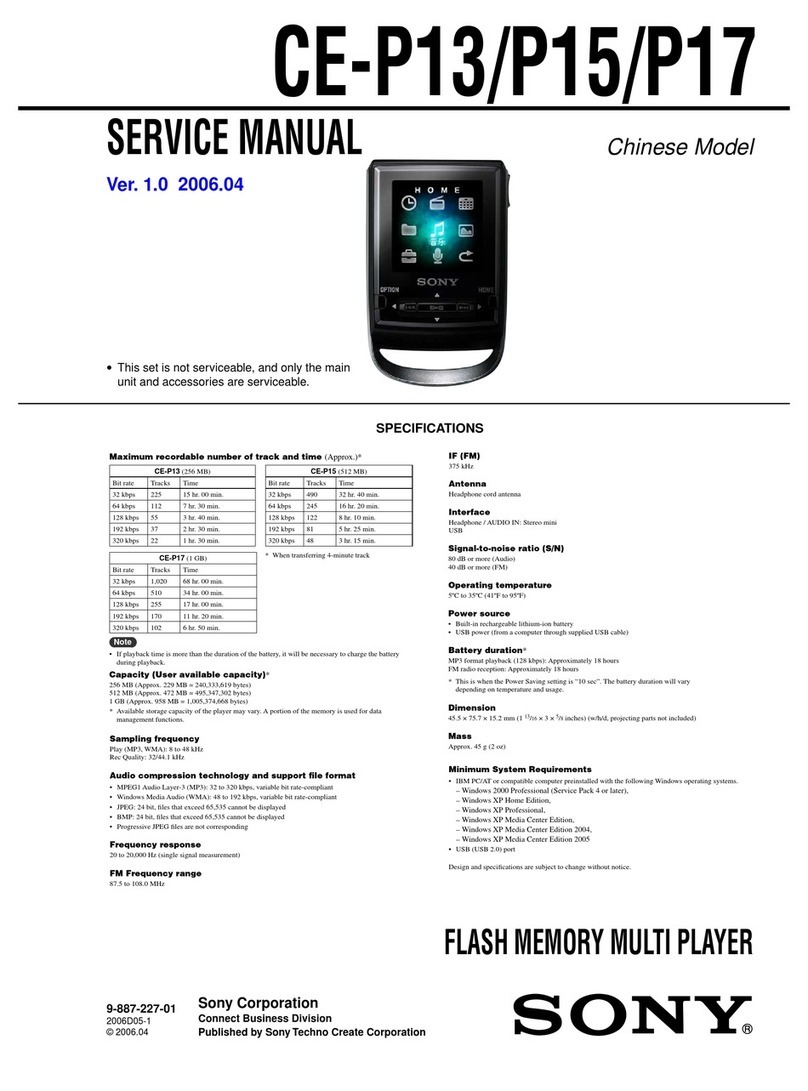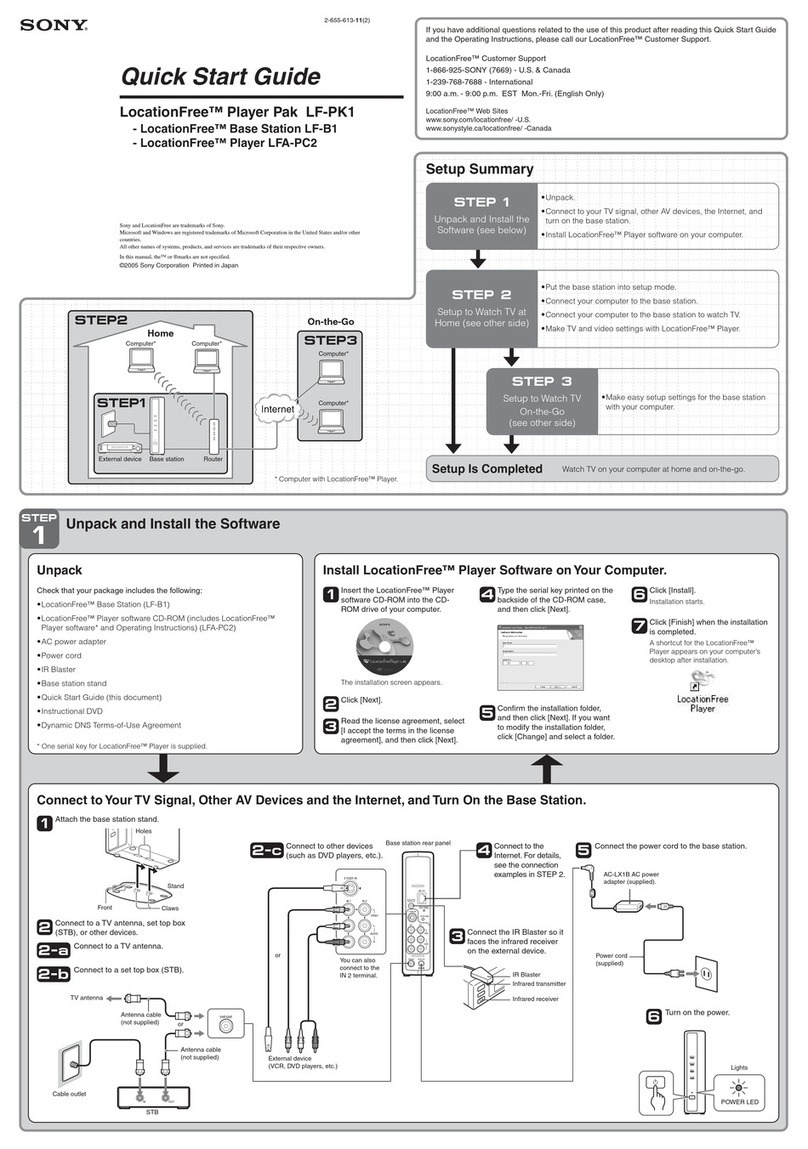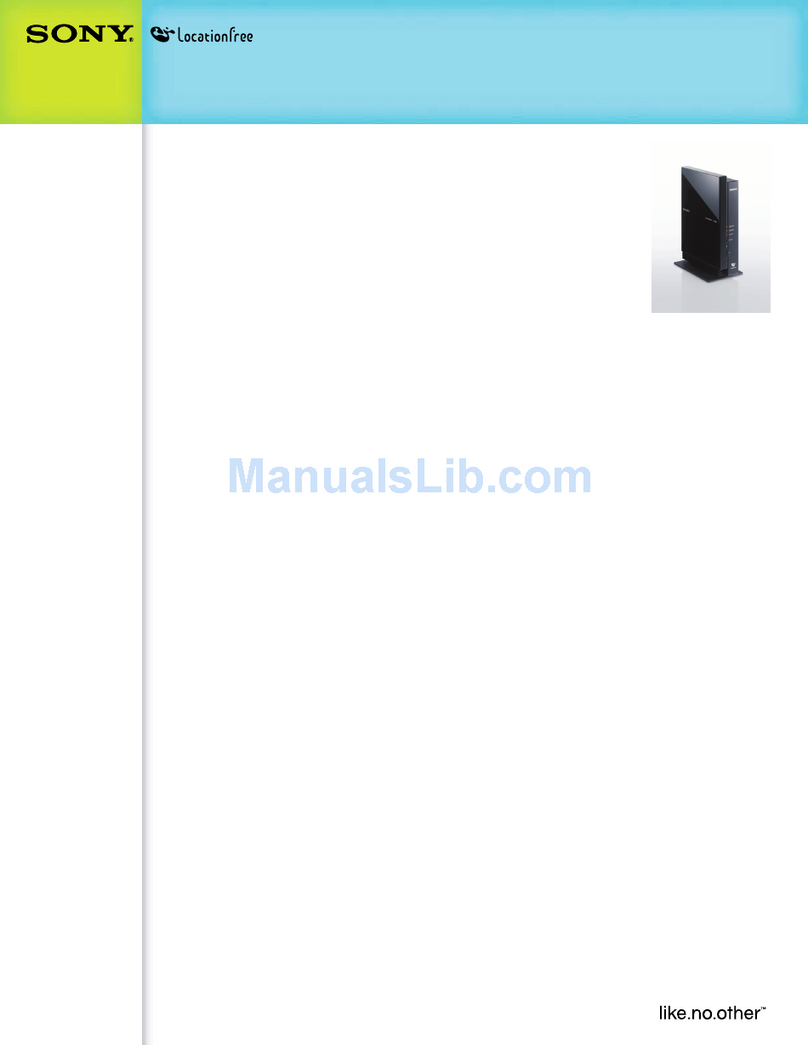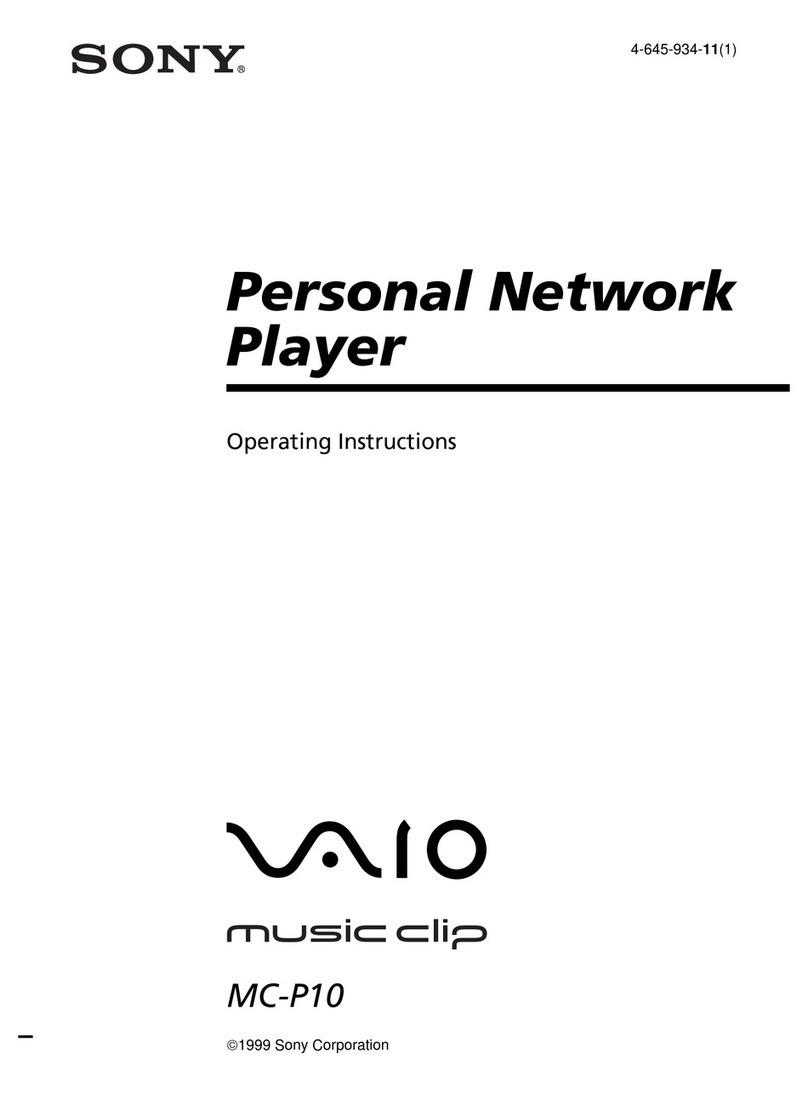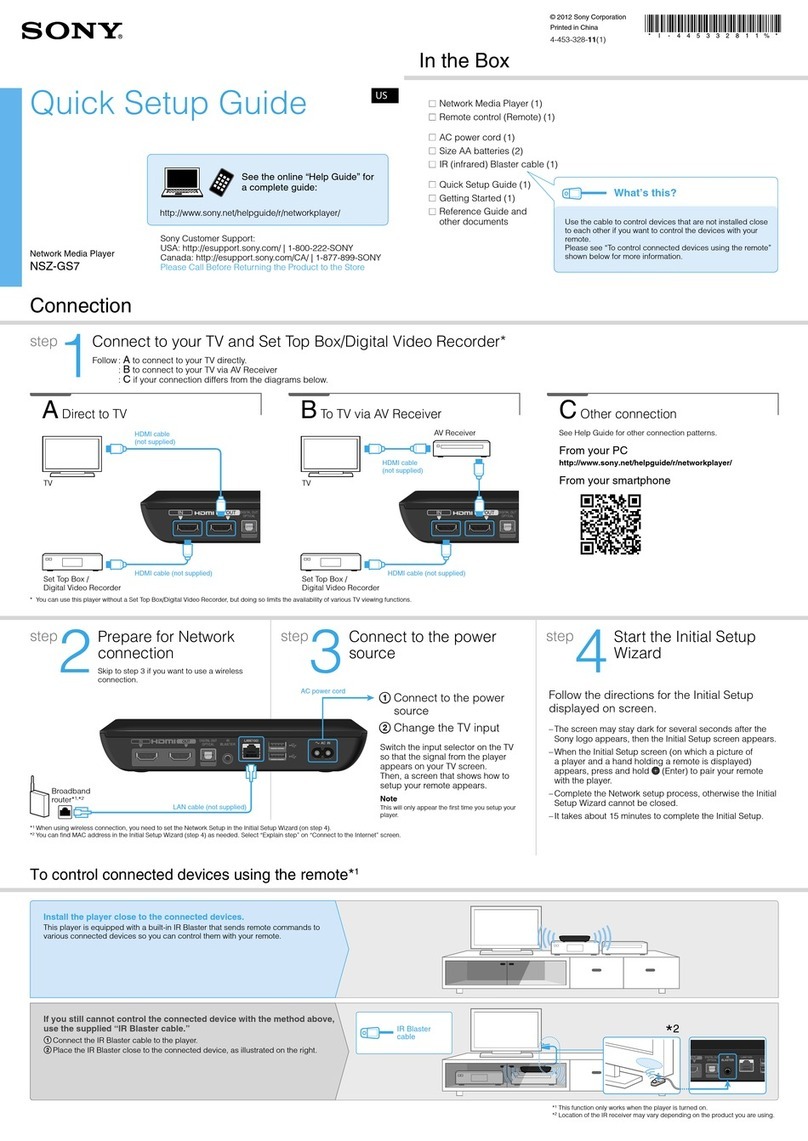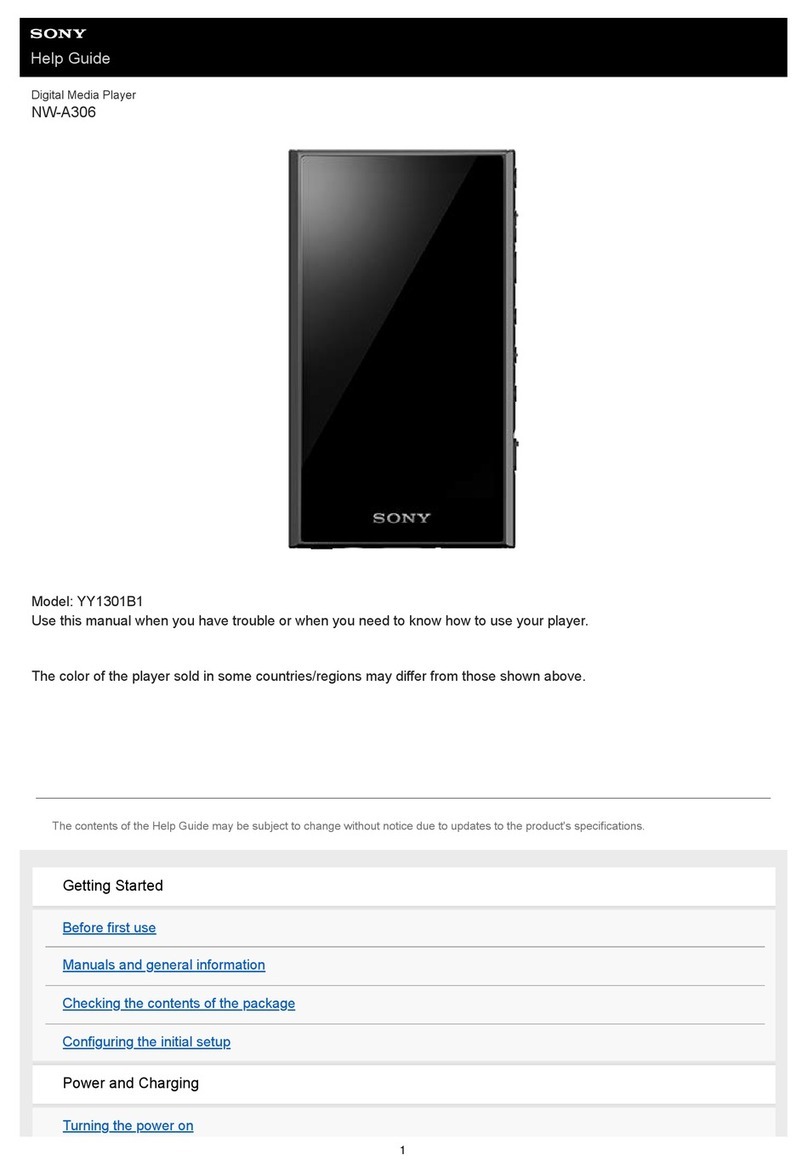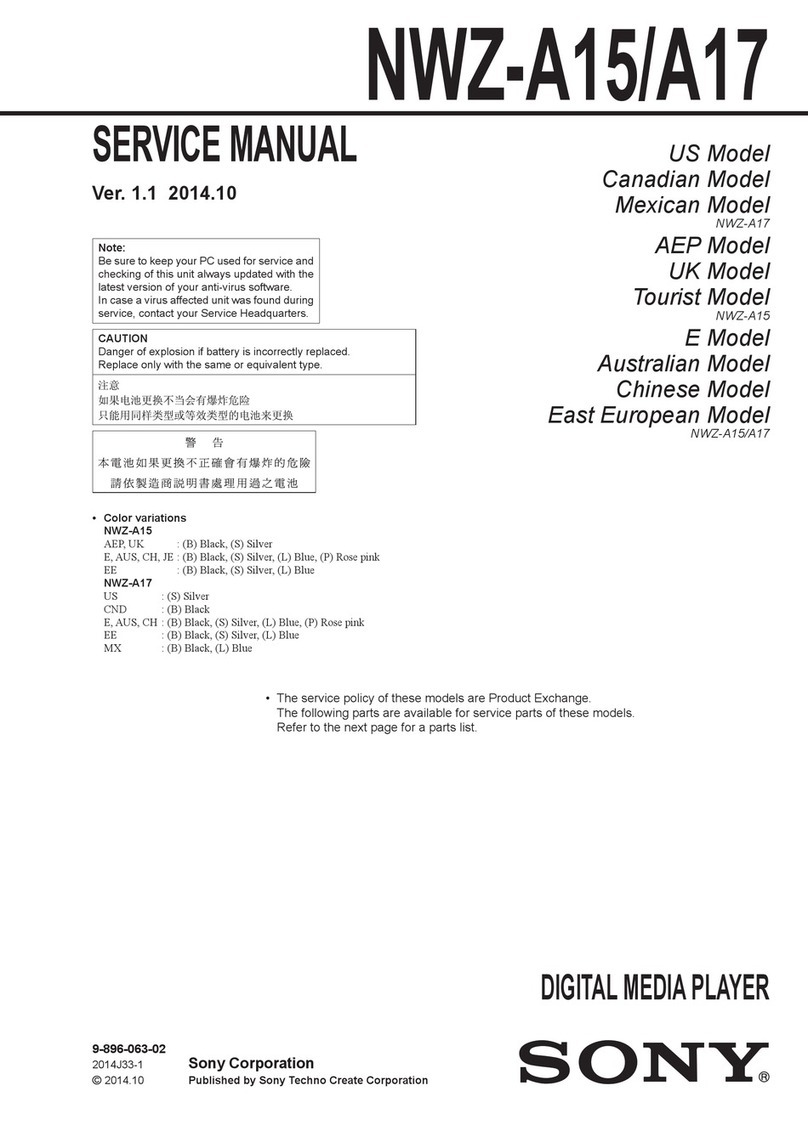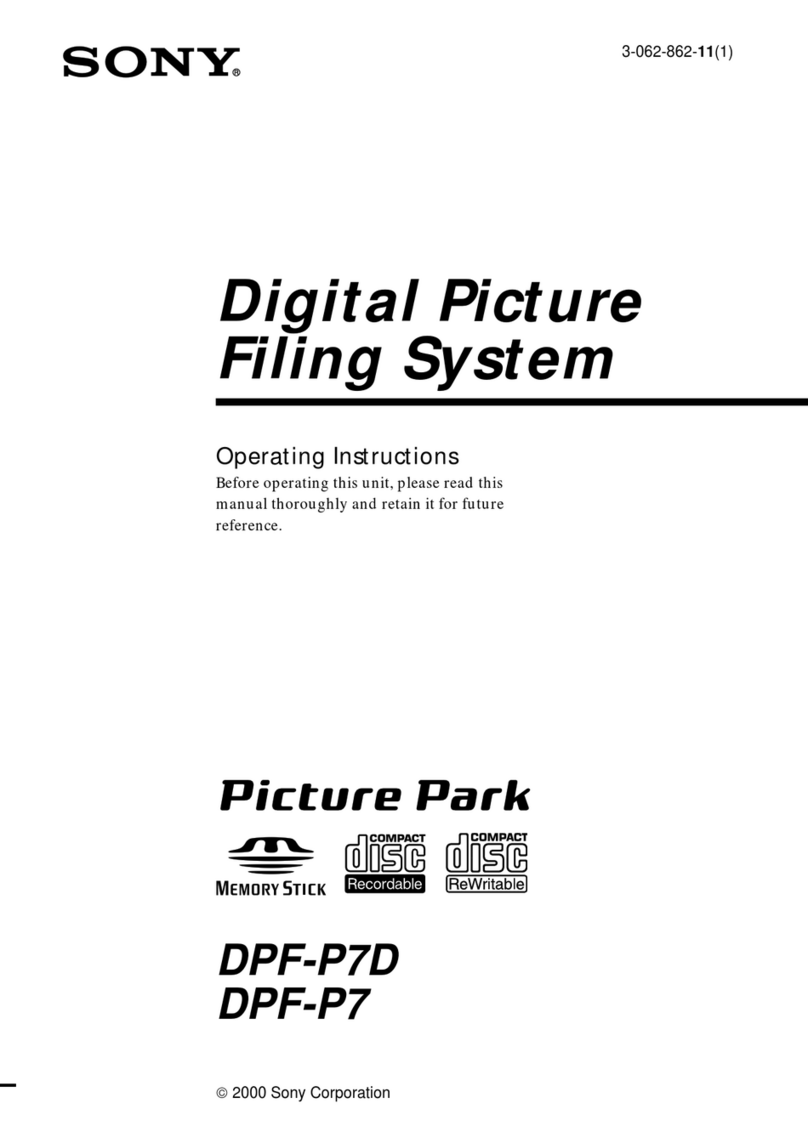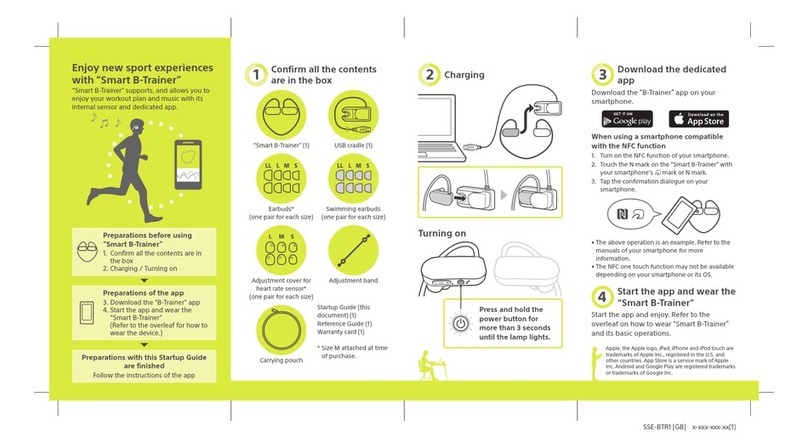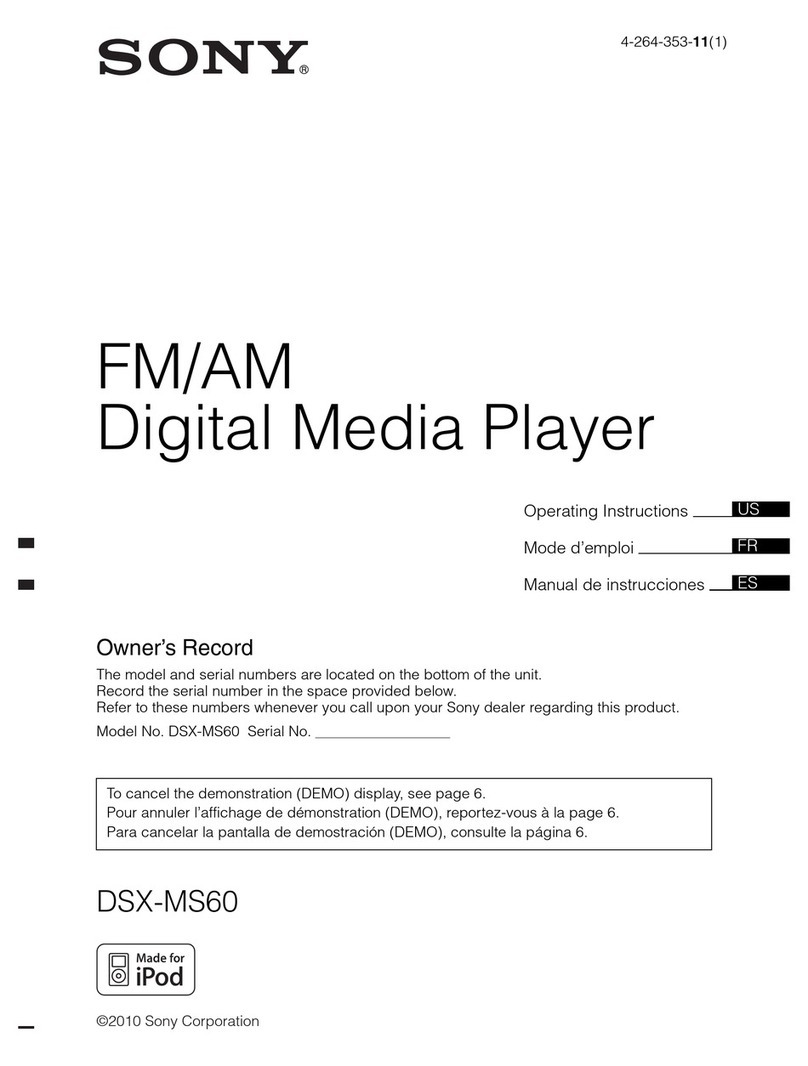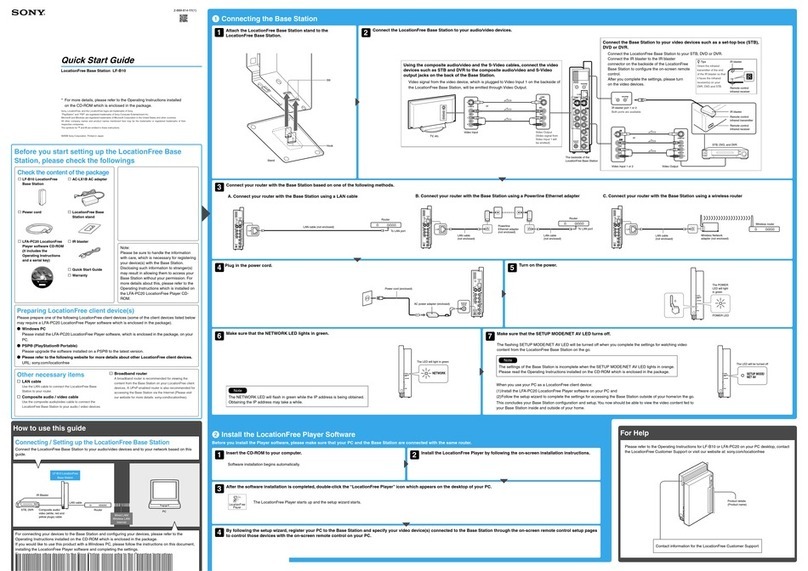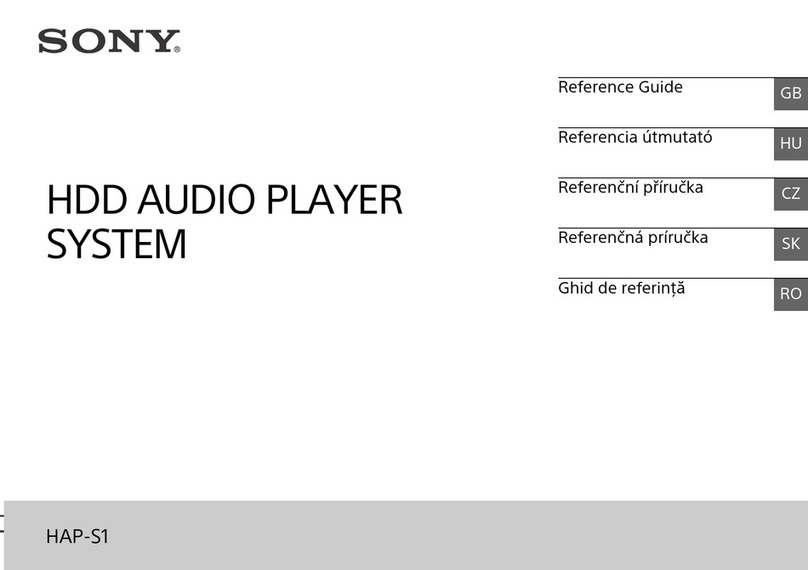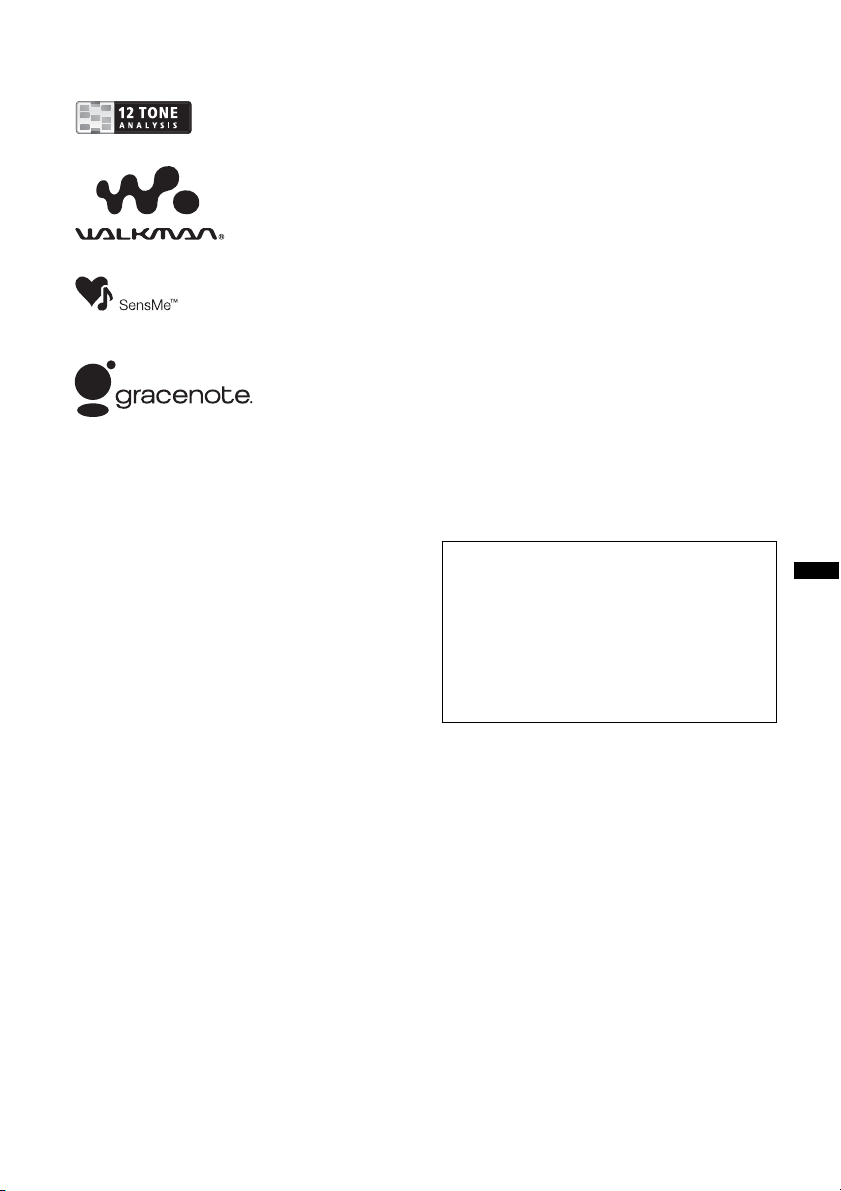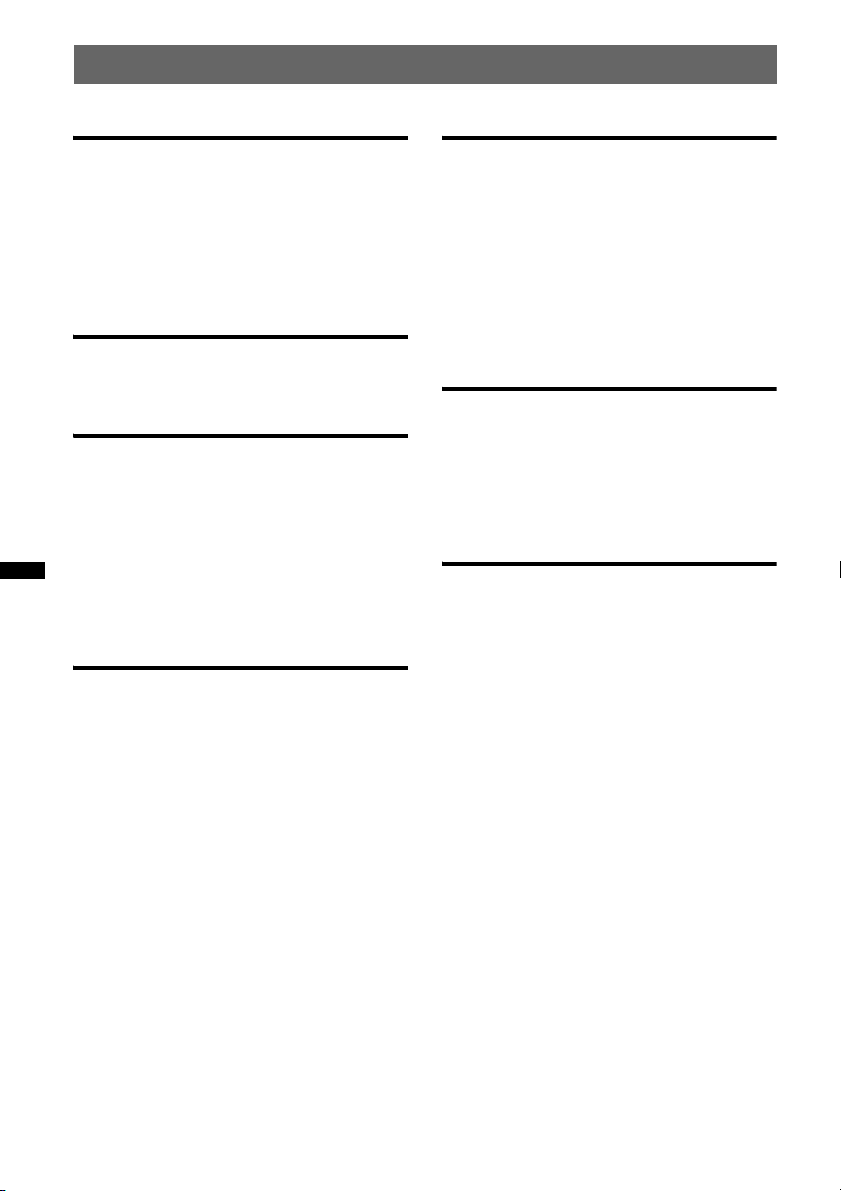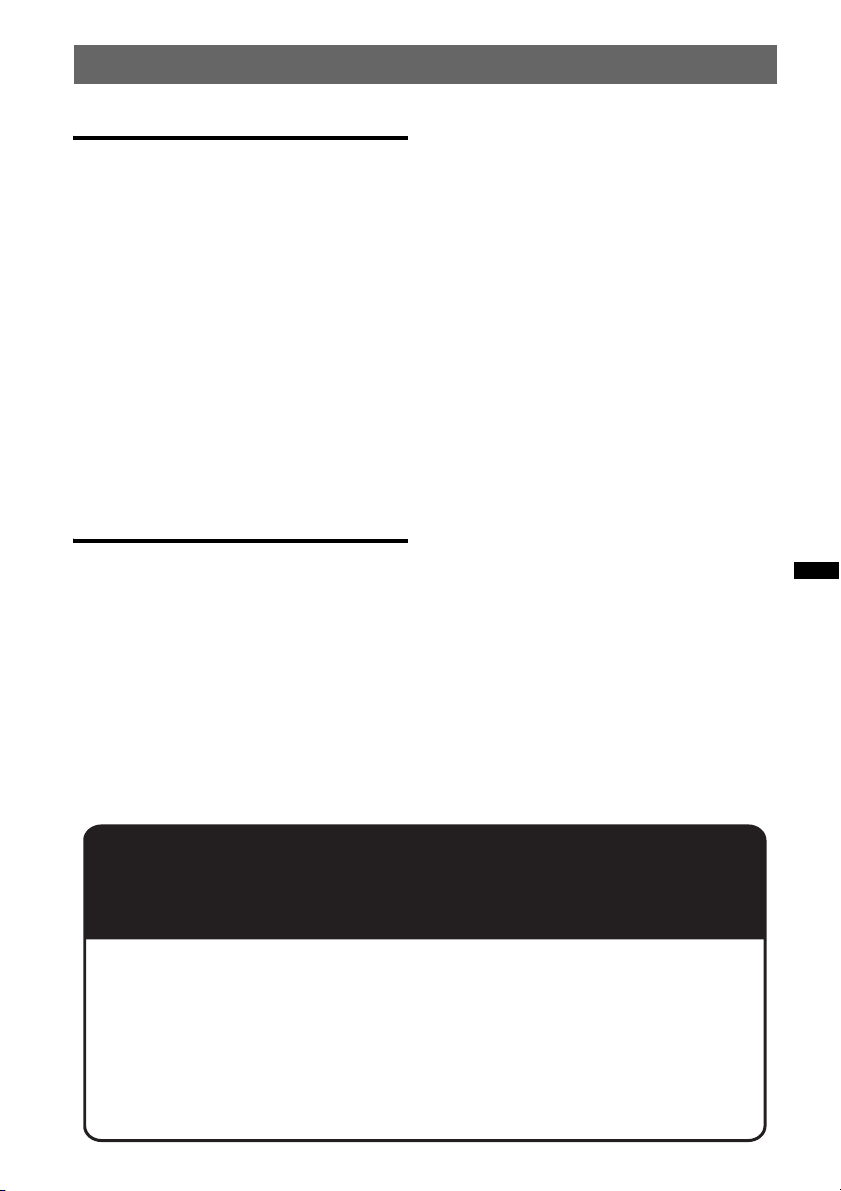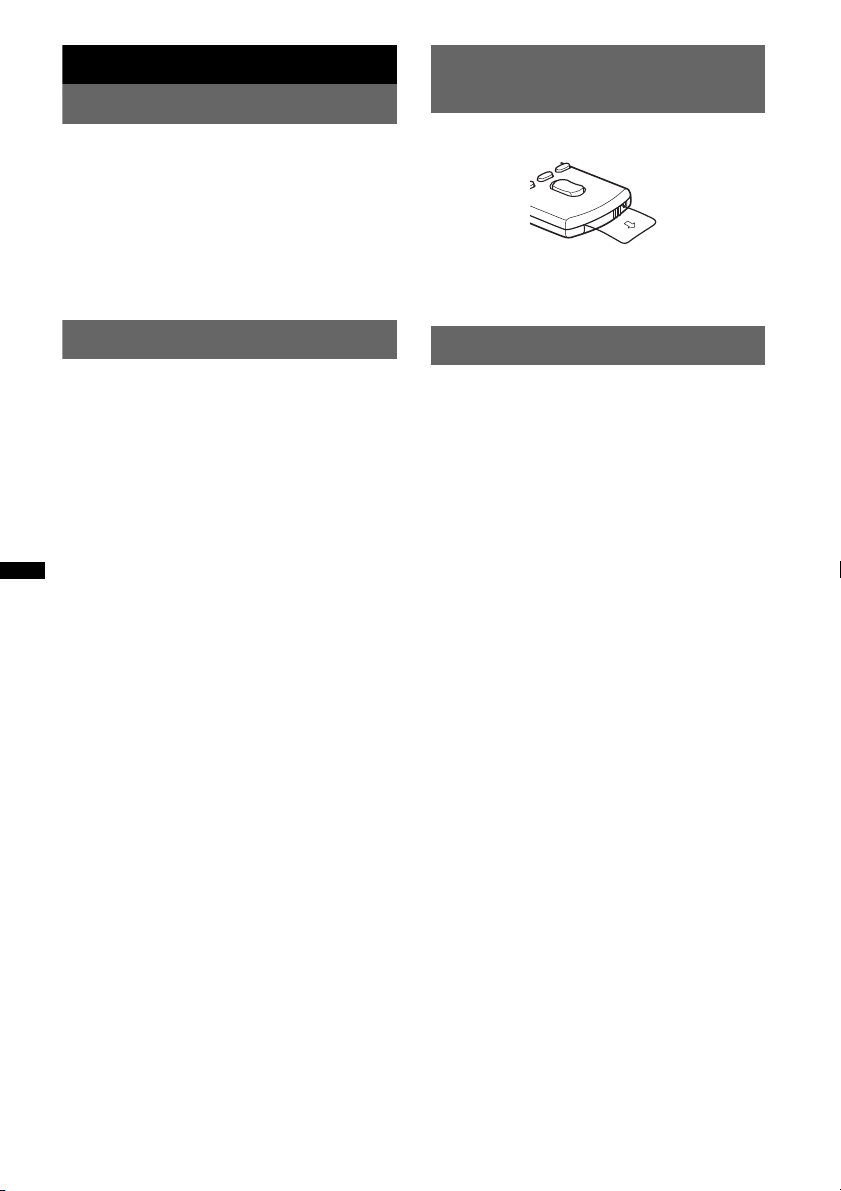4
Table of Contents
Getting Started
Resetting the unit. . . . . . . . . . . . . . . . . . . . . . . . 6
Canceling the Demo mode . . . . . . . . . . . . . . . . 6
Preparing the card remote commander . . . . . . . 6
Setting the clock . . . . . . . . . . . . . . . . . . . . . . . . 6
Detaching the front panel . . . . . . . . . . . . . . . . . 7
Attaching the front panel . . . . . . . . . . . . . . . 7
Location of controls and basic
operations
Main unit. . . . . . . . . . . . . . . . . . . . . . . . . . . . 8
RM-X172 Card Remote Commander . . . . . 10
Radio
Storing and receiving stations . . . . . . . . . . . . . 11
Storing automatically — BTM . . . . . . . . . . 11
Storing manually. . . . . . . . . . . . . . . . . . . . . 11
Receiving the stored stations . . . . . . . . . . . 11
Tuning automatically . . . . . . . . . . . . . . . . . 11
RDS . . . . . . . . . . . . . . . . . . . . . . . . . . . . . . . . . 12
Overview. . . . . . . . . . . . . . . . . . . . . . . . . . . 12
Selecting PTY. . . . . . . . . . . . . . . . . . . . . . . 12
Setting CT. . . . . . . . . . . . . . . . . . . . . . . . . . 12
USB devices
Playing back a USB device . . . . . . . . . . . . . . . 13
Playing back via the USB (internal)
connector. . . . . . . . . . . . . . . . . . . . . . . . . . . 13
Playing back via the USB (external)
connector. . . . . . . . . . . . . . . . . . . . . . . . . . . 14
Display items . . . . . . . . . . . . . . . . . . . . . . . 14
Repeat play . . . . . . . . . . . . . . . . . . . . . . . . . 15
Shuffle play. . . . . . . . . . . . . . . . . . . . . . . . . 15
Enjoying music according to your mood
— SensMe™ . . . . . . . . . . . . . . . . . . . . . . . . . . 15
Before using the SensMe™ function . . . . . 15
Installing “SensMe™ Setup” and “Content
Transfer” in your computer. . . . . . . . . . . . . 16
Registering a USB device using “SensMe™
Setup” . . . . . . . . . . . . . . . . . . . . . . . . . . . . . 16
Transferring tracks to the USB device using
“Content Transfer” . . . . . . . . . . . . . . . . . . . 16
Playing tracks in the channel
— SensMe™ channels . . . . . . . . . . . . . . . . 16
iPod
Playing back iPod . . . . . . . . . . . . . . . . . . . . . . 18
Playing back via the USB (internal)
connector . . . . . . . . . . . . . . . . . . . . . . . . . . 18
Playing back via the USB (external)
connector . . . . . . . . . . . . . . . . . . . . . . . . . . 19
Display items . . . . . . . . . . . . . . . . . . . . . . . 20
Repeat play. . . . . . . . . . . . . . . . . . . . . . . . . 20
Shuffle play . . . . . . . . . . . . . . . . . . . . . . . . 20
Operating an iPod directly
— Passenger control . . . . . . . . . . . . . . . . . . . . 21
Pandora® via USB (iPhone)
Playing back Pandora . . . . . . . . . . . . . . . . . . . 21
Playing back via the USB (external)
connector . . . . . . . . . . . . . . . . . . . . . . . . . . 21
“Thumbs” feedback . . . . . . . . . . . . . . . . . . 22
Station list. . . . . . . . . . . . . . . . . . . . . . . . . . 22
Bookmarking . . . . . . . . . . . . . . . . . . . . . . . 22
Searching for a track
Searching a track by name
— Quick-BrowZer™ . . . . . . . . . . . . . . . . . . . 23
Searching by skip items
— Jump mode . . . . . . . . . . . . . . . . . . . . . . 23
Searching by alphabetical order
— Alphabet search. . . . . . . . . . . . . . . . . . . 23
Searching a track by listening to track passages
— ZAPPIN™ . . . . . . . . . . . . . . . . . . . . . . . . . 24
In the case of “SensMe™ channels”
playback . . . . . . . . . . . . . . . . . . . . . . . . . . . 24