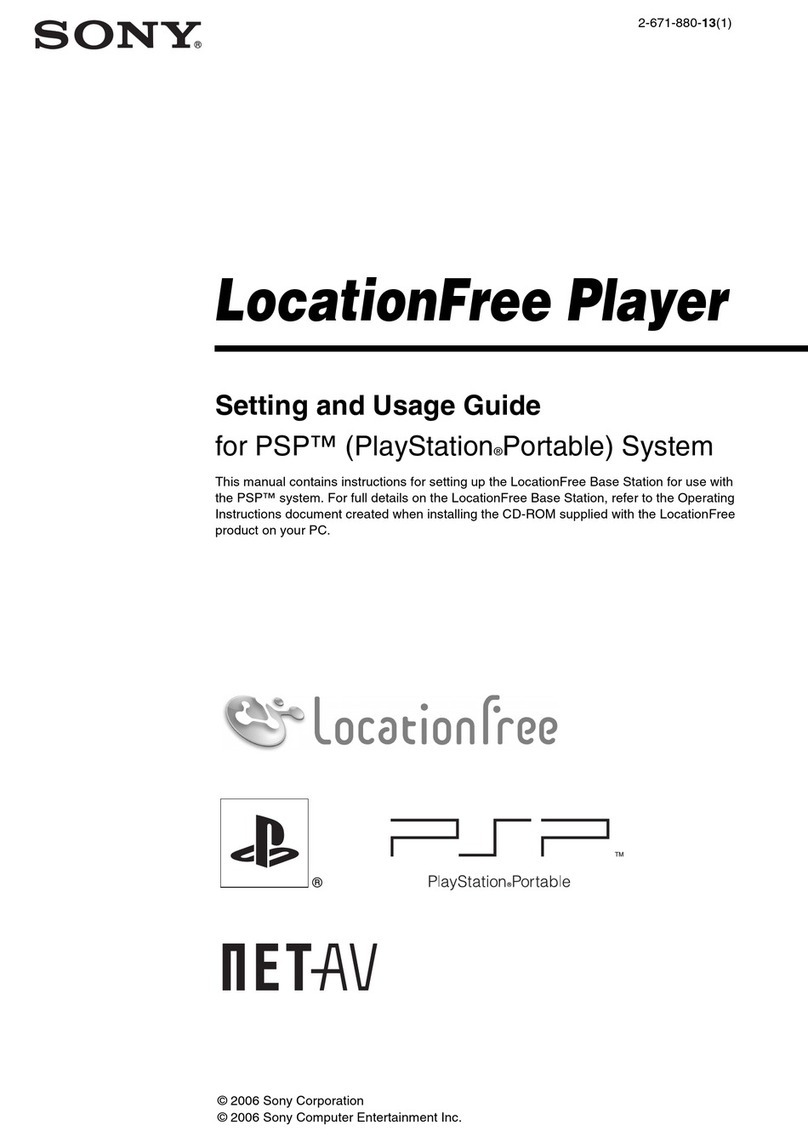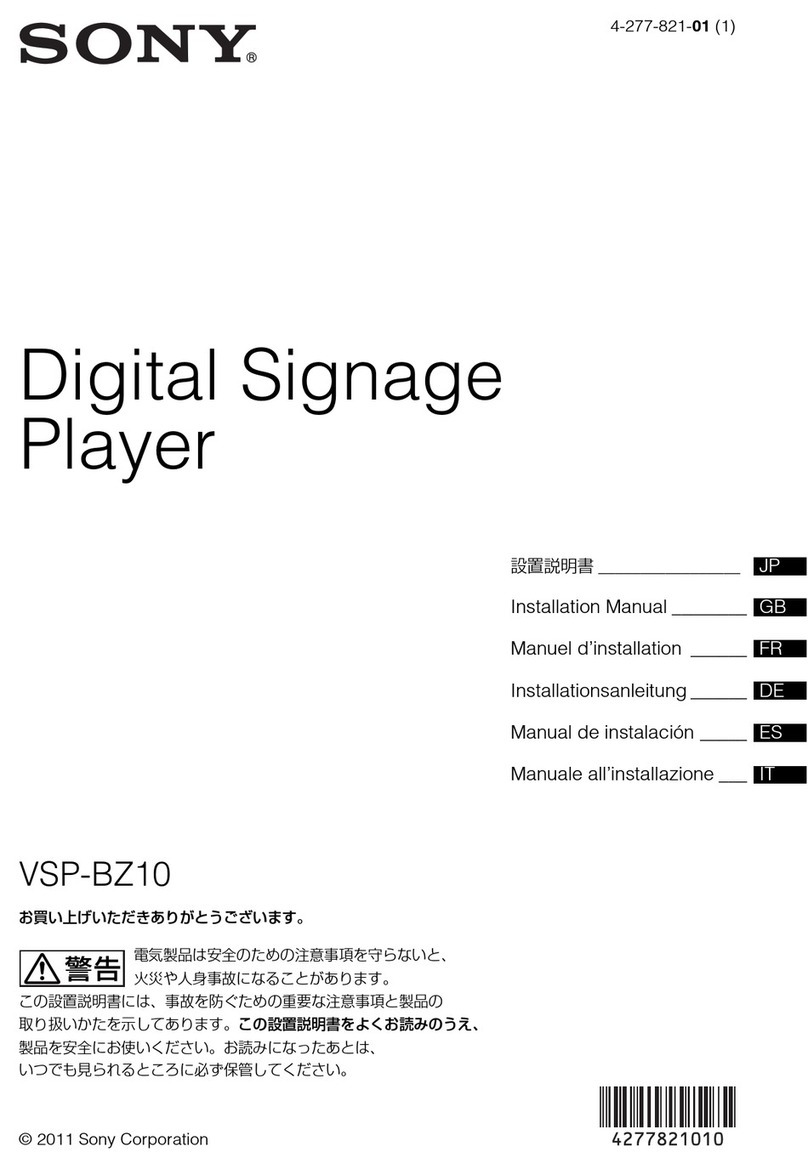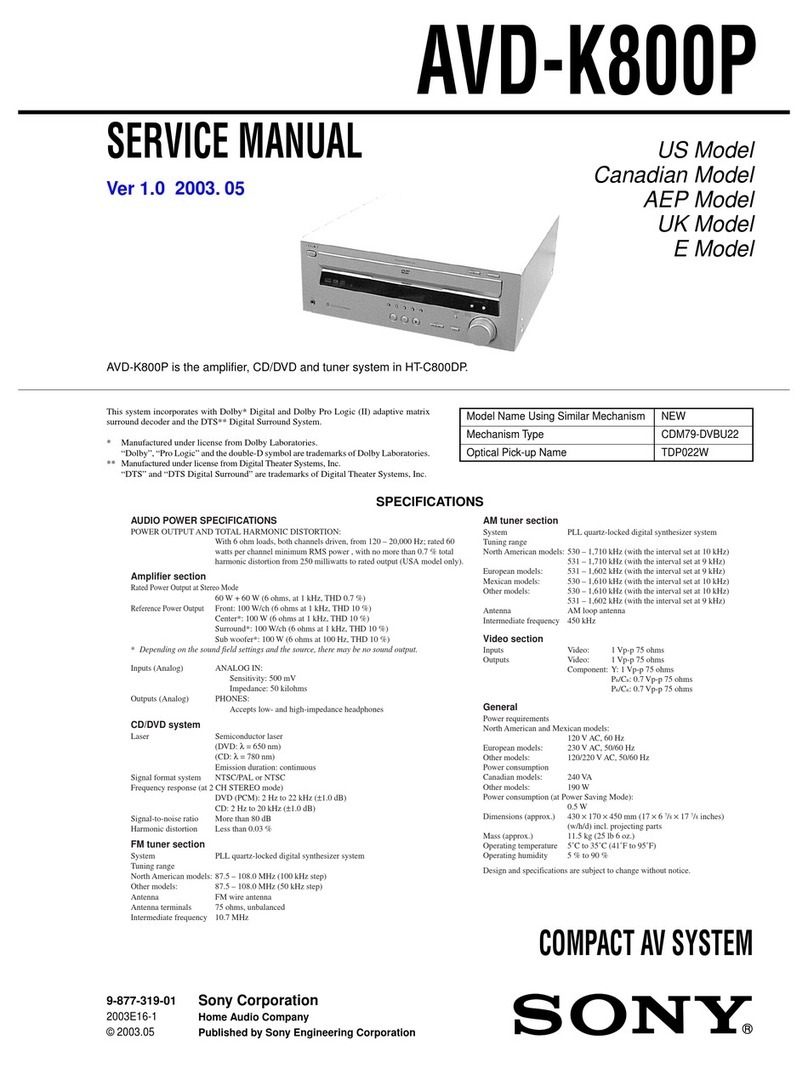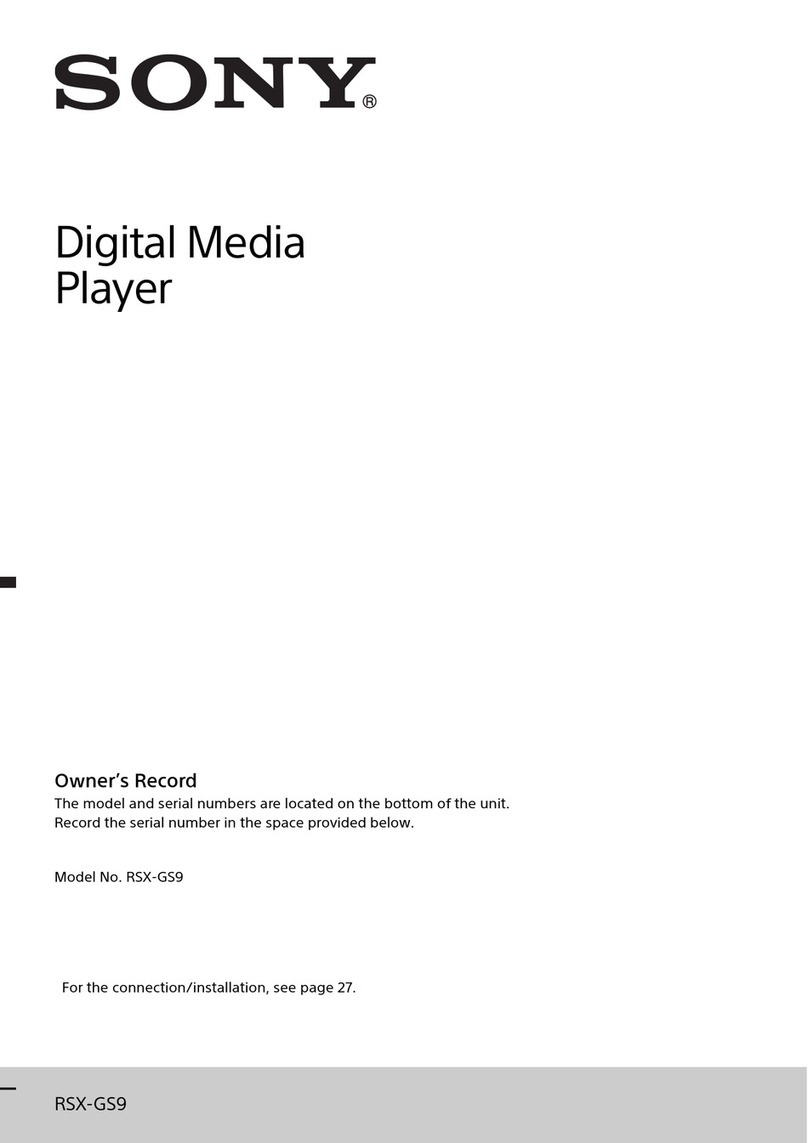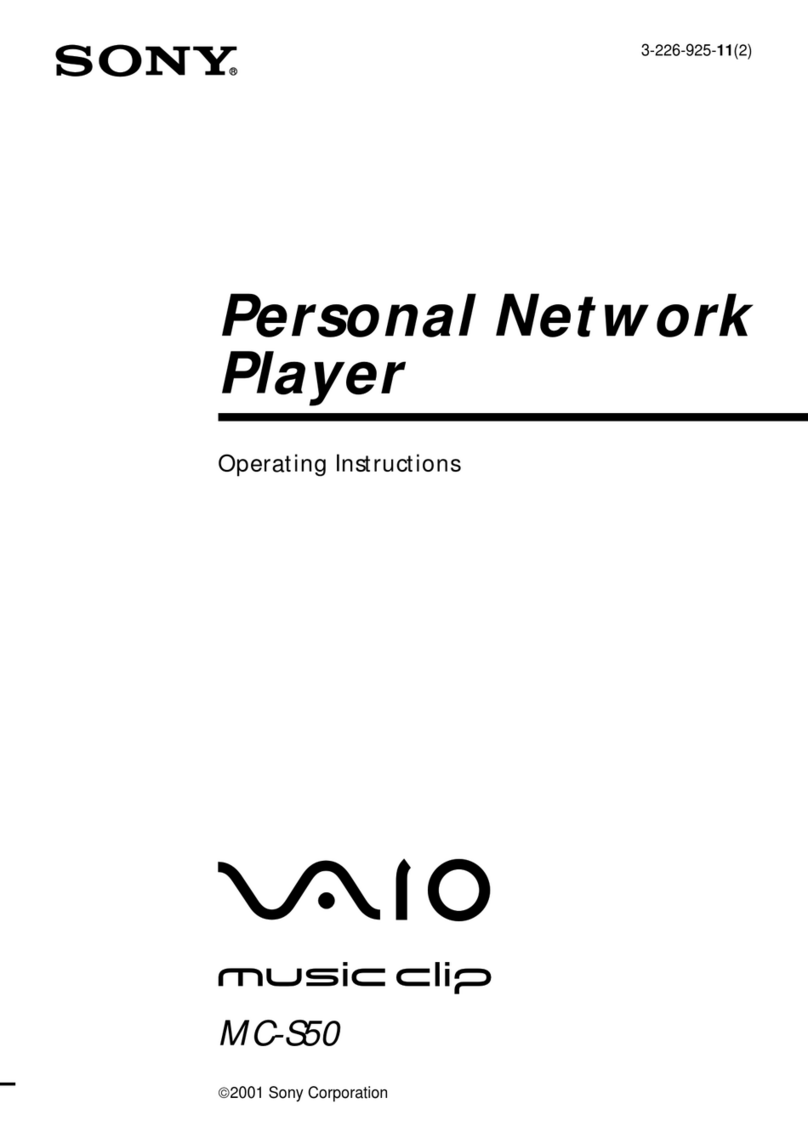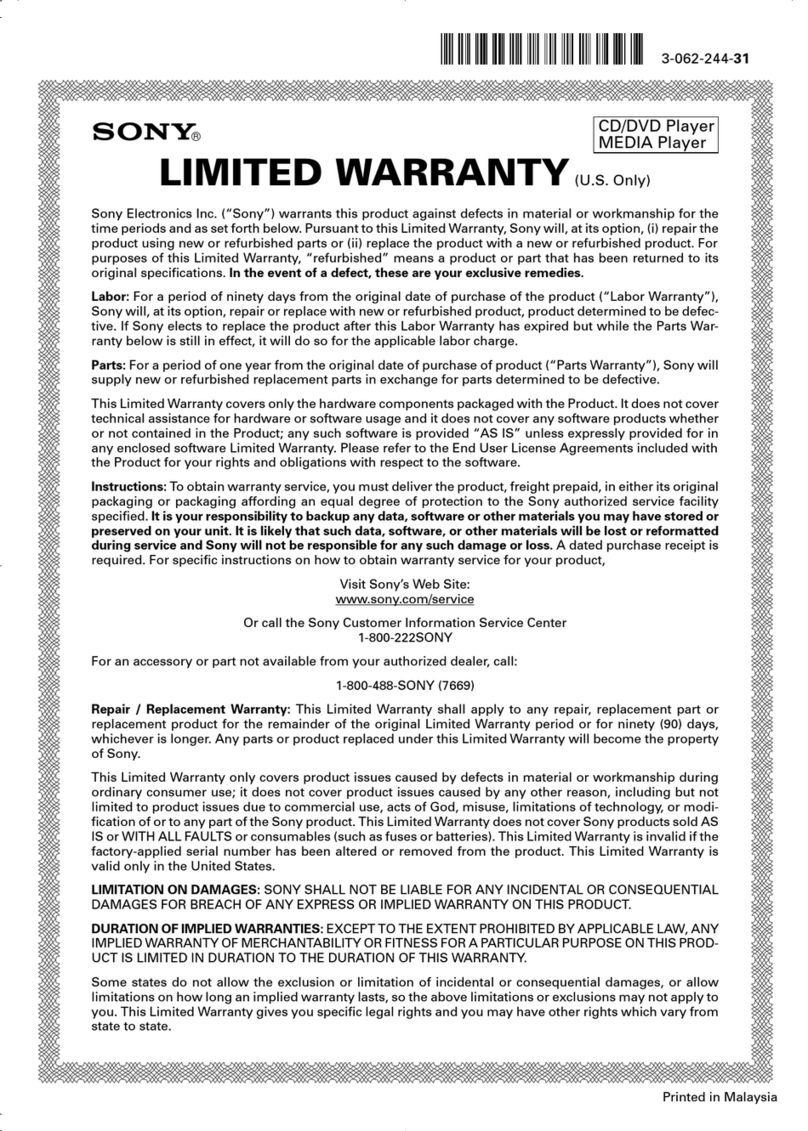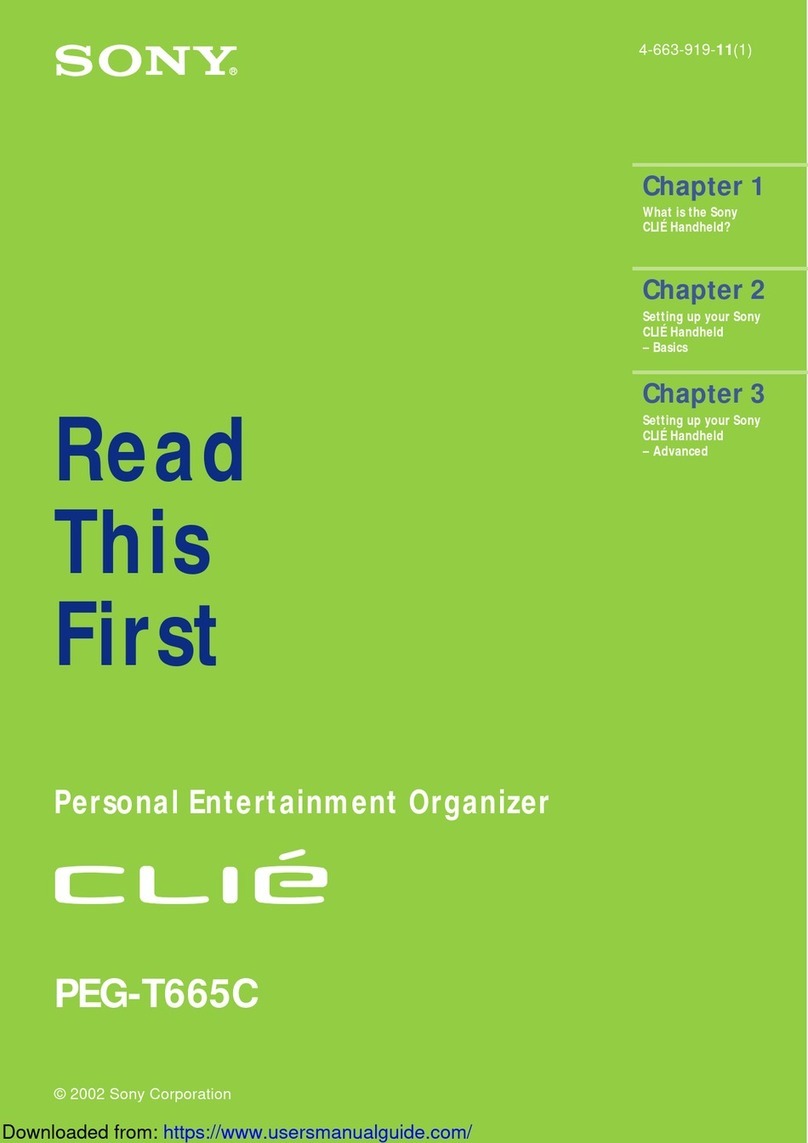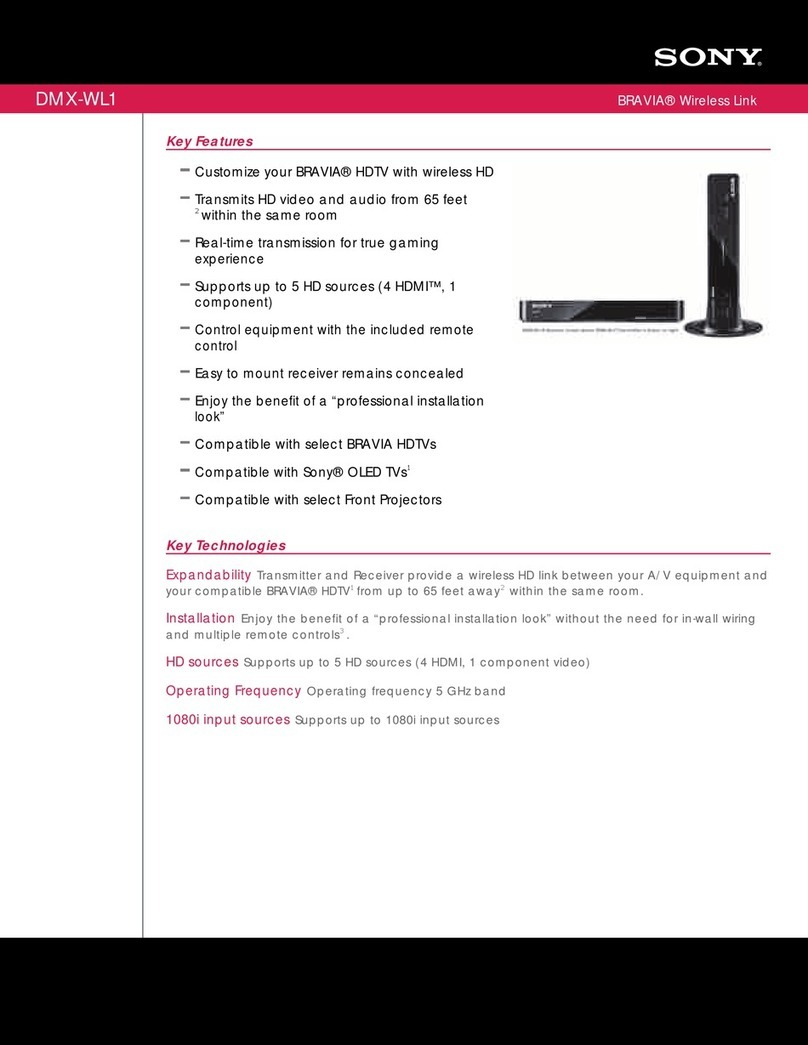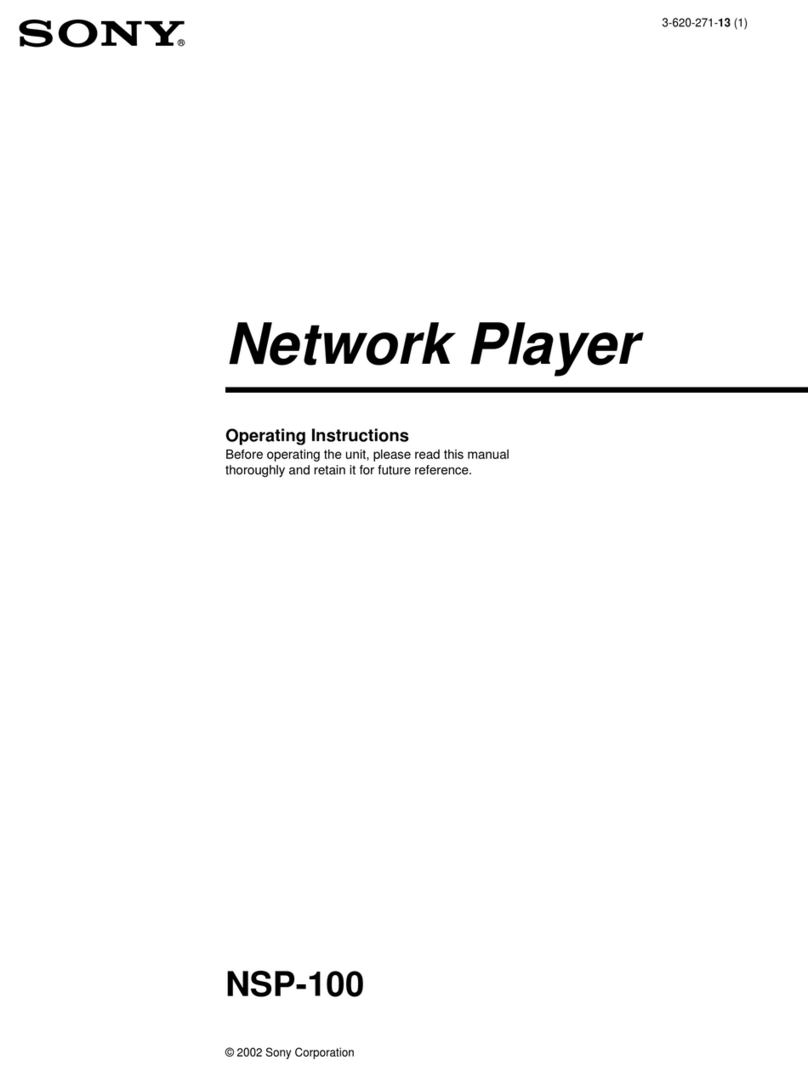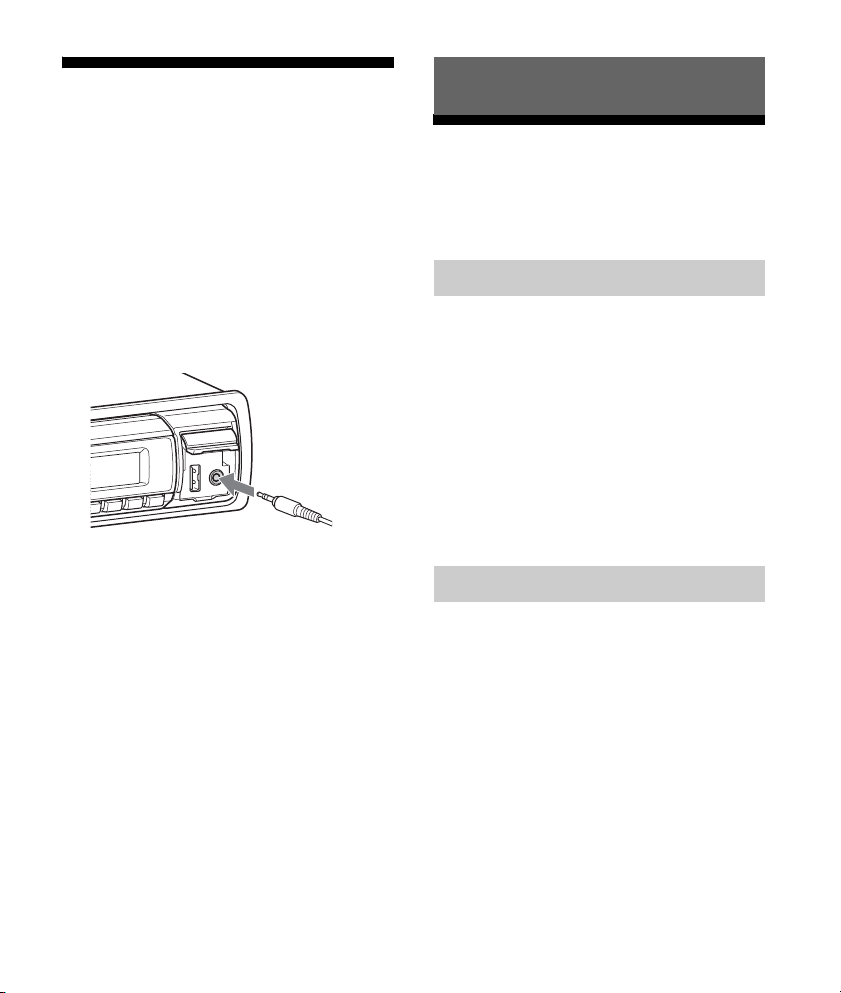2GB
Note on the lithium battery
Do not expose the battery to excessive heat
such as direct sunlight, fire or the like.
Caution
IN NO EVENT SHALL SONY BE LIABLE FOR
ANY INCIDENTAL, INDIRECT OR
CONSEQUENTIAL DAMAGES OR OTHER
DAMAGES INCLUDING, WITHOUT LIMITATION,
LOSS OF PROFITS, LOSS OF REVENUE, LOSS
OF DATA, LOSS OF USE OF THE PRODUCT OR
ANY ASSOCIATED EQUIPMENT, DOWNTIME,
AND PURCHASER’S TIME RELATED TO OR
ARISING OUT OF THE USE OF THIS PRODUCT,
ITS HARDWARE AND/OR ITS SOFTWARE.
IMPORTANT NOTICE!
Safe and efficient use
Changes or modifications to this unit not
expressly approved by Sony may void the
user’s authority to operate the equipment.
Please check for exceptions, due to national
requirement or limitations, in usage of
BLUETOOTH equipment before using this
product.
Driving
Check the laws and regulations on the use of
cellular phones and handsfree equipment in
the areas where you drive.
Always give full attention to driving and pull
off the road and park before making or
answering a call if driving conditions so
require.
Connecting to other devices
When connecting to any other device, please
read its user guide for detailed safety
instructions.
Be sure to install this unit in the dashboard of
the car for safety.
For installation and connections, see the
supplied installation/connections manual.
Warning if your car’s ignition has no ACC
position
Be sure to set the AUTO OFF function
(page 17). The unit will shut off completely
and automatically in the set time after the
unit is turned off, which prevents battery
drain. If you do not set the AUTO OFF
function, press and hold OFF until the display
disappears each time you turn the ignition
off.
Notes on BLUETOOTH function