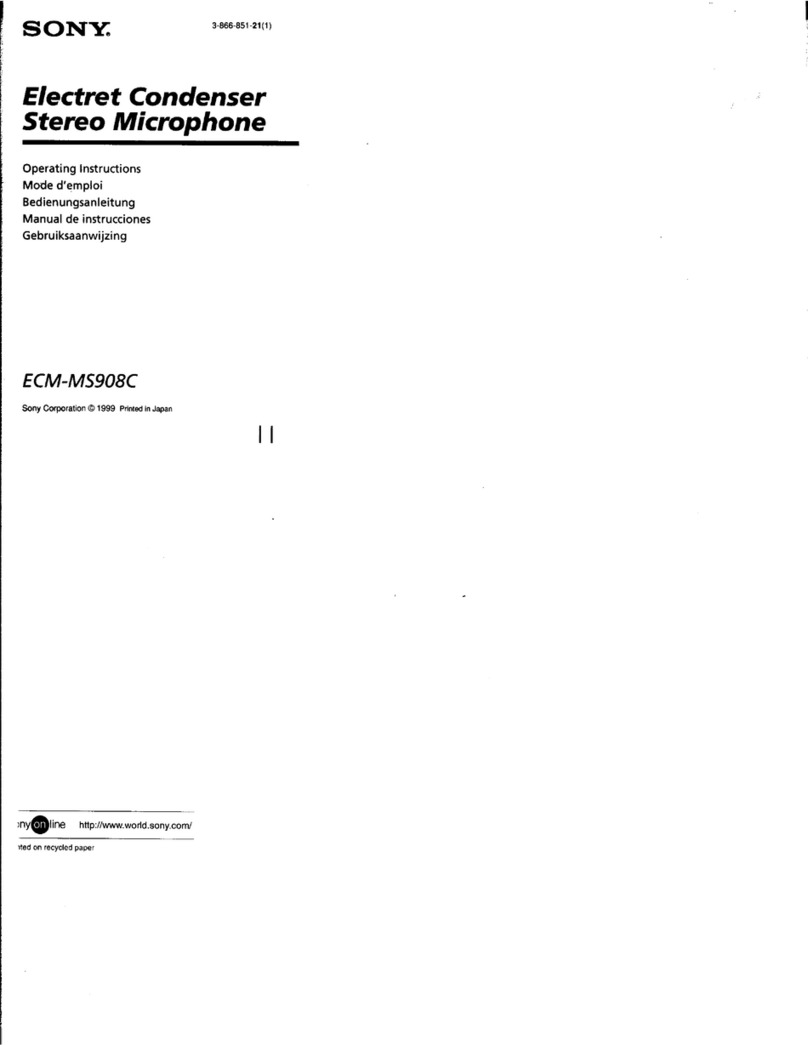Sony STM10 User manual
Other Sony Microphone manuals

Sony
Sony ECMMS907 - Stereo Type Mic User manual
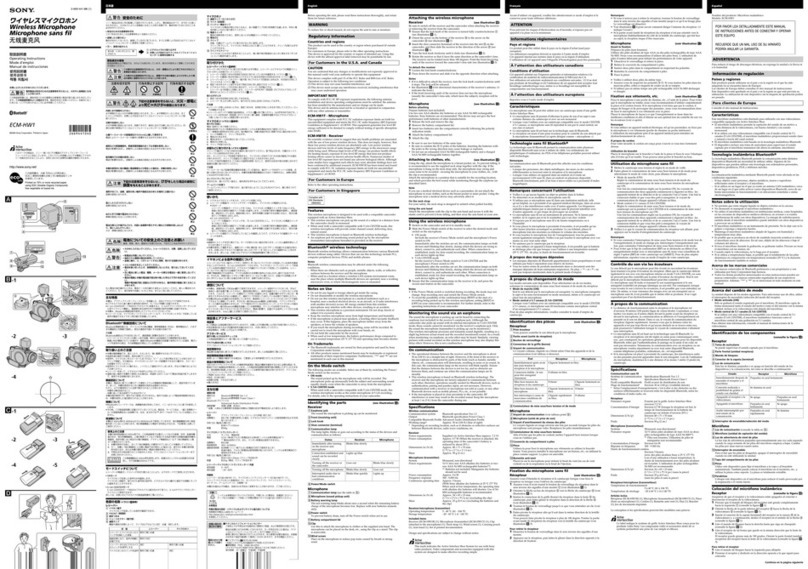
Sony
Sony ECM HW1 User manual
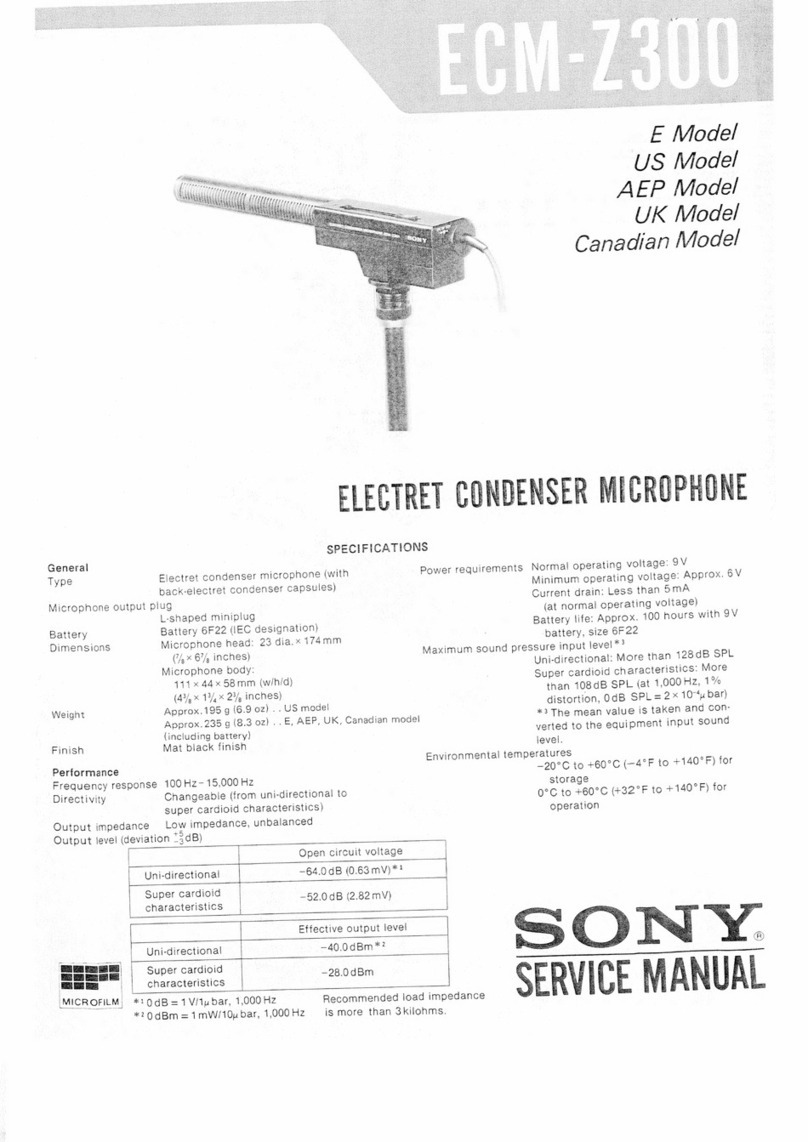
Sony
Sony ECM-Z300 User manual

Sony
Sony ECM-33F Setup guide

Sony
Sony UTX-B03 User manual
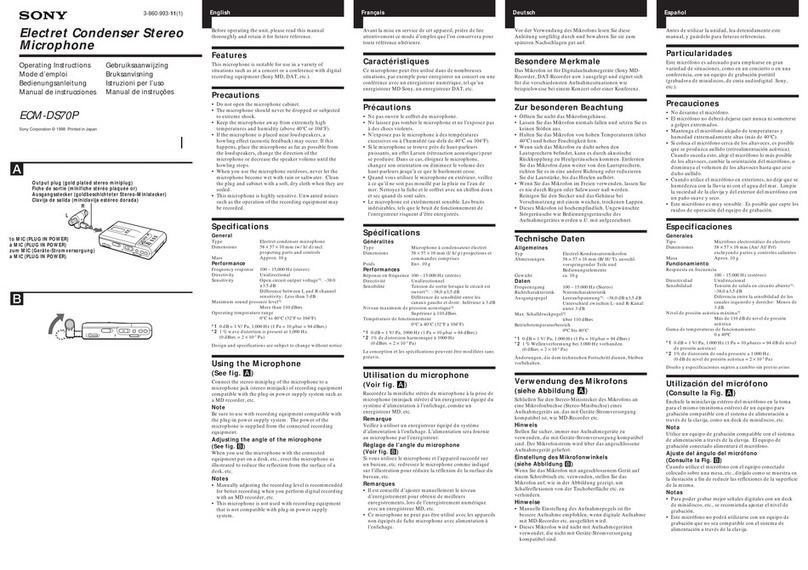
Sony
Sony ECM-DS70P User manual

Sony
Sony ECM-66B User manual

Sony
Sony C-800G User manual
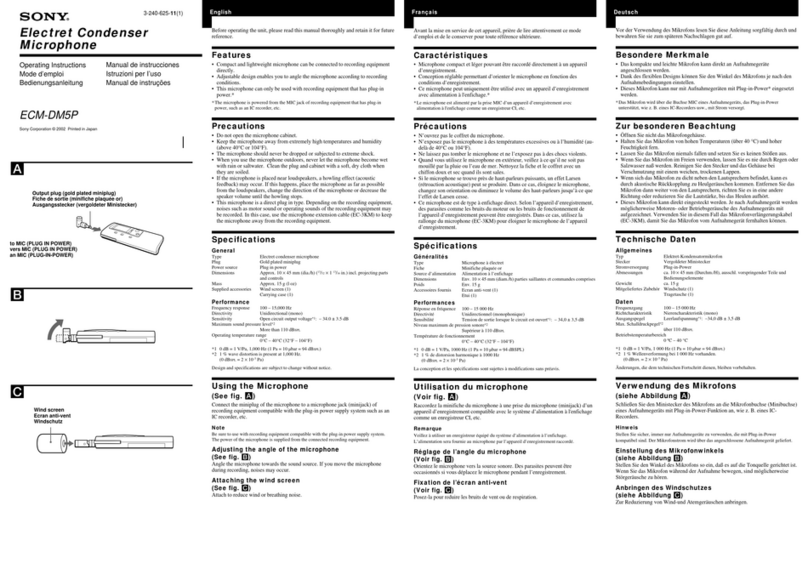
Sony
Sony ECM DM5P User manual
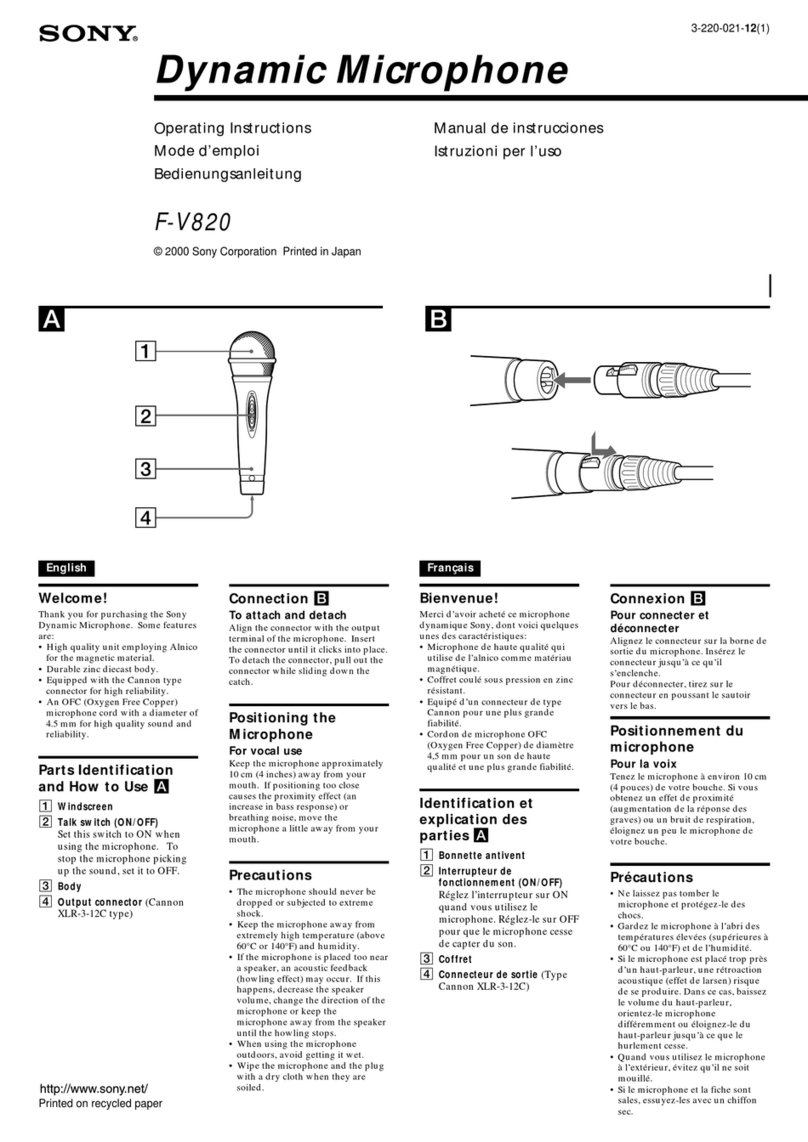
Sony
Sony FV 820 User manual

Sony
Sony ECMMS907 - Stereo Type Mic User manual
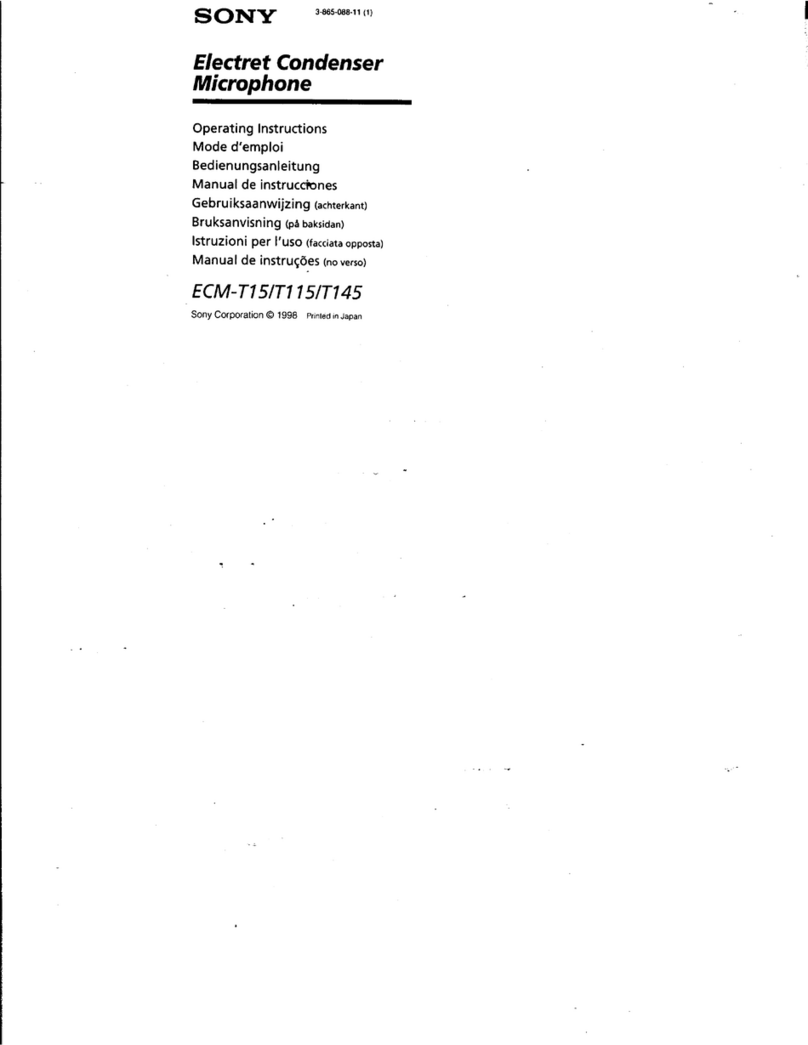
Sony
Sony ECM-T115 User manual
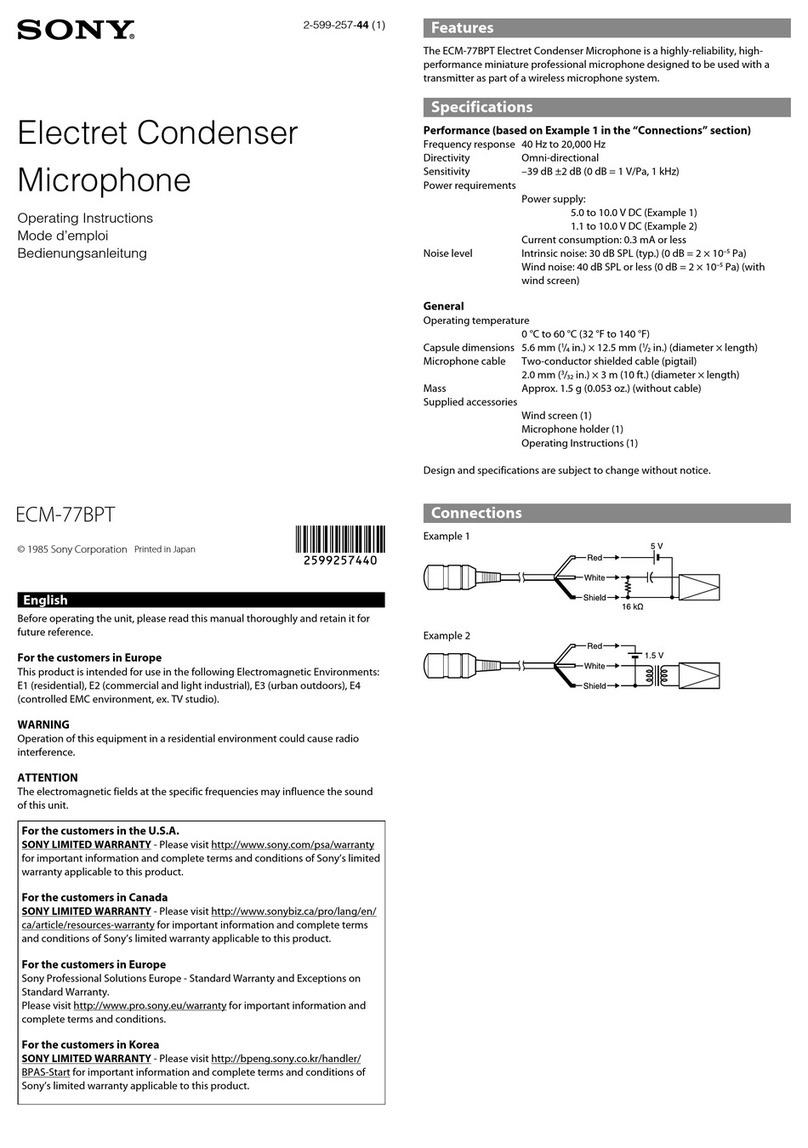
Sony
Sony ECM-77BPT User manual

Sony
Sony ECM-CS10 Operating Instructions / Manual de instrucciones / Mode d’emploi / Manual de... User manual

Sony
Sony ECM-44B User manual

Sony
Sony F-V310 User manual

Sony
Sony UWP-D11 User manual

Sony
Sony C-55P Technical Document
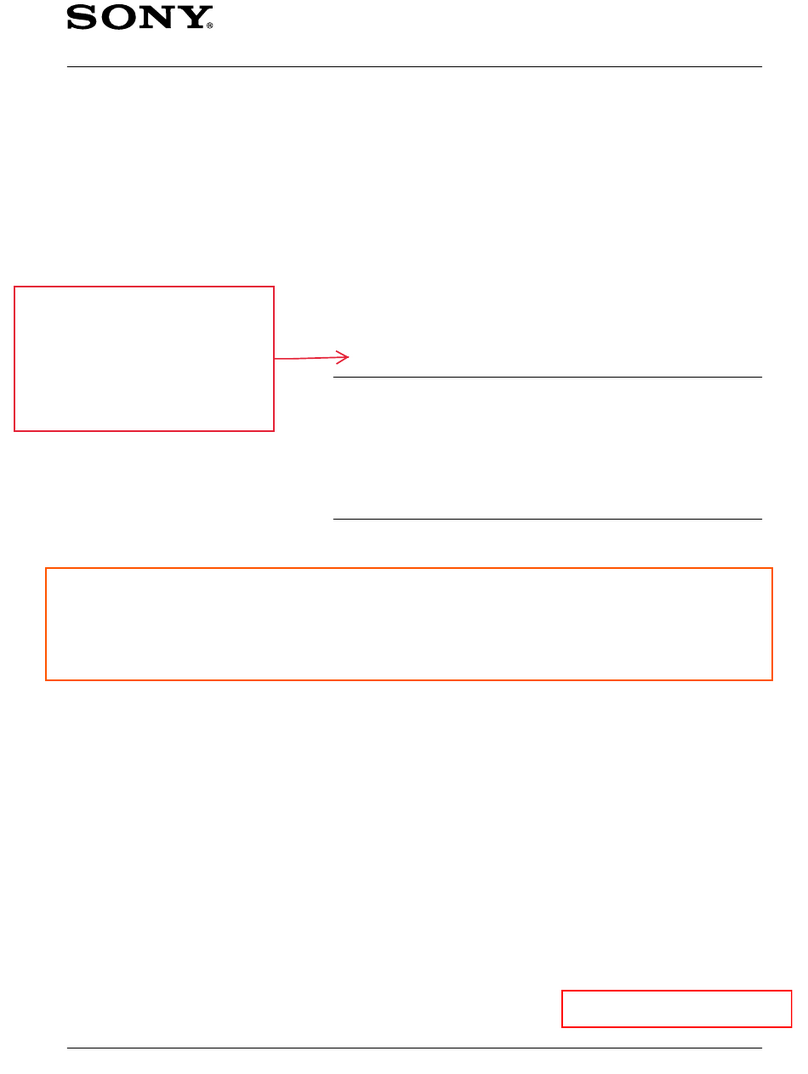
Sony
Sony ECM-44BMP User manual

Sony
Sony ECM-S200 User manual