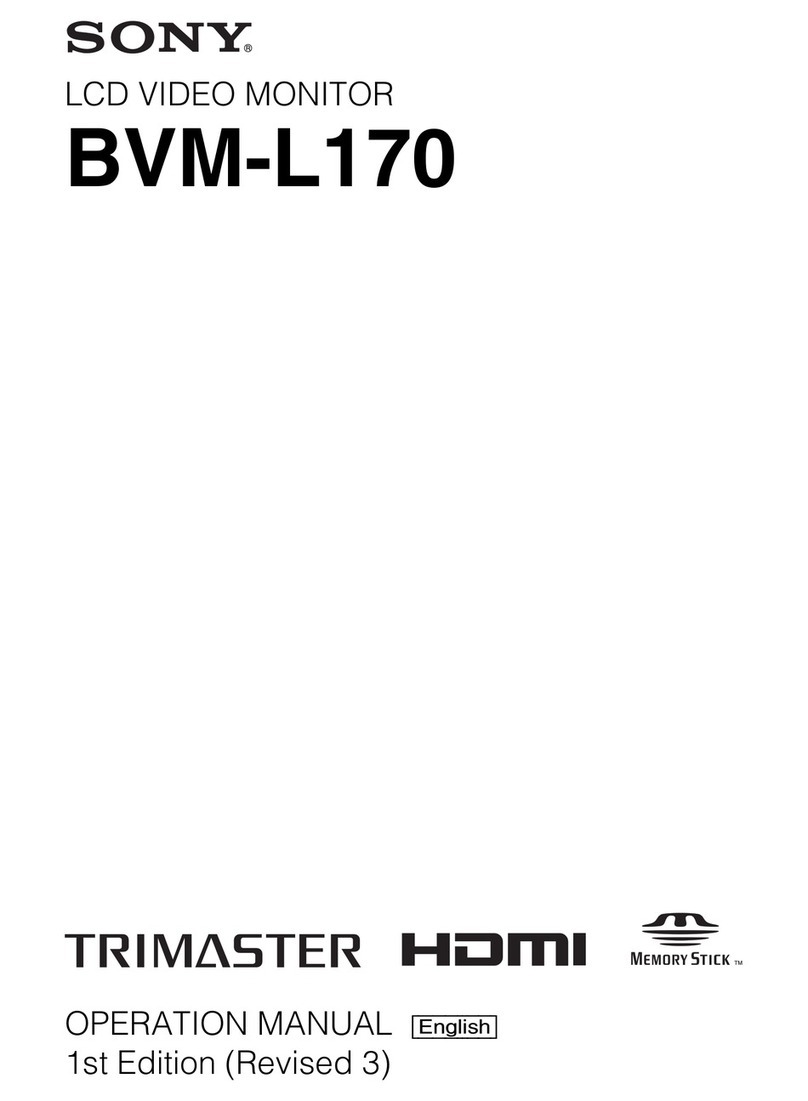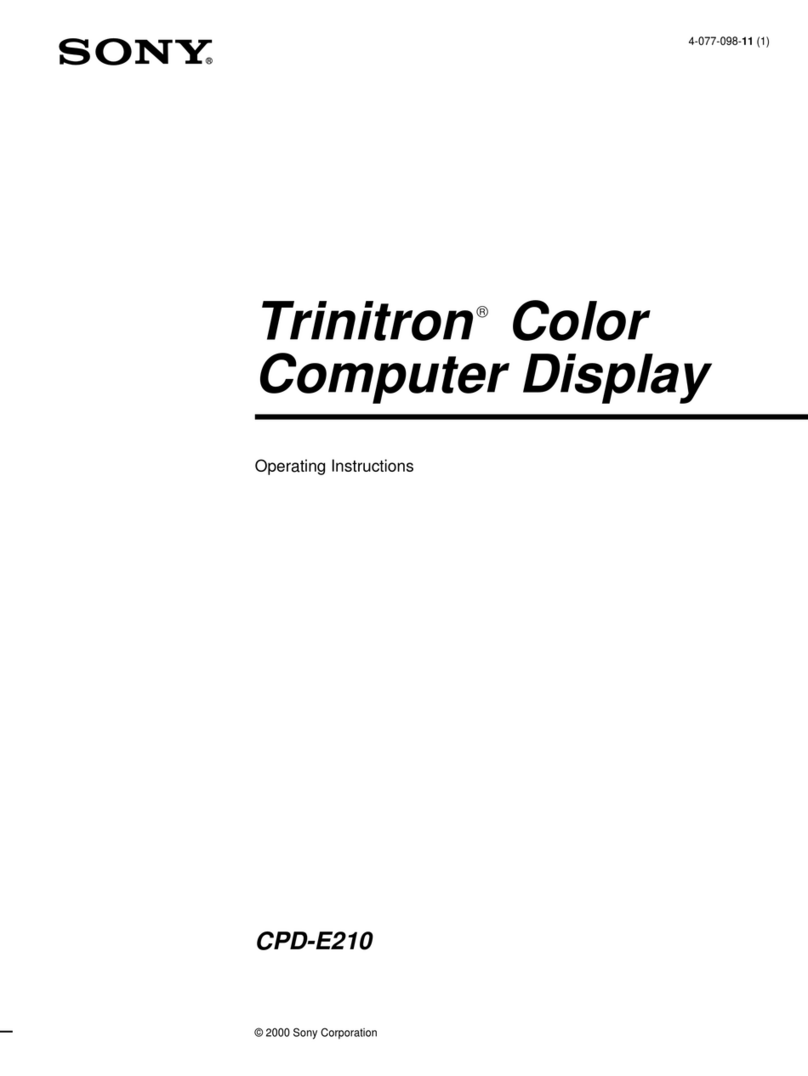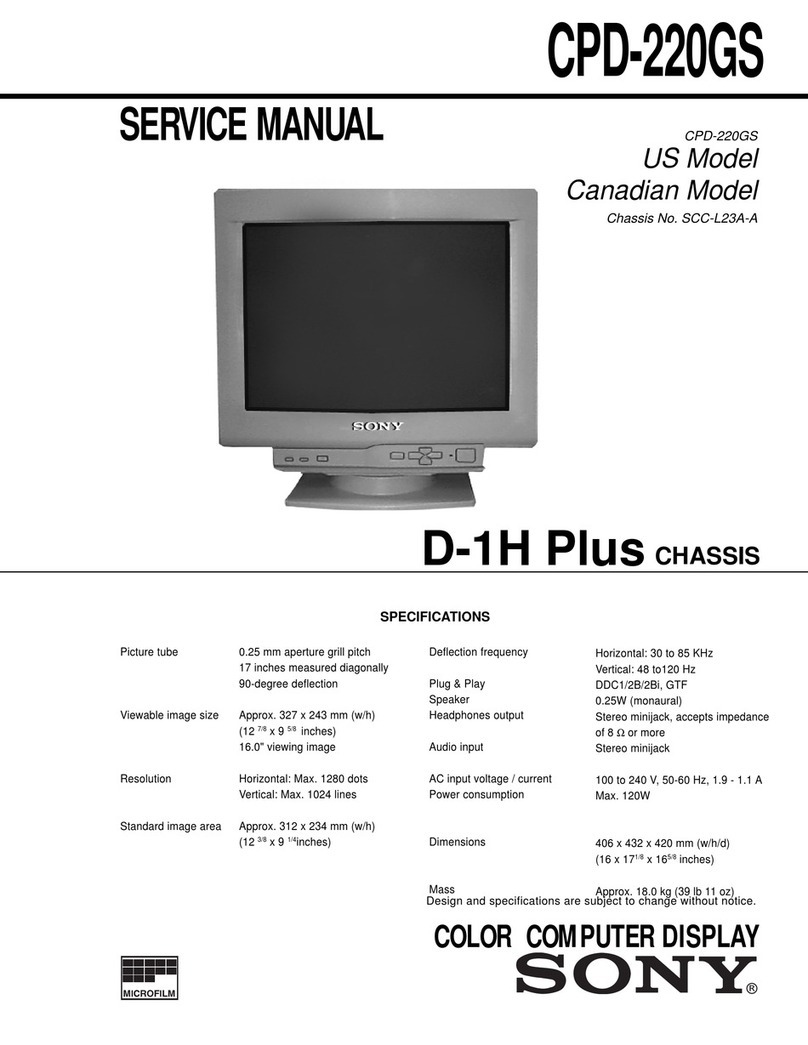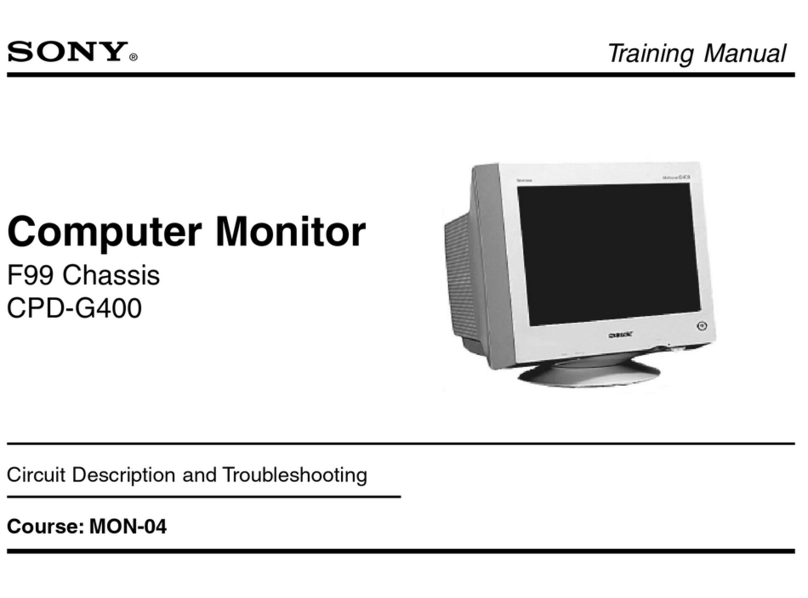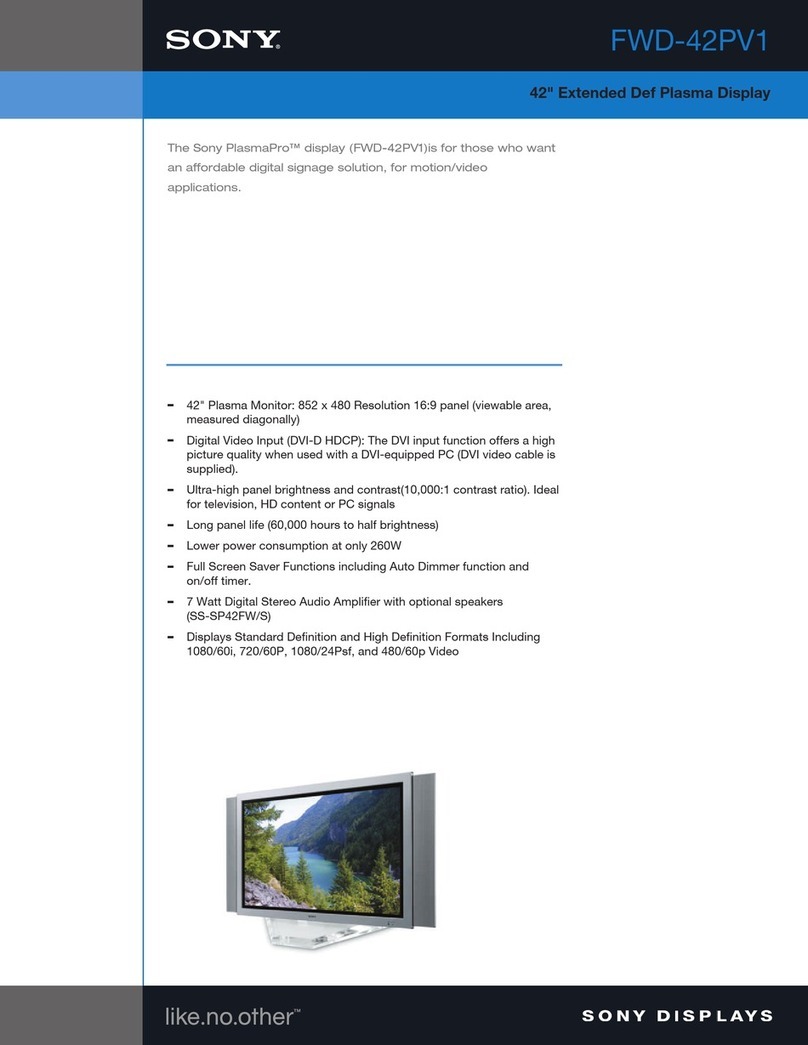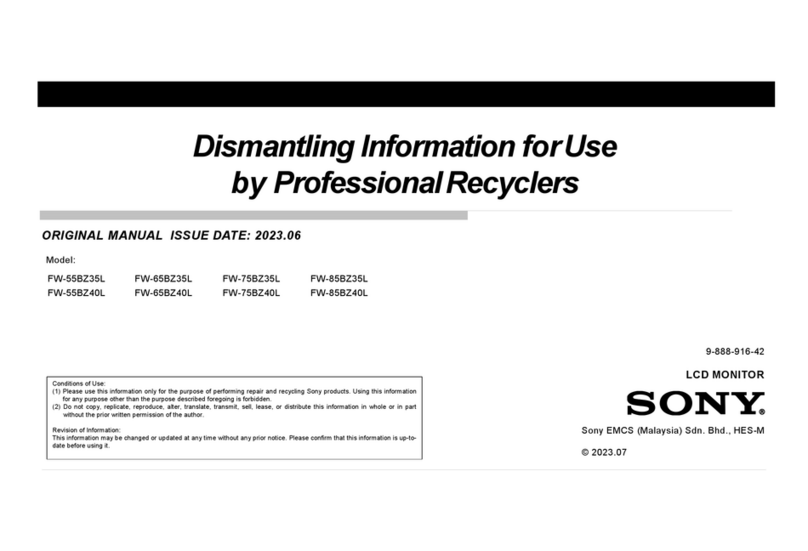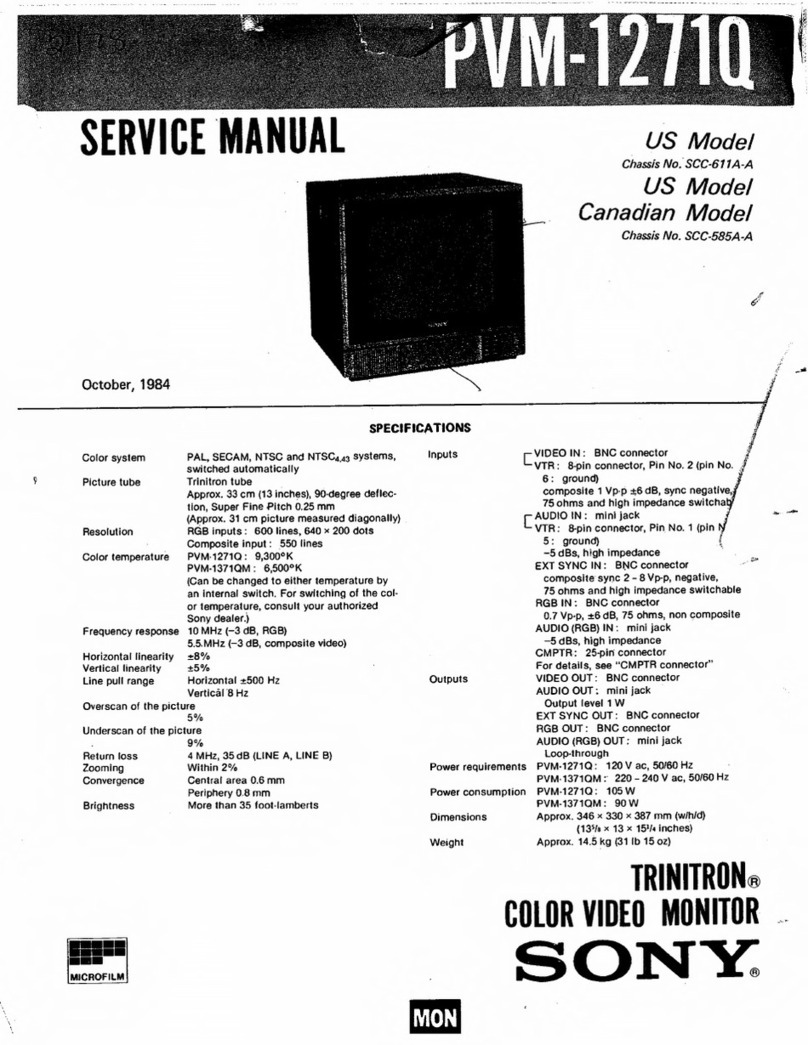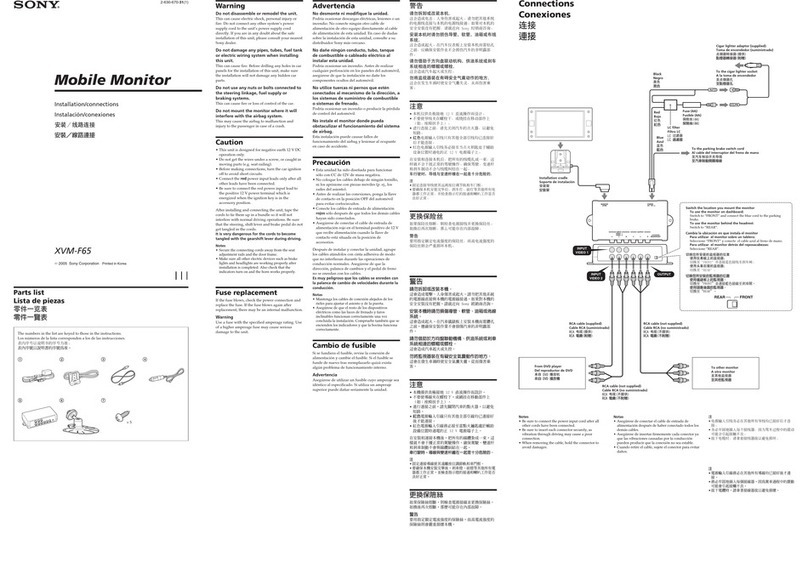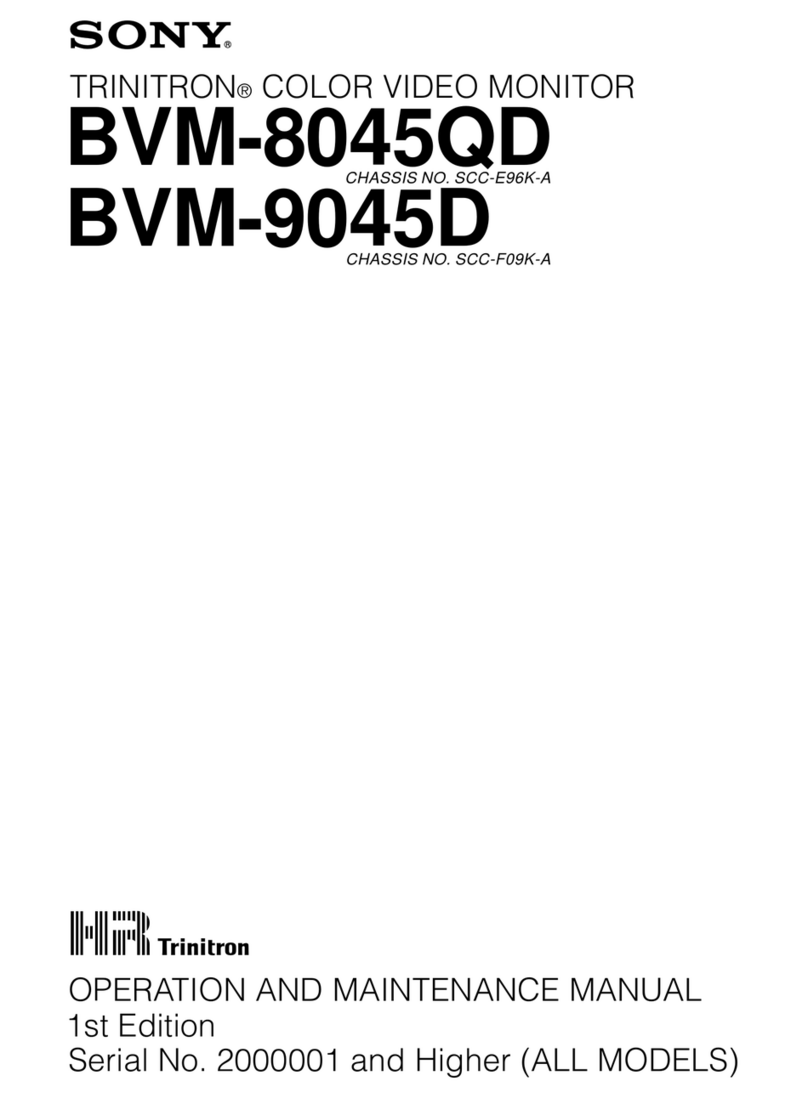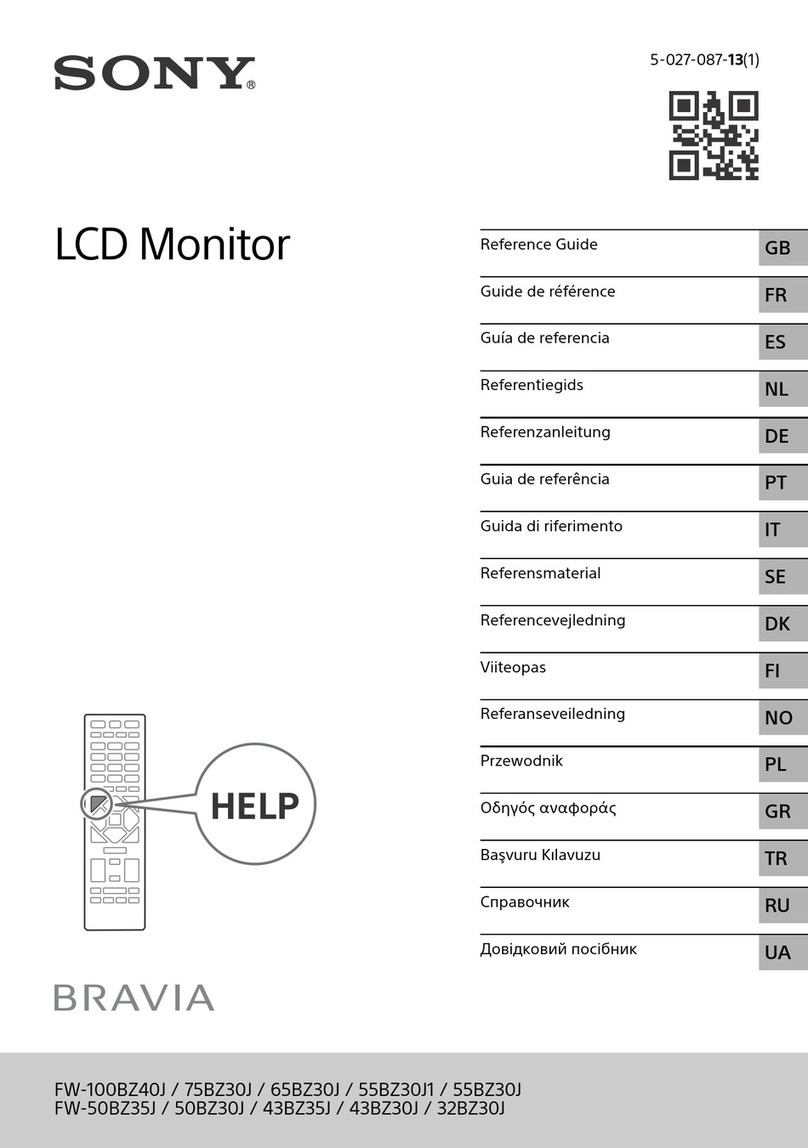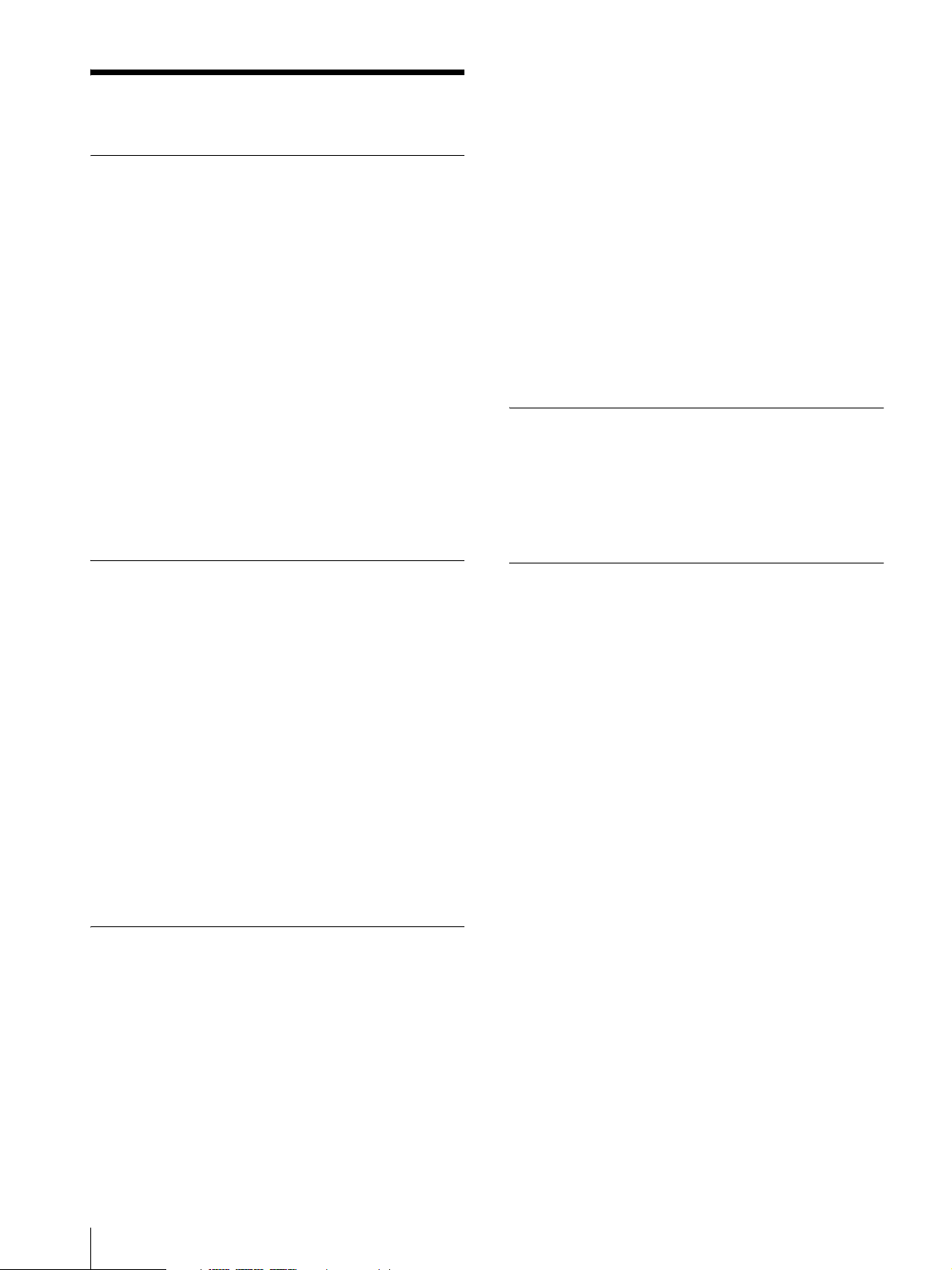Precaution
4
Precaution
On Safety
•Operate the unit only with a power source as specified
in the “Specifications” section.
•A nameplate indicating operating voltage, etc., is
located on the rear panel.
•Should any solid object or liquid fall into the cabinet,
unplug the unit and have it checked by qualified
personnel before operating it any further.
•Do not drop or place heavy objects on the power cord.
If the power cord is damaged, turn off the power
immediately. It is dangerous to use the unit with a
damaged power cord.
•Unplug the unit from the wall outlet if it is not to be
used for several days or more.
•Disconnect the power cord from the AC outlet by
grasping the plug, not by pulling the cord.
•The socket-outlet shall be installed near the equipment
and shall be easily accessible.
On Installation
•Allow adequate air circulation to prevent internal heat
build-up.
Do not place the unit on surfaces (rugs, blankets, etc.)
or near materials (curtains, draperies) that may block
the ventilation holes.
•Do not install the unit in a location near heat sources
such as radiators or air ducts, or in a place subject to
direct sunlight, excessive dust, mechanical vibration
or shock.
•To prevent injuries or accidents that might occur as a
result of the monitor falling over, be sure to use a
dedicated monitor stand when placing it on the table or
the floor. For details on the stand, please contact your
Sony dealer.
•Consult with qualified personnel for installation.
Handling the LCD Screen
•The LCD panel fitted to this unit is manufactured with
high precision technology, giving a functioning pixel
ratio of at least 99.99%. Thus a very small proportion
of pixels may be “stuck”, either always off (black),
always on (red, green, or blue), or flashing. In
addition, over a long period of use, because of the
physical characteristics of the liquid crystal display,
such “stuck” pixels may appear spontaneously. These
problems are not a malfunction.
•Do not leave the LCD screen facing the sun as it can
damage the LCD screen. Take care when you place the
unit by a window.
•Do not push or scratch the LCD monitor’s screen. Do
not place a heavy object on the LCD monitor’s screen.
This may cause the screen to lose uniformity.
•If the unit is used in a cold place, horizontal lines or a
residual image may appear on the screen. This is not a
malfunction. When the monitor becomes warm, the
screen returns to normal.
•If a fixed picture such as the frame of the divided
picture or time code, or still picture is displayed for a
long time, an image may remain into the screen and
superimpose as ghosting image.
•The screen and the cabinet become warm during
operation. This is not a malfunction.
About the Fluorescent Tube
A specially designed fluorescent tube is installed as the
lighting apparatus for this unit. If the LCD screen
becomes dark, unstable or does not turn on, consult your
Sony dealer.
On Cleaning
Before cleaning
Be sure to disconnect the AC power cord from the AC
outlet.
On cleaning the monitor screen
The monitor screen surface is especially treated to
reduce reflection of light.
As incorrect maintenance may impair the performance
of the monitor, take care with respect to the following:
•Wipe the screen gently with a soft cloth such as a
cleaning cloth or glass cleaning cloth.
•Stubborn stains may be removed with a soft cloth such
as a cleaning cloth or glass cleaning cloth lightly
dampened with water.
•Never use solvent such as alcohol, benzene or thinner,
or acid, alkaline or abrasive detergent, or chemical
cleaning cloth, as they will damage the screen surface.
On cleaning the cabinet
•Clean the cabinet gently with a soft dry cloth.
Stubborn stains may be removed with a cloth lightly
dampened with mild detergent solution, followed by
wiping with a soft dry cloth.
•Use of alcohol, benzene, thinner or insecticide may
damage the finish of the cabinet or remove the
indications on the cabinet. Do not use these chemicals.
•If you rub on the cabinet with a stained cloth, the
cabinet may be scratched.