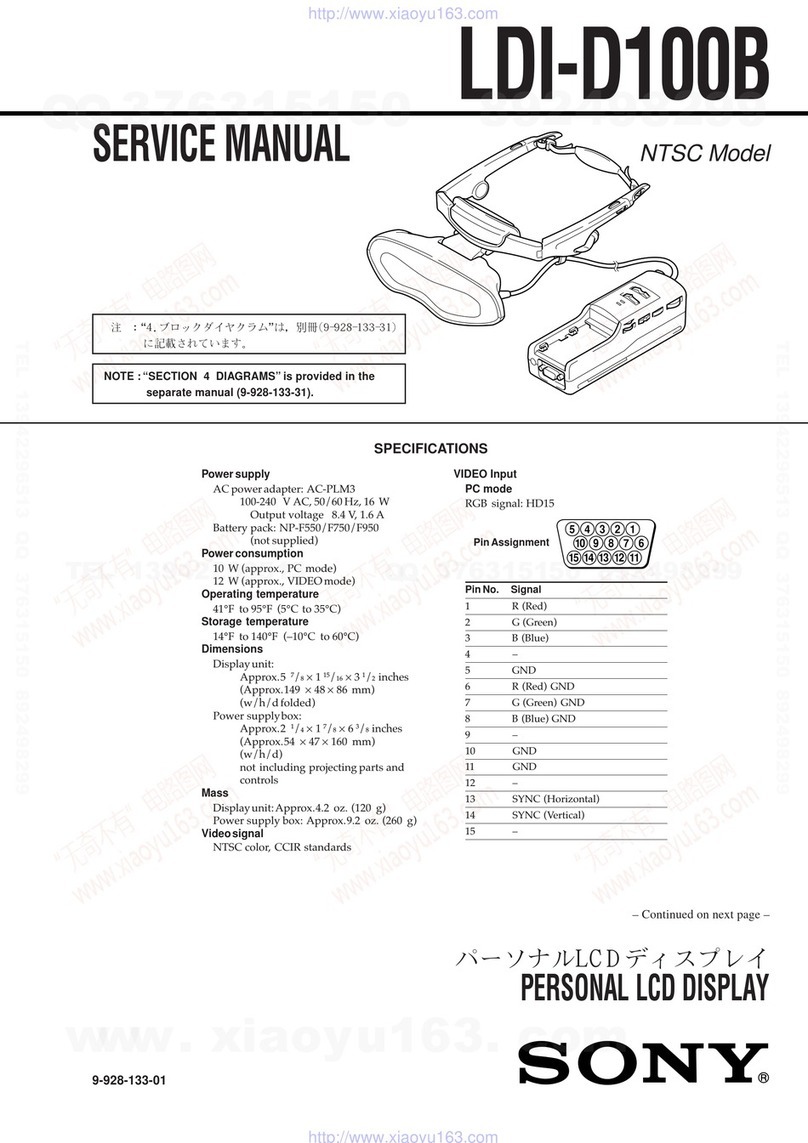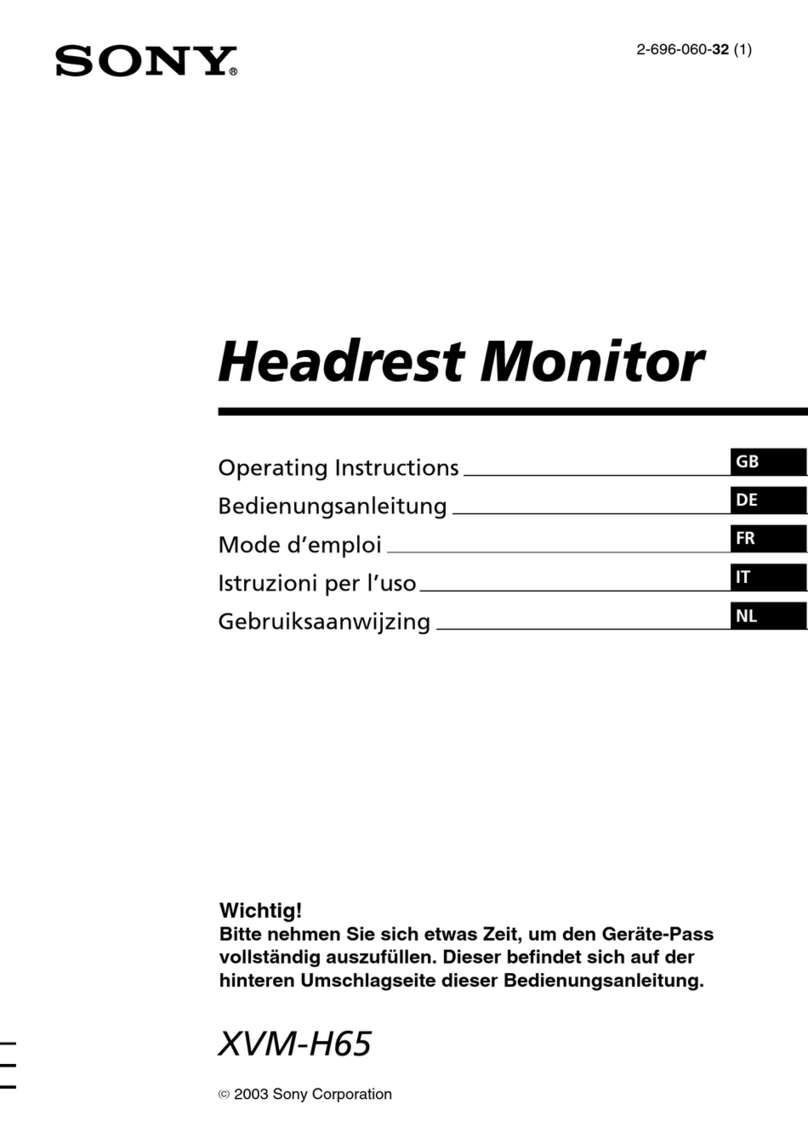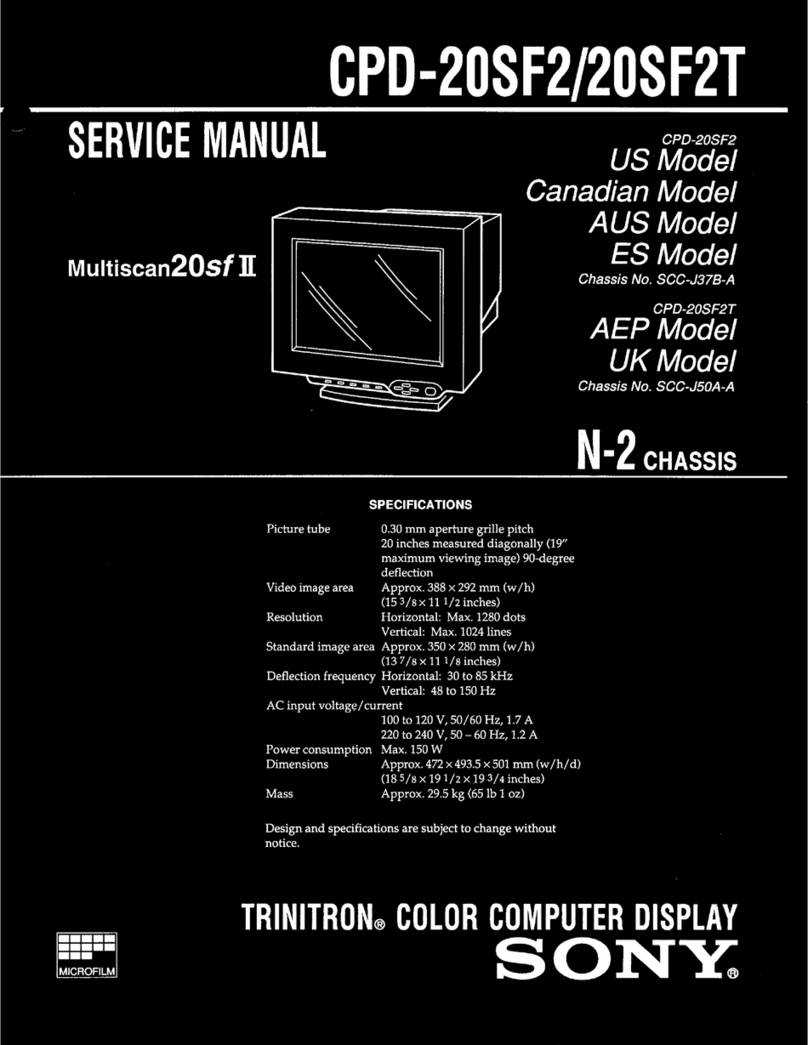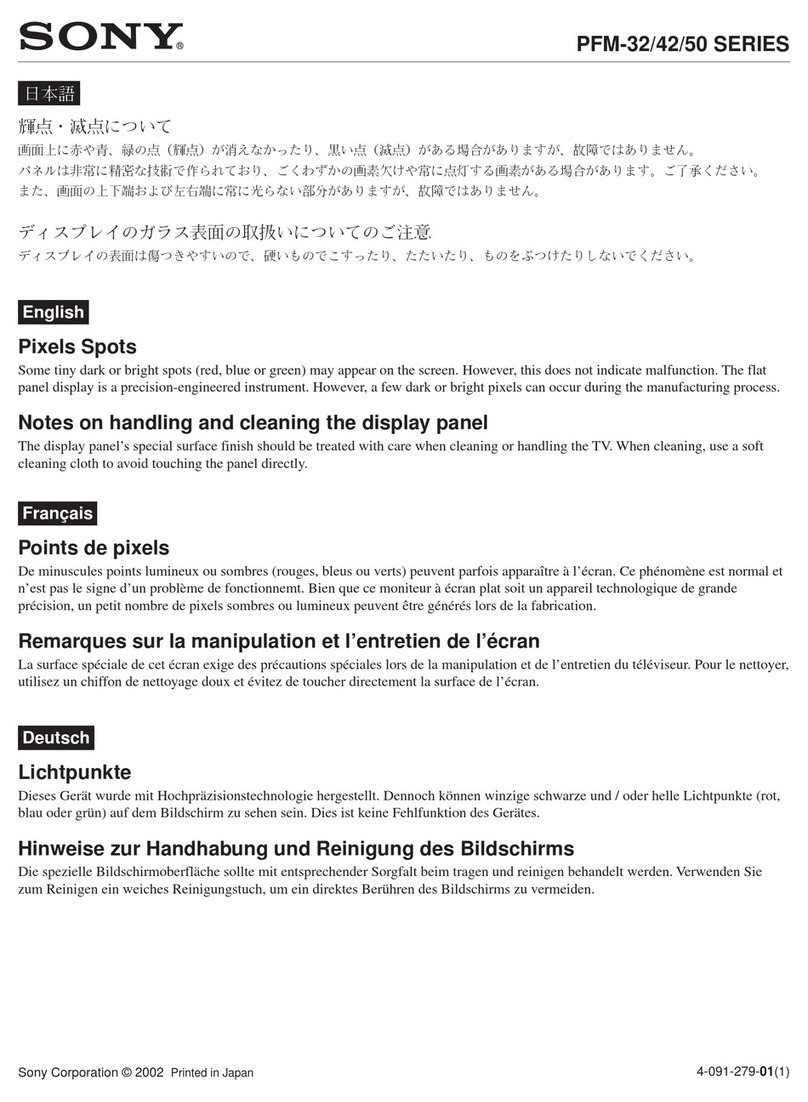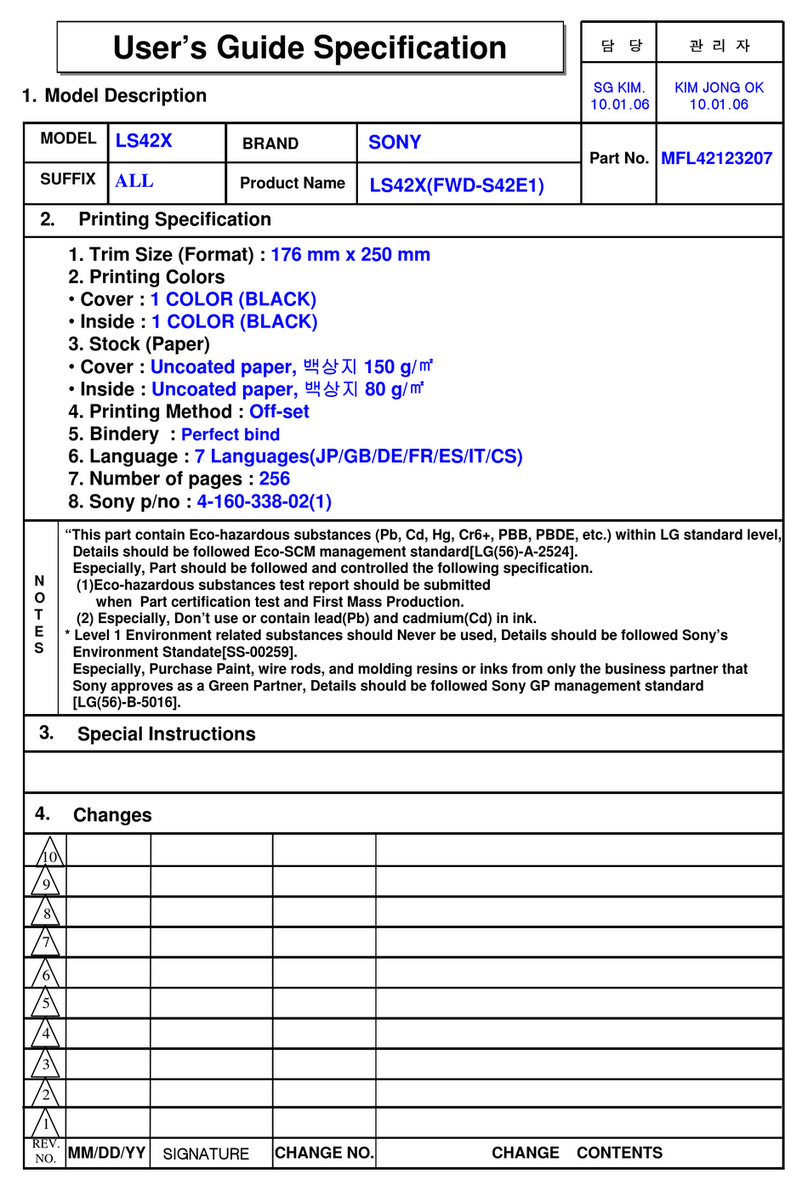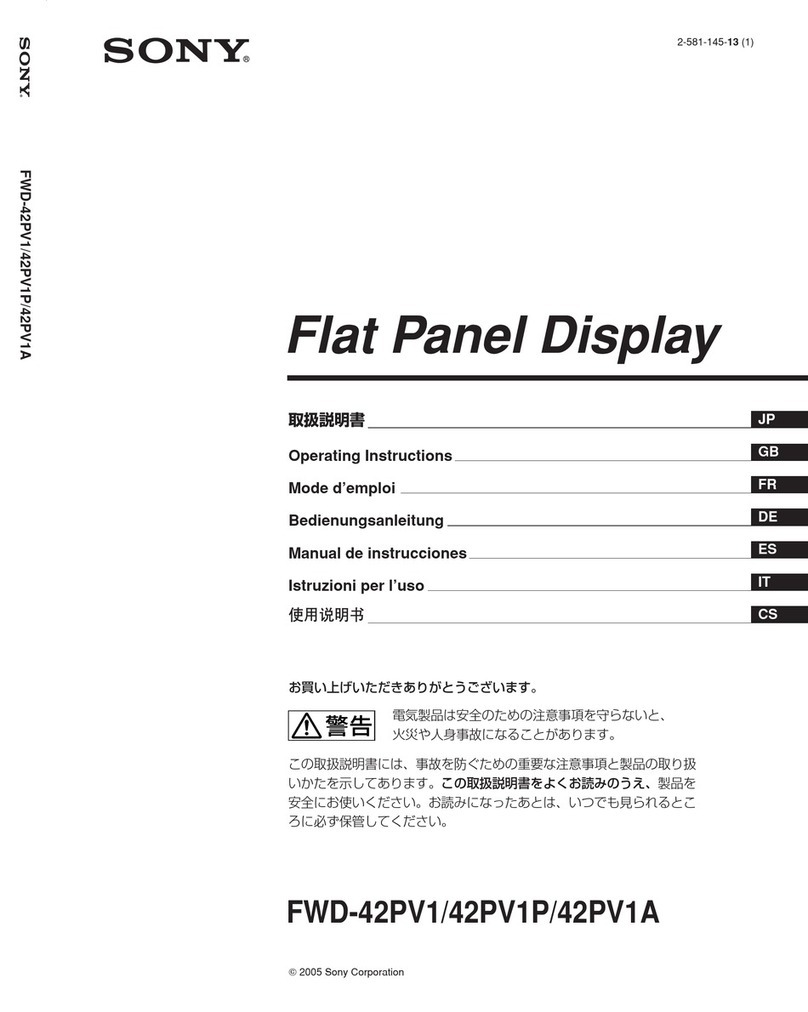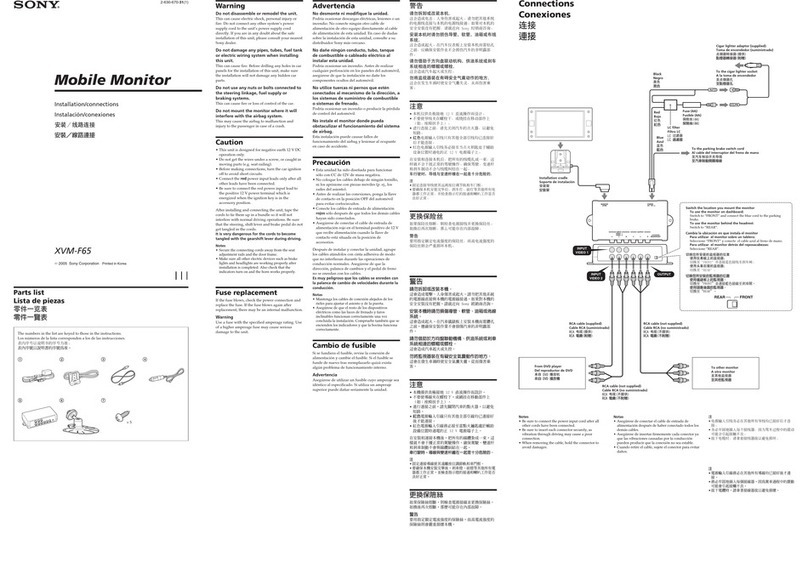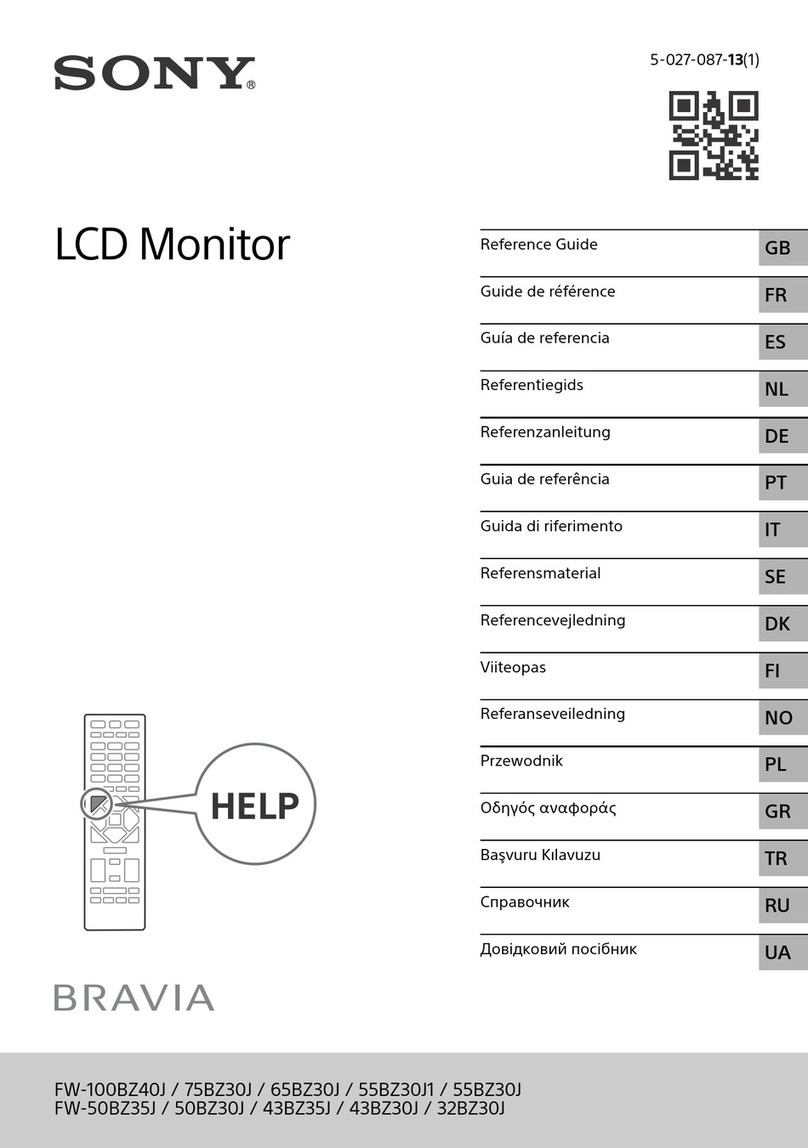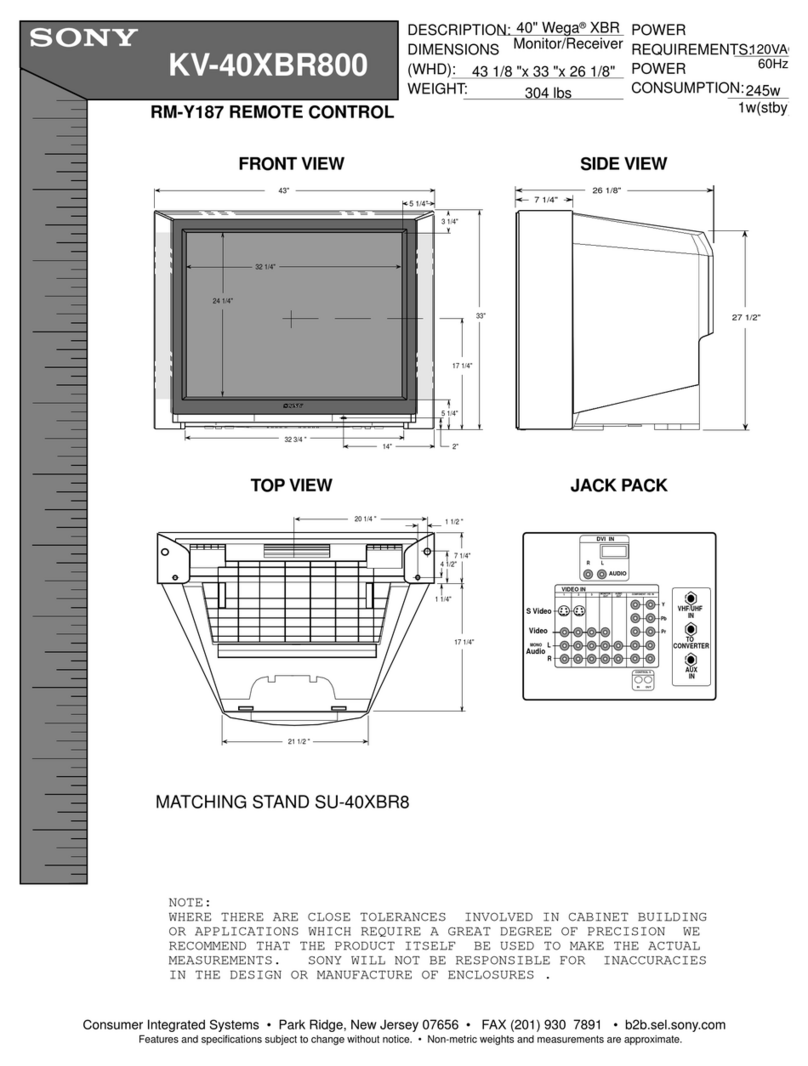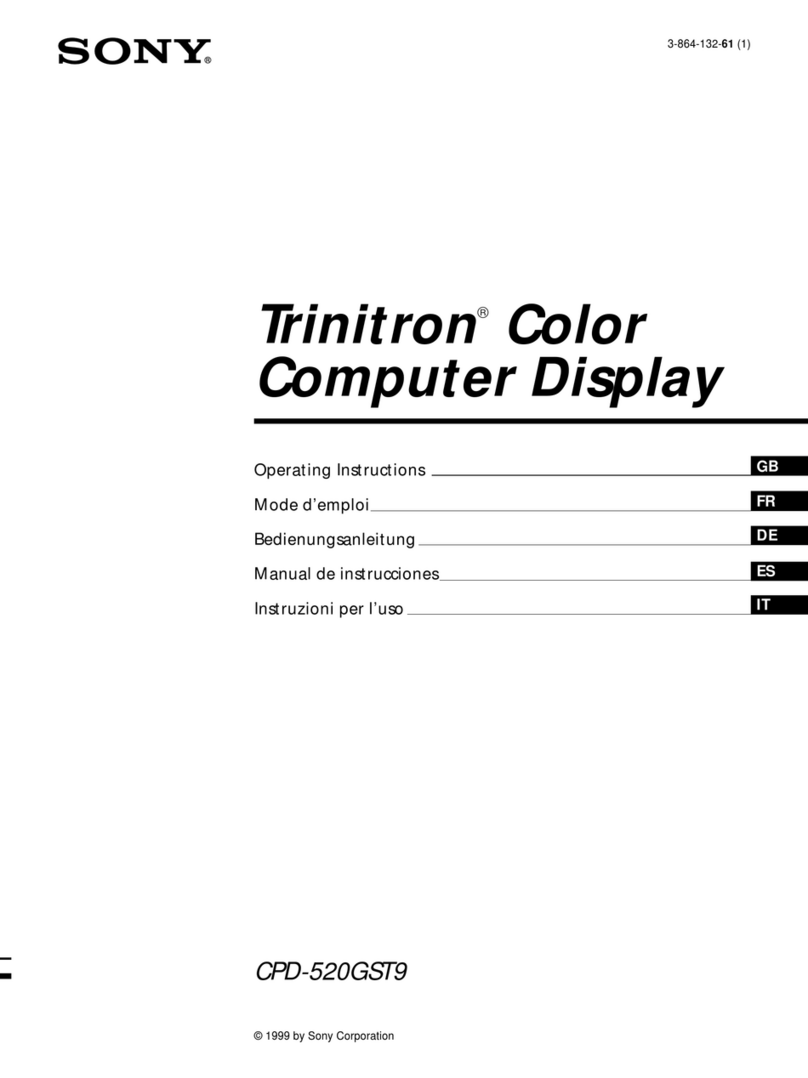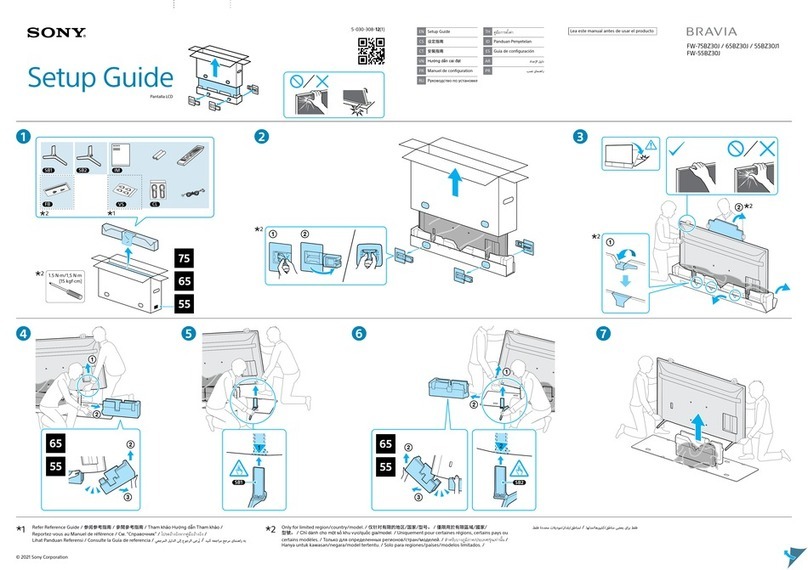TABLE
OF
CONTENTS
Section
Title
Page
1.
GENERAL
1-1.
General
of
PVM-1953MD
Features
One
e
meee nent
teen
teem
ee
eee
e
eet
e
eta
e
eee
e
tenn
then
eet
e
eee
e
eee
e
eens
ee
eeeeeees
Location
and
Function
of
Parts
and
Controls
-----
Using
On-Screen
Menus
oo-sesssssseseereeeeee
ee
encesesseees
“
Power
Sources
-s::s-s-sssssssscseeeeceeeescecececvescesssssssnecscneneeeee
Attaching
the
Splash
Proof
Covers
<-:-seerescceseeceereeeeeees
1-2.
General
of
PVM-2053MD
Oates:
Soesecs
ssceaces
nsec
isanvencesecoscduaewsonsvecseresedececsvvensaceuase
17
Location
and
Function
of
Parts
and
Controls
+++-++++++++-
18
Using
On-Screen
Menus
--+sre-csseeeeereeeeees
Power
SOurces
verersseseeeseteeeesceceereeeessssees
Attaching
the
Splash
Proof
Covers
2.
DISASSEMBLY
2-1.
Top
Cover
and
Rear
Cover
Removal
++-+--++-+::+1ss:sss0
27
2-2.
Terminal
Board
Removal
----:++:sssssssscsessessseseseescssesssees
27
2-3.
J,
H
Boards
Removal
2-4.
Picture
Tube
Removal
--:::+ssescseseecsssseeeceeseeeeesensenees
28
3.
SET-UP
ADJUSTMENTS
3-1.
Preparations
(1)
Preparations
(2)
oe
Writing
Model
Data
o-v-ss-scsssesseesccereeteesceeeseessesesscsenessens
Picture
Output
sha
idsaivaesheventersbavkvanensayvents
Landing
Adjustment
------+-+-++++
Convergence
Adjustment
Deflection
Yoke
Neck
Rotation
Adjustment
«--++--+-++
33
G2
Adjustment
weSeadsecbesasseisccevesiseccse
sseosedvvacessieseterassesnes
White
Balance
Adjustment
setseee
.
SUB
BRT
Adjustment
«----+++e-
3-10.
Focus
Adjustment
Seb
ededorsevceccisgecsensseasssesoisessacdscceucecssces
4.
SAFETY
RELATED
ADJUSTMENT
B+
Voltage
Confirmation
vv-ssssssscecscecceeseeeeeeseeeesseeesensessensveses
36
Hold
-Down
Circuit
Voltage
Confirmation
++-.+-+-++++10+
36
OSNAKHRON
Section
Title
Page
5.
CIRCUIT
ADJUSTMENTS
5-1.
A
Board
Adjustment
L
Preparations
Wseadeavgesesesedecdcsovcstecousessedeasendaeessaseadeayee
Il.
Deflection
System
Adjustment
1.
Adjusting
the
Horizontal
Oscillation
Frequency
Sas
assss
Codedesdereseasees
vecedcaveeee
2.
H-BLK
Adjustment
ds
sgee
vigecane
seston
bese
sede
cesesessevenctss
3.
Picture
Phase
Adjustment
Bae
SVU
se
see
anaet
esse
Sida
4,
V-BLK
Adjustment
-----esessesereeeeeene
5
6
.
Vertical
Deflection
Section
Adjustment
.
Horizontal
Deflection
Section
Adjustment
(Normal
Scan
Adjustment)
Bias
decdeacessuededcasicel
a's
41
7.
Horizontal
Deflection
Section
Adjustment
(Under
Scan
Adjustment)
eb
abie
Soda
Sidavaaeasaeeesd
secees
41
8.
Over
Scan
Adjustment
aeaalerdvesnanee’d
Geese
sadus
gece
oseewes’
42
9.
OSD
Position
Adjustment
+--+--:ssssssessssseesses
42
10.
Writing
the
Adjustment
weve
vav’sleelav
acne
seusaaeaedesetessse
42
IH.
Signal
System
Adjustment
.
Sub
Con
Adjustment
Siadeeeedsodeaevenanescaecseecceces
isis
.
Sub
Phase
Adjustment
--------
.
Sub
Chroma
Adjustment
.
R-Y
level
Adjustment
-+-----+---++
.
Smpte
Sub
Color
Adjustment
Siac
sees
eevedsbuncareavess
44
.
Burst
Gate
Pulse
Width
Adjustment
«------++-+-.+
44
.
VXO
Adjustment
Bose
eadaecedesecssctccsccsaedcesseaadess
cus
44
.
NTSC
Color
Demodulation
Adjustment
«+--+
44
.
Writing
the
Adjustment
Result
+-+--+---+-1-+-+
46
5-2.
G
Board
Adjustment
shesessessadepestdasaursstactseceesaccdeseceaectese
46
6.
DIAGRAMS
6-1.
Block
Diagrams
(1)?
Sesecavtrccsceues
ia
deotisakvebd
lena
took
Block
Diagrams
(DQ)
inves
cusae
ves
6-2.
Frame
Schematic
Diagram
---.
6-3.
Circuit
Boards
Location
+++:
6-4.
Printed
Wiring
Boards
and
Schematic
Diagrams
«+
59
*
A
Board
OMNINAMNHWHN
¢H
Board
¢
J
Board
OM
Board
cvsscscsessserscceeeceeevees
6-5.
Semiconductors
7.
EXPLODED
VIEWS
Talc,
CASSIS
sein
iors
asd
oraness
einarde
awedertsace
eae
95
7-2.
Picture
Tube
cees-ssccrssesreesssnscsrersssrtscsscsetccesesesesseesee
cones
96
8.
ELECTRICAL
PARTS
LIST
-v-vceecseesone
i