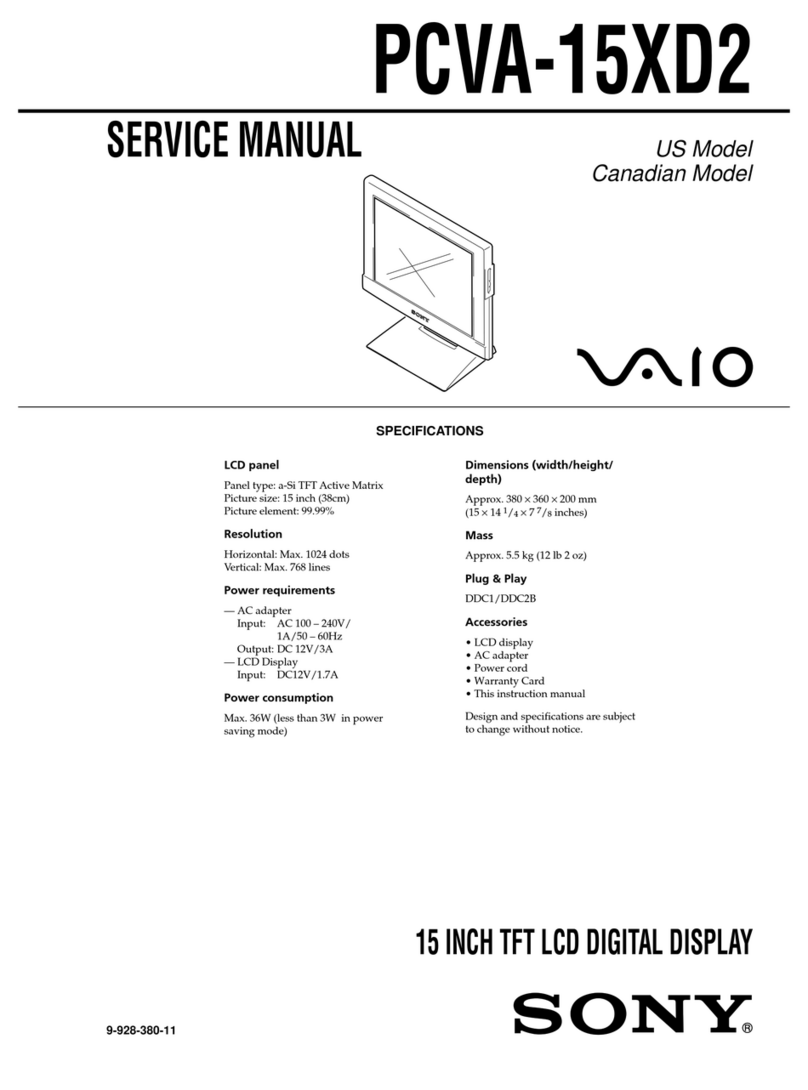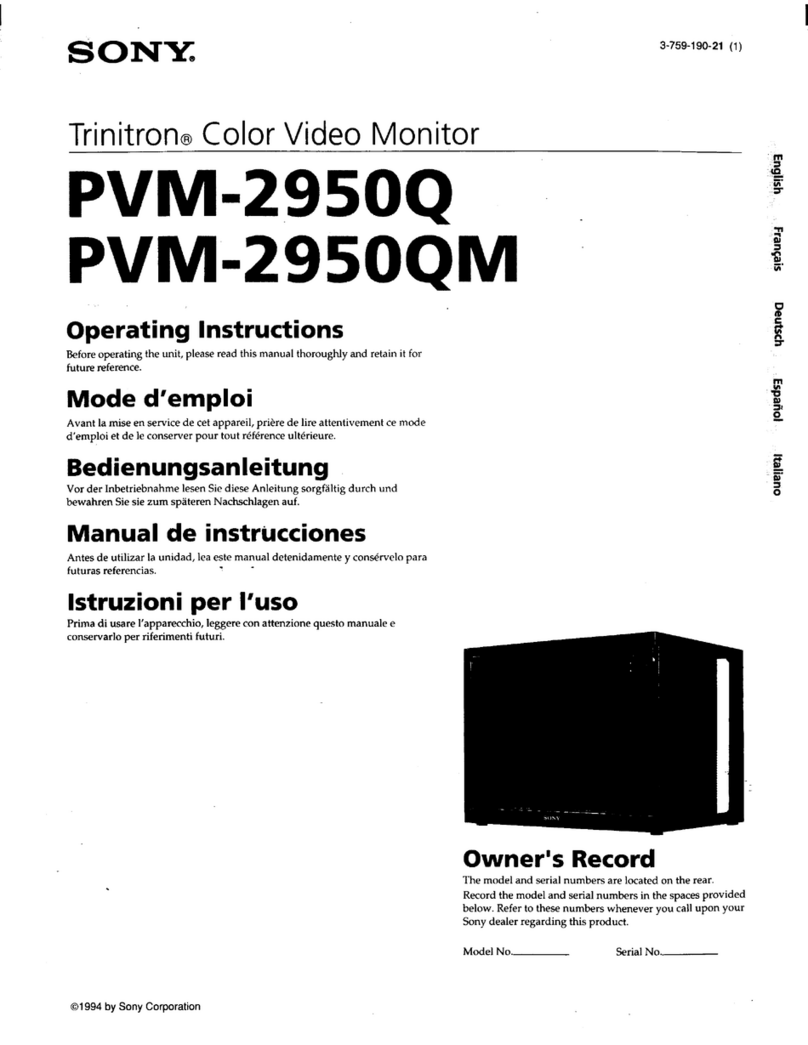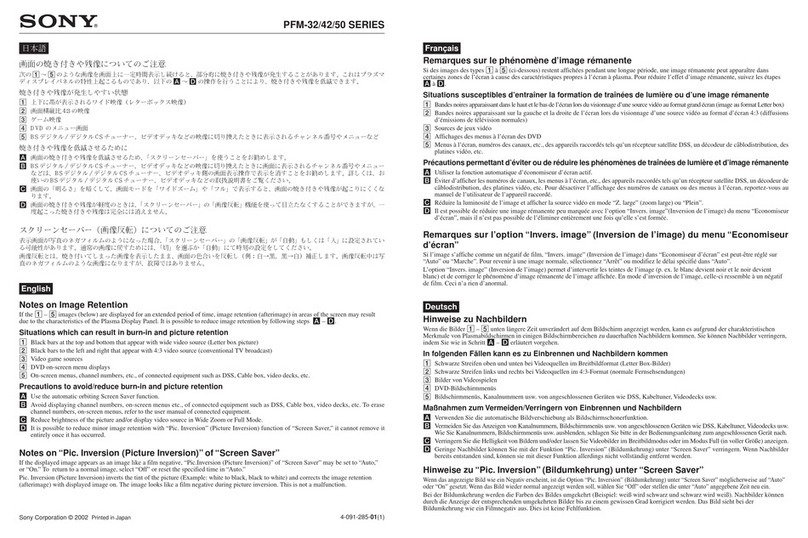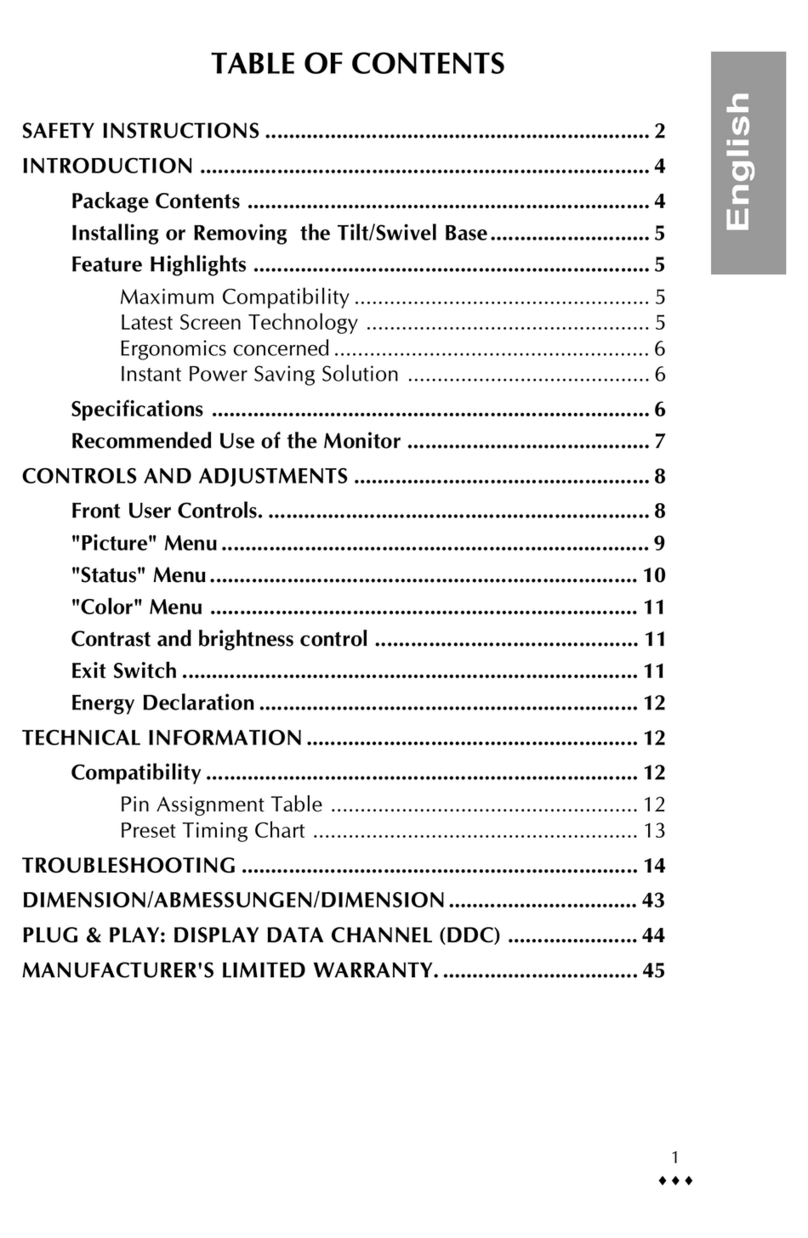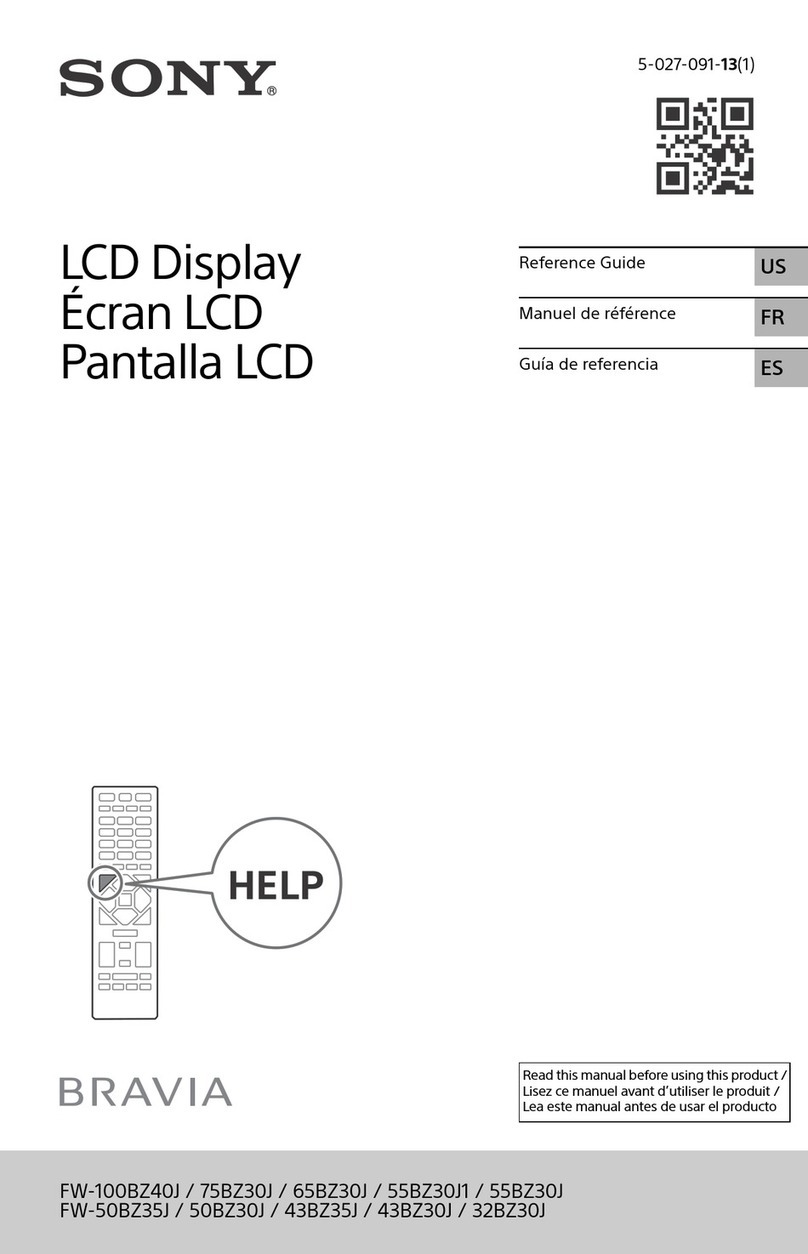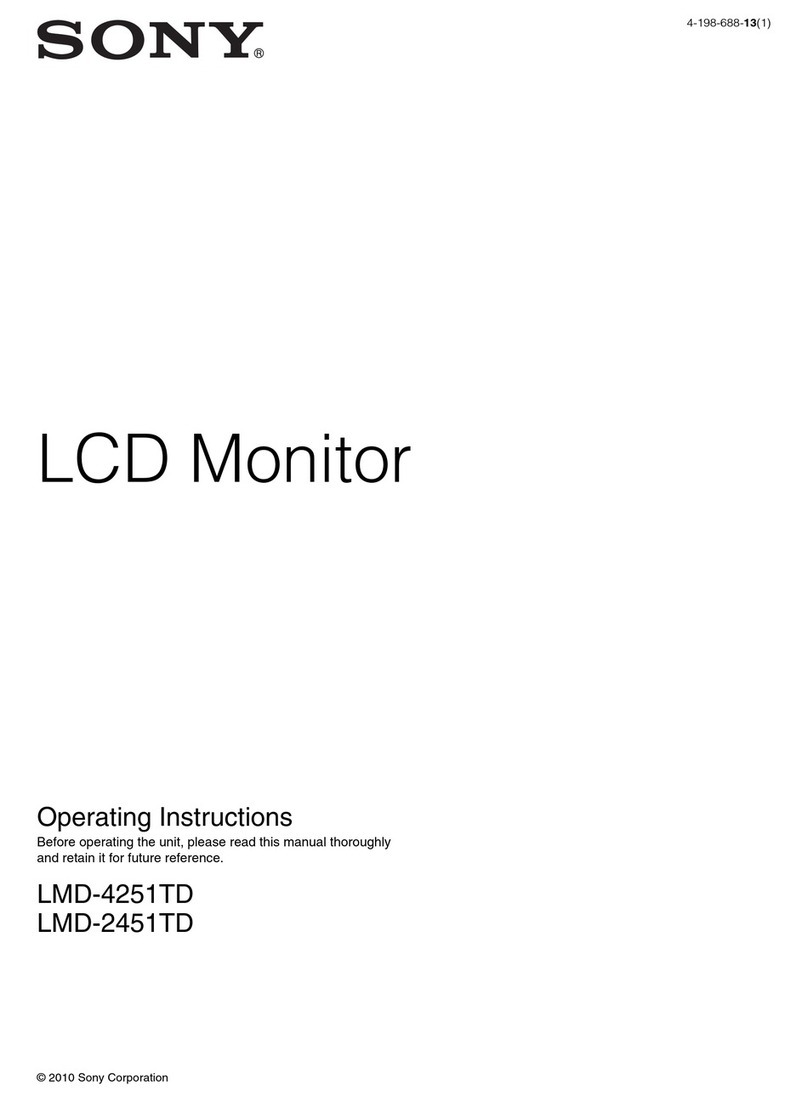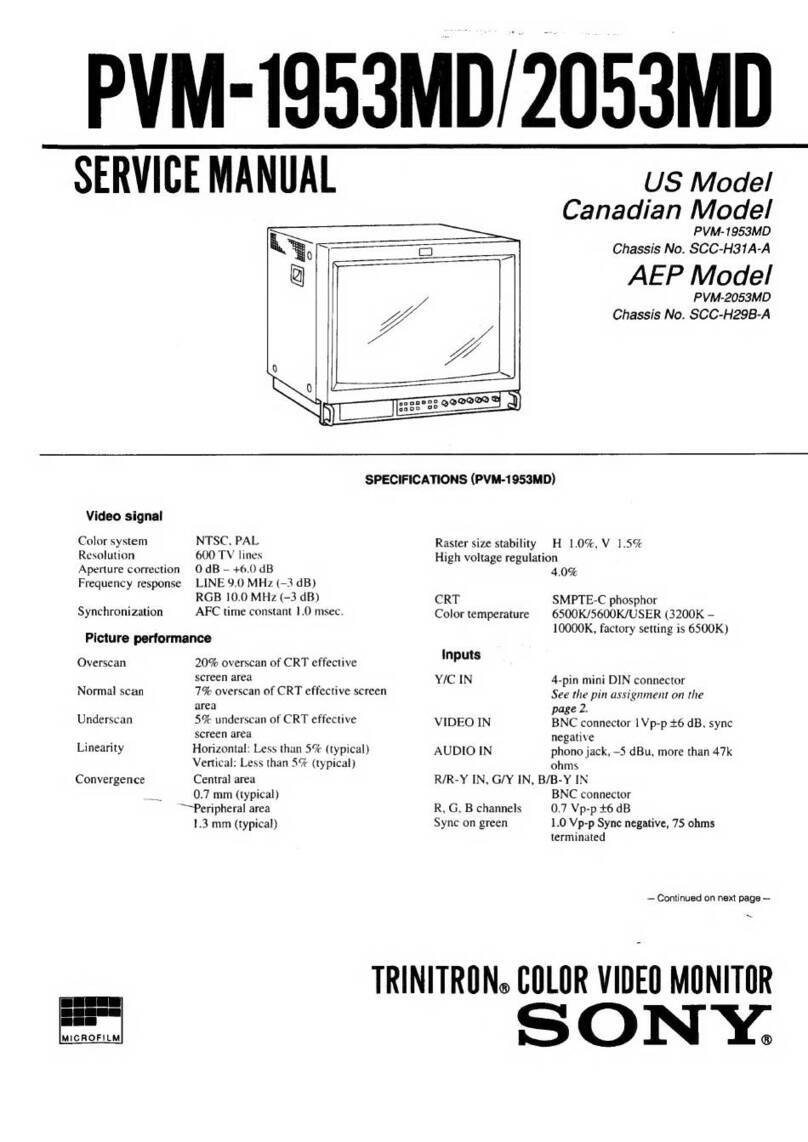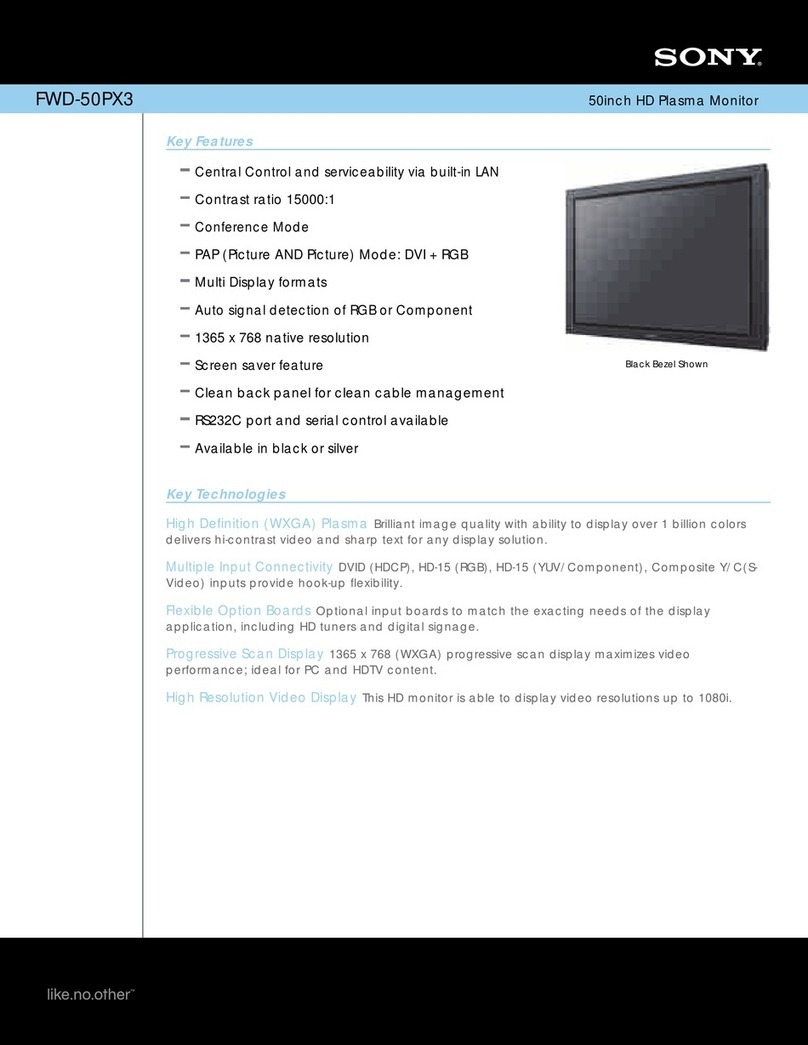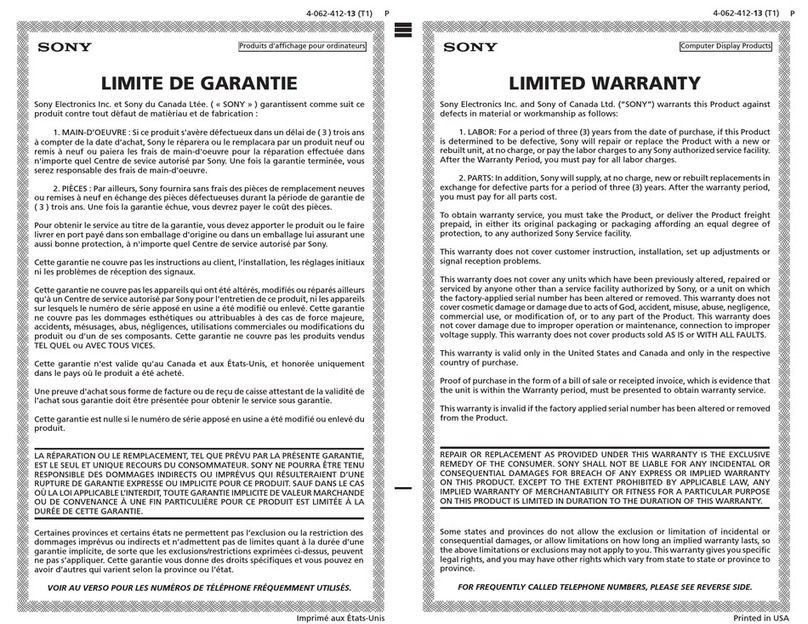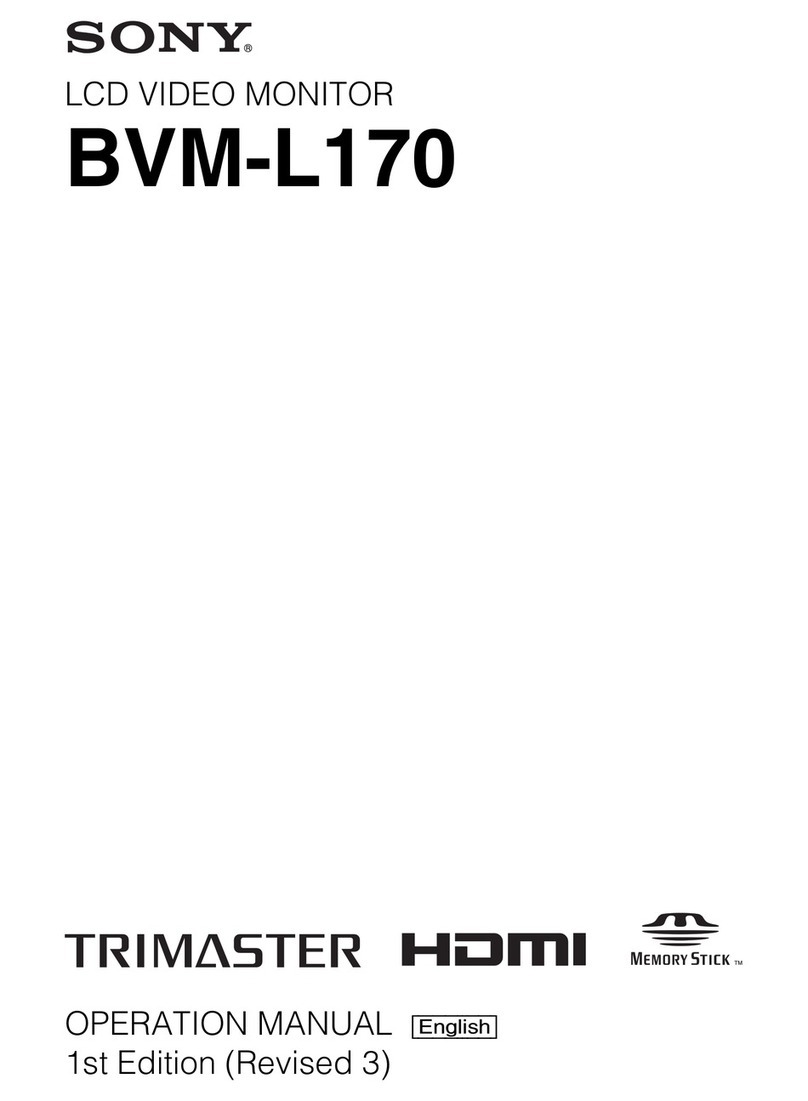— 4 —
CPD-2403
1.5 k
Ω
0.15 µF AC
Voltmeter
(0.75 V)
To Exposed Metal
Parts on Set
Earth Ground
SAFETY CHECK-OUT
After correcting the original service problem, perform the
following safety checks before releasing the set to the
customer:
Leakage Test
The AC leakage from any exposed metal part to earth ground
and from all exposed metal parts to any exposed metal part
having a return to chassis, must not exceed 0.5 mA (500
microampere).Leakagecurrentcanbe measured byany one of
three methods.
WARNING!!
NEVER TURN ON THE POWER IN A CONDITION IN WHICHTHE
DEGAUSS COIL HAS BEEN REMOVED.
SAFETY-RELATED COMPONENTWARNING!!
COMPONENTS IDENTIFIED BY SHADING AND MARK ONTHE
SCHEMATIC DIAGRAMS, EXPLODEDVIEWS AND INTHE PARTS
LIST ARE CRITICAL FOR SAFE OPERATION. REPLACE THESE
COMPONENTS WITH SONY PARTS WHOSE PART NUMBERS
APPEAR AS SHOWN IN THIS MANUAL OR IN SUPPLEMENTS
PUBLISHED BY SONY. CIRCUIT ADJUSTMENTS THAT ARE
CRITICAL FOR SAFE OPERATION ARE IDENTIFIED IN THIS
MANUAL. FOLLOWTHESE PROCEDURESWHENEVER CRITICAL
COMPONENTS ARE REPLACED OR IMPROPER OPERATION IS
SUSPECTED.
AVERTISSEMENT!!
NE JAMAIS METTRE SOUS TENSION QUAND LA BOBINE DE
DEMAGNETISATION EST ENLEVEE.
ATTENTION AUX COMPOSANTS RELATIFS A LA SECURITE!!
LES COMPOSANTS IDENTIFIES PAR UNETRAME ET PAR UNE
MARQUE SUR LES SCHEMAS DE PRINCIPE, LES VUES
EXPLOSEES ET LES LISTES DE PIECES SONT D'UNE
IMPORTANCE CRITIQUE POUR LA SECURITE DU
FONCTIONNEMENT. NE LES REMPLACER QUE PAR DES
COMPOSANTS SONY DONT LE NUMERO DE PIECE EST
INDIQUE DANS LE PRESENT MANUEL OU DANS DES
SUPPLEMENTS PUBLIES PAR SONY. LES REGLAGES DE
CIRCUIT DONT L'IMPORTANCE EST CRITIQUE POUR LA
SECURITE DU FONCTIONNEMENT SONT IDENTIFIES DANS LE
PRESENT MANUEL. SUIVRE CES PROCEDURES LORS DE
CHAQUE REMPLACEMENT DE COMPOSANTS CRITIQUES, OU
LORSQU'UN MAUVAIS FONTIONNEMENT SUSPECTE.
1. Check the area of your repair for unsoldered or poorly-
soldered connections. Check the entire board surface
for solder splashes and bridges.
2. Check the interboard wiring to ensure that no wires are
“pinched” or contact high-wattage resistors.
3. Check that all control knobs, shields, covers, ground
straps,and mounting hardwarehave been replaced.Be
absolutely certain that you have replaced all the
insulators.
4. Look for unauthorized replacement parts, particularly
transistors,thatwereinstalledduring a previous repair.
Point them out to the customer and recommend their
replacement.
5. Lookforparts which, though functioning, showobvious
signs of deterioration. Point them out to the customer
and recommend their replacement.
6. Check the line cords for cracks and abrasion.
Recommend the replacement of any such line cord to
the customer.
7. Checkthe B+ and HV to see if theyare specified values.
Makesureyourinstrumentsare accurate;be suspicious
of your HV meter if sets always have low HV.
8. Check the antenna terminals, metal trim, “metallized"
knobs, screws, and all other exposed metal parts for
AC Leakage. Check leakage as described below.
1. A commercial leakage tester, such as the Simpson 229 or
RCAWT-540A.Follow the manufacturers'instructions to use
these instructions.
2. Abattery-operatedACmilliammeter.TheDataPrecision245
digital multimeter is suitable for this job.
3. Measuring the voltage drop across a resistor by means of
a VOM or battery-operated AC voltmeter. The "limit"
indicationis0.75V, so analog meters musthavean accurate
lowvoltagescale.The Simpson's 250 andSanwaSH-63Trd
are examples of passive VOMs that are suitable. Nearly
all battery operated digital multimeters that have a 2V AC
range are suitable. (See Figure A)
Figure A