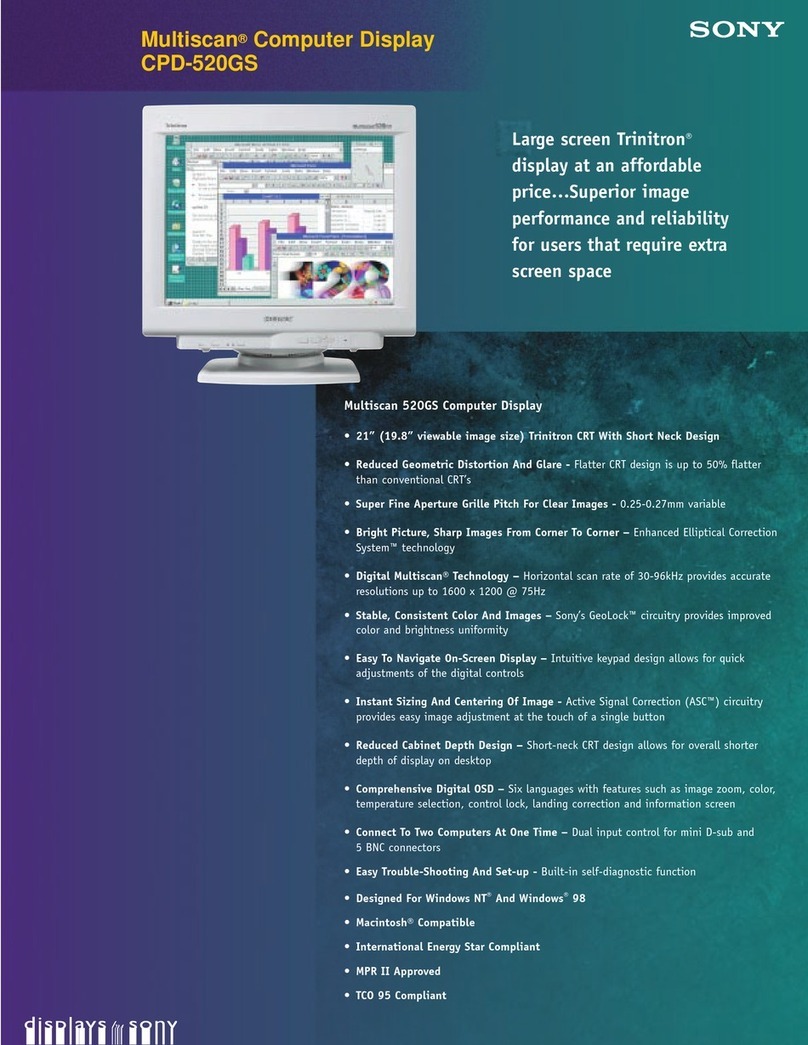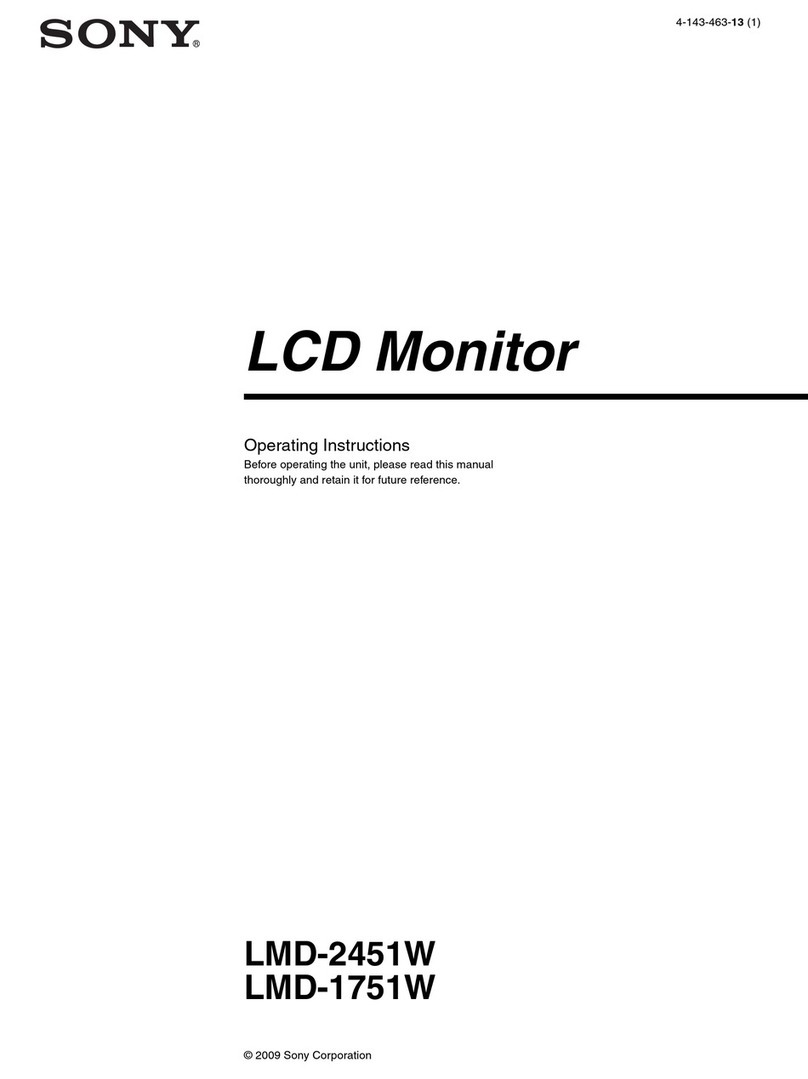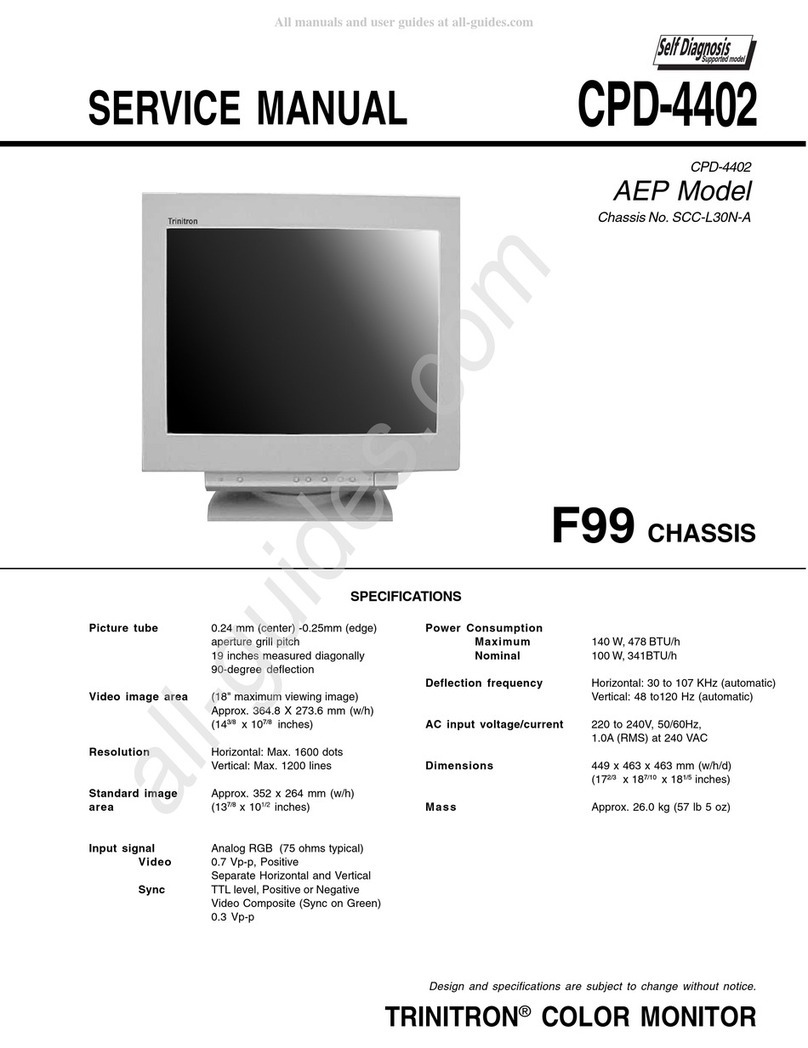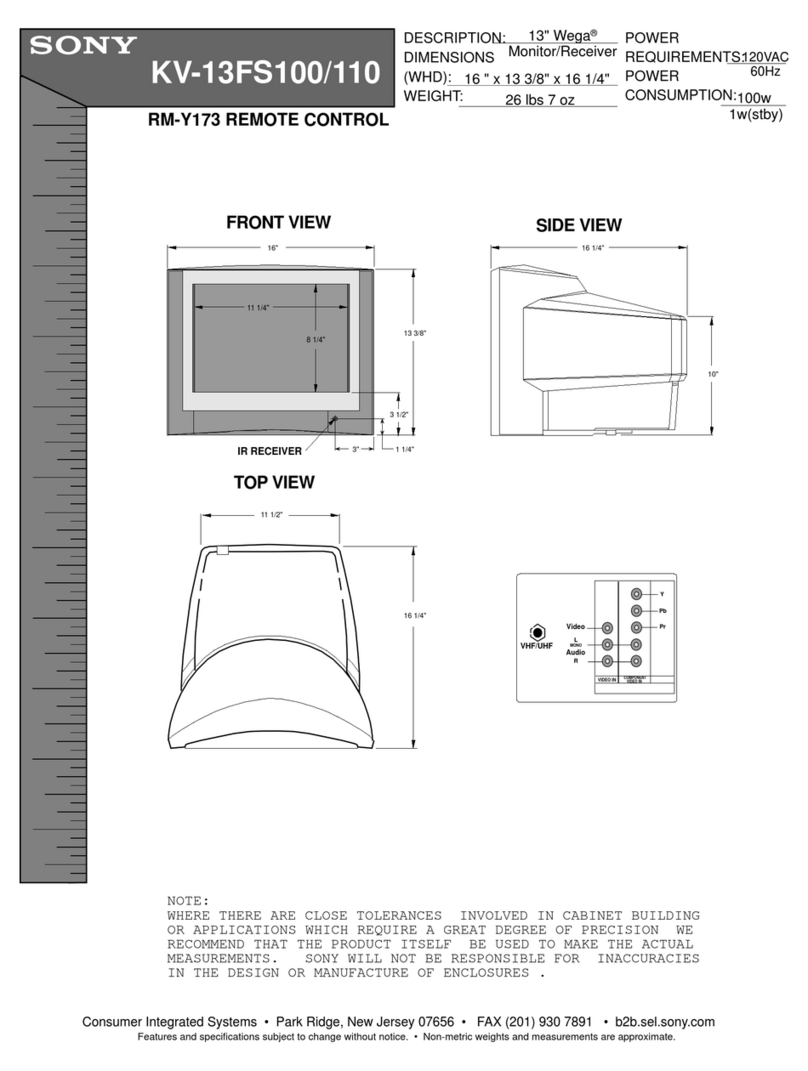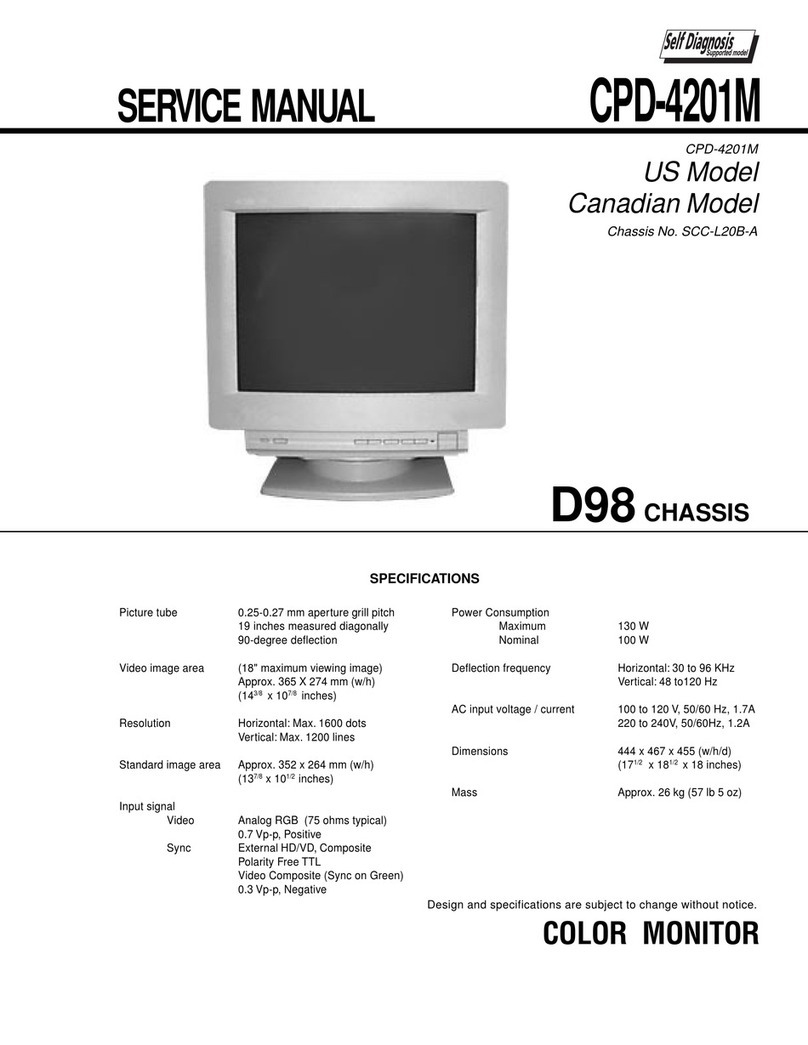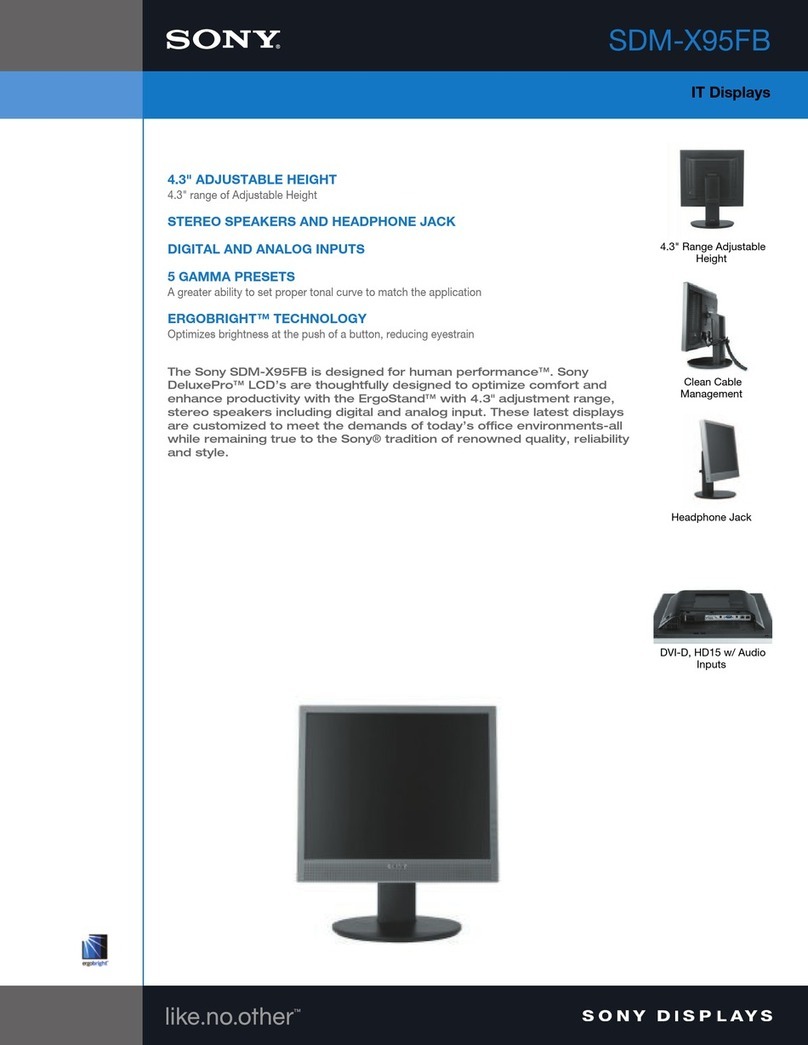1-1
SECTION 1
GENERAL
The operating instructions mentioned here are partial abstracts
from the Operating Instruction Manual. The page numbers of
the Operating Instruction Manual remein as in the manual.
6
Introduction
Congratulations on your purchase of a Sony Multimedia CPD-101VS/
201VS display!
This display incorporates over 25 years of Sony experience with Trinitron
display technology, ensuring excellent performance and outstanding
reliability.
This display’s wide scan range (30 – 70 kHz), together with Digital
Multiscan Technology, allows it to sync to any video mode from
standard VGA through VESA 1024 ×768 at 85 Hz (VESA 1280 ×1024 at
60 Hz).
In addition, its four factory-preset color modes give you unprecedented
flexibility in matching on-screen colors to hard copy printouts.
Furthermore, it features:
• Graphic Picture Enhancement function
improves monitor performance to match the application that you are
running.
With the GPE AUTO MODE, you can use “IntelliLight” compatible
software which will maximize the color and brightness of a window
running a multimedia presentation without affecting the brightness
and contrast of text based applications.
• Integrated stereo speakers with Bass Boost
enables you to enjoy excellent sound reproduction via 3.0 W stereo
speakers.
All together, CPD-101VS/201VS delivers incredible performance with
the quality and support you can expect from Sony.
Plug and play
This display complies with DDC™1 and DDC2B which are the Display
Data Channel (DDC) standards of VESA.
When a DDC1 host system is connected, the display synchronizes with
the V. CLK in accordance with the VESA standards and outputs the
EDID (Extended Display Identification Data) to the data line.
When a DDC2B host system is connected, the display automatically
switches to DDC2B communication.
DDC™ is a trademark of Video Electronics Standard Association.
Introduction
7
Installation
• Prevent internal heat build-up by allowing adequate air circulation.
Do not place the unit on surfaces (rugs, blankets, etc.) or near
materials (curtains, draperies) that may block the ventilation holes.
• Do not install the unit near heat sources such as radiators or air ducts,
nor in a place subject to direct sunlight, excessive dust, mechanical
vibration or shock.
• Do not place the unit near equipment which generates magnetism,
such as a converter or high voltage power lines.
Maintenance
• Clean the cabinet, glass panel and controls with a soft cloth lightly
moistened with a mild detergent solution. Do not use any type of
abrasive pad, scouring powder or solvent, such as alcohol or benzine.
• Do not rub, touch, or tap the surface of the screen with sharp or
abrasive items, like a ball point pen or a screwdriver, as this type of
contact may result in a scratched picture tube.
Transportation
• Do not discard the carton and packing materials. When transporting
the unit, use these packing materials so that the unit is properly
packaged.
• When carrying the unit, be careful not to get your hands caught
between the display and the tilt-swivel.
Continued to the next page ➔
Precautions
Precautions
8
Warning on Power Connection
• Use the supplied power cord.
For the customers in U.S.A.
If you do not do this, this display will not conform to mandatory FCC
standards.
For the customers in UK.
If you use the display in the UK, please use the supplied UK cable
with the UK plug.
for 100 to 120 V AC for 220 to 240 V AC for 240 V AC only
• Before disconnecting the power cord, wait at least 30 seconds after
turning off the power switch to discharge static electricity from the
CRT display surface.
• After the power has been turned on, the CRT is demagnetized for
approximately 5 seconds. This generates a strong magnetic field
around the bezel which may affect the data stored on magnetic tape or
disks near the bezel. Place such magnetic recording equipment and
tapes/disks at a distance from this unit.
The socket-outlet shall be installed near the equipment and shall be
easily accessible.
Precautions
9
Functions of Controls
Functions of Controls
1
2
3
4
5
6
7
8
9
!º
Microphone
Screen
Stereo speakers
¤Mute button
?Reset switch
GPE button and
indicator
.Volume +/–
buttons
MENU button
>+/– Contrast
buttons
UPower switch
and indicator
—
—
—
Mutes sound (page 20).
Resets adjustments to factory setting (page 30).
Sets GPE mode (page 31).
Adjust speaker volume (page 19). Use to select
items in an OSD.
Displays the OSD menu.
Adjust picture contrast (page 21). Use to adjust
items in an OSD.
Turns the display on and off.
CPD-101VS is used for illustration purposes throughout this manual.
Front