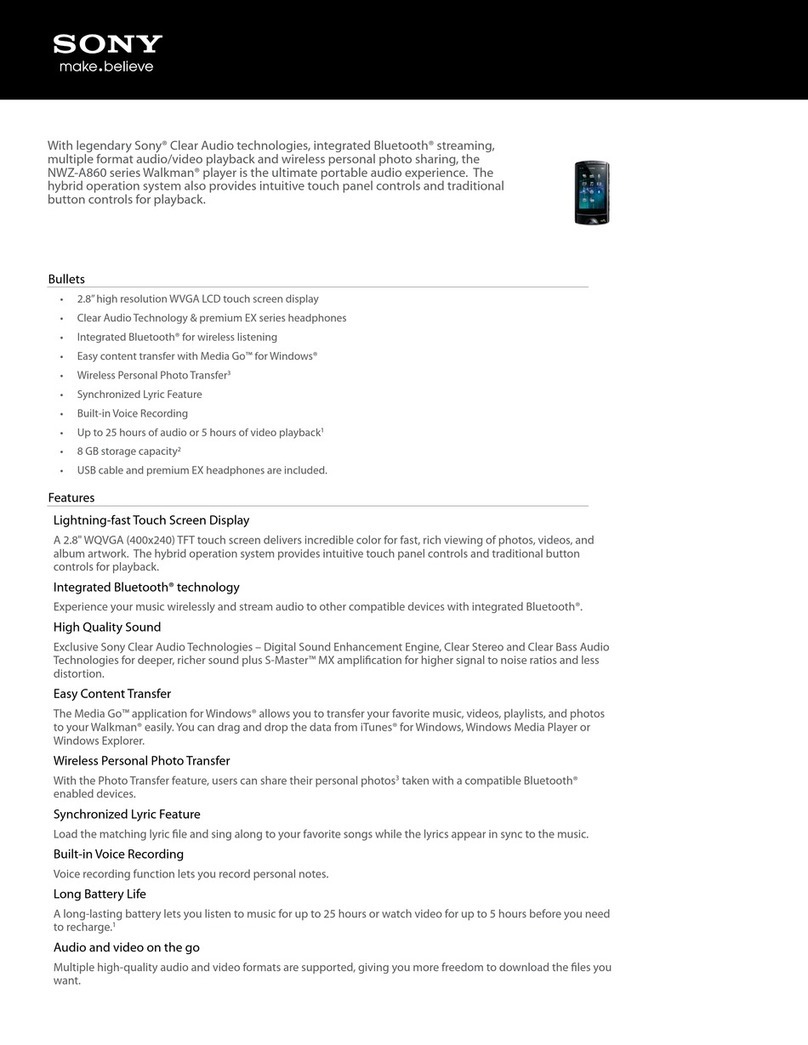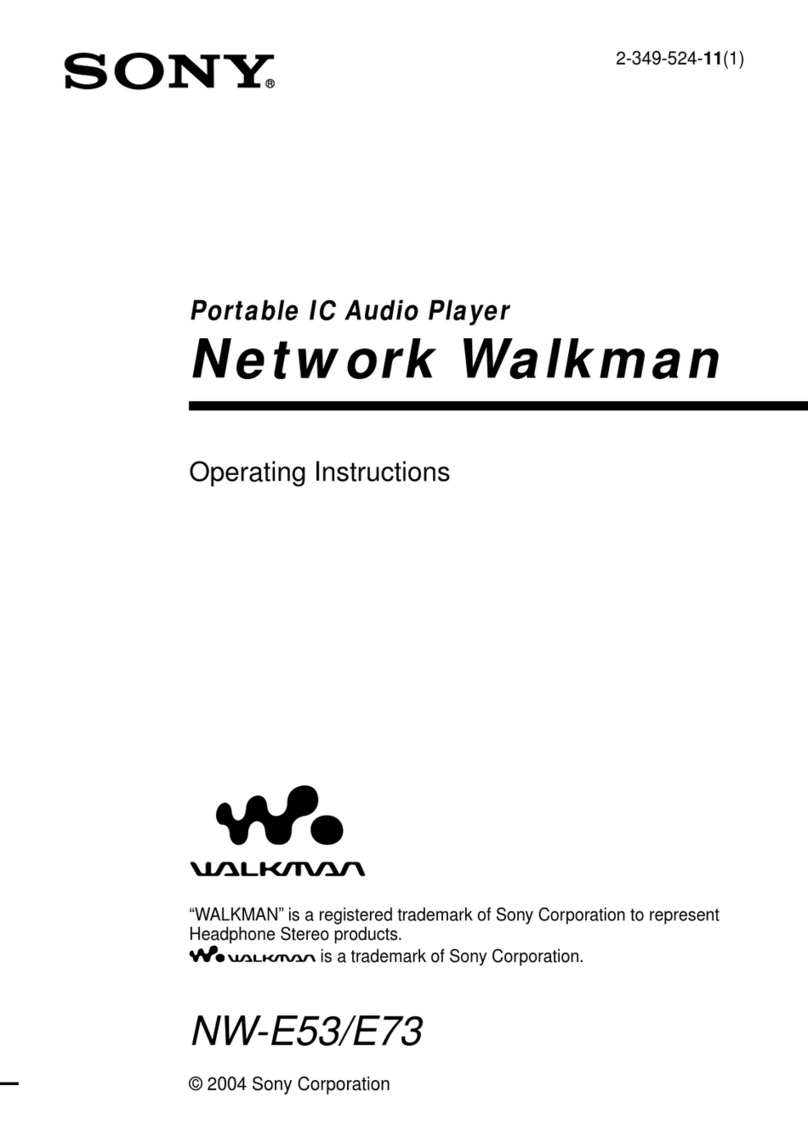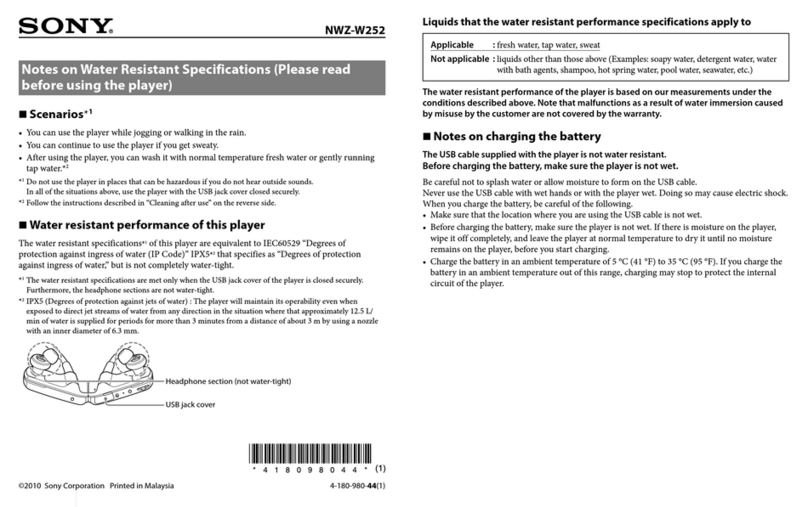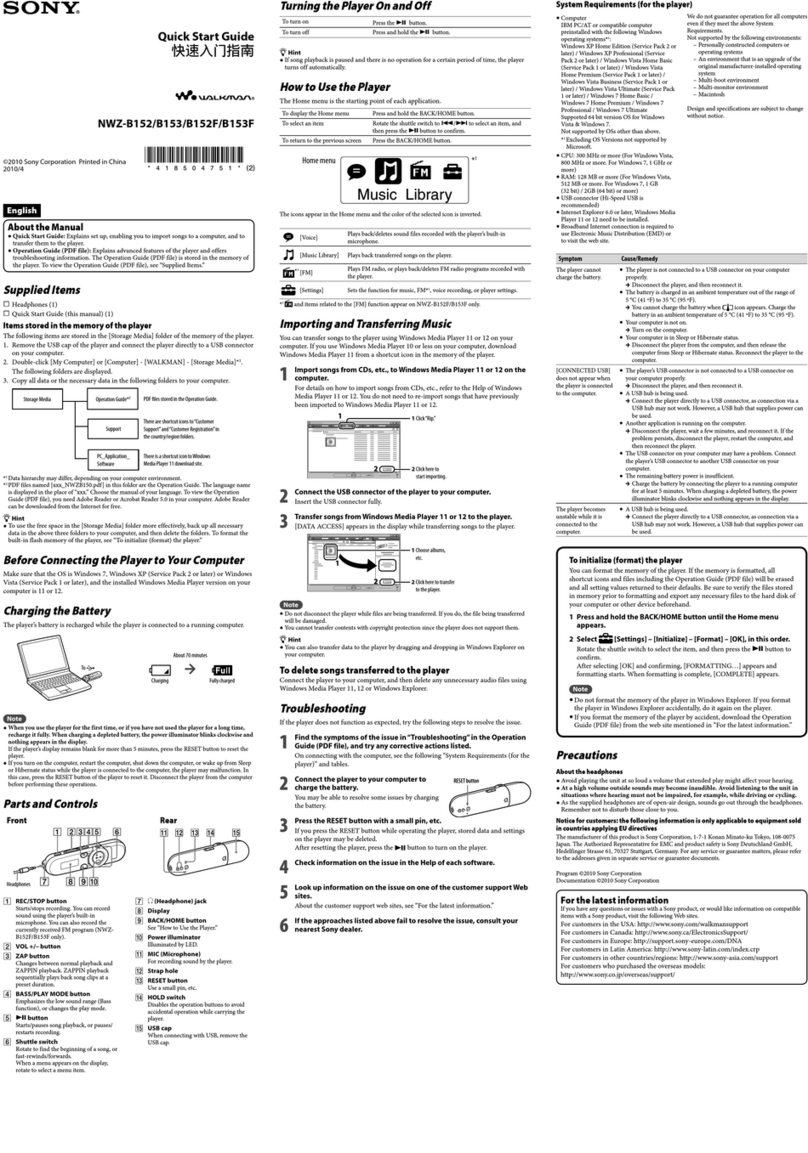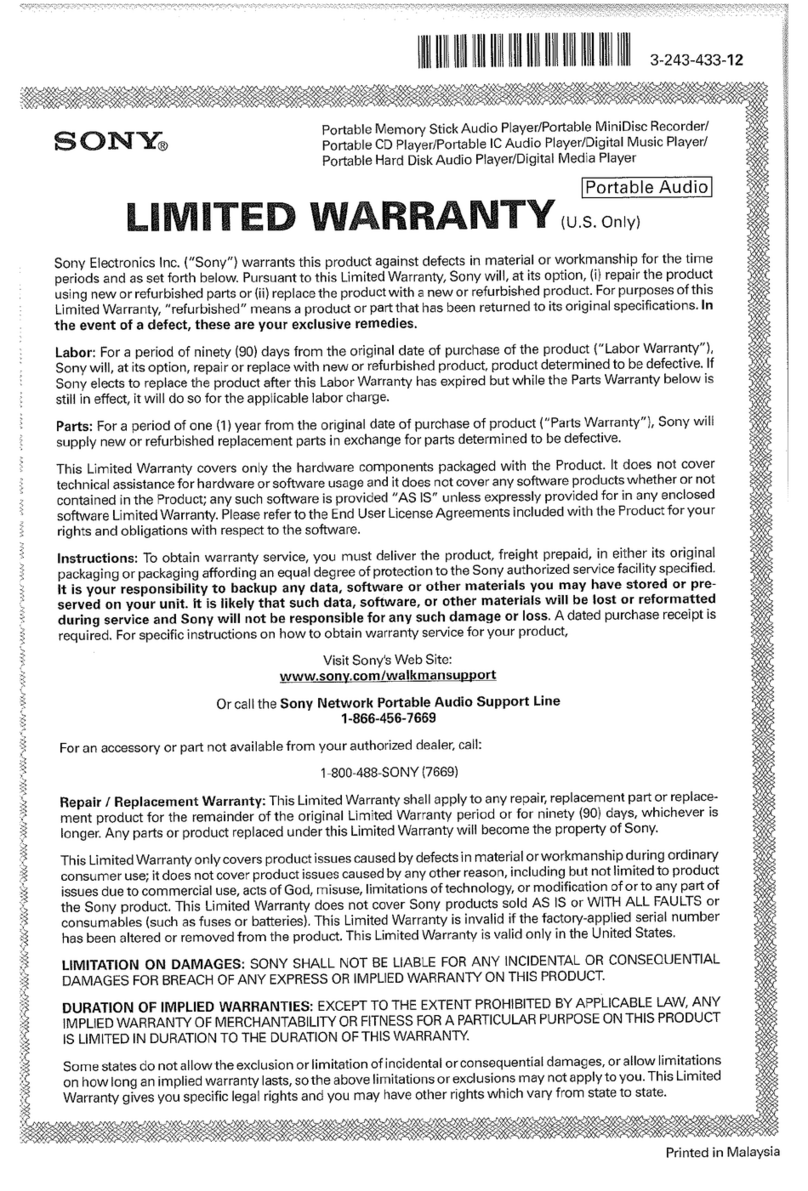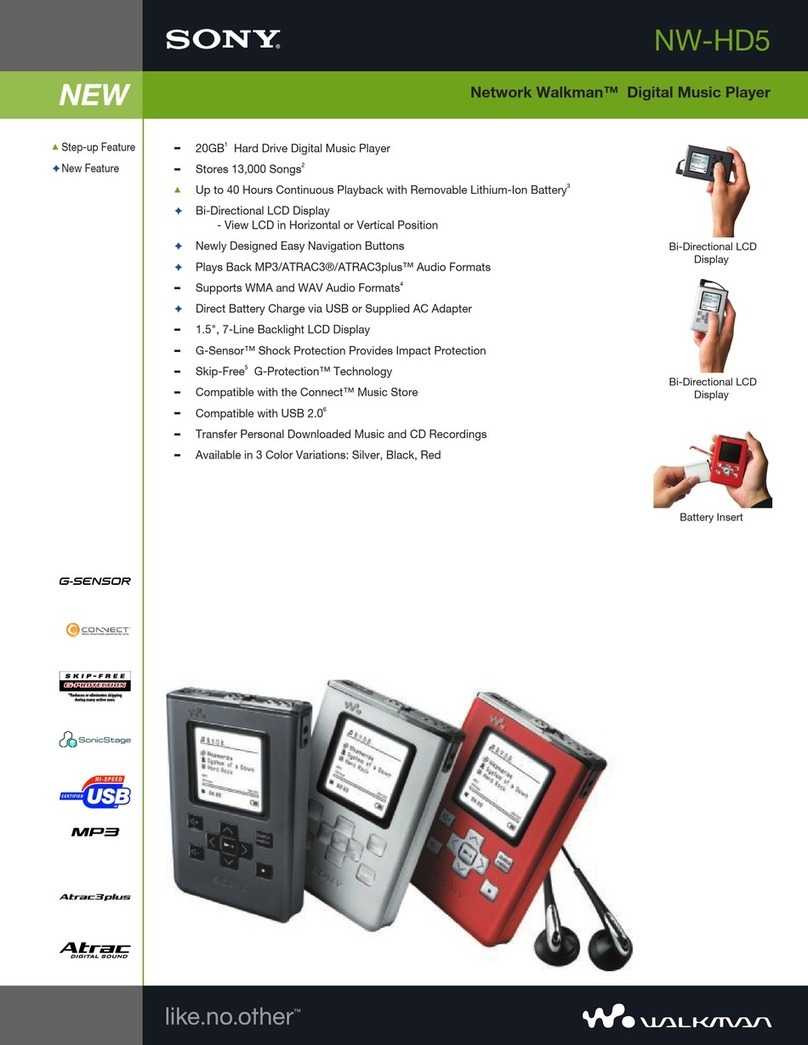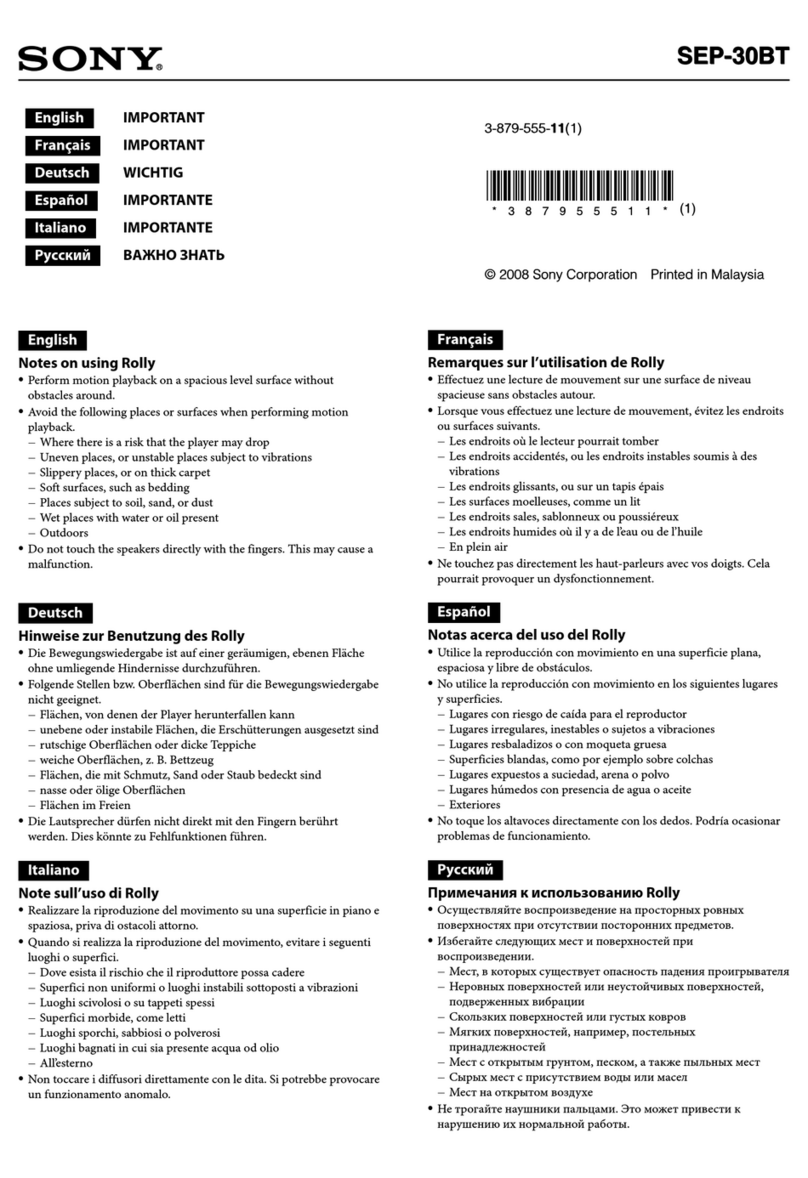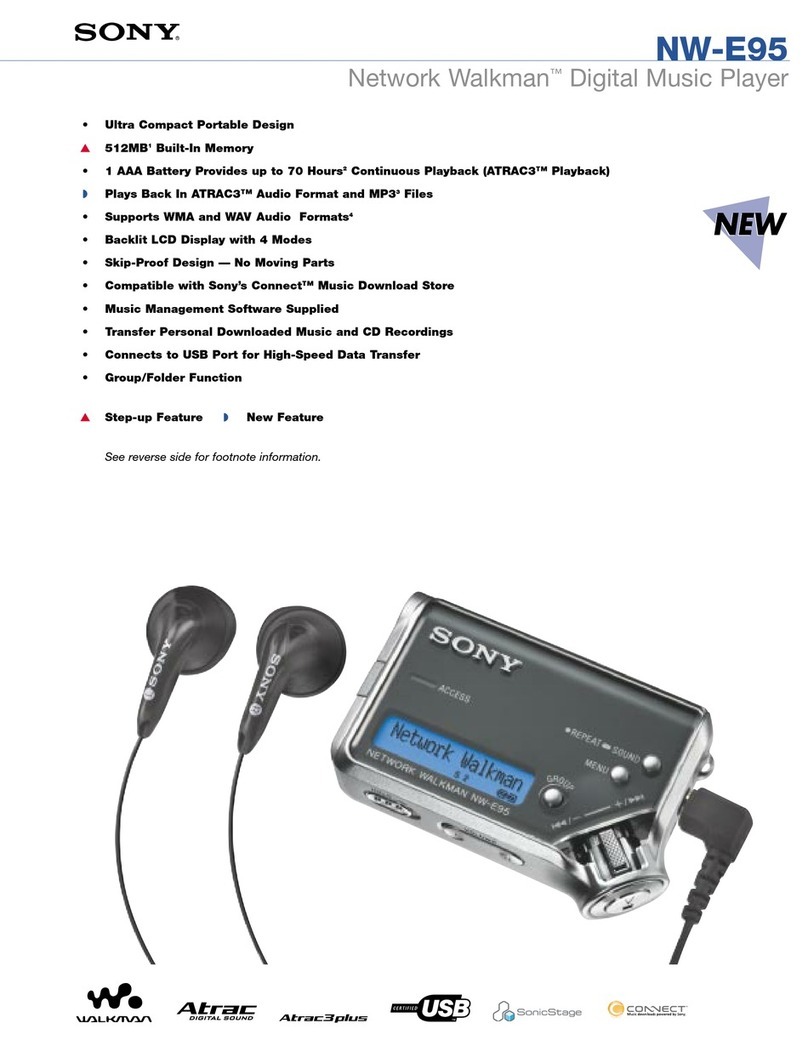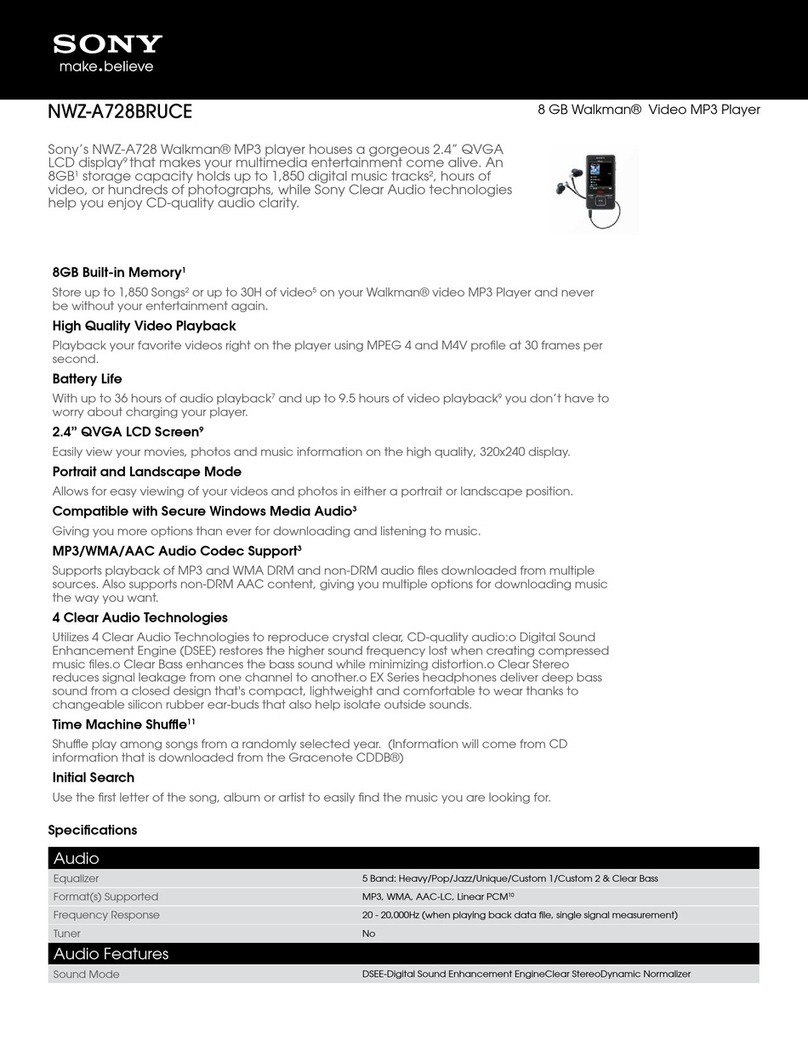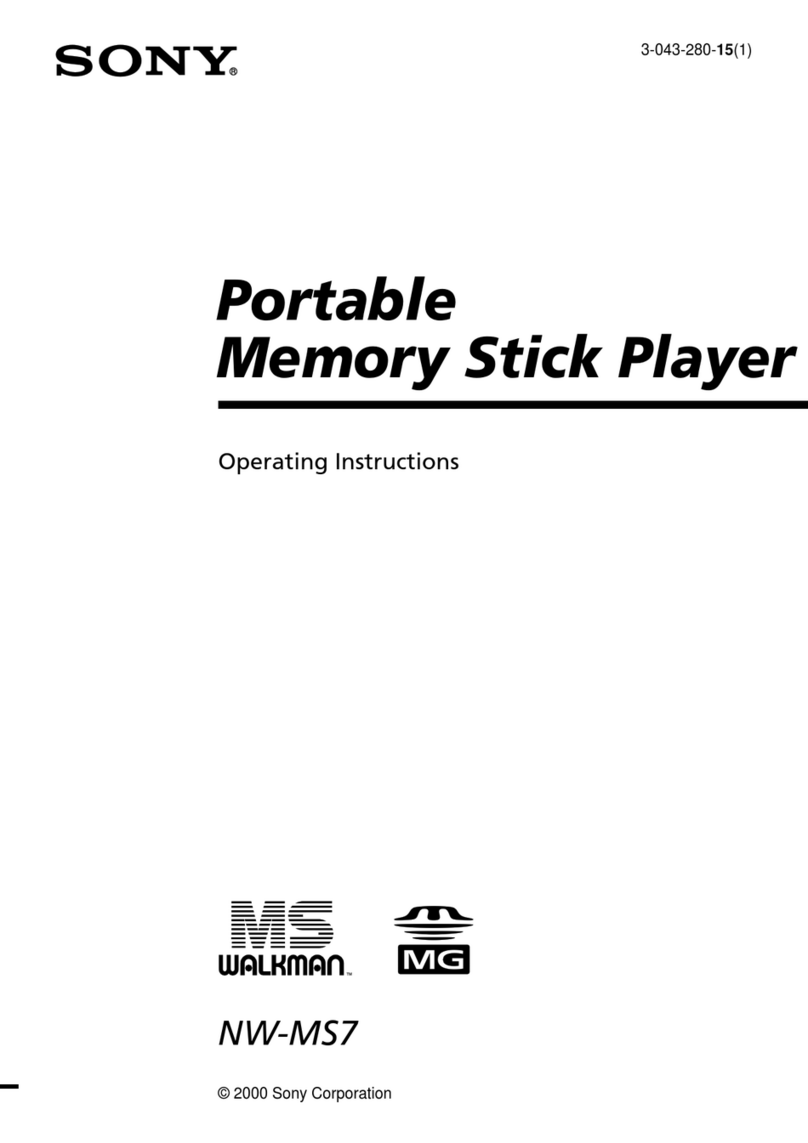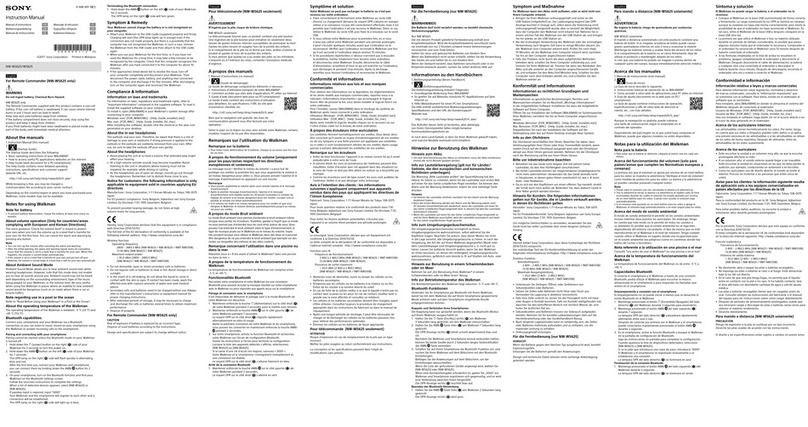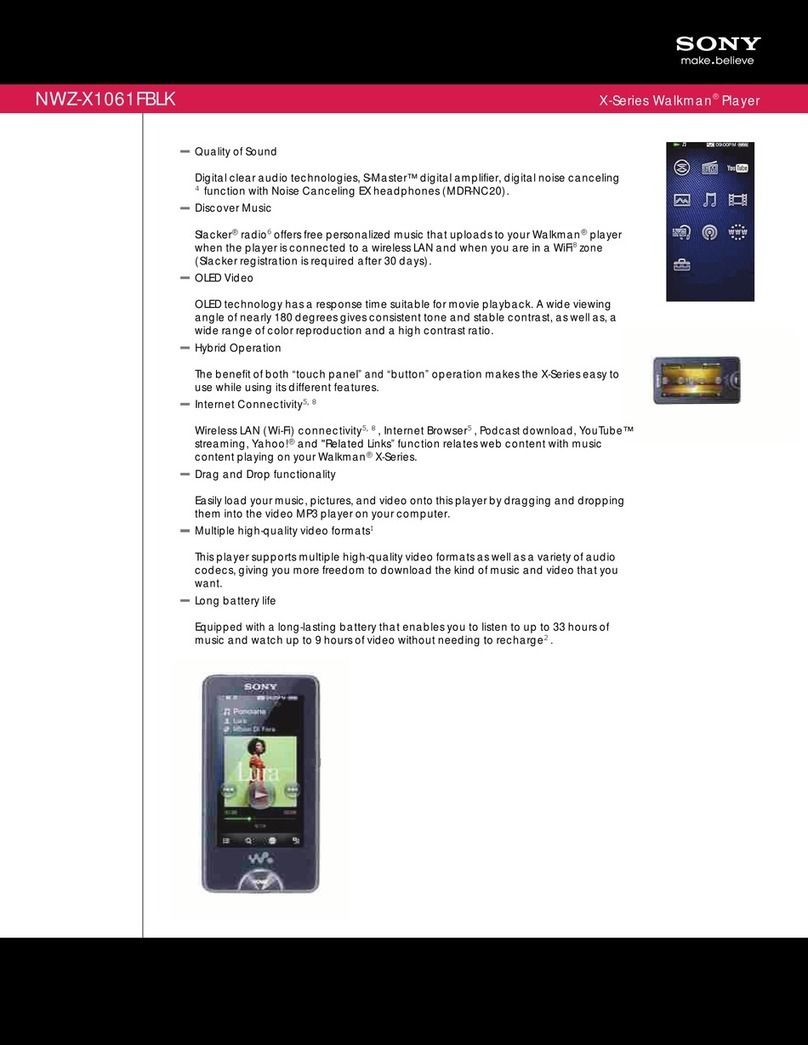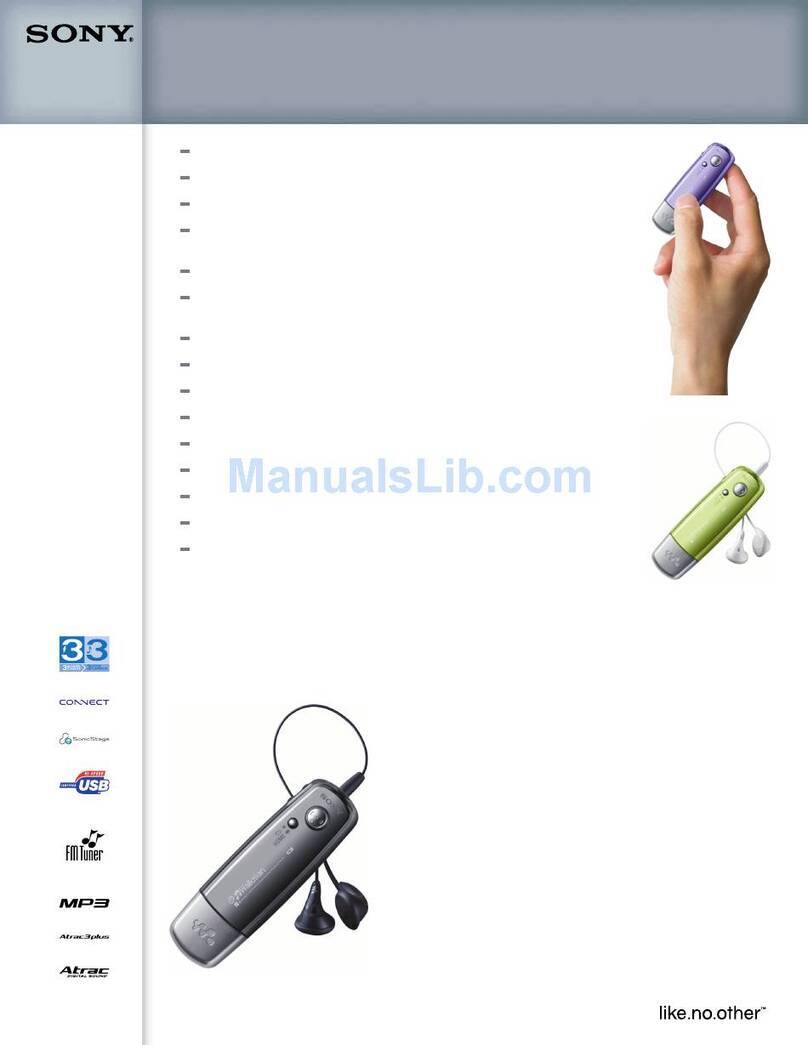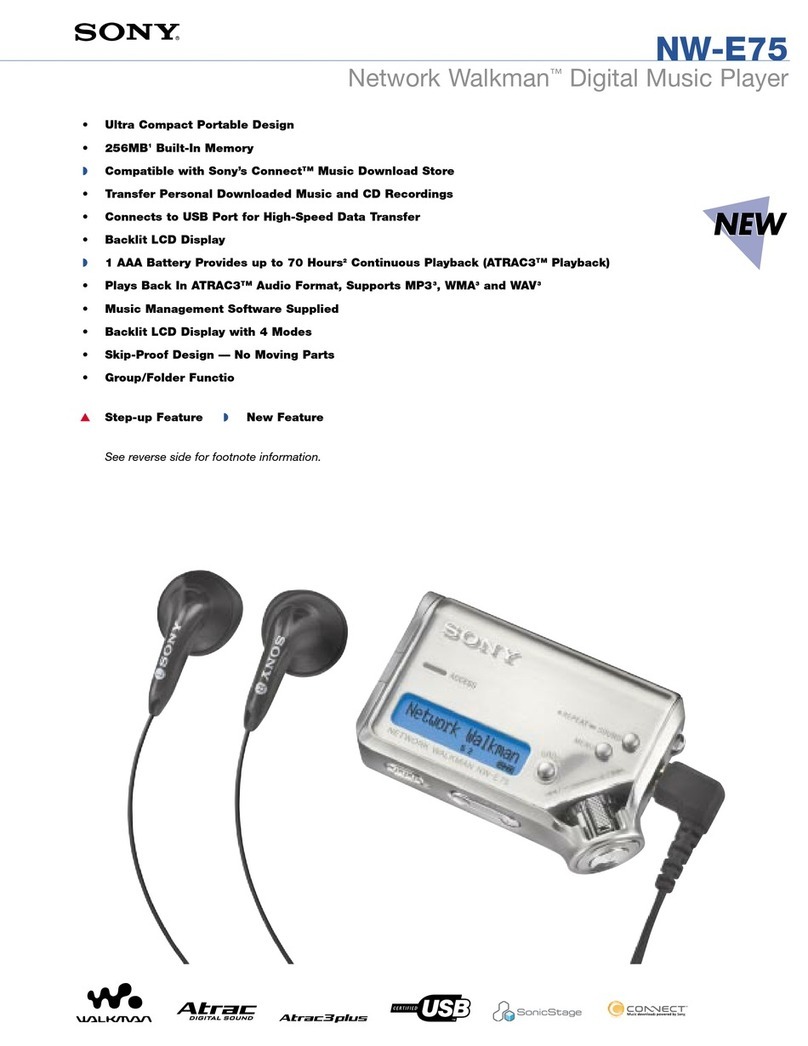Power
Page
numbers
in
parentheses
refer
to
pages
of
"Operation
Guide
(PDF):'
Symptom
Causelllemedy
Connection
with
a
computer
•There
is
not enough free space in the built·in flash memory.
~
Transfer any unnecessary data back to your computer to increase free space.
•Data that
cannot
be
played
on
the player
is
stored
on
the player.
~
If
data
other
than song, video,
or
photo
data
is
stored
on
the player, less data
can be transferred. Transfer back data that
cannot
be played
on
the player to
the
computer to increase the available space.
•
You
cannot delete
or
rename the "MUSIC;' "MP_ROOT;' "VIDEO;'
"PICTURES" and "PICTURE" folders.
• A
USB
hub
or
USB
extension cable
is
being used.
~
Connecting
the
player via a
USB
hub
or
extension cable may not work.
Connect
the
player to your computer using
the
supplied
USB
cable.
•The
USB
cable
is
not connected to a
USB
port
on
your computer properly.
~
Disconnect the
USB
cable, and then reconnect it.
• A
USB
hub
is
being used.
~
Connecting the player via a
USB
hub
may not work. Connect the player to
your computer using the supplied
USB
cable.
•The
USB
port
on
your computer may have aproblem. Connect the player to
another
USB
port
on
your computer.
•Transferring may be stopped due to noise such as static electricity, etc. This
happens to protect data information.
~
Disconnect the player,
then
reconnect it.
•
If
you transfer files by dragging and dropping
on
some computers that do not
have Windows Media Player
11
installed, there may be limited files (AAC, video
files, etc.) that can be transferred by dragging and dropping.
-+
Install Windows Media Player
II
from the supplied CD-ROM, then transfer
files by dragging
and
dropping again. Before installing
the
supplied Windows
Media Player
lIon
your computer, make sure to check whether your software
or
service corresponds to Windows Media Player
11.
For details
on
usage,
or
support
on
Windows Media Player, visit
the
following web site:
http://support.microsoft.com/
•The
USB
cable
is
not connected to a
USB
port
on
your computer properly.
~
Disconnect the
USB
cable,
and
then reconnect it.
•There
is
not enough free space in
the
built-in flash memory.
~
Transfer any unnecessary data back to your computer to increase free space.
•Songs with alimited playing period
or
playing
count
may
not
be transferred due
to restrictions set by copyright holders. For details on the settings
of
each audio
file,
contact
the
distributor.
•Abnormal data exists
on
the player.
~
Transfer usable files back to your computer and format the built-in flash
memory
on the player
(ew
page 92).
•The data may be damaged.
~
Delete
the
data that cannot be transferred from your computer, then import it
to your computer again. When importing data to your computer, close any
other
applications to avoid data damage.
•Transferable limit
of
files and folders has been exceeded.
~
Delete unnecessary data.
•
You
are trying to transfer .m4a, .mp4, .3gp
or
.m4v files
on
acomputer that
already has Windows Media Player
10
installed.
-+
Install Windows Media Player
II
from the supplied CD-ROM.
•
If
you transfer data using an appropriate software for transferring, but
the
transfer
is
not made, refer to
the
manufacturer.
•The USB cable is
not
connected
to a
USB
port
on
your
computer
properly.
~
Disconnect the
USB
cable.
and
then
reconnect it.
-+
Use the supplied
USB
cable.
• A
USB
hub
is
being
used.
-+
Connecting
the
player via a
USB
hub
may
not
work.
Connect
the
player
to
your computer using the supplied
USB
cable.
•The computer
is
running
another software
other
than the one used for
transferring.
-+
Disconnect the
USB
cable, wait afew minutes, and reconnect it. Ifthe
problem persists, disconnect
the
USB
cable, restart the computer, and then
reconnect the
USB
cable.
•"Connecting" may not appear
on
the player, depending on
the
software
environment that
is
running
on
your computer.
~
Activate Windows Media Player,
or
Windows Explorer.
•Your computer's system
environment
has
changed,
perhaps
due
to
an
update
of
the Windows operating system.
The player
becomes
unstable
while it is
connected
to
the
computer.
Data
cannot
be
transferred
to
the
player
from
your
computer.
Only
asmall
amount
of
data
can
be
transferred
to
the
player.
You
cannot
delete
or
rename
the
folders.
The player is
not
recognized
by
the
computer
when
it is
connected
to
the
computer.
MP3
Conversion
Tool
or
Media
Manager
for
WALKMAN does
not
start
up.
"Connecting"
does
not
appear
when
connected
to
the
computer
with
the
supplied USB cable.
Not
supported
by
the
following
environments:
-
Personally
constructed
computers
or
operating
systems
-
An
environment
that
is
an
upgrade
of
the
original
manufacturer-installed
operating
system
-
Multi-boot
environment
-
Multi-monitor
environment
-
Macintosh
We
do
not
guarantee
operation
for all
computers
even
if
they
meet
the
above System
Requirements.
•Microsoft
.NET
Framework
2.0
or
3.0,
QuickTime
7.2,
Internet
Explorer
6.0
or
7.0,
Windows
Media
Player 10
or
11
(Windows
Media
Player 1I
recommended.
Some
computers
that
already have
Windows
Media
Player to installed
may
encounter
file
limitation
(AAC,
video
files, etc.)
that
can
be
transferred
by
dragging
and
dropping.).
•
Adobe
Flash Player 8
or
higher
needs
to
be
installed.
•
Broadband
Internet
connection
is
required
to
use Electronic Music
Distribution
(EMD)
or
to
visit
the
web
site.
•
If
the battery
is
already almost fully charged when charging begins, little time
is
needed to reach full charge.
•The
USB
cable
is
not connected to a
USB
port
on
your computer properly.
~
Disconnect the
USB
cable, and then reconnect it.
-+
Use
the supplied
USB
cable.
•The battery
is
charged in
an
ambient temperature
out
of
the range
of
5°C
(41°F)
to
35°C
(95
OF).
~
Charge the battery in an ambient temperature
of
5°C
(41°F) to
35°C
(95
OF).
•"file computer
is
not on.
~
Turn
on
the computer.
•Your computer has entered sleep
or
hibernation status.
~
Release
the
computer from sleep
or
hibernation status.
•
To
avoid unnecessary battery consumption, the player automatically
turns
off.
~
Press any button to
turn
the player on.
•The operating temperature
is
below 5°C (41°F).
~
Battery life becomes
shorter
due
to the battery characteristics. This
is
not
a
malfunction.
•Battery charging time
is
not sufficient.
~
Charge
the
battery until gappears.
•
By
adjusting
the
settings
or
managing the power supply properly,
it
is
possible to
save the battery power and use the player for alonger time (@"page96).
•
You
have not used the player for aprolonged period.
~
The efficiency
of
the battery
will
be
improved
by
repeatedly charging
and
discharging
it.
•
When
usable battery life becomes
half
the
usual time, even after charging
the
battery
fully,
the battery should be replaced.
~
Consult
your
nearest Sony dealer.
•
Copyright-protected
contents
are played.
~
When copyright-protected contents are played, battery life may be shorter.
CauselRemedy
Battery
life is
short.
The player
turns
off
automatically.
Charging
completes
very quickly.
The player
cannot
charge
the
battery.
Symptom
The
following
minimum
system
requirements
for
the
player
are
needed.
System Requirements
•
Computer
IBM PCIAT
or
compatible
computer
preinstalled
with
the
following
Windows
operating
systems":
Windows
XP
Home
Edition (Service Pack 2
or
later) I
Windows
XP Professional (Service
Pack 2
or
later) I
Windows
Visla
Home
Basic
/
Windows
Vista
Home
Premium
I
Windows
Vista Business /
Windows
Vista
Ultimate
Not
supported
by 64 bit version OS.
Not
supported
by
OSs
other
than
above.
•Excluding as Versions
not
supported
by
Microsoft.
•
CPU:
Pentium
41.0
GHz
or
higher
•RAM: 512 MB
or
more
•
Hard
Disk drive: 380 MB
or
more
of
available
space
•Display:
-Screen Resolution: 800 x600 pixels
(or
higher)
(recommended
1,024 x768
or
higher)
-Colors: 8bit
or
higher
(16 bit
recommended)
•
CD-ROM
drive
(supporting
Digital Music
CD
playback capabilities using
WDM)
To create
original
CDs,
a
CD-
RlRW
drive is
required.
•
Sound
board
•USB
port
(Hi-Speed USB is
recommended)