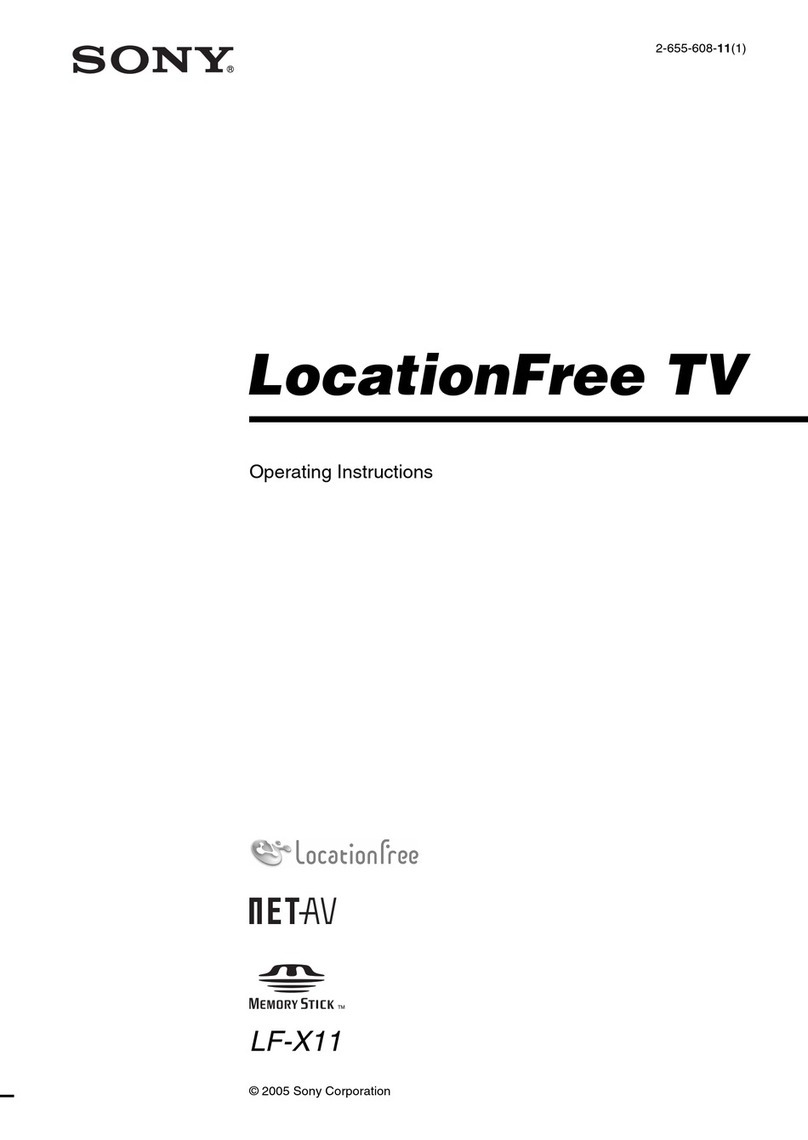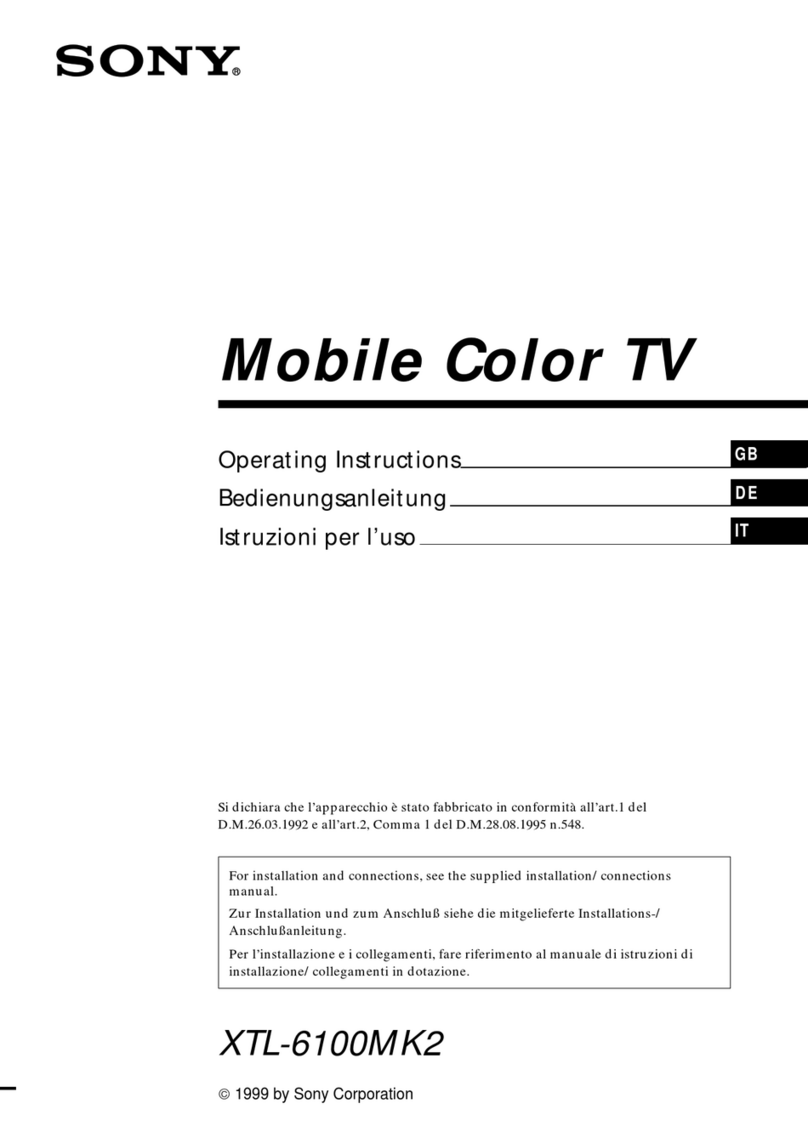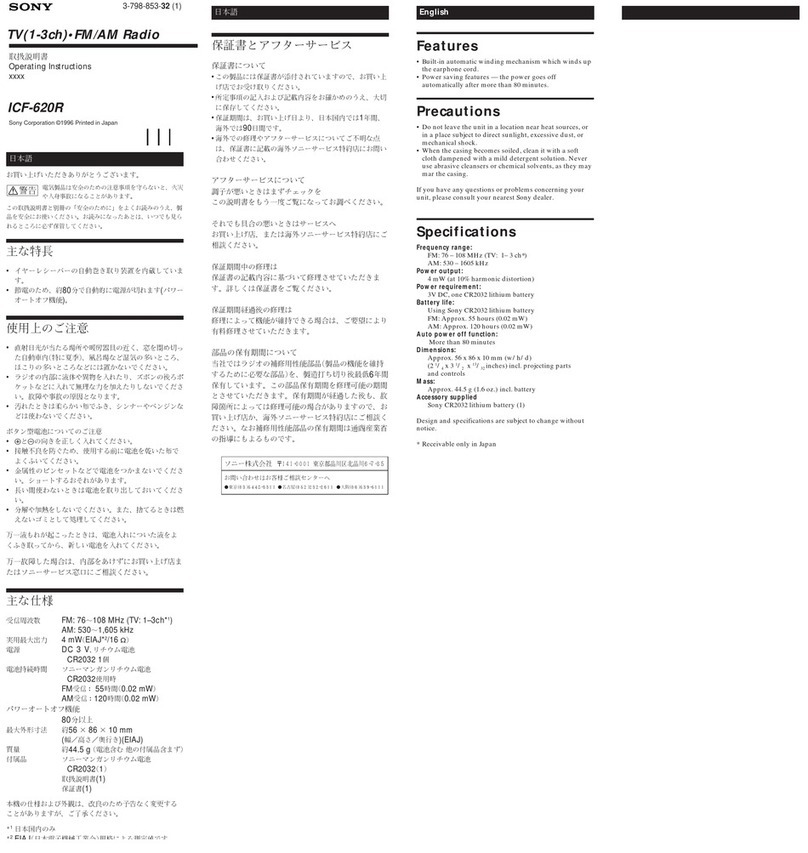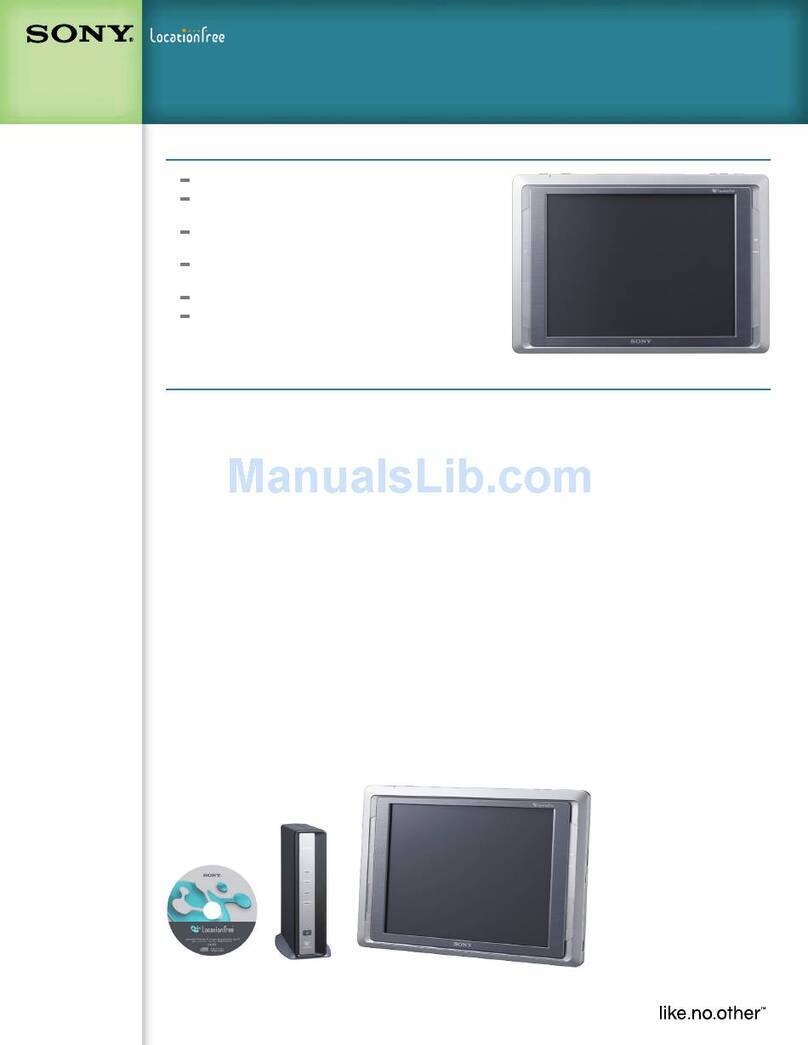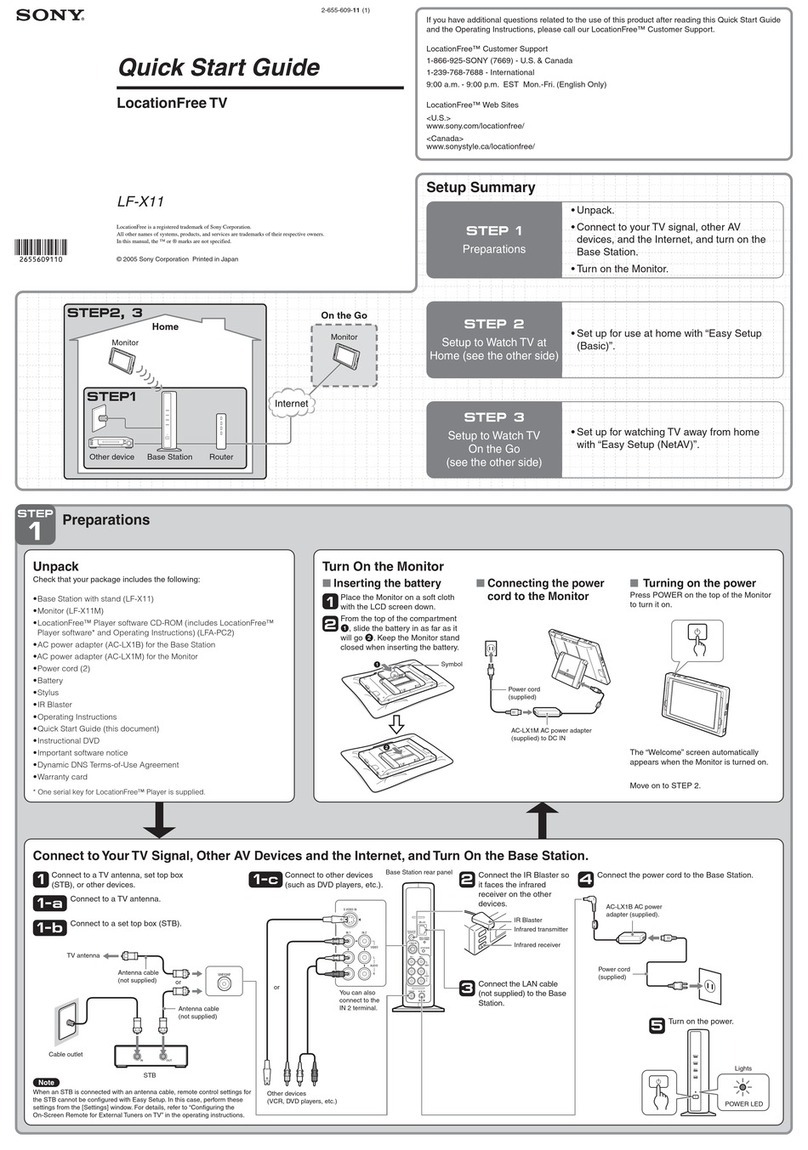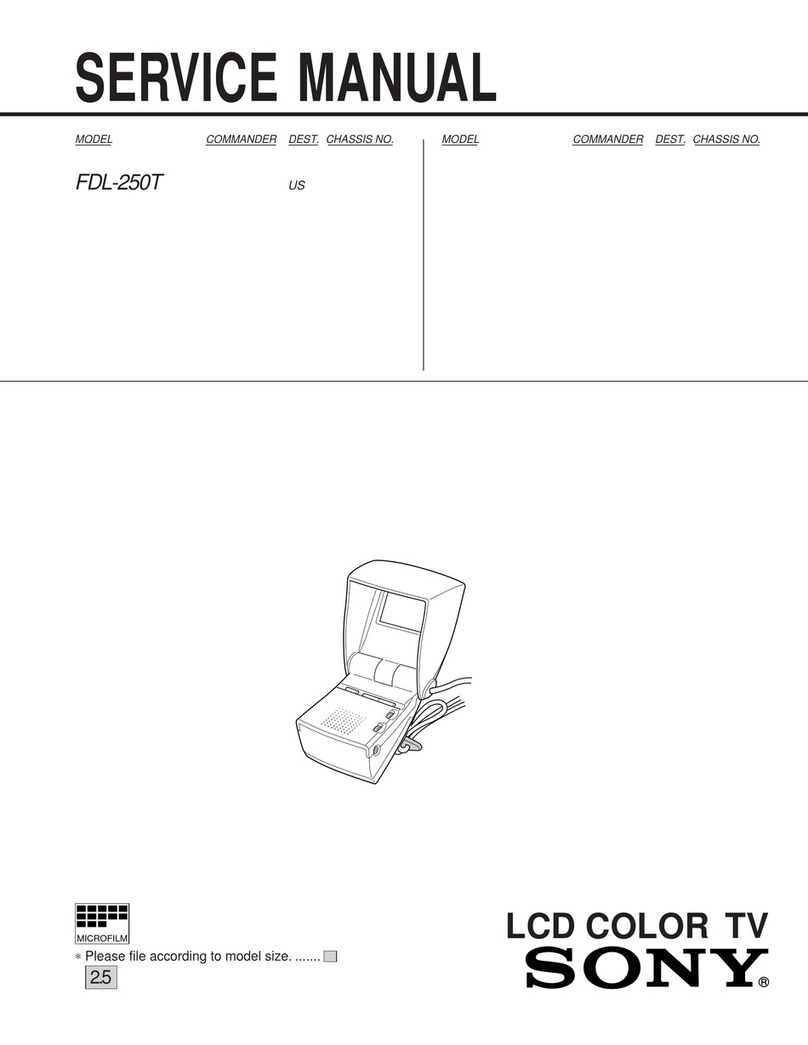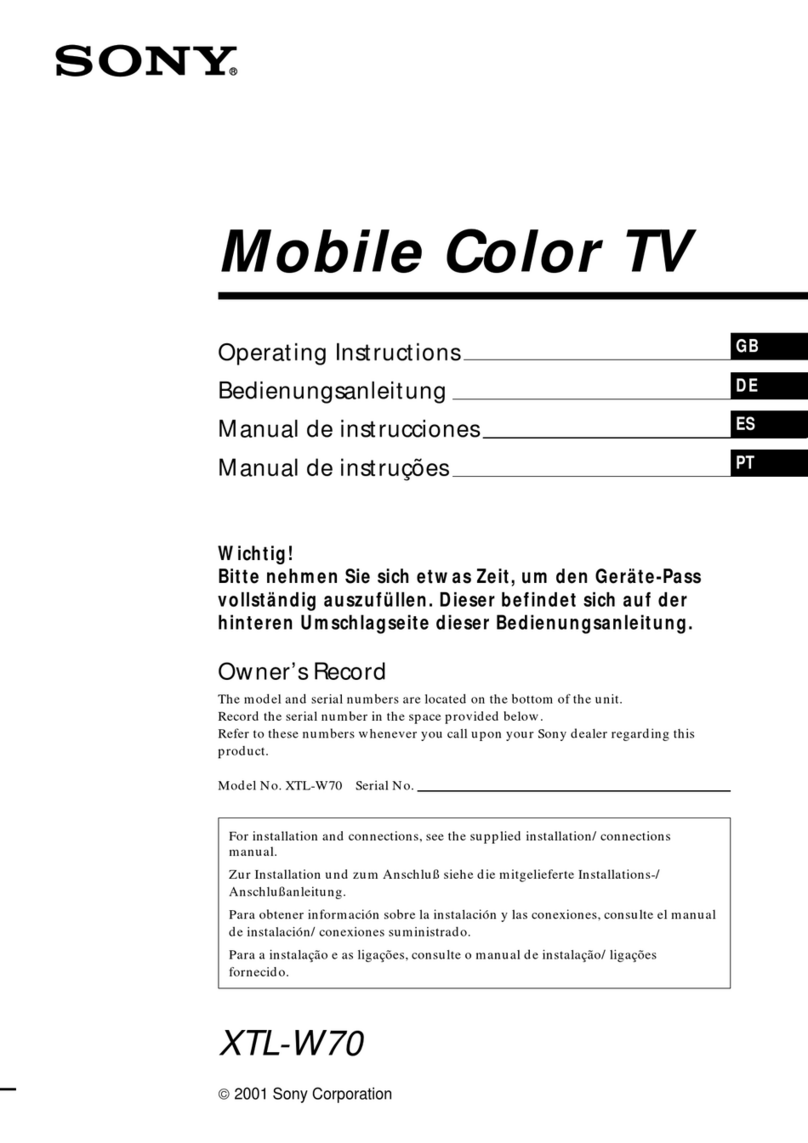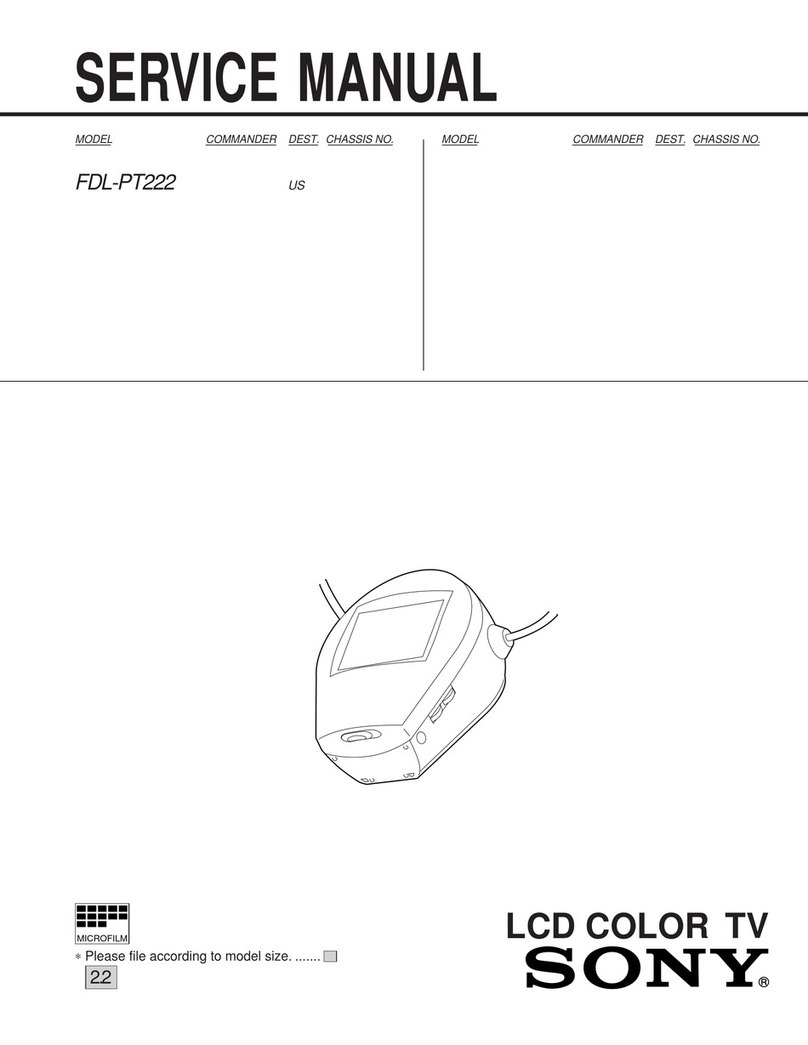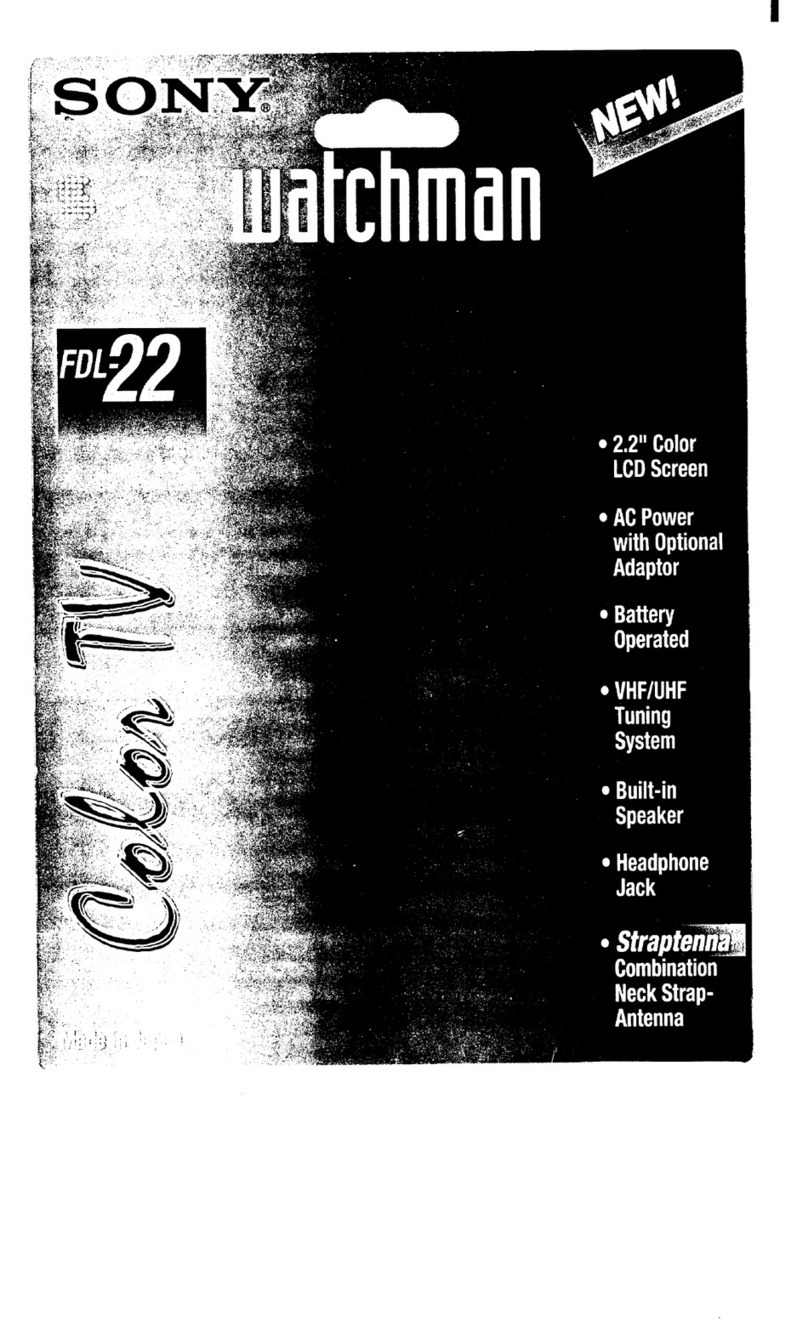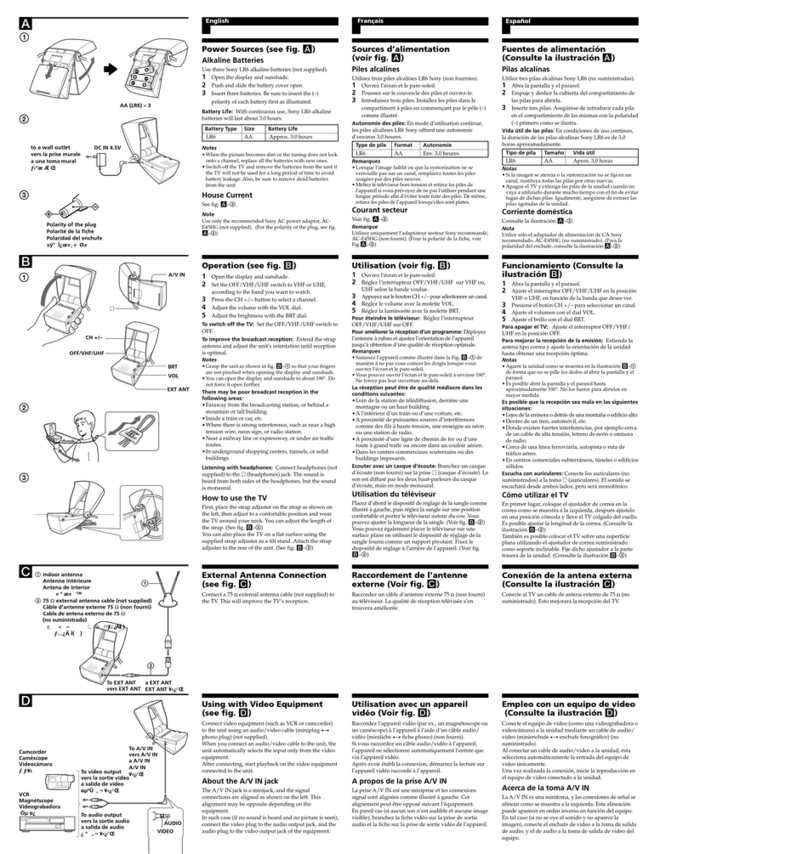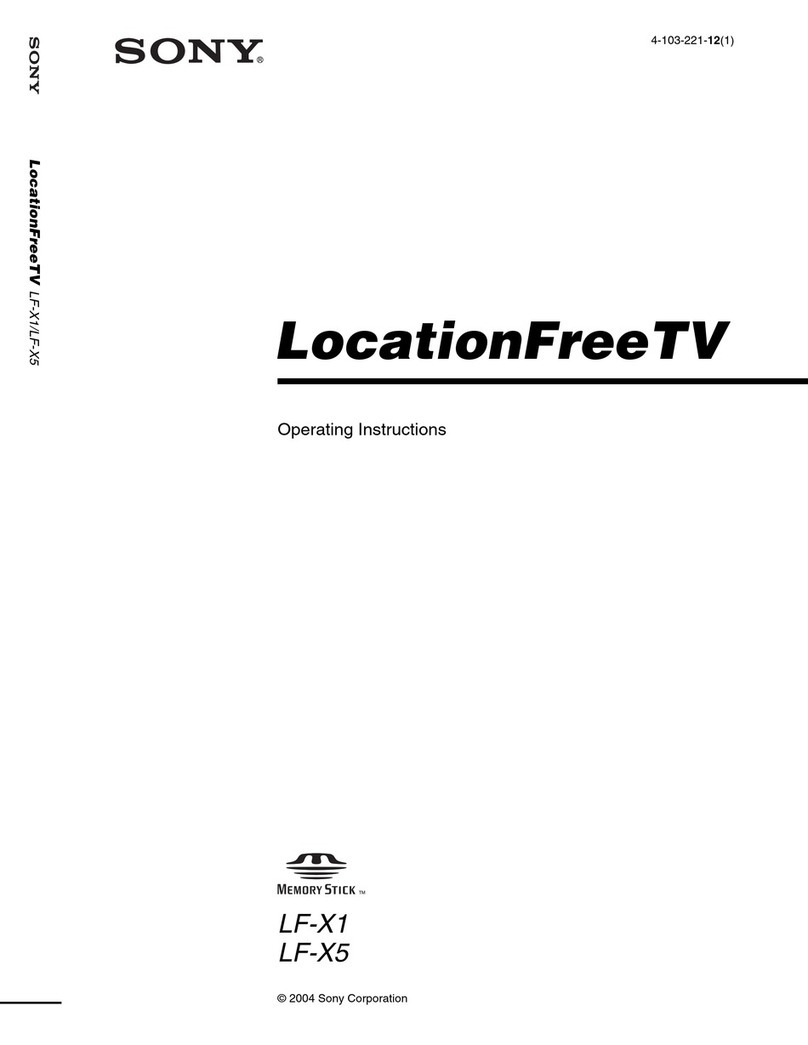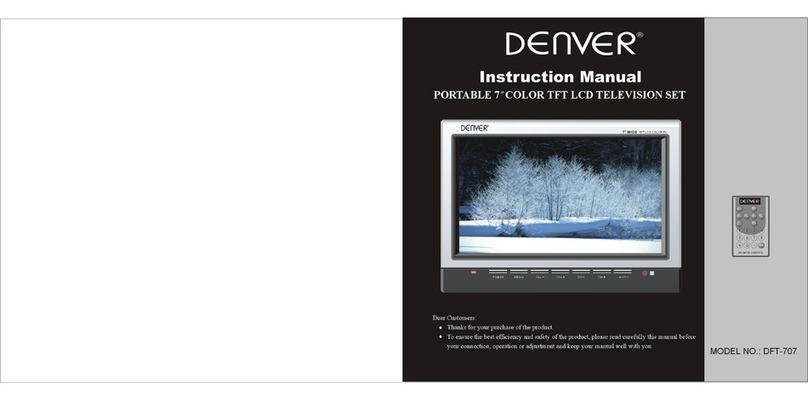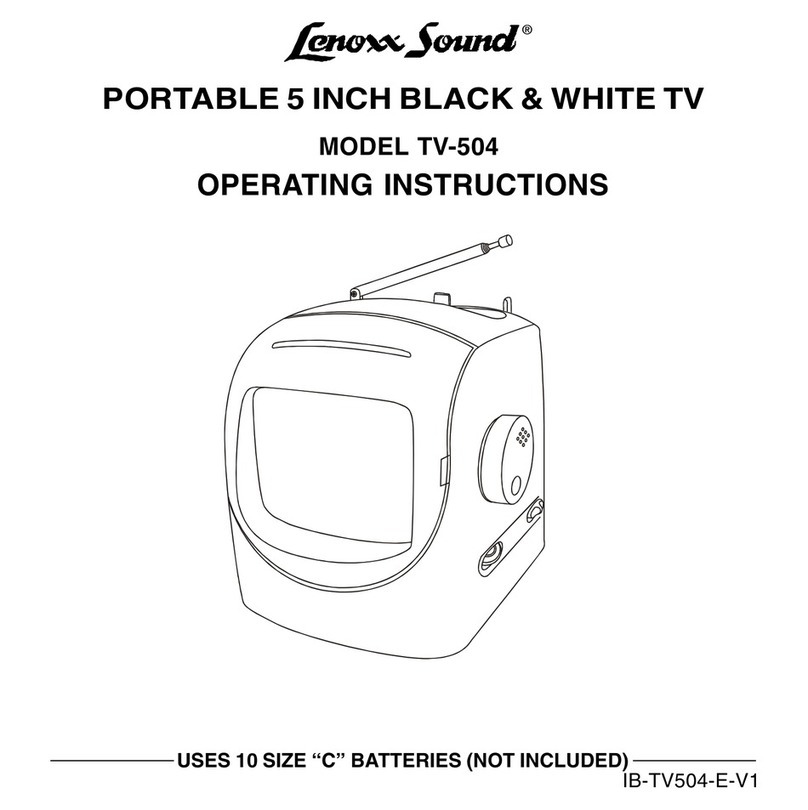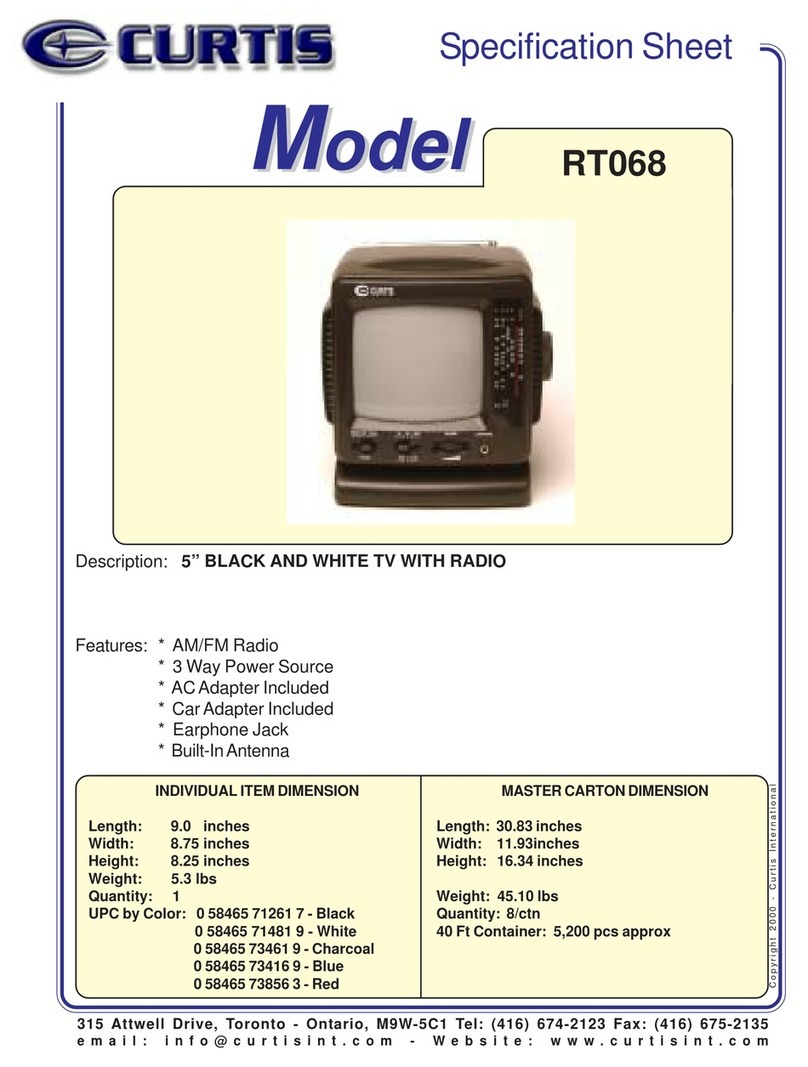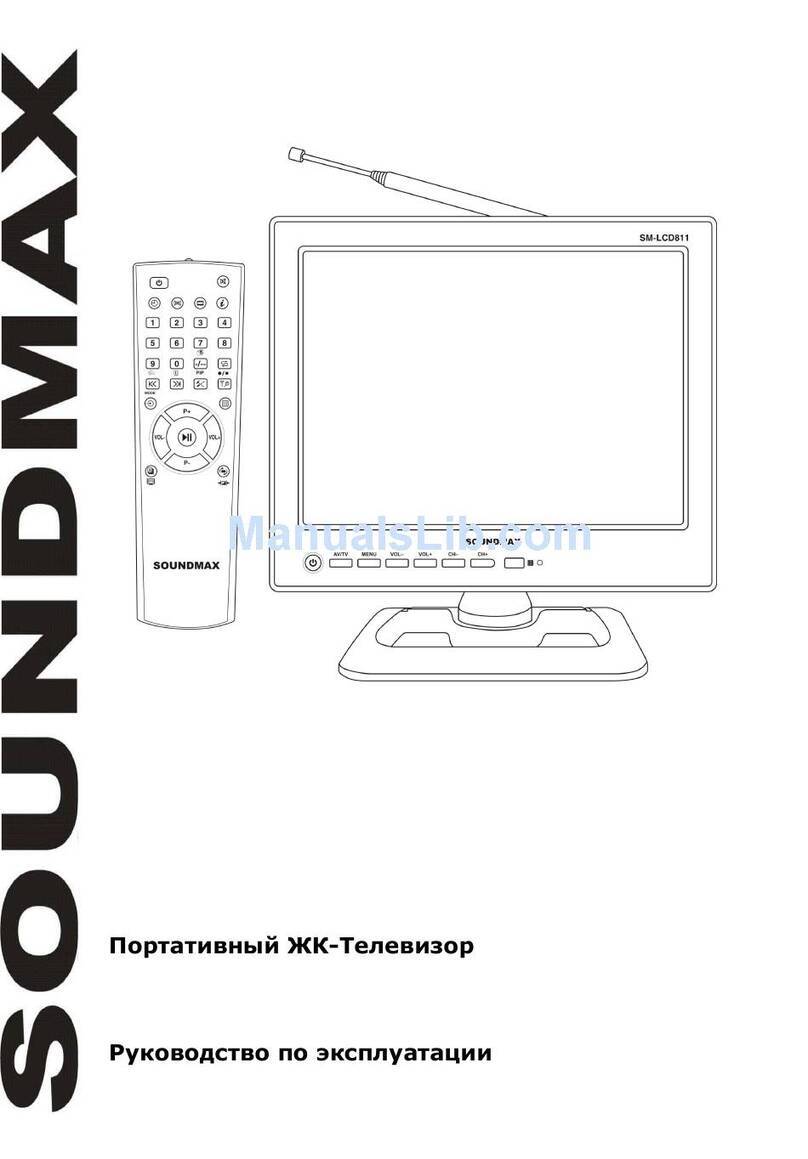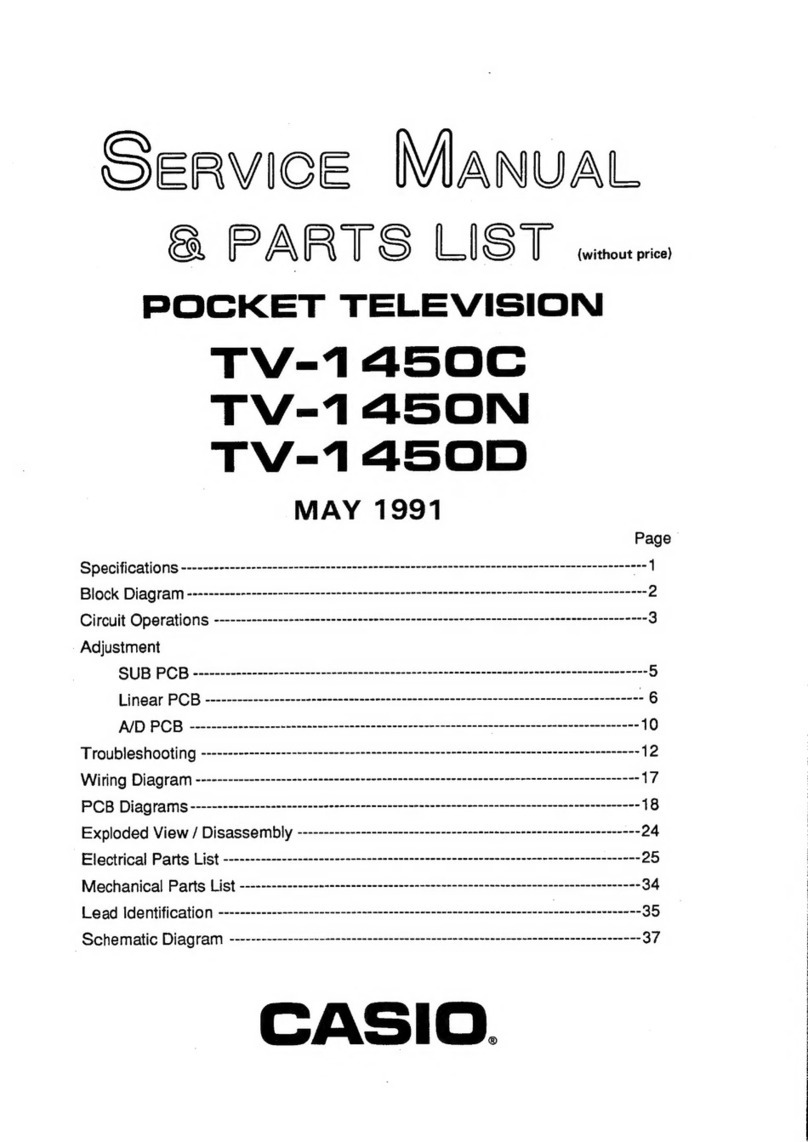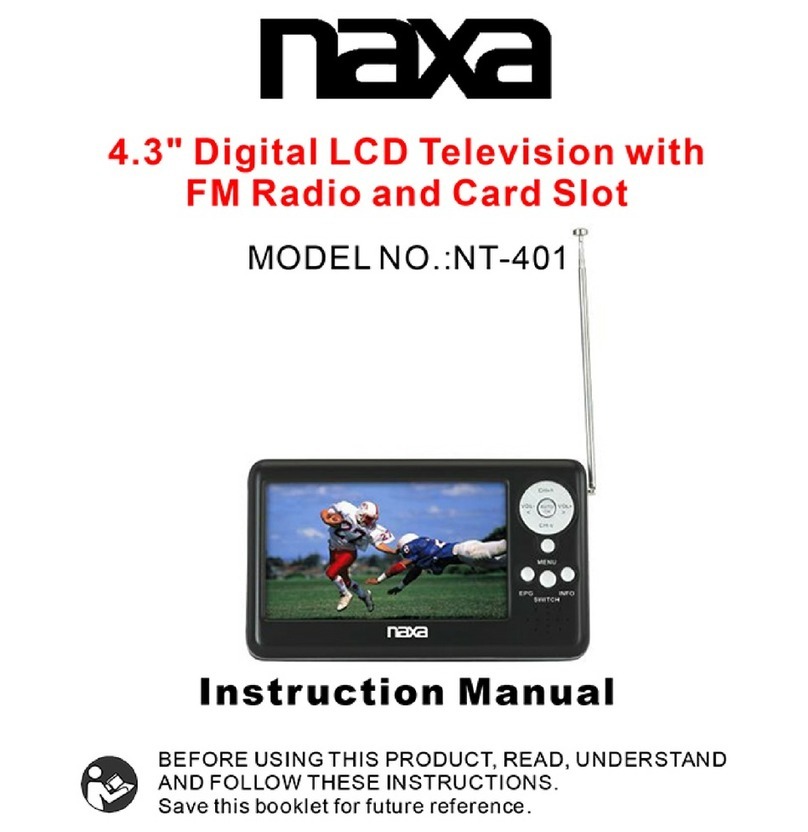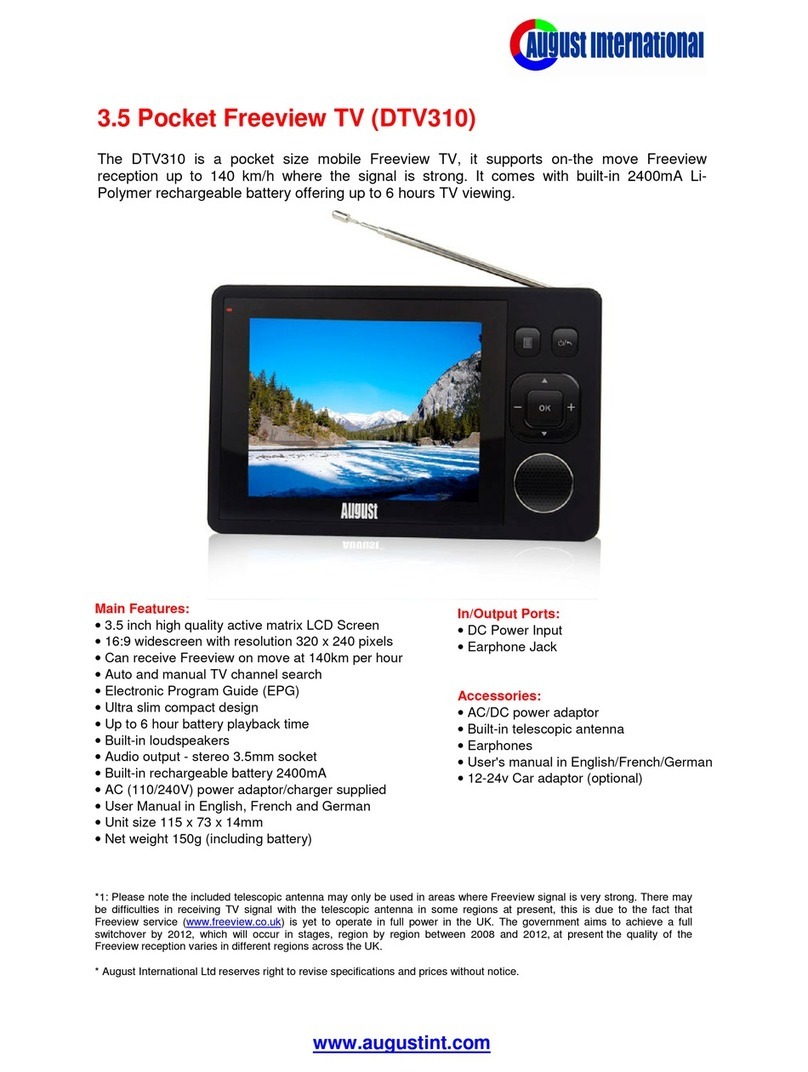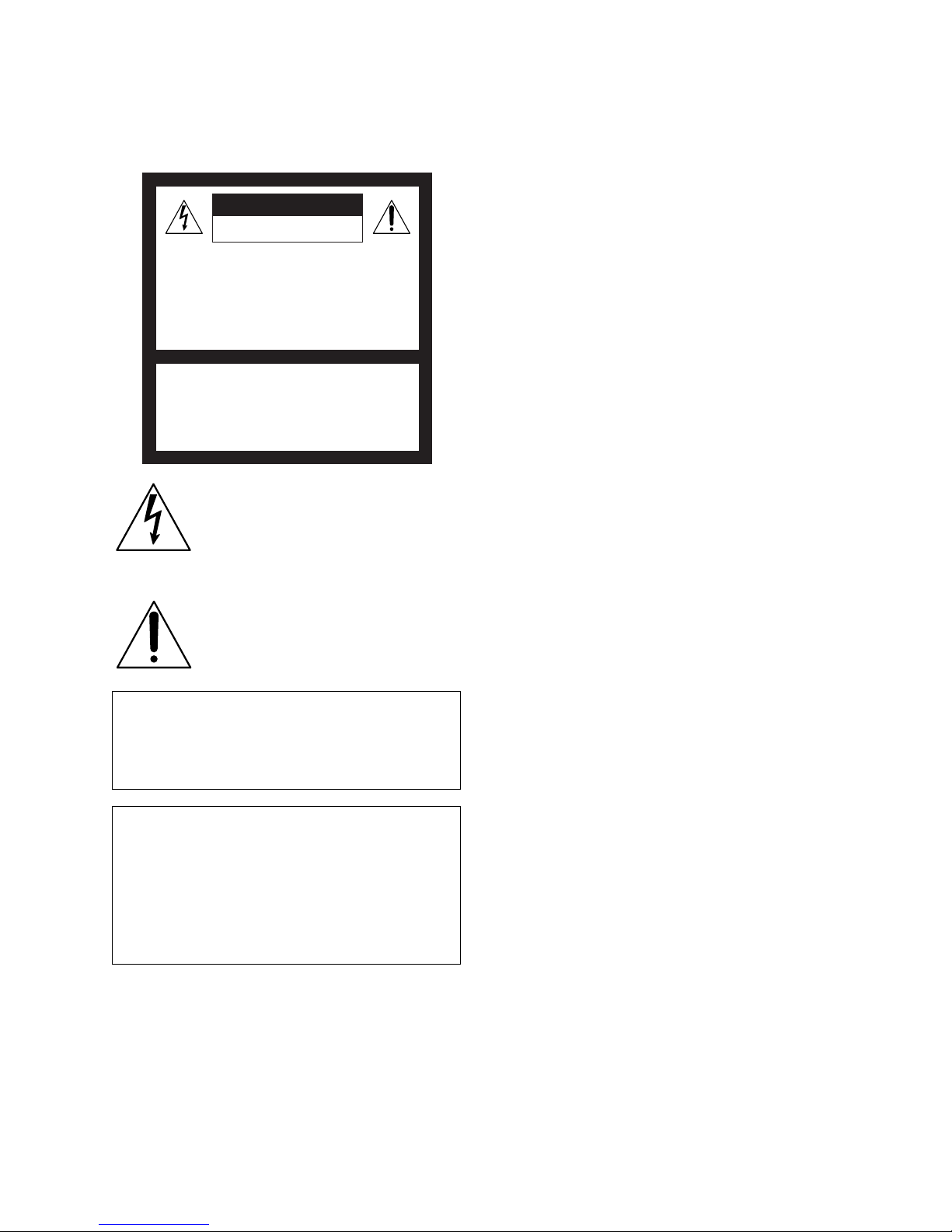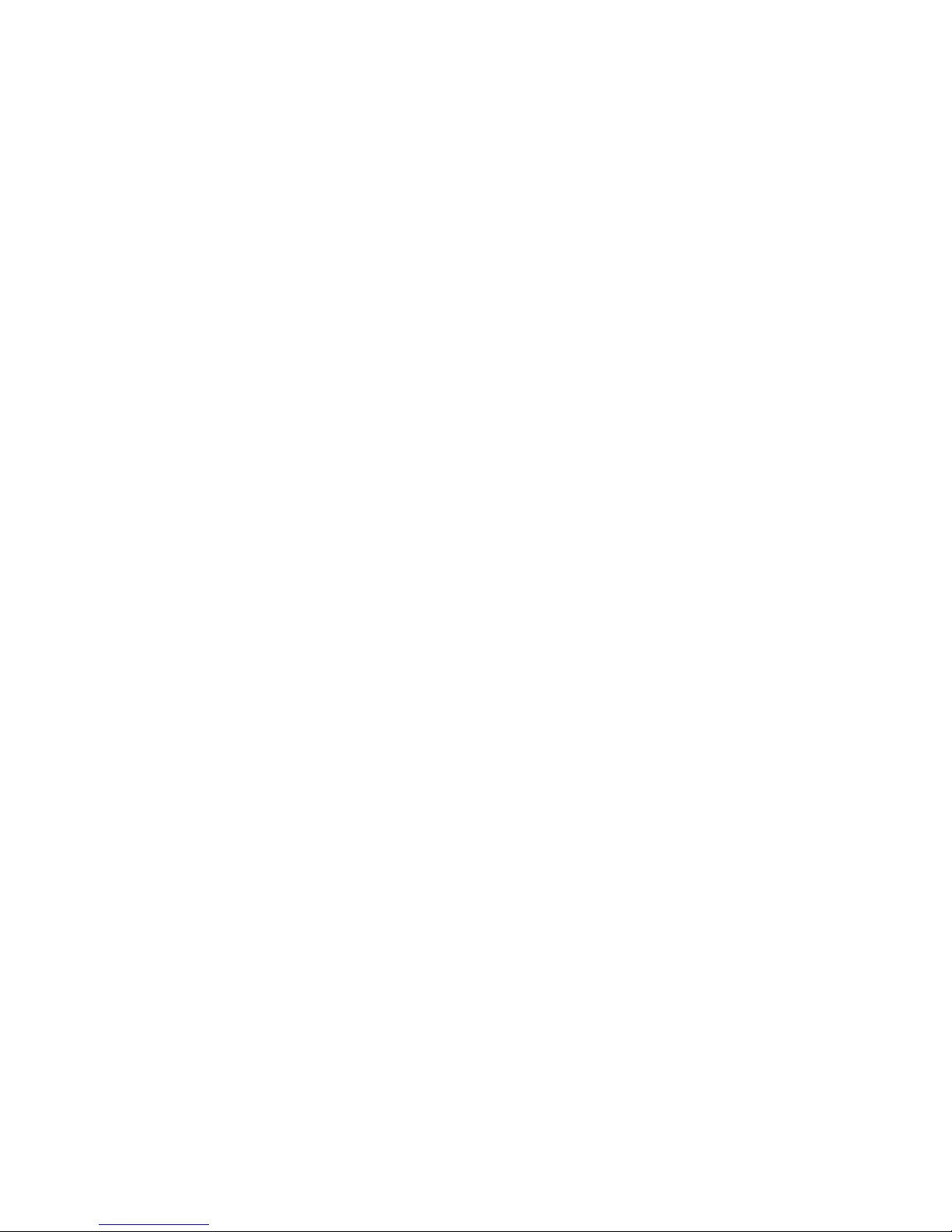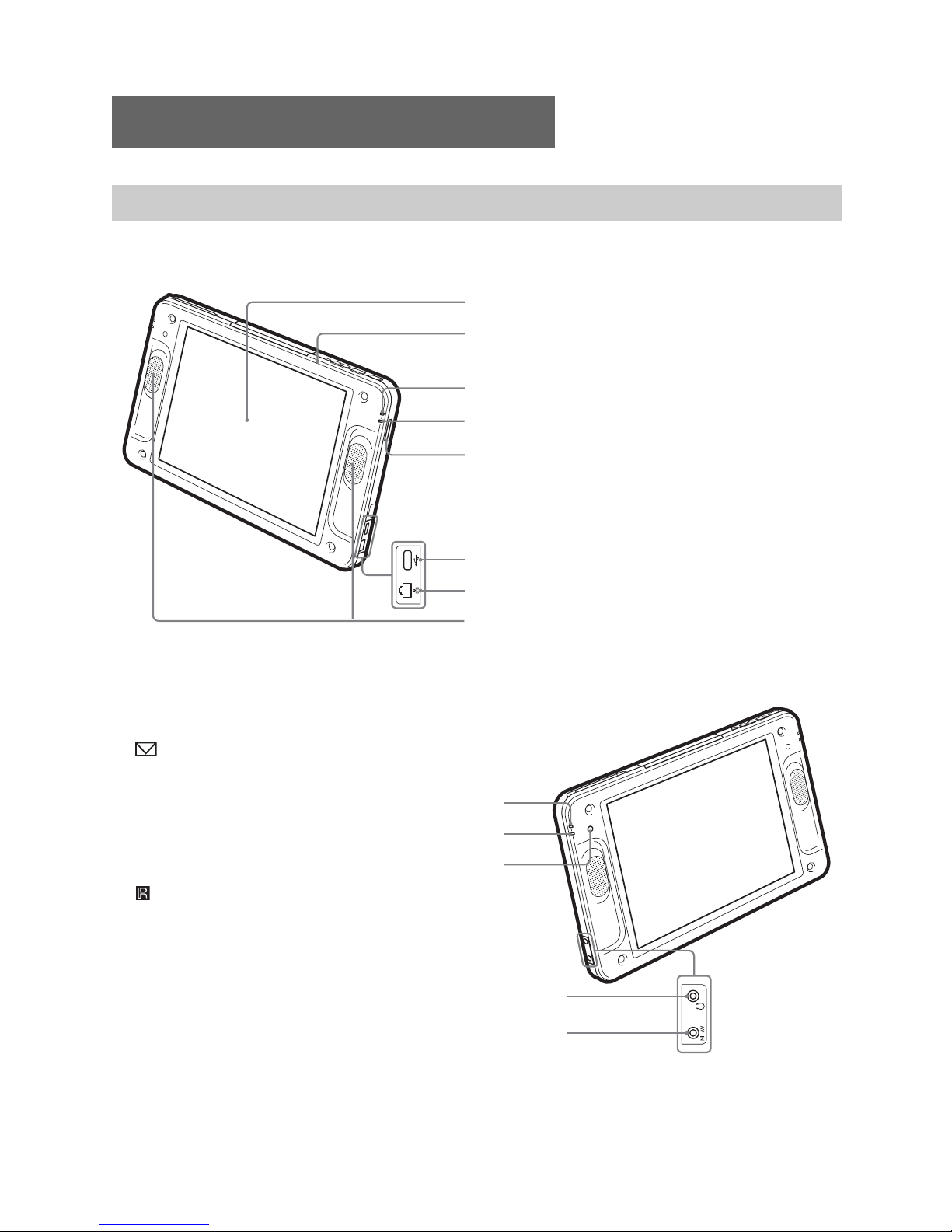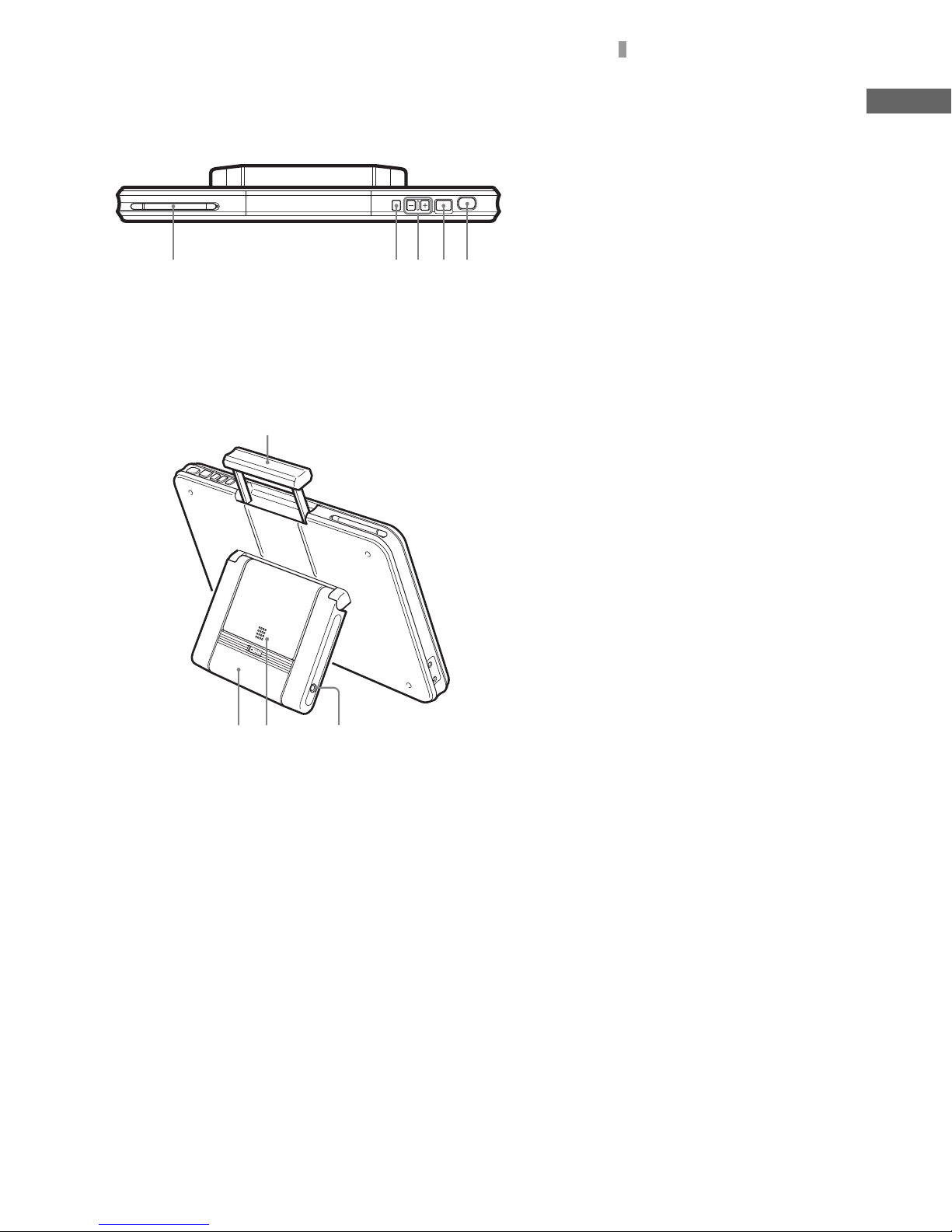F:\Sony\4051415_LF-X5(5inch)anki\LF-X5_anki-shinse\00GB02SafeReg-
WW.fm
masterpage: Left
LF-X5
2-187-491-11(1)
2
Important Safety Instructions
1) Read these instructions.
2) Keep these instructions.
3) Heed all warnings.
4) Follow all instructions.
5) Do not use this apparatus near water.
6) Clean only with dry cloth.
7) Do not block any ventilation openings. Install in
accordance with the manufacturer’s instructions.
8) Do not install near any heat sources such as radiators,
heat registers, stoves, or other apparatus (including
amplifiers) that produce heat.
9) Do not defeat the safety purpose of the polarized or
grounding-type plug. A polarized plug has two blades
with one wider than the other. A grounding type plug
has two blades and a third grounding prong. The wide
blade or the third prong are provided for your safety.
If the provided plug does not fit into your outlet,
consult an electrician for replacement of the obsolete
outlet.
10) Protect the power cord from being walked on or
pinched particularly at plugs, convenience
receptacles, and the point where they exit from the
apparatus.
11) Only use attachments/accessories specified by the
manufacturer.
12) Use only with the cart, stand, tripod, bracket, or table
specified by the manufacturer, or sold with the
apparatus. When a cart is used, use caution when
moving the cart/apparatus combination to avoid injry
from tip-over.
13) Unplug this apparatus during lightning storms or
when unused for long periods of time.
14) Refer all servicing to qualified service personnel.
Servicing is required when the apparatus has been
damaged in any way, such as power-supply cord or
plug is damaged, liquid has been spilled or objects
have fallen into the apparatus, the apparatus has been
exposed to rain or moisture, does not operate
normally, or has been dropped.
Owner’s Record
The model and serial numbers are located at the
bottom of the base station. Record the serial number
in the space provided below. Refer to them whenever
you call upon your Sony dealer regarding this
product.
Model No. LF-X5
Serial No.____________________________
Contacting Sony
If, after reading these operating instructions, you
have additional questions related to the use of your
Sony television, please call our Customer
Information Services Center at 1-800-222-SONY
(7669) (US residents only) or 1-877-899-SONY
(7669) (Canadian residents only).