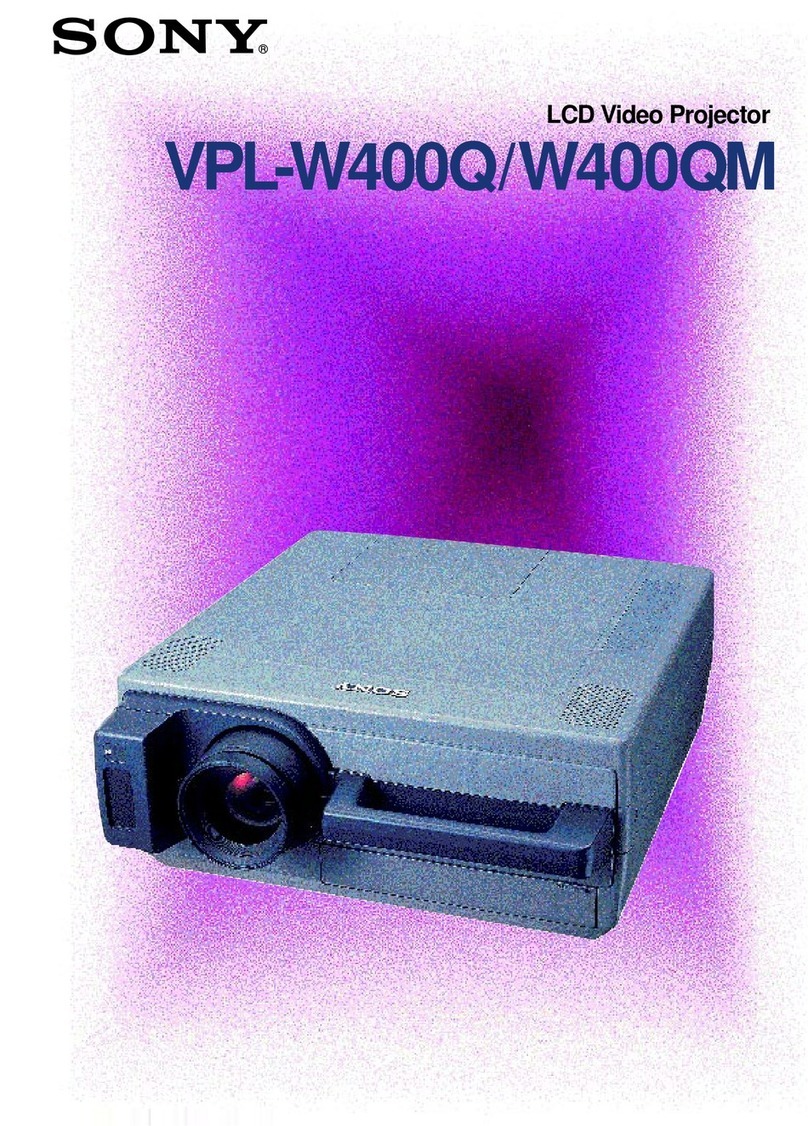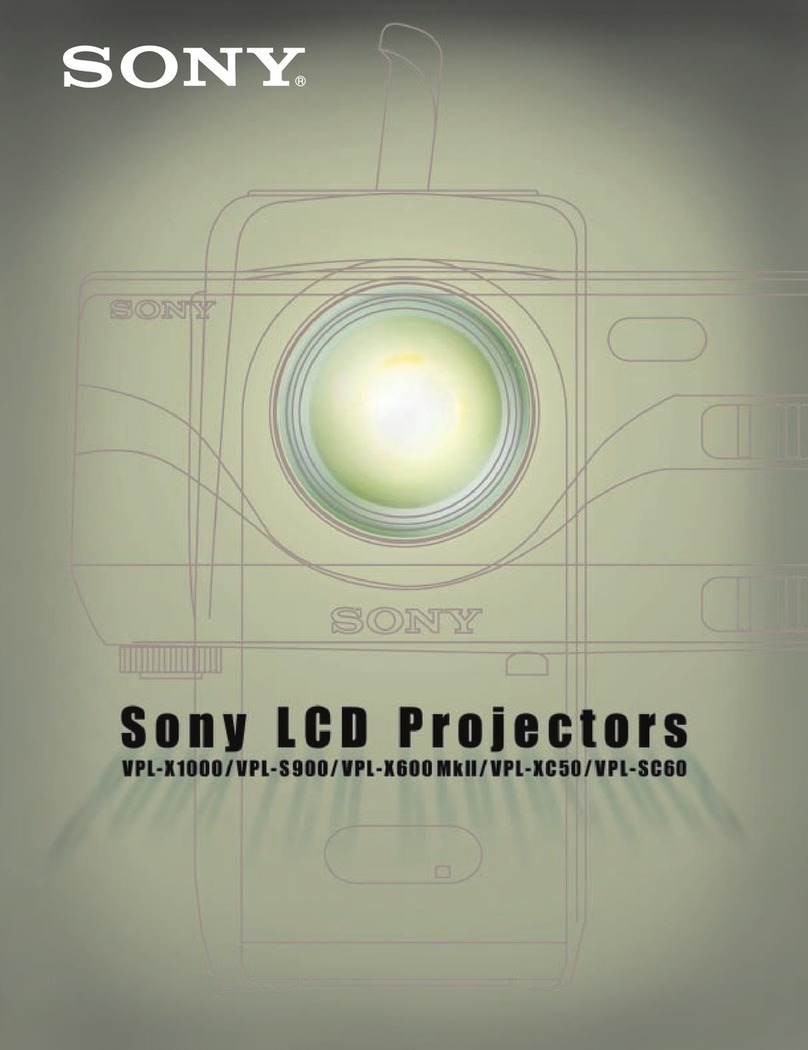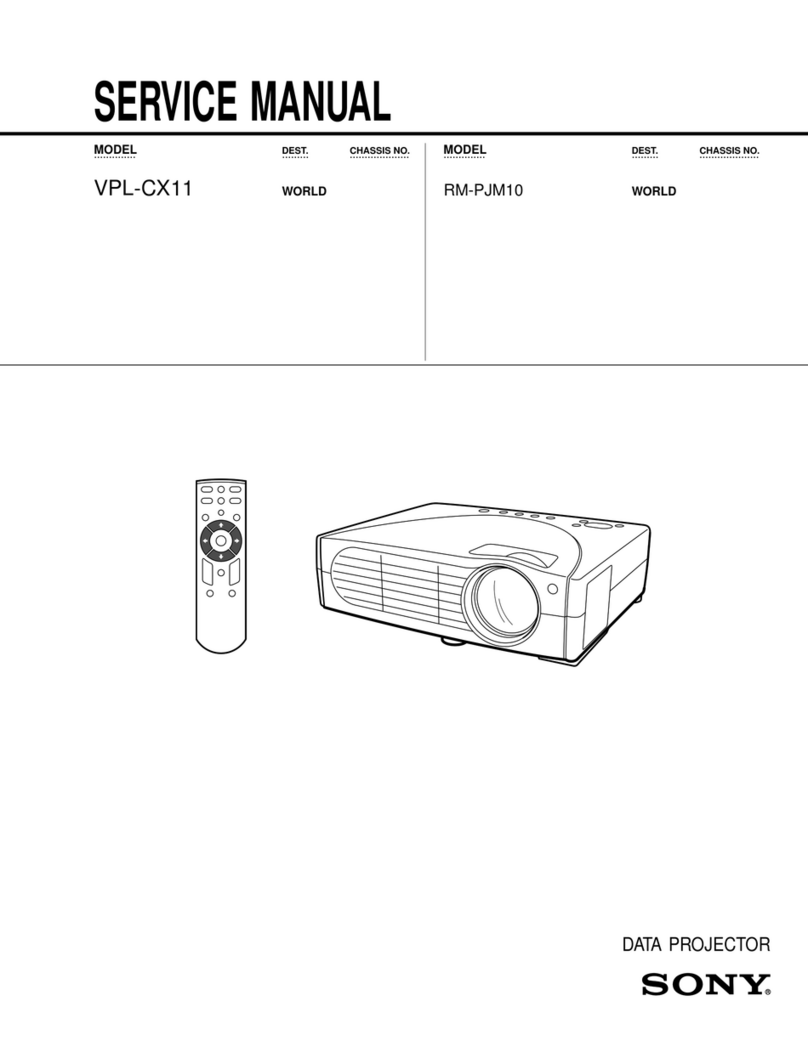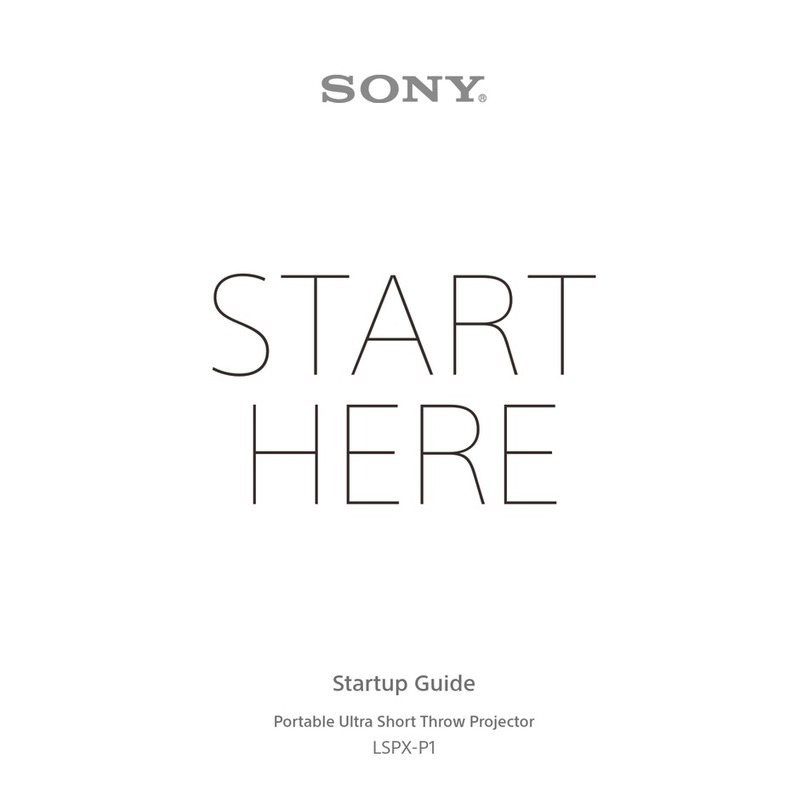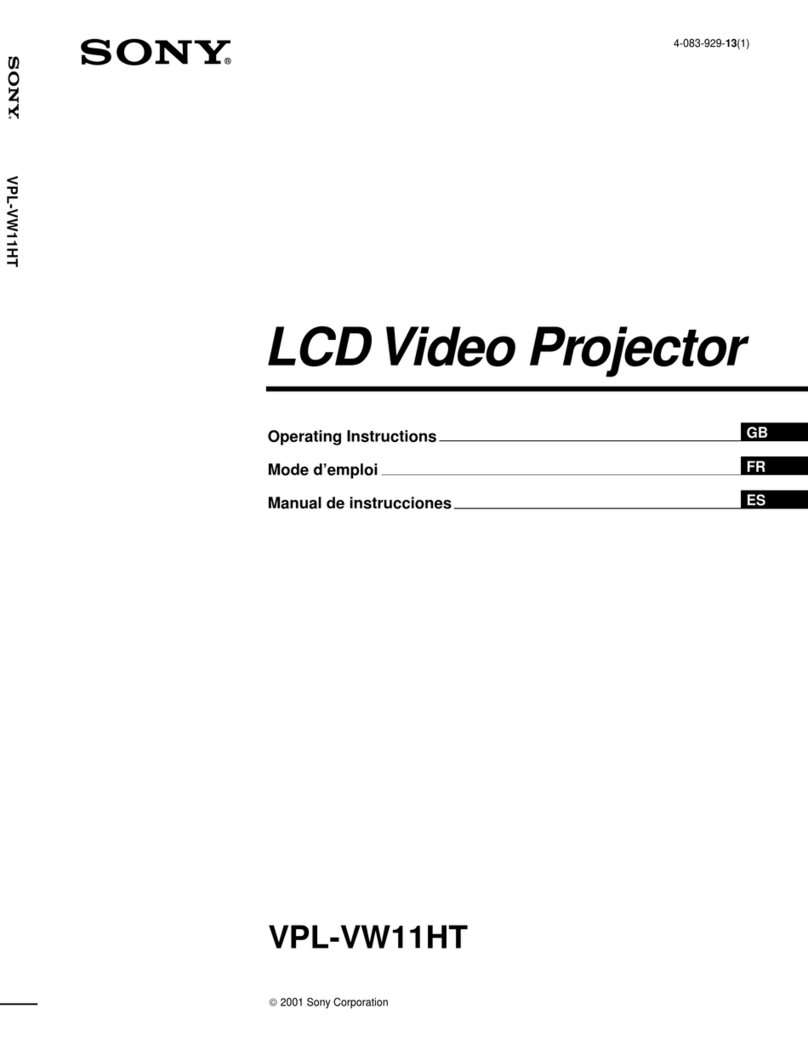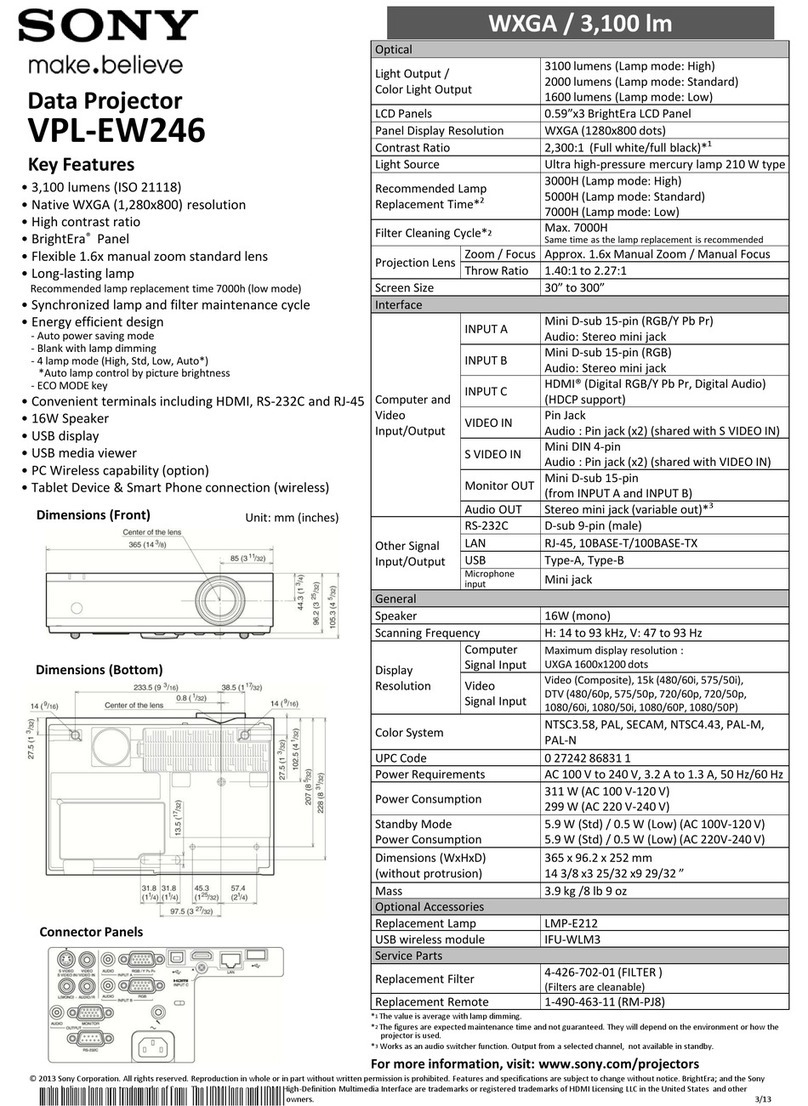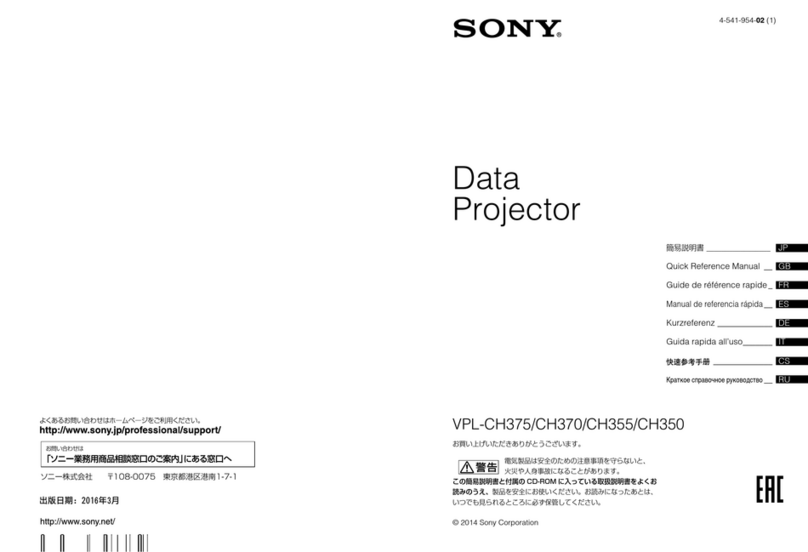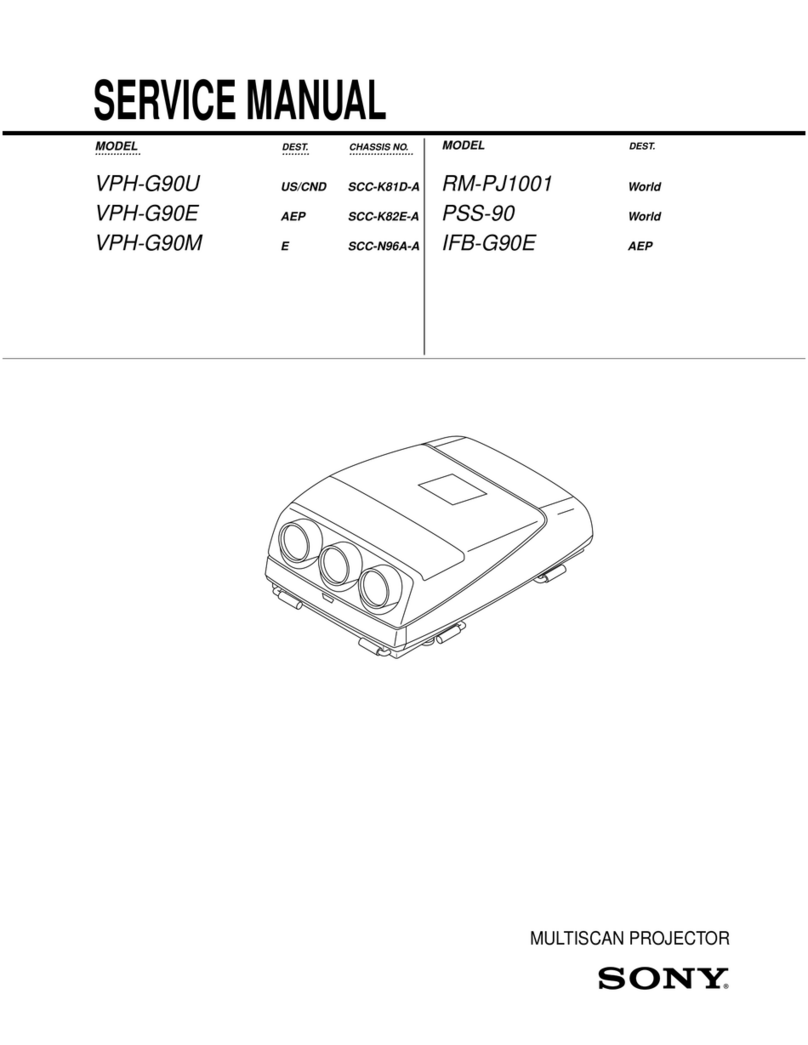TABLE OF CONTENTS
Section Title lsJ@
Section JY&
&
1. GENERAL
l-l. Unpacking and Viewing Area ....................
5
1-2.
Locating Controls and Connectors ...............
.5
1-3.
Using
the
On-Screen Menus .....................
.8
1-4.
Adjusting Color Registration (Convergence)
......
10
1-5.
Setting CABLE ON or OFF. ................. .ll
l-6. Presetting TV Channels. ........................
.12
1-7.
Watching TV Programs ......................
.15
1-8.
Using Convenient Features ....................
.15
l-9. Selecting a Picture and Sound Mode .............
.16
l-10. Watching Two Pictures at Once (PINP) .........
.17
l-11. Adjusting the Projection TV ...................
.19
1-12.
Customizing the Screen Display .................
.23
1-13.
Using Timer-Activated Functions ...............
.25
1-14.
Setting Favorite Channel .......................
.29
l-15. Using the Pre-Programmed Remote Commander .
.30
l-16. Troubleshooting ...............................
.33
3-6.
Green Picture Adjustments .............
.50
3-7.
Green and Red Registration Adjustments. .....
.53
3-8.
Green and Blue Registration Adjustments .....
.54
3-9.
Registration Adjustments ......................
55
3-10.
White Balance Adjustments ....................
.55
4. SAFETY RELATED ADJUSTMENTS
4-1.
Safety Related Adjustments ....................
.57
5. CIRCUIT ADJUSTMENTS
5-1.
Electrical Adjustment By Remote Commander ...
.61
5-2.
A Board Adjustments. .......................
63
5-3.
Pl Board Adjustments .......................
.66
5-4.
G Board Adjustments .........................
67
2. DISASSEMBLY
2-1.
H2
Board Removal .............................
.34
2-2. D
Board Removal ............................
..3 4
2-3.
Hl Board Removal .............................
.35
2-4.
Reflection Mirror Removal ..................... .35
2-5.
Back Cover Removal ...........................
.36
2-6.
Main Chassis Assy Removal ....................
36
2-7.
Service Position ...............................
.37
2.8.
Sub Connector Panel Removal .................
.37
2-9.
Main Connector Panel Removal .................
.38
2-10.
U Bracket Removal ...........................
.38
2-11.
V Board Removal .............................
.39
2-12.
N Bracket Removal ...........................
.39
2-13.
G Board Removal ............................
.40
2-14.
Mirror Cover Removal .......................
.40
2-15.
Chassis Assy Removal .........................
.41
2-16.
Picture Tube Removal .........................
.41
2-17.
High-Voltage Cable Installation and Removal ...
.42
2-18.
Connector Cable ..............................
.43
2-19.
Repair of Chip Component Circuit Board .......
.44
2-19-1.
Points of Component Removal ...............
.44
2-19-2.
Notes on Soldering for Chip Components .....
.44
2-19-3.
Removal and Mounting of Components. ......
.44
2-19-4.
Mini-Transistor. ............................
.45
2-19-5. Two-Directional Flat Package IC ............
46
2’19-6.
Four-Directional Flat Package IC ............
47
6. DIAGRAMS
6-1.
Block Diagrams .........................
68
6-2.
Frame Schematic Diagram ..................
83
6-3.
Circuit Boards Location ..................
.86
6-4.
Schematic Diagrams and Printed Wiring Boards .
.86
6-5. Semiconductors
.............................
.137
7.
EXPLODED VIEWS
7-1.
Screen Frame and Contorol Panel ............
.139
7-2.
Cabinet and Back Cover .....................
,140
7-3. Chassis
.......................................
141
7-4.
Picture Tube .............................
..14 2
8.
ELECTRICAL PARTS LIST
..................
143
3. SET-UP ADJUSTMENTS
3-1.
Focus Lens Adjustments .....................
..4 9
3-2.
Deflection Yoke Position Adjustments ...........
.49
3-3. 2-Pole
Magnet Adjustment ....................
.50
3-4.
I-Pole Magnet Adjustment .....................
.50
3-5.
De-Focns Adjustment (Blue) .................
.50
-4-