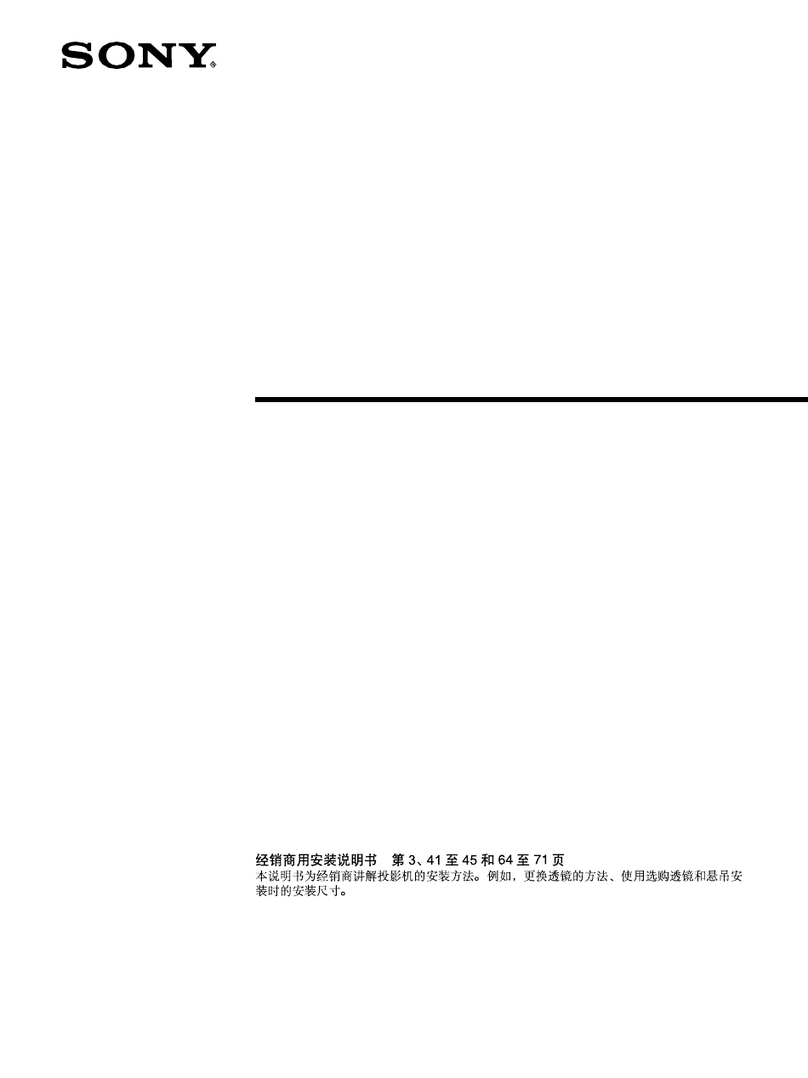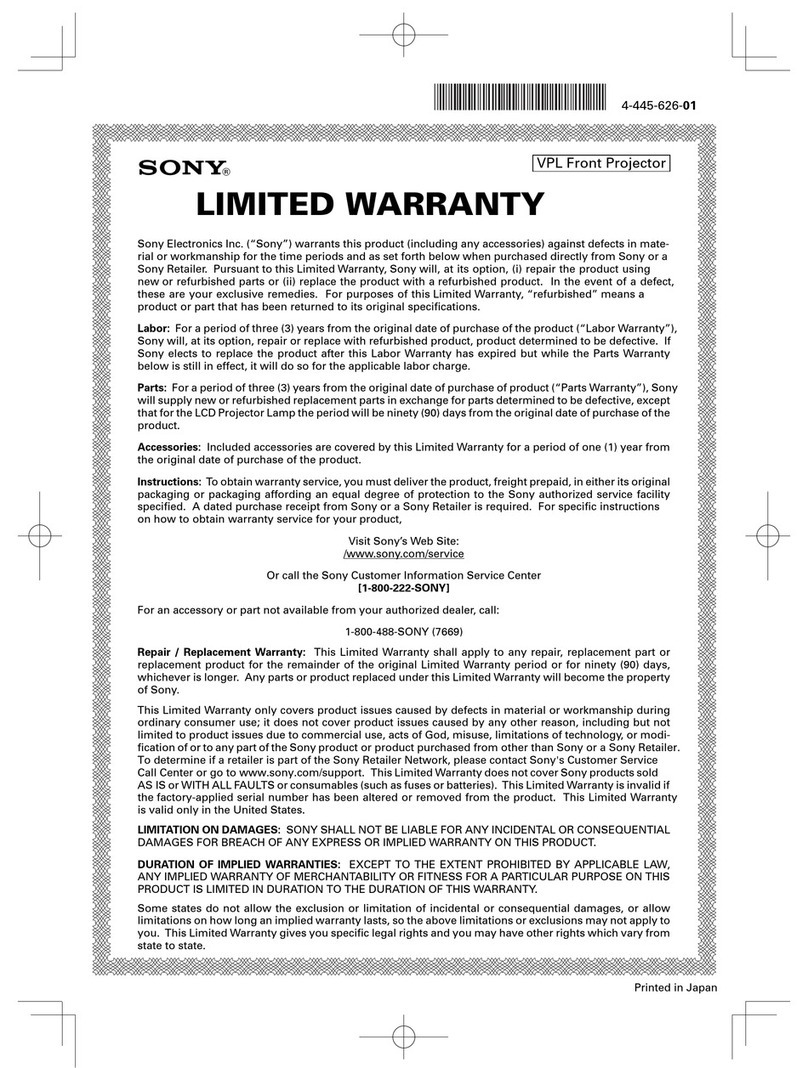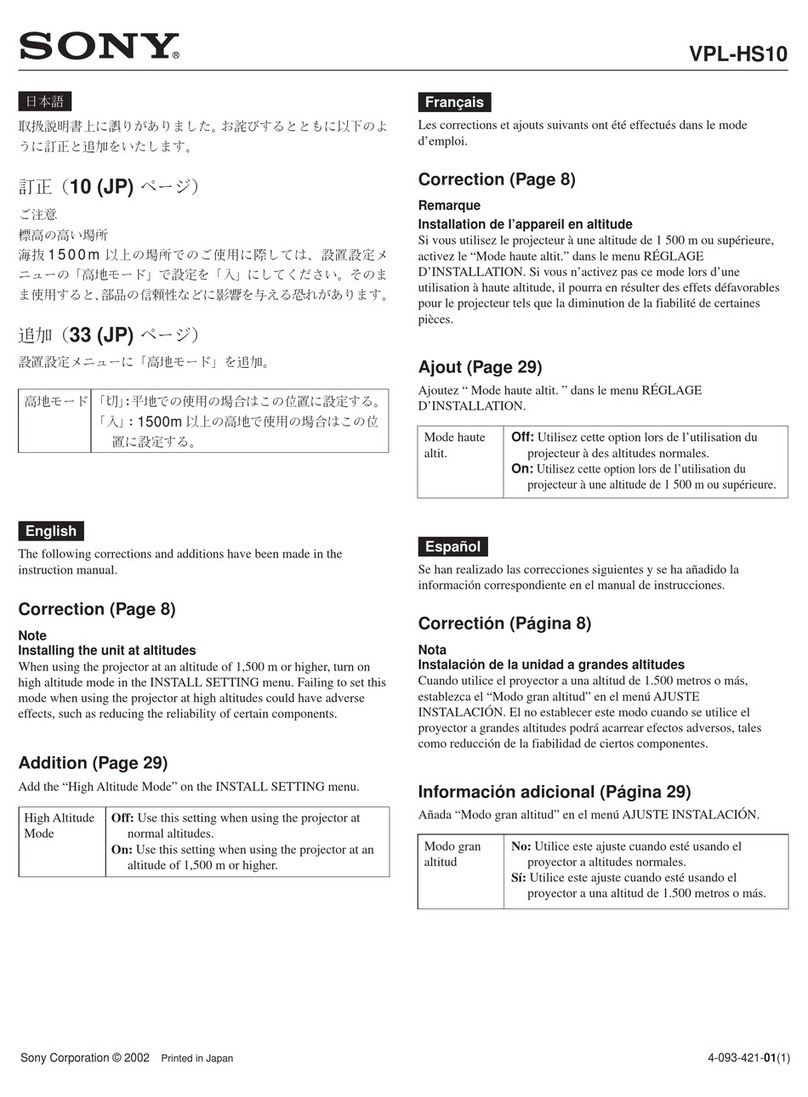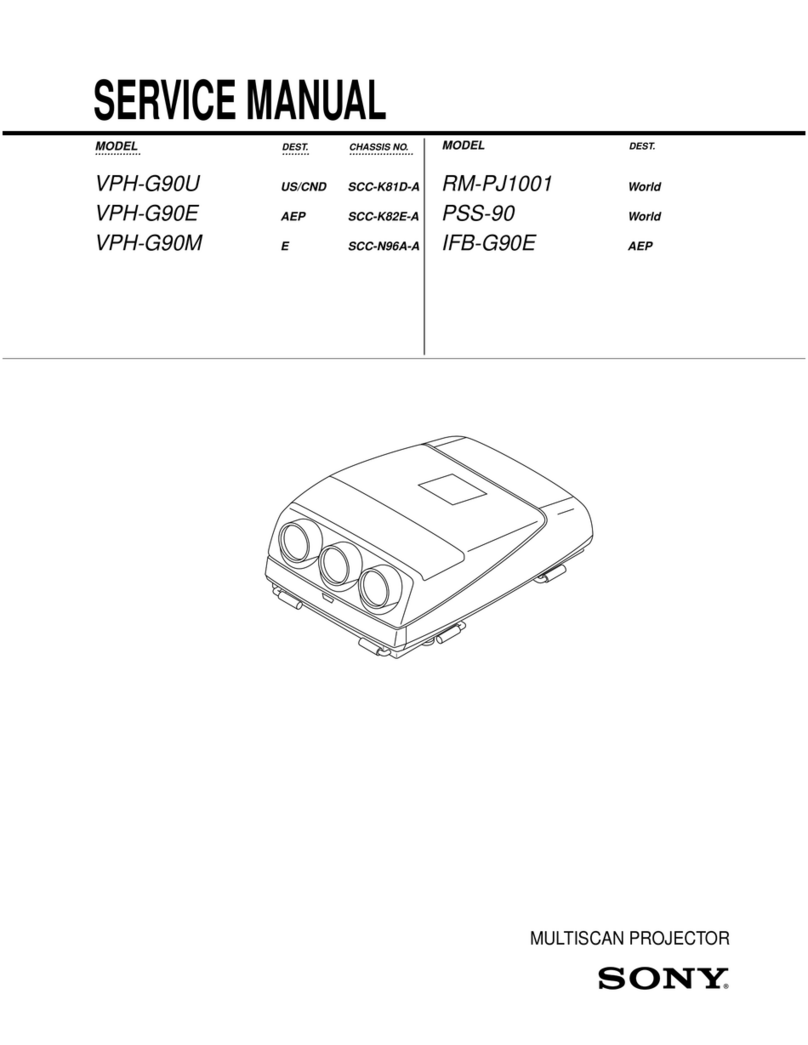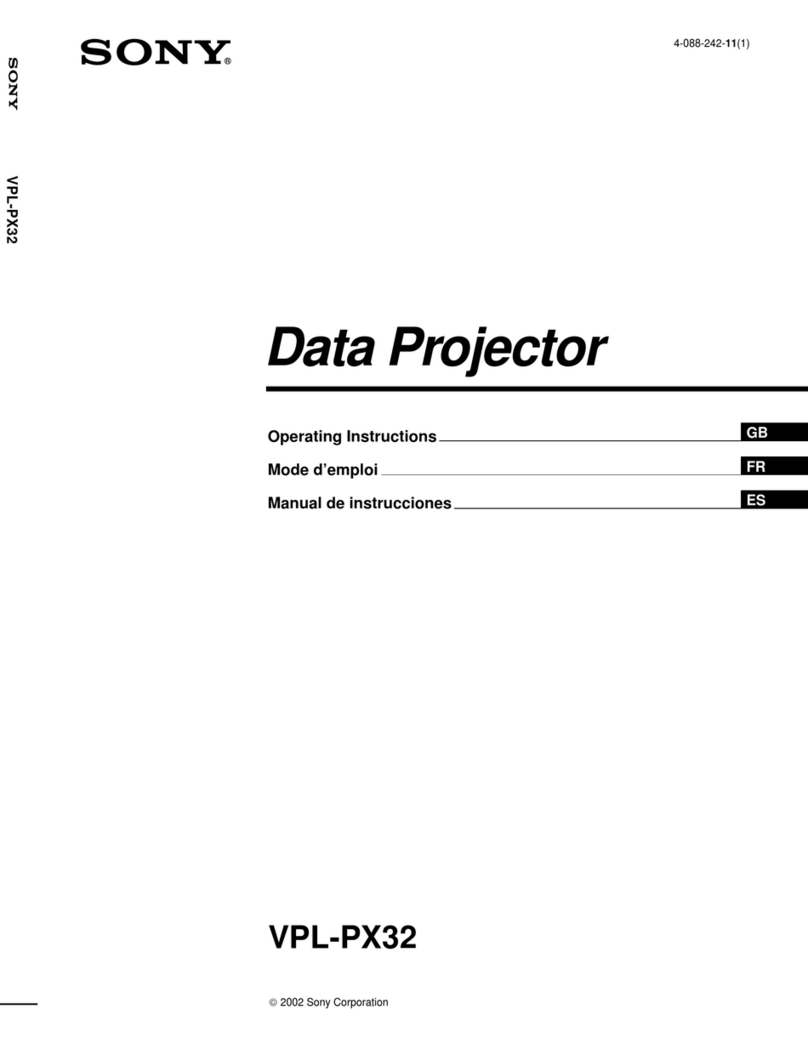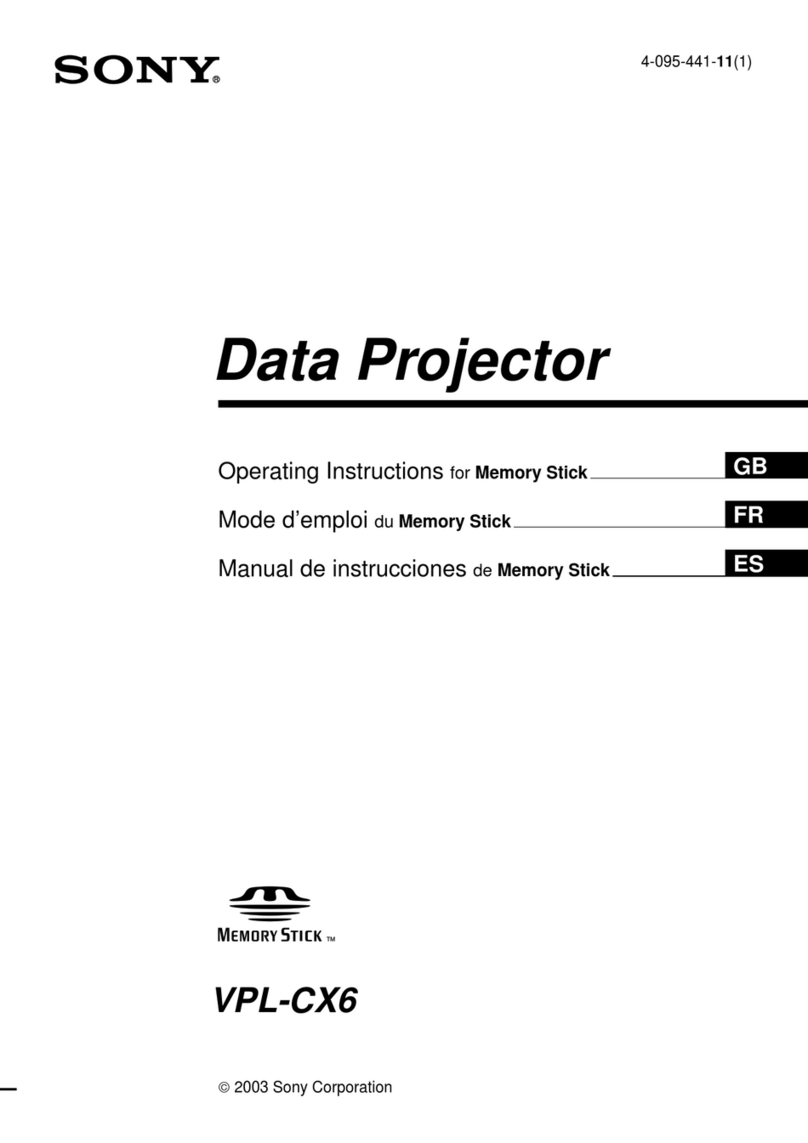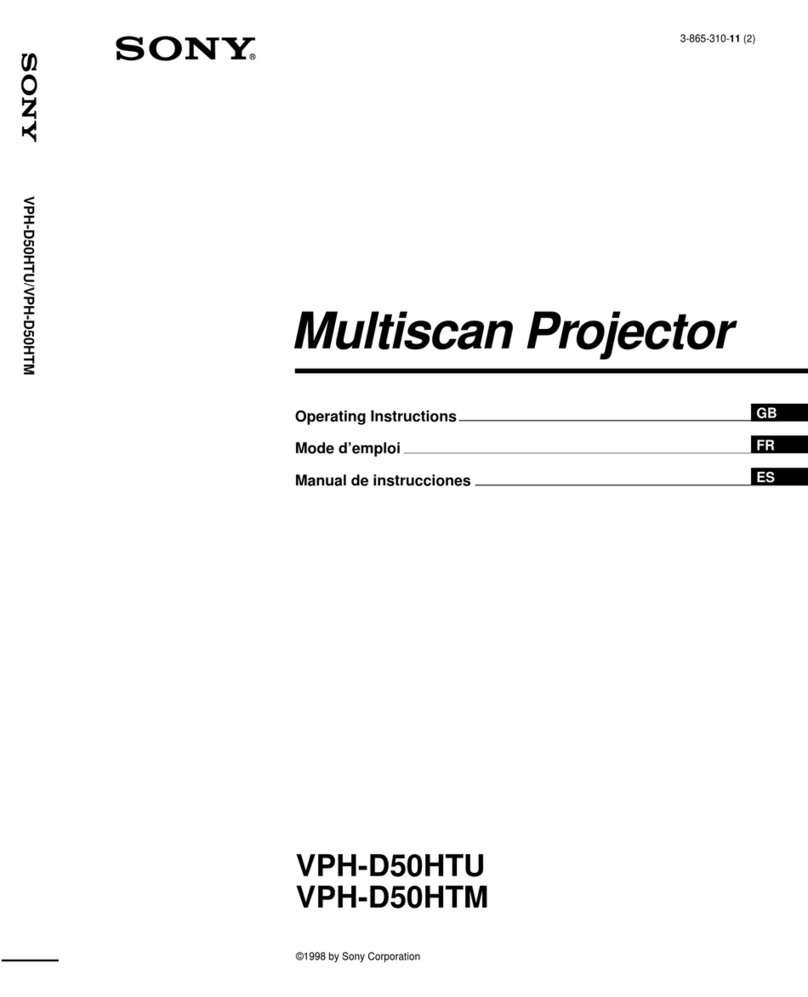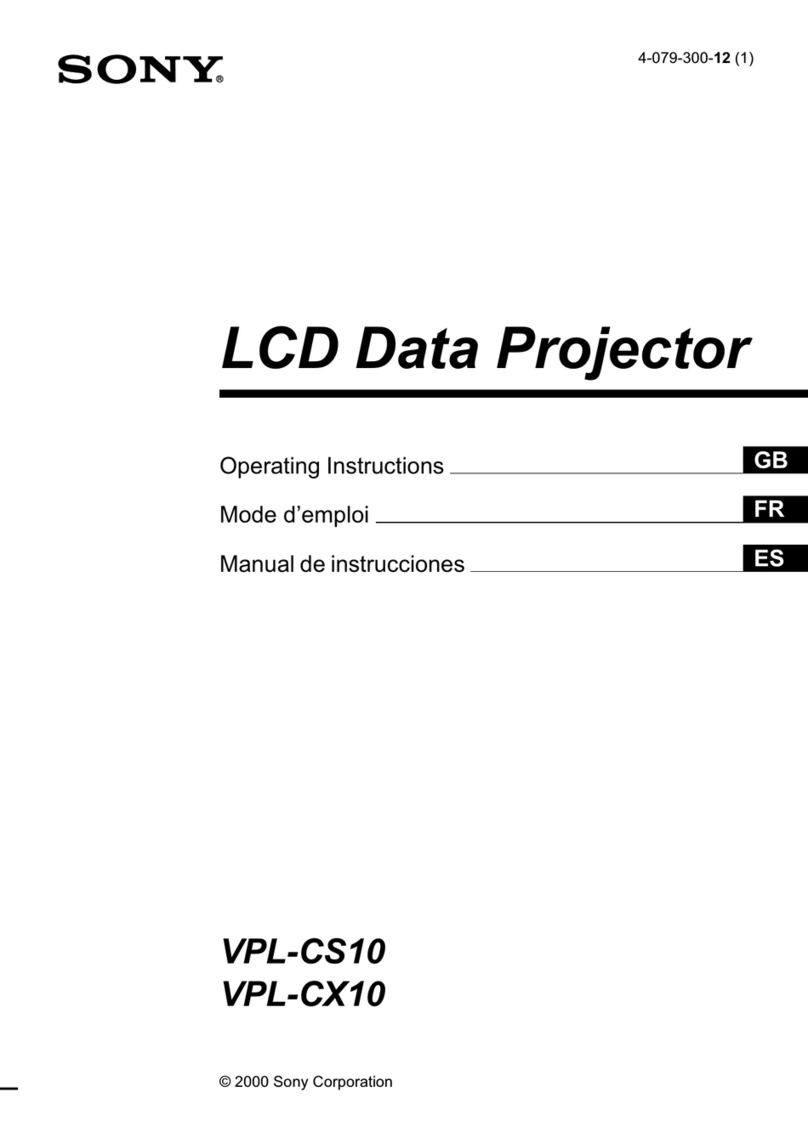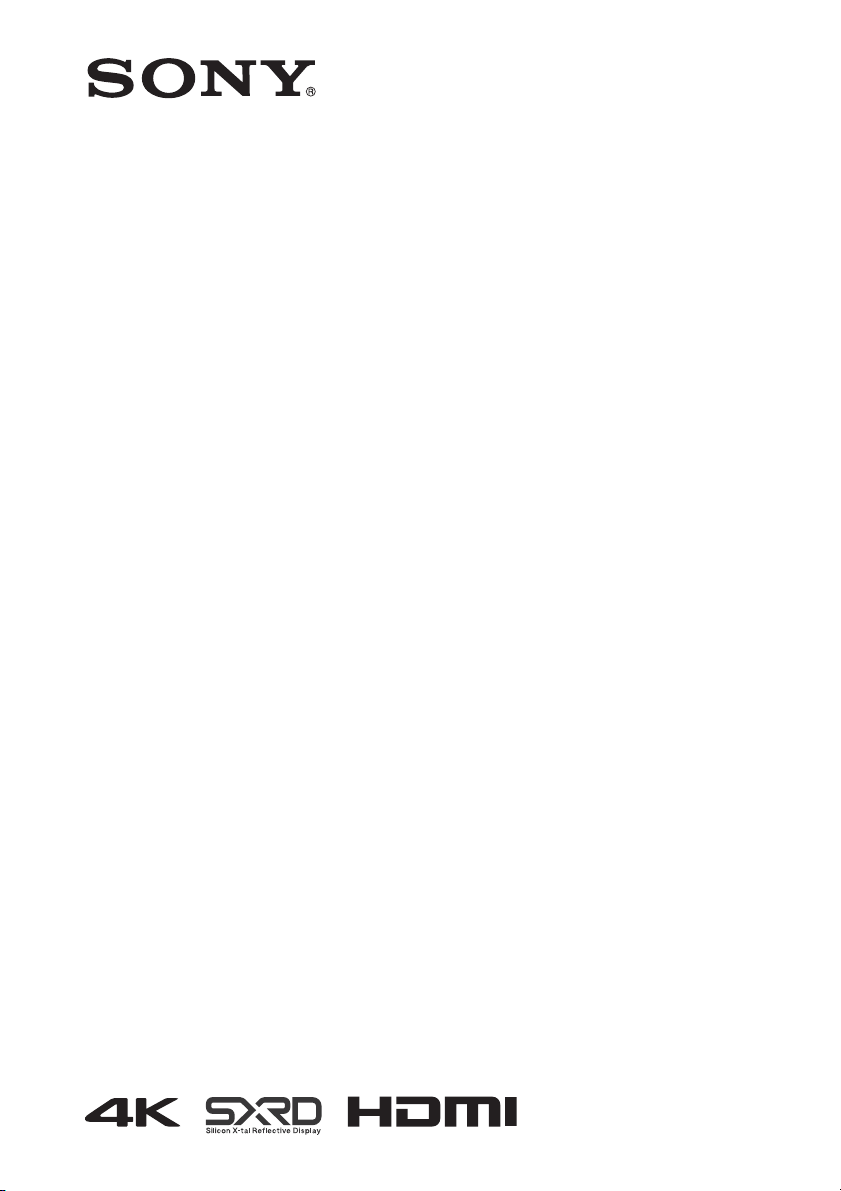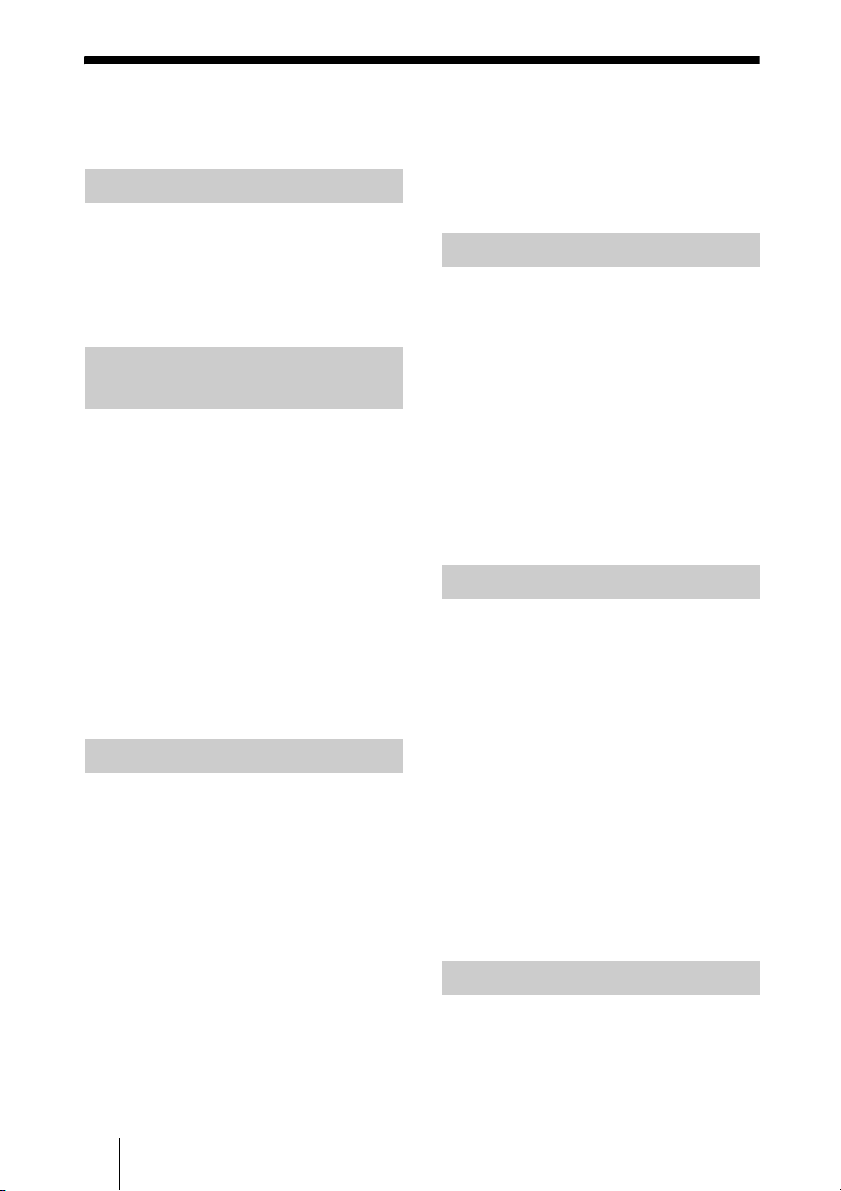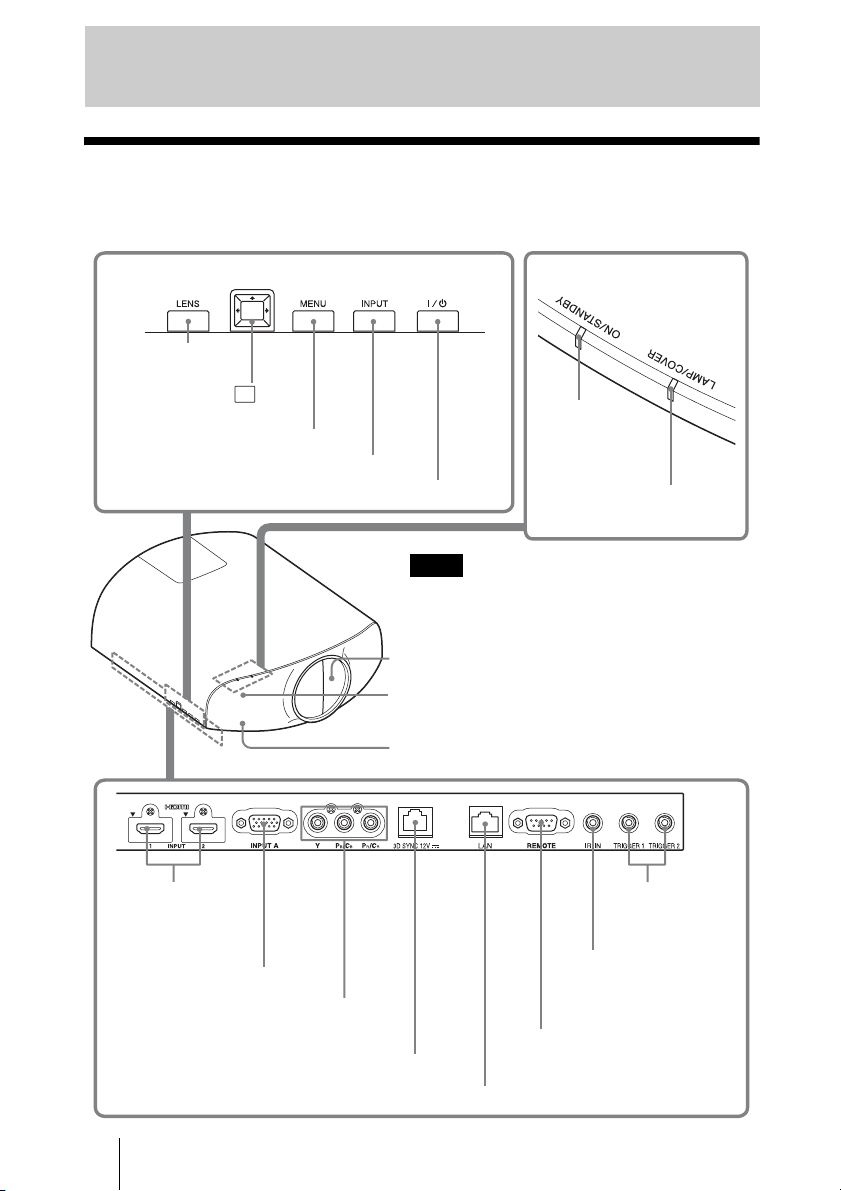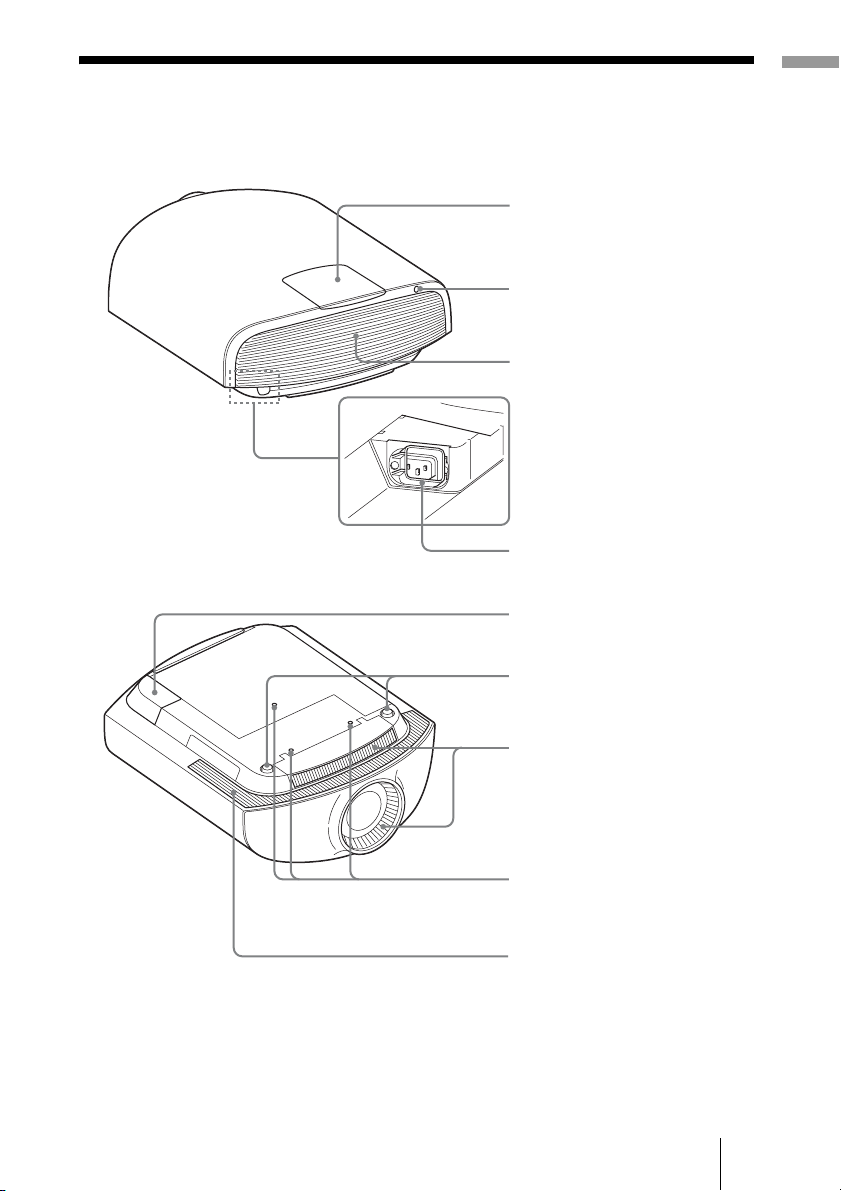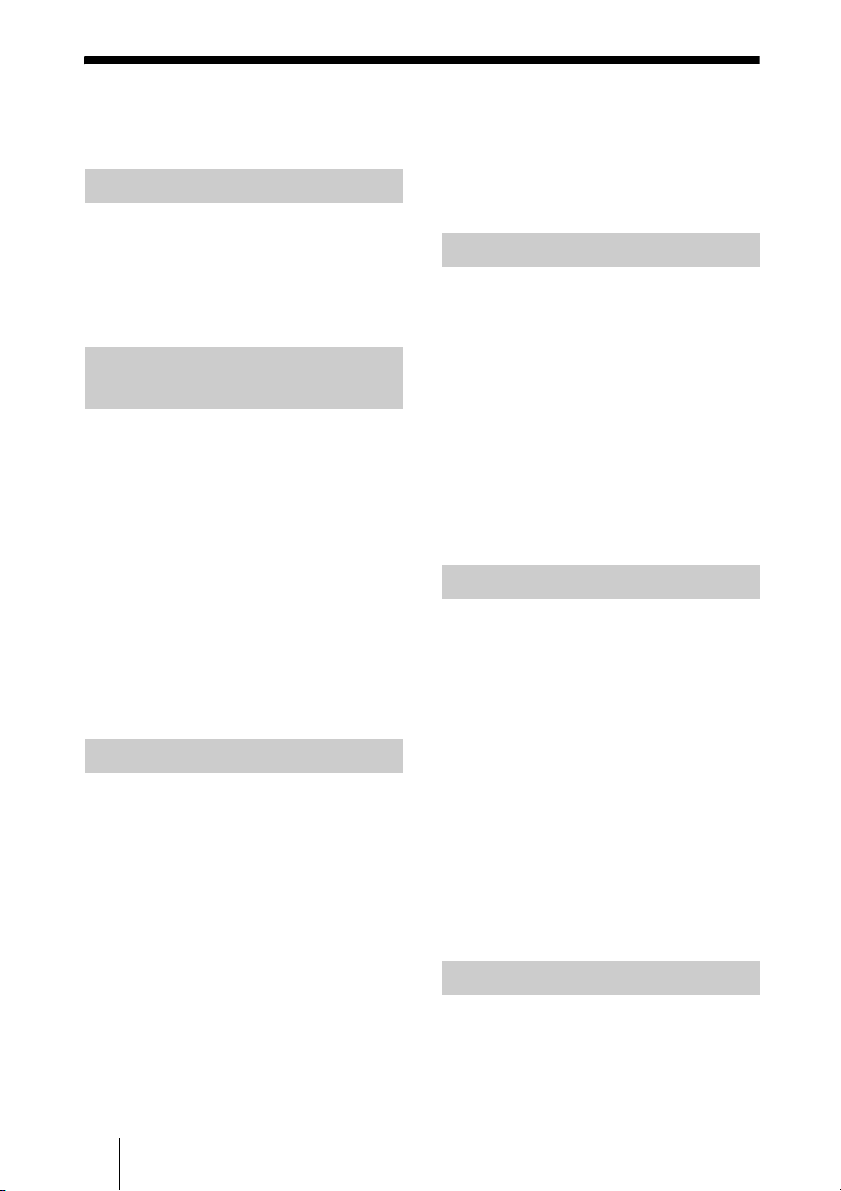
2
Table of Contents
Front/Right Side ................................. 4
Rear/Bottom ....................................... 5
Remote Control .................................. 6
Preparation 1: Installing the Unit ....... 7
Installing the Unit ......................... 7
Preparation 2: Adjusting the Picture
Position .............................................. 8
Preparation 3: Connecting the
Unit .................................................. 13
Connecting to a VCR ................. 13
Connecting to a Computer ......... 15
Connecting to a 3D Sync
Transmitter ................................. 16
Projecting the Picture ....................... 17
Turning Off the Power ............... 18
Watching 3D Video Images ............. 18
Using the 3D Glasses ................. 19
Charging the 3D Glasses ............ 21
Using the Picture Position ................ 22
Selecting the Aspect Ratio According to
the Video Signal ............................... 24
Selecting the Picture Viewing
Mode ................................................ 27
Using “ImageDirector3” to Adjust the
Picture Quality ..................................28
Operation through the Menus ...........29
Picture Menu ....................................31
Screen Menu .....................................37
Setup Menu .......................................40
Function Menu .................................42
Installation Menu ..............................46
Information Menu .............................49
About the Preset Memory No. ....49
Displaying the Control Window of the
Unit with a Web Browser .................51
Operating the Control Window ........52
Switching the Page .....................52
Setting the Access Limitation .....52
Confirming the Information
Regarding the Unit ......................52
Operating the Unit from a
Computer ....................................52
Using the E-mail Report
Function ......................................53
About the Control for HDMI ............55
About DCI specification ...................56
About the x.v.Color ..........................56
Location of Controls
Connections and
Preparations
Projecting
Using the Menus
Using Network Features
Others