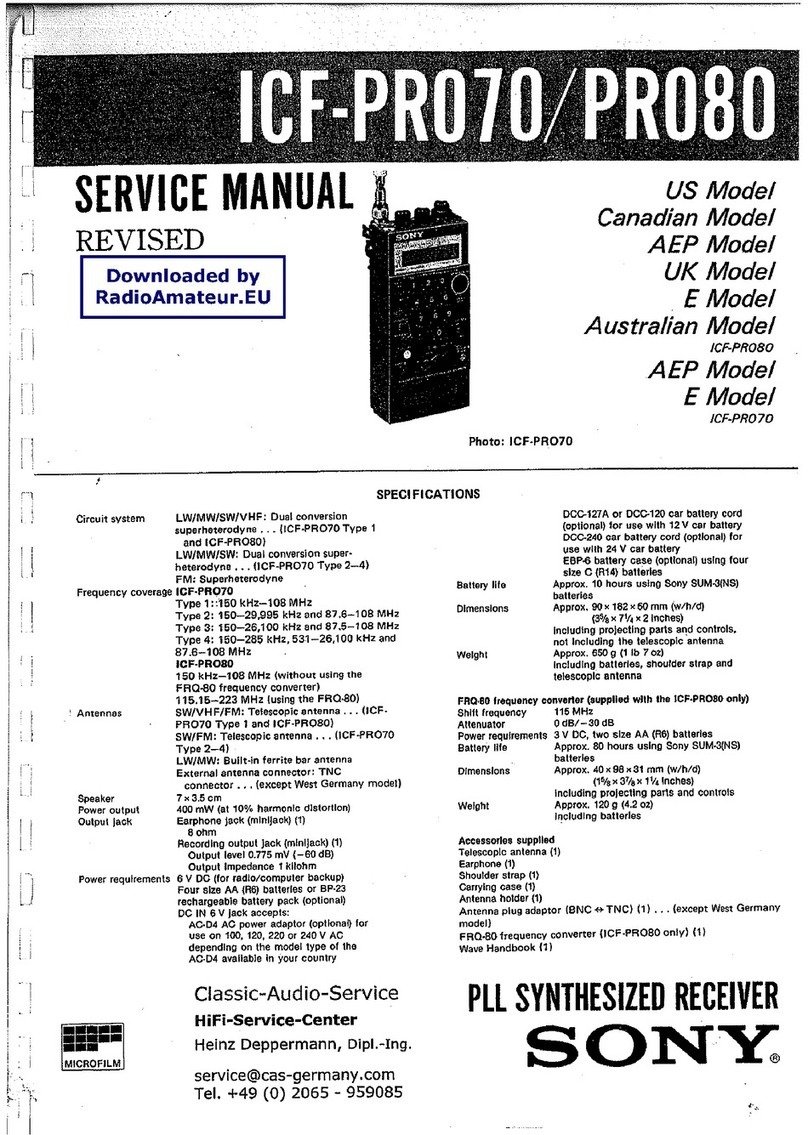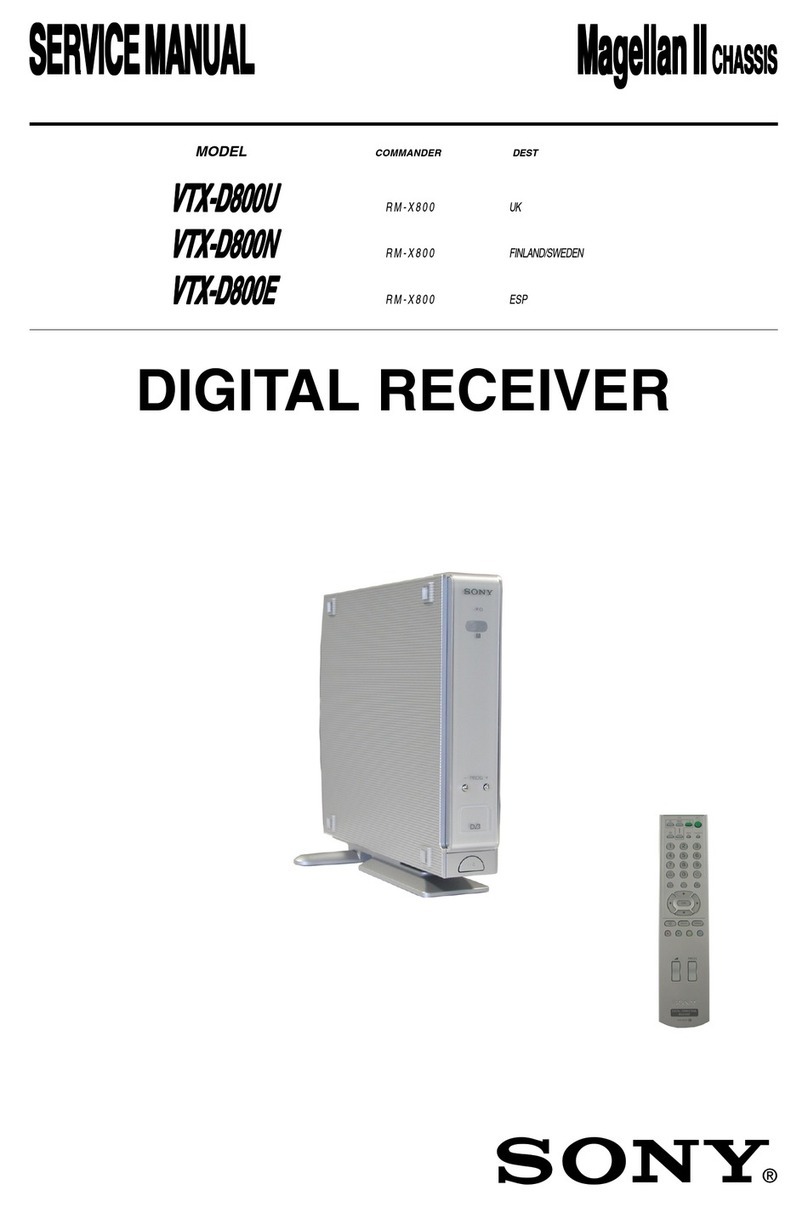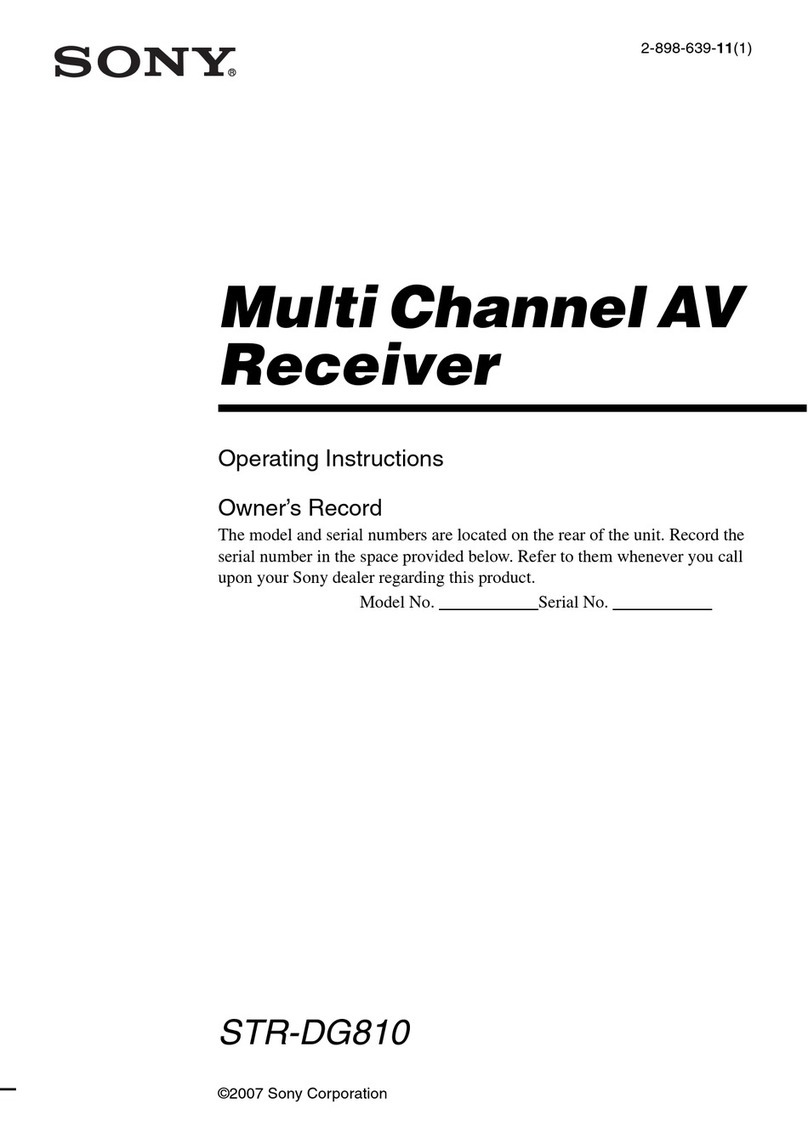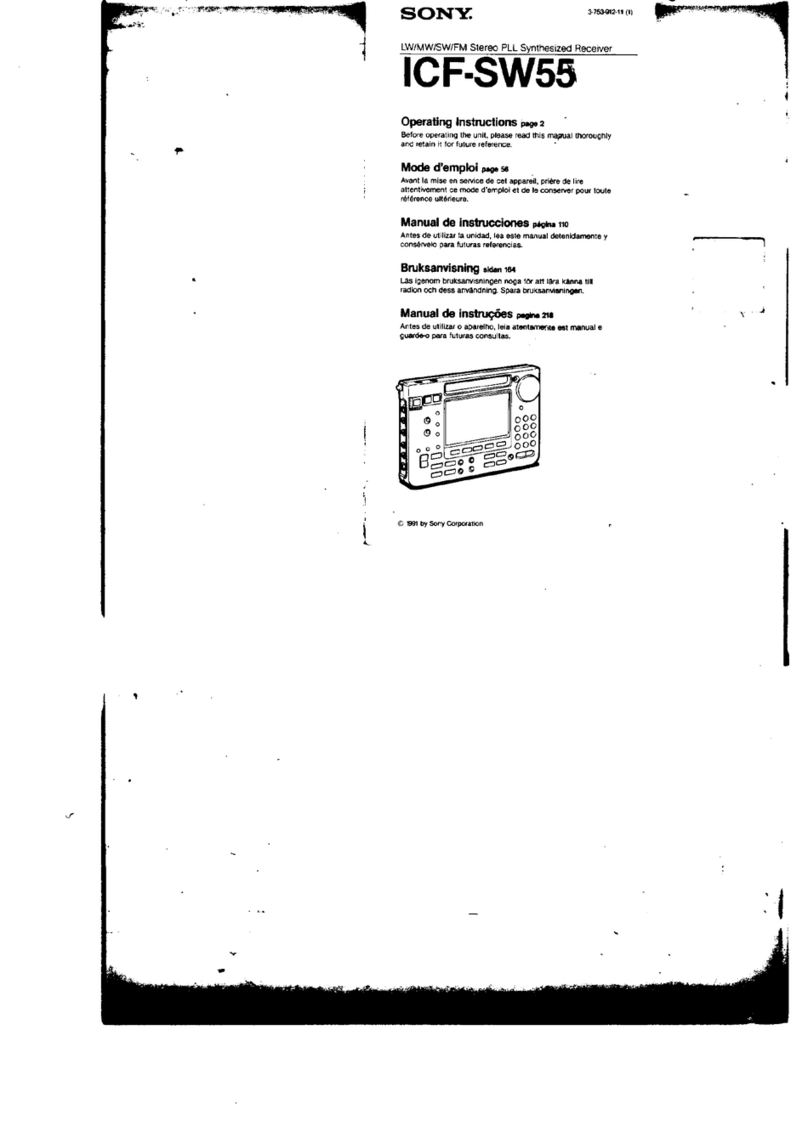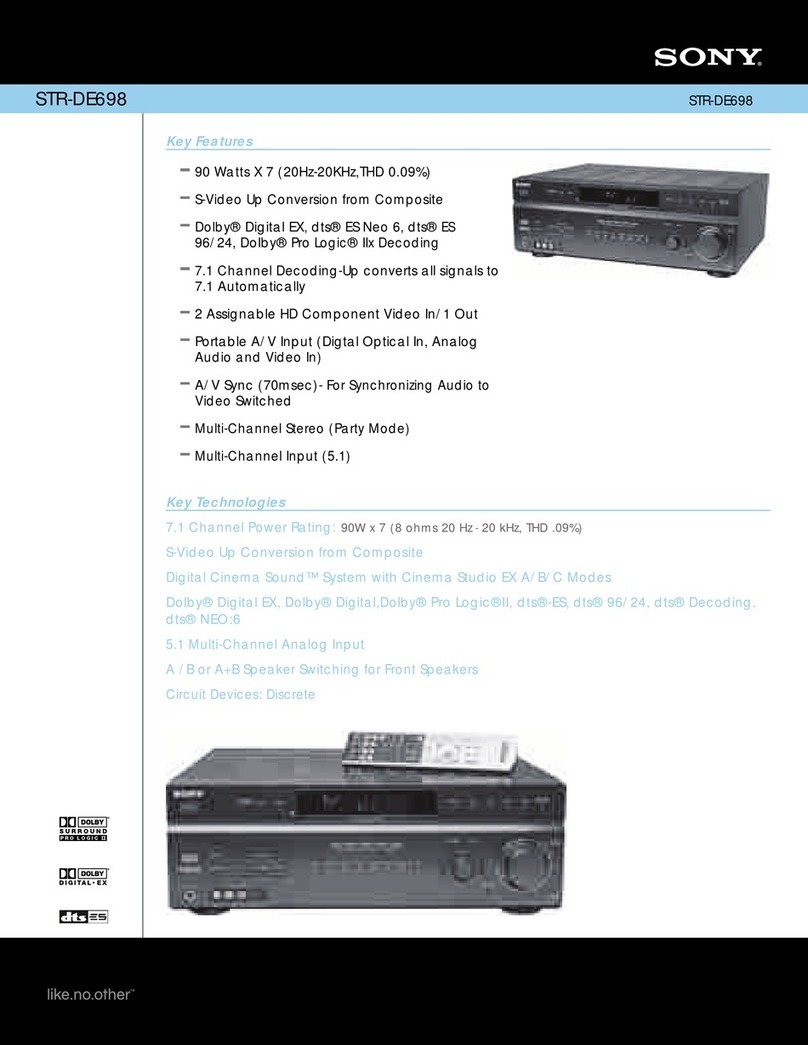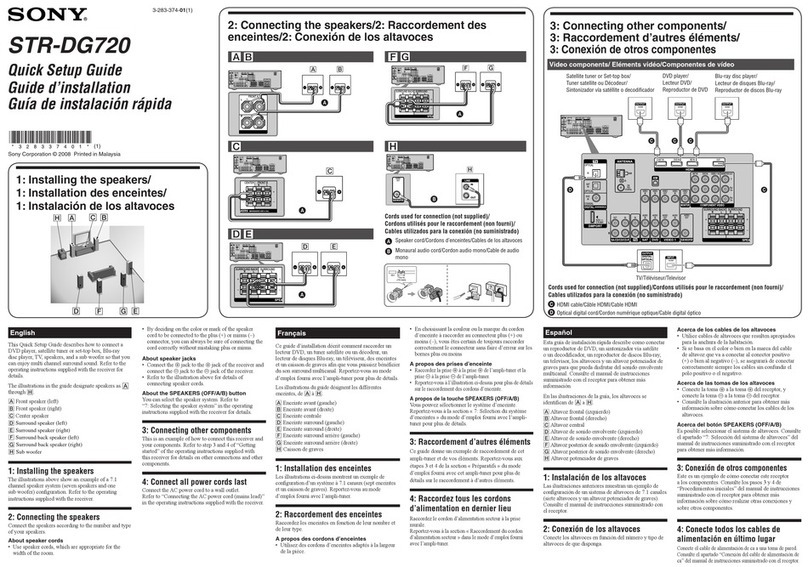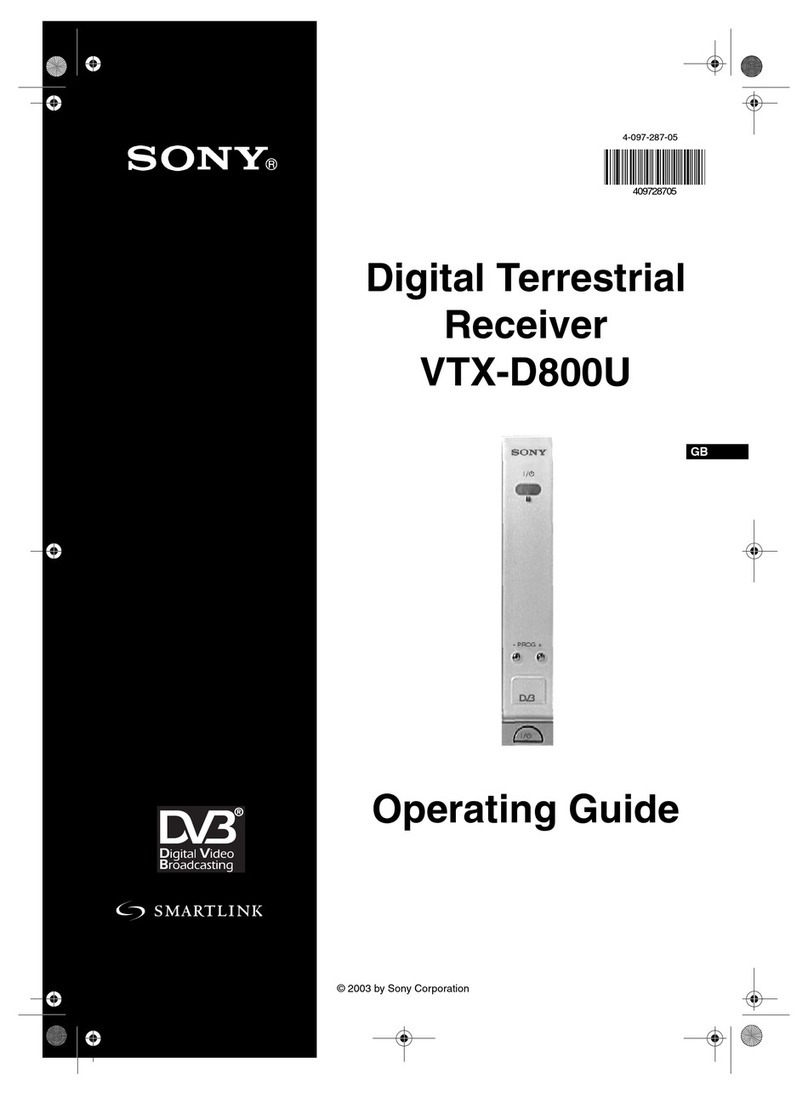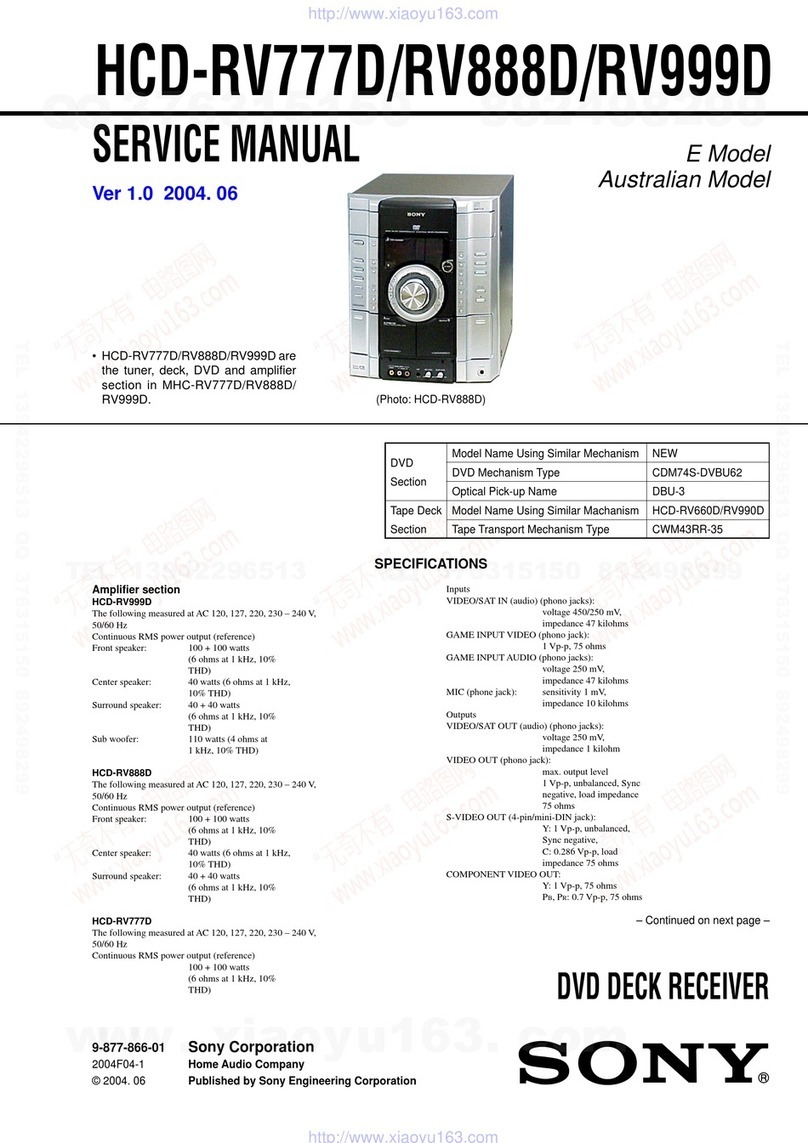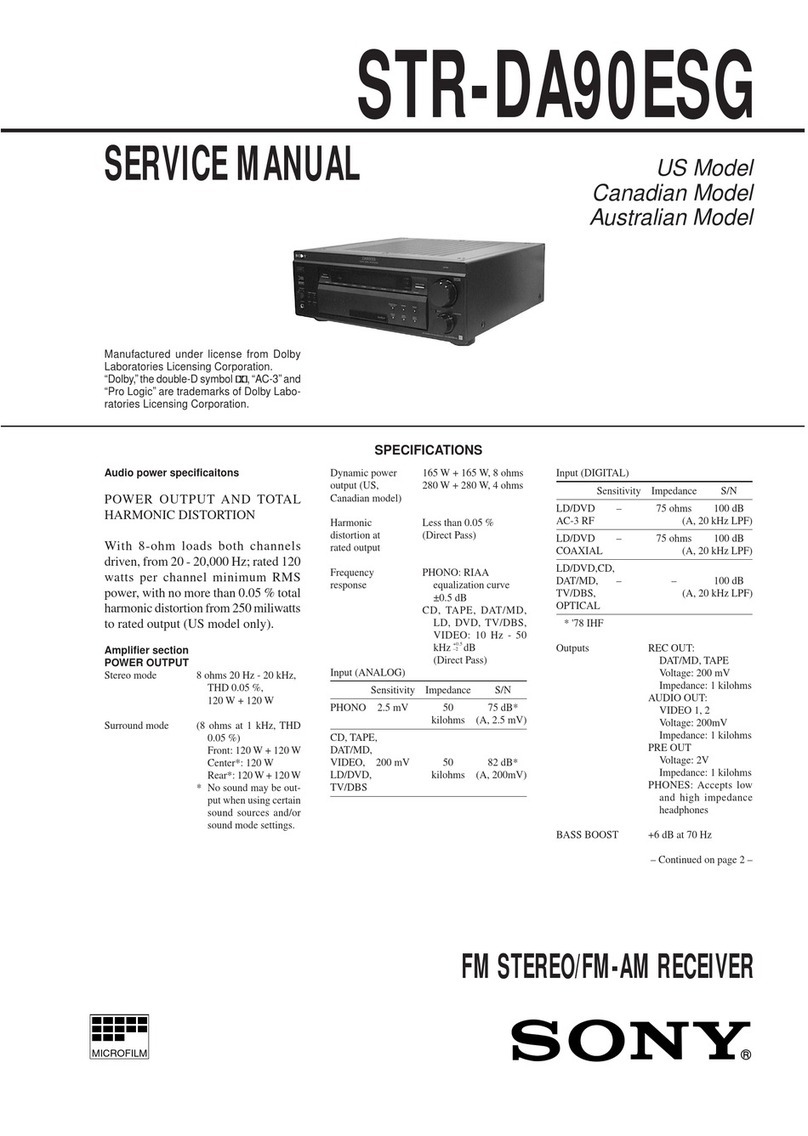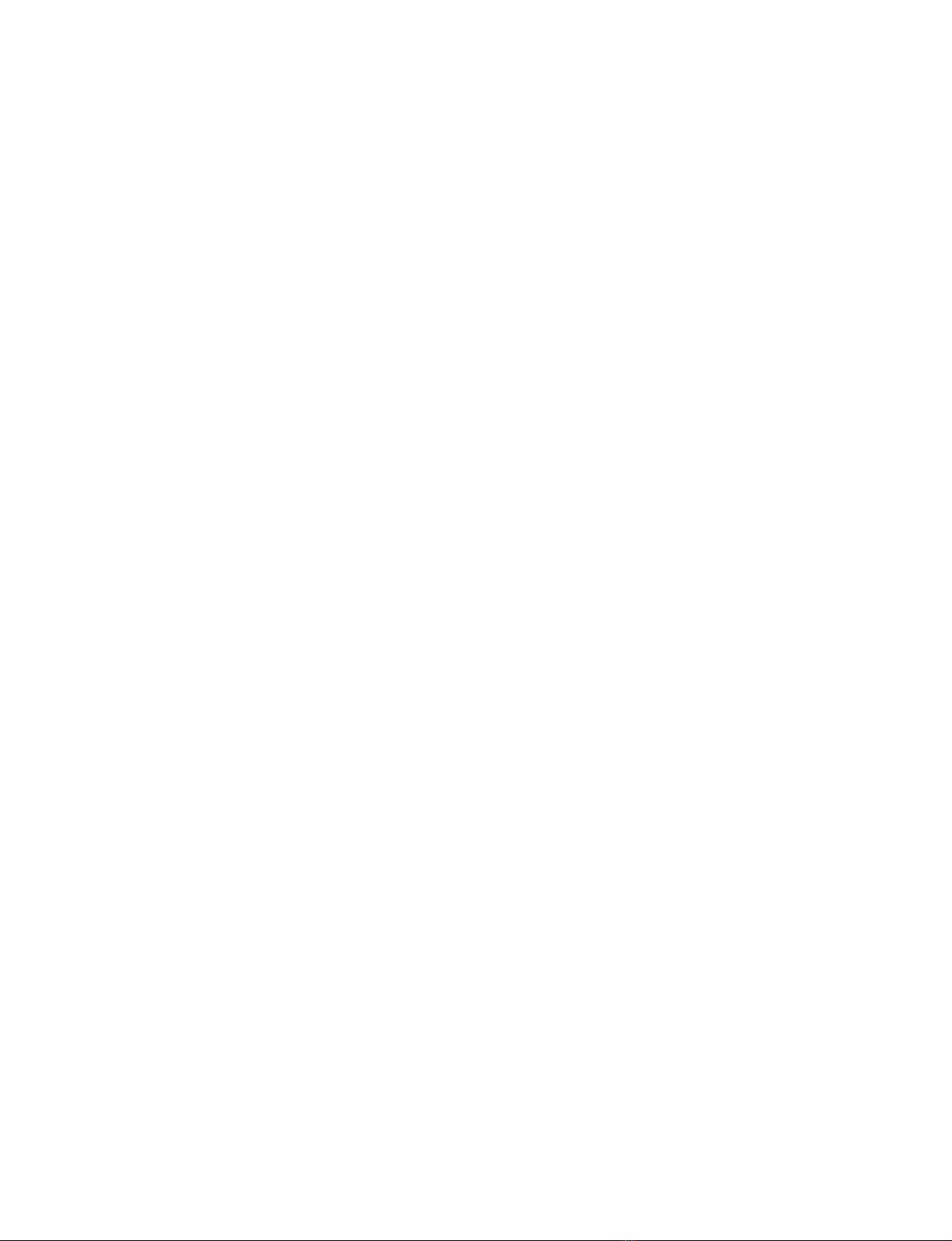1
BKM-FW50
Table of Contents
1. Service Overview
1-1. Unleaded Solder..............................................................1-1
2. Firmware Version Update and Master/Sub
Function
2-1. Outline ............................................................................2-1
2-2. Master/Sub Functions
(Sync Play and Contents Distribution Scheduling) ........2-1
2-2-1. Outline of Master/Sub Function ............................2-1
2-2-2. Master > Sub Data Copy Function Operation
(ID-Talk/Web).......................................................2-2
2-2-3. Setting of Master/Sub Sync Play
(ID-Talk/Web).......................................................2-2
2-2-4. Window Configuration..........................................2-3
2-3. Preparation ......................................................................2-5
2-3-1. Required Equipment..............................................2-5
2-3-2. Connection ............................................................2-5
2-4. Version Update ...............................................................2-5
2-4-1. IP Address Acquisition..........................................2-5
2-4-2. Version Update of Network Management ............2-6
2-4-3. Version Update of Streaming Controller ..............2-8
2-5. Procedure after Completion of Version Update .............2-8
2-5-1. Version Update of Other File ................................2-8
2-5-2. Check after Version Update
(Check of Version) ................................................2-9
3. Troubleshooting
3-1. Default of Network Connection......................................3-1
3-2. Display cannot be controlled ..........................................3-2
3-3. Player cannot be controlled ............................................3-2
3-4. User information cannot be saved ..................................3-3
3-5. Download of Web Screen Data
Requires Long Time (approx. 30 seconds).....................3-3
4. Circuit Description
4-1. Circuit Description..........................................................4-1
4-2. Block Diagram................................................................4-2
5. SNMP
5-1. SNMP .............................................................................5-1
5-2. Specifications of SNMP Installation ..............................5-1
5-3. Installation ......................................................................5-1
5-4. Operation of SNMP Setting Window .............................5-2
5-4-1. Community............................................................5-2
5-4-2. Authentication Trap...............................................5-3
5-4-3. IP Restriction of Host ............................................5-3
5-5. MIB to Be Installed ........................................................5-4
5-6. Information to Be Notified on Trap ................................5-4
5-7. ID Talk ............................................................................5-4
5-7-1. Default Setting.......................................................5-4
5-7-2. Setting Items..........................................................5-4
5-7-3. Packet Structure.....................................................5-4
5-7-4. Requests and Responses........................................5-5
5-7-5. Items ......................................................................5-6
5-7-6. Error Codes ...........................................................5-7
5-8. BKM-FW50 Dedicated Protocol ....................................5-8
5-8-1. Packet Format........................................................5-8
5-8-2. ID Talk for Player Command List.......................5-10
5-8-3. ID Talk for Player Sequence List ........................5-15
5-8-4. Command Detail Data Used for
Command Transmission......................................5-16
5-8-5. Command Detail Data Used for
Data Transmission and Reception .......................5-20
5-8-6. List of Data Used in ID Talk for Player ..............5-27
6. Semiconductor Pin Assignments
7. Spare Parts
7-1. Notes on Repair Parts .....................................................7-1
7-2. Exploded Views ..............................................................7-2
7-3. Electrical Parts List.........................................................7-3
7-4. Supplied Accessories ....................................................7-12