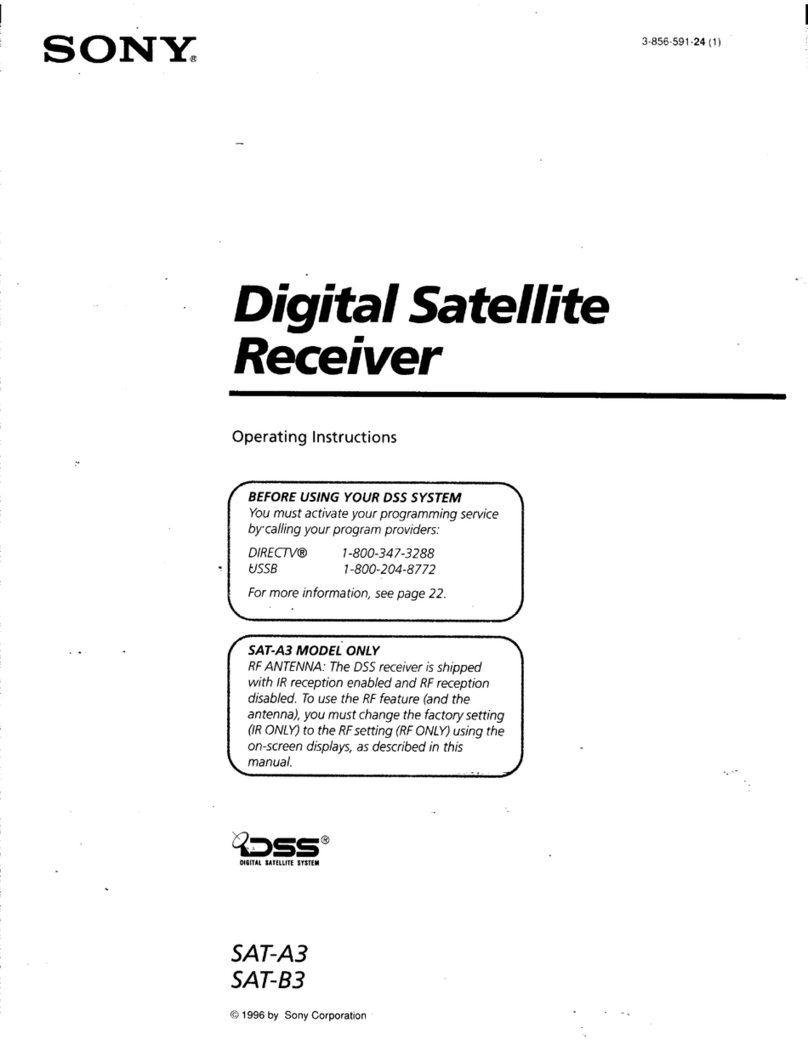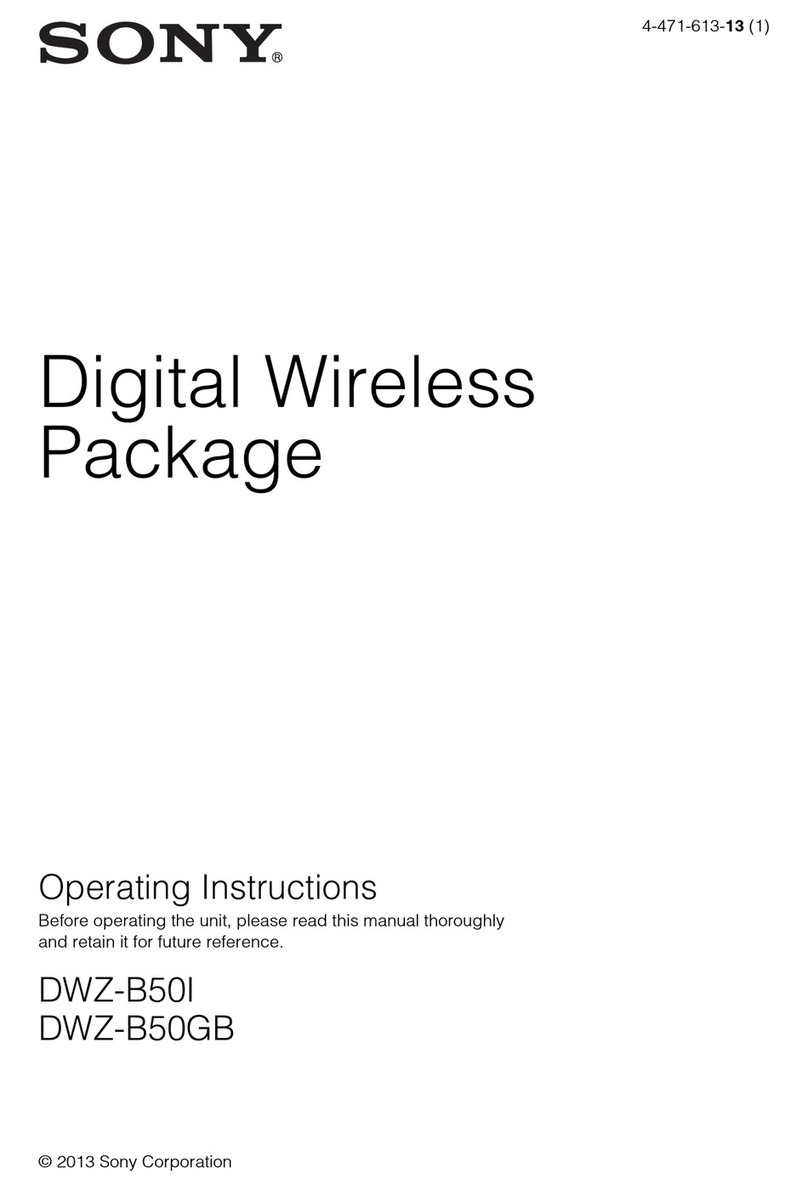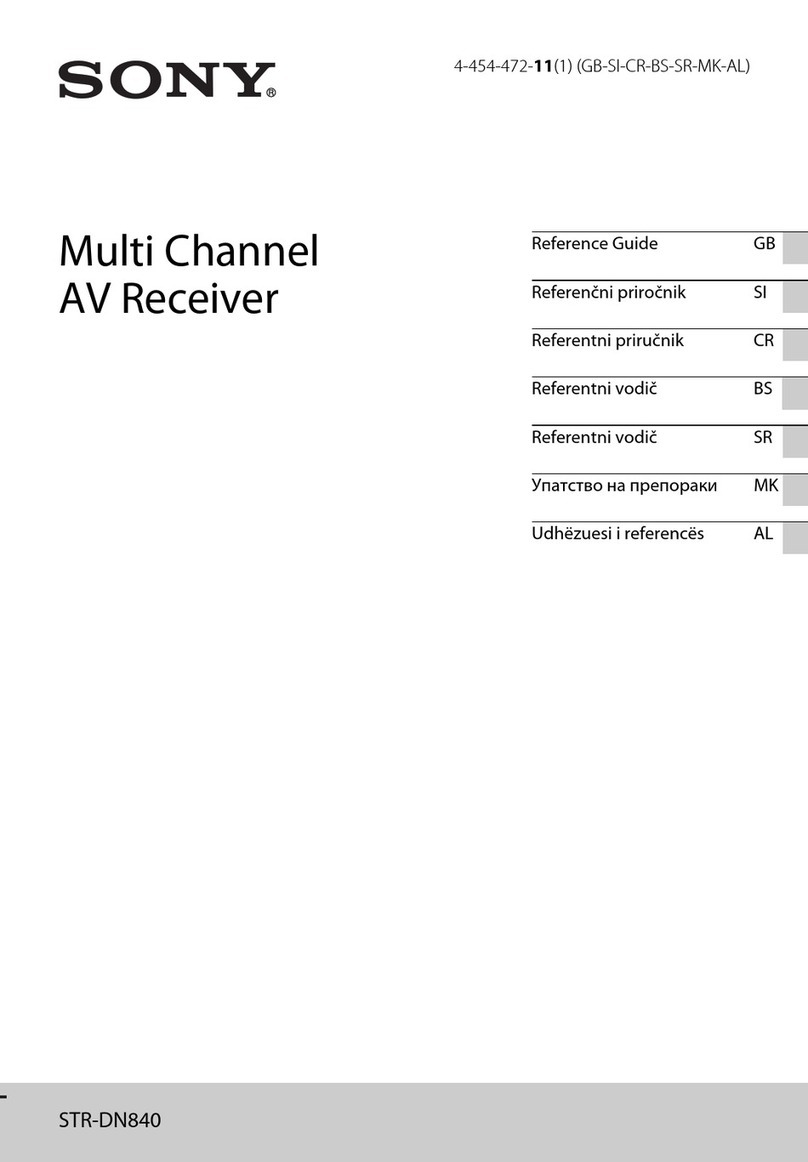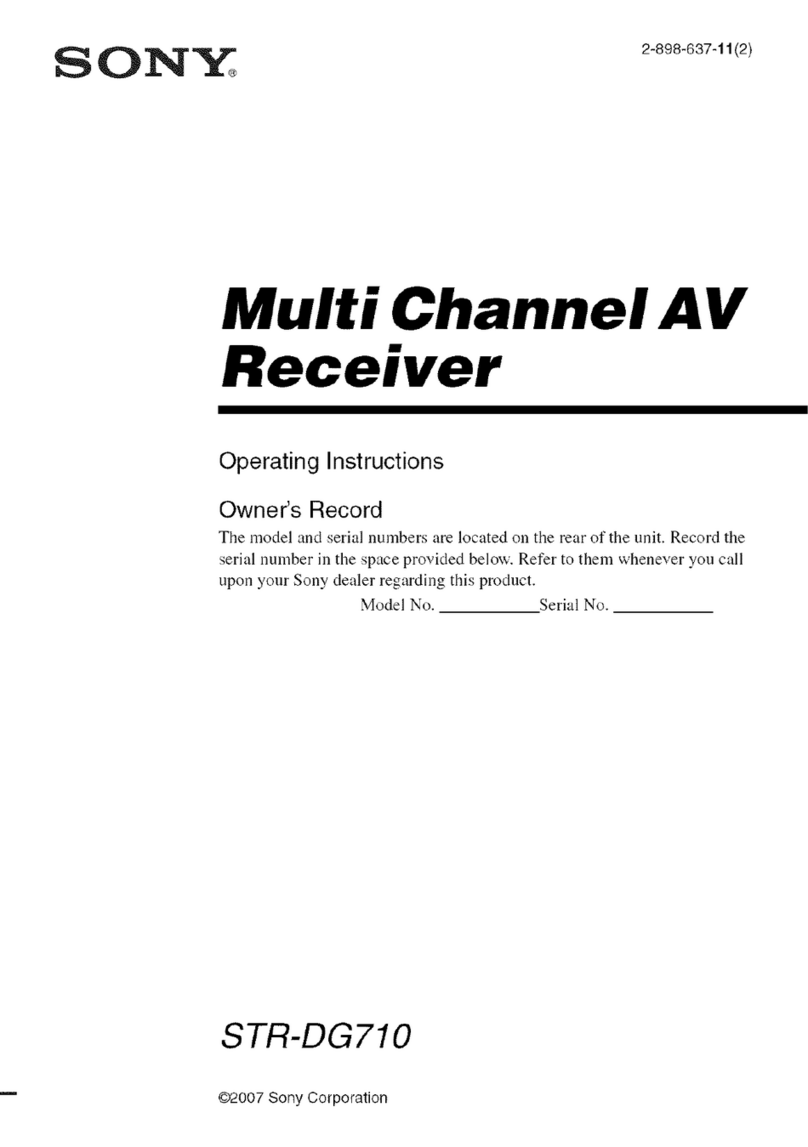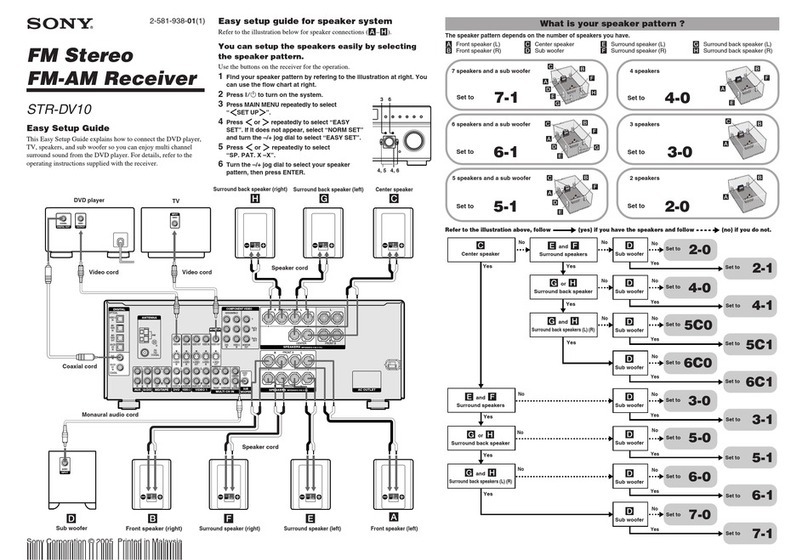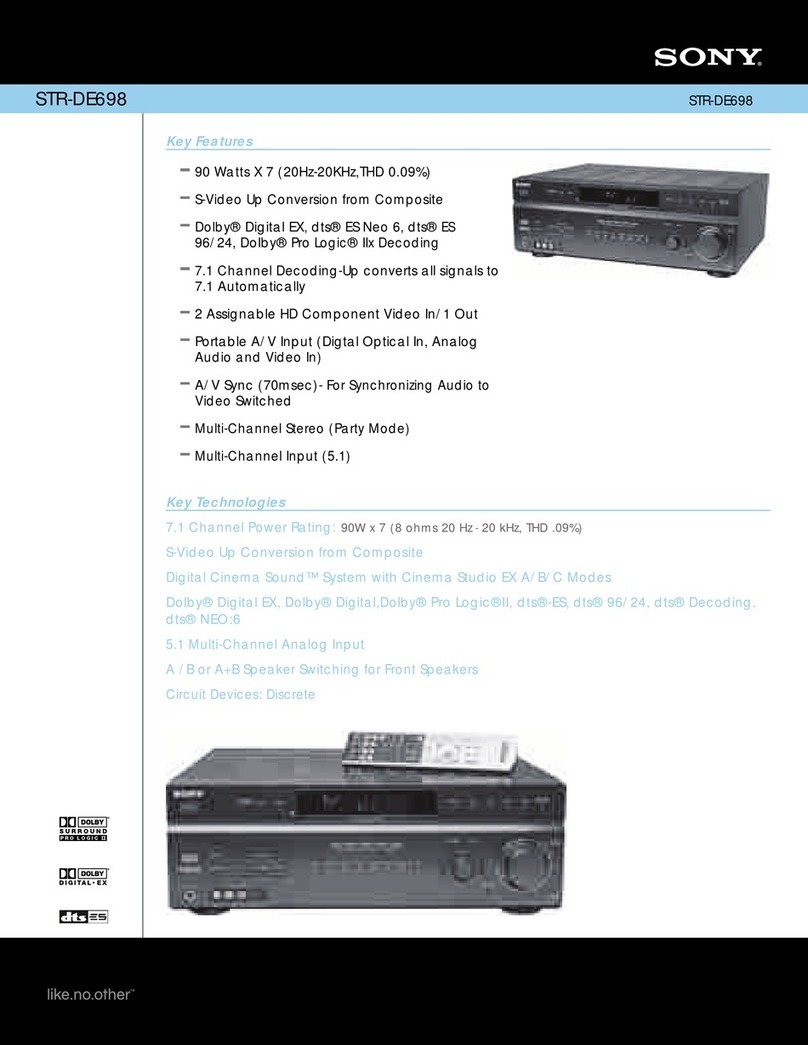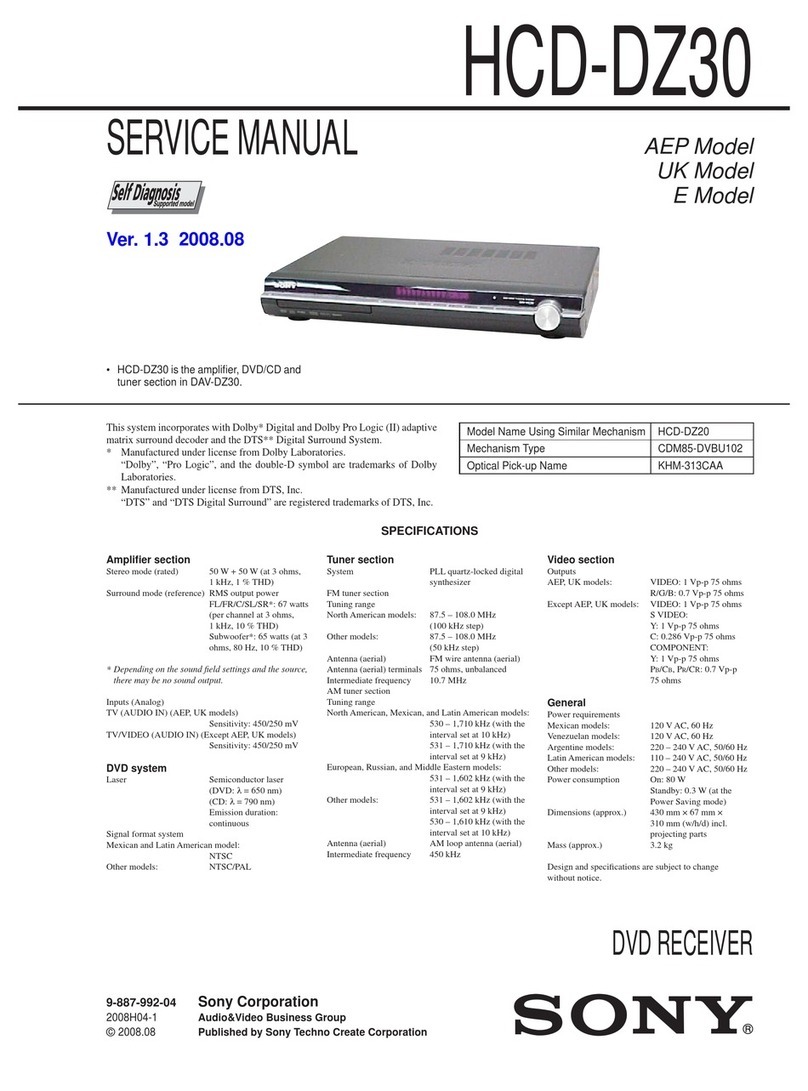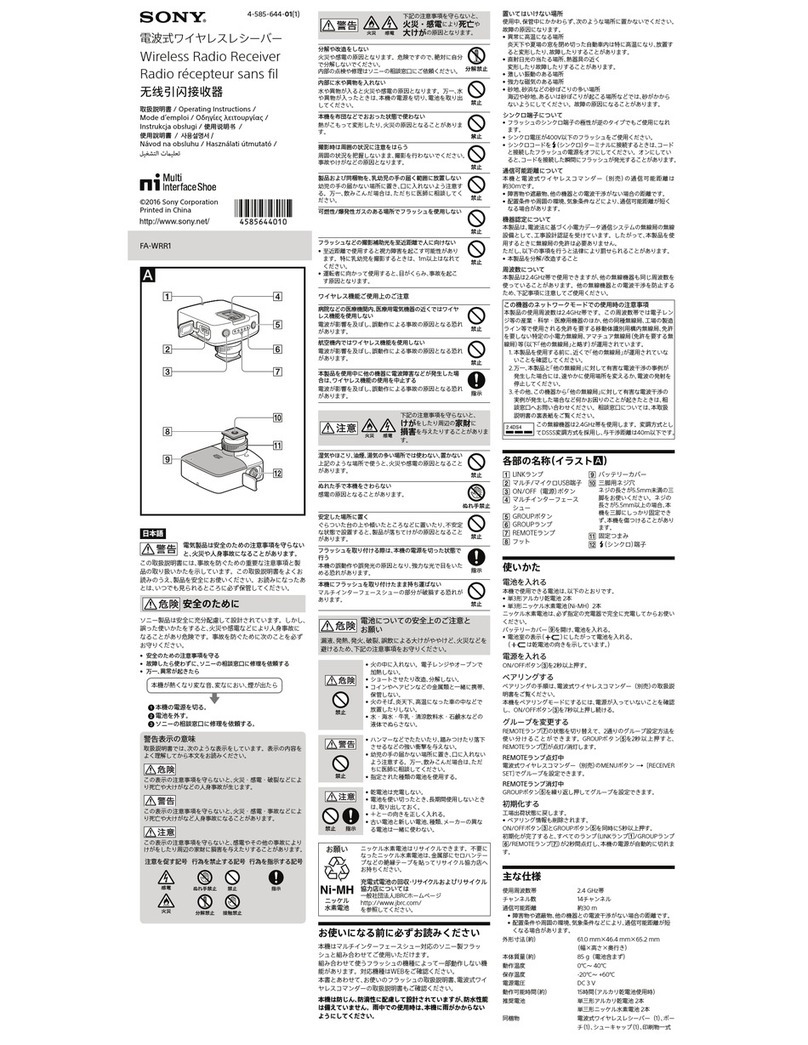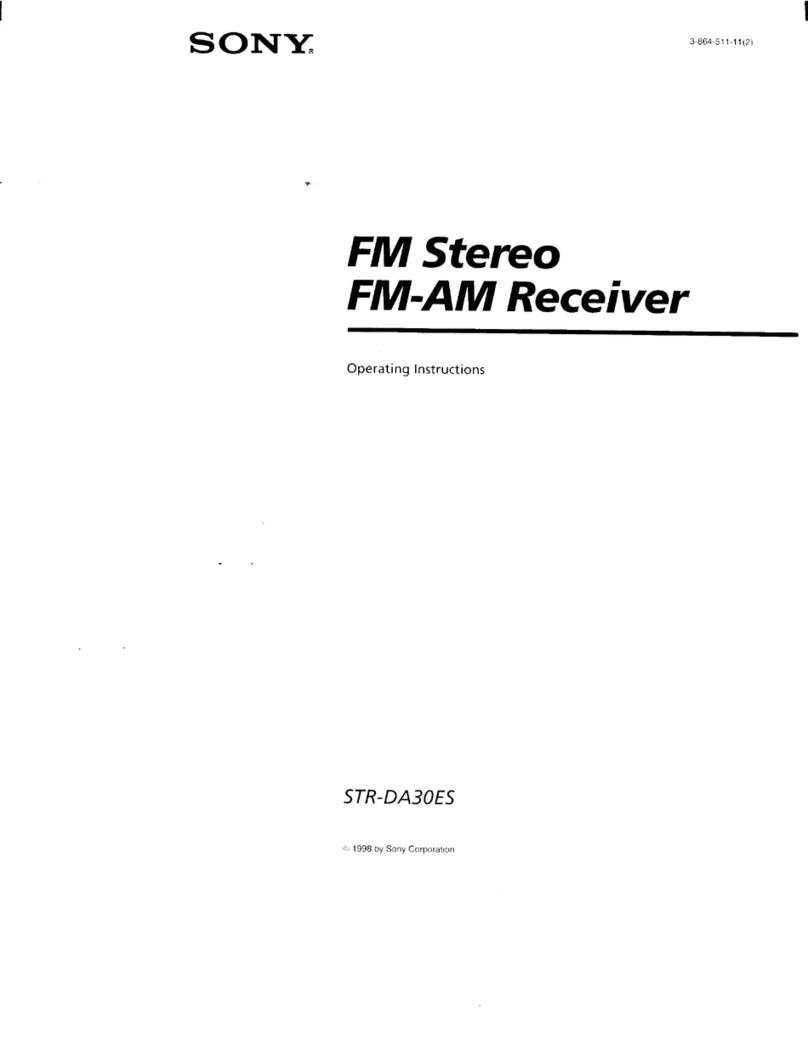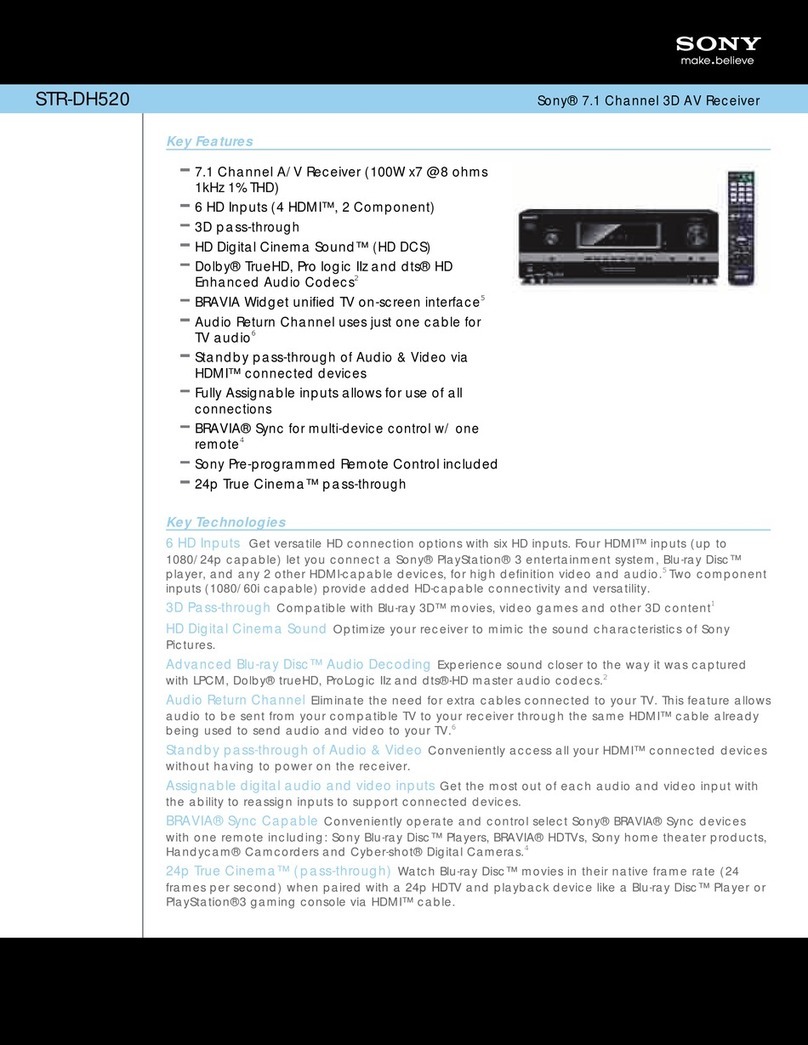Introducing XMTM Satellite Radio
There’s a world beyond AM and FM. XM
Satellite Radio. Up to 100 channels. Coast-to-
Coast Coverage. Digital quality sound. With
many commercial-free music channels. Plus, the
best sports, comedy, talk, news and
entertainment, including USA Today, Discovery
Radio, NASCAR, Sesame Workshop, CNNfn.
Questions? Visit www.xmradio.com. The future
is waiting.
How to Subscribe
Listeners can subscribe by visiting XM on the
Web at www.xmradio.com or by calling XM’s
Listener Care at (800)852-9696. Customers
should have their Radio ID ready; it is located
on the side of this unit, and you can also check it
in the display of this unit (see “Displaying the
XM Radio ID”).
Technology. It is prohibited to copy, decompile,
disassemble, reverse engineer or manipulate any
technology incorporated in receivers compatible
with the XM Satellite Radio system.
Furthermore, the AMBE®voice compression
software included in this product is protected by
intellectual property rights including patent
rights, copyrights, and trade secrets of Digital
Voice Systems, Inc. The user of this or any other
software contained in an XM Radio is explicitly
prohibited from attempting to copy, decompile,
reverse engineer, or disassemble the object code,
or in any other way convert the object code into
human-readable form. The software is licensed
solely for use within this product.
Getting Started
Resetting the master unit
Before operating the XM receiver for the first
time, reset the master unit. If the unit is not reset
in this manner, it may not function properly. For
details on how to reset it, refer to the operating
instructions of the master unit.
Caution
For the following master units, press the Repeat
(REP) button of the master unit for two seconds
after turning the XM on and select “setup 2.”
Without this procedure, the master unit will not
display tuning-in information from the receiver
correctly. Except for the following master units,
“setup 1” is selected in the factory settings.
CDX-C8050X
CDX-M750
CDX-M650
CDX-M610
CDX-M600
MDX-C800REC*
MDX-C8500X
XR-M550
*You may observe flickering in parts of the display
while performing operations. This is not
malfunction.
Note
Resetting the master unit will erase the clock setting
and some stored contents of the master unit.
Operating Instructions
XM Satellite
Radio Receiver
XT-XM1
© 2003 Sony Corporation Printed in Japan
Owner’s Record
The model number is located on the bottom and serial number also on the bottom.
Record the serial number in the space provide below. Refer to these numbers
whenever you call upon your Sony dealer regarding this product.
Model No. XT-XM1
Serial No.
XM Radio ID
You need to subscribe for XMTM Satellite Radio Service to listen to the radio
broadcast.
WARNING
This equipment has been tested and found to comply with the limits for a Class B digital
device, pursuant to Part 15 of the FCC Rules. These limits are designed to provide reasonable
protection against harmful interference in a residential installation. This equipment generates,
uses, and can radiate radio frequency energy and, if not installed and used in accordance with
the instructions, may cause harmful interference to radio communications. However, there is
no guarantee that interference will not occur in a particular installation. If this equipment does
cause harmful interference to radio or television reception, which can be determined by
turning the equipment off and on, the user is encouraged to try to correct the interference by
one or more of the following measures:
— Reorient or relocate the receiving antenna.
—Increase the separation between the equipment and receiver.
—Connect the equipment into an outlet on a circuit different from that to which the
receiver is connected.
— Consult the dealer or an experienced radio/TV technician for help.
You are cautioned that any changes or modifications not expressly approved in this manual
could void your authority to operate this equipment.
If you have any questions or problem concerning this product, consult your nearest Sony
dealer.
If you have any questions or problem concerning the XM Satellite radio service including the
broadcast, consult XM.
The XM Radio ID (XM-ID) is required when consulting XM. It is located on the side of the
main unit, and you can also check it in the display of this unit (see “Displaying the XM Radio
ID”).
3-243-168-21 (1) Welcome!
Thank you for purchasing the Sony XM Satellite
Radio Receiver. The receiver allows you to:
•Receive XM Satellite Radio programming
(with subscription) by connecting a Sony
master unit*compatible with the Sony BUS
system.
•Connect and use an optional CD or MD
changer.
•Receive up to 100 channels of XM
programming.
•Display channel name, artist name, and song
title for most XM channels.
•Store favorite XM channels.
•Search XM channels by category.
*Some master units may not be connected to this
receiver. (For details, please consult your nearest
Sony dealer.)
Specifications
Frequency 2332.5 – 2345.0 MHz
Power requirements 12 V DC car battery
(negative ground)
Outputs BUS control output
Audio output
Inputs Antenna input (Satellite,
Terrestrial)
BUS control input
Audio input
Dimensions 224 ×37.8 ×160 mm
(8 7/8×1 1/2×6 3/8in)
(w/h/d)
Mass Approx. 1.0 kg
(2 lb 4 oz)
Supplied accessories Parts for installation and
connection (1 set)
Design and specifications are subject to change
without notice.
Display items
The XM Satellite Radio information (Channel
Name, Channel Number, Artist Name/Program
Name and Song Title) is available on the
display.
Press the Display (DSPL) button.
Each time you press the Display (DSPL)
button, the item changes as follows:
Channel Name tChannel Number t
Artist Name tSong/Program Title t
Category Name t Clock*t Channel
Name
*Clock will not appear depending on the
master unit. Refer to the operating instructions
of the master unit.
Notes
•If you select a channel while Channel Name, Artist
Name, Song/Program Title or Category Name is
displayed, the Channel Number will be displayed
for 2 to 3 seconds and then returns to the previous
display.
•If there is no information about Artist Name or
Song/Program Title, “- - - -” will be displayed.
•If the Auto Scroll function is set to on, names will
be scrolled up to 16 characters. When the Auto
Scroll function is set to off (factory setting), names
will be scrolled only when the Scroll (SCRL) button
or the Display (DSPL) button is pressed and a
display item is changed.
Using category search to locate
channels
Each XM channel is associated with a category that
describes the type of music or programming is
played on the channel. Examples of categories
include “rock,” “jazz,” “news,” and so on. Users
unfamiliar with XM’s program may use the radio’s
search-by-category function to select channels.
Without the Disc/Preset +/– button
on the master unit's front panel
1Press the CAT (LIST or BTM) button
to enter category search mode.
The category of the current channel is
displayed. With some master units, the CAT
(LIST or BTM) button is only equipped on the
card remote commander.
2Press the CAT (LIST or BTM) button
repeatedly until you find the desired
category.
3Press the Seek +/– button repeatedly
until you find the desired channel in
that category.
The display shows “CAT SRCH” to indicate
that the radio is in category search mode.
While in this mode, you will only be able to
tune to channels in the selected category.
Other categories can be chosen if the CAT
(LIST or BTM) button is pressed within 5
seconds after the desired channel appears.
With the Disc/Preset +/– button on
the master unit's front panel and
card remote commander
1Press the CAT (LIST or BTM) button
to enter category search mode.
The category of the current channel is
displayed. With some master units, the CAT
(LIST or BTM) button is only equipped on the
card remote commander.
2Press the Disc/Preset +/– button
repeatedly until you find the desired
category.
Display items
The XM Satellite Radio information (Channel
Name, Channel Number, Artist Name/Program
Name and Song Title) is available on the
display.
Press the Display (DSPL) button.
Each time you press the Display (DSPL)
button, the item changes as follows:
Channel Name tChannel Number t
Artist Name tSong/Program Title t
Channel Name
For MEX-5DI, press the ENTER button of the
remote control to change the display item.
Notes
•If you select a channel while Artist Name or Song/
Program Title is displayed, the Channel Name will
be displayed for 2 to 3 seconds and then returns to
the previous display.
•If there is no information about Artist Name or
Song/Program Title, “- - - -” will be displayed.
•During XM Satellite Radio reception, Spectrum
Analyzer, Dual Information, Motion Display
function of the master unit cannot be operated.
•The display indicates up to 8 characters.
The characters on the display cannot be scrolled
even when the Auto Scroll function of the master
unit is set to on.
• You cannot display the clock during XM Satellite
Radio reception on a master unit. The clock is
shown by pressing the Display (DSPL) button.
Using category search to locate
channels
Each XM channel is associated with a category that
describes the type of music or programming is
played on the channel. Examples of categories
include “rock,” “jazz,” “news,” and so on. Users
unfamiliar with XM’s program may use the radio’s
search-by-category function to select channels.
1Press the Repeat (REP) button to
enter category search mode.
The category of the current channel is displayed.
With some master units, the Repeat button is
only equipped on the remote control.
2Press the Disc/Preset +/– button
repeatedly until you find the desired
category.
3Press the Seek +/– button repeatedly
until you find the desired channel in
that category.
The display shows “CAT SRCH” to indicate that
the radio is in category search mode. While in
this mode, you will only be able to tune to
channels in the selected category.
Other categories can be chosen if the Disc/
Preset +/– button is pressed within 5 seconds
after the desired channel appears.
To exit from category search mode and return to
normal mode, press any button other than the Seek
+/– button.
Note
The radio automatically returns to normal mode if
no key is pressed within 5 seconds.
Initial Operations
Listening to a program
The XM receiver is controlled by the master unit. Button locations vary with different master
unit models. Please refer to the master unit instruction manuals.
Storing favorite channels
You can preset up to 20 channels.
1Tune in a channel that you want to
store.
2Press the Shuffle (SHUF) button.
The radio will show a list of presets, starting
with preset number 1. A preset number will
be shown if a channel has already been
stored into that preset. With some master
units, the Shuffle button is only equipped on
the remote control.
3Press the Disc/Preset +/– button to
select a preset number.
With some master units, the Disc/Preset +/–
button is only equipped on the remote
control.
4Press the Disc/Preset + (Disc +) button
or Shuffle (SHUF) button for 2
seconds.
The display shows “MEMORY” if the radio
successfully stores the channel into the
preset. The display shows “FAILURE” if the
radio fails to store the channel into the preset.
Note
The radio automatically returns to normal mode if
no key is pressed within 5 seconds.
Receiving a stored channel
•Press Disc/Preset +/– button to select
the preset number.
•Press the Shuffle (SHUF) button.
Press the Disc/Preset + (DISC +)
button to select the preset number
and then press the Seek +/– button to
start.
Note
The radio automatically returns to normal mode if
no key is pressed within 5 seconds.
Displaying the XM Radio ID
1During XM Satellite Radio reception,
press the Seek +/– button to select
“CHANNEL 1.”
2Press the SEEK – (down) button.
“RADIO ID” is indicated for 2 seconds and
the XM Radio ID number is indicated for 10
seconds. These will be displayed alternately.
To cancel the XM Radio ID display, press the
Seek +/– button to select a channel.
3Press the Seek +/– button or the
ENTER button repeatedly until you
find the desired channel in that
category.
The display shows “CAT SRCH” to indicate
that the radio is in category search mode.
While in this mode, you will only be able to
tune to channels in the selected category.
Other categories can be chosen if the Disc/
Preset +/– button is pressed within 5 seconds
after the desired channel appears.
To exit from category search mode and return to
normal mode, press any button other than the Seek
+/– button or the CAT (LIST or BTM) button.
Note
The radio automatically returns to normal mode if
no key is pressed within 5 seconds.
Storing favorite channels
You can preset up to 6 channels per band (XM1,
XM2 and XM3).
1Select a band and tune in a channel
that you want to store.
2Press a number button for 2 seconds.
The display shows “MEMORY” if the radio
successfully stores the channel into the
preset. The display shows “FAILURE” if the
radio fails to store the channel into the preset.
With some master units, the number buttons
are only equipped on the card remote
commander.
Receiving a stored channel
•Press the number button on which
the desired channel is stored.
•Press the Disc/Preset +/– button to
select the preset number.
Pressing and holding the Disc/Preset +/–
button will quickly step through the channels
stored into the preset.
Note
The radio automatically returns to normal mode if
no key is pressed within 5 seconds.
Displaying the XM Radio ID
1During XM Satellite Radio reception,
press the Seek +/– button to select
“CHANNEL 1.”
2Press the SEEK – (down) button.
“RADIO ID” is indicated for 2 seconds and
the XM Radio ID number is indicated for 10
seconds. These will be displayed alternately.
To cancel the XM Radio ID display, press the
Seek +/– button to select a channel.
1To select XM:
Press the Source button until “XM1” is
displayed, then press the Mode button
repeatedly (the display will show
“XM1,” “XM2” and “XM3”) to select
the band.
-or-Press the Source button until “XM” is
displayed.*1
-or-
c
Press the Source button until “MD” is
displayed, then press the Mode button
to select XM. For master units which
can control more than one MD
changer, press the Mode button
repeatedly (the display will show
“MD1,” “MD2,” etc.) until the receiver
is found.*2
2Press the Seek +/– button to select
the desired channel.
Pressing and holding the SEEK +/– button
will quickly step through the channels.
*1Channel number is displayed “CH xxx.”
*2Channel number is displayed “XM xxx.”
Note
“LOADING” is indicated while the receiver is
reading the information.
If your master unit's operation is ,
see “Basic Operations A.”
If your master unit's operation is
or
c
, see “Basic Operations B.”
Basic Operations A
XM1 XM2 XM3 XM1
1 y 2 … 6 y 1 y 2… 6 y 1 y 2… 6 y 1 y 2
Basic Operations BFor your convenience, stick the supplied “XM
Quick Reference” sticker on the rear of the
card remote commander, for example.