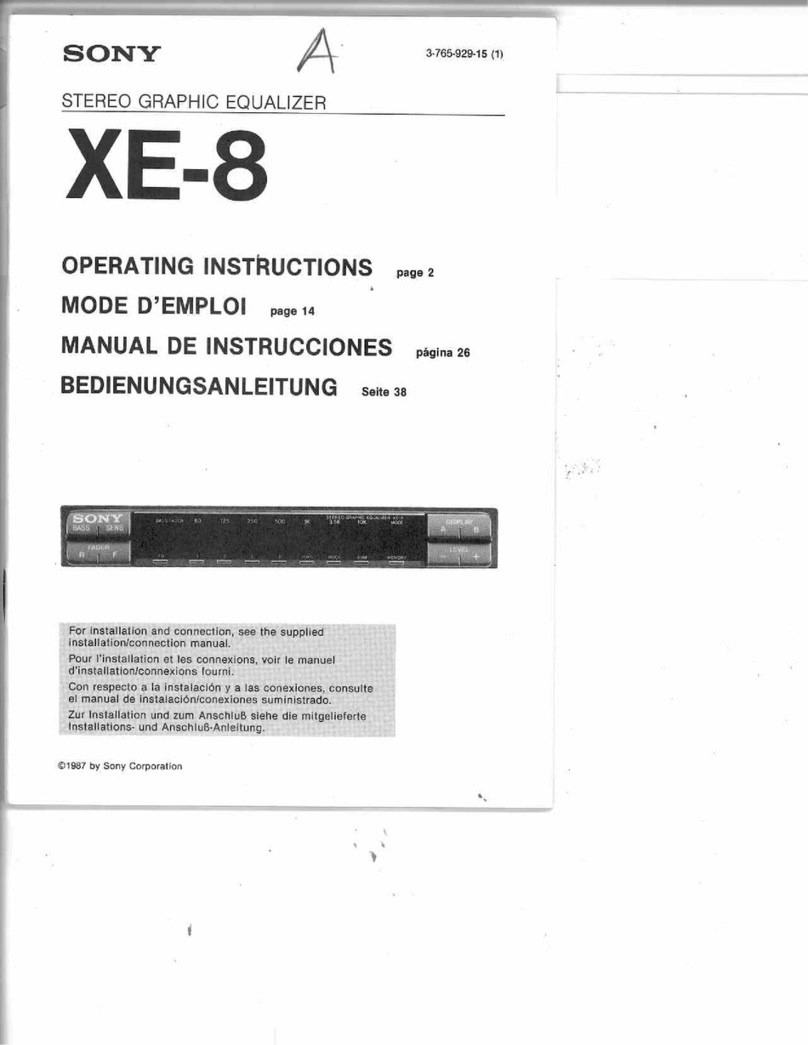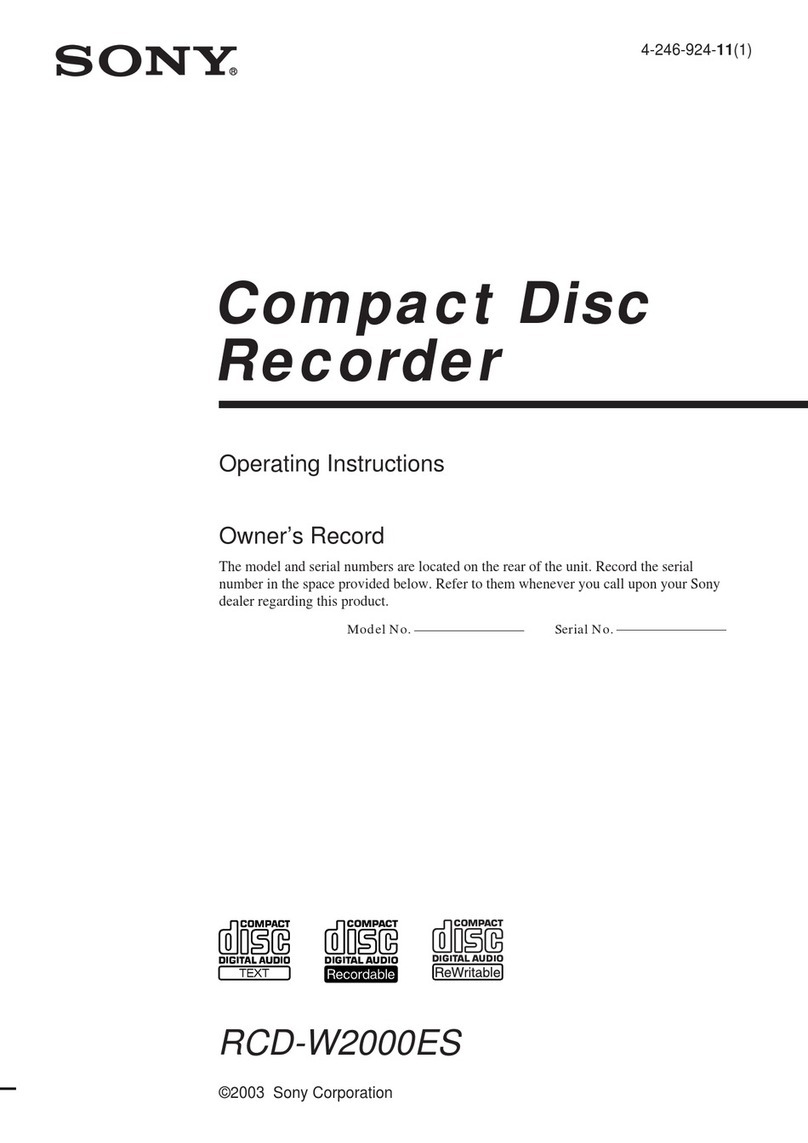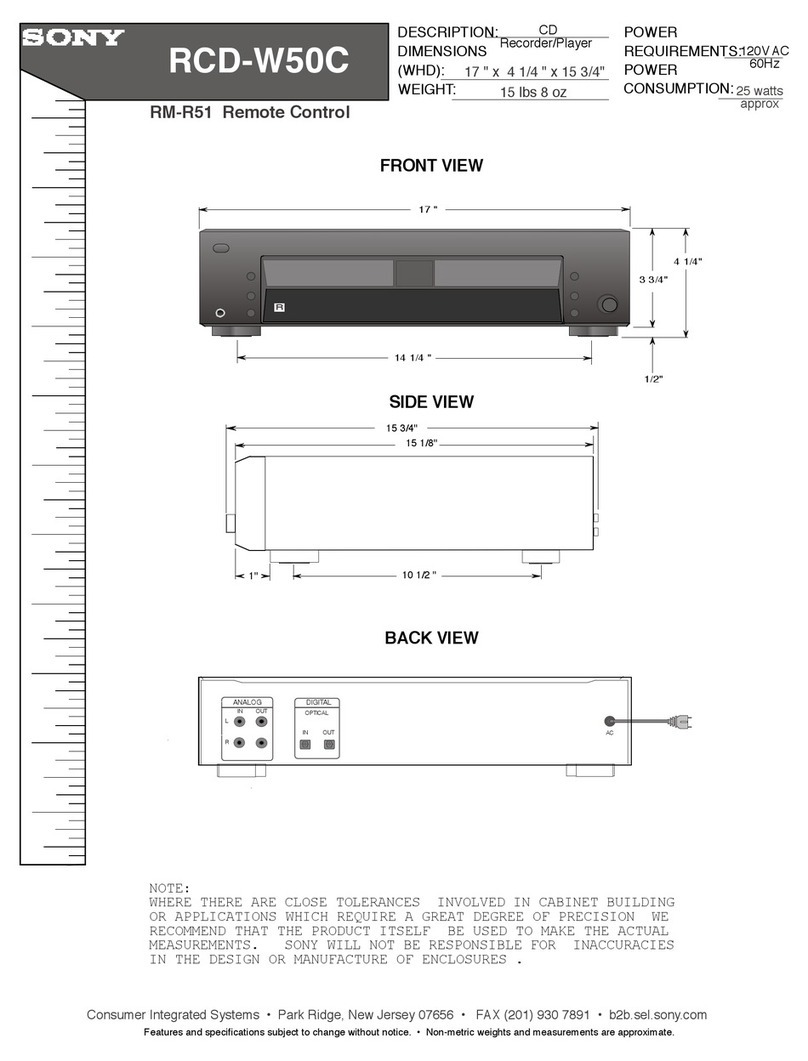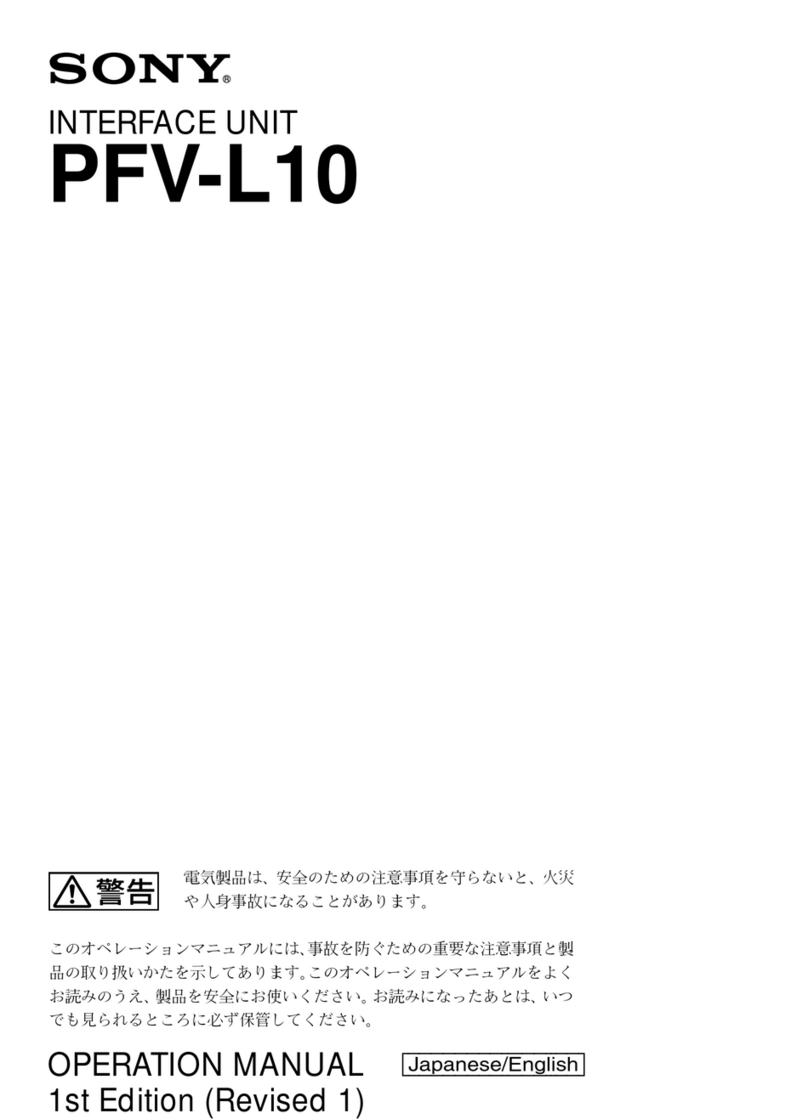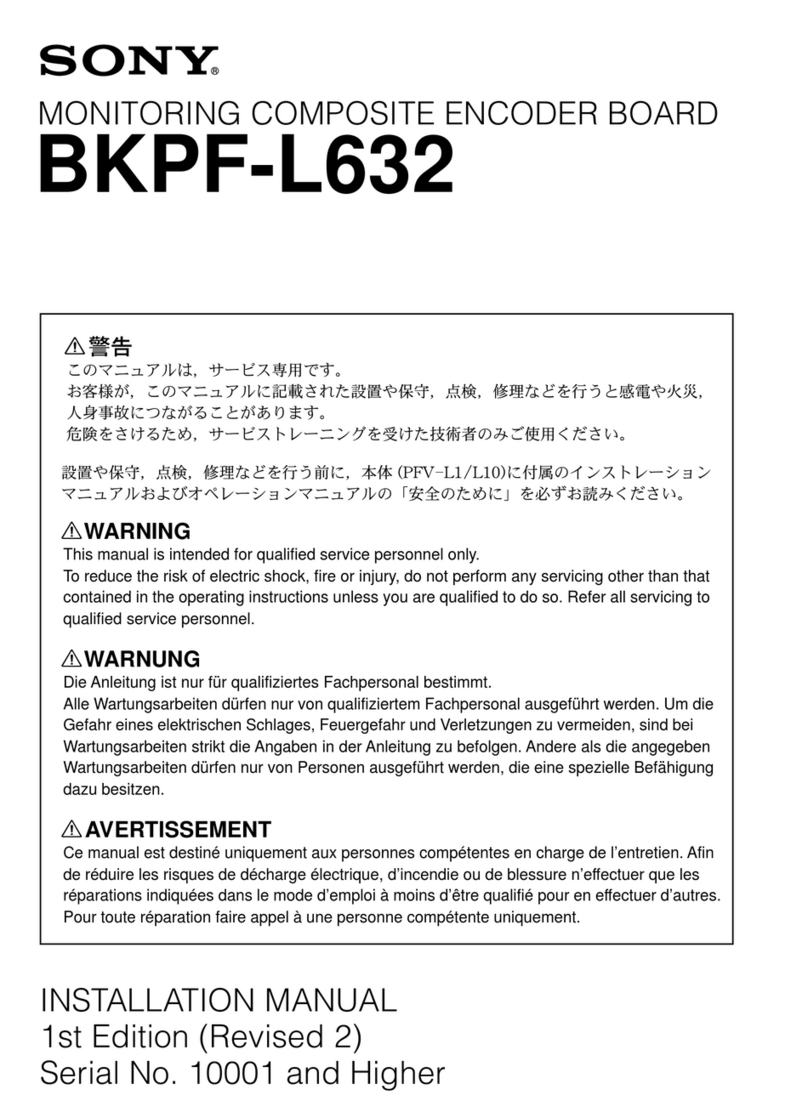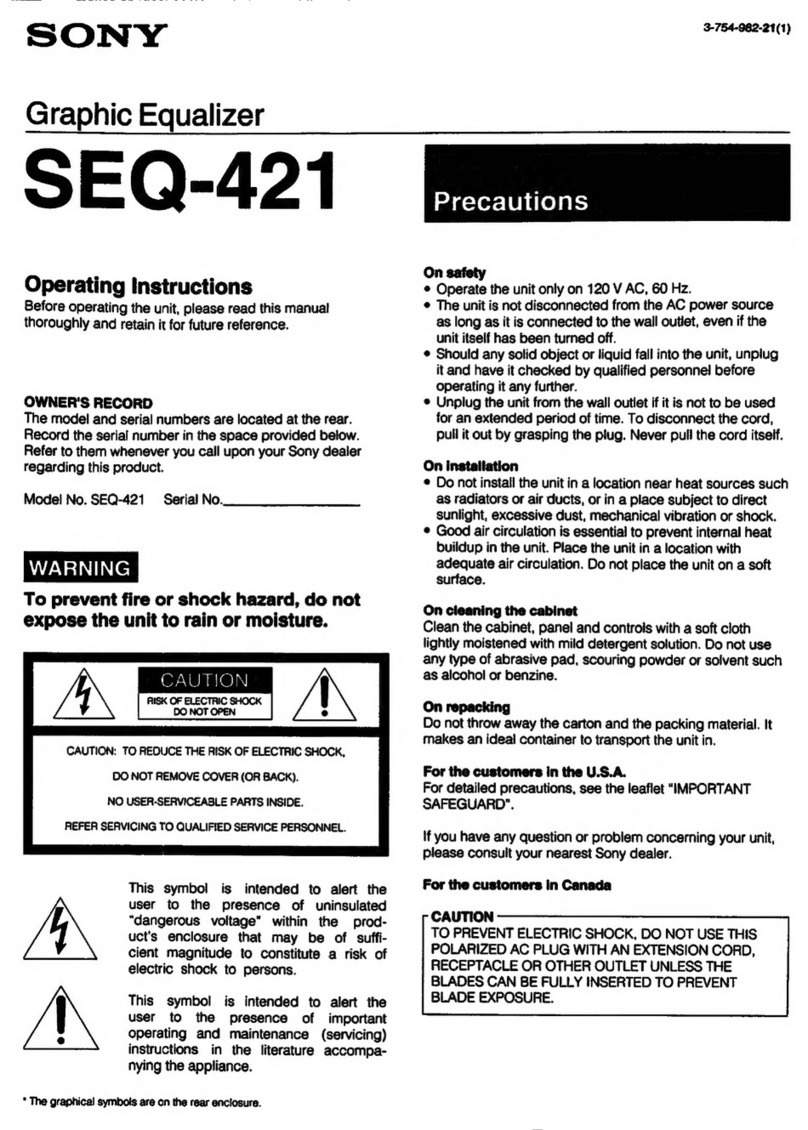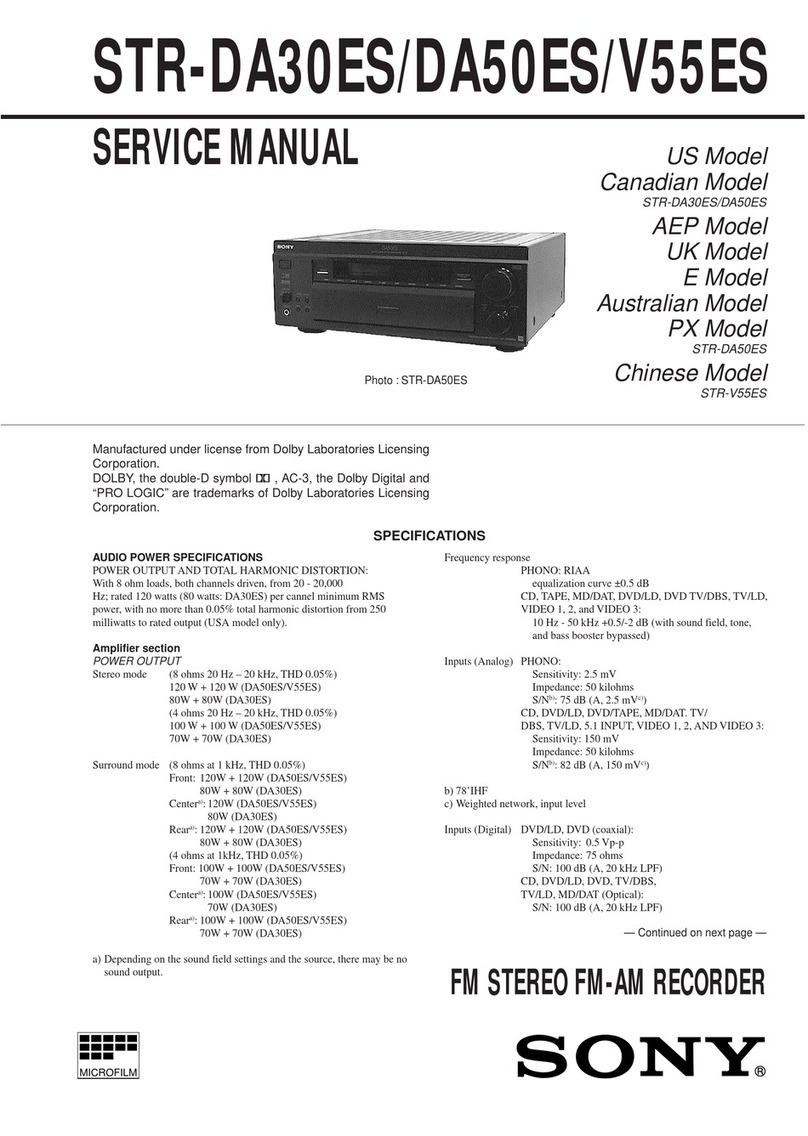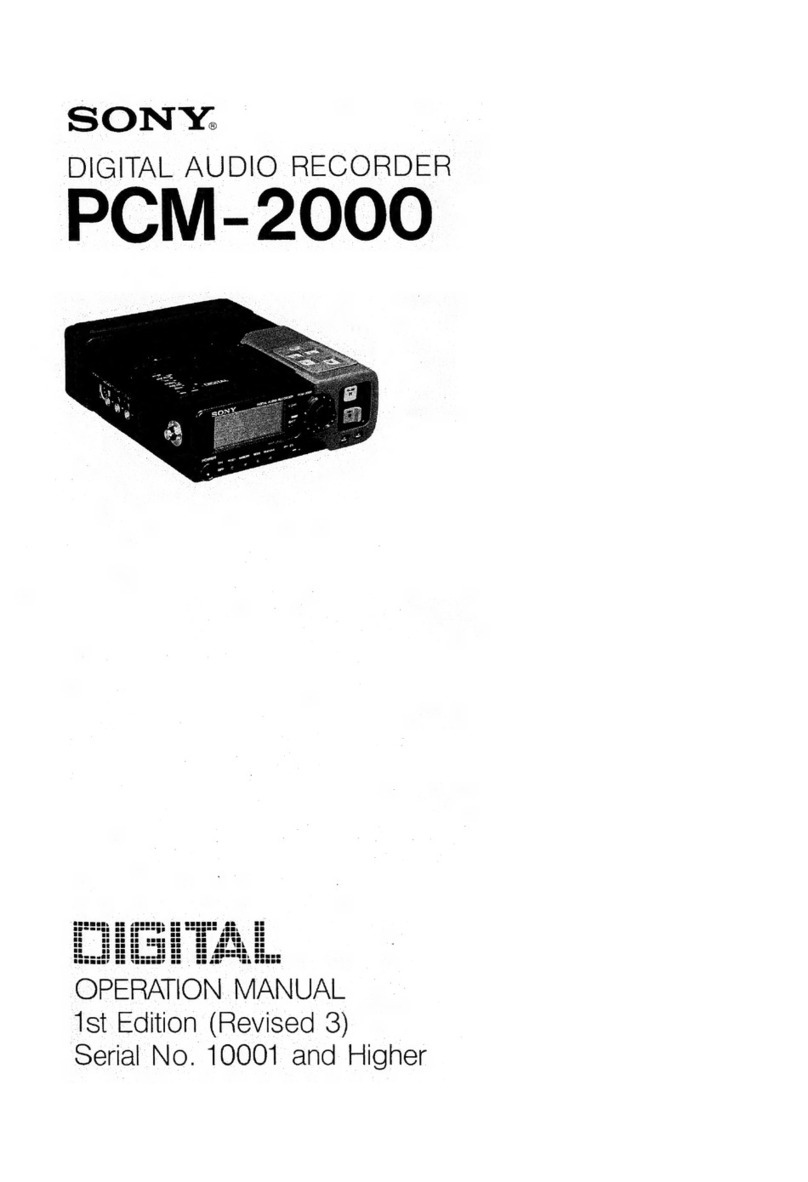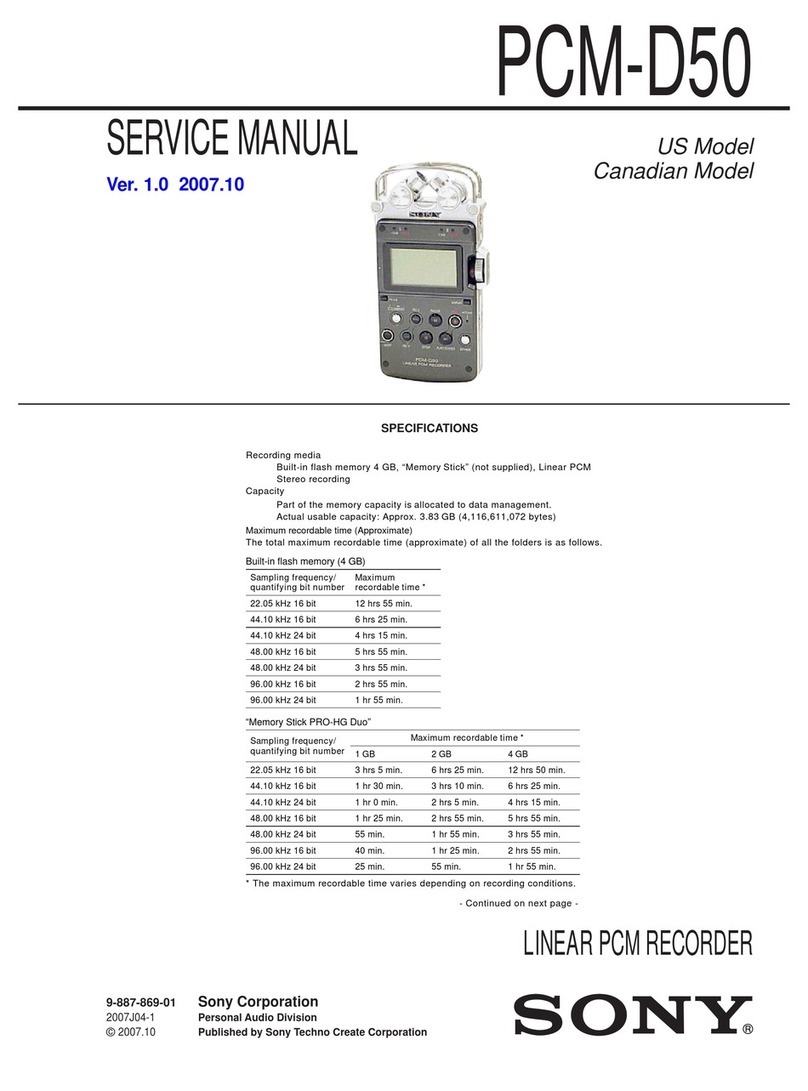TABLE
OF
CONTENTS
Section
Title
Page
Tk
<GENER
AL
ect
ates
salen:
3
2,
-
DISASSEIIBICY
vssnatrmutinennar
eee
20
3.
DIAGRAMS
3-1.
Circuit
Board
Location
crssttersssteccsssesceeeusescesereeceneeee
21
3-2.
Overall
Block
Diagram
Occ
e
econ
een
eeee
snes
neces
senceueesueens
22
3-3.
Video
1/0,
Composite,
Y
Block
Diagrame:::rrs++s
23
3-4.
Video
I/O,
Parallel
Series
Converter
Diagram
:::++++
25
3-5.
Audio,
Video
Control,
Chroma
Block
Diagram::++++
27
3-6.
Power
Block
Diagram
POR
EPESETER
TEP
TE
EET
ELITE
ETT
eee
Terre
rey)
30
3-7.
System
Control
Block
Diagram
sccrrrsreeessreteeeeeneeeeees
33
3-8.
System
Control
(KS-5
Board
IC401)
cssrrrecesseseeereees
36
4.
PRINTED
WIRING
BOARDS
AND
SCHEMATIC
DIAGRAMS
4-1.
Frame
Schematic
Diagram
srrsssrresrsresssesesessteseeesrsees
37
Section
Title
Page
42.
Printed
Wiring
Boards
and
Schematic
Diagrams
-+:-41
©
CYS
Board
crrccceccseeeecstteeseeeseessseeseecueeseeonseseregees
42
©
FT-40
Board
crccrcrrecrsttesceeneeetecereeenesnseceeeeeceseserenes
49
SEV
AS
Board
xsscasveecoueseereatistceses2ecuvusenetevsuoteniesesi
tes
49
©
CE-11
Boarderrccrccssserecessceccrssecsereeseteeaseescennerssenens
52
*
CA-26.
Boardesesiteveteatitarn
ersestdigiesteleye
anions
aaects
55
HAATHAS
Board
tiivcssoisssessses
daen.ds
shag
tsveidevecassyorsticee’
60
*
PW-65
Board
ceccrsercesceeeecceeesenessesessasseeesseeeesae
ones
65
©
EDEV]
Board
ssecsseeteecaisespisssacserveeccdseessevecteneneasiaes
69
©
PD-20
Board
vrrccctssscsceesscecvesnseseeeseseesseeesconeeeterenes
69
KSB
Board
crtscsssessecssssesscnescssensescnecceseecestassseessers
71
43.
Semiconductors
verre
ec
e
enn
e
cece
emer
ee
ones
eee
eseeeesauneenseneees
77
5.
EXPLODED
VIEWS
5-1.
Front
Panel,
Cabinet
Assembly
«rrrccrcerttretsssreseeeeeeees
79
5-2.
Board
and
Chassis
Section
svrrrrerssrscerseseressseeeeeeees
80
6.
ELECTRICAL
PARTS
LIST
ss:
81
7.
ELECTRICAL
ADJUSTMENT
---
eee
102
SAFETY-RELATED
COMPONENT
WARNING!!
COMPONENTS
IDENTIFIED
BY
MARK
A
OR
DOTTED
LINE
WITH
MARK
A
ON
THE
SCHEMATIC
DIAGRAMS
AND
IN
THE
PARTS
LIST
ARE
CRITICAL
TO
SAFE
OPERATION.
REPLACE
THESE
COMPONENTS
WITH
SONY
PARTS
WHOSE
PART
NUMBERS
APPEAR
AS
SHOWN
IN
THIS
MANUAL
OR
IN
SUPPLEMENTS
PUB-
LISHED.
BY
SONY.