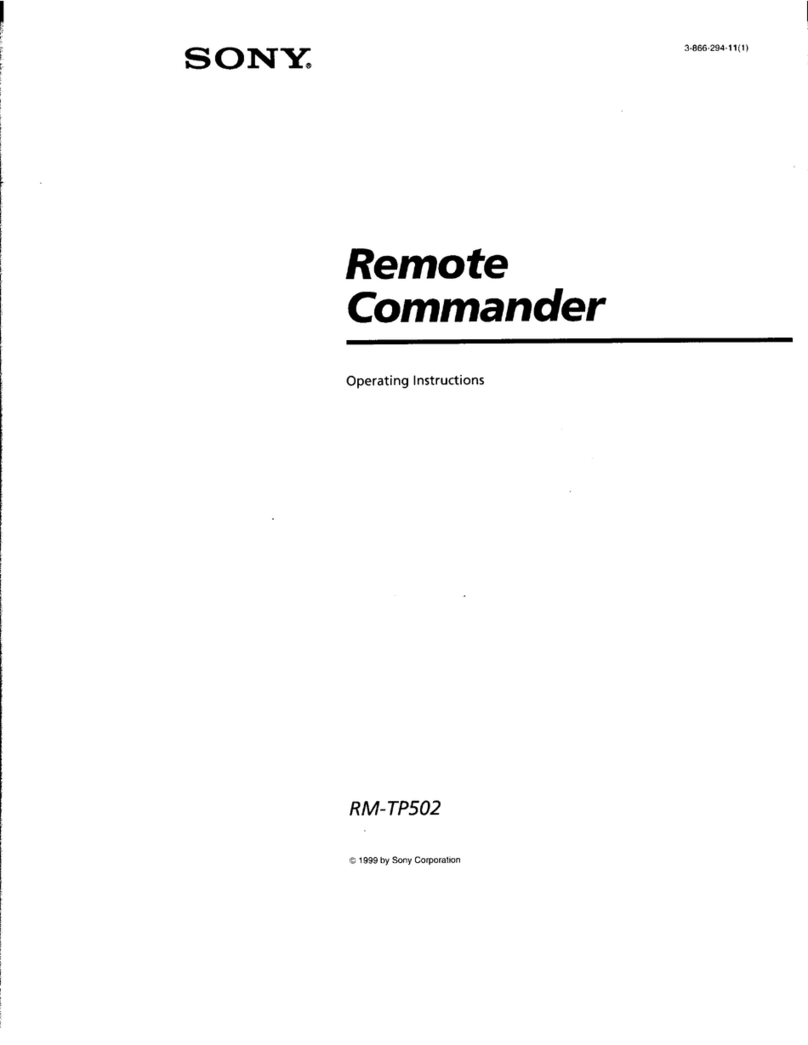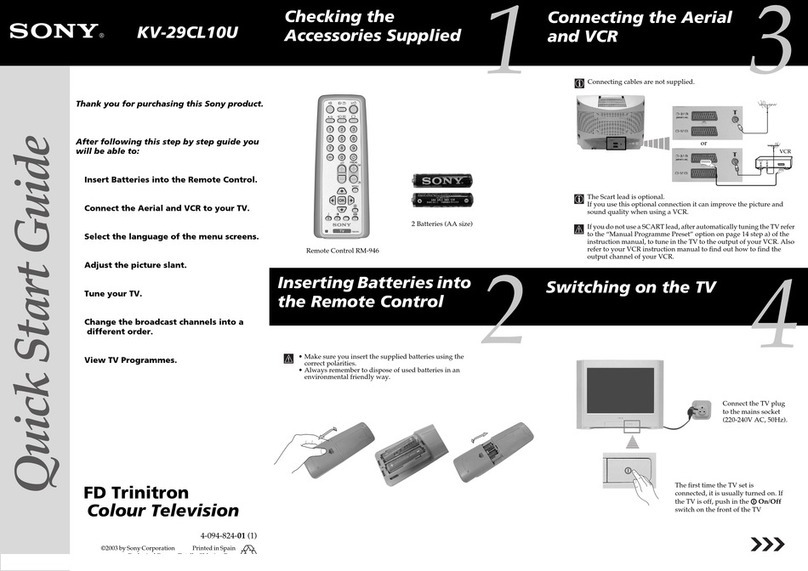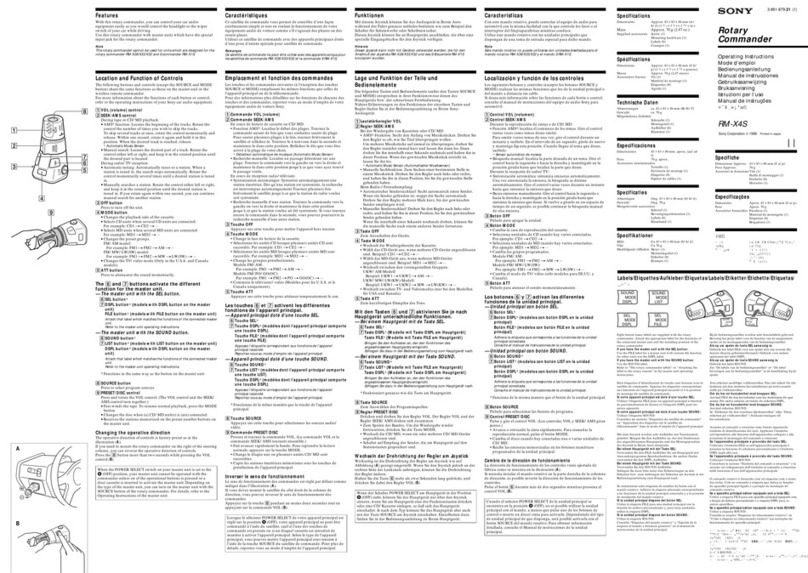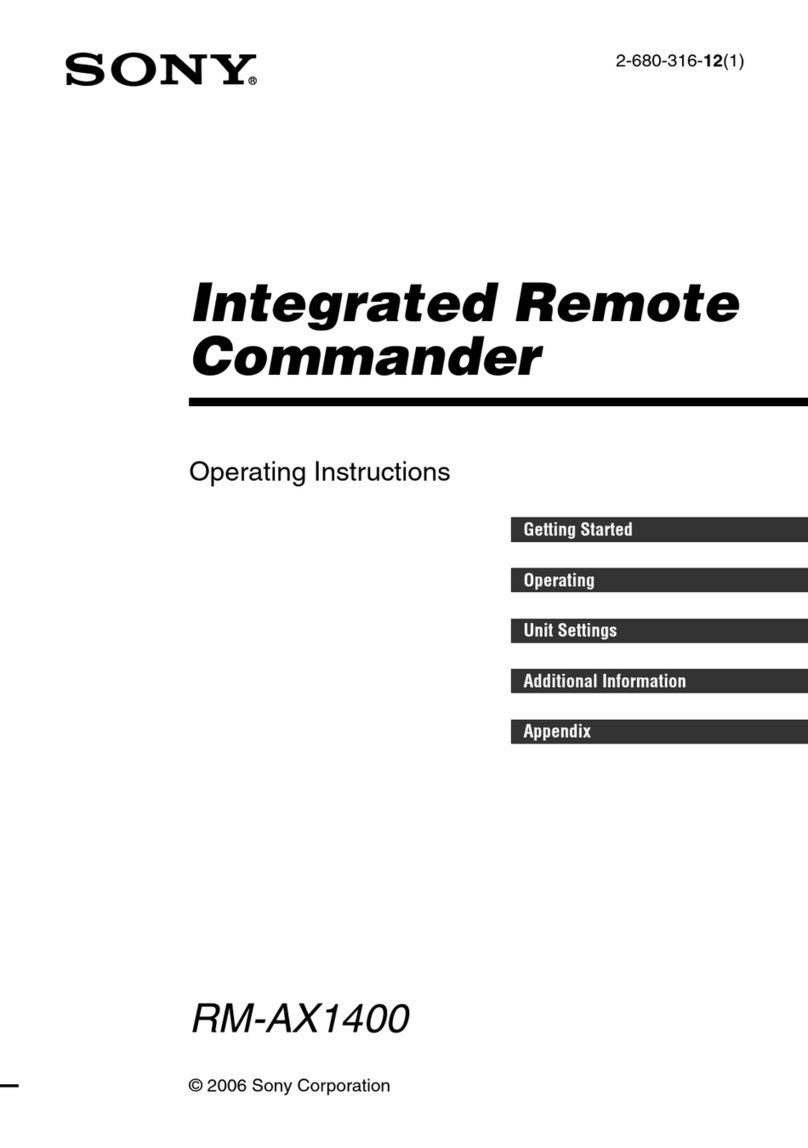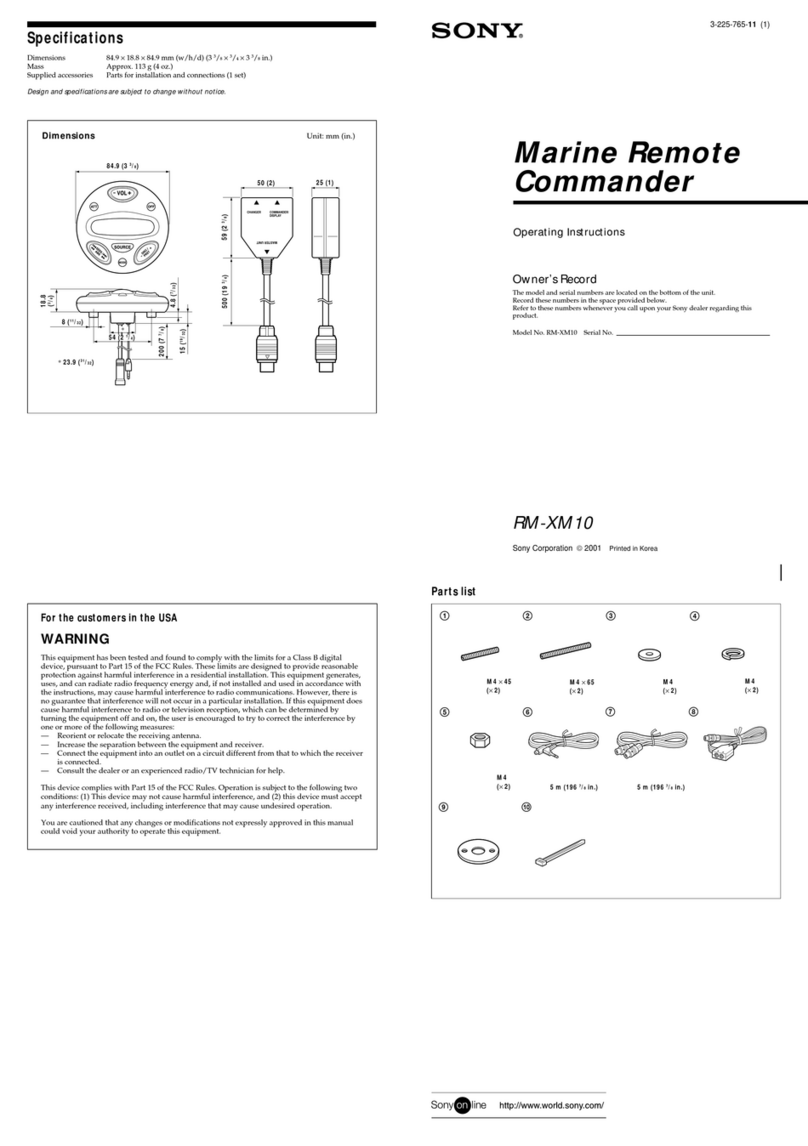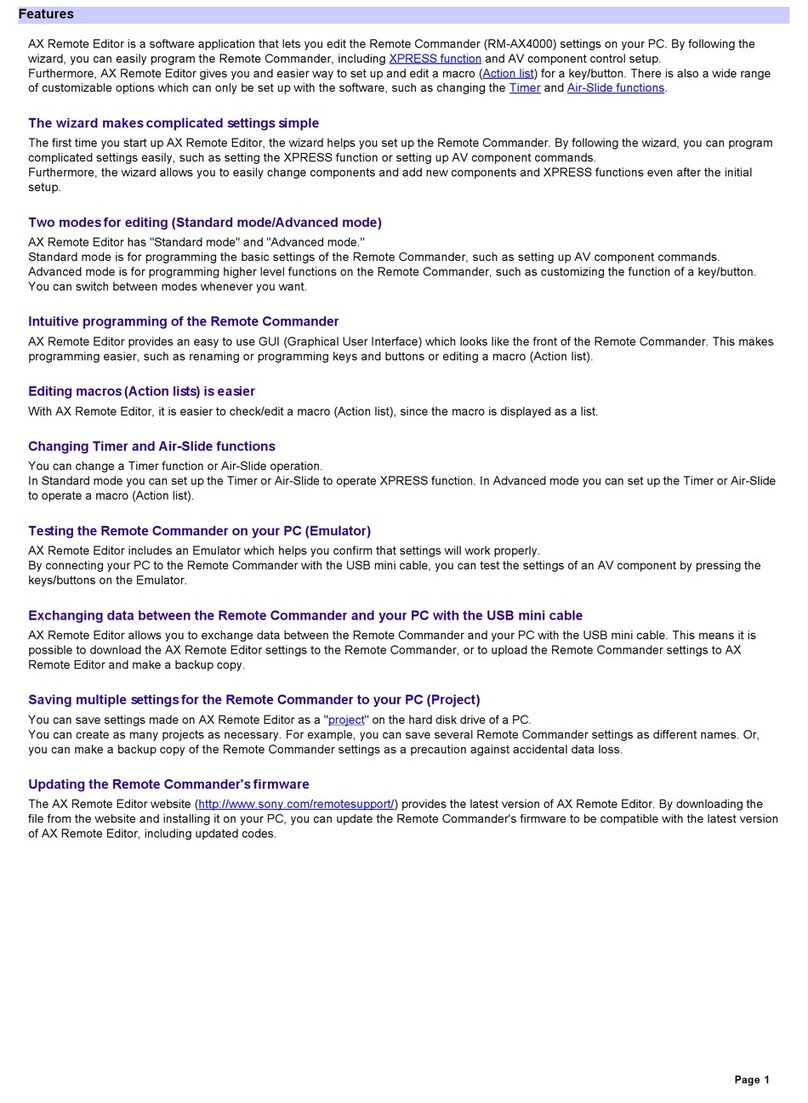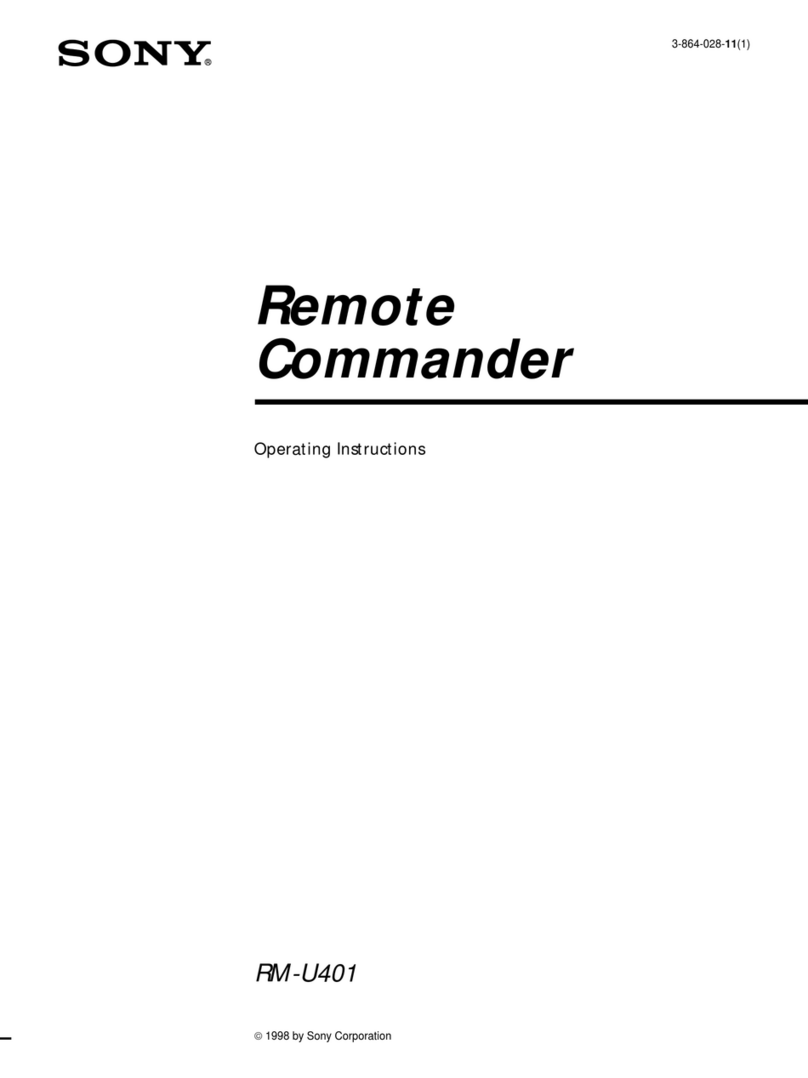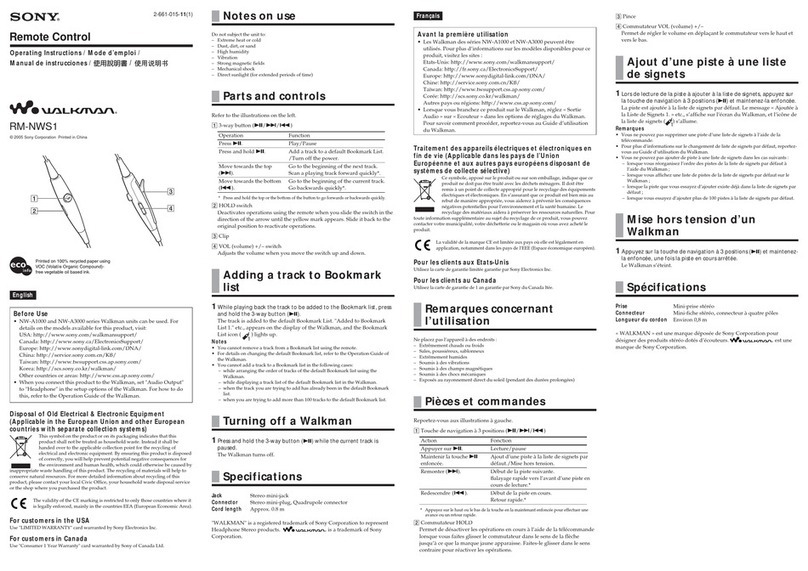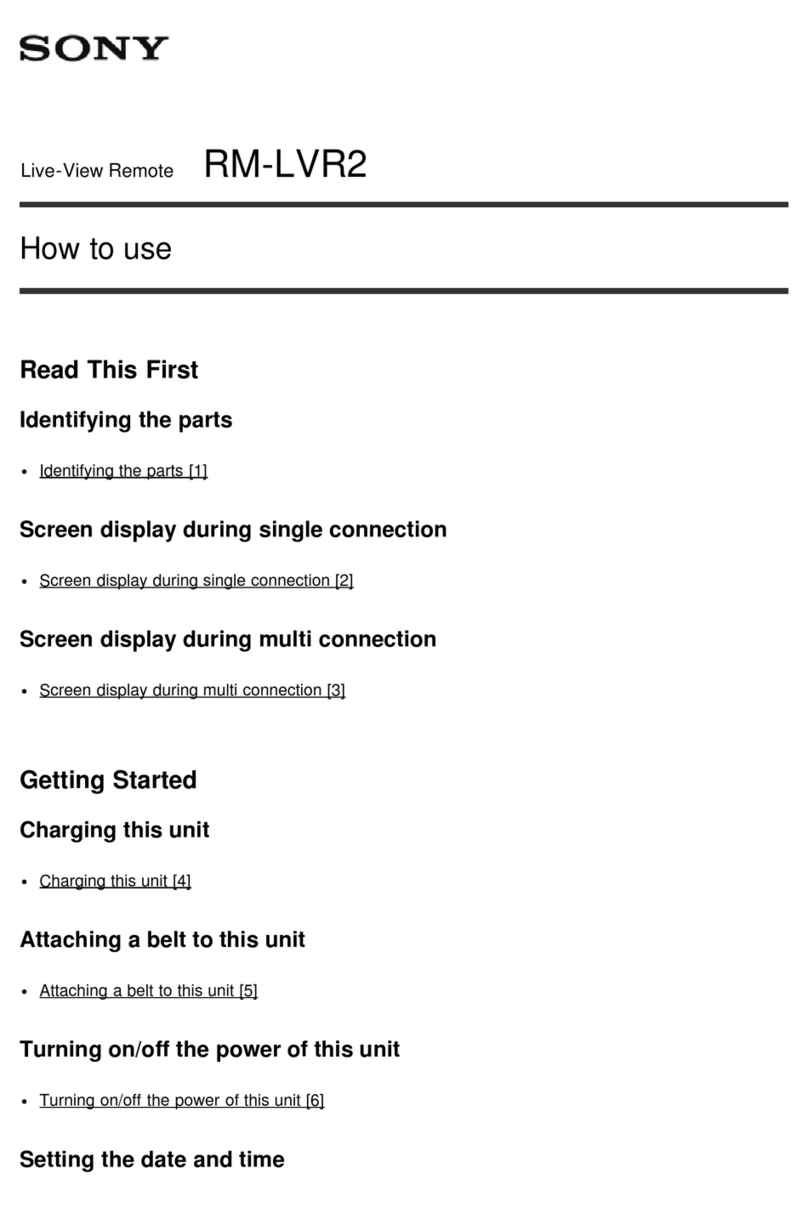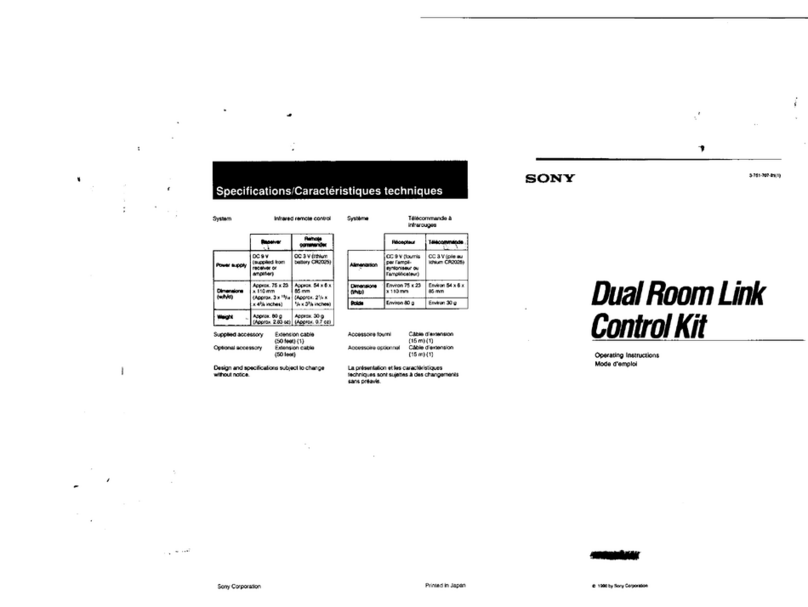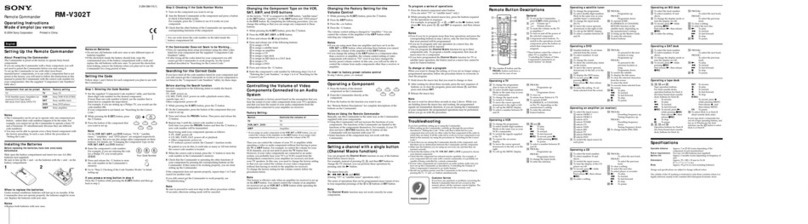Part Names and Functions
6
Part Names and Functions
APOWER LED
While the RM-NS10 is charging through the USB
connector to which it is connected, the POWER
LED lights orange. When the RM-NS10 becomes
ready for use, the LED becomes green.
Note
If an error occurs, the power LED blinks orange or
green. To remedy the situation, reconnect the RM-
NS10.
BSHIFT LOCK LED
When the SHIFT LOCK button is pressed, this
LED lights blue (indicating SHIFT LOCK mode).
While it is lit, you can use the functions printed in
blue characters below certain buttons. Pressing the
SHIFT LOCK button again disables SHIFT LOCK
mode, and the LED turns off.
CLED
When the lock switch on the left side of the remote
control is toggled, this LED lights orange. You
cannot perform any operation with the remote
control when it is lit.
DLOG OFF
When the system’s user administration function is
active, this button allows you to log off the system.
When you log on to the system again, you are
prompted to input your password.
LOCK (when SHIFT LOCK is on)
The remote control buttons become inoperative. To
unlock the buttons, refer to the system
documentation.
ESHIFT LOCK
When this button is pressed, the SHIFT LOCK
LED lights blue (indicating SHIFT LOCK mode),
and the functions printed in blue characters below
certain buttons are enabled. Pressing the button
again disables SHIFT LOCK mode.
FSPLIT SCREEN LAYOUT
You can change the display layout of the feeds or
the recorded images you are monitoring “on the
fly”. You can select from a 1 ×1 layout (1
monitoring display), 2 ×2 layout (4 monitoring
displays), 3 ×3 layout (9 monitoring displays), or 4
×4 layout (16 monitoring displays).
When SHIFT LOCK is on, you can select from a 5
x 5 layout (25 monitoring displays), 6 x 6 layout (36
monitoring displays), 7 x 7 layout (49 monitoring
displays), or 8 x 8 layout (64 monitoring displays).
For details on how to do this, see “Changing the
Monitoring Display Layout” on page 7.
GCamera control area
Use the buttons in this area to control cameras. For
details, see “Controlling Cameras” on page 8.
HJoystick
Moving the joystick left and right pans the camera,
while moving the joystick up and down, tilts it. For
details, see “Controlling Cameras” on page 8.
IMIC VOLUME (when SHIFT LOCK is on)
Allows you adjust the volume of the microphones.
Press + to raise the volume and - to lower it.
23165478
d
f
s
a