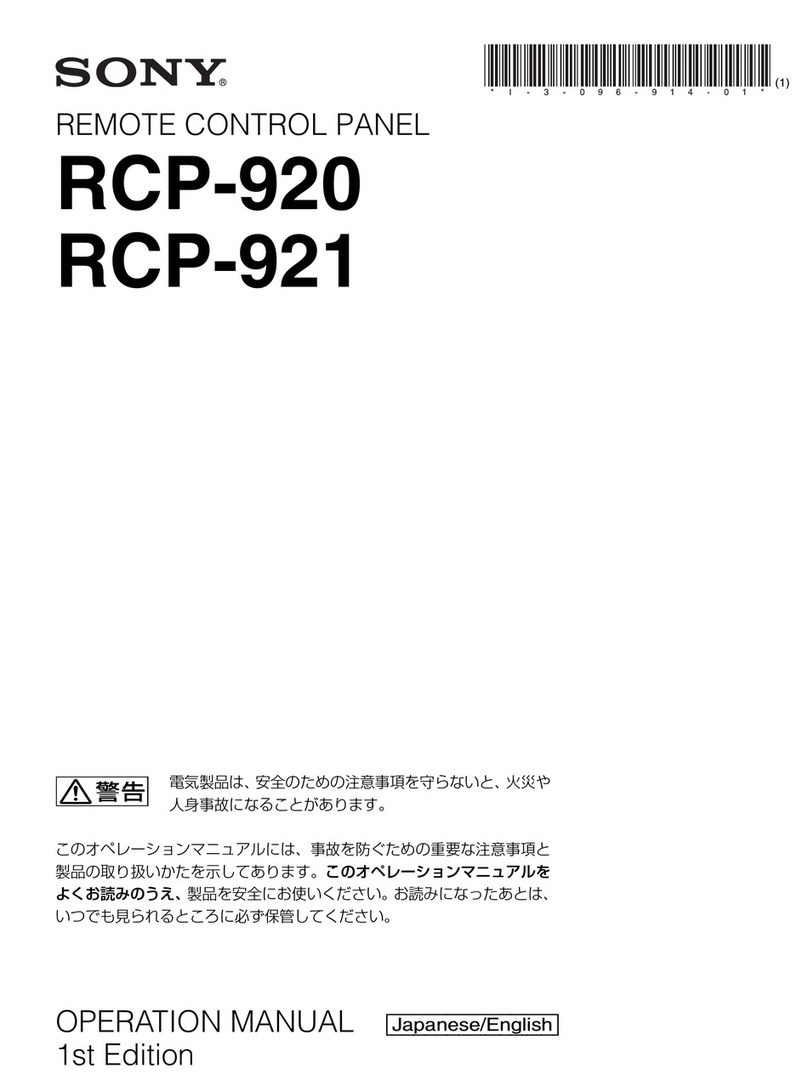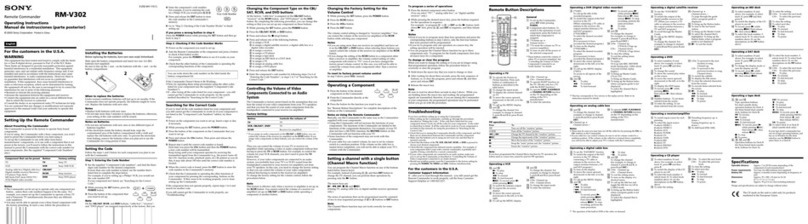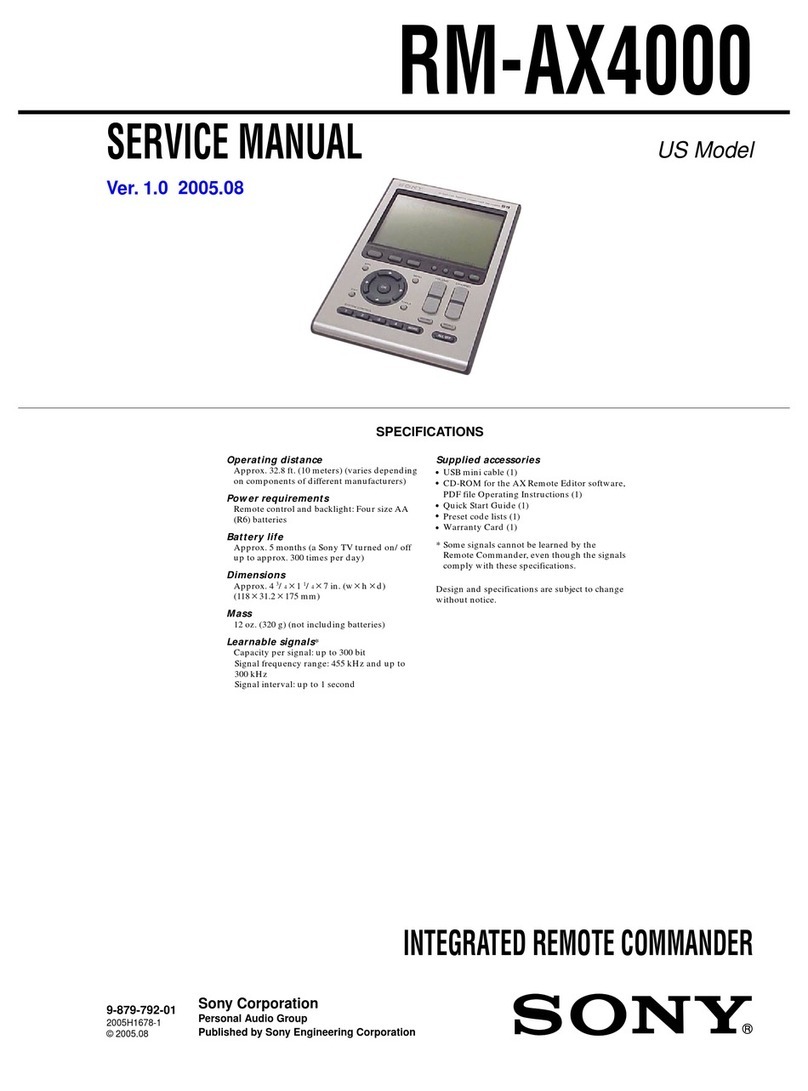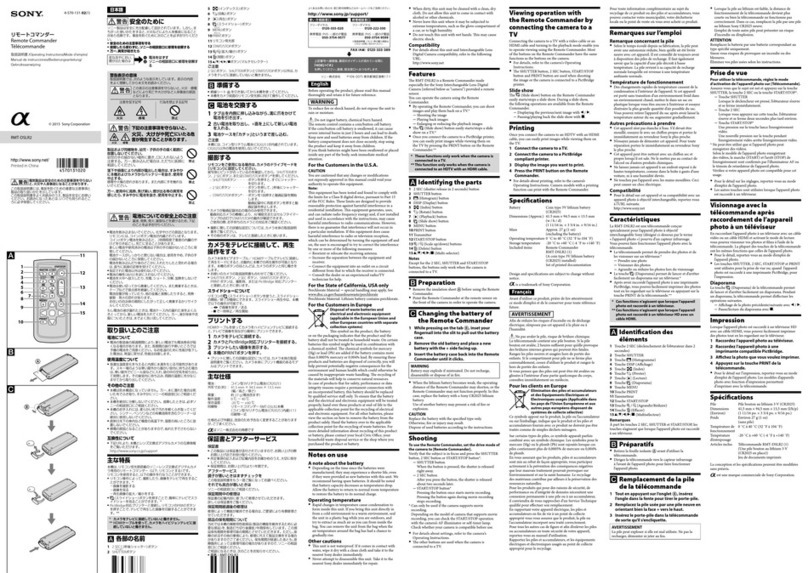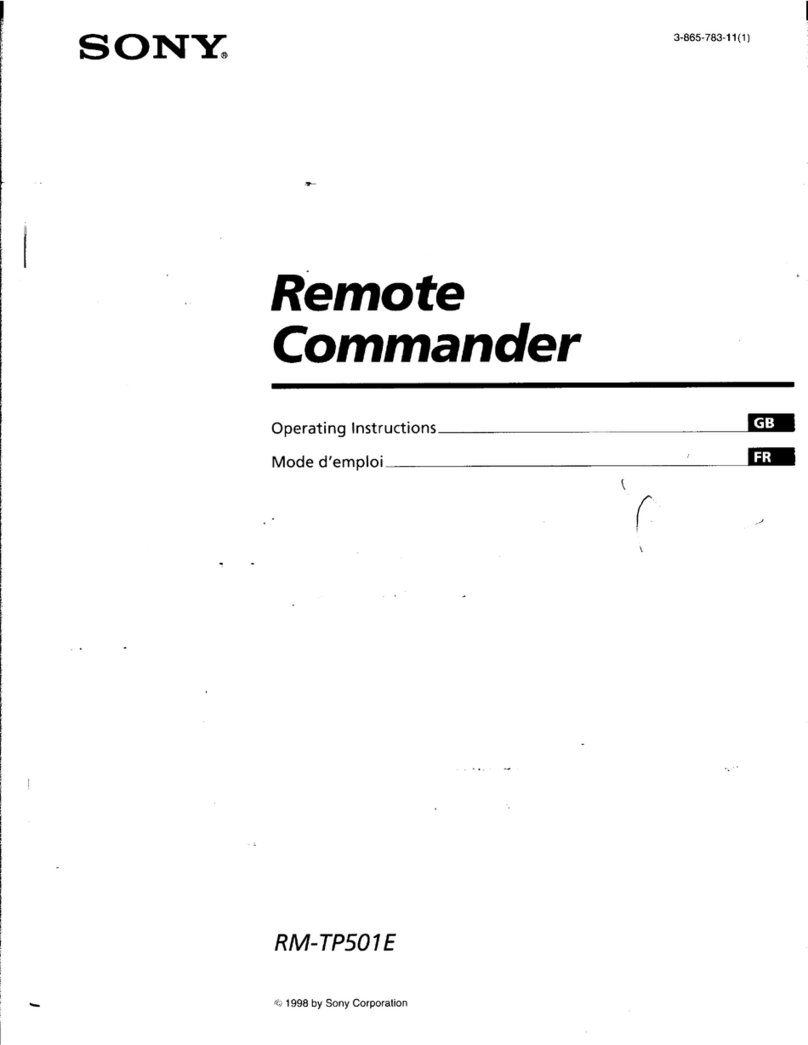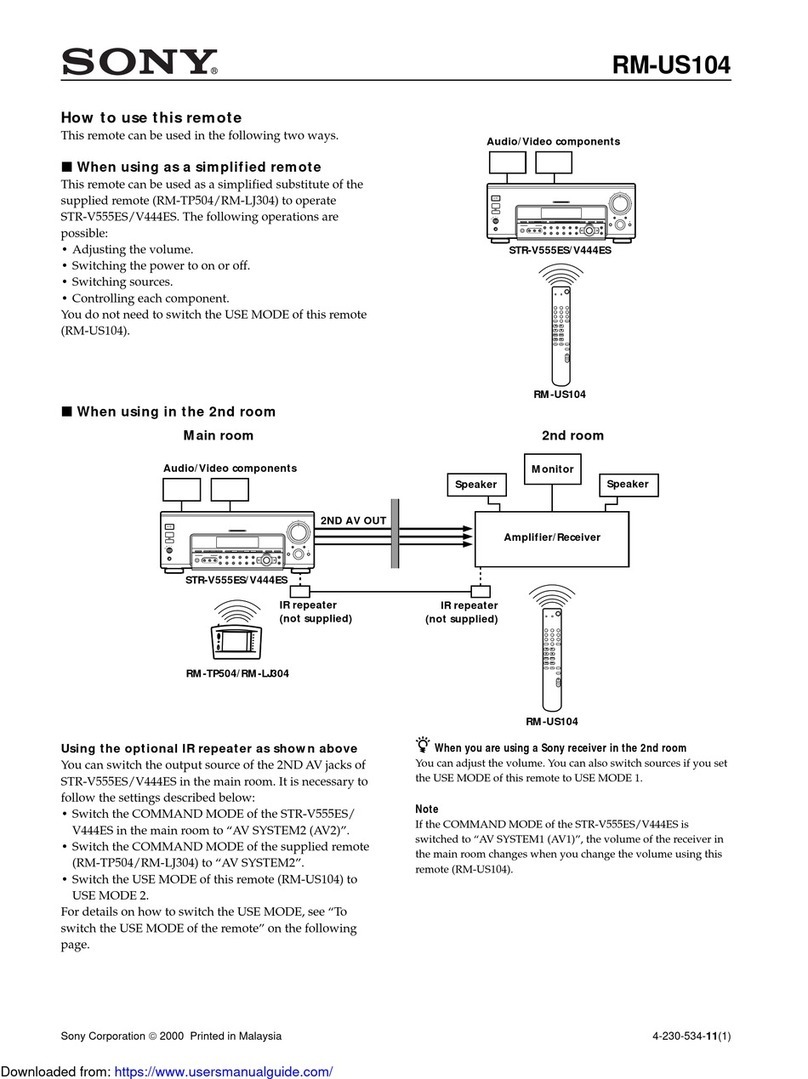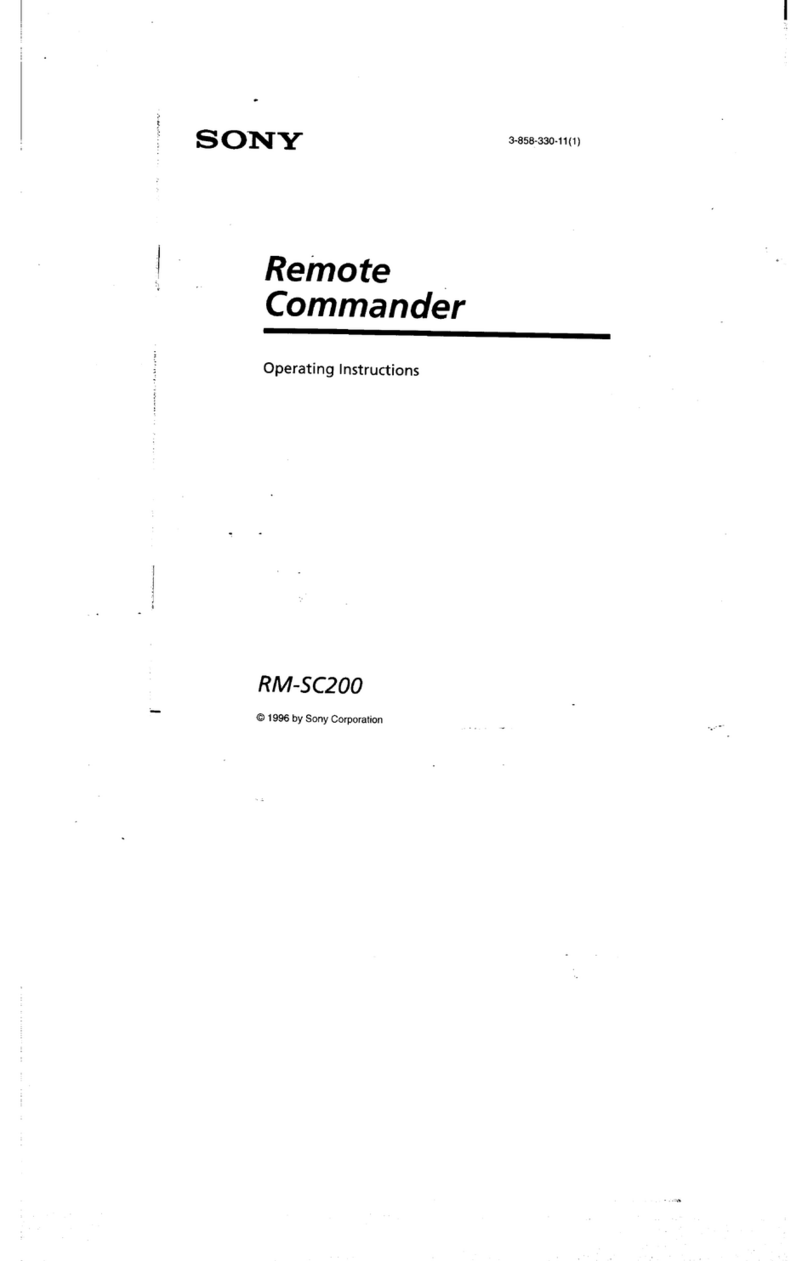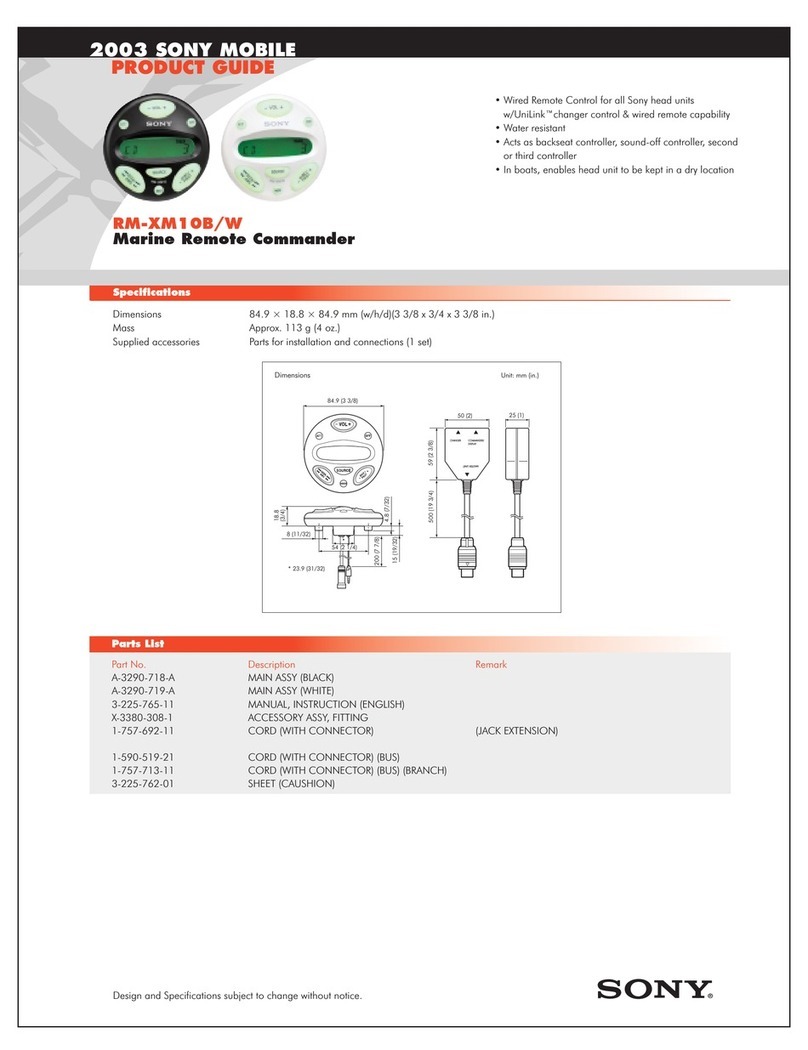RM-V8E.3-864-047-11.ECKA Page.1
RM-V8E.3-864-047-11.ECKA Page.1
English CCC AAAKKK
RM-V8E.3-864-047-11.ECKA Page.1
Sony Corporation © 1998 Printed in Malaysia
RM-V8E
3-864-047-11 (1)
Remote Commander
Operating Instructions
CCC
KKK
AAA
A
B
Enter code
CCC
KKK
AAA
Aim at your component
CCC
KKK
AAA
Done
CCC
KKK
AAA
OK?
CCC
KKK
AAA
NO
CCC
KKK
AAA
YES
CCC
KKK
AAA
Installing the Batteries
(ill. A)
Slide open the battery compartment and insert
two size AAbatteries (not supplied).
Be sure to line up the ]and }on the batteries
with the ]and }on the battery compartment.
When to replace the batteries
Under normal conditions, batteries will last up
to six months. If the Commander does not
operate properly, the batteries might be worn
out. Replace the batteries with new ones.
Notes
•Replace both batteries with new ones.
•Do not take more than 20 minutes to replace the
batteries; otherwise, your setting of the code
numbers will be erased.
Notes on Batteries
•Do not mix old batteries with new ones or mix
different types of batteries together.
•If the electrolyte inside the battery should leak,
wipe the contaminated area of the battery
compartment with a cloth and replace the old
batteries with new ones. To prevent the
electrolyte from leaking, remove the batteries
when you plan to not use the Commander for a
long period of time.
Setting the Code (ill. B)
About Presetting the Commander
This Remote Commander is preset at the factory
to operate Sony brand TVs (using code No. 101)
and Sony brand VHS VCRs (using code No.
303). If you’re using this Commander with a
Sony TV and a Sony VHS VCR, you won’t need
to preset the Commander before you start using
it.
To set up this Remote Commander to use with
other (non-Sony) manufacturers’ TVs and
VCRs, you’ll need to follow the instructions
below to preset the Remote Commander with
the correct code number for your TV and VCR.
Notes
•The Commander can be set up to operate only
one component of each category (TV or VCR)
position of the slide switch) at a time —
unless their code numbers happen to be the
same. For example, you cannot set up the
Commander to operate a Sony TV and a
Panasonic TV at the same time (because they
use different code numbers).
•You may not be able to operate even a Sony
brand component with the factory presetting.
In such a case, follow the procedure below.
Step 1: Entering the Code Number
1See the supplied “Component Code
Numbers” and find the three-digit code
number for your component.
If more than one code number is listed, use
the number that’s listed first to complete the
steps that follow.
For example, if you’re setting up a Philips
TV, you would use code number 111.
If your component is not listed, see
“Searching for the Correct Code”.
2Set the slide switch on the Remote
Commander to VCR (to set up a VCR), or TV
(to set up a TV).
VCR TV
3Press and release the S(Set) button.
S
4Enter the component’s code number.
For example, if you’re entering the code for
a Philips TV, you would press and release 1,
then press and release 1, and then press and
release 1.
Your Code Number
5Press and release the ENT (Enter) button to
store the code number in the Commander’s
memory.
6Go to “Step 2: Checking if the Code Number
Works” to finish setting up.
Step 2: Checking if the Code
Number Works
1Power on the component you want to set
up using the component’s power switch.
2Aim the Remote Commander at the
component and press the POWER button.
The component should power off.
3When the component powers off, check that
the Commander is operating the other
functions of your component, such as
channel and volume control.
If the Commander Doesn’t Seem
to Be Working...
• First, try repeating these setup procedures
using the other codes listed for your
component.
• If – after trying all the codes listed for your
component – you still cannot get the
Commander to work properly, try the search
method described under “Searching for the
Correct Code”.
• If you still cannot get the Commander to work
properly, see “Troubleshooting”.
If the Commander Seems to Be
Working Properly...
• You’re finished setting up the Commander for
this component.
• If you’re setting up more than one component
(or a TV/VCR combination), you’ll need to
complete these procedures for each
component you plan to use with the
Commander.
• Use the label (supplied) to write down the
code numbers of your components. Then affix
the label to the back of the Commander.
Searching for the Correct Code
If you’ve tried all the code numbers listed for
your component and you still cannot get the
Commander to work (or if your component is
not listed), try these steps.
1Power on/off the component you want to
set up with its power switch.
(When setting up a VCR, turn its power off.
In case of TV, turn it on.)
2Set the slide switch on the Remote
Commander to VCR (to set up a VCR), or TV
(to set up a TV).
VCR TV
3Press and release the S(Set) button.
S
4Press and release the CH + button. Then
press and release the POWER button.
5Repeat step 4 until the correct code number
is found.
Pressing CH + and POWER repeatedly will
try every available code until the correct one
is found. Be patient as you do this; it may
take about 150 tries until the correct code
number is located.
6When the power of the TV goes off or the
power of the VCR comes on, press and
release the ENT (Enter) button to store the
code number in the Commander’s memory.
7Check that the Commander is operating the
other functions of your component. Press
the channel and volume control buttons. If
it seems to be working properly, you’re
done setting up the Commander.
If you still cannot get the Commander to work
properly, see “Troubleshooting”.