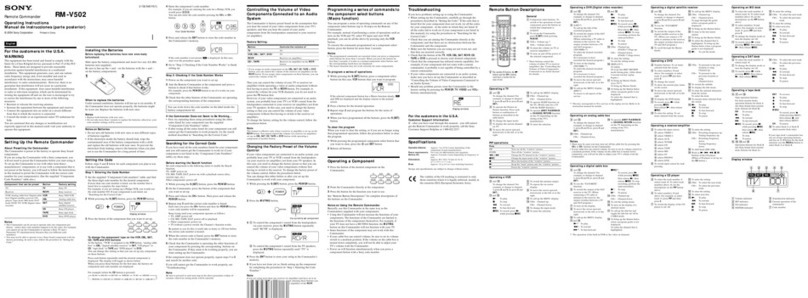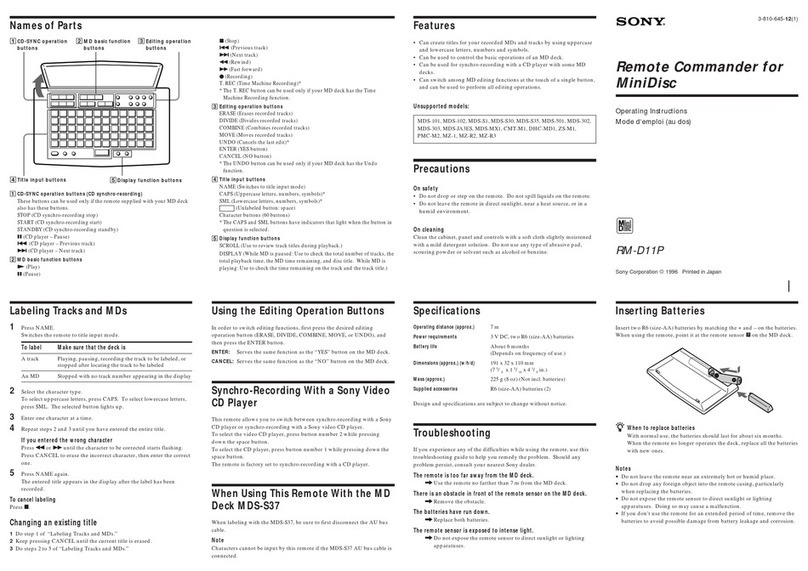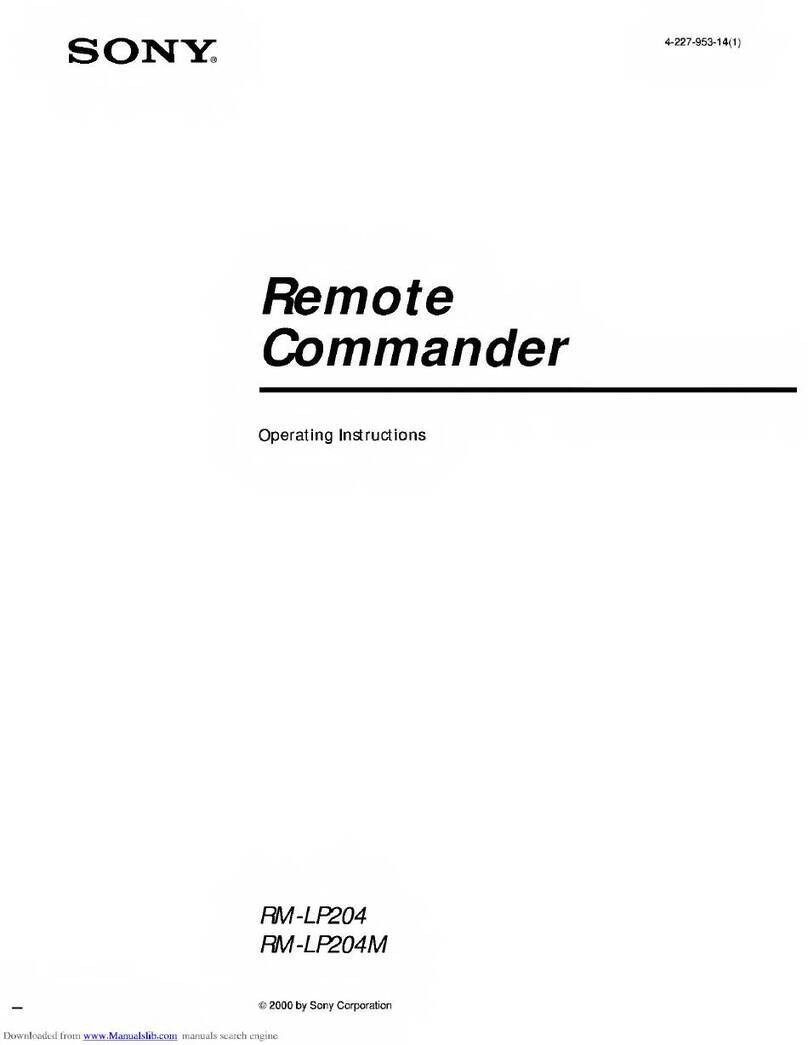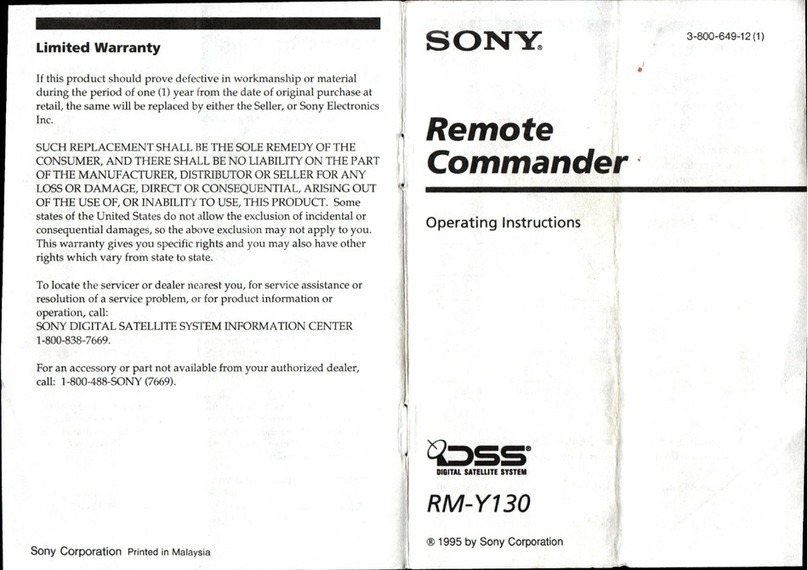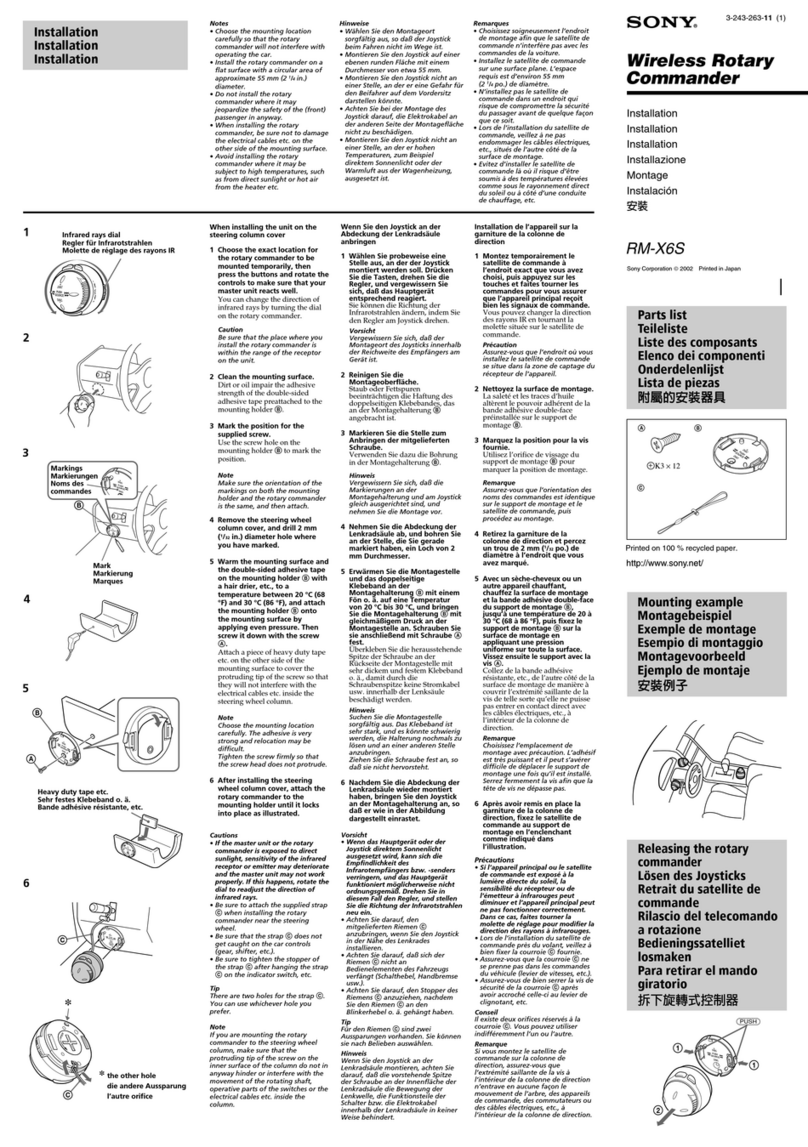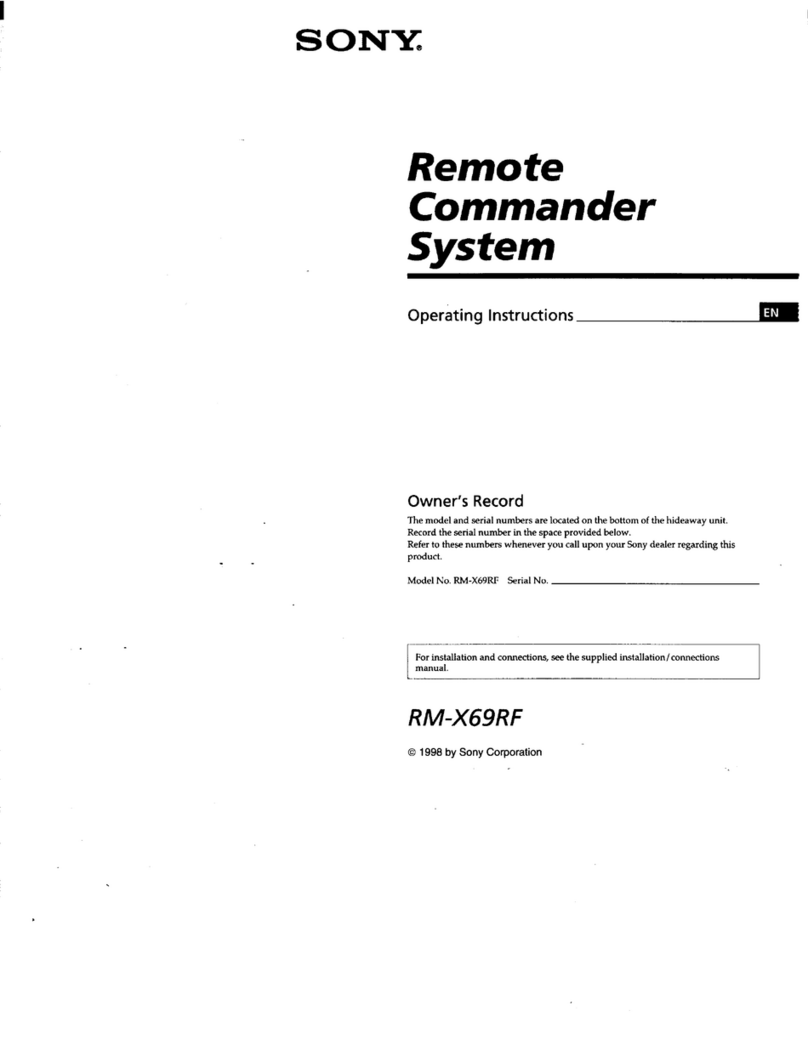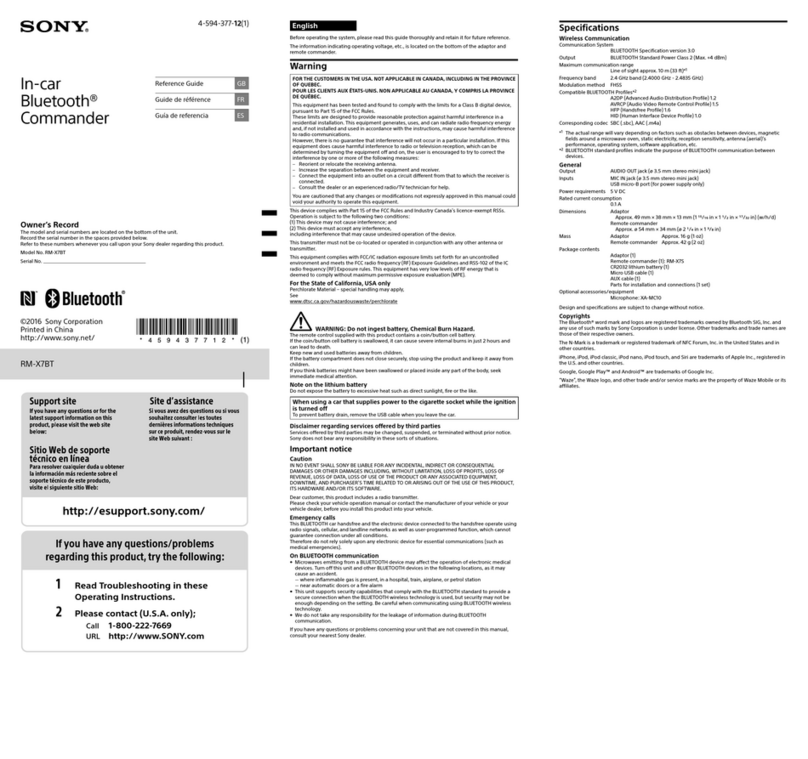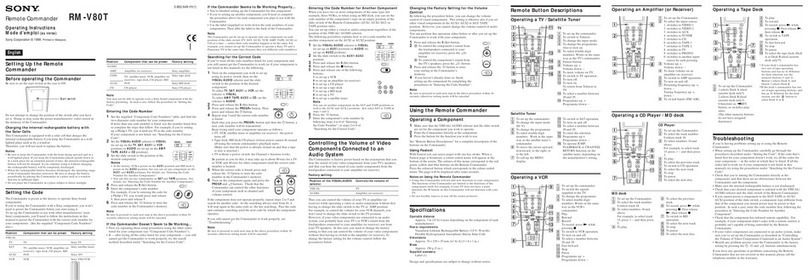2
Table of Contents
Introduction
Using This Manual ................................................4
Features ..................................................................4
Location and Function of Parts ............................5
Top .....................................................................5
Rear ..................................................................10
Side / front ........................................................11
Menu Operations .................................................12
Basic menu operations .....................................12
Getting Started
Connections ..........................................................14
VISCA over IP (LAN) connection ...................14
VISCA RS-422 (serial) connection ..................21
Connection with a video switcher ....................24
Using a Setup PC .................................................25
Accessing a remote controller ..........................25
Saving configuration data on a PC (Backup) ...25
Loading a saved configuration file into the
unit or another remote controller (Restore) ....26
About the RM-IP Setup Tool ...........................26
Operations
Turning on the Power ..........................................27
Selecting a Camera ..............................................27
Selecting a camera when using LAN
connection ......................................................27
Selecting a camera when using serial
connection ......................................................28
About the color of camera buttons ...................28
About the tally lamp indicators ........................28
Operating a Camera ............................................29
Pan and tilt control ...........................................29
Zoom control ....................................................30
Adjusting a Camera ............................................31
Adjusting the focus ..........................................31
Adjusting the brightness ...................................31
Backlight compensation ...................................32
Flicker compensation .......................................32
Adjusting the white balance .............................32
Adjusting the black balance .............................33
Storing the Camera Status (Preset Function) ...34
Recalling stored status .....................................34
Changing the speed of movement between
positions .........................................................34
Operating the Camera Setup Menu from the Unit
(Camera Menu Operation Mode) ...................... 35
Buttons and knobs used for camera menu
operations ....................................................... 35
Setting Specific Functions using Shortcuts
(FUNCTION Menu) ........................................... 37
Buttons and knobs used for FUNCTION menu
operations ....................................................... 37
Operation using IRIS, GAIN, and SHUTTER
buttons ........................................................... 37
Operation using ASSIGN 4, ASSIGN 5, and
ASSIGN 6 ...................................................... 38
Checking Camera Settings Status (Status
Display) ................................................................ 38
Restoring Factory Default Settings ................... 39
Default values .................................................. 39
Function of Buttons/Knobs in Each Block by
Camera Model ..................................................... 41
RM Menu List
OPERATION ....................................................... 43
EXPOSURE ..................................................... 43
WHITE ............................................................ 43
BLACK ............................................................ 44
DETAIL ........................................................... 44
KNEE ............................................................... 44
MATRIX .......................................................... 44
PRESET ........................................................... 44
OPERATION menu support by camera
model ............................................................. 45
CONFIG .............................................................. 46
RM SETUP ...................................................... 46
SW ASSIGN .................................................... 46
DIRECTION .................................................... 46
GPI I/O ............................................................ 47
LAN ................................................................. 48
SERIAL ........................................................... 48
CONTROL I/F ................................................. 48
AUTO IP SETUP ................................................ 48
SETUP IP ........................................................ 48
ASSIGN CAM ................................................. 48
CLEAR TABLE ............................................... 48
SWAP CAM .................................................... 48
CAMERA TABLE ........................................... 48
MAINTENANCE ................................................ 49
MODEL INFO ................................................. 49
UPDATE MODE ............................................. 49
RESET ............................................................. 49
Appendix
Troubleshooting ................................................... 50
Specifications ....................................................... 51
Dimensions ...................................................... 51