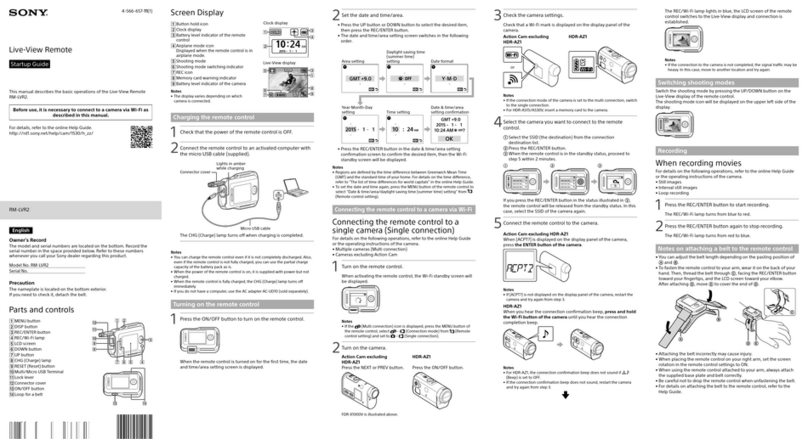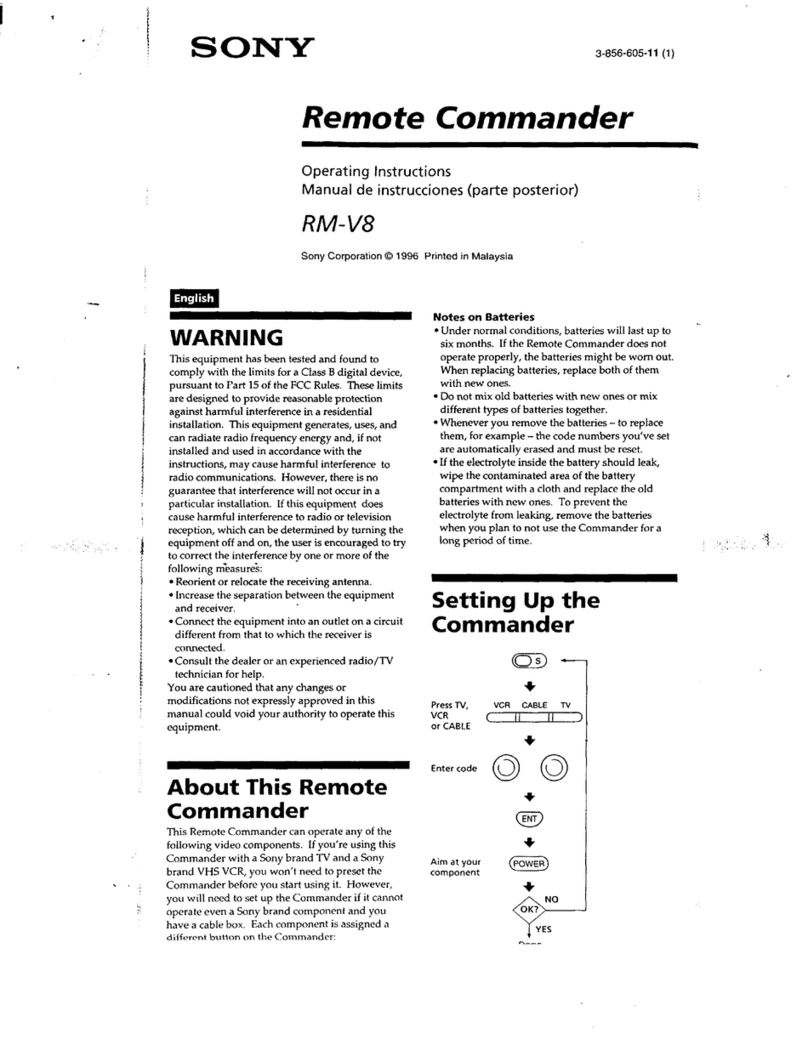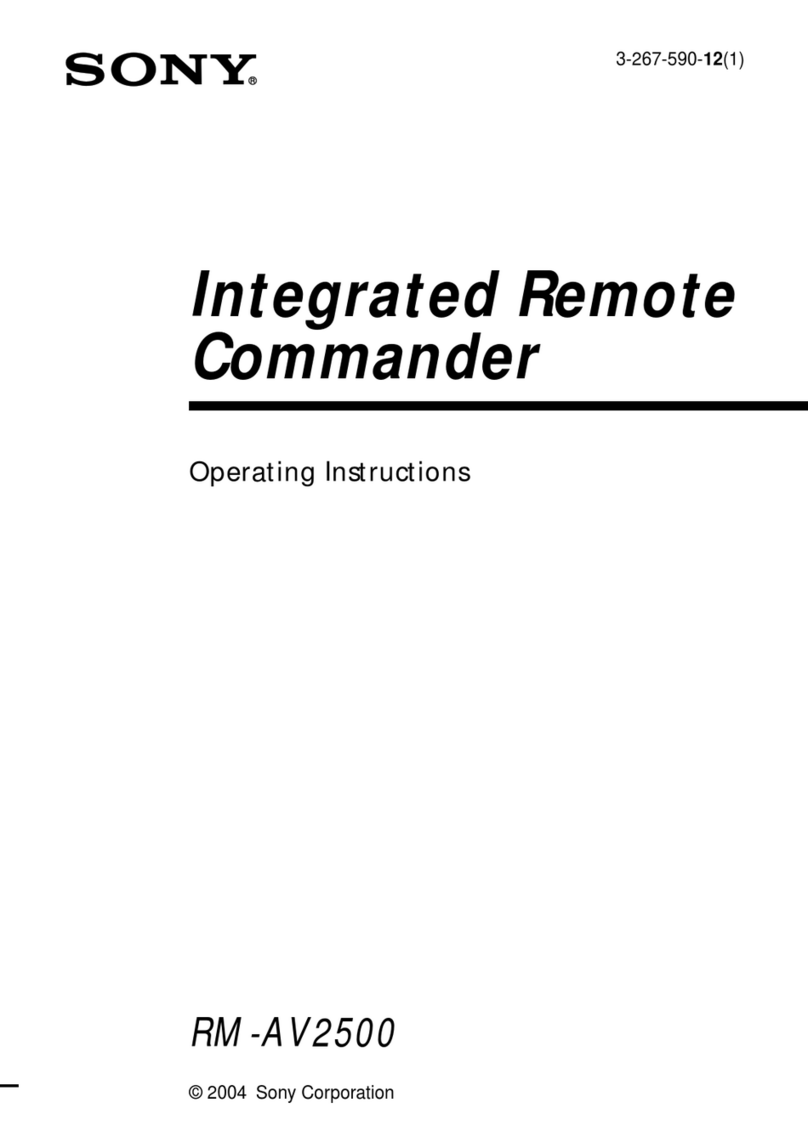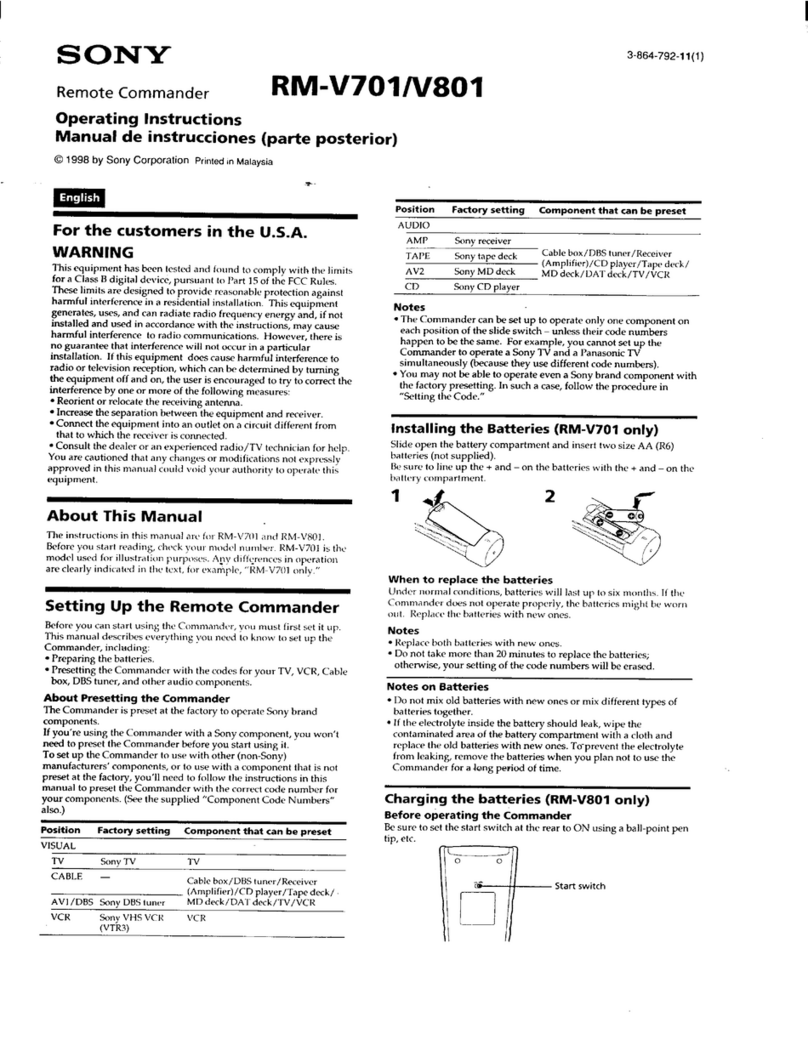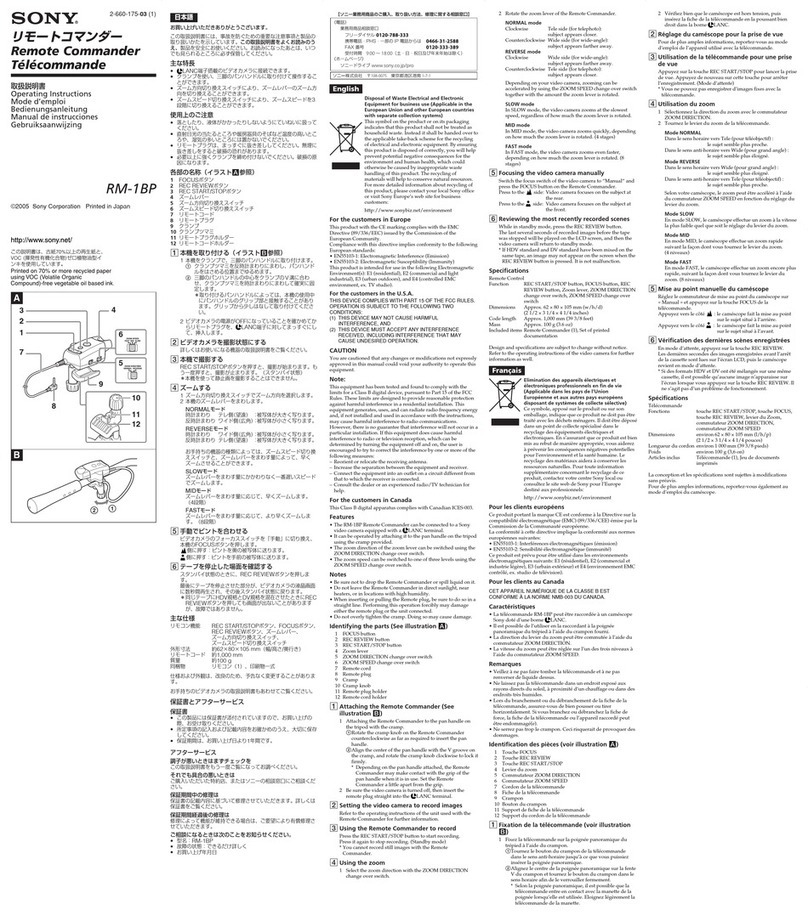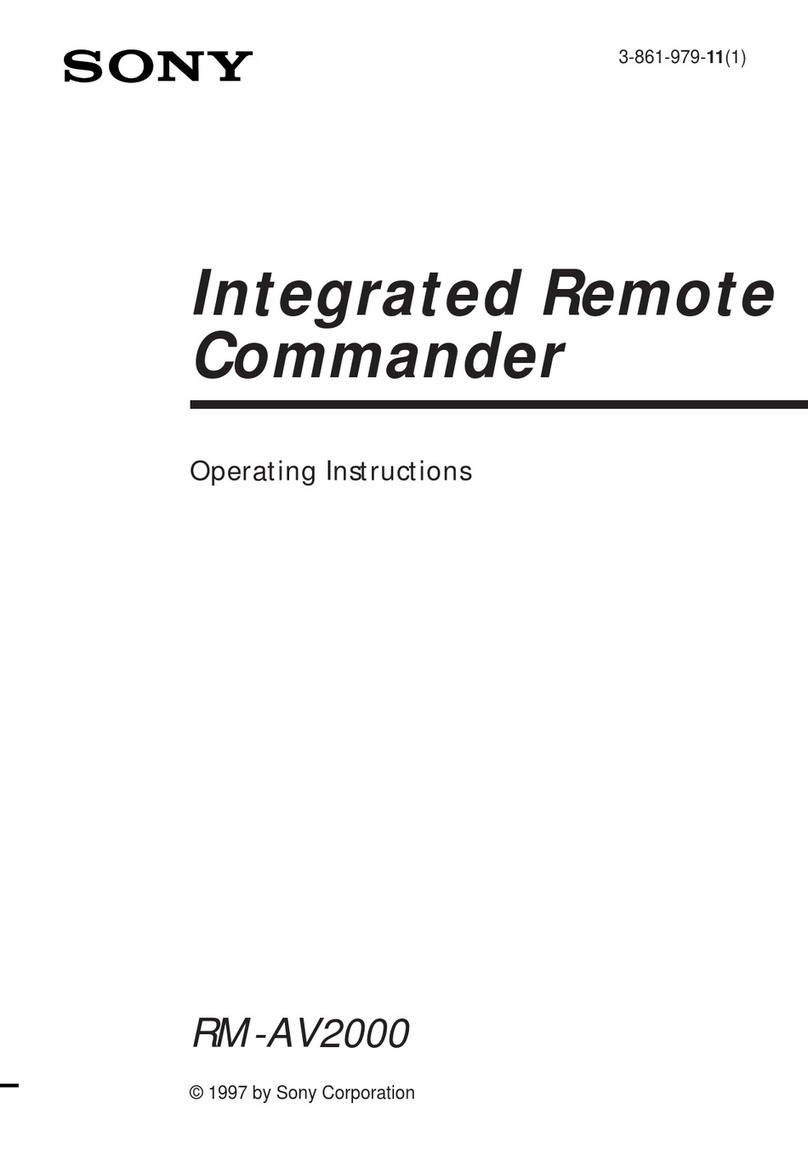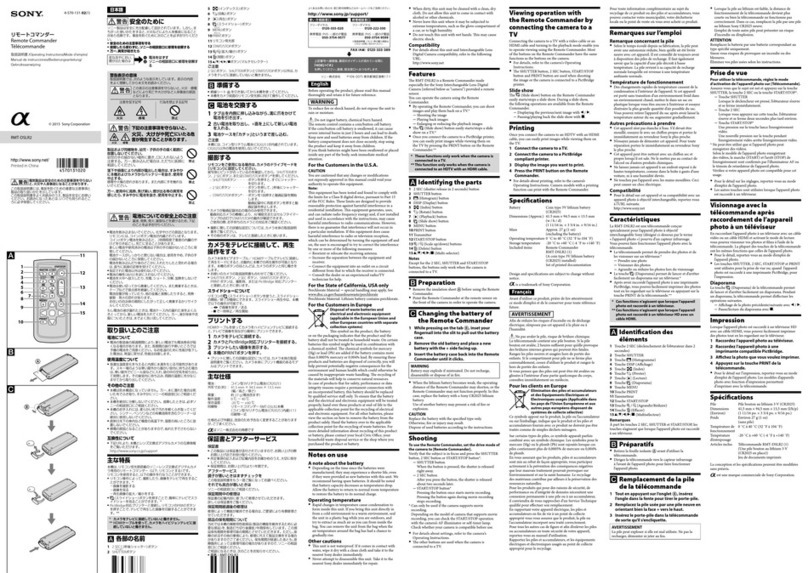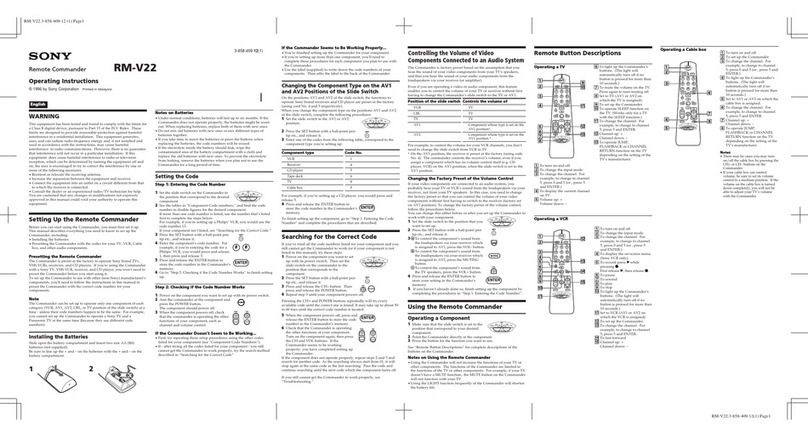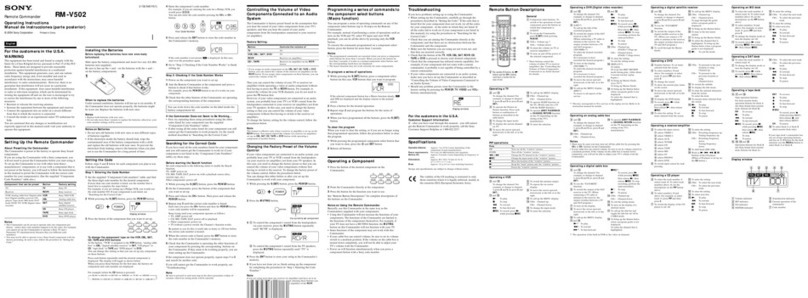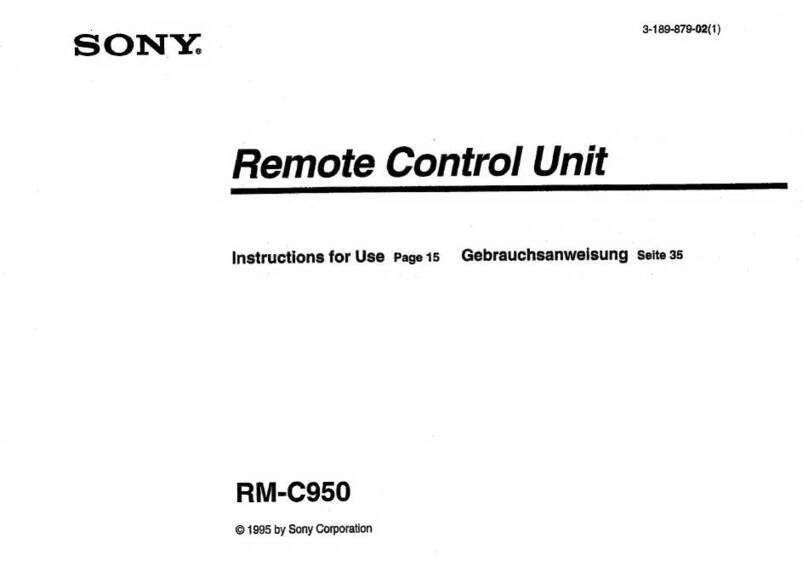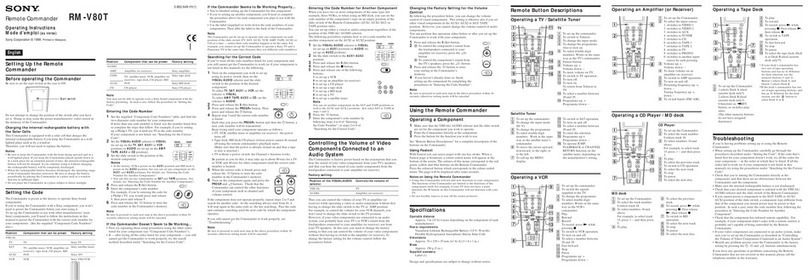Overview
Location and Function of Parts
GB 6
R control and B control change according to the white
balance mode setting in the menu of the camera.
* BRC-H700 only
** BRC-Z700 only
DMODE button
Press this button to select the function of the
VALUE/R control and BRIGHT/B control.
When the brightness adjustment mode is selected,
the VALUE and BRIGHT indicators are lit.
When the white balance adjustment mode is
selected, the R and B indicators are lit.
EFOCUS control
This control is enabled when MANUAL is selected
with the AUTO/MANUAL button. Turn the control
counterclockwise (toward NEAR) to focus on a
near subject, and clockwise (toward FAR) to focus
on a far subject.
FAUTO/MANUAL button and AUTO indicator
Press this button to select focus mode AUTO or
MANUAL.
When AUTO is selected, the AUTO indicator lights
and the camera focuses automatically on the subject
in the center of the screen. The FOCUS control and
the ONE PUSH AF button are disabled.
For the BRC-Z700, you can adjust the focus
manually if AF ASSIST is set to ON in the FOCUS
menu. For details, refer to the Operating
Instructions of the BRC-Z700.
When MANUAL is selected, the FOCUS control
and the ONE PUSH AF button are enabled (with
the FOCUS indicator lit).
GONE PUSH AF button
This button is enabled when MANUAL is selected
with the AUTO/MANUAL button. Press the button
to perform the one-push auto focus function (except
the EVI-D30/D30P).
HRESET button
Hold down this button and press one of the
POSITION buttons, and the memory of the camera
corresponding to the pressed POSITION button is
cleared to the factory-preset conditions.
When multiple cameras are connected, the camera
addresses are set by holding down this button and
pressing the POWER button.
IPRESET button
Hold down this button and press one of the
POSITION buttons, and the current camera settings
are stored in the memory of the camera
corresponding to the pressed POSITION button.
JPANEL LIGHT button
Press this button to illuminate all the POSITION
buttons and CAMERA buttons. Press the button
again to turn off the illumination.
KBACK LIGHT button
When the FULL AUTO exposure mode is selected
on the camera, press this button to enable the
backlight compensation function of the camera.
Press it again to disable the function.
For the BRC-H700 or BRC-Z700 camera, hold
down the SHIFT button and press this button to
enable the spotlight compensation function of the
camera. This function adjusts the exposure to a
darker level if a portion of the shooting object is
illuminated.
To disable the spotlight compensation, hold down
the SHIFT button and press this button again.
LPAN-TILT RESET button
Press this button to reset the pan/tilt position of the
camera to the initial conditions.
MONE PUSH AWB button
When the ONE PUSH white balance mode is
selected on the camera, press this button to perform
the one-push white balance adjustment.
NMENU button
For the BRC-300/300P, BRC-H700 or BRC-Z700
camera, press this button for about one second to
display the menu of the camera, return to the main
menu or turn off the menu.
For other cameras, press this button for about one
second to turn the on-screen data display on or off.
OJoystick
The joystick is used for pan/tilt and zoom
operations. Select the camera you want to control
using the CAMERA buttons and operate the
joystick.
Panning and tilting
When you incline the joystick right and left, the
camera pans. When you incline it forward or
backward, the camera tilts.
The pan/tilt speed changes according to the angle of
the inclination.
White balance
mode on the
camera
Function of the
R control Function of the
B control
MANUAL Red gain control Blue gain control
AUTO*
AUTO1**
AUTO2**
ONE PUSH
WB SHIFT
control*
WB R.SHIFT
control**
WB SHIFT
control*
WB B.SHIFT
control**