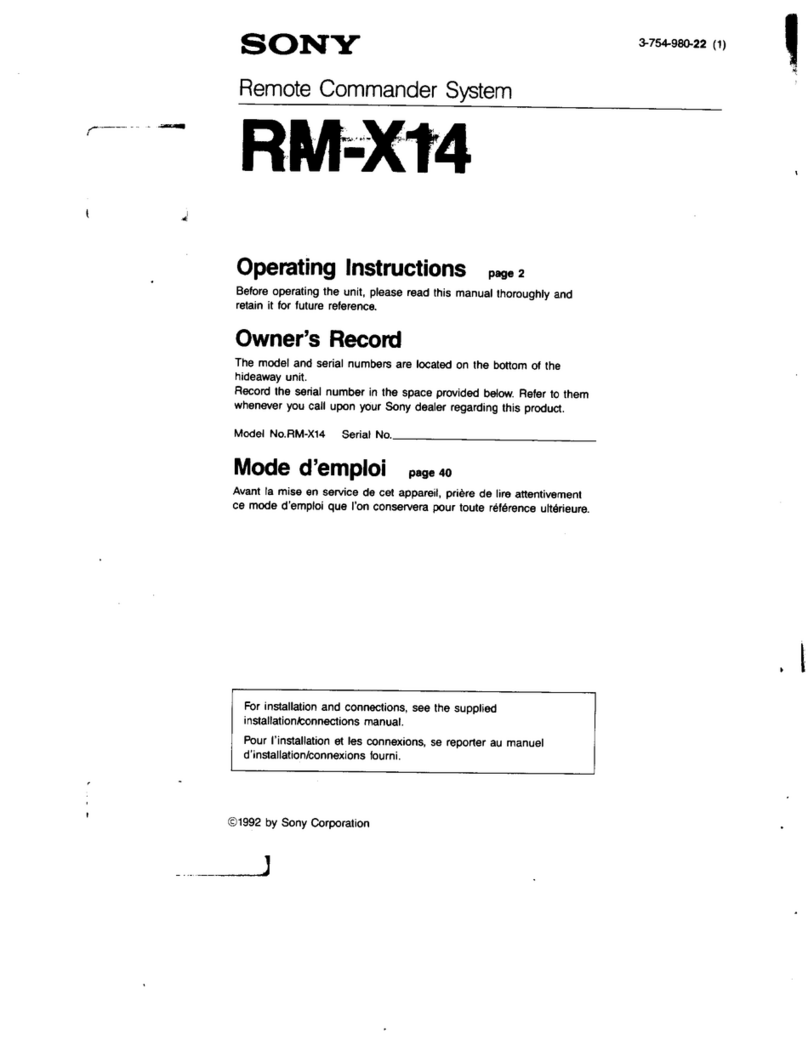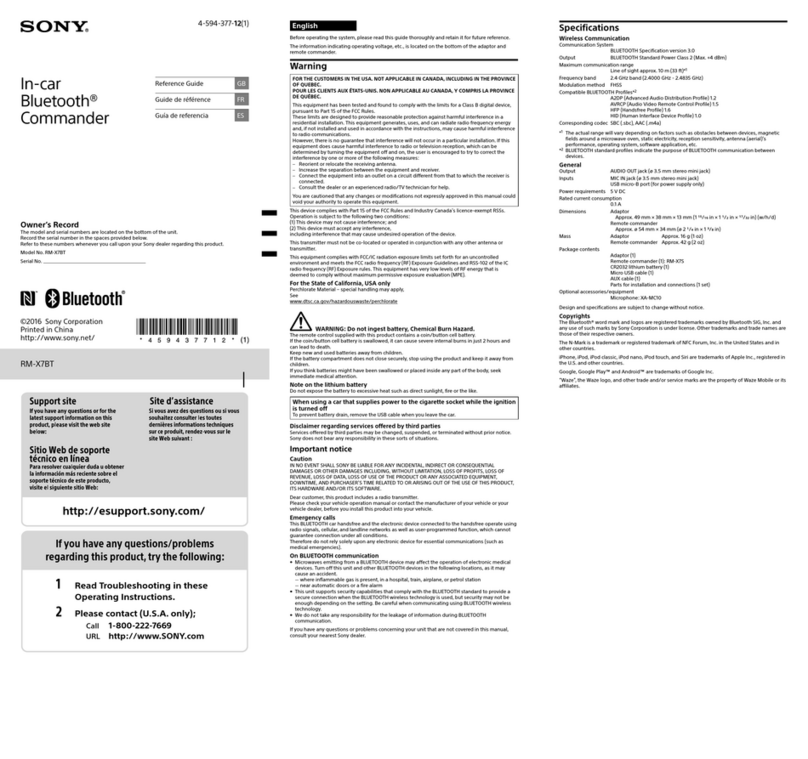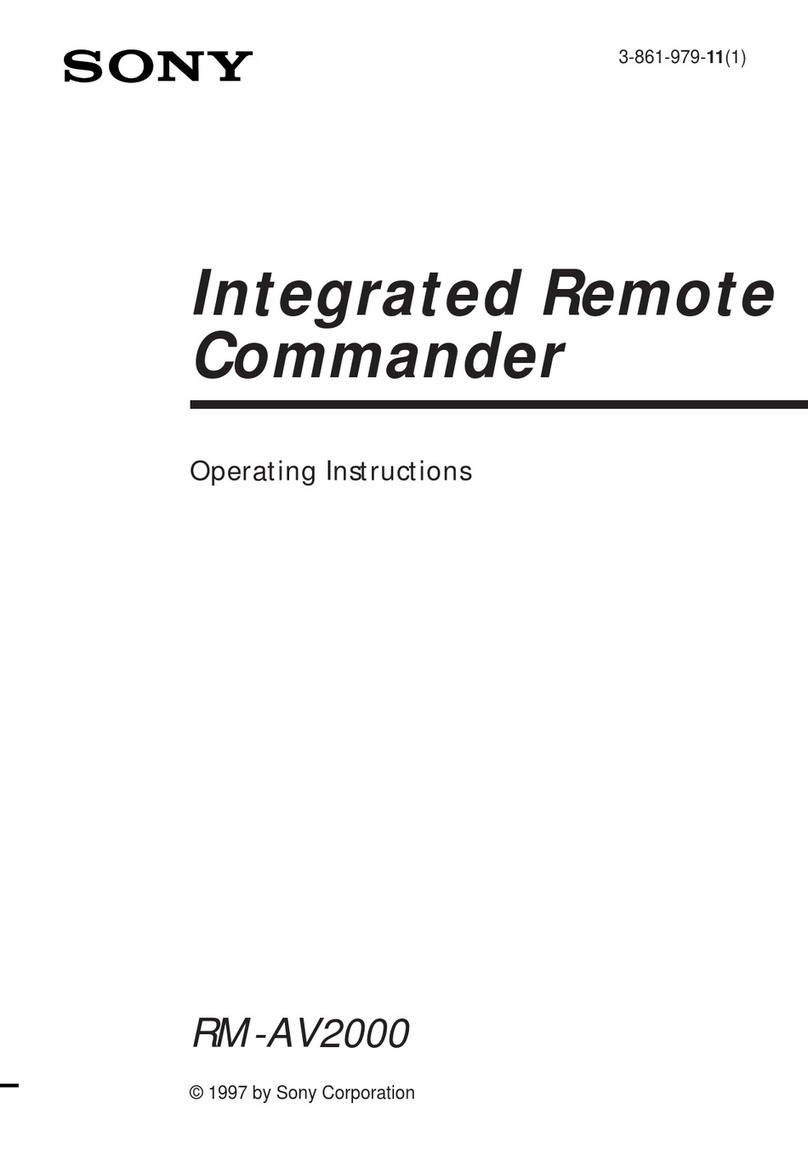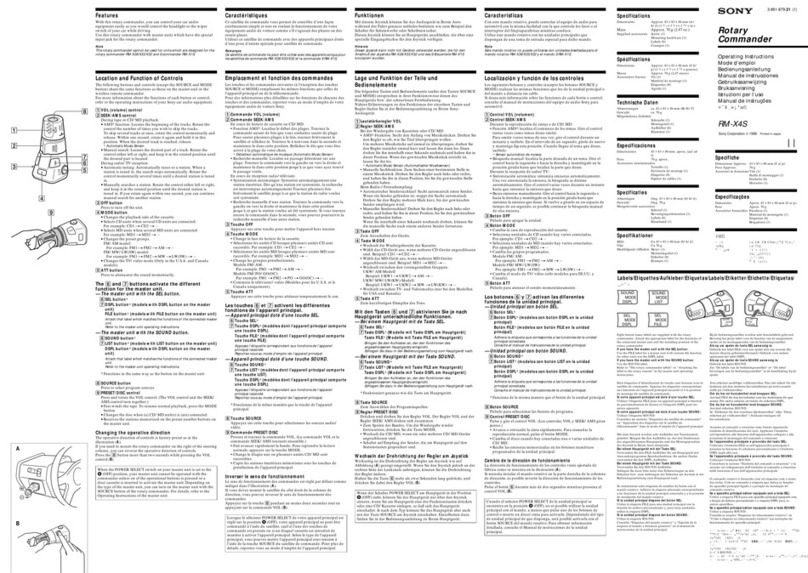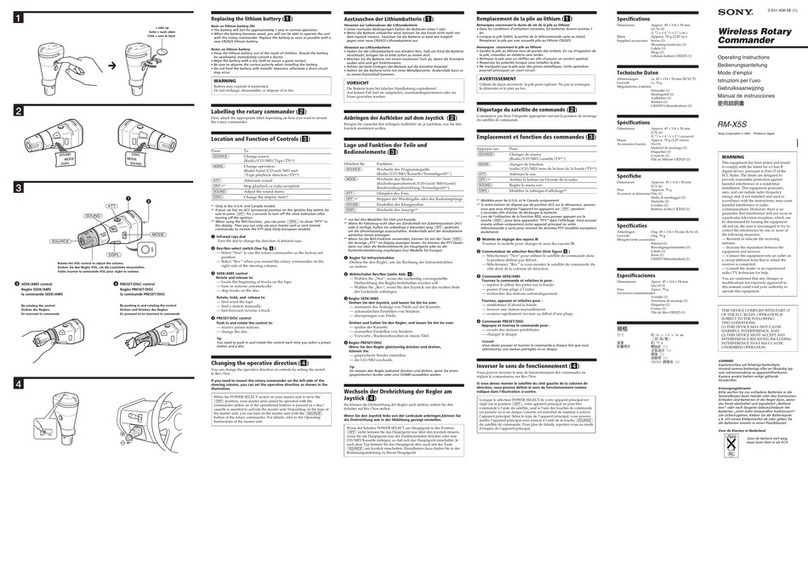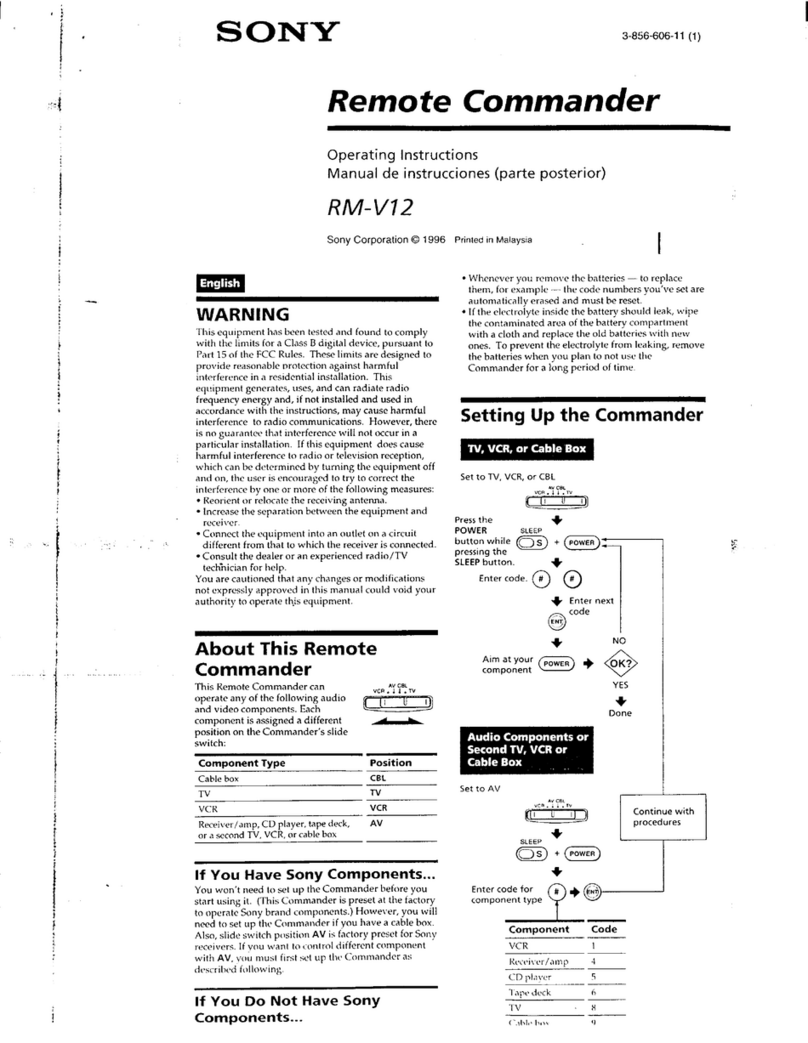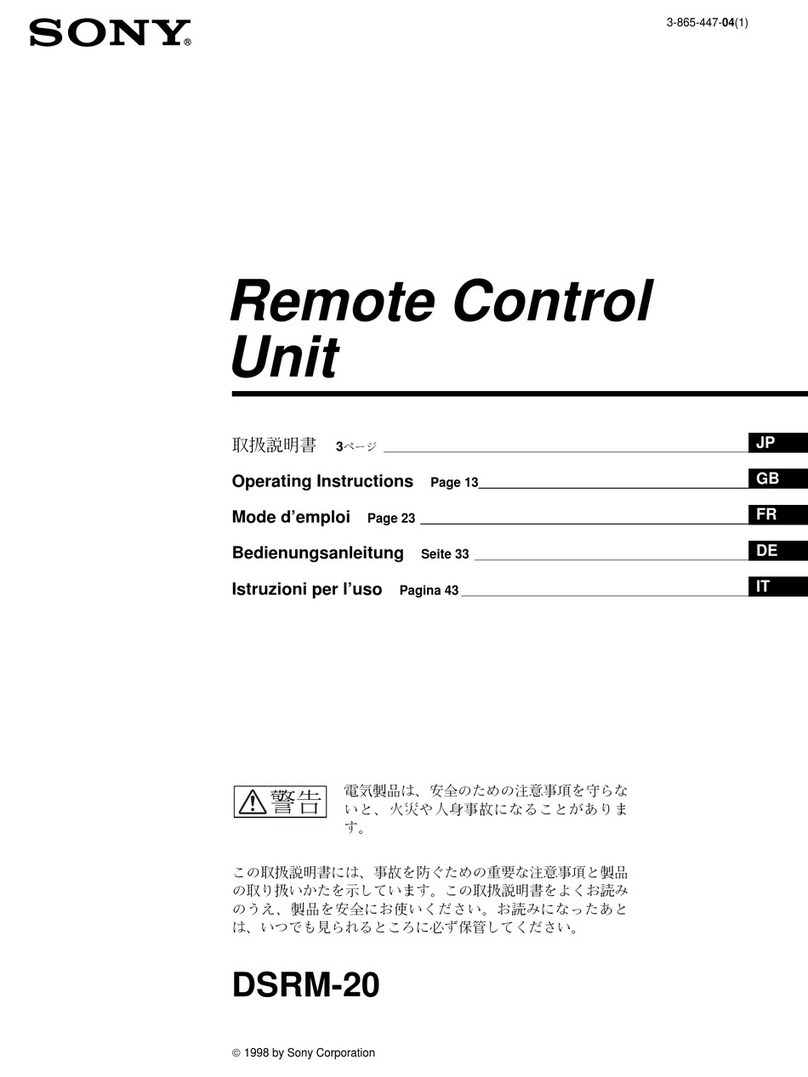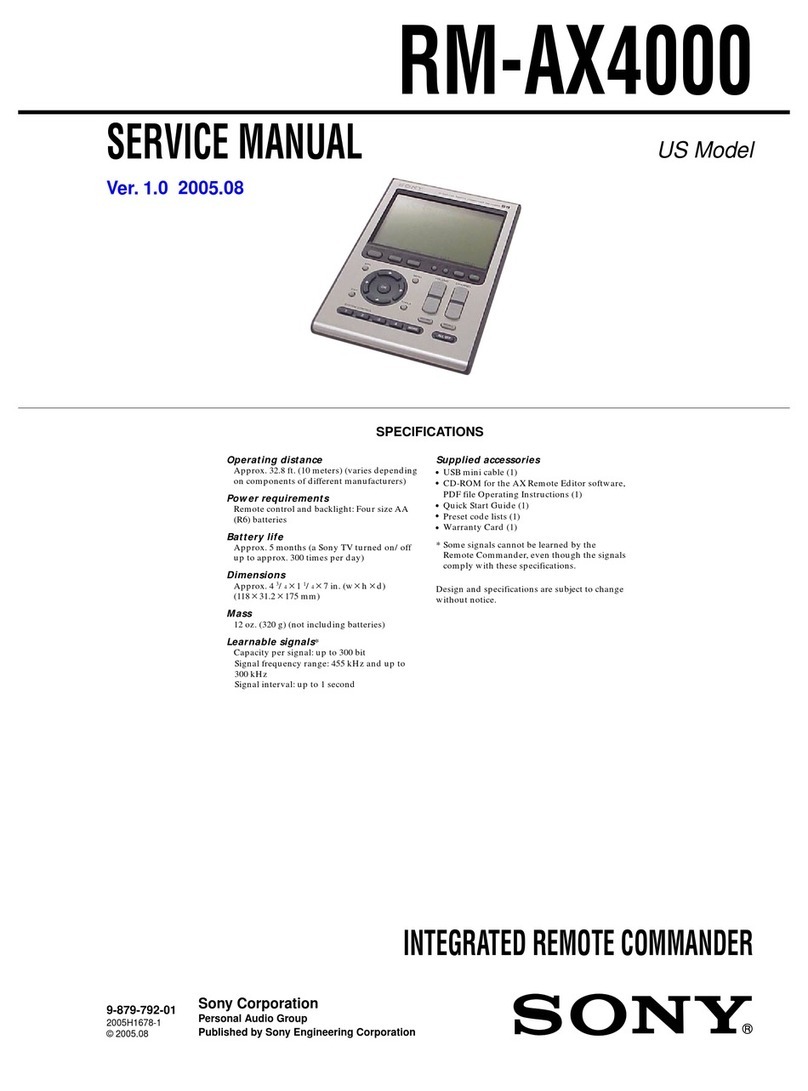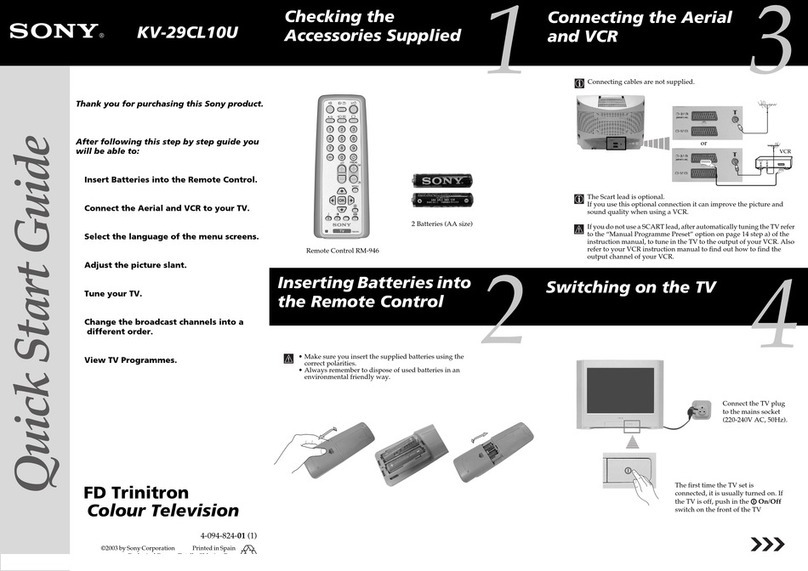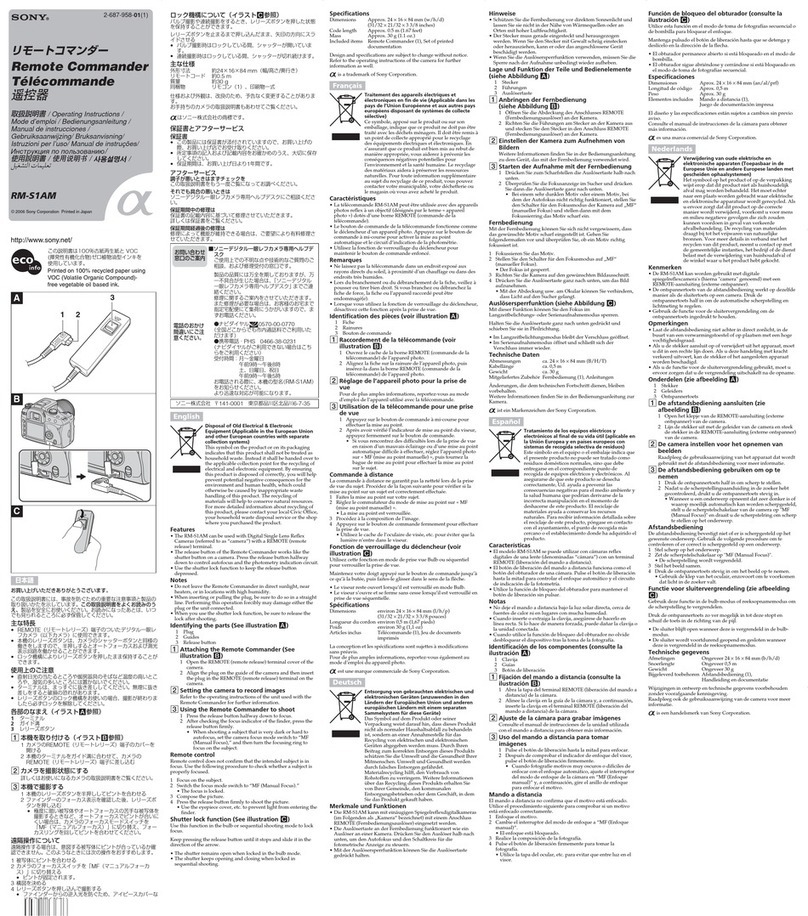To change t he but ton assignments
You can change the factory settings of the function
buttons to suit the components in your system. For
example, if you connect a LD player to the VIDEO 2 jacks
on the receiver, you can set the VIDEO2 button on this
remote to control the LD player.
Note, however, that the settings of the TUNER and
PHONO buttons cannot be changed.
1Press USE M ODE for more than 2 seconds.
The indicator lights up.
2Press the function button you w ant to change the
assignment of.
The indicator turns off when a valid button is pressed.
Only the first function button that is pressed will be
registered.
Example: Press VIDEO2.
3Press the function button for w hich you w ant to
change the assignment to.
See the table below for the factory assigned categories
of each button. To select “2nd pressed” or “3rd
pressed” categories, press the same button twice or
three times. The indicator turns off when a valid
button is pressed.
Example: Press DVD/LD twice.
4Press USE M ODE.
The new assignment is registered.
The indicator turns off.
zIf the operation is unsuccessful
The indicator flashes twice and the remote automatically exits the
button assignment mode. In this case, the new assignment is not
registered and the previous setting remains.
Notes
• If you do not press a button during Step 2 through 4 within
thirty seconds, the remote automatically exits the button
assignment mode. Start again from Step 1.
• In step 3, if you press the same button more than the possible
number of categories that can be selected, only the last category
is registered for the new assignment.
• In step 3, if you press several function buttons, the category of
the last pressed button is selected.
VIDEO 1 VIDEO 2
USE MODE
VIDEO 3
DVD/LD TV/SAT TAPE
MD/DAT CD TUNER
5.1CH PHONO SOURCE
?/1
Indicator USE M ODE
Function buttons
Valid buttons and the corresponding categories
Categories
Button 1st pressed 2nd pressed 3rd pressed
VIDEO1 VTR1 VTR4 —
VIDEO2 VTR2 VTR5 —
VIDEO3 VTR3 VTR6 —
DVD/LD DVD player LD player —
TV/SAT TV SAT —
TAPE Tape deck A Tape deck B —
MD/DAT MD deck DAT deck —
CD CD player 1 CD player 2 CD player 3
Troubleshoot ing
If you experience any of the following difficulties while
using the remote, use this troubleshooting guide to help
you remedy the problem. Should any problem persist,
consult your nearest Sony dealer.
The remote does not function.
,Point the remote at the remote sensor on the
receiver.
,Remove any obstacles in the path between the
remote and the receiver.
,Replace both batteries in the remote with new
ones, if they are weak.
,Make sure you select the correct function on the
remote.
,Make sure you have selected the correct USE
MODE for RM-US104. For details, see “To switch
the USE MODE of the remote” on the previous
page.
Specifications
General
Remote control system Infrared control
Pow er requirements 3 V DC with two R6 (size-AA)
batteries
Dimensions 210 ×45 ×25 mm
M ass (approx.) 95 g excluding batteries
Design and specifications are subject to change without
notice.
Downloaded from: https://www.usersmanualguide.com/