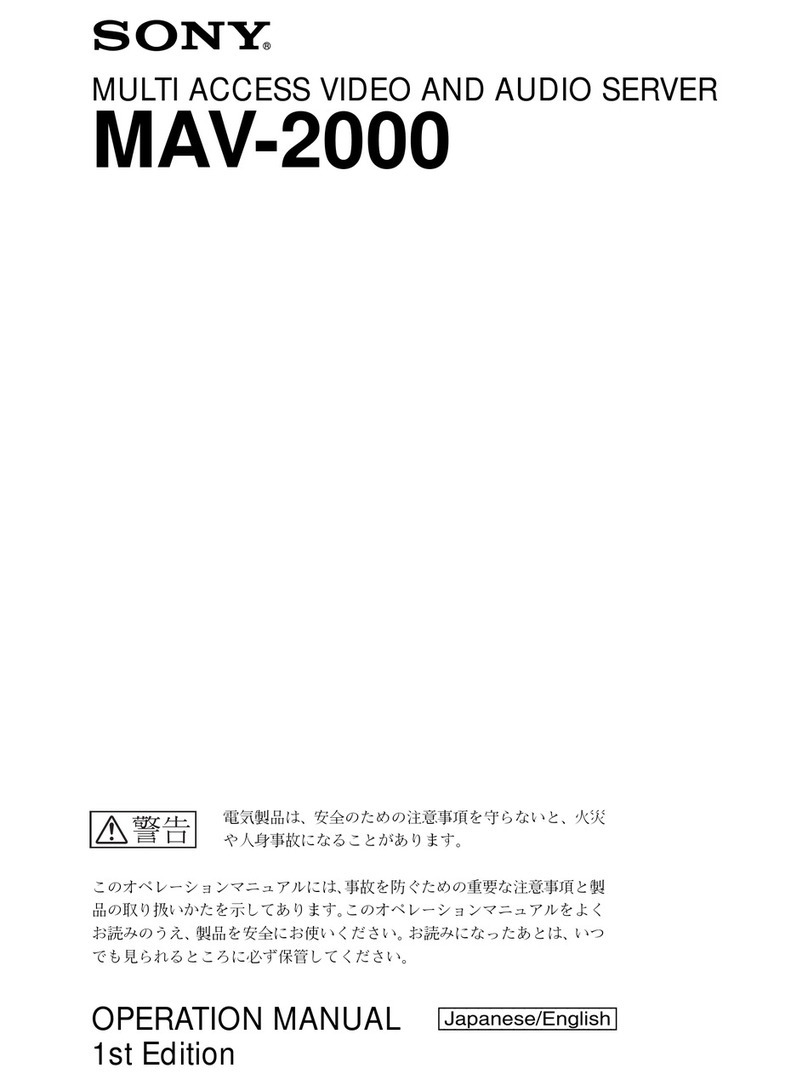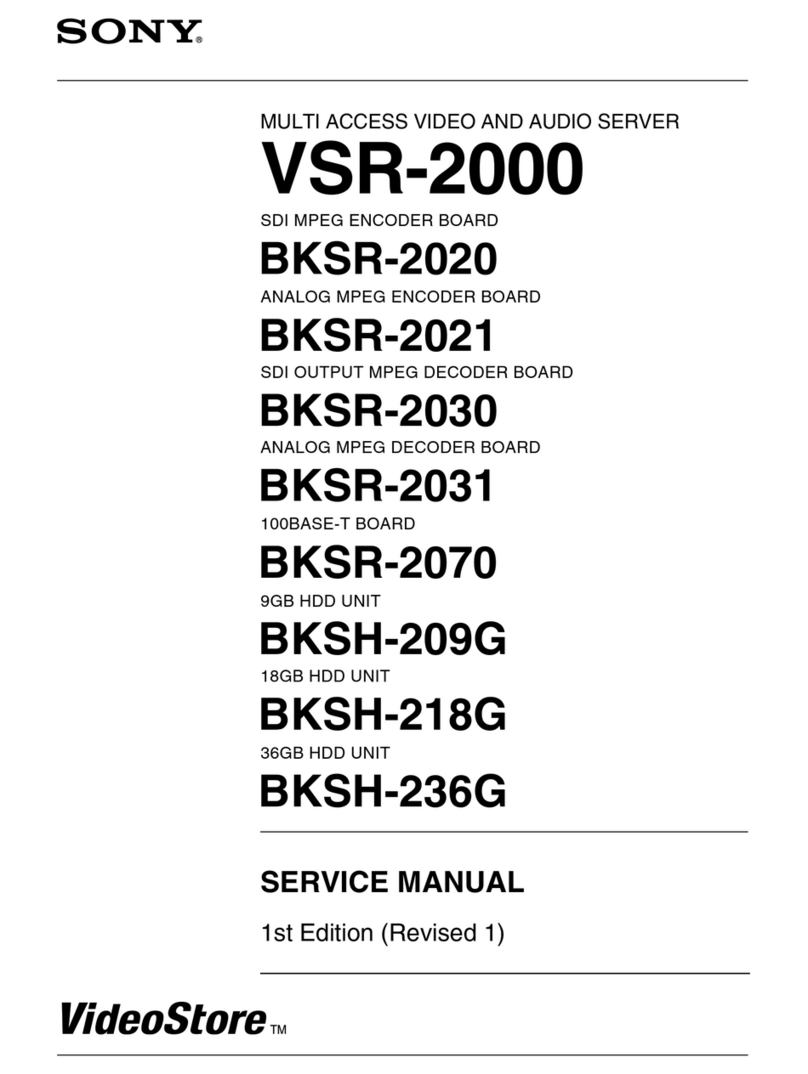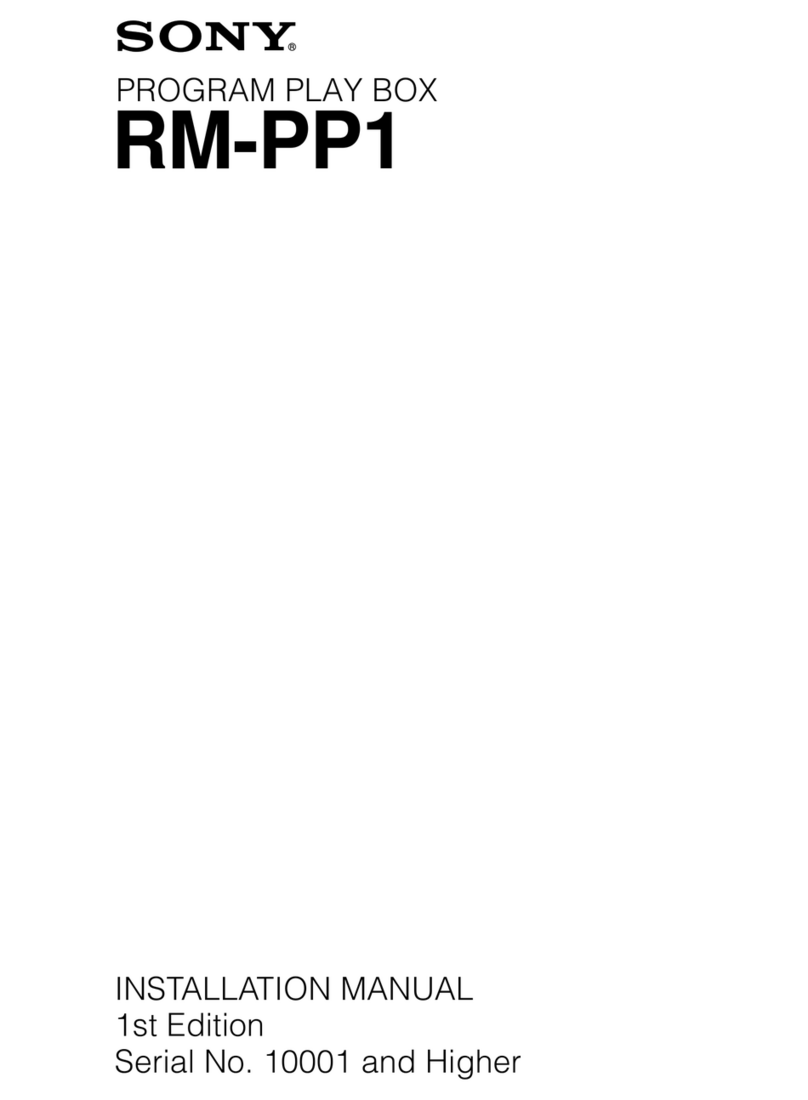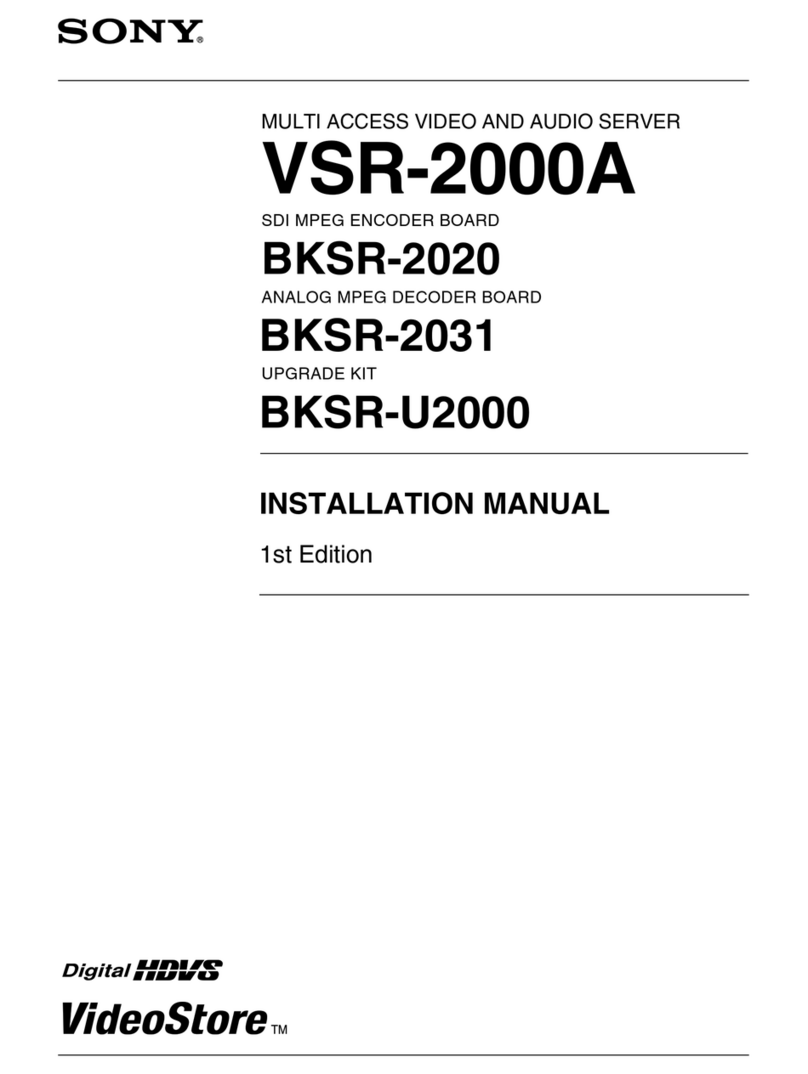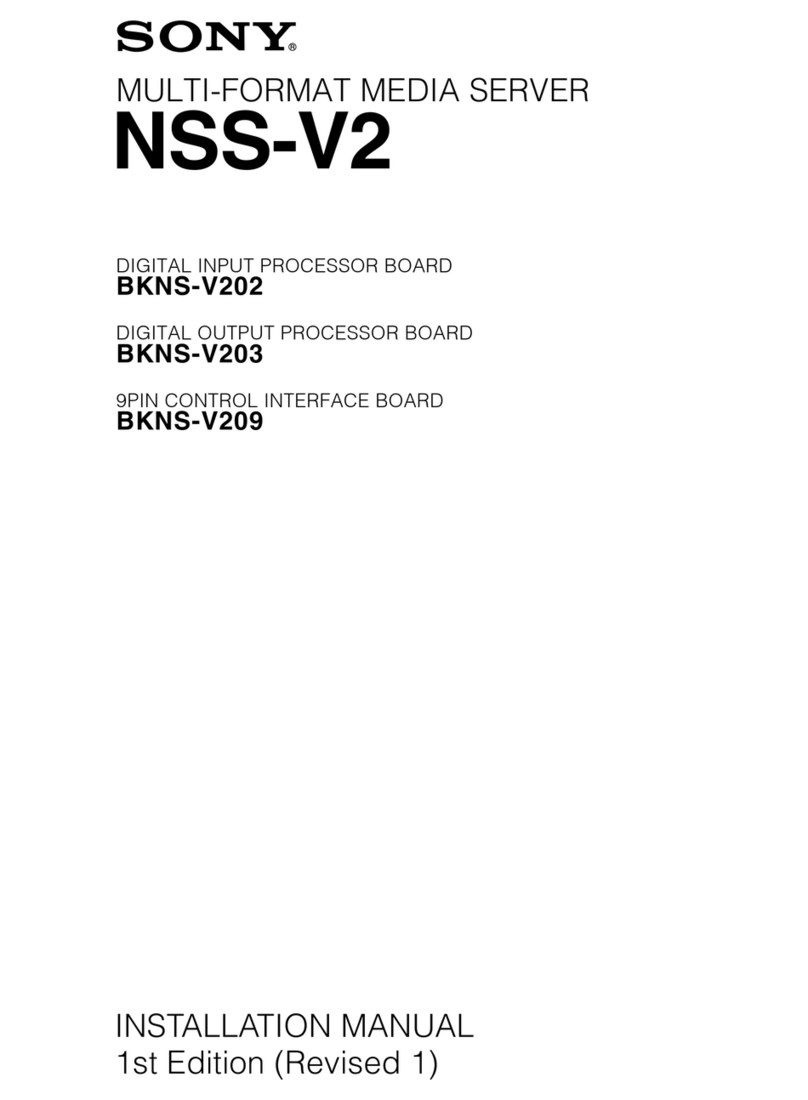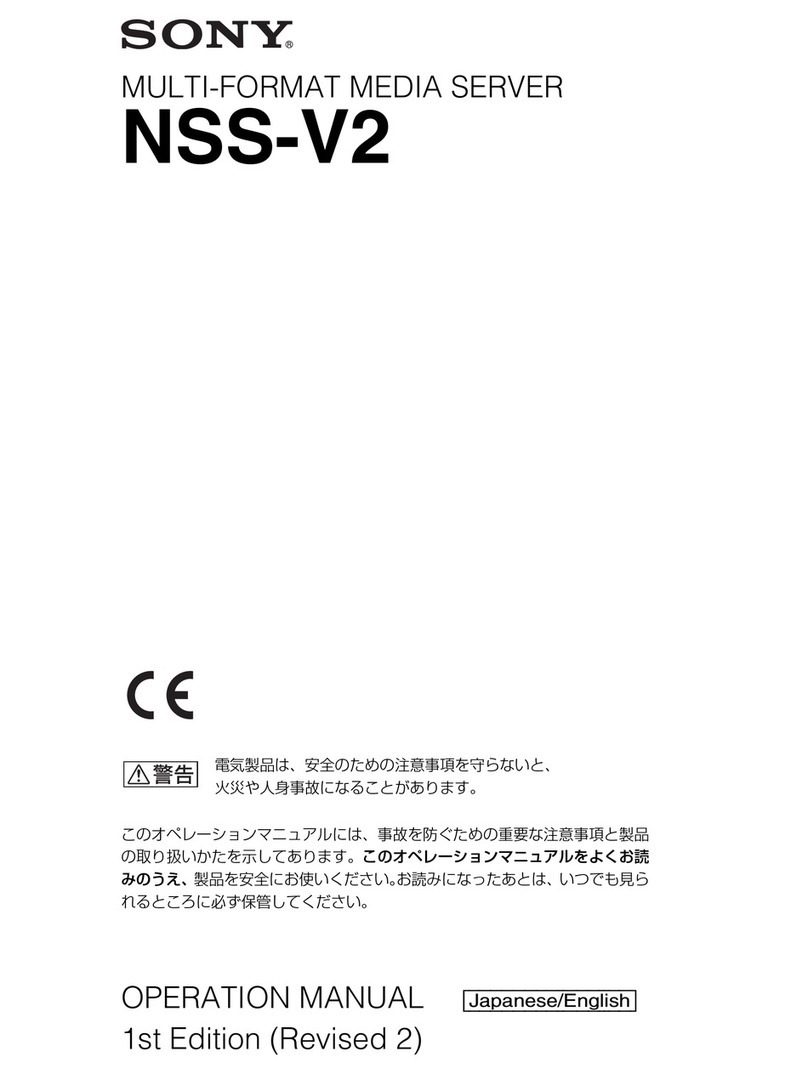10 Features and Functions
Chapter 1 Introduction
LAN2: Network cameras1) (LAN2 can only be used
when using a different segment from LAN1.)
1) Connect remote clients to the network specified with the [Network
Interface for Remote Client] setting (either LAN1 or LAN2) in the
Server Configuration screen. For details, see “Configuring Settings
Related to Servers” (page 18).
• Do not configure LAN connectors 1 and 2 to the
same network segment.
• For details on using iSCSI storage, contact your
Sony dealer.
CAUTION
• For safety, do not connect the connector for
peripheral device wiring that might have excessive
voltage to the following ports.
- LAN1 connector
- LAN2 connector
• Follow the instructions for the above ports.
• When you connect the LAN cable of the unit to
peripheral device, use a shielded-type cable to
prevent malfunction due to radiation noise.
GMonitor connectors (1 and 2)
Use this connector to connect a monitor that supports
analog RGB input.
If the optional NSBK-DH05 is installed, monitor
connector 1 will not be available for use. Only monitor
connector 2 will be available. Monitor connector 2 and
the HDMI monitor connector cannot be used at the
same time.
HUSB connectors (1 and 2)
Use these connectors to connect a USB mouse, USB
keyboard, USB flash memory device, USB CD/DVD
drive, or system controller (RM-NS1000) to the unit.
IRS-422/485 connector
Use this connector to connect analog cameras via the
analog camera input cable.
This connector cannot be used at the same time as the
ERS-232C 2 connector.
For pin assignment details and wiring diagrams for
sensor inputs, refer to the Installation Manual
(separate document).
JALARM OUT (alarm output) connector
Use this connector to connect the alarm output lines.
For connection details and a wiring diagram for alarm
output, refer to the Installation Manual (separate
document).
KSENSOR (sensor input) connector
Use this connector to connect the sensor input lines.
For connection details and wiring diagrams for sensor
inputs, refer to the Installation Manual (separate
document).
LPower supply connector
Use this connector to connect the power cord.
MHDMI monitor connector
Use this connector to connect a monitor that supports
HDMI input.
Monitor connector 2 and the HDMI monitor connector
cannot be used at the same time.
This connector can only be used when an NSBK-
DH05 (optional) is mounted.
NAnalog camera cable input connector
Use this connector to connect the analog camera input
cable.
This connector can only be used when an NSBK-EB05
(optional) is mounted.
CAUTION
When you connect the analog camera input cable of
the unit to peripheral device, use the supplied cable to
prevent malfunction due to radiation noise.
Caution
Caution