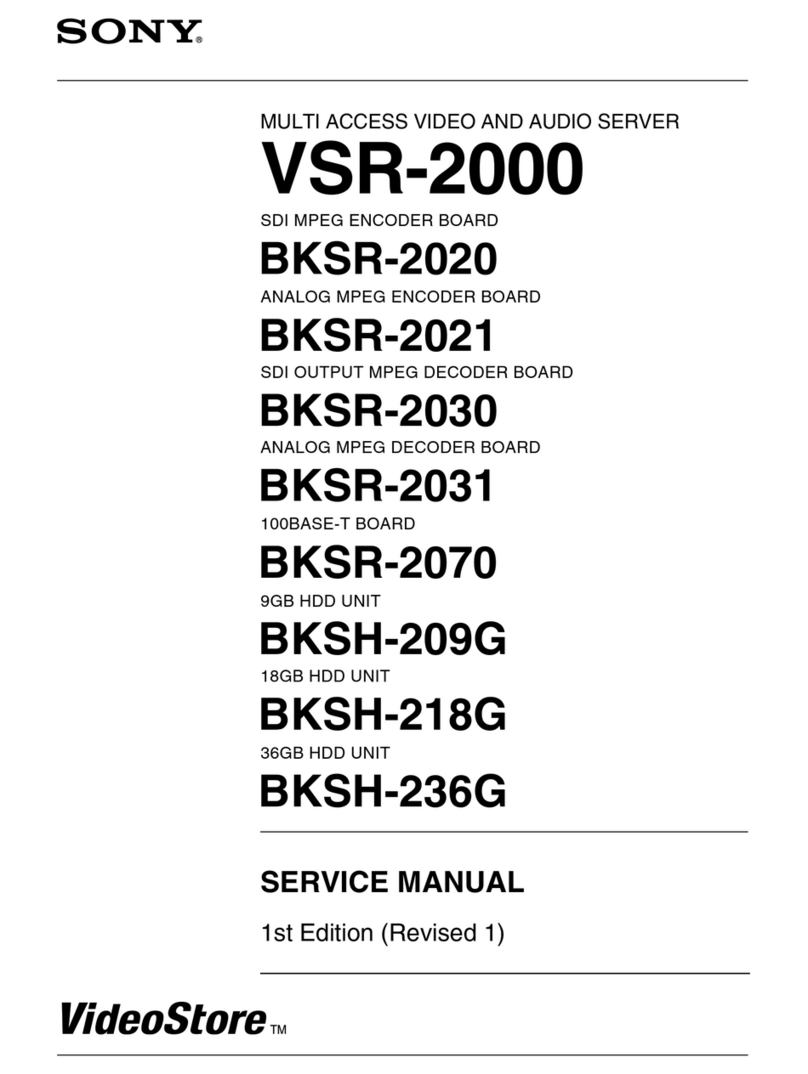3
Chapter 3 Using the FSV-M3 Administration Console
Overview.....................................................................30
System Menu .............................................................31
System Settings.............................................................31
Date & Time..................................................................32
Alerts.............................................................................33
Software Update............................................................34
Shutdown/Reboot..........................................................35
Network Menu............................................................36
TCP/IP...........................................................................36
Windows .......................................................................38
UNIX.............................................................................39
FTP................................................................................40
SNMP............................................................................42
Storage Menu.............................................................42
Device ...........................................................................43
RAID Group..................................................................47
Share..............................................................................48
User Quotas...................................................................55
Security Menu............................................................58
Share Folders.................................................................58
Users..............................................................................59
Status Menu...............................................................62
System...........................................................................63
Disk Usage....................................................................63
Current Users ................................................................63
Login History................................................................64
Event Log......................................................................65
FSV-M3 Limitations ...................................................66
Alerts Table................................................................67
SNMP Traps Table.....................................................69
Appendix
Precautions................................................................71
Troubleshooting ........................................................71
Specifications ............................................................73
Glossary .....................................................................74
Index ...........................................................................77
Program ©2003 Wistron Corporation
Documentation ©2003 Sony Corporation
©2003 Sony Corporation
Trademarks
• Sony and StorStation are trademarks or registered trademarks of Sony Corporation in this country, other countries, or both.
• Internet Explorer, Microsoft, Windows, Windows 95, Windows 98, Windows Me, Windows NT, Windows 2000, and Windows XP Professional are either registered
trademarks or trademarks of Microsoft Corporation in the United States and/or other countries.
• Linux is either a registered trademark or trademark of Linus Torvalds in the United States and/or other countries.
• Red Hat is a registered trademark or trademark of Red Hat, Inc. in the United States and/or other countries.
• Solaris and NFS are registered trademarks or trademarks of Sun Microsystems, Inc. in the United States and/or other countries.
• Adobe, Acrobat, and Acrobat Reader are either registered trademarks or trademarks of Adobe Systems Incorporated in the United States and/or other countries.
• Ethernet is a registered trademark of Fuji Xerox Co., Ltd.
• Other products or system names appearing in this document are trademarks or registered trademarks of their respective owners.
Further, the or symbols are not used in the text.